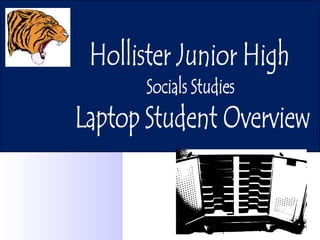
JH Laptop Introduction
- 8. Learning about the Laptop
- 10. Headphone Port Headphone Connection (left view) The laptops do not come with headphones, but they can be connected if needed.
- 11. Laptop Latch (front view) Gently slide to right and open the lid.
- 12. Check Laptop Condition Inspect your laptop to make sure there is no damage before you start using it. Inform your teacher if you see any damage.
- 13. Getting Started
- 14. Start Up Turn on your computer by pressing the power button once.
- 16. Type your username and password as shown below…………. User Name: first initial and last name Password Example: Cheryl Parris = caparris0314 Example: Cparris1234531
- 17. Can’t logon? I can’t logon. Make sure your Caps Lock is off. Try typing your username and password again. Still no luck? Let your teacher know.
- 18. The touch pad on your laptop performs the same job for the computer as the mouse. To move the cursor on the laptop screen, simply roll your finger tip on the surface of the touch pad. Left button is the mouse left click. The right button is the mouse right click button. The buttons below the touchpad are the same as the buttons on a mouse. The Touchpad Left Click Right Click
- 19. Function Keys Fn Never press + F2 . This will disconnect your internet connection. It will not be restored until a technician can fix it. Fn Fn Fn You can use function keys on the keyboard to do certain functions on your laptop. To activate these keys, press and hold the key on the bottom left side of your keyboard and tap the appropriate key. Fn Fn Action Keys Battery Check F3 Volume Up Page Up Volume Down Page Dn Mute End
- 22. Saving Your Work
- 23. How to Save Your Work You’ve worked long and hard on an assignment and you want to save that hard work. There is only one place you will be saving all of your work: Your folder (My Documents). By saving it here, you can get to your work from any computer in the school. Not saving in the correct location can mean that your work will be lost forever.
- 24. Laptop f reeze ups
- 25. If so, try these steps: 1. Wait for a minute. The hard drive may be processing. 2. If nothing happens, press the Control, Alt, and Delete keys at the same time. Your laptop can get frozen or stuck in one place. Delete Control Alt
- 26. Click on the Task Manager button.
- 27. Look to see which program is causing the laptop to freeze up. Look for the words NOT RESPONDING next to the programs that are running. Click one time on the program that is NOT RESPONDING , then click End Task. Oh No!
- 28. If your laptop is still frozen, raise your hand to let your teacher know.
Hinweis der Redaktion
- Title screen
- Each laptop is numbered. Students should have an assigned number to facilitate accountability and responsibility.
- Refer to the Student Do’s and Don’ts Sheet – post in classroom. Teachers might also make copies and have students sign the sheet. Students should always use the laptop assigned to them. Hands should be clean and dry to prevent particles from falling into the laptop and to keep the laptop in good working order. Laptops should be placed in a safe position on student desks and tables where they are protected from accidental bumping. A soft touch should be used with the touch pad. Too much pressure can damage the touch pad. Students should only use their fingers.
- The lid should be closed when the laptop is carried to prevent damage. Two hands decrease the possibility of the laptop being dropped. Students should take care when carrying the laptop to be ensure it is not damaged. Permission to print saves paper! Laptops should be shut down properly: a. Work saved Programs closed out Click Start > Shut Down >Shut down > OK Wait until the laptop shuts down completely before closing the lid.
- Laptops should be returned to the specific numbered slot for inventory. Emphasize that students are required to follow laptop guidelines and could loose the opportunity to use a laptop if they do not. All work that is to be saved should be placed in the student’s H:drive. This is the only place students should save. If they fail to do so, their work may be lost! Only one student should be using the keyboard at a time. Taking turns provides an opportunity to everyone to keyboard.
- The screen is not glass like desktop monitors. It is “soft” and can easily be punctured. If it is damaged, the laptop will have to be replaced! Do not touch the screen PERIOD! Do not carry the laptop by the monitor. The hinges are not strong enough. Serious damaged may result. Liquids can “fry” the laptop. Nearby glasses or bottles of water or other liquids can easily be spilt on the laptop. Particles of dirt can “gum” up the laptop keyboard. Wet hands are slippery and may cause the laptop to be dropped.
- The screen is easily damaged. Only the teacher should clean it. Save in the correct location: H drive. Work can be lost otherwise. Ask the teacher before printing to help conserve paper and ink. Laptop setting should not be changed and will not “hold” when it is shut down. Changing the setting makes it difficult for your partner. Split liquid and food particles can damage or ruin the laptop.
- In this section, students will learn about handling the laptop, how to plug the external mouse, headphones, and microphone. They will also learn about opening the laptop and checking its condition.
- Be sure to use only the laptop which is assigned to you. Remember room policies for laptops and the Do’s and Don’ts which have been discussed.
- Turn your computer around to the left side view. Find the two circular slots. Look at the pictures above the circles, find the picture of a white headphone. The headphone plugs in here.
- Push in on the latch on the front of the laptop, raise and open the lid.
- Check your laptop for damage. If you discover something wrong, report it to your teacher immediately.
- In this section, students will learn about powering up and logging on. The District AUP will also be reviewed. The Touch Pad, Function Keys, and Battery Check will also be discussed.
- This slide has a visual that directs students where to turn their computer on.
- The first screen which appears after turning the laptop on is the Control-Alt-Delete screen. This slide will direct students where to find these keys. Remind them that they have to depress all three key down at the same time.
- This screen shows an example of how to properly logon. It is highly recommended that the teacher get a list of student logons from their building tech, as some students might have a number at the end of their username. You could also go to the lab and practice before checking out the mobile lab.
- Think about your username and password. Have you used the correct ones? If not, type in the correct ones. Make sure the Caps Lock is off. Logons are case sensitive. Retype the username and password again in case a typographical error has been made. Tell your teacher who can check your username and password.
- The touch pad on your laptop performs the same job for the computer as the mouse. To move the cursor on the laptop screen using a touchpad simply roll your finger tip on the surface of the touch pad. The buttons below the touchpad are the same as the buttons on a mouse. Left button is like the mouse left click. T he right button is like the mouse right click button. (NOTE: It is recommended to have students use the right and left mouse clicks rather than taps. This should save on the wear of the touch pad.)
- (To save time: Either have this site previously saved in Favorites or have a link to it on a webpage: http://svt.se/hogafflahage/hogafflaHage_site/Kor/hestekor.swf (This page has sound and can be used to demonstrate sound with the function keys.) Function keys on the keyboard can be used to do certain basic functions on your laptop. To activate these keys, press and hold the Fn key on the bottom left side of your keyboard and tap the appropriate key. Press Fn key + F3 = displays battery power Go to this website (posted above). Press Fn key + Page Up = Volume Up Press Fn key + Page Dn = Volume Down Press Fn key + End = Mute Never to press Fn + F2. This will cause your internet to stop working. You will not have use of any computer until a computer technician can restore the internet.
- (If your teacher computer is being used to demonstrate via the Smart Board, LCD projector or TV, unplug so it is running on the battery. This demonstration will not work on a laptop that is plugged into a power source.) Close out of the internet. Bring your laptop to its desktop. Be sure students understand what the desktop is and what it looks like. Drag the cursor over the battery icon in the lower right-hand corner of the screen. A message will appear. Read this message. It tells how much battery power is left out of 100%. If you have a message with “amount of time left”, the time is an estimate. You may or may not have that much time. While working, check the battery life regularly and save often.
- If the battery power is 10% or less: Save everything which has been created to the H drive. If a warning appears that the battery is low, there is not much time until the laptop is going to shut down and the work will be lost. Stop immediately and Save everything created to the H drive.
- In this section, students will learn about saving their work to the H drive.
- You’ve worked long and hard on an assignment and you want to save that hard work. The last thing you want to happen is to loose everything you have been doing. There is only one place you will be saving all of your work: Your H: Drive. This H: Drive is your personal file. If you log on with your username and password , your H: drive will be with you. By saving it here, you can get to your work from any computer in the school when you are logged on. Because of this, you should not share your username and password. If you do, another student will have full access to your work.
- In this section, students will learn about what to do if the laptop locks up.
- Make sure that students know the location of these keys on the keyboard. Remind them to press these keys in order and they have to keep each one held down as they press it. The location of each key on the keyboard enters one at a time on the PowerPoint slide.
- After students press Control-Alt-Delete they will see the Windows Security screen. They must then click on the Task Manager button. They only need to click this button once.
- By default students should then see all the programs that are currently running on the laptop. If they do not see this make sure they are looking in the “Applications” tab. On the left side it shows the name of the program(s) that is/are running. Under the word “Status” it will either say “Running” or “Not Responding”. If a program’s status is NOT RESPONDING then it is mostly likely the program causing the laptop to freeze up.
- Remind students that they must notify the teacher if a problem persists and is not fixed by pressing using the TASK MANAGER or restarting the laptop. This problem must be noted in the log that stays with the wireless laptop lab. It is the responsibility of the teacher who encounters the problem to report it to the building tech. The purpose of the log book is to give the next teacher a “heads up” of problems that are occurring.