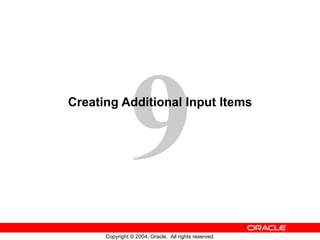
Les09
- 1. Creating Additional Input Items
- 6. Converting an Existing Item into a Check Box Convert text item to check box
- 7. Creating a Check Box in the Layout Editor Use check box tool in Layout Editor
- 10. Check Box Mapping of Other Values Y Y N Null A Order_Mode Checked Unchecked Check Box Mapping of Other Values Unchecked Y N
- 14. Converting an Existing Item into a List Item
- 15. Creating a List Item in the Layout Editor Use list item tool in Layout Editor
- 17. List Item Mapping of Other Values Order_Status 10 4 2 0 12 CREDIT order paid New CASH order List Elements Mapping of Other Values = 11 (Unknown) Unknown CASH backorder New CREDIT order Values for Forms Items Displayed Values
- 20. Converting Existing Item to Radio Group Change Item Type and set other properties Create radio buttons for the radio group
- 21. Creating Radio Group in Layout Editor
- 23. Radio Group Mapping of Other Values Credit_Limit 500 2000 Null 5000 List Elements LOW_BUTTON Low MEDIUM_BUTTON Medium HIGH_BUTTON High Mapping of Other Values 2000 Values for Forms Items Displayed Values
Hinweis der Redaktion
- Introduction Overview In addition to text items, Oracle Forms Developer provides a variety of other item types. These can be divided into two groups: those that accept input and those that do not. This lesson covers input items and how they are used.
- What Are Input Items? Input item is a generic term for Forms Builder item types that accept user input. These item types include the following: Check box List item Radio group What can you do with Input Items? When you create input items, they already have some initial functionality. Through items you can interact with the database in the following ways: Insert values Update existing values Delete existing values Query existing values Note: You can add functionality to input items with triggers and PL/SQL program units.
- What Is a Check Box? A check box is a two-state interface object that indicates whether a certain value is ON or OFF. The display state of a check box is always either checked or unchecked. You can use check boxes to enhance the user interface by converting existing items that have two possible states. Although a check box is limited to two states, it is not limited to just two values. You specify the value to represent Checked, the value to represent Unchecked, and how other values are processed. Using a Check Box at Run Time You can do the following at run time: Set check box values either by user input, by means of the Initial Value property, or programmatically In Enter Query mode: Query checked values by clicking one or more times until item is checked. Query unchecked values by clicking one or more times until item is unchecked. Ignore check box values in Enter Query mode by not selecting or deselecting the initial displayed value.
- Creating a Check Box A check box can be created by: 1. Converting an existing item 2. Using the Check Box tool in the Layout Editor 3. Using the Create icon in the Object Navigator (creates a text item which you can convert to a check box)
- How to Convert an Existing Item into a Check Box You can convert an existing item into a check box by changing the Item Type property to Check Box in the Property Palette and setting other relevant properties. 1. Invoke the Property Palette for the item that you want to convert. 2. Set the Item Type property to Check Box. 3. Enter a check box label. 4. Enter values for the checked and the unchecked states. 5. Set the Check Box Mapping of Other Values property. 6. Enter an initial value for the check box item. Note: The check box label that you specify is displayed to the right of the check box element at run time. If the complete label name is not displayed, adjust it in the Layout Editor. If the item already has a prompt, delete it in the item Property Palette.
- How to Create a Check Box in the Layout Editor You can also create a check box by using the Check Box tool in the Layout Editor. 1. Invoke the Layout Editor. 2. Set the canvas and block to those on which you want the check box item to be displayed. 3. Click the Check Box tool. 4. Click the canvas in the position where you want the check box to be displayed. 5. Double-click the check box to invoke its Property Palette. 6. Set the properties as required.
- Setting Check Box Properties The following properties may be set to affect the appearance and behavior of check boxes: Data Type: Must be compatible with values specified in the Value properties Label: Text label displayed next to check box item (independent of check box value) Access Key: Which combination of keys may be used to navigate to this item and check or uncheck it Initial Value: Initial value of the item for new record, determining whether check box is initially checked or unchecked Value When Checked: Value to represent check state of the check box Value When Unchecked: Value to represent unchecked state of the check box Check Box Mapping of Other Values: How other values are to be processed (NOT ALLOWED, CHECKED, or UNCHECKED)
- Setting Check Box Properties (continued) Mouse Navigate: Whether Forms navigates to and moves input focus to the item when the user activates the item with the mouse (default is Yes)
- Dealing with Other Values If your base table column accepts other values, then your check box should account for them. You can assign other values to either the checked or unchecked states by using the Check Box Mapping of Other Values property. Alternatively, you can choose not to accept other values with the Not Allowed setting. Note: If you choose not to accept other values and they exist in the base table column, Forms ignores the entire record during query processing. Dealing with Null Values If your base table column accepts null values, you can account for them by one of the following methods: Set the Check Box Mapping of Other Values property. Set the checked or unchecked state to represent null (leave the value blank).
- What Are List Items? A list item is an interface object that displays a predefined set of choices, each corresponding to a specific data value. You use the list item at run time to select a single value. List choices or elements are mutually exclusive; one and only one can be selected at a time. The Three List Item Styles Poplist: Appears as a field with an iconic button attached to the right side (When you click a poplist, all its list elements are displayed.) Tlist: Appears as a rectangular box that displays the list elements (When the display area is not big enough to display all the list elements, a scroll bar is automatically attached to the right side to view the remaining list elements.) Combo box: Appears as a field with a downarrow next to its right side (Use the button to display all the combo box list elements. The combo box accepts user input.)
- What Are List Items? (continued) Note: The poplist and combo box take up less space, but end users must open them to see the list elements. A Tlist remains “open,” and end users can see multiple values at a time. Use the attached scroll bar to see more values if the Tlist is not big enough to display all the list elements. Uses and Benefits of List Items Enable display of a defined set of choices Display a set of choices without using a vast area of canvas Provide an alternative to radio groups Provide a Windows-style list of values Setting the Value for a List Item The value for a list item can be set in any of the following ways: User selection User input (combo box style only) A default value Programmatic control
- Creating a List Item A list item can be created by: Converting an existing item Using the List Item tool in the Layout Editor Using the Create icon in the Object Navigator (this creates a text item that you can convert to a list item)
- How to Convert an Existing Item into a List Item You can convert an existing item into a list item by changing its Item Type property to List Item and setting the relevant properties. 1. Invoke the Property Palette for the item that you want to convert. 2. Set the Item Type property to List Item. 3. Select the Elements in List property. 4. Click More. The List Item Elements dialog box appears. 5. Enter the element that you want to appear in your list item in the List Elements column. 6. Enter the value for the currently selected list element in the List Item Value field. 7. Create additional list elements and values by repeating steps 5 and 6. 8. Click OK to accept and close the List Item Elements dialog box. 9. Set the Other Values property to do one of the following: Reject values other than those predefined as list values Accept and default all other values to one of the predefined list element values 10. Enter an initial value for the list item.
- How to Create a List Item in the Layout Editor You can also create a list item by using the List Item tool in the Layout Editor. 1. Invoke the Layout Editor. 2. Set the canvas and block to those on which you want the list item to be displayed. 3. Select the List Item tool. 4. Click the canvas in the position where you want the list item to be displayed. 5. Double-click the list item to invoke its Property Palette. 6. Set the properties as required. Technical Note To obtain a list of available functions when defining list elements, select [Ctrl] + k while the input focus is in the List Elements window. The Keys window may pop up behind the List Elements window; if so, just move the List Elements window so that you can see the Keys window.
- Setting List Item Properties Elements in List: Clicking More opens List Item Elements dialog window, where you specify: List Elements: List elements that display at run time List Item Value: Actual value that corresponds to the list element List Style: Display style of list item (Poplist, Tlist, or Combo Box) Mapping of Other Values: How other values are processed Mouse Navigate: Whether Forms navigates to the item and moves input focus to it when the user activates the item with a mouse
- NULL Values in a List Item If the base table column for a list item accepts NULL values, Forms Builder creates a pseudochoice in the list to represent the null. All three list styles display a blank field if a query returns a NULL value. If the Data Required property is set to No: A poplist displays a blank element for a NULL value. The user can omit a selection for a TList or can press [Clear Field] to deselect all list elements. This sets the list item to NULL. A combo box does not display a blank element. The end user must delete the default value if the default value is not NULL. Handling Other Values in a List Item If the base table column for a list item accepts values other than those associated with your list elements, you must specify how you want to handle the values. Do this in one of the following ways: Ignore other values by leaving the Mapping of Other Values property blank. Associate the other values with one of the existing list elements (by naming either the list element or its associated value) in the Mapping of Other Values property.
- What Are Radio Groups? A radio group is an item where a set of radio buttons represents the possible values for the item. These values and hence their corresponding radio buttons are mutually exclusive. Uses and Benefits of Radio Groups Provide a choice between two or more static values Provide an alternative to list items with two or three choices Provide a choice between two alternatives, where choice is not On/Off or Yes/No; for example, Landscape or Portrait print format Note: Consider list items instead of radio groups if there are more than four or five choices. Using a Radio Group at Run Time You can do the following at run time: Set radio group values: By user input By means of the Initial Value property Programmatically Query individual radio button values
- Creating a Radio Group A radio group can be created by: Converting an existing item to a radio group Creating a new radio button in the Layout Editor (automatically creates a radio group if none exists) Using the Create icon in the Object Navigator (this creates a text item that you can convert to a radio group)
- How to Convert an Existing Item into a Radio Group You can convert an existing item to a radio group by changing the item type and setting the properties for a radio group. 1. Invoke the Property Palette for the item that you want to convert. 2. Set the Item Type property to Radio Group. 3. Set the Canvas property to the Canvas on which you want the radio buttons to appear. 4. Set the Mapping of Other Values property to specify how the Radio Group should handle any other values. 5. Set the Initial Value property, as required. This should be the name of a radio button. 6. Expand the item node in the Object Navigator. The Radio Buttons node appears. 7. Select the Radio Buttons node and click the Create icon. A radio button displays in the Object Navigator and the Property Palette takes on its context. 8. Enter a name, value, and a label for the radio button. 9. Specify the display properties of the radio button. 10. Create additional radio buttons by repeating steps 6 through 8.
- How to Create a Radio Group in the Layout Editor You can also create a radio group by using the Radio Button tool in the Layout Editor. 1. Invoke the Layout Editor. 2. Set the canvas and block to those on which you want the radio group to be displayed. 3. Select the Radio Button tool. 4. Position the cursor at the desired location and click. If you already have a radio group in the current block, the Radio Groups dialog box appears and you must decide whether the new radio button should appear in the existing group or a new one. If you select New, the new radio group is created implicitly. 5. Double-click the radio button to invoke the Property Palette. 6. Set the radio button properties as required.
- Setting Item Properties for Radio Group Items and Radio Buttons You should set the following properties for radio groups: Data Type: Must be compatible with Mapping of Other Values for the Radio Group, and Radio Button Value for each Radio Button in the group Mapping of Other Values: How values other than those specified are processed Mouse Navigate: Whether Forms navigates to the item when the operator activates the item with the mouse You should set the following properties for radio buttons: Label: Text that appears adjacent to the radio button (independent of the button value) Access Key: Which combination of keys can be used to navigate to and manipulate this radio button Radio Button Value: The value for this item if this radio button is selected
- Handling Other Values in a Radio Group If the base table column for a radio group accepts values other than those associated with your radio buttons, you must use one of the following methods to specify how you want to handle the values: Ignore other values (by leaving the radio group’s Mapping of Other Values property blank) Associate the other values with one of the existing radio buttons (by naming the associated value of the button in the Mapping of Other Values property) Note: Ignoring other values results in the entire row being ignored during query processing. NULL Values in a Radio Group A radio group can treat NULL as a valid value. You should account for the NULL case, if your base table column allows them. Do this in one of the following ways: Use the Mapping of Other Values property to implicitly force NULL to a radio button. Assign the NULL to its own radio button. Note: To assign a NULL value, leave the Radio Button Value property blank.
- Summary In this lesson, you learned how to create items that accept direct user input. Use these items to enhance the user interface: Check boxes: To convert items that have two possible states List items (Poplists, Tlists, and Combo boxes): To convert items that have mutually exclusive choices Radio groups: To convert items with two or three alternatives that are mutually exclusive
- Practice 9 Overview In this practice session, you will convert existing text items into other input item types. You will create a list item, a check box, and a radio group. In the ORDERS form, convert the Order_Status item into a list item. Save and run the form. In the ORDERS form, convert the Order_Mode item into a check box item. In the CUSTOMERS form, convert the Credit_Limit item into a radio group. Add three radio buttons in the radio group. Save and run the form. Note: For solutions to this practice, see Practice 9 in Appendix A, “Practice Solutions.”
- Practice 9 1. In the ORDG XX form, convert the Order_Status item into a pop-up list item. Add list elements shown in the table below. Display any other values as Unknown. Ensure that new records display the initial value New CASH order. Resize the poplist item in the Layout Editor, so that the elements do not truncate at run time. 2. In the ORDG XX form, convert the Order_Mode text item to a check box. Set the checked state to represent the base table value of online and the unchecked state to represent direct . Ensure that new records are automatically assigned the value online . Display any other values as unchecked. Remove the existing prompt and set label to: Online? In the Layout Editor, resize the check box so that its label is fully displayed to the right. Resize it a little longer than needed in Forms Builder so that the label does not truncate at run-time. 3. Save and compile the form. Click Run Form to run your form and test the changes. 4. In the CUSTG XX form, convert the Credit_Limit text item into a radio group. Add radio buttons for Low, Medium, and High to represent database values of 500, 2000, and 5000. Define access keys of L for Low, M for Medium, and H for High. Add text Credit Limit to describe the radio group’s purpose. Set Label to Low for the Low radio button, Medium for the Medium radio button, and High for the High radio button. Ensure that new records display the default of Low, and that existing records with other values display as Medium. 5. Save, compile, and run the form to test the changes.
