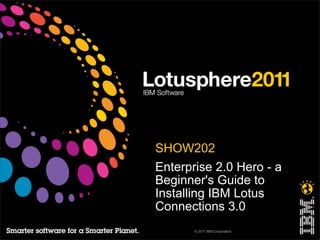
LS11 SHOW202 - Enterprise 2.0 Hero - a Beginner's Guide to Installing IBM Lotus Connections 3.0
- 1. • SHOW202 • Enterprise 2.0 Hero - a Beginner's Guide to Installing IBM Lotus Connections 3.0 © 2011 IBM Corporation
- 2. This session • We will install – from scratch – a complete Lotus Connections infrastructure. • No smoke, no mirrors. You'll go away with all the materials needed to install Lotus Connections 3.0 from scratch, and become Enterprise 2.0 heroes! • The Lotus Connections install process keeps improving with each release, introducing new wizards, reducing prerequisite steps, making the process more robust and Lotus Connections 3.0 goes a step further by using the new Installation Manager technology. • But there are still a lot of moving parts. With over thirty successful Lotus Connections installations completed between us, we'll take attendees through the installation process step-by-step, from installing and patching IBM WebSphere and DB2, connecting to LDAP, through installing Lotus Connections and onto securing the service, all in 90 short minutes! © 2011 IBM Corporation 2
- 3. Agenda • Introductions, housekeeping, etc. • The Installation Environment • General Advice • What’s Changed for 3.0? • Pre-installation Tasks • Configuring for Lotus Connections • Installing Lotus Connections • Post-installation Tasks • Summary • Resources • Q&A © 2011 IBM Corporation 3
- 4. About Rob Wunderlich • Notes/Domino consultant since early '90s. Certified developer, system admin and Lotus instructor (although probably lapsed in most by now) • Held positions at several Detroit-area IBM/Lotus business partners prior to joining IBM itself in 2006. • Went “independent” in 2009 (meaning, I'm available!), targeting social technology, Notes/Domino and Lotus Connections • Infrequently updates www.dominounplugged.com • Twitter: rwunder • email: rob@dominounplugged.com © 2011 IBM Corporation 4
- 5. About Stuart McIntyre ● Technical Director of Collaboration Matters (UK-based Lotus business partner), a social software evangelist and Lotus Connections specialist. ● Has been working with Lotus software for 18 years, and focused on Lotus Connections since its 2007 launch, presenter at conferences such as Lotusphere, UKLUG and Collaboration University. ● Authors the Connections Blog: lotusconnectionsblog.com (amongst others) ● Twitter: stuartmcintyre ● Email: stuart@collaborationmatters.com © 2011 IBM Corporation 5
- 6. So what are we going to cover today? • How to install Lotus Connections 3.0 in a non-clustered Production environment • Why default isn’t necessarily best practice! • EVERYTHING WE SHOW YOU IS ON THE HANDOUTS – STEP BY STEP, SCREEN BY SCREEN © 2011 IBM Corporation 6
- 7. Some Terminology... Term Meaning WAS IBM WebSphere Application Server (Network Deployment Edition) IHS IBM HTTP Server (or IHS), based on Apache DB2 IBM DB2 Enterprise Server Edition LDAP Lightweight Directory Access Protocol - the service used for authentication and population of data into Lotus Connections TDI IBM Tivoli Directory Integrator ISC Integrated Solutions Console (WAS Administration utility) We may also have used these abbreviations: LC Lotus Connections ST Lotus Sametime LQ Lotus Quickr DMgr WAS Deployment Manager © 2011 IBM Corporation 7
- 8. Agenda • Introductions, housekeeping, etc. • The Installation Environment • General Advice • What’s Changed for 3.0? • Pre-installation Tasks • Configuring for Lotus Connections • Installing Lotus Connections • Post-installation Tasks • Summary • Resources • Q&A © 2011 IBM Corporation 8
- 9. What’s in the Lotus Connections box? Lotus Connections 3.0 Installer Tivoli Directory Integrator 7.0.0 Lotus Connections 3.0 Wizards Tivoli Directory Server 6.2 (Optional) WebSphere Application Server Network DB2 9.5 or 9.7 Deployment 7.0 (Optional) WebSphere Application Server Network Deployment Supplements 7.0 (HTTP) WebSphere Application Edge Components 7.0 (Optional) © 2011 IBM Corporation 9
- 10. What Versions Do We Need? LC2.5 LC3.0 WAS 6.1.0.23 WAS WAS ND 7.0.0.11 WAS ND 6.1.0.23 DB2 9.1.6, 9.5.3 DB2 9.5.0.5, 9.7.0.2 DB Oracle 10g 10.2.0.4 Oracle 10g 10.2.0.4 MS SQL 2005 Enterprise MS SQL 2005 Enterprise SP3 HTTP WAS/IHS 6.1.0.23 WAS/IHS 7.0.0.11 ITDS 6.0.0.3, 6,1 ITDS 6.2.0.2 Lotus Domino 7.0.2, 8.0.x, 8.5.x Lotus Domino 8.0.2+ MS AD 2003 LDAP MS AD 2003, ADAM MS 2008 Sun Java System Directory Server 5.2 Sun Java System Directory Server 6.3 Sun Java Platform Standard Edition 6.0 Novell eDirectory 8.8.5 Novell eDirectory 8.8 TDI TDI 6.1.0.6 TDI 7.0.0.5 © 2011 IBM Corporation 10
- 11. So Where Do We Get That Code From? WAS ND 7.0 PA/PW LC 3.0 Installer PA/PW TDI 7.0 PA/PW WAS ND Supplements 7.0 PA/PW LC 3.0 Wizards PA/PW TDI 7.0 FP5 FC WebSphere UpdateInstaller 7.0.0.13 TN LC 3.0 UpdateInstaller FC HTTP 7.0 FC All current LC3.0 Fixes FC Oracle 10g MS SQL Server DB2 9.7 FP2 or Enterprise 2005 Enterprise DB2 9.5 FP5 FC 10.2.0.4 SP2 FP3 MS Active Tivoli Directory Domino 8.0.2 Novell eDirectory Sun Java Directory FC PA/PW Directory 2003 Server 6.2 FP2 Domino 8.5.x 8.8 Server 5.2, 6.0 SP2+ FC = FixCentral http://ibm.com/support/fixcentral TN = UpdateInstaller TechNote http://www-01.ibm.com/support/ 11 PA/PW = Passport Advantage (Customers) or PartnerWorld (Partners) docview.wss?uid=swg24020212 © 2011 IBM Corporation
- 12. What Platforms are Supported? Windows Server 2008 Enterprise Edition (64 Bit only - not R2!) AIX 6.1 TL4 (64 Bit) Windows Server 2003 SP2 Enterprise Edition (32 Bit only) Windows Server 2003 SP2 Standard Edition (32 Bit only SUSE Linux Enterprise Server 10 SP2 (System z) SUSE Linux Enterprise Server 10 SP2 (32 Bit) RHEL 5.0 Advanced Platform Update 4 (System z) SUSE Linux Enterprise Server 11 (System z - 64 Bit Tolerate) RHEL 5.0 Advanced Platform Update 4 (32 Bit or 64 Bit) SUSE Linux Enterprise Server 11 (64 Bit Tolerate) © 2011 IBM Corporation 12
- 13. In The Real World... • Most Lotus Connections 3.0 installations are: – Either Windows 2008 64-Bit or RHEL 64-Bit – Run against Lotus Domino Directory or MS Active Directory LDAP – Use DB2 (more on that in a bit...) • So, for this session we are using: – Windows 2008 Standard Server SP1 (not R2) – Lotus Domino 8.5.2 LDAP – DB2 9.7 • Basic Windows install, plus – Google Chrome – BareTail – Easy Capture – Softerra LDAP Administrator • Then cloned VM © 2011 IBM Corporation 13
- 14. The Installation Environment • We’re trying hard to mimic a real production environment, suitable for approximately 1000+ users, using VMWare virtual machines (VMs) • Using two servers (via VMs): Server Name Running RAM Data DB2 2GB (data.ls11.us/10.10.10.1) TDI [Black desktop] LDAP (Domino) Connections WAS 4GB (connections.ls11.us/10.10.10.2) HTTP [Purple desktop] • In a production environment, would expect LDAP to already exist (Domino or AD), otherwise this environment built on VMWare ESX would work well. © 2011 IBM Corporation 14
- 15. The Installation Environment (cont.) • Between those two servers (“data” and “connections”) we're going to build – from scratch – a working Lotus Connections instance during this session • However, to avoid 90% of this session consisting of looking at progress bars, we're going to do some “magic of television” during the install (you know, where the chef puts all the ingredients together in a pot and 'through the magic of television' then pulls one out of the oven that's been cooking for two hours) • We'll go through all the steps and initiate the installation we're working on, but then we'll switch to another VM instance where 45 minutes have elapsed and that part of the install says “complete” • We have complete, total faith that we'll be successful in our endeavor, but just in case, we've got a VM of the finished product, as well © 2011 IBM Corporation 15
- 16. In Your Environment, You Might... • Copy this installation environment (changing only hostnames, usernames and passwords as appropriate), giving you a flexible and responsive environment for testing, pilots and small-scale production • Shift HTTP on to its own server (moving to a three-box install), aiding performance and scalability further • Cluster WAS onto multiple nodes allowing growth to many thousands of concurrent users • However, the installation process is much the same, so this approach and these notes will help you along the way. • But we’re getting ahead of ourselves... © 2011 IBM Corporation 16
- 17. Agenda • Introductions, housekeeping, etc. • The Installation Environment • General Advice • What’s Changed for 3.0? • Pre-installation Tasks • Configuring for Lotus Connections • Installing Lotus Connections • Post-installation Tasks • Summary • Resources • Q&A © 2011 IBM Corporation 17
- 18. SQL Server or Oracle customer, why use DB2? • If your organization currently uses either Microsoft SQL Server or Oracle, should you use DB2 for Lotus Connections or not? – Point one – Lotus Connections happily supports all three databases (and, officially, supports all three equally) – Point two – updates, etc., for Connections and DB2 will happen in tandem and will be found all in one place. Oracle and SQL will not. – Point three – if your organization is already running SQL or Oracle (or DB2, for that matter), will you be allowed to use the existing infrastructure or will you need a database infrastructure of your own, anyway? – Point four – if your organization is running ANY ONE of the three DBs, are you running the right version ? – Point five – give thought to licensing. DB2 is free with Connections – will you need additional licenses, even if the other DBs are available in your organization? Will you need additional CALs if EVERYONE in your organization will potentially be accessing your existing DBs ? • We're not saying you shouldn't use something else, but there are a lot of reasons why the 'included-in-the-box DB2' is the logical choice... © 2011 IBM Corporation 18
- 19. Document, Document, Document! • Document every step of your installation. Include: – Naming conventions – Host names and IP addresses – Usernames and Passwords (and the specific role the user plays) – Detailed commands, will come in useful for future installs, trouble-shooting etc. • Suggestions: – Mind Maps – Evernote – Screenshots – Camtasia (or similar) to record install screens © 2011 IBM Corporation 19
- 20. Other tips... • We don't want to ruin all the surprises in our “12 Things Your Mother Never Told You” session, but there are a couple critical tips to pass along: • Never install into c:program files (or any path with spaces) • Keep paths as short as possible • If using VMs, take regular snapshots (so you can do a step over if needed) • Use Baretail (or tail -f) to follow log files • Use an LDAP browser • Use cheat sheets (record frequently-used command lines in a txt file) • Plan to spend three times more time planning than doing, and three times more time doing that on Profiles than anything else • Always wear white at night (important general safety tip) © 2011 IBM Corporation 20
- 21. Agenda • Introductions, housekeeping, etc. • The Installation Environment • General Advice • What’s Changed for 3.0? • Pre-installation Tasks • Configuring for Lotus Connections • Installing Lotus Connections • Post-installation Tasks • Summary • Resources • Q&A © 2011 IBM Corporation 21
- 22. What’s Changed for 3.0? (General) • Global Navigation and Theme (including drop-down menus) • Home Page/News – improved news feed and integration of status updates, email digest • Communities – invitations, improved Files integration, Activities integration, subcommunities, • My Communities views • Forums – standalone service, tags, question/answer topics • Profiles – Do You Know, Things in Common, Social Path widgets, tabbed Profile • Files – collections changed to folders including drag and drop • Wikis – improved use of real estate, drag and drop navigation, My Wikis views • Blogs – improved authoring including new editor and more consistent navigation and entries • Lists • Linked Value – SharePoint/Communities integration, new portlets, status updates Lotus • Notes sidebar plug-in © 2011 IBM Corporation 22
- 23. What’s Changed for 3.0? (Admin) • From the Administrator standpoint: • The installation procedure has changed significantly – Connections 3.0 installer is based on the newest install technology – IBM Rational Install Manager (2.5 was based on Install Shield). This is the same as used for Lotus Sametime 8.5. • The new installer has a more flexible GUI • Supports installation of multiple product simultaneously • Integrates install/uninstall/upgrade/modify into one GUI – Connections 3.0 installer supports Network Deployment version of WAS only • No longer support Stand-alone deployment (still able to migrate from 2.5 stand-alone to 3.0 ND) – Connections 3.0 installer supports installing multiple nodes at the same time • The installer will run directly against Deployment Manager and Managed Node rather than on unmanaged nodes (like 2.5) – Connections 3.0 installer is faster with reduced post-install steps © 2011 IBM Corporation 23
- 24. What’s Changed for 3.0? (Admin - cont.) • From the Administrator standpoint: – The installation procedure has changed significantly – Installation now much faster: • Actual installer still takes approximately an hour • But start-to-finish now approximately 60% of Connections 2.5 install time – Upgrades from Connections 2.5.0.2 to Connections 3.0 will be supported – New Database Wizard for Connections 3.0 • “Nanny mode” enables you to look into the detailed commands the Wizard runs, selected by default • Streamlined Wizard reduces number of questions asked – Population Wizard much improved too – Uses TDI 7.0 © 2011 IBM Corporation 24
- 25. Are you ready? Sure? © 2011 IBM Corporation 25
- 26. Agenda • Introductions, housekeeping, etc. • The Installation Environment • General Advice • What’s Changed for 3.0? • Pre-installation Tasks • Configuring for Lotus Connections • Installing Lotus Connections • Post-installation Tasks • Summary • Resources • Q&A © 2011 IBM Corporation 26
- 27. Installation Sequence • We will be following an install process that makes most sense on stage, given time and equipment constraints • You do not need to perform the steps in exactly this order. The key is that all installation pre-requisites are met fully before installing Lotus Connections. • The steps fall into four categories: – Pre-installation steps (installing “foundational” software) – Configuring for Lotus Connections (create databases, etc.) – Install Lotus Connections – Post-Installation steps © 2011 IBM Corporation 27
- 28. Install Progress Report Pre-Installation Tasks 12.Configure Federated Repository 1. Install DB2 13.Create databases for Connections 2. Apply DB2 License 14.Populate Profiles 3. Install TDI Install Lotus Connections 4. Apply TDI Fixpack 15.Run Connections Installer 5. Install WAS Post-Installation Tasks 6. Install HTTP and WAS Plug-ins 16.Configure HTTP 7. Install WebSphere Update Installer 17.Configure HTTP for SSL 8. Patch WAS 18.Add Certs to Trust Store 9. Patch HTTP 19.Update Web Addresses 10.Patch Plug-ins 20.Start Lotus Connections! Configuring for Lotus Connections 21.Configure Administrators 11.Start Deployment Manager 22.Configure Blogs Homepage © 2011 IBM Corporation 28
- 29. Pre-Installation Tasks • As per the previous slide, we need to get a bunch of “foundational” installs out of the way before we actually install Connections: – On our “Data” server: • Install DB2 • Apply the DB2 license • Install TDI • Apply TDI Fixpack – On our “Connections” server: • Install WAS • Install HTTP and WAS Plug-ins • Install WebSphere Update Installer • Patch WAS, HTTP, Plug-ins to 7.0.0.11 © 2011 IBM Corporation 29
- 30. Step 1: Install DB2 9.7 on data • Download v9.7fp2_ntx64_server.exe from FixCentral – (There is no need to install full version of DB2 and then patch - just install the FixPack on a clean system) • Run v9.7fp2_ntx64_server.exe to unzip the contents (e.g. into c:Installdb2_9702) • Go to the "SERVER" directory and run setup.exe © 2011 IBM Corporation 30
- 31. Step 1: Install DB2 9.7 on data (cont.) • The following panel is displayed: • Click the Install a Product link... © 2011 IBM Corporation 31
- 32. Step 1: Install DB2 9.7 on data (cont.) • The following panel appears: • Click Install New... © 2011 IBM Corporation 32
- 33. Step 1: Install DB2 9.7 on data (cont.) • The following panel appears: • Click Next... © 2011 IBM Corporation 33
- 34. Step 1: Install DB2 9.7 on data (cont.) • The license agreement is displayed: • Accept and click Next... © 2011 IBM Corporation 34
- 35. Step 1: Install DB2 9.7 on data (cont.) • Select the Typical install type: • Click Next... © 2011 IBM Corporation 35
- 36. Step 1: Install DB2 9.7 on data (cont.) • Select the option to install DB2: • Click Next... © 2011 IBM Corporation 36
- 37. Step 1: Install DB2 9.7 on data (cont.) • Select the install location for DB2: • Choose a suitable location (C:IBMSQLLIB), and click Next... © 2011 IBM Corporation 37
- 38. Step 1: Install DB2 9.7 on data (cont.) • Choose a username and password (we’re using ‘db2admin’ and ‘GetS0c1al’): • Click Next... © 2011 IBM Corporation 38
- 39. Step 1: Install DB2 9.7 on data (cont.) • Accept the defaults for DB2 instance details: • Click Next... © 2011 IBM Corporation 39
- 40. Step 1: Install DB2 9.7 on data (cont.) • The DB2 Tools panel is displayed: • DB2 Tools are not required for this environment, click Next... © 2011 IBM Corporation 40
- 41. Step 1: Install DB2 9.7 on data (cont.) • The DB2 Notifications panel is displayed: • DB2 Notifications are not required for this environment, deselect ‘Set up your2011 IBM Corporation © DB2 server to send notifications’. Click Next... 41
- 42. Step 1: Install DB2 9.7 on data (cont.) • The OS Security panel is displayed: • It is security best practice to enable Windows Security, though I do not always do so - depending on organisational policy. © 2011 IBM Corporation • Enable it, click Next... 42
- 43. Step 1: Install DB2 9.7 on data (cont.) • The confirmation panel is displayed: • Check the details and click Install... © 2011 IBM Corporation 43
- 44. Step 1: Install DB2 9.7 on data (cont.) • Once installation is complete, this panel is displayed: • Check the details and click Finish. © 2011 IBM Corporation 44
- 45. Step 1: Install DB2 9.7 on data (cont.) • The DB2 First Steps panel is then displayed: • Just close this window. © 2011 IBM Corporation 45
- 46. Step 1: Install DB2 9.7 on data (cont.) • Check install using DB2 Control Center - right click green DB2 icon in the taskbar, and select ‘DB2 Control Center’ • The Control Center will launch, showing the View panel. Ensure ‘Advanced’ is selected, set to not show this window in the future, and click OK: © 2011 IBM Corporation 46
- 47. Step 1: Install DB2 9.7 on data (cont.) • Expand the ‘All Systems’ and ‘Instances’ elements. You should see your system and an instance named DB2 listed. • Quit out of the Control Center. © 2011 IBM Corporation 47
- 48. Step 1: Install DB2 9.7 on data (cont.) • You must create a user on the operating system for DB2 named lcuser (other user IDs can be used, but this is the default within the Lotus Connections installer). • This user will be the owner of the databases when they are created. • On the database machine, expand Computer Management > System Tools > Local Users and Groups > Users. Right click on Users and select New User... © 2011 IBM Corporation 48
- 49. Step 1: Install DB2 9.7 on data (cont.) • Enter user and password details of lcuser: • Deselect the "User must change password at next logon" option, select “Password never expires”. • Click Create © 2011 IBM Corporation 49
- 50. Step 1: Install DB2 9.7 on data (cont.) • Once the user has been created, right-click the user and click Properties: • Select the ‘Member of’ tab. The lcuser user must be added to the DB2USERS group. Click Add and type DB2USERS in the "Enter the object names to select" field: • Click OK until you are back to the Computer Management panel. © 2011 IBM Corporation 50
- 51. An Aside: Installing DB2 on Linux • On Windows, a standard wizard-driven install of DB2 will automatically create a DB2 'instance' for Connnections to use. DB2 is also started and TCPIP communications configured. Easy-peasy! • On Linux and AIX, things are a little different – these steps need to be run manually, else the DB Wizard will not be able to find a database instance to install into... © 2011 IBM Corporation 51
- 52. An Aside: Installing DB2 on Linux (cont.) • Here are example steps to get DB2 ready on Linux, firstly create instance... – Install DB2 using wizard – Add groups and users: • groupadd -g 999 db2iadm1 • useradd -u 999 -g db2iadm1 -m -d /home/db2inst1 db2inst1 -p password • useradd -u 998 -g db2iadm1 -m -d /home/db2fenc1 db2fenc1 -p password • useradd -u 997 -g db2iadm1 -m -d /home/db2adm1 db2adm1 -p password – Create instance (as root): • /opt/ibm/db2/V9.7/instance/db2icrt -u db2fenc1 db2inst1 – Start DB2 (as db2inst1 – have to 'chmod 755 db2start' as root) • cd /opt/ibm/db2/V9.7/adm; ./db2start – Create DB2 Admin Server (as root): • /opt/ibm/db2/V9.7/instance; ./dascrt db2adm1 – Test: • Login as db2inst1 • db2cc © 2011 IBM Corporation 52
- 53. An Aside: Installing DB2 on Linux (cont.) • Then configure TCPIP communications: – Edit /etc/services (as root), add to bottom of file: • db2inst1 50000/tcp • DB2_d2binst1_2 60002/tcp • DB2_db2inst1 60003/tcp • DB2_db2inst1_1 60004/tcp • DB2_db2inst1_2 60005/tcp • DB2_db2inst1_END 60006/tcp – Setup DB2 communications (as db2inst1) • cd ~/sqllib • . ./db2profile • db2 – update database manager configuration using svcename db2inst1 – db2stop – Db2start – get database manager configuration – db2set DB2COMM=tcpip – db2stop;db2start © 2011 IBM Corporation 53
- 54. An Aside: Installing DB2 on Linux (cont.) • Then test: – telnet localhost 50000 • You should then be ready to run DBWizard... • Also need to configure DB2 to start automatically, e.g.: – Edit /etc/rc.local as root, add the following: • #START DB2 for LOTUS CONNECTIONS • DB2LOG=/tmp/startDB2.out.`date +"%y%m%d"` • su db2inst1 -c /home/db2inst1/sqllib/adm/db2start >> $DB2LOG 2>&1 © 2011 IBM Corporation 54
- 55. Install Progress Report Pre-Installation Tasks 13.Create databases for Connections 1. Install DB2 √ 14.Populate Profiles 2. Apply DB2 License Install Lotus Connections 3. Install TDI 15.Run Connections Installer 4. Apply TDI Fixpack 5. Install WAS Post-Installation Tasks 6. Install HTTP and WAS Plug-ins 16.Configure HTTP 7. Install WebSphere Update Installer 17.Configure HTTP for SSL 8. Patch WAS 18.Add Certs to Trust Store 9. Patch HTTP 19.Update Web Addresses 10.Patch Plug-ins 20.Start Lotus Connections! 21.Configure Administrators Configuring for Lotus Connections 22.Configure Blogs Homepage 11.Start Deployment Manager 12.Configure Federated Repository © 2011 IBM Corporation 55
- 56. Step 2: Apply DB2 License on data • Check status of current DB2 license by typing 'db2licm -l' at a command prompt: • DB2 is shipped with trial license, this needs to be replaced with limited license included with Lotus Connections... © 2011 IBM Corporation 56
- 57. Step 2: Apply DB2 License on data (cont.) • Locate the DB2 license file named db2ese_o.lic (shipped in the DB2_ESE_Restricted_QS_Activation_97.zip package) • Apply this file using the following commands: – cd installDB2_ESE_ Restricted_QS_Activation_97ese_odb2license (etc) – db2licm -a db2ese_o.lic © 2011 IBM Corporation 57
- 58. Install Progress Report Pre-Installation Tasks 13.Create databases for Connections 1. Install DB2 √ 14.Populate Profiles 2. Apply DB2 License √ Install Lotus Connections 3. Install TDI 15.Run Connections Installer 4. Apply TDI Fixpack 5. Install WAS Post-Installation Tasks 6. Install HTTP and WAS Plug-ins 16.Configure HTTP 7. Install WebSphere Update Installer 17.Configure HTTP for SSL 8. Patch WAS 18.Add Certs to Trust Store 9. Patch HTTP 19.Update Web Addresses 10.Patch Plug-ins 20.Start Lotus Connections! 21.Configure Administrators Configuring for Lotus Connections 22.Configure Blogs Homepage 11.Start Deployment Manager 12.Configure Federated Repository © 2011 IBM Corporation 58
- 59. Step 3: Install TDI on data (cont.) • Download TDI 7.0 for Windows 64-bit (C1IF1ML.zip) and unzip, e.g. into c:Install TDI70_x64 • Explore this directory, and run launchpad.exe © 2011 IBM Corporation 59
- 60. Step 3: Install TDI on data (cont.) • This splash panel is displayed: • Choose your language and click OK... © 2011 IBM Corporation 60
- 61. Step 3: Install TDI on data (cont.) • This splash panel is displayed: • Click the Install IBM Tivoli Directory Integrator link... © 2011 IBM Corporation 61
- 62. Step 3: Install TDI on data (cont.) • This panel is displayed: • Click the Tivoli Directory Integrator 7.0 Installer link... © 2011 IBM Corporation 62
- 63. Step 3: Install TDI on data (cont.) • This first installer panel is displayed: • Click Next... © 2011 IBM Corporation 63
- 64. Step 3: Install TDI on data (cont.) • The installer searches for previous installs: • Click Next... © 2011 IBM Corporation 64
- 65. Step 3: Install TDI on data (cont.) • The license is displayed: • Accept, and click Next... © 2011 IBM Corporation 65
- 66. Step 3: Install TDI on data (cont.) • The installation location panel is displayed: • Choose a suitable location that does not contain a space (e.g. C:IBMTDIV7.0), and click Next... © 2011 IBM Corporation 66
- 67. Step 3: Install TDI on data (cont.) • The installation type panel is displayed: • Choose Typical, and click Next... © 2011 IBM Corporation 67
- 68. Step 3: Install TDI on data (cont.) • The Solutions Directory panel is displayed: • Choose ‘Do not specify’, and click Next... © 2011 IBM Corporation 68
- 69. Step 3: Install TDI on data (cont.) • The ports panel is displayed: • Accept the defaults, and click Next... © 2011 IBM Corporation 69
- 70. Step 3: Install TDI on data (cont.) • The Administration and Monitoring Console panel is displayed: • This is not necessary in this environment, click Next... © 2011 IBM Corporation 70
- 71. Step 3: Install TDI on data (cont.) • The confirmation panel is displayed: • Check the details and click Install... © 2011 IBM Corporation 71
- 72. Step 3: Install TDI on data (cont.) • Once installation is complete, this panel is displayed: • Check the details, deselect ‘Start the Configuration Editor’, and click Finish. IBM Corporation © 2011 72
- 73. Install Progress Report Pre-Installation Tasks 13.Create databases for Connections 1. Install DB2 √ 14.Populate Profiles 2. Apply DB2 License √ Install Lotus Connections 3. Install TDI √ 15.Run Connections Installer 4. Apply TDI Fixpack 5. Install WAS Post-Installation Tasks 6. Install HTTP and WAS Plug-ins 16.Configure HTTP 7. Install WebSphere Update Installer 17.Configure HTTP for SSL 8. Patch WAS 18.Add Certs to Trust Store 9. Patch HTTP 19.Update Web Addresses 10.Patch Plug-ins 20.Start Lotus Connections! 21.Configure Administrators Configuring for Lotus Connections 22.Configure Blogs Homepage 11.Start Deployment Manager 12.Configure Federated Repository © 2011 IBM Corporation 73
- 74. Step 4: Apply FixPack 5 to TDI on data • Unzip the file 7.0.0-TIV-TDI-FP0005.zip to create a folder with the same name (e.g. C:Install7.0.0-TIV-TDI-FP0005) • Change to this directory and locate the UpdateInstaller.jar Jar file • Copy and paste this file in the C:IBMTDIV7.0maintenance directory, replacing the existing file with the same name • Start a command prompt, change to the C:IBMTDIV7.0bin directory and run the following command: – applyUpdates.bat -update C:Install7.0.0-TIV-TDI-FP0005TDI-7.0-FP0005.zip • The status of the fixpack install can be checked with: © 2011 IBM Corporation – applyUpdates.bat -queryreg 74
- 75. Install Progress Report Pre-Installation Tasks 13.Create databases for Connections 1. Install DB2 √ 14.Populate Profiles 2. Apply DB2 License √ Install Lotus Connections 3. Install TDI √ 15.Run Connections Installer 4. Apply TDI Fixpack √ 5. Install WAS Post-Installation Tasks 6. Install HTTP and WAS Plug-ins 16.Configure HTTP 7. Install WebSphere Update Installer 17.Configure HTTP for SSL 8. Patch WAS 18.Add Certs to Trust Store 9. Patch HTTP 19.Update Web Addresses 10.Patch Plug-ins 20.Start Lotus Connections! 21.Configure Administrators Configuring for Lotus Connections 22.Configure Blogs Homepage 11.Start Deployment Manager 12.Configure Federated Repository © 2011 IBM Corporation 75
- 76. Step 5: Install WAS on connections • Unzip the file that you have downloaded in a directory on your hard disk • Change to the directory and run launchpad.exe: • Click “Launch the installation wizard for WebSphere Application Server NetworkIBM Corporation © 2011 Deployment”... 76
- 77. Step 5: Install WAS on connections (cont.) • The following panel is displayed: • Click Next... © 2011 IBM Corporation 77
- 78. Step 5: Install WAS on connections (cont.) • The license is displayed: • Accept, and click Next... © 2011 IBM Corporation 78
- 79. Step 5: Install WAS on connections (cont.) • The pre-requisites check is then executed. If it fails, cancel the install, check the pre- requisites listed, and restart the WAS install: • Assuming that the check is passed, click Next... © 2011 IBM Corporation 79
- 80. Step 5: Install WAS on connections (cont.) • The optional features panel is then displayed: • Leave all checkboxes disabled, click Next... © 2011 IBM Corporation 80
- 81. Step 5: Install WAS on connections (cont.) • The installation location panel is displayed: • Choose a suitable location (C:IBMWebSphereAppServer), and click Next...2011 IBM Corporation © 81
- 82. Step 5: Install WAS on connections (cont.) • The server environment panel is displayed: • Select ‘Cell’* and click Next... © 2011 IBM Corporation * Note: this is a change from 2.5 82
- 83. Step 5: Install WAS on connections (cont.) • The administrative security panel is displayed: • Select ‘Enable’ checkbox and enter username and password* and click Next... IBM Corporation © 2011 * Note: this is a change from 2.5 83
- 84. Step 5: Install WAS on connections (cont.) • A note on Admin Security: – Enabling during install is a change from 2.5 where best practice was to install with security disabled and enable after LDAP is configured – The username used here must not be in LDAP, it is stored in the Local Repository – If username is in LDAP, it can cause a significant issue if LDAP server or OU structure is changed at a later date – Typically use wasadmin, wsadmin or lcadmin for this role – Store the password somewhere! © 2011 IBM Corporation 84
- 85. Step 5: Install WAS on connections (cont.) • The repository panel is displayed: • Leave checkbox disabled and click Next... © 2011 IBM Corporation 85
- 86. Step 5: Install WAS on connections (cont.) • The confirmation panel is displayed: • Check the details and click Next... © 2011 IBM Corporation 86
- 87. Step 5: Install WAS on connections (cont.) • If all goes to plan, the following panel will display: • Click Finish... © 2011 IBM Corporation 87
- 88. Install Progress Report Pre-Installation Tasks 13.Create databases for Connections 1. Install DB2 √ 14.Populate Profiles 2. Apply DB2 License √ Install Lotus Connections 3. Install TDI √ 15.Run Connections Installer 4. Apply TDI Fixpack √ 5. Install WAS √ Post-Installation Tasks 6. Install HTTP and WAS Plug-ins 16.Configure HTTP 7. Install WebSphere Update Installer 17.Configure HTTP for SSL 8. Patch WAS 18.Add Certs to Trust Store 9. Patch HTTP 19.Update Web Addresses 10.Patch Plug-ins 20.Start Lotus Connections! 21.Configure Administrators Configuring for Lotus Connections 22.Configure Blogs Homepage 11.Start Deployment Manager 12.Configure Federated Repository © 2011 IBM Corporation 88
- 89. Step 6: Install HTTP and WAS Plug-ins on connections • Unzip the file that WAS Supplements archive in a directory on your hard disk • Change to the IHS sub-directory and run install.exe: • Click Next... © 2011 IBM Corporation 89
- 90. Step 6: Install HTTP and WAS Plug-ins on connections (cont.) • The license is displayed: • Accept, and click Next... © 2011 IBM Corporation 90
- 91. Step 6: Install HTTP and WAS Plug-ins on connections (cont.) • The pre-requisites check is then executed. If it fails, cancel the install, check the pre- requisites listed, and restart the install: • Assuming that the check is passed, click Next... © 2011 IBM Corporation 91
- 92. Step 6: Install HTTP and WAS Plug-ins on connections (cont.) • The installation location panel is displayed: • Choose a suitable location (C:IBMWebSphereHTTPServer), and click Next... © 2011 IBM Corporation 92
- 93. Step 6: Install HTTP and WAS Plug-ins on connections (cont.) • The port values panel is displayed: • Accept the defaults, and click Next... © 2011 IBM Corporation 93
- 94. Step 6: Install HTTP and WAS Plug-ins on connections (cont.) • The services panel is displayed: • Enable both checkboxes, enter the details of your Windows admin user, set startup type as Automatic and click Next... © 2011 IBM Corporation 94
- 95. Step 6: Install HTTP and WAS Plug-ins on connections (cont.) • The Administration Server panel is displayed: • Create a new user ID for this purpose (e.g. ihsadmin, add a password, and click Next... © 2011 IBM Corporation 95
- 96. Step 6: Install HTTP and WAS Plug-ins on connections (cont.) • The Plug-in panel is displayed: • Select to install the Plug-in, create web server definition (defaults to ‘webserver1’), check the hostname of the server (e.g. connections.ls11.us), and click Next... © 2011 IBM Corporation 96
- 97. Step 6: Install HTTP and WAS Plug-ins on connections (cont.) • The confirmation panel is displayed: • Check the details and click Next... © 2011 IBM Corporation 97
- 98. Step 6: Install HTTP and WAS Plug-ins on connections (cont.) • If all goes to plan, the following panel will display: • Click Finish... © 2011 IBM Corporation 98
- 99. Install Progress Report Pre-Installation Tasks 13.Create databases for Connections 1. Install DB2 √ 14.Populate Profiles 2. Apply DB2 License √ Install Lotus Connections 3. Install TDI √ 15.Run Connections Installer 4. Apply TDI Fixpack √ 5. Install WAS √ Post-Installation Tasks 6. Install HTTP and WAS Plug-ins √ 16.Configure HTTP 7. Install WebSphere Update Installer 17.Configure HTTP for SSL 8. Patch WAS 18.Add Certs to Trust Store 9. Patch HTTP 19.Update Web Addresses 10.Patch Plug-ins 20.Start Lotus Connections! 21.Configure Administrators Configuring for Lotus Connections 22.Configure Blogs Homepage 11.Start Deployment Manager 12.Configure Federated Repository © 2011 IBM Corporation 99
- 100. Step 7: Install WebSphere Update Installer • The latest version of the Update Installer tool can be found at this technote – http://www-01.ibm.com/support/docview.wss?uid=swg24020212 • It’s always best to download and use the latest release, e.g. 7.0.0.13. © 2011 IBM Corporation 100
- 101. Step 7: Install WebSphere Update Installer (cont.) • Download and unzip the Update Installer package then run install.exe. This panel is displayed: • Click Next... © 2011 IBM Corporation 101
- 102. Step 7: Install WebSphere Update Installer (cont.) • The license is displayed: • Accept, and click Next... © 2011 IBM Corporation 102
- 103. Step 7: Install WebSphere Update Installer (cont.) • The pre-requisites check is then executed. If it fails, cancel the install, check the pre- requisites listed, and restart the install: • Assuming that the check is passed, click Next... © 2011 IBM Corporation 103
- 104. Step 7: Install WebSphere Update Installer (cont.) • The installation location panel is displayed: • Choose a suitable location (C:IBMWebSphereUpdateInstaller), and click Next... © 2011 IBM Corporation 104
- 105. Step 7: Install WebSphere Update Installer (cont.) • The confirmation panel is displayed: • Check the details and click Next... © 2011 IBM Corporation 105
- 106. Step 7: Install WebSphere Update Installer (cont.) • If all goes to plan, the following panel will display: 1. √ • Ensure ‘Launch ... on exit’ is checked then click Finish... © 2011 IBM Corporation 106
- 107. Install Progress Report Pre-Installation Tasks 13.Create databases for Connections 1. Install DB2 √ 14.Populate Profiles 2. Apply DB2 License √ Install Lotus Connections 3. Install TDI √ 15.Run Connections Installer 4. Apply TDI Fixpack √ 5. Install WAS √ Post-Installation Tasks 6. Install HTTP and WAS Plug-ins √ 16.Configure HTTP 7. Install WebSphere Update Installer √ 17.Configure HTTP for SSL 8. Patch WAS 18.Add Certs to Trust Store 9. Patch HTTP 19.Update Web Addresses 10.Patch Plug-ins 20.Start Lotus Connections! 21.Configure Administrators Configuring for Lotus Connections 22.Configure Blogs Homepage 11.Start Deployment Manager 12.Configure Federated Repository © 2011 IBM Corporation 107
- 108. Step 8: Patch WAS to 7.0.0.11 • After completing the previous task, the following panel will display: • Click Next... © 2011 IBM Corporation 108
- 109. Step 8: Patch WAS to 7.0.0.11(cont.) • The following update packages need to be installed: – 7.0.0-WS-WAS-WinX64-FP0000011.pak – 7.0.0-WS-WASSDK-WinX64-FP0000011.pak – 7.0.0.11-WS-WAS-IFPM12828.pak – 7.0.0.0-WS-WAS-IFPM23410.pak – 7.0.0.0-WS-WASJavaSDK-WinX64-IFPM24384 • These need to be downloaded from FixCentral and stored in an easily accessible location, e.g. C:InstallWASFixes © 2011 IBM Corporation 109
- 110. Step 8: Patch WAS to 7.0.0.11(cont.) • The tool should find the correct location of the WAS install (plus the HTTP and Plugin locations): • Select the WAS installation (C:IBMWebSphereAppServer) and click Next... © 2011 IBM Corporation 110
- 111. Step 8: Patch WAS to 7.0.0.11(cont.) • The task selection panel is displayed: • Select “Install maintenance package” and click Next... © 2011 IBM Corporation 111
- 112. Step 8: Patch WAS to 7.0.0.11(cont.) • The directory location is displayed: • Select the directory where the WAS fixes reside (e.g. C:InstallWASFixes) and click Next... © 2011 IBM Corporation 112
- 113. Step 8: Patch WAS to 7.0.0.11(cont.) • The available packages panel is displayed: • All applicable patches should be selected, check this and click Next... © 2011 IBM Corporation 113
- 114. Step 8: Patch WAS to 7.0.0.11(cont.) • The installation summary panel is displayed: • Click Next... © 2011 IBM Corporation 114
- 115. Step 8: Patch WAS to 7.0.0.11(cont.) • If all goes to plan, the following panel will display: • Click Relaunch to restart the Update Installer... © 2011 IBM Corporation 115
- 116. Install Progress Report Pre-Installation Tasks 13.Create databases for Connections 1. Install DB2 √ 14.Populate Profiles 2. Apply DB2 License √ Install Lotus Connections 3. Install TDI √ 15.Run Connections Installer 4. Apply TDI Fixpack √ 5. Install WAS √ Post-Installation Tasks 6. Install HTTP and WAS Plug-ins √ 16.Configure HTTP 7. Install WebSphere Update Installer √ 17.Configure HTTP for SSL 8. Patch WAS √ 18.Add Certs to Trust Store 9. Patch HTTP 19.Update Web Addresses 10.Patch Plug-ins 20.Start Lotus Connections! 21.Configure Administrators Configuring for Lotus Connections 22.Configure Blogs Homepage 11.Start Deployment Manager 12.Configure Federated Repository © 2011 IBM Corporation 116
- 117. Step 9: Patch HTTP to 7.0.0.11 • After completing the previous task, the following panel will again display: • Click Next... © 2011 IBM Corporation 117
- 118. Step 9: Patch HTTP to 7.0.0.11(cont.) • The following update package needs to be installed: – 7.0.0-WS-IHS-WinX64-FP0000011.pak • This need to be downloaded from FixCentral and stored in an easily accessible location, e.g. C:InstallWASFixes • Note: if the HTTP Server is installed on a different system to the WAS server, then this fix will also need to be installed: – 7.0.0-WS-WASSDK-WinX64-FP0000011.pak © 2011 IBM Corporation 118
- 119. Step 9: Patch HTTP to 7.0.0.11(cont.) • The tool should find the correct location of the WAS, HTTP and Plugin installs: • Select the HTTP installation (C:IBMWebSphereHTTPServer) and click Next... © 2011 IBM Corporation 119
- 120. Step 9: Patch HTTP to 7.0.0.11(cont.) • The task selection panel is displayed: • Select “Install maintenance package” and click Next... © 2011 IBM Corporation 120
- 121. Step 9: Patch HTTP to 7.0.0.11(cont.) • The directory location is displayed: • Select the directory where the HTTP fixes reside (e.g. C:InstallWASFixes) and click Next... © 2011 IBM Corporation 121
- 122. Step 9: Patch HTTP to 7.0.0.11(cont.) • The available packages panel is displayed: • All applicable patches should be selected, check this and click Next... © 2011 IBM Corporation 122
- 123. Step 9: Patch HTTP to 7.0.0.11(cont.) • The installation summary panel is displayed: • Click Next... © 2011 IBM Corporation 123
- 124. Step 9: Patch HTTP to 7.0.0.11(cont.) • If all goes to plan, the following panel will display: 1. √ • Click Relaunch to restart the Update Installer... © 2011 IBM Corporation 124
- 125. Install Progress Report Pre-Installation Tasks 13.Create databases for Connections 1. Install DB2 √ 14.Populate Profiles 2. Apply DB2 License √ Install Lotus Connections 3. Install TDI √ 15.Run Connections Installer 4. Apply TDI Fixpack √ 5. Install WAS √ Post-Installation Tasks 6. Install HTTP and WAS Plug-ins √ 16.Configure HTTP 7. Install WebSphere Update Installer √ 17.Configure HTTP for SSL 8. Patch WAS √ 18.Add Certs to Trust Store 9. Patch HTTP √ 19.Update Web Addresses 10.Patch Plug-ins 20.Start Lotus Connections! 21.Configure Administrators Configuring for Lotus Connections 22.Configure Blogs Homepage 11.Start Deployment Manager 12.Configure Federated Repository © 2011 IBM Corporation 125
- 126. Step 10: Patch Plugins to 7.0.0.11 • After completing the previous task, the following panel will again display: • Click Next... © 2011 IBM Corporation 126
- 127. Step 10: Patch Plugins to 7.0.0.11 (cont.) • The following update package needs to be installed: – 7.0.0-WS-PLG-WinX64-FP0000011.pak • This need to be downloaded from FixCentral and stored in an easily accessible location, e.g. C:InstallWASFixes • Note: if the HTTP Server is installed on a different system to the WAS server, then this fix will also need to be installed: – 7.0.0-WS-WASSDK-WinX64-FP0000011.pak © 2011 IBM Corporation 127
- 128. Step 10: Patch Plugins to 7.0.0.11 (cont.) • The tool should find the correct location of the WAS, HTTP and Plugin installs: • Select the Plugins installation (C:IBMWebSphereHTTPServer/Plugins) and click Next... © 2011 IBM Corporation 128
- 129. Step 10: Patch Plugins to 7.0.0.11 (cont.) • The task selection panel is displayed: • Select “Install maintenance package” and click Next... © 2011 IBM Corporation 129
- 130. Step 10: Patch Plugins to 7.0.0.11 (cont.) • The directory location is displayed: • Select the directory where the HTTP fixes reside (e.g. C:InstallWASFixes) and click Next... © 2011 IBM Corporation 130
- 131. Step 10: Patch Plugins to 7.0.0.11 (cont.) • The available packages panel is displayed: • All applicable patches should be selected, check this and click Next... © 2011 IBM Corporation 131
- 132. Step 10: Patch Plugins to 7.0.0.11 (cont.) • The installation summary panel is displayed: • Click Next... © 2011 IBM Corporation 132
- 133. Step 10: Patch Plugins to 7.0.0.11 (cont.) • If all goes to plan, the following panel will display: • Click Finish to close the Update Installer... © 2011 IBM Corporation 133
- 134. Phew! • We've now finished the “pre-requisite” software install (all the foundational software we need for Connections is now in place) • It's time to start actually configuring things for Connections • Grab your favorite beverage and forge ahead! © 2011 IBM Corporation 134
- 135. Agenda • Introductions, housekeeping, etc. • The Installation Environment • General Advice • What’s Changed for 3.0? • Pre-installation Tasks • Configuring for Lotus Connections • Installing Lotus Connections • Post-installation Tasks • Summary • Resources • Q&A © 2011 IBM Corporation 135
- 136. Configuring for Lotus Connections • Before we install Connections itself, a few final steps to get ready – Start Deployment Manager – Configure Federated Repository – Create the databases (in DB2 or other db) Connections needs (CRITICAL POINT – Connections needs these in place before install) – Populate Profiles database from LDAP © 2011 IBM Corporation 136
- 137. Install Progress Report Pre-Installation Tasks 13.Create databases for Connections 1. Install DB2 √ 14.Populate Profiles 2. Apply DB2 License √ Install Lotus Connections 3. Install TDI √ 15.Run Connections Installer 4. Apply TDI Fixpack √ 5. Install WAS √ Post-Installation Tasks 6. Install HTTP and WAS Plug-ins √ 16.Configure HTTP 7. Install WebSphere Update Installer √ 17.Configure HTTP for SSL 8. Patch WAS √ 18.Add Certs to Trust Store 9. Patch HTTP √ 19.Update Web Addresses 10.Patch Plug-ins √ 20.Start Lotus Connections! 21.Configure Administrators Configuring for Lotus Connections 22.Configure Blogs Homepage 11.Start Deployment Manager 12.Configure Federated Repository © 2011 IBM Corporation 137
- 138. Step 11: Start the Deployment Manager • The next step is to configure WebSphere Application Server ready for the Lotus Connections install. • This requires the WAS Deployment Manager (DMgr) to be running. • Open the Services pane and check: • If not started, right click and select Start © 2011 IBM Corporation 138
- 139. Install Progress Report Pre-Installation Tasks 13.Create databases for Connections 1. Install DB2 √ 14.Populate Profiles 2. Apply DB2 License √ Install Lotus Connections 3. Install TDI √ 15.Run Connections Installer 4. Apply TDI Fixpack √ 5. Install WAS √ Post-Installation Tasks 6. Install HTTP and WAS Plug-ins √ 16.Configure HTTP 7. Install WebSphere Update Installer √ 17.Configure HTTP for SSL 8. Patch WAS √ 18.Add Certs to Trust Store 9. Patch HTTP √ 19.Update Web Addresses 10.Patch Plug-ins √ 20.Start Lotus Connections! 21.Configure Administrators Configuring for Lotus Connections 22.Configure Blogs Homepage 11.Start Deployment Manager √ 12.Configure Federated Repository © 2011 IBM Corporation 139
- 140. Step 12: Configure Federated Repository • We need to tell Connections to use LDAP, so we need to tell WAS to use a “Federated Repository.” This step will set that up. • Once the DMgr is up, connect to the Integrated Solutions Console (ISC) using a suitable web browser (we’re using Chrome throughout this session): – http://connections.ls11.info:9060/ibm/console • Log in with the user you defined as administrator during the WAS install (wasadmin / GetS0c1al) © 2011 IBM Corporation 140
- 141. Step 12: Configure Federated Repository (cont.) • Expand the "Security" section and click Global security: © 2011 IBM Corporation 141
- 142. Step 12: Configure Federated Repository (cont.) • Click Configure...: © 2011 IBM Corporation 142
- 143. Step 12: Configure Federated Repository (cont.) • Click Add Base Entry to Realm...: © 2011 IBM Corporation 143
- 144. Step 12: Configure Federated Repository (cont.) • Click Add Repository...: © 2011 IBM Corporation 144
- 145. Step 12: Configure Federated Repository (cont.) • Type a name in the "Repository identifier" field, select a Directory type, type the "Primary host name," and then type the user name and password of the "Bind distinguished name." Use default values for the other fields. Click Apply: © 2011 IBM Corporation 145
- 146. Step 12: Configure Federated Repository (cont.) • Access to the LDAP repository is then checked, and if the bind is made correctly, the option to Save appears at the top of the page with no errors: • Click ‘Save’ © 2011 IBM Corporation 146
- 147. Step 12: Configure Federated Repository (cont.) • Enter the base DN of the user container of your LDAP server. • This changes depending on the LDAP server being used, this is documented in the Infocenter/Wiki. • The second field defines the location in the LDAP directory information tree from which the LDAP search begins. The entries beneath it in the tree can also be accessed by the LDAP search. • For Domino (which is being used here), both fields are usually of the form ‘o=Org’ • When you are done, click Apply and then click Save © 2011 IBM Corporation 147
- 148. Step 12: Configure Federated Repository (cont.) • Click OK and then click Save • This is a good chance to verify that the new base entry and repository have been saved: • Click OK and then click Save © 2011 IBM Corporation 148
- 149. Step 12: Configure Federated Repository (cont.) • Next, configure SSO for your domain. • Expand ‘Web and SIP security’, then select ‘Single sign-on (SSO): • Enter your IP domain name including a leading ‘.’. Select the "Interoperability Mode" check box. Click OK and then Save. © 2011 IBM Corporation 149
- 150. Step 12: Configure Federated Repository (cont.) • Next, security needs to be enabled - this is the step that secures WAS ready for user access. • Enable Administrative security and Application security. Do not enable Java 2 security. • Click Apply and then click Save © 2011 IBM Corporation 150
- 151. Step 12: Configure Federated Repository (cont.) • Click the LogOut link and close your browser. • Then stop and restart the Deployment Manager using the Services panel: • Once the service has restarted, log into the ISC again using the browser. © 2011 IBM Corporation 151
- 152. Step 12: Configure Federated Repository (cont.) • Expand ‘Users and Groups’ and select ‘Manage Users’ • Leave the search criteria as the defaults, and click Search. WAS will query the LDAP server and return a list of matching users: NOTE: All ls11.us users and emails are fictitious! • If the expected set of users is returned then LDAP is configured correctly. © 2011 IBM Corporation 152
- 153. Install Progress Report Pre-Installation Tasks 13.Create databases for Connections 1. Install DB2 √ 14.Populate Profiles 2. Apply DB2 License √ Install Lotus Connections 3. Install TDI √ 15.Run Connections Installer 4. Apply TDI Fixpack √ 5. Install WAS √ Post-Installation Tasks 6. Install HTTP and WAS Plug-ins √ 16.Configure HTTP 7. Install WebSphere Update Installer √ 17.Configure HTTP for SSL 8. Patch WAS √ 18.Add Certs to Trust Store 9. Patch HTTP √ 19.Update Web Addresses 10.Patch Plug-ins √ 20.Start Lotus Connections! 21.Configure Administrators Configuring for Lotus Connections 22.Configure Blogs Homepage 11.Start Deployment Manager √ 12.Configure Federated Repository √ © 2011 IBM Corporation 153
- 154. Step 13: Create Lotus Connections Databases • We must configure the databases used by the Connections features. DB2 9.5/9.7, Oracle 10.2.0.4 or SQL Server 2005 can be used. • We are using DB2 9.7 here... © 2011 IBM Corporation 154
- 155. Step 13: Create Lotus Connections Databases (cont.) • The system is now ready for the Lotus Connections databases to be created. • Copy the Lotus Connections wizard package (Lotus_Connections30_Wzd_WIN_CZMD3ML) to the Data machine, and unpack e.g. into c:InstallLCWizards • In that directory, run dbWizard.bat. The following panel is displayed: © 2011 IBM Corporation 155
- 156. Step 13: Create Lotus Connections Databases (cont.) • The Database Task Selection panel is displayed: • Ensure ‘Create’ is selected, and click Next © 2011 IBM Corporation 156
- 157. Step 13: Create Lotus Connections Databases (cont.) • The Database Selection panel is displayed: • Check the defaults are correct, and click Next © 2011 IBM Corporation 157
- 158. Step 13: Create Lotus Connections Databases (cont.) • The Applications Selection panel is displayed: • Unless you have a very good reason not to, accept the default of all features, and click Next © 2011 IBM Corporation 158
- 159. Step 13: Create Lotus Connections Databases (cont.) • The Task Summary panel is displayed: • Check the details, then click Create © 2011 IBM Corporation 159
- 160. Step 13: Create Lotus Connections Databases (cont.) • The Detailed Commands panel is displayed: • Check the details, then click Execute © 2011 IBM Corporation 160
- 161. Step 13: Create Lotus Connections Databases (cont.) • During the database creation, the following panel is displayed: • Check Open log to review the log files as the wizard runs... © 2011 IBM Corporation 161
- 162. Step 13: Create Lotus Connections Databases (cont.) • The Detailed Commands panel is displayed: • Check the details, then click Execute © 2011 IBM Corporation 162
- 163. Step 13: Create Lotus Connections Databases (cont.) • Once the wizard has completed its work, the following panel is displayed: • Check the details (ensuring all features created successfully), then click Finish.IBM Corporation © 2011 163
- 164. Install Progress Report Pre-Installation Tasks 13.Create databases for Connections √ 1. Install DB2 √ 14.Populate Profiles 2. Apply DB2 License √ Install Lotus Connections 3. Install TDI √ 15.Run Connections Installer 4. Apply TDI Fixpack √ 5. Install WAS √ Post-Installation Tasks 6. Install HTTP and WAS Plug-ins √ 16.Configure HTTP 7. Install WebSphere Update Installer √ 17.Configure HTTP for SSL 8. Patch WAS √ 18.Add Certs to Trust Store 9. Patch HTTP √ 19.Update Web Addresses 10.Patch Plug-ins √ 20.Start Lotus Connections! 21.Configure Administrators Configuring for Lotus Connections 22.Configure Blogs Homepage 11.Start Deployment Manager √ 12.Configure Federated Repository √ © 2011 IBM Corporation 164
- 165. Step 14: Populate Lotus Connections Profiles • So, we now have connected to LDAP and we've created the databases in DB2. Now, we need to populate the databases • To accomplish that, we populate Lotus Connections Profiles from the LDAP directory • This is again completed on the Data system (where TDI and DB2 are installed) • This step requires the Databases to have been created and TDI to have been installed and patched successfully • You will need the LDAP server details, search criteria, bind ID and password (as added to WAS earlier), plus the Database server details, username and password • Lastly, you will need to have unpacked the Lotus Connections 3.0 Wizards package (as used in the Database Creation step) © 2011 IBM Corporation 165
- 166. Step 14: Populate Lotus Connections Profiles (cont.) • To begin populating user data in the Profiles database, use Windows Explorer to open the Wizards directory and run the populationWizard.bat file. • The following splash screen is shown: • Click Next © 2011 IBM Corporation 166
- 167. Step 14: Populate Lotus Connections Profiles (cont.) • The Install Location panel is displayed. As we have not installed TDI into the Program Files directory, we are prompted to select the correct install location: • Select the correct location (c:IBMTDIV7.0) and click Next © 2011 IBM Corporation 167
- 168. Step 14: Populate Lotus Connections Profiles (cont.) • The Database Type panel is displayed: • As we are using DB2 here, we simply click Next © 2011 IBM Corporation 168
- 169. Step 14: Populate Lotus Connections Profiles (cont.) • The Database Properties panel is displayed: • Enter the hostname of the database server and the LCUSER password. • With DB2 installed on the same system, we set the JDBC driver path to the ‘java’ subdirectory of the DB2 install. With Oracle, SQL Server or a remote DB2 install, this JDBC driver would need to be copied onto the system. Click Next © 2011 IBM Corporation 169
- 170. Step 14: Populate Lotus Connections Profiles (cont.) • The LDAP Server Connection panel is displayed: • Enter the full hostname of the LDAP server, and ensure that SSL is selected if required (we’re using standard port 389 here). Click Next © 2011 IBM Corporation 170
- 171. Step 14: Populate Lotus Connections Profiles (cont.) • The LDAP Authentication Properties panel is displayed: • Enter the LDAP Bind ID and password as used in WAS earlier. Click Next © 2011 IBM Corporation 171
- 172. Step 14: Populate Lotus Connections Profiles (cont.) • The BaseDN/Filter panel is displayed: • Enter the search base used in WAS earlier. The default LDAP search filter is2011 IBM Corporation © usually acceptable, but should be checked. Click Next 172
- 173. Step 14: Populate Lotus Connections Profiles (cont.) • The Database Mapping panel is displayed: • You can customize the mappings between the LDAP and profiles database if 2011 IBM Corporation © required. For this example, default settings are used. Click Next 173
- 174. Step 14: Populate Lotus Connections Profiles (cont.) • The Optional Database Tasks panel is displayed: • You can customize the mappings between the attributes and full text fields (e.g. country codes) if required. We’ve never needed to do this! © 2011 IBM Corporation • Click Next 174
- 175. Step 14: Populate Lotus Connections Profiles (cont.) • The Configuration Summary panel is displayed: • Check all the settings are correct, then click Configure © 2011 IBM Corporation 175
- 176. Step 14: Populate Lotus Connections Profiles (cont.) • Depending on the number of users in the LDAP directory, plus the connection speed, the population may take a matter of seconds or a number of hours. • During the population process, the following screen is displayed. As before, the logs can be viewed by clicking Open Log: © 2011 IBM Corporation 176
- 177. Step 14: Populate Lotus Connections Profiles (cont.) • Once the population wizard has completed, it will display the following screen: • Check the section highlighted here, and if all is well, click Finish. © 2011 IBM Corporation 177
- 178. Pre-Installation Complete • At this stage, all the pre-installation tasks are complete. • This would be a very very good time to take backups (having stopped the database, WAS and HTTP), or to take SnapShots if using virtual machines. • At the very least, take a copy of the c:IBM directory on the WAS server! • Take lunch... • Freshen up... • Cross yourself (or praise a suitable deity)... • Deep breath... • Let’s go! © 2011 IBM Corporation 178
- 179. Agenda • Introductions, housekeeping, etc. • The Installation Environment • General Advice • What’s Changed for 3.0? • Pre-installation Tasks • Configuring for Lotus Connections • Installing Lotus Connections • Post-installation Tasks • Summary • Resources • Q&A © 2011 IBM Corporation 179
