Report
Share
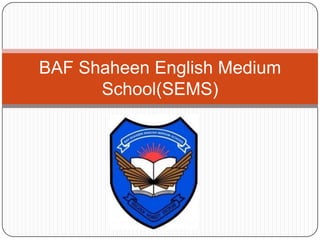
Recommended
Document Integrity - Presentation from Xplor 2011 - A presentation from Crawford Technologies - http://www.crawfordtech.com/ Document Integrity - Maximize Your Benefits Through Production Management 

Document Integrity - Maximize Your Benefits Through Production Management Crawford Technologies, Inc.
More Related Content
What's hot
What's hot (19)
Viewers also liked
Document Integrity - Presentation from Xplor 2011 - A presentation from Crawford Technologies - http://www.crawfordtech.com/ Document Integrity - Maximize Your Benefits Through Production Management 

Document Integrity - Maximize Your Benefits Through Production Management Crawford Technologies, Inc.
Viewers also liked (20)
Document Integrity - Maximize Your Benefits Through Production Management 

Document Integrity - Maximize Your Benefits Through Production Management
Data Manipulation and Math Instruction on RSLogix 500

Data Manipulation and Math Instruction on RSLogix 500
IGCSE ICT (0417) P2 data manipulation using Access

IGCSE ICT (0417) P2 data manipulation using Access
Similar to Document production(4th April)
Similar to Document production(4th April) (20)
Uses & applications of microsoft excel in vph research

Uses & applications of microsoft excel in vph research
Setting Line Spacing in Business MemosAt the top of a document.docx

Setting Line Spacing in Business MemosAt the top of a document.docx
Recently uploaded
Recently uploaded (20)
Apidays New York 2024 - The Good, the Bad and the Governed by David O'Neill, ...

Apidays New York 2024 - The Good, the Bad and the Governed by David O'Neill, ...
Exploring the Future Potential of AI-Enabled Smartphone Processors

Exploring the Future Potential of AI-Enabled Smartphone Processors
TrustArc Webinar - Unlock the Power of AI-Driven Data Discovery

TrustArc Webinar - Unlock the Power of AI-Driven Data Discovery
Strategize a Smooth Tenant-to-tenant Migration and Copilot Takeoff

Strategize a Smooth Tenant-to-tenant Migration and Copilot Takeoff
TrustArc Webinar - Stay Ahead of US State Data Privacy Law Developments

TrustArc Webinar - Stay Ahead of US State Data Privacy Law Developments
Why Teams call analytics are critical to your entire business

Why Teams call analytics are critical to your entire business
Apidays New York 2024 - Accelerating FinTech Innovation by Vasa Krishnan, Fin...

Apidays New York 2024 - Accelerating FinTech Innovation by Vasa Krishnan, Fin...
How to Troubleshoot Apps for the Modern Connected Worker

How to Troubleshoot Apps for the Modern Connected Worker
Navi Mumbai Call Girls 🥰 8617370543 Service Offer VIP Hot Model

Navi Mumbai Call Girls 🥰 8617370543 Service Offer VIP Hot Model
Apidays New York 2024 - Scaling API-first by Ian Reasor and Radu Cotescu, Adobe

Apidays New York 2024 - Scaling API-first by Ian Reasor and Radu Cotescu, Adobe
AWS Community Day CPH - Three problems of Terraform

AWS Community Day CPH - Three problems of Terraform
A Beginners Guide to Building a RAG App Using Open Source Milvus

A Beginners Guide to Building a RAG App Using Open Source Milvus
Mastering MySQL Database Architecture: Deep Dive into MySQL Shell and MySQL R...

Mastering MySQL Database Architecture: Deep Dive into MySQL Shell and MySQL R...
Cloud Frontiers: A Deep Dive into Serverless Spatial Data and FME

Cloud Frontiers: A Deep Dive into Serverless Spatial Data and FME
Document production(4th April)
- 1. BAF Shaheen English Medium School(SEMS)
- 2. Std: Ѵ Section : Bluebell/Lavender Subject: Computer Studies Subject Teacher: Shah Md. Shariful Islam Date: 04-04-12
- 3. Using lists There are two types of lists Bulleted lists Numbered lists(sometimes lettered) To add bullet points to a list Highlight all of the text to be added Select the home tab Go to the paragraph section and select the drop-down handle to select a particular type of bullet from the list.
- 4. Adding bulleted list to text
- 5. Set the right amount of indentation The blank space between a margin and the beginning of line of text. Highlight all of the bulleted list. On the ruler, click the left mouse button on the rectangle(not the triangle) and hold it down whilst dragging the handle and place it at the place you want.
- 6. Using tables(manipulation) To delete(cells, row, column) Move the cursor to a particular cell and click the right button and from the drop-down menu select delete cells From the delete cells window choose one of the options by selecting the particular radio button.
- 7. To insert(columns, rows, cells) Move the cursor to a particular cell and right click the mouse button. From the drop down menu select insert and from there choose the right option to insert columns/rows/cells.
- 8. To merge cells Highlight the cells you want to be merged and then click the right mouse button on one of the highlighted cells to get the drop-down menu. Select merge cells from the menu.
- 9. Formatting tables Tables can be formatted so that they can be aligned left, right or centrally between the margins. Click the right mouse button in the cell of the table. Then select table properties and the table tab within the table properties window. The table alignment can be selected in the alignment section and text wrapping around the bale cab switched on or off in the text wrapping section.
- 11. Formatting cells Cells can be formatted so that the contents can be aligned both horizontally and vertically within the cell. Horizontal alignment Select the relevant cells Click on home tab and go to the paragraph section. From there select the alignment you want for those particular cells. Vertical alignment Highlight the cells that require vertical alignments. Right mouse click in the table, select table properties and select the cell tab. Select the relevant options where you want to put your text on.
- 12. Horizontal & vertical alignment
- 13. To remove wrapped text within cells Place your cursor over the gridline between the cells. Make sure no cell within the table is selected before placing the cursor over the gridline. Without moving the mouse double click the left mouse button. Repeat this for each for each column that needs resizing.
- 14. To remove the gridlines from the unused cell Right mouse click in that cell and choose borders and shading from the drop down menu. Click on the borders tab. In the right pane click the left mouse button on each of the lines that you wish to remove. In the apply to section select cell from the drop down list and click ok.
- 15. To prevent rows to break across pages Select the whole table and select table properties while clicking right button of the mouse. Then from the row tab, remove the tick from the allow rows to break across pages check box and click on ok.