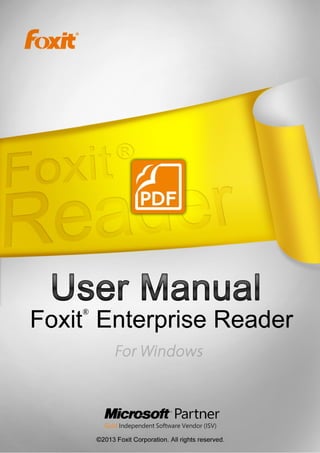
Foxit reader manual 60
- 2. FOXIT ENTERPRISE READER User Manual Copyright © 2013 Foxit Corporation. All Rights Reserved. No part of this document can be reproduced, transferred, distributed or stored in any format without the prior written permission of Foxit. Anti-Grain Geometry – Version 6.0.5 Copyright (C) 2002-2005 Maxim Shemanarev (http://www.antigrain.com) Permission to copy, use, modify, sell and distribute this software is granted provided this copyright notice appears in all copies. This software is provided "as is" without express or implied warranty, and with no claim as to its suitability for any purpose. II
- 3. FOXIT ENTERPRISE READER User Manual Contents Contents .......................................................................................................... III Chapter 1 – Introduction .................................................................................... 1 About the User Manual .................................................................................................. 1 Foxit Enterprise Reader Overview ................................................................................... 1 Foxit Enterprise Reader Add-ons ..................................................................................... 1 Chapter 2 – Getting Started ................................................................................ 4 Installing Foxit Enterprise Reader .................................................................................... 4 Updating Foxit Enterprise Reader .................................................................................... 7 Uninstalling Foxit Enterprise Reader ................................................................................ 8 Learning About Toolbar Modes ....................................................................................... 8 Chapter 3 – Typical Features ............................................................................. 14 Using Group Policy....................................................................................................... 14 Using XML Editor ......................................................................................................... 14 RMS Protector ............................................................................................................. 14 Chapter 4 – Appendices .................................................................................... 31 Keyboard Shortcuts ..................................................................................................... 31 Command Lines ........................................................................................................... 33 Contact Us ....................................................................................................... 35 III
- 4. FOXIT ENTERPRISE READER User Manual Chapter 1 – Introduction About the User Manual Welcome to Foxit Enterprise Reader-- your right choice to view and print PDF documents! Foxit Enterprise Reader, developed on the basis of Foxit Reader (GA), extends the usability and performance on both viewing and editing of Foxit Reader. This User Manual covers the features and functions particular and typical to Foxit Enterprise Reader. For more information on the features, please refer to “Foxit Reader 6.0_Manual”. Foxit Enterprise Reader Overview Foxit Enterprise Reader is a free PDF document viewer and printer. It launches quickly (about one second) and requires no installation. Unzip the downloaded zip file to a folder of your choice and run the executable file directly. Foxit Enterprise Reader enables users to create, edit and secure reliable PDF documents quickly, easily and economically. In addition to the basic PDF viewing functions, Foxit Enterprise Reader also includes various advanced features, such as RMS Protection, GPO Control, XML Control, etc. Foxit Enterprise Reader Add-ons Foxit Enterprise Reader provides separate add-ons for you to download on demand. These add-ons can be updated by the Update Manager, and it can also be downloaded from our website (http://www.foxitsoftware.com/pdf/reader/addons.php). Critical Add-ons Critical add-ons are essential components for proper display and execution. For example, if you open a PDF document containing Chinese characters, Foxit Enterprise Reader will ask if you want to download the Eastern Asian Language Support. If you choose “Cancel”, you can read this file, but some characters will not be displayed correctly. Free Critical Add-ons in Foxit Enterprise Reader Name Function Description Remark JPEG2000/JBIG Decoder This add-on module is for decoding images in JPEG2000 or JBIG2 formats. If you don't install this module, images Download Free 1
- 5. FOXIT ENTERPRISE READER User Manual in those formats cannot be displayed. Eastern Asian Language Support This module is used for displaying Eastern Asian Language in a PDF file. Eastern Asian Language can't be displayed properly without it. Download Free JavaScript Support This add-on is used to execute JavaScript in many interactive forms. If you don't install this add-on, although you still can fill in such forms, you wouldn't be able to perform some automated tasks like field value verification and recalculation. Download Free Foxit Toolbar for Browser This add-on is a free toolbar for IE or Firefox that delivers up-to-date Foxit news and upgrades straight to your Internet browser, enabling the user to search the web anytime anywhere, giving easy access to various useful goodies and gadgets. Download Free Firefox Plugins Foxit Firefox Plugin installs a simple Foxit Enterprise Reader into the Firefox web browser, this free add-on allows users to display, view, edit and print PDF documents in the browser. Integrated in the package Spell Checker When you fill out an English form or use typewriter to insert any English text, this tool will try to find any spelling errors and highlight them with squiggly lines. If you right click on the misspelled words, you will see a list of suggested words. Click here to download the dictionary. Integrated in the package RMS Plug-in RMS Plug-in provides seamless integration with Microsoft Windows Server environment to protect PDF documents and manage policy templates. With this plug-in, you can restrict user’s access to documents to safeguard digital information from unauthorized use. Foxit Enterprise Reader provides two versions of RMS Plug-in, i.e. RMS Plug-in V1.0 for OS Windows XP and later, and RMS Plug-in V3.0 for OS Windows Vista SP2 and later. You can change between the two versions as required easily and quickly through GPO editing. Integrated in the package. Free trial for 30 days. NOTE: To manually install a critical add-on, please extract it to the same directory where you install Foxit Enterprise Reader. See also “Updating Foxit Enterprise Reader”. Tips: 1. Instructions on installation of .fzip package below 2
- 6. FOXIT ENTERPRISE READER User Manual To manually install a critical or an advanced add-on, please run Foxit Enterprise Reader, and then go to "Help" > "Install Update" > browse and choose the related downloaded package, and then click the "Open" button. When you're done, click "Done" to finish the installation. 2. How to install the dictionary for Foxit Spell Checker? After you download the dictionary and unzip it, please save the unzipped folder named lex to the same installation folder of Foxit Enterprise Reader like C:Program FilesFoxit SoftwareFoxit Reader. 3
- 7. FOXIT ENTERPRISE READER User Manual Chapter 2 – Getting Started This section gives you an overview of Foxit Enterprise Reader, including the introduction to toolbar modes and how to install, upgrade and uninstall Foxit Enterprise Reader. Installing Foxit Enterprise Reader Windows System Requirements Foxit Enterprise Reader runs successfully on the following systems. If your computer does not meet these requirements, you may not be able to use Foxit Enterprise Reader. Operating Systems Microsoft Windows® XP Home, Professional, or Tablet PC Edition with Service Pack 2 or 3 (32-bit & 64-bit) Windows Vista Home Basic, Home Premium, Business, Ultimate, or Enterprise with or without Service Pack 1(32-bit & 64-bit) Windows 7 (32-bit & 64-bit) Microsoft Office® 2003 or later version (required for some PDF creation features) Windows 8 Full Version Recommended Minimum Hardware for Better Performance 1.3 GHz or faster processor 512 MB RAM (Recommended: 1 GB RAM or greater) 1 GB of available hard drive space 1024*768 screen resolution How to Install? Double-click the installation file and you will see the Install Wizard pop up. Click Next to continue. 4
- 8. FOXIT ENTERPRISE READER User Manual In order to install Foxit Enterprise Reader on your system, you are required to accept the terms and conditions of Foxit’s License Agreement. Please read the Agreement carefully and then check I accept the terms in the License Agreement and click Next to continue. If you cannot accept it, please click Cancel to exit the installation. Foxit Enterprise Reader will be installed under the default path: C:Program Files Foxit SoftwareFoxit Reader. If you want to change the location, please click Change and set the installation path. And you can choose to select Typical or Custom installation. If you choose the custom installation, you can choose the optional components and plug-ins. 5
- 9. FOXIT ENTERPRISE READER User Manual If you choose custom installation, you will be given a chance to install optional components and plug-ins. Please check the corresponding option according to your requirements. Select the additional tasks you would like to perform while installing Foxit Enterprise Reader, then click Install. 6
- 10. FOXIT ENTERPRISE READER User Manual Click install to begin the installation. Finally, a message will appear to inform you the successful installation. Click Finish to complete the installation. Updating Foxit Enterprise Reader Foxit files and add-ons can be updated in several ways. Some updates are available if you open a PDF document that triggers the updating process. For example, if you open a file that contains Chinese characters, Foxit Enterprise Reader will ask if you want to download the Eastern Asian Language Support. Other updates are available only from the Help menu, where you have to manually install them. However, all updates can be downloaded directly from Foxit website. Updating from the Help Menu 7
- 11. FOXIT ENTERPRISE READER User Manual 1. Choose Help > Check for Update Now…. 2. Select updates from the column on the left, and click Add to move them to the right column. Only the updates and components appropriate for your product will be listed. 3. Click Install. Use Foxit Updater 1. Choose File (Ribbon Mode) or Edit (Classic Mode) > Preferences > Updater. 2. Check the appropriate option according to your requirements. Automatically install updates (only for the patch): the system automatically downloads and replaces the original files in the installation folder when there is a new version. Automatically download updates, but let me choose when to install them (Default): the system automatically downloads and displays a message informing you of the upgrade and allowing you to choose to upgrade to the new version. This option is checked by default. Do not download or install updates automatically: never download or install updates automatically. 3. Click OK. Updating From Foxit Website (For Add-ons) 1. 2. 3. 4. Click to visit http://www.foxitsoftware.com/pdf/reader/addons.php. Select and download the add-ons you want to update. Extract them to the same directory where you install Foxit Enterprise Reader. Re-run the Foxit Enterprise Reader program to implement the update files. Note: You can only update add-ons from Foxit Website, for updating Foxit Enterprise Reader, please use the Updater or check for update from Help Menu. Uninstalling Foxit Enterprise Reader How to Uninstall? Click Start > Settings > Control Panel > Programs > Uninstall a Program and select Foxit Reader to uninstall. Learning About Toolbar Modes Foxit Enterprise Reader offers two toolbar modes: Classic Toolbar Mode and Ribbon Mode, in order to provide users with different experience during PDF viewing. 8
- 12. FOXIT ENTERPRISE READER User Manual Classic Toolbar Mode Classic Mode was commonly applied in earlier versions of Foxit Enterprise Reader. In Classic Toolbar Mode, tools are arranged under menus. Users can get tools from corresponding menu by clicking the menu. It is quite simple and clean, only occupying little space and saving more space for document viewing. Fig. 1 Classic Toolbar Mode Overview Notes: 1. By default, “Set to Defult PDF Reader”, “Check for Updates Now”, “Install Updates”, “Commandline Help”, “Free Offers”, “Ticket Support” and “Calculation Order” are not available in Classic Toolbar Mode. 2. By default, no Start Page will be displayed as Ribbon Mode does when no PDF file is opened in Classic Toolbar Mode. 3. Please do one of the following if the functions above are required: Change to Ribbon Mode, see also “Note” Edit XML File, see also “Using XML Editor” Ribbon Mode Foxit has integrated the collective tools in the ribbon interface and created a new way of working, namely Ribbon Mode. Ribbon Mode is one of the big improvements you will find in Foxit Enterprise Reader. It is developed based on Microsoft Office 2013 (Office 15), to provide users with a familiar and intuitive user experience. In this mode, tools are arranged by groups and tasks. Compared with Classic Toolbar Mode, Ribbon Mode integrates more functions, such as setting the calculation order of forms, checking for updates and learning about plug-ins and command lines. Below are some highlights of the new interface. 9
- 13. FOXIT ENTERPRISE READER User Manual A B C D E F Fig. 2 User Interface in Ribbon Mode A. Quick Access Toolbar B. Menu C. Ribbon D. Navigation Pane (Bookmark Panel displayed) E. Status bar F. Document Pane As shown above, Foxit Enterprise Reader generally contains three toolbars in Ribbon Mode, i.e. Quick Access Toolbar, Menu Bar and Ribbon Bar. Quick Access Bar: shows the basic tools, such as Open, Save, Print, etc. You can add or replace the tools so as to ensure that the commonly used ones are close at hand. Menu Bar: shows the major menus of Foxit Enterprise Reader, being classified as File, Home, Comment, View, Form, Protect, Share and Help. Ribbon Bar: categorizes the tools by groups according to the function of the tools. About Menu Bar File Menu File Menu gives you quick access to many of Reader’s most important tasks, including Open, Create, Save, Save as Close, Print and Exit. From this menu, you can also view the properties of Reader, set preferences and access a list of the most recent documents you have been worked on. 10
- 14. FOXIT ENTERPRISE READER User Manual Fig. 3 File Menu Home Menu Under the Home Menu are PDF signature tools, Zoom tools, PDF creation tools and Insert tools. Fig. 4 Home Menu Comment Menu Comment Menu generally provides comment tools (including Text Markup tools, Typewriter tools, Drawing tools and comment management tools), measurement tools and stamp tools. Fig. 5 Comment Menu View Menu 11
- 15. FOXIT ENTERPRISE READER User Manual Under the View Menu, you can get the “Go to destination” tools, viewing mode tools (including Read Mode, Reserve View, Text Viewer), Magnification tools, Read Out Loud tools, Page Display tools and View Setting Tools. Fig. 6 View Menu Form Menu You may find Form Data tools under Form Menu, with which, you can import & export forms, reset forms and email forms. Fig. 7 Form Menu Protect Menu Protect Menu includes Signature tool, signature validation tool and RMS protection tools. With this menu, you can digitally sign document, validate the signature, restrict document permission and manage dynamic security watermark. Fig. 8 Protect Menu Share Menu 12
- 16. FOXIT ENTERPRISE READER User Manual Under the Share Menu, you can find tools to share documents to Evernote or send them via Email. Besides, SharePoint service tools which allow users to seamlessly check out and check in PDF files located on SharePoint Server nest under this menu as well. Fig. 9 Share Menu Help Menu The Help Menu contains Help tools which enable you to report error, get User Manual and the Command Line instruction. Also, under this menu, you can check for update, set Foxit Reader as the default PDF Reader, learn more about Foxit and check the plug-in installed. Fig. 10 Help Menu Note: To change from Classic Toolbar Mode to Ribbon Mode, please choose View > UI Options > Change Toolbar Mode > Ribbon Mode > OK. 13
- 17. FOXIT ENTERPRISE READER User Manual Chapter 3 – Typical Features Using Group Policy Group Policy (GPO), a feature of the Microsoft Windows NT family of operating systems, is a set of rules that control the working environment of user accounts and computer accounts. It offers the centralized management and configuration of operating systems, applications, and users' settings in an Active Directory environment. For instructions to use group policy of Foxit Enterprise Reader, please see the attached Foxit Enterprise Reader6.0_GPO_Manual. If you cannot open the attachment, please go to File > Preferences > Trust Manager > uncheck the Safe Reading Mode. Using XML Editor XML configuration takes precedence over GPO configuration. The application will use the XML configuration if both the XML and GPO configure a specific function at the same time. The XML file in Reader’s folder (C:Program Files (x86)Foxit SoftwareFoxit ReaderProfStore) can also be configured with XML Editor. Open the XML Editor. Set the preferences in the corresponding menus. For example, choose Preferences Tab > Click Welcome Wizard on the left panel > check Disable to remove the Welcome Wizard from Foxit Enterprise Reader. Please refer to GPO Items in GPO Manual to see the preferences in details. RMS Protector RMS requires paid license for integrated application. You will have 30-day trial, after that, you are required to purchase RMS license for further application. Microsoft Windows Rights Management Services is an information technology that works with AD RMS enabled applications to help safeguard digital information from unauthorized use. Foxit Enterprise Reader RMS protector provides seamless integration with Microsoft Windows Server environment to protect PDF documents and manage policy templates. With Foxit Enterprise Reader, you can open an RMS-Protected document if you are authorized, to improve information security, meet compliance requirements, and save time and money with improved business processes. To meet more users’ need, Foxit Enterprise Reader is also compliant with Microsoft® AD RMS 2.1. 14
- 18. FOXIT ENTERPRISE READER User Manual Once installed, Foxit Enterprise Reader will extend all Microsoft AD RMS service to all PDF files. As for using Windows Azure AD Right Management (AAD RMS), please refer to the Quick Start for Using Windows Azure AD Right Management. RMS Setting Go to File > Preference > RMS Setting Save the encrypted file as a copy which will be named as ‘filename(protected).pdf’ after encrypting a file with RMS feature. Encrypt metadata: Check it to encrypt metadata. Encryption Algorithm: There are two algorithms: SHA-1/RSA 1024 and SHA-2/RSA 2048. You can choose one of them as needed. Note: A file encrypted by SHA-1 can be opened with Foxit PhantomPDF and Foxit Reader. A file encrypted by SHA-2 can only be opened with Foxit Reader 5.4, Foxit PhantomPDF 5.5 and the later versions. RMS Encryption 1. Go to Protect > AD RMS Protect > Restricted Access. 15
- 19. FOXIT ENTERPRISE READER User Manual 2. Choose the template you want. If you have more than one server, please firstly move the cursor to the name of the server, and then the templates on this server will be shown on the submenu. Click Refresh Templates to get the latest official templates from the server. You also can create custom templates. For more detailed information, please refer to Template Creation. 3. If you do not want to use the template, please click Restricted Access. Foxit Reader will pop up a window asking whether want to stop using a permission policy and specify permission for individual users or groups. Click Yes to continue permission setting. In the Permission dialog box: Check “Restrict permission to this document” option. Click the icon to add the users who you want to authorize the reading 16
- 20. FOXIT ENTERPRISE READER User Manual permission. To authorize anyone to read this file, select the icon on the right side. (If you have an Outlook Email Client, the contact list of Outlook will pop up when you click the icon . But you should type your name and password when you login to the RMS server for the first time. You can choose the email address directly. Alternatively, you can also just type certain letters included in the email address, and then click icon , the system will help you enter the complete address according to the contact list. Then you can go to the More Option Step.) Choose the object types (users or group) and the server. Then type the e-mail addresses of the authorized users into the text box or click Advanced to open the e-mail address list on the server to choose an address directly. 17
- 21. FOXIT ENTERPRISE READER User Manual Click OK to exit Select Users or Groups dialog. Click More Options in Permission Dialog. The users you selected now will be shown on the text box. You can add or delete users as needed. Additional permissions for users: This document expires on: check it to set the expiration date. The document cannot be opened after the specified date. Print Content: check this option to allow the users above to print the PDF files. 18
- 22. FOXIT ENTERPRISE READER User Manual Allow users with read access to copy content: enable the users who only have read permission to copy content. Additional settings: User can request additional permissions from: if users want to apply for any permission, the application will open the email client and list the email address you typed into the text in the Recipient's Address automatically. You can type a URL as well. Require a connection to verify a user’s permission: Check this option to let users verify their license every time they open the encrypted file. Security Watermark: add a security watermark to the PDF files. For the detailed instructions, please refer to Security Watermark Management. Set Default: set the additional settings as default. Save as template: save the permission setting as template. You can name and descript the template on the pop-up window and click OK to complete it. Note: If you want to set the encryption algorithm, please go to File > Preferences > RMS 19
- 23. FOXIT ENTERPRISE READER User Manual Setting > choose the desired encryption algorithm. A file encrypted by SHA-1 can be opened with Foxit PhantomPDF and Foxit Reader. A file encrypted by SHA-2 can only be opened with Foxit Reader 5.4, Foxit PhantomPDF 5.5 and the later versions. 4. If users need to request additional permissions for a PDF file, please do the following: Open the file and choose FILE > Properties. In the Document Properties dialog box, click Security tab. At the bottom of Security tab, click Request additional permissions … to request. Template Creation and Editing To create a custom template, please see the following steps: 1. Choose Protect > Settings in AD RMS Protect > Template Management. 2. Click Create. If you want to edit the existed template, please select the template and click Edit. 3. Click Add in the Create Rights Policy Template dialog box. 20
- 24. FOXIT ENTERPRISE READER User Manual 4. Choose the language and edit template name and description. Click OK. The template name and description will be shown in the Template Identification list. You can type the name and description with different languages for the template you want to create via clicking Add. 5. Click Next to turn to Add User Rights. 6. Click Add button to simply add users you would like to assign the rights. Input e-mail addresses in the field under “The e-mail addresses of users or groups” option or click Browser button to select email addresses from Outlook. Select Anyone to allow all the users to work with the encrypted PDF files. 21
- 25. FOXIT ENTERPRISE READER User Manual Click OK to finish adding. 7. Check PDF permissions for the above users. You can set the permissions for all of the users or set different permissions for different users. 8. User can request additional permissions from: if users want to apply for any permission, the application will launch the email client and list the email addresses you typed into the text in the Recipient's Address automatically. You can type a URL as well. 9. Click Next to set the expiration policy. Content expiration Never expires: the PDF content can be viewed indefinitely. Expires on the following date: the PDF content will expire on a given date. Expires after the following duration (days): the PDF content will expire after the desired days selected. Use license expiration 22
- 26. FOXIT ENTERPRISE READER User Manual Requires user to re-verify permissions with the server after the following duration (days):users need to apply for a new license to open the encrypted PDFs several days (the number you type into) later. 10. Click Next to add security watermark. You can refer to the Security Watermark. 11. Click Finish to complete creating the template. Security Watermark Management 1. Creating Profile Before adding a watermark, you should create a profile first. The application will apply all of the watermarks in the profile to a PDF. Note: you can only choose a profile but not a certain watermark to use. Please create the watermarks you want to add to one PDF in the same profile. Choose Protect > AD RMS Protect > Settings > Security Watermark Management. Click New Profile to create a profile and name it. 2. Adding Watermark To add a new watermark, please do the followings: Open the Security Watermark Management and select a profile you created and click Add to add watermarks in the profile. Type the watermark’s name. Type the watermark’s content in the text box and set the font, size, color, underline, and alignment. Note: you can only set text as watermark. Choose “Select dynamic variable” in the drop-down menu of Dynamic text. When any PDF 23
- 27. FOXIT ENTERPRISE READER User Manual reader opens the file, the watermark will show the current document information dynamically and you can use multiple texts at the same time. Document Title: show the current document title. Author: show the author of current document. Current User: show the current user who is reading the document. Date: show the current system date when opening the document. Day: show the current system day when opening the document. Month: show the current system month when opening the document. Year: show the current system year when opening the document. Time: show the current system time when opening the document. Hour: show the current system hours when opening the document. Minute: show the current system minutes when opening the document. Second: show the current system seconds when opening the document. Set the appearance by choosing the rotation degree and the opacity. You also have the option to make the scale relative to target page. Set the vertical and horizontal distance between the target page and the watermark. Choose the page range to display the watermark. You can choose to display the watermark for all pages in range, even pages only or odd pages only in the subset list. Preview the watermark in the right pane. Click OK to finish it. 3. Editing or Deleting Watermark Editing a Watermark Open the Security Watermark Management and select a watermark you want to edit. Click Edit to open the Edit Security Watermark dialog box. Begin editing the watermark, please refer to “Adding Watermark”. Click OK to finish the operation. 24
- 28. FOXIT ENTERPRISE READER User Manual Deleting a Watermark Open the Security Watermark Management and select a watermark you want to delete. Click Delete to remove the selected watermark. 4. Importing or Exporting Watermark Importing a Watermark Open the Security Watermark Management and click Import. Choose a watermark with .xml format. Click Open. Exporting a Watermark Open the Security Watermark Management and select a watermark you want to export. Click Export and choose a file type and location to save. The watermark will be exported as an .xml file or encoded file according to your choice. It can be integrated into AD RMS policy template and applied to the PDF files by Foxit Enterprise Reader. Note: 1. If you want to integrate the watermark to a common policy template, please export it as an .xml file and add it to the template by Enterprise Reader directly. 2. If you want to integrate the watermark to an official policy template, please export it as an encoded file (.txt format) and integrate it into the template by AD RMS Scripting API Architecture. Then you can import the template and apply it to PDFs by Enterprise Reader. (Please click here to see the example and use the value of “appData.Name” and “appData.Value” in the exported encoded file.) Auditing Logs Foxit Enterprise Reader enables you to track on the usage of RMS protected files to record the actions on the files during workflow and save to SQL server, including who accessed the document, what document was accessed, when it was accessed, how it was accessed and the success of that access, and more. To audit logs you should first download a configuration tool from http://cdn04.foxitsoftware.com/pub/foxit/rms/configtool/RMSConfigTool110.exe. Run the tool and do the following: 1. In the Config Tool dialog box, choose Foxit Reader, and check Audit Log Setting function. 25
- 29. FOXIT ENTERPRISE READER User Manual 2. Follow the codes below to create the database table on the server. USE [Database] GO /****** Object: Table [dbo].[Table_Name] ******/ SET ANSI_NULLS ON GO SET QUOTED_IDENTIFIER ON GO CREATE TABLE [dbo].[Table_Name]( [User] [nvarchar](50) COLLATE SQL_Latin1_General_CP1_CI_AS NOT NULL, [Action] [nvarchar](50) COLLATE SQL_Latin1_General_CP1_CI_AS NOT NULL, [FileName] [nvarchar](max) COLLATE SQL_Latin1_General_CP1_CI_AS NOT NULL, [DateTime] [datetime] NOT NULL, [PrinterName] [nvarchar](max) COLLATE SQL_Latin1_General_CP1_CI_AS NULL, [Copies] [numeric](18, 0) NULL, [Result] [nchar](10) COLLATE SQL_Latin1_General_CP1_CI_AS NULL ) ON [PRIMARY] 3. Enter all SQL Server information shown as below, including SQL Server Name, the name of Database and Table, User Name and Password. Then click on Test Connection button to test if the connection works well. A message box will pop up to tell you if the test connection is successful. 26
- 30. FOXIT ENTERPRISE READER User Manual 4. Click on the Export button to generate a .reg file for the administrator’s configuration. 5. The administrator can distribute the .reg file to client-end computers. Restricting Local Printing You can also set the printing permissions by specifying certain network printers to protect the sensitive information from being printed arbitrarily. Network Printers Configuration To avoid unauthorized printing of sensitive documents, you can limit the printing permissions to certain network printers. To configure network printers, you should also download the configuration tool and check Valid Network Printer Setting in the Config Tool dialog box and then do the following: 1. You should get the Printer Port first. Please go to Start > Devices and Printers > right-click a network printer > Printer Properties. In the printer properties dialog box, choose Ports tab and get the information, e.g. the “IP_192.168.3.239” is the printer port. 27
- 31. FOXIT ENTERPRISE READER User Manual 2. Click Add button to add the Printer Port. Note: About how to add a network printer, please see “Add a Network Printer”. 3. Click on Export button to generate a .reg file for the administrator’s configuration. 4. The administrator can distribute the .reg file to client-end computers. Add a Network Printer There are two devices to add a network printer as below: Go to Start > Devices and Printers > Click Add a printer. In the Add Printer dialog box, click The printer that I want isn’t listed to go to the next step. 28
- 32. FOXIT ENTERPRISE READER User Manual Follow the instructions shown in the Add Printer dialog box as below and complete adding a printer. Open the Run box by pressing shortcut keys Win + R, enter the printer URL you want to add and click OK. In the pop-up dialog box, right-click the printer and choose connect on the context menu. 29
- 33. FOXIT ENTERPRISE READER User Manual 30
- 34. FOXIT ENTERPRISE READER User Manual Chapter 4 – Appendices This section is a collection of supplementary materials for this user manual, including Keyboard Shortcuts, and Command Lines. Keyboard Shortcuts There are number of keyboard shortcuts that you can use to speed up your navigation within the Foxit Enterprise Reader. Some particularly important ones are listed here: File Keys Action Shortcut Open File Ctrl + O Close File Ctrl + W, or Ctrl + F4 Save As Ctrl + Shift + S Close All Ctrl + Shift + W Print Document Ctrl + P Exit Foxit Enterprise Reader Ctrl + Q Save Ctrl + S Document Properties Ctrl + D View Keys Action Shortcut Full Screen F11 Zoom In Ctrl + Num + Zoom Out Ctrl + Num - Zoom To Ctrl + M Actual Size Ctrl + 1 Fit to Page Ctrl + 0 Fit Width Ctrl + 2 Fit Visible Ctrl + 3 Rotate Clockwise Ctrl + Shift + Plus 31
- 35. FOXIT ENTERPRISE READER User Manual Rotate Counterclockwise Ctrl + Shift + Minus Reset Toolbars Alt + F8 Hide Toolbars F8 AutoScroll Ctrl + Shift + H Stop AutoScroll ESC Show or hide Navigation pane F4 Show or hide Menu Bar F9 Switch between tabs Ctrl + Tab Edit Keys Action Shortcut Copy Ctrl + C, or Ctrl + Insert Cut Ctrl + X Paste Ctrl + V Find Text Ctrl + F Find Next F3 Find Previous Shift + F3 Preferences Ctrl + K Undo Ctrl + Z Redo Ctrl + Shift + Z Select Text Tool Keys Action Shortcut Copy Ctrl + C Select All Ctrl + A Add Bookmark Ctrl + B 32
- 36. FOXIT ENTERPRISE READER User Manual Tool Keys Action Shortcut Hand Tool Alt + 3 Select Text Alt + 6, or Shift + arrow key Snapshot Alt + 7 Exit Full Screen Mode ESC, F11 Switch to Text Viewer Ctrl+6 Document Keys Action Shortcut Previous Page Ctrl + Page Up Next Page Ctrl + Page Down First Page Ctrl + Home Last Page Ctrl + End Go to Page Ctrl + G Select All Ctrl + A Page Down Space Page Up Shift + Space Command Lines Foxit Enterprise Reader defines parameters that allow you to perform operations on a PDF with a command. To check the command lines that can be used in Foxit Enterprise Reader, please go to Help > Command Line Help. 33
- 37. FOXIT ENTERPRISE READER User Manual Command Result nameddest=destination Open and highlight the target bookmark. page=pagenum Turn to the target page. zoom=scale Zoom the PDFs. pagemode=bookmarks Open the bookmark panel in the Navigation Pane. pagemode=thumbs Open the thumbnail panel in the Navigation Pane. pagemode=layers Open the layers panel in the Navigation Pane. pagemode=none (default) Close all the panels in the Navigation pane. fdf="fdf path" Open the FDF file. toolbar=1|0 Show or Hide Tool Bar. statusbar=1|0 Show or Hide Status Bar. navpanes=1|0 Show or Hide Navigation Pane. 34
- 38. FOXIT ENTERPRISE READER User Manual Contact Us Feel free to contact us should you need any information or have any problems with our products. We are always here, ready to serve you better. Office Address: Foxit Corporation 42840 Christy Street. Suite 201 Fremont CA 94538 USA Mailing Address: Foxit Corporation 42840 Christy Street. Suite 201 Fremont CA 94538 USA Sales: 1-866-680-3668 (24/7) Support: 1-866-MYFOXIT or 1-866-693-6948 (24/7) Fax: 530-535-9288 Website: www.foxitsoftware.com E-mail: Sales and Information - sales@foxitsoftware.com Technical Support - support@foxitsoftware.com Marketing Service - marketing@foxitsoftware.com 35