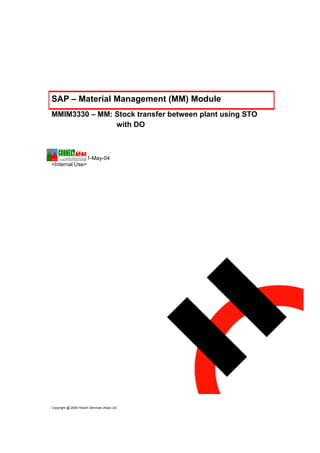
Stock transfer between_plant_usingdeliveryorder
- 1. SAP – Material Management (MM) Module MMIM3330 – MM: Stock transfer between plant using STO with DO Submit Date, 21-May-04 <Internal Use> Copyright @ 2004 Holcim Services (Asia) Ltd.
- 2. SAP-MM Module Document Control Document Name BPP Document: MMIM3330 – MM: Stock transfer between plant using STO with DO Author BPP Re-Documentation Team File Name & Path Created 13-Jul-04 Last Edited 20-Sep-05 Printed on 20-Sep-05 Version Revision Date Revision Description Author Sign-off 1.0 First modified documentation NIIT-MM Team 2.0 01-Sep-04 Reviewed document by UCC& HSEA HSEA Document Approval Role Name Signature Date HSEA’s Training and Rawee Chaimongkol web TECHNOLOGY Manager HSEA’s Senior IT Kathaleeya Srivoranart Training Specialist Distribution List Role Name Signature Date MMIM3360 – MM: Stock transfer between plant using STO With DO Internal Use 2/36
- 3. SAP-MM Module Table of Contents Overview Trigger This process is required when we need to transfer the goods between plants using Stock transport order with Delivery order. Business Process Procedure Overview This process used to transfer goods between plants using Stock transport order with Delivery order. This process has the following stages. 1. Creation of stock transport order 2. Transfer posting of Material to Material MMIM3360 – MM: Stock transfer between plant using STO With DO Internal Use 3/36
- 4. SAP-MM Module 3. Creation of Replenishment delivery order with reference to Stock Transport Order. 4. Changing of Replenishment order .i.e. Goods issue at supplying plant and entering the transporter details etc. 5. Goods Receipt at receiving plant with reference to the delivery order. Input Comment Quantity requested Quantity of the material requested from the receiving plant Supplying plant Plant from where the material is supplied Receiving plant Plant to where the material is required. Material Material number and detail to be transferred Quantity Quantity of the material to be transferred Picking quantity Quantity of the material picked for delivery at the supplying plant Output / Results Comment Stock transport order Stock transport order requesting material from supplying plant Delivery order Delivery order for delivering the material (at supplying plant) Goods receipt document Goods receipt is posted at receiving plant and relevant document is created. Tips and Tricks Before doing this function the Material must be maintained in both supplying and receiving plants. And in sales organization data 1 screen the delivering plant must be maintained. This process involves five stages as specified below. 1. Creation of stock transport order(STO) at receiving plant (T code - ME21N) 2. Transfer posting of Material to Material (T Code MB1B) 3. Creation of Replenishment order (Outbound delivery order) at Supplying plant with reference to the Stock transport order(STO) (T code – VL10B) 4. Changing of the Replenishment order delivery .i.e. Goods issue at supplying plant (T code - VL02N) 5. Goods Receipt at receiving plant (T Code MIGO) Procedural Steps 1.1. Create Stock Transport Order at receiving plant 1.1.1. Access transaction by Via Menu Logistics Material Management Purchasing Purchase Order Create Vendor/Supplying Plant Known. MMIM3360 – MM: Stock transfer between plant using STO With DO Internal Use 4/36
- 5. SAP-MM Module Via Transaction Code ME21N Key T-Code, ME21N Fig-01 MMIM3360 – MM: Stock transfer between plant using STO With DO Internal Use 5/36
- 6. SAP-MM Module 1.1.2. On screen “Create Purchase Order” fill the data in the fields as shown below: Material number Fig-02 Field Name Description R/O/C/D User Action and Values Specifies the type of R Select the purchase order type to list box purchasing document stock transport order from the list box as shown in above figure. Supplying plant Number or code of the R Enter the supplying plant plant from where the material is to be supplied Doc. date Specifies the date on R Enter the order date. which the purchase order was created. Header data Sub screen Purchasing org. Responsible purchasing R Enter the purchasing organization organization for purchasing the goods Purchasing group Responsible purchasing R Enter the purchasing group group for purchasing the material Company code Responsible company R Enter the purchasing organization. code under which the purchasing activity to be done Item overview screen Material Material to be transported R Enter the material number or code from supplying plant to MMIM3360 – MM: Stock transfer between plant using STO With DO Internal Use 6/36
- 7. SAP-MM Module Field Name Description R/O/C/D User Action and Values receiving plant PO quantity Required quantity of the R Enter the quantity material from the supplying plant Deliv. date Date on which the R Enter the date material to be delivered Plnt Plant where the material R Enter the material receiving plant is required. I.e. to be number or code delivered Stor.loc Storage location where R Enter the storage location number the material is going to be or code stored after goods receipt TrackingNo Number that facilitates the R Enter the tracking number or code monitoring of the procurement of required materials or services. This number can relate to a requisition note (or requirement notice/slip) that was not generated in the system. Use these buttons to C Click on this buttons as per move screen left, right, up requirement. and and down respectively to buttons enter the above mentioned data Item details Sub screen Material group Group number or code to D This is copied automatically from which the material the material master record. So belongs to there is no user action is required Delivery date Date on which the goods C Enter the date or select it from the are to be delivered or the drop down menu. service is to be performed. Plant Specifies the key for a C Enter the plant number or code or production facility or select it from the drop down menu. branch office within the company (that is, the company code). You use the plant key to determine, for instance, which plant is to receive ordered goods. Storage location Number of the storage C Enter the storage location number location at which the or code material is stored. A plant may contain one or more storage locations. Legend: R = Required, O = Optional, C = Conditional, D = Display MMIM3360 – MM: Stock transfer between plant using STO With DO Internal Use 7/36
- 8. SAP-MM Module 1.1.3. On screen “Create Purchase Order” fill the data in the fields as shown below: Fig-03 Field Name Description R/O/C/D User Action and Values Header data Sub screen Sales person Person who is going to R Enter the sales person name or send the material from the code supplying plant Your reference Goods sending plant’s R Enter the reference number or code reference Telephone Telephone number of the R Enter the telephone number number sending person Our reference Goods receiving plant’s R Enter the reference. reference Item details Sub screen Delivery date Delivery on which the R Enter the delivery date material is to be delivered. If you want several deliveries enter different dates Scheduled qty. Quantity to be delivered R Enter the quantity. on the specified delivery date All the other sub screens are filled automatically by the system from the material master and vendor master (supplying plant). So there is no MMIM3360 – MM: Stock transfer between plant using STO With DO Internal Use 8/36
- 9. SAP-MM Module Field Name Description R/O/C/D User Action and Values necessity of entering data in every screen. Even though if the user wants to change he/she can do it. Click on icon to save the stock transport order. Legend: R = Required, O = Optional, C = Conditional, D = Display 1.1.4. On screen “Create Purchase Order”, a confirmation message “Stock transport ord. Created under the number <number>” will be displayed as shown below: Confirmation message with Stock transport order number Fig-04 Field Name Description R/O/C/D User Action and Values Note down the stock transport order number. The stock transport has been created After completing the transaction, click on or icon to go back to “SAP Easy Access” screen. Legend: R = Required, O = Optional, C = Conditional, D = Display MMIM3360 – MM: Stock transfer between plant using STO With DO Internal Use 9/36
- 10. SAP-MM Module 1.2. Create Replenishment delivery order (Outbound Delivery order) with Reference to Stock Transport Order 1.2.1. Access transaction by Via Menu Logistics Sales and Distribution Shipping and Transportation Outbound Delivery Create Collective Processing of Documents Due for Delivery Purchase Orders Via Transaction Code VL10B Key T-Code, VL10B Fig–09 MMIM3360 – MM: Stock transfer between plant using STO With DO Internal Use 10/36
- 11. SAP-MM Module 1.2.2. On screen “Purchase orders, fast display” fill data in the fields as specified below: Fig-10 Field Name Description R/O/C/D User Action and Values Shipping Place from where the R Enter the shipping point. point/receiving pt. goods are to be shipped .i.e. shipping point of the supplying plant. Item details Sub screen Delivery priority Specifies the priority of O Enter the delivery priority or select it the delivery from the drop down list Legend: R = Required, O = Optional, C = Conditional, D = Display MMIM3360 – MM: Stock transfer between plant using STO With DO Internal Use 11/36
- 12. SAP-MM Module 1.2.3. On screen “Purchase orders, fast display” fill data in the fields as specified below: Fig-11 Field Name Description R/O/C/D User Action and Values Sub screen Purchasing Purchasing document for R Enter the stock transport order document which the purchase order number delivery to be created. i.e. for the stock transport order number Supplying plant Plant from where the R Enter the supplying plant material is supplied Click on icon to execute the transaction to get the result. Legend: R = Required, O = Optional, C = Conditional, D = Display MMIM3360 – MM: Stock transfer between plant using STO With DO Internal Use 12/36
- 13. SAP-MM Module 1.2.4. On screen “Activities Due for “Shipping orders, fast display” the data will be displayed as shown below: Fig-12 Field Name Description R/O/C/D User Action and Values Select the document for R Click on to select the document as processing shown in figure. Icon used to process the R Click on this icon to process the selected document document. One window will pop up icon and asks for conformation as shown below(next screen) Legend: R = Required, O = Optional, C = Conditional, D = Display MMIM3360 – MM: Stock transfer between plant using STO With DO Internal Use 13/36
- 14. SAP-MM Module 1.2.5. On screen “Activities Due for “Shipping orders, fast display” a window is pop up and waits for user confirmation as shown below: Fig-13 Field Name Description R/O/C/D User Action and Values Used to accept the R Click on this button to process the message for further document button processing The process result is displayed in the screen as shown below(next screen) Legend: R = Required, O = Optional, C = Conditional, D = Display MMIM3360 – MM: Stock transfer between plant using STO With DO Internal Use 14/36
- 15. SAP-MM Module 1.2.6. On screen “Activities Due for “Shipping orders, fast display” the data is displayed as shown below: Fig-14 Field Name Description R/O/C/D User Action and Values R Select the “GREEN” light item by clicking on this as shown above. Used to view the log for R Click on this icon to view the log. icon the delivery creation This has shown below(next screen) Legend: R = Required, O = Optional, C = Conditional, D = Display MMIM3360 – MM: Stock transfer between plant using STO With DO Internal Use 15/36
- 16. SAP-MM Module 1.2.7. On screen “Delivery Creation Log” the data is displayed as shown below: Fig-15 Field Name Description R/O/C/D User Action and Values R Select the log by clicking on this as shown above. Used to view the R Click on this icon to view the icon documents created by the documents. This has shown system below(next screen) Legend: R = Required, O = Optional, C = Conditional, D = Display MMIM3360 – MM: Stock transfer between plant using STO With DO Internal Use 16/36
- 17. SAP-MM Module 1.2.8. On screen “Delivery Creation Log” the data is displayed as shown below: Fig-16 Field Name Description R/O/C/D User Action and Values Select the document by clicking on the document number. Used t create the delivery R Click on this icon to create the document delivery document. This has shown icon below(next screen) Legend: R = Required, O = Optional, C = Conditional, D = Display MMIM3360 – MM: Stock transfer between plant using STO With DO Internal Use 17/36
- 18. SAP-MM Module 1.2.9. On screen “Document flow” the data is displayed as shown below: Replenishment delivery order number Fig-17 Field Name Description R/O/C/D User Action and Values Replenishment Delivery document D Note down the document number for Dlv. number created with further processing. reference to the stock transport order Click on or icon to go back to previous screen and then “SAP Easy Access” screen. Legend: R = Required, O = Optional, C = Conditional, D = Display MMIM3360 – MM: Stock transfer between plant using STO With DO Internal Use 18/36
- 19. SAP-MM Module 1.3. Changing of Replenishment Delivery Order (Outbound Delivery order) 1.3.1. Access transaction by Via Menu Logistics Sales and Distribution Shipping and Transportation Outbound Delivery Change Single Document Via Transaction Code VL02N Key T-Code, VL02N Fig–18 MMIM3360 – MM: Stock transfer between plant using STO With DO Internal Use 19/36
- 20. SAP-MM Module 1.3.2. On Screen “Change Outbound Delivery” fill the data in the fields as specified below: Replenishment delivery order number (from Fig -17) Fig-19 Field Name Description R/O/C/D User Action and Values Outbound Outbound Delivery R Enter the outbound delivery delivery document number created document number already created by the system with in the previous step. reference to the stock transport order Press [ENTER] or click on icon to execute the transaction Legend: R = Required, O = Optional, C = Conditional, D = Display MMIM3360 – MM: Stock transfer between plant using STO With DO Internal Use 20/36
- 21. SAP-MM Module 1.3.3. On Screen “Replenishment Dlv. <number> Change: Overview” the document is displayed as shown below: Fig-20 Field Name Description R/O/C/D User Action and Values Used to view and enter R Click on this icon to go to header icon the header details of the details screen.(next screen) document Legend: R = Required, O = Optional, C = Conditional, D = Display MMIM3360 – MM: Stock transfer between plant using STO With DO Internal Use 21/36
- 22. SAP-MM Module 1.3.4. On Screen “Replenishment Dlv. <number> Change: Header Details” fill the data in the fields as shown below: Fig-21 Field Name Description R/O/C/D User Action and Values R From the header details screen click on “Transport” sub screen. MnsTransTy Means of transport R Enter the means of transport or specifies in which mean select it from the dropdown list. the material be transported such as truck, container, ship, etc. MnsTranspID Transporter identification R Enter the transporter identification number or code. This number such as truck registration code is going to be used number etc. at the weighbridge as a “Truck plate number” Ship.type Shipping type R Enter the shipping type or select it from the drop down list. Click on icon to go back to Item Overview screen as shown below. Legend: R = Required, O = Optional, C = Conditional, D = Display MMIM3360 – MM: Stock transfer between plant using STO With DO Internal Use 22/36
- 23. SAP-MM Module 1.3.5. On Screen “Replenishment Dlv. <number> Change: Overview” fill the data in the fields as shown below: Fig-22 Field Name Description R/O/C/D User Action and Values Item Detail Sub Screen Pick quantity For outbound deliveries, R Enter the pick quantity. this field gives the item quantity that appears on the printed picking list. For inbound deliveries, this field contains the item quantity that is placed into stock. Used to post the goods R Click on the icon to post the goods issue issue from supplying plant The document will be saved and the message will be displayed as shown below. Legend: R = Required, O = Optional, C = Conditional, D = Display MMIM3360 – MM: Stock transfer between plant using STO With DO Internal Use 23/36
- 24. SAP-MM Module 1.3.6. On Screen “Change Outbound Delivery” a confirmation message “Replenishment Dlv. <number> has been saved” is displayed as shown below: Confirmation message Fig-23 Field Name Description R/O/C/D User Action and Values Click on or icon to go back to “SAP Easy Access” screen. Legend: R = Required, O = Optional, C = Conditional, D = Display MMIM3360 – MM: Stock transfer between plant using STO With DO Internal Use 24/36
- 25. SAP-MM Module 1.4. Goods Receipt at receiving plant with reference to Replenishment Delivery Order (Outbound Delivery order) 1.4.1. Access transaction by Via Menu Logistics Materials Management Inventory Management Goods Movement Goods Movement (MIGO) Via Transaction Code MIGO Key T-Code, MIGO Fig-24 MMIM3360 – MM: Stock transfer between plant using STO With DO Internal Use 25/36
- 26. SAP-MM Module 1.4.2. On “Goods receipts Outbound delivery <number> - <username>” screen, fill data in the fields as specified below: Delivery Order number Movement type Fig-25 Field Name Description R/O/C/D User Action and Values Outbound Name of the reference R Enter the outbound delivery order delivery document based on which the number with reference to this the goods movement. i.e. goods goods receipt is to be posted. After receipt is be posted in to the entering the outbound delivery order system number the data from the outbound delivery order is automatically copied and displayed in the item overview screen as shown above. Movement Each material movement in O Enter the movement type or search it type the system is differentiated from the system. Here in this field it with different movement type. is taken as a default value. Header Data Sub Screen. Document The date on which the original O The system suggests the posting date document was issued.i.e. date. The user can overwrite and delivery note date enter his/her own. Posting date Date on which the goods R The system suggests the posting receipt posting is done in the date. The user can overwrite and system enter his/her own. It indicates that the output C Check or uncheck the check box as determination function will be per requirement. Icon activated. In this case, the system checks whether output is to be generated. MMIM3360 – MM: Stock transfer between plant using STO With DO Internal Use 26/36
- 27. SAP-MM Module Field Name Description R/O/C/D User Action and Values Set this indicator if you wish to print a goods receipt/issue slip. Specifies the version of the R Select the desired version of the slip goods receipt/issue slip. by from the drop down menu. You can print out three different versions of a GR/GI slip: Individual slip (version 1) In this case, one GR/GI slip is printed out for each item. Individual slip with inspection text (version 2) In this case, one GR/GI slip is printed out for each item. In addition, a quality inspection text is printed if there is one in the material master record. Collective slip (version 3) In this case, a collective slip including all the items in a document is printed. Delivery note Number of the external R Enter the delivery note number. delivery note i.e. number of the document issued by the vendor or by production containing information on the delivered goods.(The supplying plant name or number also displayed in adjacent field along with this field as shown above) Bill of lading Number identifying the bill of O Enter the bill of lading number if lading for the goods that have available else leave it blank. been received. Documents issued by sender of goods that are shipped with the goods. GR/GI slip no. Specifies a number, which – in C According to system setting this addition to the material should be entered or left blank. document number - uniquely identifies a goods receipt/issue slip. This number can be assigned both internally and externally. If number assignment for goods receipt/issue slips is active in the plant, you can proceed as follows: You enter a number manually. You do not enter a number. In this case, the system automatically assigns a number. Vendor Vendor master number copied D This is copied from the purchase from the purchase order to order. No user action is required. whom the purchase order has been issued Head text The document header text O Enter the text contains explanations or notes MMIM3360 – MM: Stock transfer between plant using STO With DO Internal Use 27/36
- 28. SAP-MM Module Field Name Description R/O/C/D User Action and Values which apply to the document as a whole, that is, not only for certain line items. Legend: R = Required, O = Optional, C = Conditional, D = Display 1.4.3. On “Goods receipt Outbound delivery <number> - <username>” screen, fills data in the fields as specified below: Fig-26 Field Name Description R/O/C/D User Action and Values Header Data Sub Screen. Supplying plant Supplying plant number or D This is automatically copied from code from which the the stock transport order. So there material is supplied or is no user action required in this issued. screen. Legend: R = Required, O = Optional, C = Conditional, D = Display MMIM3360 – MM: Stock transfer between plant using STO With DO Internal Use 28/36
- 29. SAP-MM Module 1.4.4. On “Goods receipt Outbound delivery <number> - <username>” screen, fills data in the fields as specified below: Fig-27 Field Name Description R/O/C/D User Action and Values Item Detail Data Sub Screen. Material Material description and D This is copied from the stock material master number transport order and displayed by the system automatically. So no user action required Vendor material Material number used by D This is copied from the stock number the vendor transport order and displayed by the system automatically. So no user action required Material group Group number or code to D This is copied from the purchase which the material belongs order and displayed by the system to automatically. No user action required EAN in order unit It indicates the O Enter the EAN number international article number (EAN or UPC) of the material in the purchase order unit. The system suggests the EAN/UPC of the purchase order item. EAN Check It indicates the O Enter the EAN number international article number MMIM3360 – MM: Stock transfer between plant using STO With DO Internal Use 29/36
- 30. SAP-MM Module Field Name Description R/O/C/D User Action and Values (EAN/UPC) of the material in a different unit of measure than the purchase order unit (default: stock keeping unit). Legend: R = Required, O = Optional, C = Conditional, D = Display 1.4.5. On “Goods receipt Outbound delivery <number> - <username>” screen, fills data in the fields as specified below: Quantity to be posted i.e. received from vendor Fig-28 Field Name Description R/O/C/D User Action and Values Item Detail Data Sub Screen. Qty in unit of entry Specifies the quantity to be C Enter the quantity moved in the unit of entry. The quantity is automatically converted to the stock- keeping unit (base unit of measure). Qty in SKU Portion of the total Enter the quantity purchase order quantity that you want to assign to this account assignment item. MMIM3360 – MM: Stock transfer between plant using STO With DO Internal Use 30/36
- 31. SAP-MM Module Field Name Description R/O/C/D User Action and Values The quantity entered determines the portion of the costs that you want to distribute to this account assignment item. Qty in delivery note It indicates the quantity R Enter goods receipt quantity that is specified by the vendor as currently received from the the delivered quantity in vendor. I.e. quantity you want to the accompanying papers post. (for example, delivery note). The delivery note quantity can be entered at the time of goods receipt and is then used by Invoice Verification in the processing of differences. Quantity ordered It indicates the total D This is displayed automatically by quantity ordered to date. the system. No user action If the purchase order is required. based on a scheduling agreement, the quantity scheduled to date is shown. Issued quantity Quantity of the material D This is displayed automatically by issued from the supplying the system. No user action plant. required. Legend: R = Required, O = Optional, C = Conditional, D = Display MMIM3360 – MM: Stock transfer between plant using STO With DO Internal Use 31/36
- 32. SAP-MM Module 1.4.6. On “Goods receipt Outbound delivery <number> - <username>” screen, fills data in the fields as specified below: Fig-29 Field Name Description R/O/C/D User Action and Values Item Detail Data Sub Screen. Movement Specifies a key for the type of R Enter the movement type or type goods movement. Each goods select it from the system. movement (for example, purchase order to warehouse) is allocated to a movement type in the system. I.e. each goods receipt/issue is differentiated in the system by means of movement type. Plant Plant number or code to which D This is copied from the purchase the goods to be posted order automatically by the system. No user action required. Storage Place where the goods are going R Enter the storage location number location to be stored or code. Goods Name of the person who is O Enter the name or employee code recipient receiving the goods. etc. Unloading Specifies the point at which the O Enter the unloading point. point material is to be unloaded (for MMIM3360 – MM: Stock transfer between plant using STO With DO Internal Use 32/36
- 33. SAP-MM Module Field Name Description R/O/C/D User Action and Values example, gate 2). Text Explanatory text about the O Enter the text material Legend: R = Required, O = Optional, C = Conditional, D = Display 1.4.7. On “Goods receipt Outbound delivery <number> - <username>” screen, fills data in the fields as specified below: Fig- 30 Field Name Description R/O/C/D User Action and Values Item Detail Data Sub Screen. Purchase order Stock transport order D This is copied from the purchase number order automatically by the system. So there is no user action required. “Del Completed” This indicator Indicates O The system suggests the deliver- ind that the item is considered completed indicator. User can closed. When the select the indicator from the drop "delivery completed" down list. indicator is set at goods receipt or in the purchase order, no further goods receipts are expected for this item. Legend: R = Required, O = Optional, C = Conditional, D = Display MMIM3360 – MM: Stock transfer between plant using STO With DO Internal Use 33/36
- 34. SAP-MM Module 1.4.8. On “Goods receipt Outbound delivery <number> - <username>” screen, fills data in the fields as specified below: Fig-31 Field Name Description R/O/C/D User Action and Values Item Detail Data Sub Screen. Vendor Supplying plant name or D This is copied from the stock number transport purchase order automatically by the system. So there is no user action required. Supplying plant Supplying plant name or D This is copied from the stock number transport purchase order automatically by the system. So there is no user action required. Legend: R = Required, O = Optional, C = Conditional, D = Display MMIM3360 – MM: Stock transfer between plant using STO With DO Internal Use 34/36
- 35. SAP-MM Module 1.4.9. On “Goods receipt Outbound delivery <number> - <username>” screen, fills data in the fields as specified below: Fig-32 Field Name Description R/O/C/D User Action and Values Item Detail Data Sub Screen. Profit center Name or number of the D This is copied from the stock profit center to which the transport purchase order goods accounts to be automatically by the system. So posted there is no user action required. It indicates that you are R Check the check box to post the posting a goods good you have entered. movement for this item. When this indicator is set, this item is adopted into the material document that is to be posted. You also have to set this indicator if you want to check the item before the posting is carried out. Click on button to check you entries. If no error or warning message appears then Click on icon or button post the goods receipt. to post the goods receipt. Legend: R = Required, O = Optional, C = Conditional, D = Display MMIM3360 – MM: Stock transfer between plant using STO With DO Internal Use 35/36
- 36. SAP-MM Module 1.4.10. On screen “Goods receipt Outbound delivery - <username>” a message “Material Document <number> posted” is displayed as shown below: Confirmation message Fig-33 Field Name Description R/O/C/D User Action and Values The goods receipt has been posted. The relevant document (material document) has been created. Note down the document number for further processing. Click on or icon to go back to “SAP Easy Access” screen. Legend: R = Required, O = Optional, C = Conditional, D = Display Note: Going through all the screens shown above is not necessary because most of the data’s are copied from the stock transport order automatically. MMIM3360 – MM: Stock transfer between plant using STO With DO Internal Use 36/36