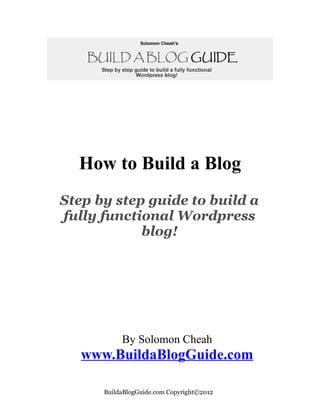
Buildablog
- 1. How to Build a Blog Step by step guide to build a fully functional Wordpress blog! By Solomon Cheah www.BuildaBlogGuide.com BuildaBlogGuide.com Copyright©2012
- 2. ATTENTION: “The Affiliate Marketing Secret” will Reveal All That is Hidden From You By The Gurus – Their Success Blueprint! My Advice: Just Go & Get It! Click Here Now For Instant Access BuildaBlogGuide.com Copyright©2012
- 3. Legal Notice While all attempts have been made to verify the information provided in this publication, the Author assumes any responsibility for errors, omissions, or contrary interpretation of the subject matter herein. They disclaim any warranties (express or implied), merchantability or fitness for any purpose. The Author wants to stress that the information contained herein may be subject to varying state and/or local laws or regulations. All users are advised to retain competent counsel to determine what state and/or local laws or regulations may apply to the user's particular business. The Reader of this publication assumes responsibility for the use of these materials and information. The Author do not warrant the performance or effectiveness of any sites stated in this book. All links are for informational and educational purposes only and are not warranted for content, accuracy or any other implied or explicit purpose. Adherence to all applicable laws and regulations, federal, state, and local, governing professional licensing, business practices, advertising, and all other aspects of doing business in the United States or any other jurisdiction is the sole responsibility of the Purchaser or Reader. The Author assume no responsibility or liability whatsoever on the behalf of any Reader of these materials. Any perceived slights of specific people or organizations are unintentional. All Rights Reserved No part of this eBook may be reproduced or transmitted in any form whatsoever, electronic, or mechanical, including photocopying, recording, or by any informational storage or retrieval without express written, dated and signed permission from the author. BuildaBlogGuide.com Copyright©2012
- 4. INTRODUCTION TO BUILD A BLOG GUIDE This guide is for people who doesn’t a have a clue above blogging or how to build a blog. This detailed guide will show you how to build a WordPress blog starting from getting a domain name right up to post blog installation. The contents of this guide is an excerpt from my PowerBlogSecrets.com ebook which teaches you how to maximise the power of Wordpress and bring traffic to your site via SEO and other tactics plus monetizing your blog. To use this step by step Build a Blog Gude, you do not need to know anything about computers or web designing to set up your blog. In case you do not have the time to create the blog yourself, I can build one for you for free – please click here. This is what is required to build a blog: 1. You would need to register a domain name (not more than $10 per year) which is your web address where people can find your blog 2. Sign up for an account with a hosting company to host your blog(s) which should not cost more than $10 per month. 3. Get a premium WordPress theme (highly recommended) Let's get started. Things you Should Know About Blogging Before going straight into how to set up a fully functional Wordpress blog, there are certain things that you should know about blogging. This will give you an idea on what you have to consider when deciding what you are going to blog about. and the appropriate blogging approach that can help you to make money. BuildaBlogGuide.com Copyright©2012
- 5. What is a Blog? A blog is actually a website, which allows you to write and post your stuff for people to read. Your latest post entries will be displayed at the top of the page. One distinguishing feature (as compared with a non-blogging website) is that it has a section for blog visitors to comment on your posts. Reasons for Starting a Blog Below are some of the reasons which you may want to start a blog: 1. Sharing things - you can share your hobbies, interest, ideas, experiences and opinions (political or non-political) etc; 2. Report on the latest news especially when you have insider knowledge in a particular area of expertise; 3. Helping others - you offer tutorials and tips which you are an expert in. This is the most common reason for people to start a blog; 4. Review products and services; 5. Market your products and service. Whatever reasons you have for starting a blog, your main goal is to generate lots of traffic which you can monetize by selling advertising space, promote products as an affiliate, sell your own products or even sell the blog itself! Choosing a Blog Topic When choosing a blog topic, you must ensure that the topic is broad enough for you to have enough topics to write for the longer period. The intention here is to grow your blog to attract a big readership which will take time and of course good quality contents. If your reasons for starting a blog is just to make quick money as an affiliate or through advertisements (Google Adsense, Chitika etc.), then you should focus on a particular narrow niche. BuildaBlogGuide.com Copyright©2012
- 6. A niche is where you focus on a specific sub-section of a general and popular topic. For example, photography is a general topic where landscape photography or still life photography is a niche. For niche topics, your scope of blog contents is narrow with in-depth coverage. The way to choose a niche is to firstly identify a broad and popular topic which you are interested in and then zero in on a particular sub-section of the topic. You may want to use Wikipedia as this resource is one of the best ways to come up with a niche. Just type in your broad topic in their search box and the site will display all the sub-sections related to the topic. The niche you have in mind must already have an audience which is where you would expect to get traffic from search engines. You may want to use the Google Keyword Tool to see whether there are searches being done on the keywords related to your intended niche. Wordpress Blogging Platform In the next section, you will be looking at how to set up a self-hosted Wordpress (Wordpress.org) blog. The Wordpress platform is the most popular blogging platform in the world simply because it has lots of plugins that can add a lot of functionality and features to your blog whereby you can practically do anything with your blog. Compared with free blogging platforms (Blogger.com or Wordpress.com), a self-hosted blog will give you full control over your blog in terms of the design and customization aspect, using your own domain name which is your brand. The blog is your property and you may decide to sell it later. This is not possible if you host your blog with a free blog host. There are costs involved in running your own self-hosted blog i.e. domain name registration (yearly fee), monthly hosting fee and a premium Wordpress theme (preferable) for your blog which we will look at in the next section. BuildaBlogGuide.com Copyright©2012
- 7. SETTING UP YOUR WORDPRESS BLOG Steps to Set Up Your Wordpress Blog The following steps will guide you on how to set up your blog using the Wordpress.org platform. Step 1: Choosing a domain name Step 2: Getting a domain name Step 3: Getting a hosting account Step 4: Setting up your domain name server Step 5: Installing Wordpress Step 6: Installing your Wordpress theme Step 7: Installing your Wordpress plugins Step 8: Post installation housekeeping Step 1: Choosing a Domain Name Choosing a domain is one of the most important decisions when starting a blog or website. Once your site is up and running, it would be quite troublesome to change your domain name. Besides overcoming the technical side of changing your domain name, the domain change may affect your site's search engine rankings and traffic. Let’s look at the two approaches that you can take when choosing a domain name for your blog. SEO (Search Engine Optimization) vs. Branding You can either choose a domain name which can help your blog to achieve a higher search engine ranking or you may want to go for a domain name which you can brand. Approach 1: Choose a domain name for SEO purposes: If you want to rank high on search engines, your domain name should contain keyword(s) that is or are related to what your blog is all about and what web users will be searching for. For example, if your site is about dog training, your domain name should have keyword(s) that are related to dog training AND such keyword(s) must be commonly searched for by web users. BuildaBlogGuide.com Copyright©2012
- 8. This is important as search engines will rank a site high if the domain name (URL) matches the keyword(s) that are typed in by web users. Steps to find your “SEO rich” domain name: 1. Go to Google Keyword Tool and type in the keywords that are related to what your blog is all about. Look for the search volume and the competition and write them out on a piece of paper. 2. Go to NameCheap.com to find out whether the domain names based on your set of keywords are available. Always go for a dot com (.com) domain name as people tend to view such domains as the original site. If however, your intention is only to build mini-sites for a quick profit, then a .net, org, .info or .biz will do. If your blog or website solely caters for your local community or within your own country, go for a domain name with a local extension e.g. .us or .au as such domain name would generally rank higher for searches done by web users from such locality. Do not be surprised that .com domain names with highly searched keywords are usually not available. In cases where the domain names of your preferred keyword(s) are not available, you may want to consider domain names that have an extra word to your preferred keywords(s). In our dog training keyword example, you can consider using dog training today or best dog training etc. Before you start to narrow down your domain name, it is important that you determine the topics that you intend to blog about and have a rough idea on how your blog is going to evolve into, say 3 - 5 years down the road. This will help you to check whether the domain name that you have in mind is too narrow to cater for future topics. Lastly, Google generally give a higher ranking to your blog or website with a domain name that is registered for a longer period, say 5 years. To help you come up with the available domain names using the keywords that you have identified, you can use this site: http://impossibility.org/ BuildaBlogGuide.com Copyright©2012
- 9. Approach 2: Choose a domain names for branding purposes: Proper names are best for branding purposes. Unlike common nouns (cars, advertising, ringtones, songs etc.), proper nouns generally are words that do not convey a particular meaning e.g. Coca Cola, Amazon, Mercedes, Intel or Google etc. It must be noted that the best known brands are all proper names and not common names. Domain names with a proper name sounding tend to gain a loyal following among web visitors. Below are the guidelines to come up with your brandable domain name: 1. Must be short (the shorter, the better) and simple. A domain name is simple when it has just a few letters where one or two of its letters repeat itself e.g. deepi or fefo etc. 2. Should be memorable, catchy or easy to remember especially when it is unique (boing boing) or shocking (halflife). 3. Easy to spell e.g. sbuz.com and not rhqk.com 4. Easy to pronounce when there are vowels in the name e.g. suba, somba or tiki (2 vowels) 5. Use alliterative e.g. bunnybear, marilyn mitchell or bigbong etc. 6. Use the nicknames of famous personalities 7. Use individual surname/name or name of places as they are all proper names. Note: Domain names with dashes (e.g. my-site.com) or numerals should not be used as such domain names are difficult to brand. Furthermore, never use letters with numerals as it is difficult to remember or pronounce. If you can't think of any proper names to use, you can use the following techniques to turn a common name into a proper name: 1. Use abbreviations 2. Combine two common name words (e.g. villagechief) and using it out of context where your blog can be about anything e.g. photography or car tips etc. BuildaBlogGuide.com Copyright©2012
- 10. 3. Insert either an e or i at the beginning of a common name e.g. ivillage or etoad and using it out of context. 4. Condensing 2 words into one e.g. computer network to cnet, federal express to fedex or national logistic company to naloco etc. 5. Reversing the words order when condensing them e.g. computer network into netc or photoblog into bphoto 6. Take out a letter from a word e.g. flicker into flickr or volcano into volcan 7. Change a letter inside a word e.g. music into muzik or picture into pixture etc. 8. Use a portion of a word e.g. advantage into advan By now, you would have noticed that brandable domain names by itself do not give any hint as to the type of business they are involved in. Brandable domain names, according to language usage does not have any meaning attached to it e.g. ipod.com. It is only through constant branding that such names eventually get associated with a particular type of business or product. The following site can help you to come up with some good brandable domain names: http://domaintyper.com (Web 2.0 Domain Name Generator) Step 2: Getting a Domain Name To get your chosen domain name, go to NameCheap.com to check whether the same is available. Namecheap.com is highly regarded by many internet marketers (including me) and their response time to email queries and their service are excellent. Step 3: Getting a Hosting Account You require a web hosting company to host your blog. The question to ask is which hosting company should you use or in other words, which hosting company is reliable? BuildaBlogGuide.com Copyright©2012
- 11. Never go for a cheap hosting plan as the service may not be reliable and website download speed may not be satisfactory. Basically, you get what you pay for. When choosing a web hosting company, the most important area to look for is the web hosting support. From experience, every webmaster would definitely faced problems with their site (e.g. wrongly deleted files, cannot access site etc.) and having a hosting company that can quickly fix your problems would minimise your nightmare. I would recommend HostGator as they are one of the world’s top 10 largest web hosting companies (hosting >5 million websites) and they are very reliable with excellent round the clock customer support. I have been hosting with them for several years and their response to my email SOS (due to my fault) have been extremely quick (10 minutes to half an hour). Ask any webmaster and he’ll tell you that quick customer support is the most critical factor in choosing a web hosting company. Secondly, their hosting servers are compatible with many software scripts (e.g. site backup, membership etc.). Click this link (my affiliate link) to sign up. Signing up instructions: When you are at their site, click their “VIEW WEB HOSTING PLANS” button and order the “Baby Plan” In the Step 1: Choose a Domain screen (see below), enter: 1. Your preferred domain name to register for a new domain name; and 2. Enter my special coupon code “sunshineday” (override the “SPRING” code) into the Coupon Code box to get 25% OFF your hosting package. Click the “CONTINUE TO STEP 2″ button. BuildaBlogGuide.com Copyright©2012
- 12. In the Step 2: Billing Information screen, complete the relevant information and follow the payment instructions. Once you have successfully signed up for the hosting account, Hostgator will email you your account information: 1. Name of hosting plan 2. Link to access your control panel (the place where you will manage your hosting account i.e creating your databases, setting up email addresses, adding new domains/folders, checking your blog statistics and many other admin functions. Note: Besides using the link provided to access your control panel (using the username & password emailed to you), you can also type into your browser: http://yourdomainname/cpanel to access the same. 3. Your username 4. Your domain name 5. Your password 6. Two (2) hosting domain name servers. You will need to input the 2 domain name servers into your domain name registrar account screen should you decided to purchase a new domain name . The above account information emailed to you by Hostgator is important and you are advised to keep the information as you would use the same to access to your hosting control panel or change your domain name server (DNS) when you register a new domain name in order to activate your site. BuildaBlogGuide.com Copyright©2012
- 13. Step 4: Installing Wordpress Below are the steps to install your WordPress blog: Step 1: Go to your browser address box and type in e.g. http://www.yoursite.com/cpanel and login to your hosting cPanel with your user id and password; Step 2: In your control panel (cPanel), look for the Fantastico logo (smiling face) and click on the icon; Step 3: Click the “WordPress” button and then the ‘New Installation link as shown below. Step 4: Enter the relevant information in the box provided and click Install WordPress. Follow the instructions to complete the WordPress installation. BuildaBlogGuide.com Copyright©2012
- 14. Note: The ‘Install in directory” box is only to be used when you want to install your Wordpress blog in a sub-directory of your site e.g. http://yoursite.com/blog Step 5: Copy down your user name and password as you would need these to log into your Wordpress admin area. I would suggest that you enter your email address in the box provided so that the details of the installation are emailed to you for your record. BuildaBlogGuide.com Copyright©2012
- 15. Congratulations, you have just installed Wordpress on your hosting server! The next step is to install your Wordpress theme to your newly installed Wordpress blog. Step 6: How to Install WordPress Theme Once you have completed your WordPress installation, go to your browser address box and type in your site’s URL e.g. “http://www. yoursite.com/wp- admin” and enter your login details (user name & password) to access your WordPress admin area. This is the place where you will manage your blog e.g. making your posts, selecting the theme that you are going to use, installing and activating your plugins or customize your blog appearance etc BuildaBlogGuide.com Copyright©2012
- 16. To take a look at your current default theme, go to Appearance / Theme. To see how your default theme will look like on your browser, click the Visit Site link (at the top of the screen) or type in your URL (e.g. http://yoursite.com) into your browser’s address bar. If you are serious in blogging, I would advise you to get a premium theme. I do not recommended that you use free themes as the theme owners normally do not provide support in installing your theme and some may not even provide updates to cater for the Wordpress version upgrades. From experience, some free theme do not display correctly and or with error message etc. Some free themes may contain malicious codes which you can spot by opening up the functions.php file (Appearance / Editor) where you may see encrypted codes. The following are the recommended premium themes: 1. StudioPress 2. Theme Junkie 3. Flexi Theme 4. WPZoom Important Note: Seriously consider getting a child theme as it will not affect your theme modifications when you later upgrade your parent theme to a newer version – see section 18.6 on the Power of Child Themes Below are the steps to install your WordPress theme: Step 1: Download your theme from the theme vendor. Step 2: Go to your Dashboard / Appearance / Themes and click the Install Themes button. Click the Upload link. BuildaBlogGuide.com Copyright©2012
- 17. In the displayed screen, click the Browse button. Locate and double click the downloaded theme file (zip format) and click the Install Now button. In the displayed screen, click the Activate link. Your Wordpress theme is now active and you can view your new theme by typing your site’s URL address e.g. http://www.yoursite.com into your browser’s address bar.. BuildaBlogGuide.com Copyright©2012
- 18. Step 7: Installing Your Wordpress Plugins Plugins are basically tools that add additional features or functionality to a Wordpress blog. For example, you can use certain plugins to add features to your comment section e.g. to display a thank you page or email them a thank you note when blog commentators click the Submit Comment button. Plugins are very powerful tools to add power to your Wordpress blog and I shall be showing you some plugins to do just this. Before you learn how to install your Wordpress plugins, you must know that plugins is one of the common ways to gain access to your site. You should therefore be careful in choosing the plugins to use. As a safeguard, you should only use the popular ones as they are likely to have timely updates (to patch up security holes). Secondly, you should only get the plugins from Wordpress.org or the original site. This is to ensure that the plugins that you installed on your blog do not contain hidden malicious codes. The easiest way to install plugins is to go to your Admin Dashboard and click Plugins / Add New link. In the displayed screen (see below), type in the plugin name (e.g. CommentLuv) and click the Search Plugins button. It will bring you to Wordpress.org which will list the plugin you are searching for together with other related plugins. Click the “Install” link and proceed to activate your plugin. Once your plugin is activated, you would normally see an additional link on the left sidebar of your Admin Dashboard which is where you click to enter to set up the plugin settings. BuildaBlogGuide.com Copyright©2012
- 19. Step 8: Post Installation Housekeeping There are a lot of things to do after you have installed Wordpress on your hosting server. Let’s look at the tasks that need to be done before you start to create your first post: Task 1: Set up your Blog Title & Tagline (Optional) Navigation: Settings / General If you are using a logo on your blog header, you should leave the blog title and tagline box blank since the logo itself would display your blog title and/or tagline. Completing the box will display your blog title and tagline on top of your logo image. If you do not use any logo, insert your Site Title and Tagline in the box provided as this will be displayed on your blog header. BuildaBlogGuide.com Copyright©2012
- 20. Task 2: Set up your Post Box Size (Optional) Navigation: Settings / Writing This is the place to set up the size of your post writing area. The default size (vertical) is 20 lines (number of rows) of text. If your posts are normally around 50 lines, you may want to set it to 50 lines or else you will have to scroll up and down when writing your posts. Task 3: Set up your Reading Settings Navigation: Settings / Reading Wordpress allows you to set your Homepage (FrontPage) to display either a series of posts displayed on a single page or a static post or page. BuildaBlogGuide.com Copyright©2012
- 21. There is a difference between a post and a page. Posts are date-driven content where the latest posts are always added to the top part of the blog homepage. When a newer post is published, the earlier post will move down below the latest post. Secondly, posts (unlike pages) are shown in the archives, category links and recent posts. Thirdly, posts are included in syndication feeds where your post subscribers can read your latest posts. Pages are not time-driven and they do not (unless you specifically set it) appear in your blog homepage. They are on its own, just like a normal web page. However, a page can be linked to a post and vice versa. A good example would be the “About” page. When you add a page, a link will appear, depending on the theme, in your navigation menu. Task 4: Set Your Discussion Settings Navigation: Settings / Discussion Set up your discussion and comments settings. Even if you allow comments, you can still disable the comments section for a particular post or page. Click the Screen Options button (top right hand corner of your post working page) to display the additional screen options. Check the Discussion box to display the Comments option and you can disable the comments for the particular post or page. Task 5: Set Media Image Sizes Navigation: Settings / Media You can set the default maximum sizes of the thumbnail, medium and large images that are to be uploaded to your posts or pages. For example, when you upload images to your posts or pages, you will be asked to select the thumbnail size, medium size, large size or actual size of the image size options. Wordpress will then automatically follow the sizes that BuildaBlogGuide.com Copyright©2012
- 22. you set in this media screen irrespective of the actual size of the image uploaded. Secondly, when you upload images via the post working screen, Wordpress will upload images to the folder as set in the media settings: “wp-content/uploads” (see below). Here is the full path to the folder: “http://yoursite.com/wp-content/uploads”. You can change the default folder for images to be uploaded to by creating a new folder on your server and changing the target upload folder in your media settings. Note: In case your Wordpress upload feature (in the post working screen) is not functioning, you can use your FTP program to upload your images to your hosting server. Task 6: Choose Your Permalinks Format Navigation: Settings / Permalinks Permalinks are how your posts’ URL will show up in the browsers address bar. Wordpress default setting uses page IDs e.g. “http://www.yoursite.com/?pageid=123” which is not search engine friendly. A more search engine friendly permalink should be based on your BuildaBlogGuide.com Copyright©2012
- 23. post title: http://yoursitename/post-title or category/post title: http://yoursitename/listbuilding/post-title. The reason behind this is that search engine will match your “keyword-rich” post title to those keywords searched for by web users. To set a search engine friendly permalink, click the ‘Custom” button and insert your permalink options as follows: Post title: /%postname%/ Category / Post Title: /%category%/%postname%/ Once you have indicated your permalink options, try not to change the same as search engine would have difficulty finding your blog posts since they have already indexed your posts under the old permalink structure. In cases where you really need to change your permalink structure for whatever reasons, you can use: Dean Lee’s Permalinks Migration Plugin for WordPress which lets you migrate from your old to the new permalink structure as it creates 301 redirects without losing your SEO rankings. Task 7: Change Your Default Post Category Navigation: Settings / Writing The default category is ‘Uncategorized’ and any posts that you published without you indicating your post category will fall under the default BuildaBlogGuide.com Copyright©2012
- 24. category i.e. “Uncategorized”. To change your default category, just change the Default Post category to another category. Task 8: Delete the Default First Post/Page The installed Wordpress comes with a pre-written “Hello world” post and “About” page for the purpose of illustrating to the new user how your Wordpress blog would look like. As you would not like to show to your blog visitors the “Hello world” post, you should delete it. To do this, go to the Dashboard left side bar and click Posts / All Posts. Place your cursor over the “Hello world” post and click “Trash” As for the “About” page, you may want to edit the page to reflect the profile of your blog. Otherwise, you can delete the same. Task 9: Delete the README.txt File When you install your theme via the Wordpress’s Install Themes upload, all the files in the theme’s zip folder will be uploaded into your hosting server along with the README.txt file which is not required for the function of your blog. To delete the file, use your FTP program and go to your theme folder e.g. http://yoursite.com/wp-content/themes/yourthemefolder. Right-mouse click the README.txt file and click delete. BuildaBlogGuide.com Copyright©2012
- 25. Task10: Update your Profile Navigation: Users / Your Profile Complete the information box provided. You may need to fill up the Biographical Info box as some themes require this information in order to display your bio box on your blog. Task 11: Add Additional Ping Services Navigation: Settings / Writing By default, Wordpress only list one ping service i.e. http://rpc.pingomatic.com/ in your Update Services box. To get more traffic to your site, you should add more ping services to this box. You can see the list of other ping services by clicking the “Update Services” (see red arrow) and copying them into your Update Services box. Task 12: Create a Site Map A site map is useful to your blog visitors to navigate through all your posts/pages. To create a site map, you can use the Clean Archives Reloaded plugin. Once you have installed and activated the plugin, you need to create a page using the “archive page” template (you can name it Site Map) and paste a short code “[cleanarchivesreloaded]’ into the page and you are ready to go. Most premium theme should have an archive page template. To create an archive page, click the Template down arrow and select Archives. BuildaBlogGuide.com Copyright©2012
- 26. Task 13: Limit Your Number of Post Revisions By default, whenever you update your posts or pages, Wordpress will save a copy of the previous posts/pages versions. As there are no limits as to the number of revision copies that are saved, it canl balloon your database size over a period of time. You can however stop or minimize the number of auto saving of post/page revisions by adding the following code to your wp-config.php file. Code: Do not keep post revisions: define('WP_POST_REVISIONS', false); Code: Keep the three latest post revisions: define('WP_POST_REVISIONS', 3); Note: The wp-config.php file is found at the root of your site directory. You need to download the wp-config.php file from your hosting server to your computer and upload the same back to your hosting server once you have made the changes. You need a FTP (File Transfer Program) program to upload or down files to and from your hosting server. I use FileZilla and you can download it here. BuildaBlogGuide.com Copyright©2012
- 27. Once you have installed FileZilla, just open the application and you should see the following screen: To access your web server, enter your domain name e.g. “yoursite.com”, user ID, Password and click the “Quickconnect” button. Note: Your User ID and Password is the same as your cPanel login. Once you have successfully connected to your hosting server, you will see the server files being displayed on the right side. Double click the public html folder to access all your domains. Thereafter, double click the name of your site folder e.g. “yoursite.com” and you should see the wp- config.php file. To download your wp-config.php file, click on the folder on the left side of the screen (to mark the folder you want the file to be downloaded to) and thereafter, right-mouse click the wp-config.php file and select Download. After downloading the file, remember to backup a copy before you make changes to the file. Once the backup is done, open the file with the Microsoft Notepad application and add either one of the above mentioned codes. Save the file and FTP (upload) the same back to your site’s root directory to replace the previous version. To upload the file, click FileZilla’s refresh button: BuildaBlogGuide.com Copyright©2012
- 28. Now, locate the wp-config.php file on your computer (left side of the screen) and click drag the file to the root folder directory (right side of the screen and then confirm replacing the existing file. Note: If you want to delete the existing post revisions, you may want to try the Delete Posts Revision plugin by Donal McArthur. Task 14: Secure Your Wp-includes Folder From Prying Eyes Do you know that anyone can see your wp-includes files by just typing the following into their browser’s address bar e.g. http://yoursite.com/wp-includes? Try it out. To hide the files, open your Notepad application and save the blank file under the file name “index.php”. Use your FTP program to upload the file to the wp-includes folder. When you now caccess the wp-includes folder (http://yoursite.com/wp-includes).with your browser, you will only see a blank page. Task 15: Create a Contact Me Page (Optional) It is important for blog visitors to know that you are accessible and this will convey the message that you are a friendly and approachable person. I highly recommend the Contact Form 7 plugin for your site visitors to contact you. Once you have installed and activated the plugin, you need to indicate your settings and create a page for you to paste in your text and the contact form code (in red below): <p>If you need to contact me, please fill up the form below and I'll get back<br />to you as soon as I can.</p> <p>[contact-form 1 "Contact form 1"]</p> BuildaBlogGuide.com Copyright©2012
- 29. Conclusion: I hope this Guide is useful for you to set up Wordpress on your domain. If you want to make your blog fully functional i.e. create your email accounts, set up your RSS feeds, secure or backup your blog and more (also covered in PowerBlogSecrets.com), you should visit: http://buildablogguide.com. As mentioned earlier, the contents of this guide is an excerpt from my PowerBlogSecrets.com ebook which also teaches you how to maximise the power of Wordpress and bring traffic to your site via SEO and other tactics plus monetizing your blog. To your success, Solomon Cheah RESOURCES Domain name checker: http://impossibility.org/ http://domaintyper.com Domain name registration: NameCheap.com Recommended hosting: HostGator (coupon code: “sunshineday” to get 25% OFF for all hosting packages). Wordpress premium themes: Theme Junkie Flexi Theme StudioPress WPZoom File transfer program: FilaZilla Autoresponder: Aweber BuildaBlogGuide.com Copyright©2012
- 30. Subscribers’ optin plugins: WP Subscribers Plugin Premium List Magnet Everything Google: Google keyword Tool iGoogle (Get your Google homepage) Google Webmaster Central Google Adsense Google Analytics Premium Wordpress backup plugins: BackupBuddy VaultPress BlogVault Image optimizer: Dynamicdrive.com image optimizer MW Snap Twitter tools: Tweetadder Tweetscan Twollo SocialOomph Posts submission tool: OnlyWire.com FireFox Adds-on: NoDoFollow SEOQuake SearchStatus PRChecker.info BuildaBlogGuide.com Copyright©2012
