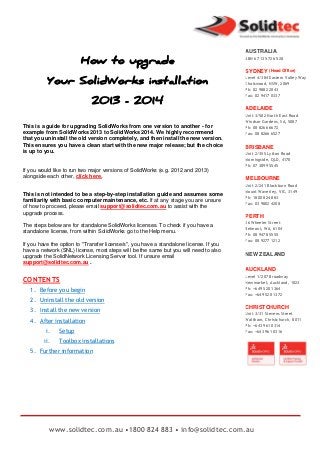
How to upgrade your solid works installation 2013-2014
- 1. AUSTRALIA ABN 67 135 726 528 SYDNEY (Head Office) Level 4/384 Eastern Valley Way Chatswood, NSW, 2069 Ph: 02 9882 2043 Fax: 02 9417 0337 ADELAIDE This is a guide for upgrading SolidWorks from one version to another - for example from SolidWorks 2013 to SolidWorks 2014. We highly recommend that you uninstall the old version completely, and then install the new version. This ensures you have a clean start with the new major release; but the choice is up to you. If you would like to run two major versions of SolidWorks (e.g. 2012 and 2013) alongside each other, click here. This is not intended to be a step-by-step installation guide and assumes some familiarity with basic computer maintenance, etc. If at any stage you are unsure of how to proceed, please email support@solidtec.com.au to assist with the upgrade process. The steps below are for standalone SolidWorks licenses. To check if you have a standalone license, from within SolidWorks go to the Help menu. If you have the option to "Transfer license/s", you have a standalone license. If you have a network (SNL) license, most steps will be the same but you will need to also upgrade the SolidNetwork Licensing Server tool. If unsure email support@solidtec.com.au . Unit 3/502 North East Road Windsor Gardens, SA, 5087 Ph: 08 8266 6672 Fax: 08 8266 6527 BRISBANE Unit 2/355 Lytton Road Morningside, QLD, 4170 Ph: 07 3899 5545 MELBOURNE Unit 2/241 Blackburn Road Mount Waverley, VIC, 3149 Ph: 1800 824 883 Fax: 03 9802 4208 PERTH 26 Wheeler Street Belmont, WA, 6104 Ph: 08 9478 5555 Fax: 08 9277 1212 NEW ZEALAND AUCKLAND CONTENTS 1. Before you begin Level 1/207 Broadway Newmarket, Auckland, 1023 Ph: +649 520 1364 Fax: +649 520 1372 2. Uninstall the old version 3. Install the new version 4. After installation i. Setup ii. CHRISTCHURCH Unit 3/31 Stevens Street Waltham, Christchurch, 8011 Ph: +643 961 0314 Fax: +643 961 0316 Toolbox installations 5. Further information www.solidtec.com.au •1800 824 883 • info@solidtec.com.au
- 2. BEFORE YOU BEGIN *SolidWorks 2014 can only be installed onto Windows 7; it is not supported on Windows XP For more information: http://www.solidworks.com/sw/support/SystemRequirements.html 1. Back up any local data. We recommend keeping a copy of your data in the old format should you need it. This being things like custom templates located locally on the machine inside the default SolidWorks locations. Best to navigate to >>System Options>>File Locations>> and take a look at the main sections where you believe you may have made customisation (note that if you use a network location for templates, weldment profiles or toolbox and so forth the above is not required) *The above mainly applies to users who use the out of box setup of SolidWorks and tend to add to the default locations with their custom created files, if you use Toolbox and have added custom components it’s also best to back this folder up also. If you are unsure about backing up any custom files than please contact support@solidtec.com.au AUSTRALIA ABN 67 135 726 528 SYDNEY (Head Office) Level 4/384 Eastern Valley Way Chatswood, NSW, 2069 Ph: 02 9882 2043 Fax: 02 9417 0337 ADELAIDE Unit 3/502 North East Road Windsor Gardens, SA, 5087 Ph: 08 8266 6672 Fax: 08 8266 6527 BRISBANE Unit 2/355 Lytton Road Morningside, QLD, 4170 Ph: 07 3899 5545 MELBOURNE 2. Make a note of any SolidWorks customisations, such as keyboard shortcuts. From SolidWorks >> (start a new Part if none are open) >> Tools >> Customize >> Keyboard tab >> check "Show only commands with shortcuts assigned" >> Copy List. This will copy the settings to the Windows Clipboard and you can then paste them into Excel or Notepad, etc. Although this requires you to re-input your keyboard shortcuts after reinstalling SolidWorks, there is no risk of "contaminating" the Registry settings. If though you are would like to attempt to stream line the procedure explained above you could alternatively use the Copy Settings Wizard <CLICK HERE FOR FURTHER INFORMATION> *Note that in some cases during an upgrade procedure Settings copied using this wizard may not work so it is best also use the above method as a record. Unit 2/241 Blackburn Road Mount Waverley, VIC, 3149 Ph: 1800 824 883 Fax: 03 9802 4208 PERTH 26 Wheeler Street Belmont, WA, 6104 Ph: 08 9478 5555 Fax: 08 9277 1212 NEW ZEALAND AUCKLAND Level 1/207 Broadway Newmarket, Auckland, 1023 Ph: +649 520 1364 Fax: +649 520 1372 CHRISTCHURCH Unit 3/31 Stevens Street Waltham, Christchurch, 8011 Ph: +643 961 0314 Fax: +643 961 0316 www.solidtec.com.au •1800 824 883 • info@solidtec.com.au Page 2
- 3. BEFORE YOU BEGIN: - Continued 3. Copy the SolidWorks Serial Number. From SolidWorks >> Help >> About SolidWorks. Make a note of the Serial Number (copy to Notepad or write it down on paper, etc.) - you may need to re-enter it during installation later on. 4. Transfer the SolidWorks License off the machine. This ensures your license is available to use on another computer if anything happens during the uninstall/reinstall process. From SolidWorks >>Help >> Transfer License. If you are having trouble connecting to the SolidWorks License Server, make sure that internet traffic is allowed to/from https://activate.solidworks.com/ 5. Make sure you are logged in to Windows as an administrator. If you are unsure, see http://www.computerhope.com/issues/ch001093.htm AUSTRALIA ABN 67 135 726 528 SYDNEY (Head Office) Level 4/384 Eastern Valley Way Chatswood, NSW, 2069 Ph: 02 9882 2043 Fax: 02 9417 0337 ADELAIDE Unit 3/502 North East Road Windsor Gardens, SA, 5087 Ph: 08 8266 6672 Fax: 08 8266 6527 BRISBANE UNINSTALL THE OLD VERSION *Make sure that you have sufficient rights on the machine to uninstall software and reinstall software, make sure that you also have access to the System Registry to remove entries of old SolidWorks versions. To find out more about your permission contact your Company IT Department. 6. Uninstall SolidWorks. Start Menu >> Control Panel >> Programs and Features (Add/remove programs in WinXP) >> SolidWorks 2013 >> Uninstall. The SolidWorks 2013 Installation Manager will start. Unit 2/355 Lytton Road Morningside, QLD, 4170 Ph: 07 3899 5545 MELBOURNE Unit 2/241 Blackburn Road Mount Waverley, VIC, 3149 Ph: 1800 824 883 Fax: 03 9802 4208 PERTH 26 Wheeler Street Belmont, WA, 6104 Ph: 08 9478 5555 Fax: 08 9277 1212 NEW ZEALAND AUCKLAND Level 1/207 Broadway Newmarket, Auckland, 1023 Ph: +649 520 1364 Fax: +649 520 1372 CHRISTCHURCH Unit 3/31 Stevens Street Waltham, Christchurch, 8011 Ph: +643 961 0314 Fax: +643 961 0316 www.solidtec.com.au •1800 824 883 • info@solidtec.com.au Page 3
- 4. UNINSTALL THE OLD VERSION: - Continued a. With SolidWorks 2013 we have a few options for uninstalling / cleaning the system ready for a new version of the software. You should see a Summary page like the image above. Make sure that you select to uninstall all the software that was installed with the previous version; this will ensure that the new major version install is clean. b. By Default if you click Remove Items without selecting an advance option the Installation manager will remove the program files and folders. But it will keep certain aspects of the old version, it won’t be completely clean. The registry settings of your previous SolidWorks setup will also still be in the system. For some users this easy uninstallation method is fine as they may already have a new computer that is clean. c. A cleaner method is to click on the Change button next to the Advanced Options here we can remove the registry files that we have created that has all the settings of keyboard short cuts, file locations etc (we can later reload these using the copy settings wizard or manually) Only do this if you have backed up all stated above, and that you are confident that this is necessary, you also need to ensure that you have administrative rights to the registry and program installation folders. If hesitant email support@solidtec.com.au AUSTRALIA ABN 67 135 726 528 SYDNEY (Head Office) Level 4/384 Eastern Valley Way Chatswood, NSW, 2069 Ph: 02 9882 2043 Fax: 02 9417 0337 ADELAIDE Unit 3/502 North East Road Windsor Gardens, SA, 5087 Ph: 08 8266 6672 Fax: 08 8266 6527 BRISBANE Unit 2/355 Lytton Road Morningside, QLD, 4170 Ph: 07 3899 5545 MELBOURNE Unit 2/241 Blackburn Road Mount Waverley, VIC, 3149 Ph: 1800 824 883 Fax: 03 9802 4208 PERTH d. Using the Advanced Options we can also remove old Data Files and Folders like toolbox and template folders. 7. Once you have chosen your method that you would prefer to uninstall SolidWorks please proceed to uninstalling the Software, if you come across any issues during the uninstallation process please support@solidtec.com.au, if you do get an error with Log Files please save these for reviewing or email through. 8. A restart of your machine is best after the un-installation has been completed. 26 Wheeler Street Belmont, WA, 6104 Ph: 08 9478 5555 Fax: 08 9277 1212 NEW ZEALAND AUCKLAND Level 1/207 Broadway Newmarket, Auckland, 1023 Ph: +649 520 1364 Fax: +649 520 1372 CHRISTCHURCH Unit 3/31 Stevens Street Waltham, Christchurch, 8011 Ph: +643 961 0314 Fax: +643 961 0316 www.solidtec.com.au •1800 824 883 • info@solidtec.com.au Page 4
- 5. INSTALL THE NEW VERSION *Make sure that you have sufficient rights on the machine to uninstall software and reinstall software, make sure that you also have access to the System Registry to remove entries of old SolidWorks versions. To find out more about your permission contact your Company IT Department. 9. THIS IS A CRITICAL STEP! Disable any Anti-virus programs that are running as these can interfere with the installation process. Some Antivirus programs are very difficult to disable – if in doubt Google for instructions “disable < Anti-virus Program Name>”. Or contact your IT Department for assistance. If required, you can generally disable anti-virus programs manually: a. Start >> Run >> Control Panel >> Administrative Tools >> Services. b. Find all relevant anti-virus services >> RMB >> Stop c. Once installation is complete >> RMB >> Start 2. Insert the SolidWorks Media Disc (make sure it is the correct bit version 32 and 64-bit versions are supplied in the box). Or if you have downloaded the full version of SolidWorks 2014 from the customer portal (6Gb~ Download) than run the setup.exe. If the Installation Manager does not start automatically from the Disk, browse to the media location in Windows Explorer and RMB on Setup.exe >> Run as administrator to begin installation. 3. Run through the Installation Manager. AUSTRALIA ABN 67 135 726 528 SYDNEY (Head Office) Level 4/384 Eastern Valley Way Chatswood, NSW, 2069 Ph: 02 9882 2043 Fax: 02 9417 0337 ADELAIDE Unit 3/502 North East Road Windsor Gardens, SA, 5087 Ph: 08 8266 6672 Fax: 08 8266 6527 BRISBANE Unit 2/355 Lytton Road Morningside, QLD, 4170 Ph: 07 3899 5545 MELBOURNE Unit 2/241 Blackburn Road Mount Waverley, VIC, 3149 Ph: 1800 824 883 Fax: 03 9802 4208 PERTH 26 Wheeler Street Belmont, WA, 6104 Ph: 08 9478 5555 Fax: 08 9277 1212 a. Installation type is Individual. b. Enter the Serial Number if prompted (enter extra Serial numbers only if installing Simulation Premium or other add-on products that you have purchased).-->Click Next NEW ZEALAND c. Level 1/207 Broadway Newmarket, Auckland, 1023 Ph: +649 520 1364 Fax: +649 520 1372 If you have SolidWorks Professional or Premium, click here to read about installing/upgrading the Toolbox. d. In some cases it may still pick up the old installation locations of the previous install SolidWorks depending on what steps you performed in the above, in most cases this is fine to use default installation locations. But review to ensure you are happy. e. Continue through the installation by pressing next f. If any errors occur email a screenshot and the log files to support@solidtec.com.au AUCKLAND CHRISTCHURCH Unit 3/31 Stevens Street Waltham, Christchurch, 8011 Ph: +643 961 0314 Fax: +643 961 0316 g. Once the installation has finished Please restart your machine. www.solidtec.com.au •1800 824 883 • info@solidtec.com.au Page 5
- 6. AFTER INSTALLATION: - Setup 4. If you transferred the license off the computer previously or there was no license on the machine, when starting up SolidWorks you will be asked to activate the product. Run through the process, using correct contact details (these will be associated with the Serial Number). If you are unable to activate, use the 30-day Trial Activation. This will give you access to SolidWorks for 30 days regardless of what version of SolidWorks you are entitled to. If this happens please notify us via support@solidtec.com.au 5. Make sure that the File Locations are set up correctly if using a central file server. From within SolidWorks >> Options >> System Options tab >> File Locations. The most common locations to change are: Document Templates, Sheet Formats, Weldment Profiles and Custom Properties. To add a Custom Properties location you may need to delete the existing location first (SolidWorks can only handle one location for the Custom Properties file). *Note that depending on how you have uninstalled the software and if you removed the registry files from the previous version; you may not need to re-import your old SolidWorks settings / customised shortcut keys / layouts. AUSTRALIA ABN 67 135 726 528 SYDNEY (Head Office) Level 4/384 Eastern Valley Way Chatswood, NSW, 2069 Ph: 02 9882 2043 Fax: 02 9417 0337 ADELAIDE Unit 3/502 North East Road Windsor Gardens, SA, 5087 Ph: 08 8266 6672 Fax: 08 8266 6527 BRISBANE Unit 2/355 Lytton Road Morningside, QLD, 4170 Ph: 07 3899 5545 MELBOURNE 6. Apply any customisations, such as keyboard shortcuts, toolbar layouts, etc. if you used the Copy Settings Wizard than please double click on the .sldreg file created. Unit 2/241 Blackburn Road Mount Waverley, VIC, 3149 Ph: 1800 824 883 Fax: 03 9802 4208 PERTH 26 Wheeler Street Belmont, WA, 6104 Ph: 08 9478 5555 Fax: 08 9277 1212 NEW ZEALAND AUCKLAND Level 1/207 Broadway Newmarket, Auckland, 1023 Ph: +649 520 1364 Fax: +649 520 1372 CHRISTCHURCH Unit 3/31 Stevens Street Waltham, Christchurch, 8011 Ph: +643 961 0314 Fax: +643 961 0316 www.solidtec.com.au •1800 824 883 • info@solidtec.com.au Page 6
- 7. Toolbox installations 7. If you have SolidWorks Professional or Premium with the Toolbox add-in, the correct method to update the Toolbox data is as follows: a. Browse to your existing (e.g. 2012) Toolbox data folder - by default this is in C:SolidWorks Data. b. Copy the folder and its contents - rename the copied folder something like "SolidWorks Data 2013". Make another copy of the original folder and keep it with the rest of your backed up SW2012 data. c. During installation, on the Summary page under Toolbox Options >> Change. Choose to “Upgrade an existing Toolbox location" and browse to the "SolidWorks Data 2013" folder. Continue the installation process. d. This will upgrade the contents of the new folder, leaving the previous folder intact if you wish to continue using SolidWorks 2012. If you do not need the 2012 data any more, you can delete the original "SolidWorks Data" folder. 8. If you have already installed SolidWorks and need to change the location of the Toolbox from the default local installation path to a file server path, from within SolidWorks >> Options >> System Options tab >> Hole Wizard/Toolbox >> Browse to the correct location. 9. Please note that the above toolbox upgrade/install is only required for those who use toolbox and have customised it or added custom files, if hesitant please contact support@solidtec.com.au FURTHER INFORMATION Further information on installing SolidWorks can be found here: SolidWorks Installation and Admin Guide – the official Admin guide. Any hesitations or questions always contact your local SolidWorks Reseller or email support@solidtec.com.au always happy to help, AUSTRALIA ABN 67 135 726 528 SYDNEY (Head Office) Level 4/384 Eastern Valley Way Chatswood, NSW, 2069 Ph: 02 9882 2043 Fax: 02 9417 0337 ADELAIDE Unit 3/502 North East Road Windsor Gardens, SA, 5087 Ph: 08 8266 6672 Fax: 08 8266 6527 BRISBANE Unit 2/355 Lytton Road Morningside, QLD, 4170 Ph: 07 3899 5545 MELBOURNE Unit 2/241 Blackburn Road Mount Waverley, VIC, 3149 Ph: 1800 824 883 Fax: 03 9802 4208 PERTH 26 Wheeler Street Belmont, WA, 6104 Ph: 08 9478 5555 Fax: 08 9277 1212 NEW ZEALAND AUCKLAND Level 1/207 Broadway Newmarket, Auckland, 1023 Ph: +649 520 1364 Fax: +649 520 1372 CHRISTCHURCH Unit 3/31 Stevens Street Waltham, Christchurch, 8011 Ph: +643 961 0314 Fax: +643 961 0316 www.solidtec.com.au •1800 824 883 • info@solidtec.com.au Page 7