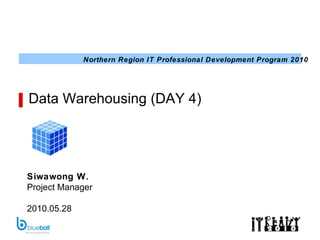
It ready dw_day4_rev00
- 1. Data Warehousing (DAY 4) Siwawong W. Project Manager 2010.05.28
- 2. Agenda Introduction to SSRS 09:30 – 10:00 09:00 – 09:15 Registration 09:15 – 09:30 Review 3 rd Day class 10:00 – 10:30 SSRS Workshop 10:30 – 10:45 Break & Morning Refreshment 10:45 – 12:00 SSRS Exercise 12:00 – 13:00 Lunch Break 13:00 – 15:00 BI Workshop 15:00 – 15:15 Break 15:15 – 16:00 BI Workshop (Cont’)
- 3. 3 rd Day Review
- 5. Server 2005 Reporting Services (SSRS)
- 10. Demo for Using the Report Wizard (1) File New Project.. (2) Select “Report Server Project Wizard” template Click Here
- 11. Demo for Using the Report Wizard (3) Identify new Data Source (by following picture) (4) Identify Credentials Check here too
- 12. Demo for Using the Report Wizard (5) Design the Query (6) Build a Query Add “Product” table. Select Name, ProductNumber, Color, and ListPrice columns.
- 13. Demo for Using the Report Wizard (7) Select Report Type (8) Design report (9) Select ‘Step’ layout
- 14. Demo for Using the Report Wizard (10) Select ‘Ocean’ style (11) Accept default deployment (12) Check on Preview & Finish
- 15. Demo for Using the Report Wizard (13) Preview Result
- 16. Modify a Report Click on “Data” tab. Change to “Descending” Click on “Layout” tab. Adjust header and column’s width Then, view report again (preview)
- 17. Publishing a Report (1) Right-Click on Project properties Click on Configuration button Change URL as show in below text Change to Production
- 18. Publishing a Report (2) Start Deploy… (3) Check Output result (4) Go to SSMS Connect (5) Login for Reporting Services
- 19. Publishing a Report (6) View Reports in SSMS (7) The report will open in your Web browser.
- 21. Building OLAP Reporting (1) Add new projects in Analysis Solution Crete new Report Project Add new Data Source (2) Add new Data Source as SSAS
- 22. Building OLAP Reporting (3) Add new Item Blank Report (4) New Blank Report appear
- 23. Building OLAP Reporting (5) Add new Data Set
- 24. Building OLAP Reporting (6) Add Columns from Metadata tab (following SSAS example)
- 25. Building OLAP Reporting (7) Add Filter as you want Criteria Execute Query (for Preview) (8) Go to Layout View Add Matrix data grid in report
- 26. Building OLAP Reporting (9) Drag field to reports as shown picture CalendarYear CalendarQuarter Drag field “ MonthNumberOfYear ” to the right side of the bottom right corner box, where we dropped the “CalendarQuarter” field in the previous step, dropping the field when the white "bracket" figure appears
- 27. Building OLAP Reporting (10) Add column as you want and realign field/change caption (11) Preview the report Change filter as you want Click on this button for re-query Display a result on this area
- 28. Make it more professional.. (11) Right-Click on Sum(Amount) field Select the properties field (12) Select tab “Format” click on “…” Select “Standard” Option and click on “Currency” (13) Click on Preview to see the result
- 29. Make it drill-down… (1) Right-Click on Matrix select properties (2) Click on “Group” tab click on Add button Identify field for Group By (e.g. Quarter) (3) Identify field for Group-By (e.g. Quarter)
- 30. Make it drill-down… (4) Right-Click on new field in main report select Properties Change field name to make-sense (5) Add another Group-By (e.g. Quarter) By repeat step1 - 3
- 31. Make it drill-down… (6) Click on “Visibility” tab and check option & identify field as below picture (7) Ordering rows for display (e.g. Quarter Month)
- 32. Make it drill-down… (8) Preview the Drill-down report
- 33. Add sub-total for each Group-By (1) From Layout View right-click on Group-By field select “Sub Total” Add “Subtotal” for both Group-By fields (2) Preview the result
- 35. References/External Links (1) SSIS Tutorial: SQL Server 2005 Reports Services Tutorial http://www.accelebrate.com/sql_training/ssrs_tutorial.htm (2) Mastering OLAP Reporting: Prototype KPIs in Reporting Services By William Pearson http://www.databasejournal.com/features/mssql/article.php/10894_3627351_1/Mastering-OLAP-Reporting--Prototype-KPIs--in-Reporting-Services.htm (3) MSSQL Server Reporting Services: Extending Conditional Formatting: SWITCH and Drilldown Defaults By William Pearson http://www.databasejournal.com/features/mssql/article.php/10894_3527321_1/
- 39. Assignment: Transform Data Track4DW Person.Address Person.StateProvince Person.CountryRegion Sales.Customer Person.Contact Sales.Individual FactInternetSales *DimVendor DimGeography DimCustomer SalesOrderHeader SalesOrderDetail Purchasing.Vendor Purchasing. VendorAddress Purchasing. VendorContact *FactPurchase DimTime PurchaseOrderDetail PurchaseOrderHeader 1 2 3 4 5 = New Tables = Existing Tables (Need to clean before import)
- 41. Thank you for your attention! [email_address] www.blueballgroup.com
