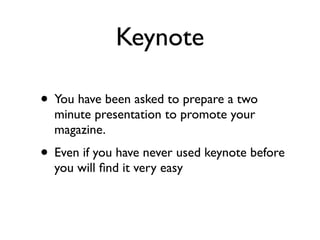
Keynote work year 8
- 1. Keynote • You have been asked to prepare a two minute presentation to promote your magazine. • Even if you have never used keynote before you will find it very easy
- 2. • Things to remember to include: • The vision for your magazine • Target Audience • Relevant information on different sections • Producing 8 / 10 slides • Using Keynote to imbed Garageband / iMovie and your cartoon page
- 3. This is Keynote watch this video and answer the handout questions • tutorial
- 4. Transitions work similarly to Microsoft they are video effects except they are more funky - now click a slide - chose inspector and open slide inspector - choose different effects and watch the preview
- 5. Transitions work similarly to Microsoft they are video effects except they are more funky - now click a slide - chose inspector and open slide inspector - choose different effects and watch the preview
- 6. Transitions work similarly to Microsoft they are video effects except they are more funky - now click a slide - chose inspector and open slide inspector - choose different effects and watch the preview
- 7. Transitions work similarly to Microsoft they are video effects except they are more funky - now click a slide - chose inspector and open slide inspector - choose different effects and watch the preview
- 8. How to organise your slides Follow this on your computer as we go through • Grouping and organizing is easy - if they are about the same topic - press the shift key and then drag them to the right - this helps you organize your slides - click new button 10 times - to create 10 slides and try it • When preparing your presentation and to view a lot of slides with graphics in them click view in the tool bar and then click table • If it is mainly text click view and then outline - this helps to edit the text in the navigator - try it now
- 9. Adding Audio and Video to your presentations • To add a soundtrack that will play through the whole of your presentation - open media browser - then click the audio tab - this opens all Itunes and Garageband music and audio - you can preview by double clicking - once you find the song you want open the inspector click audio and drag song from media browser to audio well
- 10. • Attaching audio to a particular point in presentation - you need to attach it to a slide - if you want only a part of the song then open the quicktime inspector and adjust the start and stop parts with the bars
- 11. Adding a video clip • Select the movies tab in the media browser this will show you Imovies, Iphotos, Itunes and your movies folder - preview by double clicking • Add a border around the movie - select your movie - click on the stroke pop up menu in the format bar (under alpha) - then choose a frame - the movie will start when the slide opens - this can also be done manually
- 14. Now lets to rotate Claudia - click Arrange in the very top tool bar - click view horizontally or vertically
- 19. Using Shapes, tables and charts • Click the shapes button and have a play with them • Try to draw a shape - then add colour • Try to add a thick border to the shape • Now do the same for charts • Have a play with the different tables try to create a table with 4 columns and 3 rows
- 20. Using the alpha tool to edit an image and change the colour of part of the image alpha tool video
- 23. Using the alpha tool, auto shapes and screen captures to insert a video into the image
- 27. Using screen shot to tidy up image, then create your own shape to cut out and insert video
- 28. crop image easily with screen shot (command, shift, 4) Text
- 29. Create your own shape to take out a section of the image and fill with a bright colour that you’ll eventually alpha out
- 30. This is a screen captured image and is now one image rather than an image and a shape.
- 31. Shape is now removed/see through with alpha and a video can be dragged in, resized and sent to the back.
- 38. Using the mask tool to crop and compose images If you want a photo in your presentation but only want part of the photo the mask tool in keynote can help you do that - click again on mask once you have got the section that you want - give it a try now
- 41. Advanced animation moving images from slide to slide This can be achieved through selecting the first slide that you have the logo / photo - open slide inspector - click transitions and choose magic move from the effect popup menu
- 42. One way to Use Magic Move using a half eaton carrot
- 43. One way to Use Magic Move using a half eaton carrot
- 44. One way to Use Magic Move using a half eaton carrot
- 45. How to: Select the text box you want to animate - open the inspector - click on yellow build icon - then choose the effect e.g. move in make sure you have the build in function clicked - play previews all work
- 46. Using motion effects on your slide shows How to: Select the text box you want to animate - open the inspector - click on yellow build icon - then choose the effect e.g. move in make sure you have the build in function clicked - play previews all work
- 47. How to: Select the text box you want to animate - open the inspector - click on yellow build icon - then choose the effect e.g. move in make sure you have the build in function clicked - play previews all work your slide shows Using motion effects on
Hinweis der Redaktion
- \n
- \n
- \n
- \n
- \n
- \n
- \n
- \n
- \n
- \n
- \n
- \n
- \n
- \n
- \n
- \n
- \n
- \n
- \n
- \n
- \n
- \n
- \n
- \n
- \n
- \n
- \n
- \n
- \n
- \n
- \n
- \n
- \n
- \n
- \n
- \n
- \n
- \n
- \n
- \n
- \n
- \n
- \n
- \n
- \n