Melden
Teilen
Downloaden Sie, um offline zu lesen
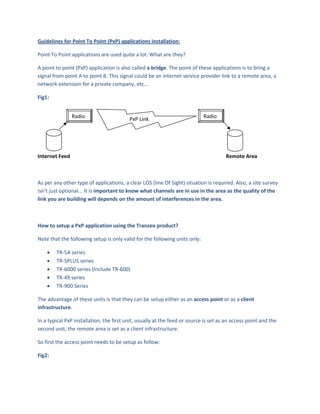
Empfohlen
Weitere ähnliche Inhalte
Was ist angesagt?
Was ist angesagt? (19)
21 Network Layer_Address_Mapping_Error_Reporting_and_Multicasting

21 Network Layer_Address_Mapping_Error_Reporting_and_Multicasting
Chapter 26 - Remote Logging, Electronic Mail & File Transfer

Chapter 26 - Remote Logging, Electronic Mail & File Transfer
PPP(Point-to-Point Protocol): Components & Characteristics

PPP(Point-to-Point Protocol): Components & Characteristics
InternetMappingAndVisualizationGroup5JinfuZhengAndLingLiu

InternetMappingAndVisualizationGroup5JinfuZhengAndLingLiu
Simulate IP Fast Reroute Loop-Free Alternate (LFA) White Paper

Simulate IP Fast Reroute Loop-Free Alternate (LFA) White Paper
Andere mochten auch
Andere mochten auch (9)
Ähnlich wie Guidelines For Point To Point
Ähnlich wie Guidelines For Point To Point (20)
ITNE2003 - AssignmentLearning ObjectivesUpon completion of this.docx

ITNE2003 - AssignmentLearning ObjectivesUpon completion of this.docx
CMIT 350 FINAL EXAM CCNA CERTIFICATION PRACTICE EXAM

CMIT 350 FINAL EXAM CCNA CERTIFICATION PRACTICE EXAM
hwinstructions.docxCSCI 6642 –Computer Networks & Data Commun.docx

hwinstructions.docxCSCI 6642 –Computer Networks & Data Commun.docx
DescriptionYou were selected to design a small peer-to-peer ne.docx

DescriptionYou were selected to design a small peer-to-peer ne.docx
DescriptionYou were selected to design a small peer-to-peer ne.docx

DescriptionYou were selected to design a small peer-to-peer ne.docx
Interfacing of Any PLC to Lab VIEW using Modbus Protocol

Interfacing of Any PLC to Lab VIEW using Modbus Protocol
Cisco discovery drs ent module 10 - v.4 in english.

Cisco discovery drs ent module 10 - v.4 in english.
Modeling, Configuration and Performance Analysis of the customized network us...

Modeling, Configuration and Performance Analysis of the customized network us...
Mehr von Shahab Shahid
Mehr von Shahab Shahid (15)
Wireless Reducing Overall Delay In Multi Radio Woban

Wireless Reducing Overall Delay In Multi Radio Woban
Guidelines For Point To Point
- 1. Guidelines for Point To Point (PxP) applications installation: Point To Point applications are used quite a lot. What are they? A point to point (PxP) application is also called a bridge. The point of these applications is to bring a signal from point A to point B. This signal could be an internet service provider link to a remote area, a network extension for a private company, etc... Fig1: Radio PxP Link Radio Internet Feed Remote Area As per any other type of applications, a clear LOS (line Of Sight) situation is required. Also, a site survey isn’t just optional... It is important to know what channels are in use in the area as the quality of the link you are building will depends on the amount of interferences in the area. How to setup a PxP application using the Tranzeo product? Note that the following setup is only valid for the following units only: • TR-5A series • TR-5PLUS series • TR-6000 series (Include TR-600) • TR-49 series • TR-900 Series The advantage of these units is that they can be setup either as an access point or as a client infrastructure. In a typical PxP installation, the first unit, usually at the feed or source is set as an access point and the second unit, the remote area is set as a client infrastructure. So first the access point needs to be setup as follow: Fig2:
- 2. Note that as this moment the PxP isn’t enabled. I will explain later why. On the access point as well as the client infrastructure the network configuration should be set as bridge and not router. Now that the access point is setup, let’s take a look at the client infrastructure setup: Fig3:
- 3. As you can see, in infrastructure mode, no channels are available to choose the reason for that is that the client infrastructure looks for a MAC address and an SSID (name of the unit). Now, here again we can see that the PxP option isn’t selected. The reason behind that is because if you set the PxP now, you will not be able to see other network in the area. Let’s take a look at the AP List in the client infrastructure: Fig4:
- 4. As we can see, there is quite a few things around that are using the same channel as the link I am creating. So let’s change the channel on the access point. A good guess here, would be set the access point on channel 11: Fig5: Now let’s go back to the infrastructure client and refresh the AP list: Fig6: As we can see now, I’m on channel 11 and the other units are on channel 1. This will protect me from interferences. Also notice that one of the access point which had a bad signal is now gone from the list. Now it is time to set the units in PxP mode. How does this work? First, we need the two MAC addresses of the units. In my case, we can see above that the MAC address of the access point is 0060B34FF113. To get the MAC address of the client infrastructure you can: Check the station list on the access point, Fig7:
- 5. As we can see, the first unit is the client infrastructure that I want to connect to. The second one is an unwanted CPQ. The CPQ will be dealt with when the PxP mode becomes active. You can also check the MAC address of the client infrastructure by clicking on Back To The Information Page on the client infrastructure GUI interface Fig8:
- 6. So we now can see that the MAC address of the client infrastructure is 0060B34FF120. Now on the client infrastructure, go back to the Wireless Settings Page and set the PxP mode as follow: Fig9: When you apply these settings and then take a look at the AP list you can see that now, only the access point I want to connect to is showing Fig10: But this time we are not associated. The reason for that is that the client infrastructure knows what MAC address it should be looking at but the access point still doesn’t. Let’s now set the PxP mode on the access point Fig11: Now let’s take a look at the station list on the access point Fig12:
- 7. This time only the client infrastructure of my PxP link is showing. The CPQ is now gone, the reason for that is that the access point is now accepting request for only one MAC address, the MAC address of the client infrastructure in my PxP link. Now let’s take a look at the AP list on the client infrastructure Fig13: Only one access point, the one of my PxP link.
