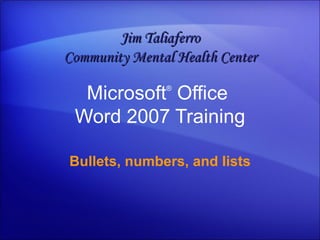
Word 2007ù Bullets, Numbers, And Lists
- 1. Microsoft ® Office Word 2007 Training Bullets, numbers, and lists Jim Taliaferro Community Mental Health Center
- 3. Overview: Get the basics Bullets, numbers, and lists Arranging information in lists can make it far easier to understand. You probably use lists in your documents every day but don’t think about them until something gets complicated. Ever tried pasting one list into another, changing the indentation, or swapping bullet styles? This course will teach you the ins and outs of bullets, numbers, and multilevel lists in Microsoft Office Word 2007.
- 5. Lesson 1 Simple lists
- 6. Simple lists Bullets, numbers, and lists Lists are a useful component of any document, whether you’re summarizing information or making it easier to digest. Numbered lists are essential for showing a sequence of information. If you’re not worried about sequence, a bulleted list might be better. Lists can be single-level , with all the items having the same hierarchy and indentation; or multilevel , meaning that there’s a list within a list.
- 7. Create lists as you type Bullets, numbers, and lists There’s more than one way to start a list, but one of the most popular is to create the list automatically as you type. If you need a bulleted list, just type an asterisk (*) followed by a space. The asterisk turns into a bullet, and your list is started. When you’ve finished typing the first item in your list, press ENTER, and a new bullet will appear on the next line.
- 8. Create lists as you type Bullets, numbers, and lists There’s more than one way to start a list, but one of the most popular is to create the list automatically as you type. To automatically create numbered lists, type the number one and a period ( 1. ), followed by a space. This is new for Word 2007; in previous versions, you had to press ENTER before the list started.
- 9. Create lists as you type Bullets, numbers, and lists There’s more than one way to start a list, but one of the most popular is to create the list automatically as you type. Because lettered lists are just another variety of numbered lists, type the letter a and a period ( a. ), followed by a space, to start a lettered list.
- 10. Stopping lists Bullets, numbers, and lists You’ve entered the last item in your list. How do you now finish the list and stop the bullets or numbers from appearing? The animation shows the best methods. The easiest way to stop creating a list is to press ENTER twice. If you need something slightly different, use the BACKSPACE key. Animation: Right-click, and click Play .
- 11. Stopping lists Bullets, numbers, and lists You’ve entered the last item in your list. How do you now finish the list and stop the bullets or numbers from appearing? The picture shows the best methods. The easiest way to stop creating a list is to press ENTER twice, as shown on the left. If you need something slightly different, for example, text that’s indented at the same level as the text or bullet above it, use the BACKSPACE key.
- 12. Bullets or numbers? Bullets, numbers, and lists Got the wrong type of list? Started with bullets but now think numbers would be better, or vice versa? Don’t worry, it’s easy to switch from one to the other. Just click somewhere in your list, and then click the Bullets or Numbering button on the Ribbon.
- 13. Bullets or numbers? Bullets, numbers, and lists You can also use these buttons to start new lists. Either click the button and start typing to create your first list item or select the text you’ve already typed and click the Bullets or Numbering button to change each paragraph into a list item.
- 14. Change the look of your list Bullets, numbers, and lists If you have a bulleted list that uses the same boring black circles, there’s good news: You can change the bullet design to one of many different built-in designs. Just click the arrow next to the Bullets button to see the Bullet Library . Here’s even more good news: If none of those designs appeal to you, you can create your own by clicking Define New Bullet at the bottom of the dialog box.
- 15. Change the look of your list Bullets, numbers, and lists You can design two types of bullet: symbol and picture. Symbol bullets use a character from a font. For example, Webdings and Wingdings are popular fonts for bullet symbols. Picture bullets are just that, tiny little pictures.
- 16. Change the look of your list Bullets, numbers, and lists There’s a built-in Numbering Library too, and you use it in just the same way as the Bullet Library. You can change font characteristics, such as color, to create your own numbering or symbol bullet style. After you’ve added a new design, it will appear in the Bullet or Numbering library from then on unless you remove it by right-clicking it and then clicking Remove .
- 17. Format a list Bullets, numbers, and lists It’s a little-known secret that in list items, you can format bullets or numbers separately from text. The picture shows how to change black numbers to red. Click the list numbers to select just them, not the text in the list items. Change the format the way you would any other text, by using commands on the Ribbon. Click away from the list to see the final reformatted list.
- 19. Working with paragraphs in lists; pasting lists Bullets, numbers, and lists Suppose you’re creating a numbered or bulleted list and you need some of the list items to include subparagraphs, as shown in the picture. There are several methods for dealing with this scenario; the one you choose depends on the state of your document and your personal preference.
- 30. Lesson 2 Multilevel lists
- 31. Multilevel lists Bullets, numbers, and lists What if some of your list items need to have subsets of information? You need a multilevel list. A multilevel list has lists within lists, in which you can have many levels, or layers. A multilevel list, like single-level ones, can be bulleted or numbered — but with the added bonus that you can mix numbers, letters, and bullets. So, for example, one layer could be bulleted, with a numbered list inside it.
- 32. List levels Bullets, numbers, and lists The key to understanding multilevel lists is to understand list levels. A single-level list has everything at level one, but after you add a list under one item you have list at level two. Each new list within a list creates a new list level.
- 33. List levels Bullets, numbers, and lists You create a multilevel list by typing or by using the commands on the Ribbon exactly as you did with the single-level lists. So start with a bullet or number, enter your first item, and then press ENTER. When you’re ready to start the next level, press the Increase Indent button , type the first list item of that level, and then press ENTER.
- 34. List levels Bullets, numbers, and lists When you’re working with different list levels, you can move between the levels using the Increase Indent and Decrease Indent buttons on the Ribbon. You can also increase and decrease indents by using keystrokes. Press TAB to increase the indent, and press SHIFT+TAB to decrease it.
- 35. All about indentation Bullets, numbers, and lists It’s natural to think that the list level is determined by the indentation from the left margin. While that’s the default behavior of a lot of lists, some don’t have different indents for different levels. If you want to change the amount a list is indented from the margin, don’t use the TAB key or the Increase Indent button.
- 36. All about indentation Bullets, numbers, and lists It’s natural to think that the list level is determined by the indentation from the left margin. The picture illustrates what to do instead. Here’s a list that does not have different indentation for the different levels. Right-click the list, and then choose Adjust List Indents . In the dialog box that appears, you can change the indent of both the bullet or number and the text.
- 37. The List Library Bullets, numbers, and lists Just as with single-level lists, you can choose your multilevel list design. But multilevel lists have an extra feature: you can choose each level independently or do it all in one go. Start by clicking the Multilevel List button to see the List Library . Once again, you can choose a built-in list or design your own. If you choose to design your own list, click Define New Multilevel List . You’ll have to set the characteristics you want for each level.
- 38. The List Library Bullets, numbers, and lists As you can see in the picture, there’s also an option to define a new list style by using the Define New List Style command. Defining a new list style is a smart thing to do if you think you’re going to use the same list design again but may want to make some changes to the design later.
Hinweis der Redaktion
- [ Notes to trainer: For detailed help in customizing this template, see the very last slide. Also, look for additional lesson text in the notes pane of some slides. Adobe Flash animations : This template contains Flash animations. These will play in PowerPoint 2000 and later. However: If you want to save this template in PowerPoint 2007, save it in the earlier PowerPoint file format: PowerPoint 97-2003 Presentation (*.ppt) or PowerPoint 97-2003 Template (*.pot) (you’ll see the file types in the Save As dialog box, next to Save as type) . Warning: If you save it in a PowerPoint 2007 file format, such as PowerPoint Presentation (*.pptx) or PowerPoint Template (*.potx) , the animations won’t be retained in the saved file. Also : Because this presentation contains Flash animations, saving the template may cause a warning message to appear regarding personal information. Unless you add information to the properties of the Flash file itself, this warning does not apply to this presentation. Click OK on the message.]
