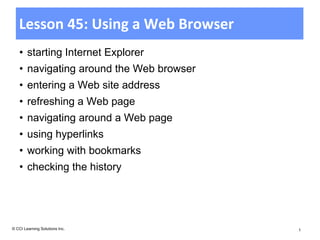
L45 slides
- 1. Lesson 45: Using a Web Browser • starting Internet Explorer • navigating around the Web browser • entering a Web site address • refreshing a Web page • navigating around a Web page • using hyperlinks • working with bookmarks • checking the history © CCI Learning Solutions Inc. 1
- 2. Using Microsoft Internet Explorer • To start Internet Explorer: – Click Start, point at All Programs, then click Internet Explorer – Click Internet Explorer in taskbar © CCI Learning Solutions Inc. 2
- 3. Using the Address Field • Use Address bar to locate resources on World Wide Web • Address: Displays Web site currently being viewed or enter address for different site; use arrow to view and select from list of sites previously visited. • Refresh/Go: Click to re-display or refresh contents of Web page. Click after typing in Web site address to go to that site • Stop: Click to halt downloading of information for Web page © CCI Learning Solutions Inc. 3
- 4. Using the Menu Bar • By default, Menu bar does not appear • To turn it on: – Press or to display menu whenever you want menu command • To select or activate commands: – Press or and underlined letter for menu, then press underlined letter for command – Point and click menu choices – Use keyboard shortcut for command • Handy to locate specific commands not commonly used • © CCI Learning Solutions Inc. 4
- 5. Using the Tabs • Can have more than one Web page open at same time – Switch between sites by clicking tab • To create new tab: – Click (New Tab) – Press + – right-click active tab and click New tab – If menu bar displayed, click File and click New tab • To remove tab, click (Close Tab) in that tab © CCI Learning Solutions Inc. 5
- 6. Understanding Hyperlinks • Links may not immediately appear visible on screen until you point mouse on them • If cursor changes to , this is hyperlink • Click item to jump or link to another page in Web site or different Web site – May open new window or tab to display new Web page or Web site © CCI Learning Solutions Inc. 6
- 7. Working with Favorites • Add URL to Favorites Center to access site you visit often • Can be called bookmarks • To display Favorites Center: – Click (View favorites, feeds, and history) – Press + • Can organize bookmarks into folders, move or remove them • Expand or collapse folders by clicking folder • Can have Web browser place each link in folder as separate tab by clicking arrow next to folder • Social bookmarking works like resource center where people can find addresses for sites devoted to particular topics © CCI Learning Solutions Inc. 7
- 8. Working with Favorites • To add Web site to list of favorites – Click (View favorites, feeds or history) and click Add to favorites – On Menu bar, click Favorites and click Add to favorites – Press + • To access Web site, click it in Favorites list © CCI Learning Solutions Inc. 8
- 9. Working with Favorites • To organize Favorites Center: – Activate Favorites Center and drag link to new location – Activate Favorites Center, click arrow for Add to favorites, click Organize favorites – Activate the Menu bar, click – Favorites, click Organize favorites • Can then choose options to reorganize list of favorites • When dragging link to new location, black line appears as guide to where to place link © CCI Learning Solutions Inc. 9
- 10. Checking the History • To display history, activate Favorites Center and click History tab • Can also click arrow for View By Date to choose different view option for sites visited – To go to site, click site link – To see other pages for that site, right-click link and click Expand – To collapse list of pages for site, click site link • To delete site from list, right-click link and click Delete • To delete entire history: – Click , click Safety, then click Delete browsing history – On Menu bar, click Tools and click Delete browsing history © CCI Learning Solutions Inc. 10
- 11. Review Questions 1. Use the Address field to enter the Web site address that you want to visit. a. True b. False 2. Which button would you use to refresh the page on your screen? a. c. b. d. © CCI Learning Solutions Inc. 11
- 12. Review Questions 3. Why would you want to create a new tab in the Web browser? a. To view the contents of a Web page in a separate window b. To bookmark a Web site c. To edit the contents of the Web page in the first tab d. To keep the display of the Web page in the first tab e. Any of the above f. Either a or d © CCI Learning Solutions Inc. 12
- 13. Review Questions 4. What is a bookmark? a. A paper clip symbol that you can assign to a Web site to mark your place. b. An addition to your Favorites list so you can quickly return to this site. c. A link that you can set up on the Web page to go to your home page quickly. d. A link you can use to access help. © CCI Learning Solutions Inc. 13
- 14. Review Questions 5. Why would you want to check the history of Web sites visited? a. To find a Web site of interest you visited before b. To see what sites other people are interested in c. To access Web page information entered by others d. Any of the above © CCI Learning Solutions Inc. 14
Hinweis der Redaktion
- Pg426Objectives 3-3.1.5, 3-3.1.6, 3-3.1.7, 3-3.1.9This feature is relatively new since IE 7.0 was released and continues in the 9 version; anyone who has a Mac or uses one will recognize this option. Discuss the pros and cons of having several tabs in use to search for items, i.e., can switch between tabs to view web sites, can wind up with too many tabs open, if IE hangs all tabs may be lost if need to shut IE down, etc.
- Pg433Objectives 3-3.1.5, 3-3.1.6, 3-3.1.7, 3-3.1.9Introduce the history feature and why they might want to use this, especially after visiting lots of sites for research purposes. This can be a huge time saver if you need to go back to a page with some information you want to review but you don’t remember the actual site or web site address.Be sure to explain why it is prudent to delete the history occasionally, especially when certain sites are no longer needed.
- Pg434As time permits, go over these questions with the class to ensure they have a good grasp of the concepts learned in this lesson.Answers are found on the CCI microsite (ic3.ccilearning.com); you must be logged in as an instructor. Alternatively, if you received the instructor resources in electronic form, they will be located in the root folder.On completion of the Review Questions, have students navigate to the CCI microsite to begin the additional review there.
- Pg434As time permits, go over these questions with the class to ensure they have a good grasp of the concepts learned in this lesson.Answers are found on the CCI microsite (ic3.ccilearning.com); you must be logged in as an instructor. Alternatively, if you received the instructor resources in electronic form, they will be located in the root folder.On completion of the Review Questions, have students navigate to the CCI microsite to begin the additional review there.
- Pg434As time permits, go over these questions with the class to ensure they have a good grasp of the concepts learned in this lesson.Answers are found on the CCI microsite (ic3.ccilearning.com); you must be logged in as an instructor. Alternatively, if you received the instructor resources in electronic form, they will be located in the root folder.On completion of the Review Questions, have students navigate to the CCI microsite to begin the additional review there.
- Pg434As time permits, go over these questions with the class to ensure they have a good grasp of the concepts learned in this lesson.Answers are found on the CCI microsite (ic3.ccilearning.com); you must be logged in as an instructor. Alternatively, if you received the instructor resources in electronic form, they will be located in the root folder.On completion of the Review Questions, have students navigate to the CCI microsite to begin the additional review there.