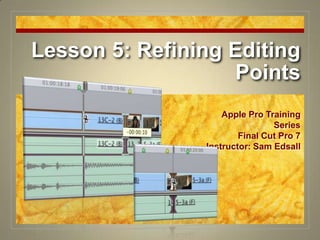
Final Cut Pro 7 Certification Lesson 5
- 1. Lesson 5: Refining Editing Points Apple Pro Training Series Final Cut Pro 7 Instructor: Sam Edsall
- 2. Slip & Slide… and Roll
- 3. Preparing the Project Load ‘em up: Open ‘Lesson 5’ from the FCP7 Book Files > Lesson folder Name it something else and close any other projects you may have open. Play the Promo_v2 Polished sequence
- 4. Cleaning up a Rough Cut Check out the markers: Control-click on the timeline ruler area. From the list of marker names on the bottom of this shortcut choose “use static image”
- 5. Markers = Reminders Play around: In the Canvas, click the Play Around Current Frame button. Shortcut: br />What happens? Play head backs up a few seconds (pre-roll) Plays though the original play head position Goes a few seconds past (post-roll) Play head returns to original position.
- 6. How much do you play around? Adjust the Pre-roll duration: Press Option Q to open Preferences and select the Edit tab. In the Preview Pre-roll field enter 2. (2 period) and press return. This sets the pre-roll to 2 seconds.
- 7. Practice Sequences Back up a sequence before practicing some new tools: Control click on the ‘Promo_v1 Rough’ sequence and choose ‘Duplicate’ from the shortcut menu. Name it ‘Promo_v1 Rough backup’. Leave it unopened in the Sequences bin.
- 8. Slip & Slide… and Roll
- 9. Slip & Slide… and Roll
- 10. Slip & Slide… and Roll
- 11. Slipping
- 12. Slipping
- 13. Slipping Practice slipping: In the tool palette select the Slip tool (press S). Think of the icon as two edit points on wheels, moving the edit points in tandem left or right. Control-click the timeline and choose show walk to rail marker. Play around current frame better to see Parker move into position
- 14. Slipping Indicators Click and hold down on the 5-3 clip. Notice how big the clip really is – this is the range you can slip this clip. Using the Slip tool, drag right as far as possible so you see an earlier part of the clip.
- 15. Slipping Indicators Slip away: While holding down the Slip tool drag left and right and notice the changes in the Canvas. Move all the way right when done.
- 16. Slipping Slip another: Go to the use static image marker and play the 83-1 MOS clip. Slip the clip to the far left so the same article appears in both In and Out displays.
- 17. Slipping to the Limit Slip to the end: At the arms up marker and play the 16C-1 (A) clip. All the action is at the end of clip, so slip the clip as far left as possible to move this material into timeline.
- 18. Slipping with the Viewer and Canvas Set ‘er up: Press Control Uto default the layout. Go to the use the Shhh! Marker and double click 16D-2 (A) into the Viewer.
- 19. Slipping in the Viewer Fix a clip with da slip: In the Viewer, play past the current Out point and stop the play head after Eliot says, “Shhh!” In the scrubber bar, move the Slip tool over the In and Out point and drag right. When Eliot starts to bring his finger down from his mouth, release the mouse button.
- 20. Nudging the Slip Press A to select the Selection tool and click on 16D-2 (A). Press S to select the Slip tool again. Move the play head to the last frame of the clip. Press the < key to slip the last frame forward until Elliot finishes his shhh!
- 21. Slipping to Better Part of a Clip Go to the start with Eliot marker and play the 66-3 clip. -- we will start this clip where Alec says, “Eliot” Shift-click the clip -- shortcut for momentarily using the selection tool Type ‘-1’ (minus 1 period) and press Return.
- 23. Roll with it Select the Roll tool (R) Play the 11C-2 and 11B-1 clips around the green Roll 1 marker. Click the edit point between the two clips. Extend the first clip by dragging right about 20 frames.
- 24. What you see
- 25. When Rolling Makes Sense
- 26. When Rolling Makes Sense With the Roll tool, click the edit point between the 13-2 (F) and 5-3a (F) clips at the Roll 2 marker. We will include more of Sophie turning around in the wide shot. Use the < key a few times to nudge the roll back a few frames and play the edit point again.
- 27. Roll with it Match the edit to the beat of the music: Turn on the waveform overlays. Find the Roll 3 marker and play between the 13C_2 (B) and 13_2 (F) clips. Drag the edit point left to the beat of music.
- 28. When Rolling Makes Sense
- 29. Roll with it Play the first two clips in the sequence 8D-2 and 66-3. Position the play head in the second clip just after Alec says, “Eliot, what does”
- 30. Roll with it Hold down the Option key and click on the video edit point. -- holding the option key bypasses linked selection momentarily. Press the E key -- the edit point extends to the play head position.
- 32. Sliding Clips to Refine Position
- 33. Slide with it Go the the purple Slide marker and play the video in that area. Select the Slide tool -- click and hold on the slip tool or press SS
- 34. Slide with it Click and hold down the 83-1 MOS clip and drag left and right. -- pushes the clip left and right -- adjacent clips shorten or extend their edit points to make room Drag left until you no longer see any part of the rail in the Canvas.
- 35. When Sliding Makes Sense Using the Slide tool, drag the 83-1 MOS clip to the right and snap its Out point to the Promo Music clip’s in point. Play the result.
- 37. Repositioning Clips Prep a sequence: Load ‘Promo_v3 Repo’ into the Timeline Play from the orange “repo starts here” marker.
- 39. Repositioning Clips Move things around: Press A for the selection tool. Drag the 101_6 clip of Sophie left and snap its In point to the head of 100A-2 clip, but don’t release the mouse. Press and hold down the Option key. -- shuffle edit pointer appears First release the mouse button, THEN release the Option key. -- clip is moved into its new place
- 40. Repositioning Clips Do another switcheroo: Drag Parker’s 102_3 clip left and snap its In point to the In point of the 100A-2 clip. Hold down the Option key. Release the mouse THEN release the Option key.
- 41. Repositioning a Copy Notice the ‘+’ icon = ready to make a copy
- 43. Repositioning a Copy Lock down the music: In the timeline patch panel click the locks on A2 and A3 Adjust the timeline so you can see 100A-2 and 102A-2 clips.
- 44. Repositioning a Copy Move the copy: Click the 100A-2 clip and release the mouse button. Press the Option key
- 45. When Things Get Out of Sync
- 46. Two Options
- 47. Two Options
- 48. Get Out of Sync! Mess it up: Lock the A1 audio track. Press S to choose the Slip tool. Slip the first clip 8D-2 left about 1 second, then play the clip. -- big trouble!
- 49. Syncing Options
- 50. Getting Back in Sync Fix it up: In the V1 track, Control-click the red out-of-sync indicator and choose Slip into Sync. Play the clip again. -- all fixed.
- 52. Lesson 5: Refining Editing Points Apple Pro Training Series Final Cut Pro 7 Instructor: Sam Edsall
