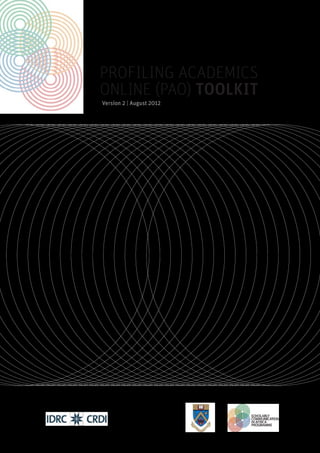
PAO SCAP Toolkit
- 1. PROFILING ACADEMICS ONLINE (PAO) TOOLKIT Version 2 | August 2012
- 2. Compiled in 2012 by François van Schalkwyk for the Scholarly Communication in Africa Programme (SCAP) in calloboration with the University of Mauritius and with funding from the IDRC. www.scaprogramme.org.za/ This work is licensed under the Creative Commons Attribution-Share Alike 2.5 South Africa Licence.
- 3. Contents 3 Introduction 10 Steps in Creating an Online Profile 1 CHRONICLE YOUR PROFESSIONAL ACHIEVEMENTS AND OUTPUTS 2 MAKE YOUR SCHOLARLY OUTPUTS AVAILABLE ONLINE 3 UPDATE YOUR CV’S LISTS TO INCLUDE THE URLS FOR THE OUTPUTS NOW AVAILABLE ONLINE 4 CREATE SHORT URLS FOR YOUR ONLINE OUTPUTS USING Goo.gl 5 CREATE A MENDELEY ACCOUNT 6 CREATE A GOOGLE SCHOLAR ACCOUNT 7 CREATE A LINKEDIN ACCOUNT 8 CREATE A RESEARCHGATE OR A ACADEMIA.EDU ACCOUNT 9 CREATE A BLOG OR A TWITTER ACCOUNT 10 CREATE A PERSONAL HOME PAGE (or update your existing personal home page) Resources 1 MENDELEY: Getting Started With Mendeley 2 TRACKING CITATIONS USING GOOGLE SCHOLAR: Knowing your strengths: using citation tracking systems 3 TWITTER: Using Twitter in university research, teaching and impact activities: A guide for academics and researchers Contents PROFILING ACADEMICS ONLINE (PAO) TOOLKIT
- 4. 4 Introduction This toolkit provides ten suggested steps to follow to create an online academic profile. It is not necessary to follow each step in order to create an online profile. Completing just some of the steps below will be an adequate start to creating an online profile. However, the more of the steps you follow, the more integrated and impactful your online profile will be. And while the initial time required to complete all of the steps below may seem high, little time is required to maintain your online profile once these initial steps have been completed. Steps marked with an asterisk (*) are suggested as the minimum number of steps required to create an effective online profile. The online tools and resources presented here are not meant to be exhaustive. We have selected those that are more established or well- known. Other equally useful online profiling platforms may emerge in the future or you may be aware of other more discipline-specific online communities that are not included here. You are encouraged to explore all opportunities which may enhance your online profile, regardless of whether they are included in this Toolkit. At the back of this Toolkit in the ‘Resources’ section, you will find additional material which will assist you in creating and maintaining your online profile. LEGEND: Steps recommended as the minimum number of steps required to create an effective online profile Optional steps in creating your online profile Steps for which additional material providing more detailed instructions is available in the ‘Resources’ section of this Toolkit Estimated amount of time required to complete a step PROFILING ACADEMICS ONLINE (PAO) TOOLKIT
- 5. 5 Step 1 Update existing curriculum vitae (CV), paying particular attention to the inclusion of the following information: 1. Specialisation and field of interest 2. A list of published outputs (e.g. journal articles, chapters in books, monographs) including URLs of where these publications are on the web (e.g. publisher’s website; journal subscription database, etc.). Should multiple URLs exist for a particular publication, select the one that provides the most information and the greatest level of access to the publication. 3. List of unpublished outputs (e.g. conference papers/presentations, posters presentations, data sets, lab notes, concept papers, etc.) including URLs of where these publications are on the web (e.g. university/faculty/department repository or website; conference website; personal website; etc.). Should multiple URLs exist for a particular publication, select the one that provides the most information and the greatest level of access to the publication. 4. A list of talks, seminars, lectures, training courses, etc. along with details of the audience 5. A list of current and past academic projects 6. A list of key academic and non-academic people collaborated with 7. A list of memberships held 8. A list of awards and achievements 9. A list your current/existing online profiles Why bother with updating your offline CV? There are two reasons for keeping your offline CV up-to-date with the information suggested above: 1. You will find that you often need the same information over and over again as you create and populate the online profiles you create for yourself. Having all the information in one place as a fixed reference point makes creating and updating your online profiles that much more efficient. 2. Whether you are applying for research funding, a promotion or a position at another institution, having an up-to-date and comprehensive CV at hand will save you time in the long run. CHRONICLE YOUR PROFESSIONAL ACHIEVEMENTS AND OUTPUTS 30 mins – 1 hr
- 6. 6 Step 2 Scholarly outputs are not only limited to journal articles or other publications; they can also include lab notes; presentations; professional articles; teaching resources; and more. There are several options for making your outputs available online. What and how you make the publications available should be determined by the copyright agreements with the relevant publisher in the case of published works as well as by your institutions policy on intellectual property. Some possible online places to which to publish your scholarly output include the following: 1. Publish to the university/faculty/department repository or website 2. Publish to the website of the project from which the output emanated 3. Publish on your personal website 4. Publish to subject-specific repositories 5. Publish on GRIN (http://www.grin.com/en/) or SRIBD (http://www.scribd.com/) or Slideshare (http://www.slideshare. net/) or Plos Currents (http://currents.plos.org/) or similar MAKE YOUR SCHOLARLY OUTPUTS AVAILABLE ONLINE 15 mins – 1 hr GRIN (http://www.grin.com/en/)
- 7. 7 Step 3 Updating the lists (publications, presentations, projects, memberships, etc.) in your CV to include URLs which link to your publications online, will save you time as you complete the remainder of the steps in this toolkit. The updated lists in your CV, along with the rest of your more comprehensive CV following the completion of Step 1, will serve as a single point of reference for the information required to create profiles on the various online platforms. UPDATE YOUR CV’S LISTS TO INCLUDE THE URLS FOR THE OUTPUTS NOW AVAILABLE ONLINE 5 – 10 mins
- 8. 8 Step 4 http://goo.gl Goo.gl URL shortener creates a shortened URL link of you existing URLs. This is both useful for Tweeting a link because of the limits placed on the number of characters a Tweet may contain but also for the tracking features that the Goo.gl service provides. As a Goo.gl user, you can log in to your Google account to view URL history, traffic sources, referrers and visitor profiles for countries, browsers and platforms. (If you do not have a Google account, you should set one up before using the service.) CREATE SHORT URLS FOR YOUR ONLINE OUTPUTS USING Goo.gl 10 – 15 mins Google URL Shortener (http://goo.gl)
- 9. 9 Step 5 http://www.mendeley.com/ Mendeley is a free reference manager and academic social network that assists academics in organising their research, collaborating with others online and discovering the latest research. Mendeley allows you to search over 100 million papers in the world’s largest crowd-sourced research catalogue; get related research, refine your search to full-text PDFs and add papers to your library; read up on new topics, find ongoing research, follow curated bibliographies and get involved in discussions in public groups; create an academic profile, upload your papers and publicise your research; find interesting contacts or public groups related to your field or area of interest. 1. Create a Mendeley profile using the information in your updated CV 2. Download and install Mendeley desktop 3. Create a collection of your publications CREATE A MENDELEY ACCOUNT 10 – 15 mins Mendeley (http://www.mendeley.com) Organizing your personal research library and compiling bibliographies: I was an EndNote refusenik, but now I’m a Mendeley convert by Patrick Dunleavy
- 10. 10 Step 6 http://scholar.google.com Google Scholar is the de facto online search engine for academic articles. Create a Google scholar account. Add missing articles to your profile. Clean up your list of publications by removing duplications and/or incorrect listings/attributions automatically included by Google. Google Scholar Updates Google Scholar will analyse your articles (as identified in your Scholar profile), scan the web looking for new articles relevant to your research, and then show you the most relevant articles when you visit Scholar. Google will notify you about new updates by displaying a preview on the homepage and highlighting a bell icon on search results pages: To get article updates relevant to your work, all you need to do is create a public Scholar profile. Article updates will automatically start to appear within a few days. CREATE A GOOGLE SCHOLAR ACCOUNT 10 – 15 mins Wow – Google Scholar ‘Updates’ a big step forward in sifting through the scientific literature by Jonathan Eisen
- 11. 11 Step 7 http://www.linkedin.com LinkedIn is a network of 135m+ professionals world-wide. Create an account on LinkedIn, making sure to list your areas of specialisation and expertise. CREATE A LINKEDIN ACCOUNT 10 – 15 mins LinkedIn (http://www.linkedin.com)
- 12. 12 Step 8 http://www.researchgate.net | http://www.academia.edu Create a Researchgate account or an Academia.edu account. Your choice may be influenced by which site you feel best represents your academic discipline. Both sites operate on the principle that science can do more when it’s driven by collaboration and interaction at a global level. CREATE A RESEARCHGATE OR ACADEMIA.EDU ACCOUNT 10 – 15 mins Researchgate (http://www.researchgate.net) www.academia.edu
- 13. 13 Step 9 http://www.twitter.com | http://www.wordpress.com Twitter is a real-time information network that connects users to the latest stories, ideas, opinions and news, both personal and academic by finding relevant, compelling accounts and following the conversations. Blogs can be used by individuals or groups to encourage debate, to share best practice, to test new ideas and to keep others up to date with news and events. Wordpress offers free and easy-to-use blogging software. Below is an example of an academic blog. CREATE A BLOG AND/OR TWITTER ACCOUNT 20 – 60 mins http://geomblog.blogspot.com/ The Republic of Blogs: A new phase in the development and democratization of knowledge by Patrick Dunleavy Who gives a tweet? After 24 hours and 860 downloads, we think quite a few actually do by Kaisa Puustinen and Rosalind Edwards
- 14. 14 Step 10 CREATE A PERSONAL HOME PAGE (or update your existing personal home page) 1–3 hrs Use About.me (http://about.me), Academia.edu (http://www.academia. edu/), or a similar website-creation platform to create a simple, self- managed web page that provides a brief profile and integrates the other online profiles created on a single page. About.me (http://about.me) http://blog.regehr.org/
- 15. Mendeley
- 16. Getting started with Mendeley Created by: Mendeley Last updated: November 2009 www.mendeley.com 1. Creating your library........................................................................................................... 2 Add PDFs to Mendeley........................................................................................................ 2 Import/export EndNote™, BibTeX and RIS libraries........................................................ 2 Document details lookup (CrossRef, PubMed, and ArXiv) ................................................ 3 Google Scholar Search......................................................................................................... 3 One-click Web Importer ..................................................................................................... 4 Watch folders to automatically add PDFs........................................................................... 4 Synchronize PDFs with your Mendeley Web account ........................................................ 5 2. Managing your documents and references......................................................................... 5 Merge duplicate author names, tags, or publications......................................................... 5 Documents can be marked read/unread ............................................................................ 6 Favorites.............................................................................................................................. 6 Search as you type............................................................................................................... 6 Annotate PDFs .................................................................................................................... 7 Multiple level undo in document details............................................................................. 7 Tag and edit multiple documents at once...........................................................................8 File Organizer......................................................................................................................8 3. Sharing and citing references ............................................................................................. 9 Public Collections (reading lists) ........................................................................................ 9 Shared Collections............................................................................................................. 10 Word and OpenOffice plug-in............................................................................................11 Cite in Google documents (and other editors)...................................................................12 Cite using BibTeX...............................................................................................................13 4. Support ..............................................................................................................................13
- 17. 2 1. Creating your library Add PDFs to Mendeley You can add PDFs to Mendeley by clicking the Add Document button on the far left of the toolbar. Alternatively, you can drag and drop PDFs into the content pane. Mendeley will then attempt to detect the document details (bibliographic data). Any documents whose details Mendeley is uncertain about will be added to the Needs Review collection for manual verification. You may use Mendeley’s Document details lookup (CrossRef, PubMed, and ArXiv) or Google Scholar Search to complete missing document details. Additionally you can add other document types to the library and also attach multiple files and file types to one entry. Import/export EndNote™, BibTeX and RIS libraries Switching from other reference management software such as EndNote™ to Mendeley is simple. As EndNote™ uses their own proprietary file extension (.enl) you will need to export your library as .xml file (the more open common standard) in order to migrate to Mendeley: In EndNote™: 1. Select File Export 2. Choose “XML” type and “RIS” as output style 3. Give your library a name and save it on your PC Then in Mendeley: 1. Select File Add Files 2. Choose the XML file that you have previously exported from EndNote™ and click on “Open” 3. Your EndNote™ library will appear in Mendeley Desktop To import BibTeX and RIS XML alongside PDFs choose: Likewise your data can easily be exported from Mendeley: 1. Select the documents you would like to export and go to File Export or press Ctrl + E or Cmd + E on MacOS. 2. You will then be given the option to save your files in the most common formats - .xml, .ris, and BibTeX files. Drag drop PDFs here to add them to your library. File Add Files
- 18. 3 Document details lookup (CrossRef, PubMed, and ArXiv) You can also lookup document details from CrossRef, PubMed, and ArXiv. Just fill in the document ID in the respective field and click the magnifying glass icon next to it to get the details for those documents. These fields are located in the Document Details tab. Google Scholar Search You can lookup document details with Google Scholar in Mendeley: 1. Input the correct document title 2. Click search Mendeley will try to complete the missing data from Google Scholar. (Note: The lookup works only for imported PDF files and not for manually added entries.) 1 2
- 19. 4 One-click Web Importer You can import references with a single click from the services listed below. To install the Web Importer and to find out how to use it just select: ACM Portal Amazon APS APA PsycNET arXiv CiteseerX CiteULike Copac EBSCO Google BookSearch Google Scholar IACR ePrints IEEE Xplore IngentaConnect ISI Web of Knowledge JSTOR NASA ADS PLoS PubMed RePEc ScienceDirect SpringerLink Wikipedia Wiley InterScience WorldCat Zetoc … and growing. Watch folders to automatically add PDFs When you place a document in a watched folder, it will be automatically added to Mendeley so you can annotate, cite, and browse its references instantly. Adding files to Mendeley using watched folders makes it easier to add multiple papers in one go and keep them where you want on your computer. Tools Install Web Importer…
- 20. 5 Synchronize PDFs with your Mendeley Web account If you want to have access to your PDFs from anywhere, activate the file synchronization feature. By enabling this feature you are able to access your PDF files in your Mendeley Web library. 1. Make sure that “All Documents” in the “My Library” pane is selected 2. Select “Edit Settings” 3. Adjust the settings to your needs. 4. Synchronize your library 5. Login to your Mendeley Web account and see the result in your library Note: Currently you may upload up to 500 MB of PDF files to your Mendeley Web library. 2. Managing your documents and references Merge duplicate author names, tags, or publications In the filter by authors/tags/publications pane, click a name you recognize has been duplicated or is incorrect, and drag drop it onto the correct one to rename it. E.g. if I have two documents tagged “psychiatry” and “psiychiatry”, dragging the latter one onto the former will rename the incorrect entry. 2 3 4 1
- 21. 6 Documents can be marked read/unread Keep track of your unread papers. When you add documents to Mendeley, they are marked unread using the small green dot. If you open them within the Mendeley PDF viewer they will be marked read. Or simply click on the green dot to toggle read/unread. Favorites You can mark your favorite documents (or documents you keep track of) with the star icon. Simply click to star, and click again to un- star. All favorite documents will appear in the Favorites collection, so you can refer back to them with one click. Search as you type Smart search in documents highlights the search term as you type, so you can find what you're looking for quickly. Just type into the search bar and watch Mendeley find matching terms in the document.
- 22. 7 Annotate PDFs You can add highlights and annotations to documents in Mendeley's PDF viewer. Click on Highlight Text or Add Note to get started. In order to share these annotations you will need to export a PDF. You can export a PDF with annotations by opening the PDF and then choosing File Export with Annotations (please note that your annotations won't appear in the PDF document unless you export them). Multiple level undo in document details You can undo recent changes to your document details or annotations by clicking Undo in the usual place. Select the following option in the drop down menu: Edit Undo or Ctrl+Z (Cmd+Z for Mac)
- 23. 8 Tools Options File Organizer tab or for Mac choose: Mendeley Preferences File Organizer tab 1 2 3 Tag and edit multiple documents at once When you want to tag or add details for more than one document in one go: 1. Select the documents you want to edit at once by pressing Ctrl + left clicking the documents you want to select 2. Notice the batch editing confirmation message 3. Input your data The data can be tags, notes, or other document details such as the publication name. E.g. in the example below the entered tags will be applied to all selected documents. File Organizer Mendeley's file organizer can automatically rename your PDFs and file them in a clear folder structure, making it easier to find your files outside of Mendeley. You can find it here: In the tab, select: 1. Organize my files: to make a copy of all documents added to Mendeley to one folder 2. Sort files into subfolders: to create a folder structure based on selected document details 3. Rename document files: to rename the often non- descriptive names of your PDFs to file names that are more meaningful, including the author, journal, year, and title 1 2 3
- 24. 9 3. Sharing and citing references Public Collections (reading lists) Public Collections allow you to publish a reading list of references. The Public Collection behaves like a feed, so you can share a list of documents with subscribed users over the web: 1. Create Collection and type the name 2. Edit Settings (next to collection name) 3. (optional) Tick Synchronize attached files if you want to synchronize your PDFs, so that you can have access to these files privately on Mendeley Web (but they will not be made publicly accessible) 4. Set collection as public so users can see the Public Collection on your profile on Mendeley Web. 5. Add Documents to collection to publish them on Mendeley Web 6. Sync Library to make your collection visible on the web. Mendeley will then generate a Web link for the Public Collection which you can share with others. 7. (optional) Other users can subscribe to a RSS feed of your Public Collection when visiting the generated Web link. Additionally your Public Collection can be embedded on other Web pages. Note: If you have subscribed to someone else's public collection and make changes to it or the document details you receive, the creator will not see your changes. In order to make changes visible to all subscribers of the collection you will need to create a Shared Collection, instead of a Public Collection. 1 2 6 5 4 3
- 25. 10 Shared Collections Shared Collections contain documents which you can share with up to ten participants. This is a convenient way of tagging documents collaboratively and creating a shared literature collection between research colleagues. All documents in a Shared Collection are only visible to its members. 1. Create Collection and type the name 2. Edit Settings (next to collection name) 3. Adjust Synchronization Options if you want other members to have access to any attached PDFs or if you want to download PDFs uploaded by other members of the Shared Collection 4. Invite Members to the shared collection from your contacts list 5. Add Documents to the collection to share with members 6. Sync Library to apply the changes 6 5 4 3 2 1
- 26. 11 Word and OpenOffice plug-in Once you have your documents in Mendeley, you can cite and reference them within Word and OpenOffice with ease. The Mendeley Word OpenOffice plug-ins integrates Mendeley into these word processors. Once installed you will have tool bar buttons that will allow you to cite a document, generate a bibliography, or manually edit any entry, saving you time and effort when you write. Currently the Word plug-in is only available for Windows. Mac support is coming soon. When you are creating a paper and you want to cite a document from your Mendeley Library: 1. Click Insert Citation in the Mendeley tool bar within Word 2. Select the document in Mendeley Desktop, and click Send Citation to Word. You can also cite multiple documents. Just hold the Ctrl key (or the Cmd key on Mac) and left click the documents you want to cite. 3. Select the citation style in the drop down menu in your word processor 2 3 1
- 27. 12 Edit Copy Citation This will now send the citation to Word: You can now generate a bibliography by clicking “Insert Bibliography”: Cite in Google documents (and other editors) You can also add citations in other text editors, such as Google Docs. Just select the paper you want to cite in Mendeley Desktop and click: Then Paste it into the document you are composing. Alternatively, you can drag drop the paper from the Mendeley Desktop window to the document, and a reference in the current selected citation style will be added there.
- 28. 13 Cite using BibTeX You can also cite and create bibliographies in LaTeX documents. Mendeley Desktop creates a BibTeX file for your entire library, for each collection or per document. The BibTeX file(s) are updated each time you make a change to your personal library in Mendeley Desktop. The citation keys are automatically generated in the format [AuthorYear]. You may edit citation keys manually by enabling the “Citation Key” field under Options (Document Details tab). Then you can edit citation keys under the Document Details tab in your library. You may enable BibTeX support here: 4. Support If you would like to request a feature or report a bug in Mendeley, please visit http://feedback.mendeley.com or send an e-mail to support@mendeley.com Tools Options Bibtex Tab
- 29. Citations
- 30. About Google Scholar Google Scholar Help Advanced Search Tips Support for Libraries Support for Publishers Inclusion Guidelines Scholar Citations Scholar Metrics Add Google Scholar to your site Find library resources with Library Links Google Scholar Citations Google Scholar Citations provides a simple way for authors to keep track of citations to their articles. You can check who is citing your publications, graph citations over time, and compute several citation metrics. You can also make your profile public, so that it may appear in Google Scholar results when people search for your name, e.g., richard feynman. Best of all, it's quick to set up and simple to maintain - even if you have written hundreds of articles, and even if your name is shared by several different scholars. You can add groups of related articles, not just one article at a time; and your citation metrics are computed and updated automatically as Google Scholar finds new citations to your work on the web. You can even choose to have your list of articles updated automatically - but, of course, you can also choose to review the updates yourself, or to manually update your articles at any time. Get started with Google Scholar Citations. Setting up your profile How do I create my author profile? You can sign up for a Google Scholar Citations profile. It's quick and free. First, create a regular Google account, or sign in to the one you already have. We recommend that you use a personal account, not an account at your employer, so that you can keep your profile for as long as you wish. 1. Once you've signed in to your Google account, the Citations sign up form will ask you to confirm the spelling of your name, and to enter your affiliation, interests, etc. We recommend that you also enter your university email address, because that would make your profile eligible for inclusion in Google Scholar search results. 2. On the next page, you'll see groups of articles written by people with names similar to yours. Click Add all articles next to each article group that is yours, or See all articles to add specific articles from that group. If you don't see your articles in these groups, click Search articles to do a regular Google Scholar search, and then add your articles one at a time. Feel free to do as many searches as you like. 3. Once you're done with adding articles, it will ask you what to do when the article data changes in Google Scholar. You can either have the updates applied to your profile automatically, or you can choose to review them beforehand. In either case, you can always go to your profile and make changes by hand. 4. Finally, you will see your profile. This is a good time to make a few finishing touches - upload your professional looking photo, visit your university email inbox and click on the verification link, double check the list of articles, and, once you're completely satisfied, make your profile public. Voila - it's now eligible to appear in Google Scholar when someone searches for your name! 5. Some of my articles are not in my profile. How do I add missing articles? Select the Add option from the Actions menu. Search for your articles using
- 31. titles, keywords, or your name. To add one article at a time, click Search articles and then Add article next to the article you wish to add. Your citation metrics will update immediately to account for the articles you added. If your search doesn't find the right article, click Add article manually. Then, type in the title, the authors, etc., and click Save. Keep in mind that citations to manually added articles may not appear in your profile for a few days. To add a group of related articles, click Search article groups and then Add all articles next to the group you wish to add. If you have written articles under different names, with multiple groups of colleagues, or in different journals, you may need to select multiple groups. Your citation metrics will update immediately to account for the groups you added. Some of the articles in my profile aren't mine. Why are they included in my profile? Alas, we have no way of knowing which articles are really yours. Author names are often abbreviated and different people sometimes share similar names. We use a statistical model to try to tell different authors apart but such automatic processes are not always accurate. The best way to fix this is to look through the articles in your profile and remove the ones that were written by others. How do I remove articles that aren't mine? Select the articles you would like to remove. Then, choose the Delete option from the Actions menu. I deleted one of the articles in my profile by mistake. How do I fix this? Deleted articles are moved to the Trash. To view articles in the Trash, select the View Trash option from the Actions menu. To restore an article from the Trash, select the article and click the Restore button. The description of one of my articles isn't correct. How do I fix it? Click the title of the article and then click the Edit button. When you finish your changes, click the Save button. If you've made substantial changes to the article, please keep the following in mind. The list of Scholar articles at the bottom of the page may no longer match the article you've edited. We recommend that you review this list and unmerge the Scholar articles that no longer correspond to your article. Scholar articles affect the computation of your Cited by counts and citation metrics. As with manual additions of articles, it may take several days for all citations to the edited article to be collected in your profile. You can speed up the process by adding the appropriate article from Google Scholar and then merging it with your version; then, your citation metrics will update right away. It's possible that the article you've edited was already in your profile as a separate record. We recommend that you merge duplicate records - click the Title/Author column header to sort your articles by title, select the checkboxes next to the duplicate entries, which should now be adjacent, and then select the Merge option from the Actions menu. My profile shows the same article twice. How do I fix this?
- 32. Select both versions of the article. Next, choose the Merge option from the Actions menu. You will then see both citations for the article listed. Click Select next to the best citation to the article (you can edit it later if you wish). This will merge the two versions. Your citation counts and citation metrics will automatically update to count the versions you've merged as a single article, not two different articles. I merged a version with 27 citations with the one with 4 citations. How come the merged article has 30 citations - shouldn't it be 31? Nope, the Cited by count after the merge is the number of papers that cite the merged article. One of these probably cites both versions that you've merged, the 27+4=31 formula counts this citation twice. But if the count has dropped below 27... ugh, please do let us know. Why is there a ∗ next to my article's Cited by count? The ∗ indicates that the Cited by count includes citations that might not match this article. It is an estimate made automatically by a computer program. You can check these citations by clicking on the article's title and looking for Scholar articles with a ∗ next to their title. Making your profile public Will my profile be visible to others? Your profile is private and visible only to you until and unless you make your profile public. How do I make my profile public? Click the Edit link next to My profile is private and select the My profile is public option. How do I see what my profile will look like to others before I make it public? Click the Edit link next to My profile is private. Next, click Preview public version. How do I link to my public profile? Click the Link link next to My profile is public. That will show the Public URL for your profile which you can add to your homepage or email to your colleagues. Highlight it with the mouse and paste it wherever you wish. I have changed my mind about making my profile public. How do I make it private again? Click the Edit link next to My profile is public. Select the My profile is private option. My profile is already public. Is there anything else I need to do to make it available for inclusion in Google Scholar search results? You also need to add a verified email address at your university or institution. To be eligible for inclusion in Google Scholar search results, your profile needs to be public and needs to have a verified email address at your university (non-institutional email addresses, such as gmail.com, hotmail.com, aol.com, yahoo.com, qq.com, etc., are not suitable for this purpose). To add a
- 33. verified email to your profile, click the Edit link next to No verified email, add your email address at your institution and click Save. We will send you an email message with a verification link. Once you click on this link, the email address will be marked verified. Your profile will now be eligible for inclusion in Google Scholar search results. Rest assured, we will NOT display your email address on your public profile. Nor will we sell it, trade it, or use it to send you email unrelated to Google Scholar. Exploring citations to your articles How do I see the list of citations to one of my articles? Click the Cited by number for the article. How do I see the citation graph for one of my articles? Click the title of the article. How do I get notified about new citations to one of my articles? Click the Cited by number for your article and then click the envelope icon in the green bar below the search box. Then we'll email you when newly published articles cite yours. Why is the Cited by count for one of my articles crossed out? Google Scholar considers this article the same as another article in your profile. We display the Cited by count next to both of the duplicates, but we only count them once in your citation metrics. We recommend that you merge the duplicates - select both the articles and choose Merge from the Actions menu. I like other citation metrics. Do you plan to add the g-index or the e-index? Or maybe average citations per article? Probably not. We compute two versions, All and Recent, of three metrics - h-index, i10-index and the total number of citations. While there's no shortage of other reasonable metrics, the incremental usefulness of adding each number generally goes down, while the user confusion generally goes up. The number of citations to one of my articles is too low. I know of several articles citing it that are not included in the list of citations. What I can do to help fix this? Your Cited by counts come from the Google Scholar index. You can change the articles in your profile, but citations to them are computed and updated automatically as we update Google Scholar. To change the Cited by counts in your profile, you would need to have them updated in Google Scholar. Google Scholar generally reflects the state of the web as it is currently visible to our search robots and to the majority of users. If some of the citations to your article are not included, chances are that the citing articles are not accessible to our search robots or are formatted in ways that make it difficult for our indexing algorithms to identify their bibliographic data or references. To fix this, you'll need to identify the specific citing articles with indexing problems and work with the publisher of these articles to make the necessary changes (see our inclusion guidelines for details). For most publishers, it
- 34. usually takes 3-6 months for the changes to be reflected in Google Scholar; for very large publishers, it can take much longer. Updates to your profile How do I make sure that my citation metrics and the graph of citations is kept up to date? You don't need to do anything! Your citation metrics and citation graph will be automatically updated whenever Google Scholar is updated. I would like my list of articles to be automatically updated. How can I do that? Select the Profile updates option from the Actions menu. Choose the automatic updates setting and click Update settings. Your profile will be automatically updated when Google Scholar is updated. This setting only controls the updates to your list of articles. It does not control the updates to your Cited by counts and citation metrics - those are always updated to reflect the current state of the web. I have opted for automated updates. However, a recent article that I have written has not been automatically added to my profile. How can I fix this? See here for how to add missing articles to your profile. How do I stop automated updates to my profile? Select the Profile updates option from the Actions menu. Choose the confirmation email setting and click Update settings. When we identify suitable updates for your profile, we'll send you an email message so that you can review and apply the updates. I have edited some of the articles in my profile. How do I keep the automated updates from overriding my changes? You don't need to do anything. Automated updates will not make changes to an article that you have edited. Reviewing updates to your profile Why does the updates page say that one of my articles is a duplicate entry? This happens when the Google Scholar search index changes, and it now considers this entry a duplicate of some other article in your profile. This could happen, e.g., if the publisher re-formats their papers or fixes a typo. We recommend that you accept this suggestion. You can, of course, choose to keep duplicate entries in your profile, but only one of them will be counted towards your citation metrics. Why does the updates page say that one of my articles is not matched in Google Scholar? This happens when the Google Scholar search index has changed, and we have been unable to match an article in your profile with the new index. Most of the time, this is because it was considered to be a duplicate of some other article in your profile, but we weren't able to determine which one.
- 35. Occasionally, the article may have been removed from Google Scholar entirely, e.g., because it's no longer available on the web, or because articles that reference it have become unavailable to our search robots. To check if the article is a duplicate, go to your profile, click the Title/Author header to sort by title, and look for the article in question. If the same article is indeed listed multiple times, you can safely accept the suggestion to delete the unmatched entry. However, if it isn't a duplicate entry, you can choose to keep it in your profile. Though, since it is not matched in Google Scholar, its Cited by count will be zero. Note that your decision to keep an unmatched entry in your profile will not reinstate the entry in Google Scholar - see the inclusion guidelines for help on including your articles in Google Scholar. General Questions I created my profile a while ago... where is it? It's right here, and also under the link labeled My citations in the upper right of Google Scholar pages. How do I export articles from my profile? To export all articles from your profile, choose the Export option from the Actions menu. To export specific articles, select the desired articles and then choose the Export option. You can pick the format for the exported articles using the menu on the export page. My colleague would like to use Google Scholar Citations. Can I invite her? Absolutely! Fill in her name and email address in the form on the right sidebar of your profile, and click Send invitation. She will then need to open her email and click the invitation link to set up her profile. If you would like to add her to your list of co-authors, select the Inviting co-author checkbox when you send the invitation. Once she accepts your invitation and creates her profile, a link to it will appear in your list of co-authors. How do I sort the articles in my profile by publication date? Click the column header labeled Year. I see my article, Prosimian Basket-Weaving: A Critical Review, when I search for my name on Google Scholar. How come it's not in my profile? See here for how to add missing articles to your profile. How do I add a link to my homepage to my profile? Click the Add homepage link. Add the URL for your homepage and click Save. I found a bug! Where do I report it? Err, sorry... The best way to fix it depends on whether the problem appears when you search Google Scholar, or only when you view your profile. First, try to reproduce the problem in regular Google Scholar search results. E.g., search Google Scholar for the title of the article in question, or for your name. If your article is listed incorrectly there, or if you believe its Cited by
- 36. count is off, then refer to the inclusion guidelines. Chances are that you need to talk to your publisher to have it corrected. If, however, the problem is specific to your profile, and does not affect normal Google Scholar search results, then please do let us know the details. ©2011 Google - Google Home - About Google - Privacy Policy
- 37. MAXIMIZING THE IMPACTS OF YOUR RESEARCH: A HANDBOOK FOR SOCIAL SCIENTISTS LSE Public Policy Group Consultation Draft 3: Please give us your feedback and comments to j.tinkler@lse.ac.uk
- 38. 2 MAXIMIZING THE IMPACTS OF YOUR RESEARCH: A HANDBOOK FOR SOCIAL SCIENTISTS About this Handbook There are few academics who are interested in doing research that simply has no influence on anyone else in academia or outside. Some perhaps will be content to produce ‘shelf-bending’ work that goes into a library (included in a published journal or book), and then over the next decades ever-so-slightly bends the shelf it sits on. But we believe that they are in a small minority. The whole point of social science research is to achieve academic impact by advancing your discipline, and (where possible) by having some positive influence also on external audiences - in business, government, the media, civil society or public debate. For the past year a team of academics based at the London School of Economics, the University of Leeds and Imperial College London have been working on the Impact of Social Sciences project aimed at developing precise methods for measuring and evaluating the impact of research in the public sphere. We believe our data will be of interest to all UK universities to better capture and track the impacts of their social science research and applications work. Part of our task is to develop guidance for colleagues interested in this field. In the past, there has been no one source of systematic advice on how to maximize the academic impacts of your research in terms of citations and other measures of influence. And almost no sources at all have helped researchers to achieve greater visibility and impacts with audiences outside the university. Instead researchers have had to rely on informal knowledge and picking up random hints and tips here and there from colleagues, and from their own personal experience. This Handbook remedies this key gap and, we hope, will help researchers achieving a more professional and focused approach to their research from the outset. It provides a large menu of sound and evidence-based advice and guidance on how to ensure that your work achieves its maximum visibility and influence with both academic and external audiences. As with any menu, readers need to pick and choose the elements that are relevant for them. We provide detailed information on what constitutes good practice in expanding the impact of social science research. We also survey a wide range of new developments, new tools and new techniques that can help make sense of a rapidly changing field. This Handbook will be of immediate practical value for academics, lead researchers, research staff, academic mentors, research lab leaders, chairs and research directors of academic departments, and administrative staff assisting researchers or faculty team leaders in their work.
- 39. 3 PART A MAXIMIZING THE ACADEMIC IMPACTS OF RESEARCH....................... 22 Chapter 2 Knowing your strengths: using citation tracking systems ........... 54 2.1 How distinctive is your author name?............................................................55 2.2 Orthodox citation-tracking systems ...............................................................56 2.3 Internet-based citation-tracking systems......................................................65
- 40. 54 Chapter 2 Knowing your strengths: using citation tracking systems In the past academics and researchers have had relatively few tools at hand for finding out which bits of their work are appreciated and used by other academics. There are well-known, first generation, proprietary citations tracking systems (like ISI Web of Knowledge and Scopus) that cover only or chiefly well- established journals with long time-lags. In the digital-era there are also newer internet-based systems drawing extensively on Google that now offer a much broader and more responsive picture of who is citing or using whom in academia. Both types of systems have limitations and we describe their different pros and cons in detail below, as well as giving step-by-step guidance on how academics can use the systems to look at their own work. Our best advice to researchers wanting to find out how their work is being used by other academics is to use a combination of the three best tools, which are: • Harzing’s Publish or Perish (HPoP) software, which is a tweaked version of Google Scholar that delivers rapid feedback and covers far more sources (and somewhat more diverse sources) than anything else; • ISI Web of Knowledge or Scopus, which are most useful for senior academics with a slate of published work already in high impact journals, and for academics in the physical sciences; and • Google Book Search and Google Scholar for people working in disciplines where books and other non-journal academic outputs are important. In the main body of this chapter we review these three systems and quite a few alternatives in depth, and explain how they work, what each of them is good for, their limitations, and how to get the best possible results from each of them. Armed with our advice notes below, we suggest that readers try out these systems and see which ones seem to work best for their discipline and for tracking their particular type of research.
- 41. 55 We begin with a small but key digression on how to maximise finding an academic’s name in a search engine so that her citations can be more easily tracked. Next we consider the older citation tracking systems that focus only on (some) journal articles. In section three we look at the new Internet-based systems. 2.1 How distinctive is your author name? If an academic has a distinctive author name (with an uncommon surname and plenty of initials to identify her uniquely) then it will easier to find out how many other authors are citing her research. However, if an author has an indistinctive name (like Smith, Jones, Brown, Li, Dupont, etc. and only one initial), it will take longer to obtain the same accurate information. It may not be possible to efficiently use some of the best citation systems at all (such as HPoP), and an academic may have to piece together citations for each of their publications using the titles to exclude references to many namesakes. A key implication arises here for new researchers just starting out on academic career (or a mentor advising a new researcher). She must choose her author name with great care, using the full first name and adding her second name or initial if applicable. Academics should keep in mind that from now on (for the rest of their career) people will be looking for their work in a global-sized haystack of competing information. In Britain and Europe generally there is a huge extra problem to citation tracking arising from the restrictive and old-fashioned practices of journal style sheets. Coming from mostly small countries it is still common to find that most European social science journals include only the first initials of authors in footnotes or reference lists, so that they do not give authors’ first names in full, nor include their second or subsequent initials. Since academic knowledge is now organized on a global scale this is very bad practice. In the US, where there are over 300 million people, the demands of finding people in a larger society have generally meant that much better author details are included. This is a pattern that European academics and journal editors should urgently start to copy.
- 42. 56 2.2 Orthodox citation-tracking systems ISI completely ignores a vast majority of publications in the social sciences and humanities. Anne-Will Harzing (2010: 109) There are some well-established and proprietary systems for tracking citations, also known as bibliometric systems. Compiled by hand and run on mainframe computers, they started as far back as the 1970s, and the best-known now is the ISI Web of Knowledge (ISI WOK)(which has a Social Science Citation Index). Its main rival is the Scopus. Since these mainframe systems went online they have become a lot more accessible and somewhat easier to use. Most academics, post- docs and PhD students should now be able to access one of them from their offices or home computers via their university library. (Few libraries will pay for both of them, because their subscriptions are expensive.) The companies that produce these systems (Thompson for ISI WOK and Elsevier for Scopus) rightly stress that they are well-established and well- founded on decades of experience. The systems give accurate citation counts (without duplications or phantom citations) because they are human-edited systems - one reason why they are also expensive to produce and hence are charged for. Above all they emphasize that the carefully guarded portals of the ISI WOK and Scopus include only academically verified journals and exclude irrelevant or non-standard sources. However, there are conflicts of interest in Scopus being run by a company that is itself a major global journal publisher. Both databases also have a strong vested interest in running their operations in a restrictive way, to protect their costly proprietary model. University hierarchs and government research boards love the solid, IBM- era technology of these systems, and view their costliness as a sign of quality. In addition, there is a whole sub-community of scholars and consultants who have grown up to analyse scientific referencing, especially in the physical sciences. Practitioners in this sub-field of library science have invested a lot of intellectual
- 43. 57 capital in learning how to use these large systems. Because it requires some time to extract meaningful data from ISI WOK and Scopus, most bibliometrics experts favour a strategy that presents their data as comprehensive of the best journals. This has hindered the development and recognition of newer internet-based systems and approaches. Conventional citation systems like ISI WOK and Scopus have some severe limitations that need to be kept in mind - especially by social scientists and academics in the humanities - because these systems cover only a limited number of journals, and no or few books. In addition, the indexing criteria for journals are lengthy and heavily weighted towards journals that have already accumulated a critical mass of citations from journals that are already in the index. The two conventional systems have a heavy bias in coverage towards English-language and towards older established journals. ISI WOK especially is heavily US-dominated. Because the US is a large and rich society, with many more academics in most social science fields than in Europe or any other region of the world, the conventional systems automatically tend to deliver rankings and statistics that are weighted heavily towards success in the US ‘market’, compared with the rest of the world. The ISI WOK system does not cover references in books, (although it does cover some book reviews in journals). The Scopus system covers book series. Excluding books is a fairly small problem in the physical sciences, which explains why the ISI WOK systems are set up in this way. But it is an insurmountably serious limitation across the humanities where books are the main mode of scholarly communication and a key vehicle of disciplinary development. The lack of book coverage poses is a serious difficulties for accurately measuring citations within ‘softer’ social science fields where books remain very important. The older systems completely exclude references in working papers or conference papers, and hence have very long time lags. Publishing in a journal across the social sciences generally takes a minimum of two years from submission to publication, and often up to 3.5 years in the most competitive and technical fields like economics. In the interim, conference papers and working
- 44. 58 papers often provide many indications of how much work is being cited. But neither type of outputs is included in the ISI WOK, nor in the Scopus index. Rather than reflecting the latest advances in academic research, these systems tend to reflect the output component of the discipline three or four years in the past. As a result of all these factors, ISI WOK and Scopus only cover a low fraction of academic journal papers in social science published worldwide, and far less than the coverage in the physical sciences, which can be regarded as near complete Figure 2.1 assesses the effects of ISI WOK’s limited coverage of social science research. It captures the internal coverage of the ISI WOK databases in 2006 by showing the percentage of references made in ISI WOK articles that were made to journal articles already included in the database. If ISI WOK is capturing as it claims the most important Figure 2.1: How far the ISI Citation Indexes for 2006 include the references cited by articles contained in the database across groups of related disciplines Percentage of references cited in the ISI databases that are to other items included in the databases High (80-100%) Medium (60-80%) Low (40- 60%) Very low (less than 40%) Molecular biology and biochemistry (90%) Applied physics and chemistry Mathematics (64%) Languages and communication (32 to 40%) Biological Sciences – humans (82 to 99%) Biological sciences – animals and plants (c.75%) Engineering (45 to 69%) All other social sciences (24 to 36%) Chemistry (88%) Psychology and psychiatry (c.72%) Computer sciences (43%) Humanities and arts (11 to 27%) Clinical medicine (85%) Geosciences (62 to 74%) Economics (43%) Physics and astronomy (84 to 86%) Social sciences in medicine (62%) Source: Centre for Science and Technology Studies, 2007, Tables 3.1 and 3.3. work in a field, then most of these references should be to articles elsewhere in the ISI WOK database. Figure 2.1 shows that ISI WOK’s internal coverage was
- 45. 59 indeed high in the medical and physical sciences, for instance over 90 per cent in physics. Across other STEM disciplines from four fifths to nearly all of the references are included. In more applied physical science fields this proportion falls to two thirds or three fifths, and in maths and engineering to between two and three fifths, a level that is relatively lower. Social sciences, however, are strongly affected by ISI WOK’s coverage bias. With the exception of social sciences related to medicine, coverage for the rest of social sciences falls below 50 per cent; for example, 43 per cent for economics and between 24-36 per cent for all other social sciences. The humanities are the most affected with only 11- 27 per cent of internal coverage. Most bibliometric experts acknowledge that the usefulness of these systems declines sharply if they include fewer than three quarters to two thirds of all journal articles world-wide. In addition, how far does ISI WOK’s strong orientation towards US journals affect coverage when we come to look at research undertaken in other countries, like the UK? A detailed analysis was undertaken of the research submitted to the UK’s Research Assessment Exercise for 2001 (covering publications in 1996-2000), providing a useful external measure of coverage. It found that the ISI WOK database included five out of every six RAE items submitted in the physical sciences (the STEM disciplines) , but only one in four items for the social sciences, as Figure 2.2 demonstrates below. These numbers are very similar to the ISI WOK internal coverage numbers above, even though they relate to different dates. So the internal coverage estimates for the database as a whole and the UK-specific external estimates of coverage offer a similar picture.
- 46. 60 Figure 2.2: The inclusiveness of the ISI databases for items submitted to the UK’s Research Assessment Exercise of 2001 Source: Centre for Science and Technology Studies, 2007. A final dimension to consider for the social sciences concerns the trends over time – has the ISI WOK got better at including social science materials? Do its continuing problems perhaps reflect chiefly its origins in the physical sciences and initially rather restrictive approach to including journals? As the database has expanded along with the growth of social sciences journals and publishing, has it become any more inclusive? Figure 2.3 shows how the detailed ISI WOK internal coverage of the social science disciplines changed over a decade and a half. There has indeed been a general substantial improvement in coverage of these disciplines, but one starting from a pretty low base. By contrast, in humanities subjects the ISI WOK’s inclusiveness has generally either declined or increased only slightly. Subjects bridging from the social sciences into STEM disciplines also show increases in internal coverage, but with smaller percentage changes because they start from a higher initial base. 0 10 20 30 40 50 60 70 80 90 100 Social sciences Engineering and Computer Sciences Health allied Mathematics Health sciences Physical sciences Biological sciences Clinical medicien D iscip lin e g ro up Percentage of research items submitted in the 2001 RAE that were included in the ISI database
- 47. 61 Figure 2.3: How far the ISI Citation Indexes have improved over time in their including the references cited by articles contained in the database across social science and neighbouring disciplines, from 1991 to 2006 ISI’s internal coverage (%) in 2006 1991 Percentage change 1991 to 2006 For comparison: Life sciences 93 87 7 Psychology 72 59 22 Health sciences 62 50 24 Computer sciences 43 38 13 Economics 43 35 23 Inter-disciplinary social sciences 40 33 21 Languages and linguistics 40 26 54 Educational sciences 36 27 33 Management, Planning 36 23 57 Law, Criminology 31 27 15 Sociology, Anthropology 34 22 55 Information science, Communication science 32 32 0 History, Philosophy, Religion 27 24 13 Political science, Public administration 24 17 41 Creative arts, Culture, Music 14 17 -18 Literature 11 14 -21 Source: Centre for Science and Technology Studies, 2007, Table 3.3. Notes: ‘Internal coverage’ means the percentage of references cited in articles in the ISI databases that are to other items included in the databases. The yellow-shaded rows here are those for social sciences, green for humanities, and blue for subjects that are primarily physical sciences or STEM subjects. For many years the known deficiencies of the ISI databases in the social sciences were routinely acknowledged, but none the less were put somewhat on one side because the data represented one of the only sources of insight. However, in the modern era where there are viable alternatives (indeed superior options for most social scientists, as we show below) this stance is no longer appropriate. Bibliometricians commissioned by the UK’s Higher Education Funding Council to help them consider the use of citations data recommended that it was not appropriate to rely on conventional citations systems like ISI WOK unless the internal coverage of items approached four fifths (the ‘high’ level
- 48. 62 in Figure 3.1) (Centre for Science and Technology, 2007: 54-6). The lower that coverage gets in a field, the less useful ISI WOK ratings could be for assessing scholarly performance. They recommended that in disciplines where less than 50 per cent of references are being included in ISI WOK, citations analysis could not contribute reliable information to a research assessment process. Bearing in mind ISI WOK’s limited coverage and geographical bias, academics should interpret ISI WOK citation data with some degree of caution. In the social sciences ISI WOK does not in any sense provide a more accurate insight into the overall and global impacts of academic work than newer internet-based systems. It can offer, however, a somewhat better picture of academic impact for those disciplines which tend to focus on high-prestige American-based journal articles. As the US is still normally rated as the first or second most influential country in the world across all social science disciplines, this is an important consideration. Box 2a explains how to access ISI WOK and the somewhat complicated processes that are normally necessary to extract a record from it of how your work has been cited:
- 49. 63 Box 2a: How to use the ISI Web of Knowledge Gaining access will usually require going to your library’s website and following a link to the online version of ISI that you can operate from your desktop in your office or home office. Once you are logged on: Step 1: Click the button to access the Web of Knowledge. First use the “Select A Database” tab on the top right of the screen and click on Web of Science. One of the most confusing aspects of the ISI website is its proliferation of differently named databases (all sitting on different mainframes). These names obviously mean a lot to ISI and bibliometrics experts but they are just confusing ‘chaff’ for normal users. You can choose to look across four citation indexes or only choose the ones you want. Step 2: Input the author name you are searching for, your own or someone else’s. It is important to do it in the restrictive (old-fashioned) format suggested by the software. For example, if your name is ‘Peter Smith’, you will have to enter ‘Smith P’.
- 50. 64 Step 3: The outputs from the software will include each article name, journal title, volume, issue, pages, publishing year and times cited. The most important parameter to understand the academic impact of a researcher is the times each piece of work is cited. To read, store and analyse the data in a more convenient program like Excel, and to ‘clean’ it of misleading materials and statistics, do the following: Step 4: Scroll to the bottom of the page and under Step 1 of “Output Records” select “All records on page”. Step 5: Under Step 2 of “Output Records” deselect “plus Abstract”. Step 6: Under Step 3 of “Output Records” in “Save to other reference software” pick “save to Tab delimited (win)” (or Mac if you have a Mac). Step 7: A Notepad file will be created that you can either open immediately or save onto your desktop. With two or more screens of data you need to past each screen into Notepad in sequence and then save it. Step 8: If you now open the Notepad file and highlight and copy its full contents you can then just paste them directly into Excel – the data and text will come into Excel fully formatted. Step 9: Alternatively you can import your saved Notepad file into Excel. You will be prompted to complete three steps to import the data (a) Select “delimited” (b) Select “Tab” (c) Just click on FINISH Step 10: You could archive the whole resulting file and then copy the records to a new worksheet where you can construct a summary tile. Delete any columns that are of no interest to you. Normally it will be enough to retain the publication name, authors, publication year, and times cited. Step 11: If you have written a lot of book reviews in journals they will be included as items in the ISI lists. But such single reviews are almost never cited by anyone. Hence they will always act to depress your ‘times cited’ average. To get rid of them, and get a better picture, sort the ISI WOK entries in Excel in descending order of times cited, so as to group all the zero cited items together at the end of the list. Copy the sorted full data to a new worksheet in the same file, and then delete the book reviews from
- 51. 65 the end to give a new listing of just genuine journal articles. ISI WOK can be a helpful system for expanding normal literature review searches. However, it doesn’t provide the ‘snippet-view’ materials that Google Scholar does, which can be very helpful in ascertaining what a paper is about if it has an obscure title, and which are more helpful for checking through the backlist works of particular authors. But ISI WOK does provide a relatively useful means of checking for key terms in article titles. It has a good date record and hence is an effective way of surfacing some of the main journal articles with keywords in their titles in say the last 5 or 10 years, often the most relevant search periods. 2.3 Internet-based citation-tracking systems Google has been the prime force in the development of article-finding, book- finding and citations-tracking systems free over the internet, having ambitiously declared its mission to ‘to organize the world’s information.’ Less than a decade after its founding, the company’s twin academic research engines Google Scholar (for journal articles and other academic papers) and Google Books now dominate the university sector. There are other similar internet-based systems. The nearest counterpart to Google Scholar is the little-known Scirus system from Elsevier, a free-to-use counterpart to their Scopus system, and one that draws more widely on current working papers and conference papers. It operates similarly to Scholar and is worth checking as an additional source. In the US there are some other Scholar competitor sites, but they all rely on academics registering and voluntarily uploading materials. As many academics are unlikely to do this, the coverage of these sites (like CiteSeerX and getCITED) is now far too restricted and non- comprehensive to be very useful. The current dominance of automatic search systems like Google Scholar (also an approach used by Scirus) derives from the fact that they voraciously and automatically record all citations. In particular they include:
- 52. 66 • all ‘black’ literature in journal articles or books, that is, material that has been definitively and formally published, and is normally well-edited and certified through some form of peer review; plus • less conventional ‘grey’ literature, such as working papers, conference papers, seminar discussions or teaching materials that has been issued in a less formal or definitive form. Often, of course, these research items are versions of material that is later formally published, but at this stage they have not been formally peer-reviewed. Some items included in Scholar are also academic but more teaching related. This inclusiveness makes Google Scholar far more up-to-date in its picture of academic debates and controversies in each discipline, especially so in fields like computer science and IT studies where the pace of change in technologies and social uses of IT is very rapid. Scholar also gives users much more immediate information about the work being found, and it often gives full-text access to it if the material is not in a published book or placed behind a journal pay wall. The dominance of automatic systems has been strengthened (and the obsolescing of American voluntary article-aggregator sites has been speeded up) by the growth of online research depositories in most serious universities in the advanced industrial countries. These university archives now host copies of their professors’ and lecturers’ works that previously were accessible only with great difficulty (by going to each individual author’s personal website) or behind journal pay walls. University online depositories also often contain conference and working papers that have not yet been formally published in journals, which Scholar and Scirus can both access and provide immediate full text access to. Another useful development for Scholar and Scirus has been the development of some important multi-institutional sources hosting key research in pre-journal forms for free download. In the physical sciences newsletters and research feeds now often sustain a vigorous window into professional culture and current developments. In the social sciences these networks are somewhat less developed, but research paper depositories are big news. Two of the most important are the multi-field Social Science Research Network (SSRN) and in
- 53. 67 American economics the National Bureau for Economic Research (NBER). But there are many others. For assessing citations in journal articles, papers and related materials, at first sight it seems clear that Scholar and Scirus should be the most useful search tools. However, there are also four significant problems. 1) Both the Scholar and Scirus systems clearly access a range of mainly academic sources, but unlike ISI WOK and Scopus neither company provides any full specification of exactly which sources they use. Scholar clearly searches many conventional academic index systems, as well as journals’ and publishers’ websites, conference proceedings, university sites and depositories, and other web-accessible materials in academic contexts. But Google provides almost no information on exactly how this is done. This non- disclosure creates a big problem for government or professional bodies, and for university hierarchs. For all three groups it often feeds their resolution not to take what Google says on trust. 2) For commercial reasons Google and Scirus are both equally secretive about the algorithms that they use to sort and search, in particular to discount duplicate entries for the same material, and how they count the remaining citations (after duplicates are removed). This is a highly sensitive subject and adds another barrier. However, the companies also argue that only by keeping their algorithms secret can they effectively counter spam, which is a growing and huge problem. Clearly if the ranking of sites could be distorted by spammers, the usefulness of Scholar or alternatives could become completely devalued. 3) Critics argue that because Scholar and Scirus are automated systems they sweep up together lots of different academic sources, some major journal articles, books, key professional conferences or major university e- depositories - but others quite likely to be of questionable academic status and provenance. So citations become blurred and over-inclusive, with far more marked variations in the ‘academic value’ or ‘research’ status of different citations than occur within the walled gardens of the ISI WOK database.
- 54. 68 4) Another problem with these systems is that they cannot recognise duplicated outputs, for example, a paper that is available both on a standard journal website and on the author’s personal website. This has implications for accurately counting the number of outputs and citations. These are indeed potentially serious problems if the purpose of accessing Google Scholar (or Scirus) were to rank scholars’ standing or citations to their research comparatively in fine detail; perhaps especially if these rankings were then also being used to allocate rewards like research support funding between departments or universities. However, we have chosen to focus on two distinct features of these systems: • allowing individual academics and researchers, or teams and departments to track their own citations; and • expanding literature searches of other authors’ or researchers’ main works. For both purposes, the four key problems above are still worth bearing in mind, but they are only limitations that emphasize the need for individual judgement by the person consulting them. Authors and research teams know their own work better than anyone else, and are therefore better able to analyse the comprehensive listings data available. In addition, there are now simplified and tweaked forms of accessing Google Scholar, of which the most important is the ‘Public or Perish’ software designed by Professor Anne-Wil Harzing of the University of Melbourne, and available for free download from www.harzing.com/pop.htm. This is a most valuable programme that combats many of the problems of interpreting Google Scholar outputs. It allows academics to easily check their own or others’ performance - without having to become bibliometrics specialists in the process. The software presents academic outputs quickly and computes excellent citation statistics about each author’s work, including an overall ‘times cited’ score and times cited per year since publication. We will continue the discussion of the more complex versions of HPoP’s citation statistics in Chapter 3 below. Box 2b explains how to download the HPoP programme and then how to use it.
- 55. 69 Box 2b: How to use Harzing’s Publish or Perish software Step 1: Download the software for free from www.harzing.com. Step 2: Launch the application from your desktop. Step 3: Choose ‘Author Impact Analysis’. Step 4: Enter the name you want as surname, firstname. (Capitalization is not necessary.) Step 5: The statistical indicators for that author will be displayed in the upper portion of the screen, and a detailed list of works in the bottom panel, initially arranged in descending order of total citations for works. You can rearrange the order of the list of works by clicking any of the column headings here. Step 6: Check the detailed list for any irrelevant entries for other authors – exclude them from the statistics by de-clicking the tick box in the leftmost column. Step7: If other authors have cited your work in different ways (e.g. some include sub-titles and others don’t, or get the title or name spelling wrong) there will be duplicate entries. To eliminate (most of) these, click the ‘Title’ heading to temporarily re-arrange items in alphabetical order of titles. Then work through and when you find duplications, right click the duplicate item to highlight it, and then move it to place it above the main reference for that work: HPoP will now show these as one item. With several duplicates, be careful to choose the most accurate one as the main reference. Step 8: The list of works can be saved in Excel format (comma delimited) or copied and pasted into Word. The Word lists initially look a bit jumbled. They can be quickly clarified by going to the very end of each entry (giving the URL for that work) and clicking on one space to show the URL in clickable format. Then click return to start the next entry on a new line. Step 9: Save the HPoP statistics displayed in the upper portion of the screen by copying and pasting them in Word format.
- 56. 70 Google Books is a system that is primarily designed to make available a range of different online views of a book’s contents to potential readers. Essentially Google has now run around 10 million books through optical character readers so as to create online images of each page. For books that are out of copyright, Google makes available the full text for reading online, but the material cannot be downloaded in the free use version of the programme. The text of most out of copyright books is also fully searchable, so you can easily find specific sentences, quotations, or words of interest anywhere in the book. This software is so powerful and so good that many scholars now use Google Books as an online index to find material within books that they already have on their shelves, but which have either no index or the normally very inadequate academic book index system. There are also links through from Google Books to the publisher’s website, to booksellers offering the book, or to libraries nearby to the searchers’ location that stock it. For books in copyright how much information is viewable on Google Books depends on what agreement the book’s publisher has reached with them. The most restrictive ‘no preview’ entry just replicates the publishers’ blurb and perhaps gives the contents pages. The next most restrictive approach is a ‘snippet view’ that offers only a few short glimpses of the book’s content, but still allows readers to search the full text and to find relevant material. If you want to find out if a book covers the kind of topic you are interested in, even in snippet view you can very quickly check far more material in a fraction of the time that would be needed for previous literature searches. The most expansive Google Books preview allows you to read many full pages of the text, but normally will leave out some key chapters or sections. However, you can usually search across the omitted sections as well as the full text pages (helpful for knowing how much coverage a book gives to your topic of interest). But again you cannot download a copy of the book in the free version. Eventually, Google Books will be available worldwide in a commercial version that will make all copyrighted books in its database available for download, of course in return for a fee that will be agreed between Google, the publishers and universities. Google will potentially have an enormous monopoly
- 57. 71 position here, in a market that is bound to grow very strongly in size and value over the next decade, as e-books take off. How governments in the US, Europe and other regions of the world decide to regulate Google’s operations of this key intermediary role will have very substantial consequences for how academic research develops, especially in the most book-based disciplines, such as the humanities and ‘softer’ social sciences. Leaving these meta-issues on one side, however, what concerns us here is the citations-counting capacity of Google Books, and Box 2c explains how to use it. Box 2c: How to use Google Books for citations tracking Step 1: Go to http://books.google.co.uk. Alternatively go to the main Google site and pull down the menu tab labelled ‘more’ on the left of the Google menu bar and go to Books directly in the options menu. Step 2: Enter the author name in double quotes, as “Firstname Lastname” and search. You can also try it as “Initial Lastname”. Search using the ‘Listwise’ (default) option that shows a snippet about each item found. Step 3: When the Books search results come back make a note of how many items are returned in the initial count given at the top of the search list. It is generally better to go with the version of the author name that yields most results. Step 4: Check that the search process is producing a close fit to the author you want and is not cluttered up with works from many other authors. This is easy if the author name is distinctive. If the author name is a commonplace one use ‘Advanced Search’ to exclude ‘confuser’ author names and perhaps to require a field-specific word to be present – e.g. entering ‘politic’ for a political scientist,
- 58. 72 should capture almost all their work but exclude non-political items. Step 5: When you have a basically OK listing, print the citations pages off and go through manually excluding any remaining ‘confuser’ entries. Unless you have a very common author name or a great deal of citations, this takes hardly any time to do. (You may also wish to separate out and count those references that are to the author as a book editor rather than to the author’s own writings). Step 6: Always click through to the final Google Books page, and you will get a completely different citations count, one that is a fraction of the initial count. This appears to be the count of citations excluding multiple cites. You will need to deduct from it a number for the entries you have hand deleted. Step7: If the author name is impossible to untangle from a multitude of similar names, even in the same field, you can try repeating the search above using their main book or journal titles as the search items.
- 59. Twitter
- 60. Using Twitter in university research, teaching and impact activities A guide for academics and researchers Amy Mollett, Danielle Moran and Patrick Dunleavy Twitter is a form of free micro-blogging which allows users to send and receive short public messages called tweets. Tweets are limited to no more than 140 characters, and can include links to blogs, web pages, images, videos and all other material online.You can start tweeting in 10 minutes, anytime, from your computer, smart phone or tablet. By following other people and sources you are able to build up an instant, personalized Twitter feed that meets your full range of interests, both academic and personal. Thousands of academics and researchers at all levels of experience and across all disciplines already use Twitter daily, alongside more than 200 million other users. Yet how can such a brief medium have any relevance to universities and academia, where journal articles are 3,000 to 8,000 words long, and where books contain 80,000 words? Can anything of academic value ever be said in just 140 characters? This guide answers these questions, showing you how to get started on Twitter and showing you how Twitter can be used as a resource for research, teaching and impact activities. © LSE Public Policy Group 2011 Impact of Social Sciences Maximizing the impact of academic research 1
- 61. Setting up your Twitter account Define some details for your account that will identify you if it is an individual account, or your department or research project if it is a group one.You have 160 characters to give a very brief, interesting description that will make people want to follow you, so choose carefully. Include your experience and research interests, your teaching or research role, university or organization, and if you have your own blog you can include the web address. Add a clear and bright photo so that others can recognise you or your project. All of these details can be changed instantly any time. Start following other users Who you follow defines the ever-changing Twitter feed you will see every time you log in. It is surprisingly easy to populate the feed quickly from several sources. Use the Search box to look for friends or colleagues on Twitter. See who they are following by clicking on their profile, and then clicking on ‘Following’ .You’re very likely to find someone you want to follow in their lists too. If you are starting a department or research Twitter account, look for other departments or projects in your university, or in your profession. Twitter is intuitive and will suggest a ‘Who To Follow’ list where you may see people you like, or corporate sources with interesting tweets. You can find your personalized list at the top of the Twitter homepage, which changes regularly depending on who you follow. Keyword searches can be helpful if you are unsure who to follow. Use the search bar at the top of any page to do searches for terms such as ‘professor’ , ‘historian’ , etc. Don’t be afraid of following people you don’t know - you can always un-follow them later. Twitter is also very reciprocal and you will soon find that your own follower numbers grow with not too much effort at all. The next page is a list of terminology that you might find useful. 1. Go to www.twitter.com/signup 2. Enter your name, email address and a memorable password. Choose a username which makes you easily identifiable to others. Some academics include their academic title in their username, but this is down to personal choice. See our lists of academic tweeters, broken down by discipline, to see user names chosen by other academics. 3. Click ‘Create my account’ , and your account is live. Now move through the steps below to flesh out your account and start tweeting. Depending on whether you use a PC, a smart phone, or a tablet to access Twitter, the home page and set up may differ slightly to the PC version described here, but all the tips and other information can be put into practice across the different versions. 2
- 62. Useful Twitter terminology Term Definition Follow Following another user means that all their tweets will appear in your feed. Click on their user name, and their profile will appear on the right of your screen, with a bright green Follow button. Just click this to follow. Who to follow list This is a list of Twitter’s suggestions of people or organizations that you might want to follow, based on points of similarity with your profile. Scroll down the list and click the green Follow button next to anyone you want to. Unfollow To stop seeing someone else’s tweets, go to your following list and find the person you want to stop following and hover the cursor over the green Following button until it is replaced by the red Unfollow button, then click. Block From time to time a spammer or other unsavoury character may appear in your Followers list. Click the head and shoulders icon next to the unwanted follower’s name so that the ‘Block [their name]’ option appears – click this and they will be removed from your Followers list. For any form of spammer or malware user it’s a good idea to click also ‘Report [their name] for spam’ so as to limit their capacity to annoy others. You should look at and weed out your ‘Followers’ list regularly. Twitter shows the new followers at the top of the list. Retweet or RT To share somebody else’s tweet that you have seen in your feed, hover above it and select retweet. It then goes to all your followers, with a small arrow icon, which shows others that this wasn’t originally your tweet. Reply To respond to somebody else’s tweet, hover over it and select the Reply option, which will then appear in their @Mentions column. They may also reply to you, so check your @Mentions column. @ Used in tweets when you want to mention another user. Also the first part of every Twitter user name – for example @LSEimpactblog Mentions Check your @Mentions column to see when others have mentioned you. # Hashtag – used to categorize tweets. Popular topics are referred to as trending topics and are sometimes accompanied by hashtags, such as #london2012 #davidwilletts. Click on any of them listed on the home page and you’ll see a list of related tweets from many different users. Including popular hashtags that are already in use in a tweet may attract more attention. Hashtags are also used as part of ‘backchannel’ communication around an event, be it a conference, a TV programme or a global event. An event audience can share comments, questions and links with each other while continuing to follow the formal presentation. Direct Message or DM These are private messages that you can send to other Twitter users. Click the Message menu at the top of the home page. Shortened URLs Given that a typical web address is rather long and clumsy, free URL shortening sites such as bitly.com and tinyurl.com provide shorter links which you can paste into tweets. Simply copy the web address of the page that you’d like to share, paste it into the box on either site, and you will be given a short link which will re-direct anybody who clicks on it back to the original page you want to share. 3
- 63. Tweeting styles Once you are happy with your profile, understanding the three tweeting styles is next. Substantive tweets are written in complete sentences, and are always intelligible on their own. This style can appear formal or corporate so is often used by large organisations or news outlets, such as @guardiannews. The final part of the tweet gu.com/p/32v77/tf is a shortened URL, used instead of a long link which would take up too many characters. Links in the form of shortened URLs to news stories will tend to appear at the end of the tweet. This style is suitable for teaching-based use and for Twitter accounts linked to blogs, as well as official department accounts. For individual academics this style may seem uptight, but is more suitable for senior academics already known for their research intensive careers. The conversational style is much more fragmented and relaxed, the opposite to the substantive style, with users sharing stories from a variety of sources, engaging in conversation with others, and making more use of abbreviations. The content is eclectic and covers professional and personal interests, so is popular with individual tweeters from all backgrounds. This style will be a comfortable fit with younger academics, and the personalized element can help students to empathize with tutors if used for a teaching-based account. The style can work well for blogs which thrive on comments and interaction, although is problematic for department accounts. A middle ground or compromise style is feasible and is widely used in academia. Many think- tanks, blogs, magazines, and companies also adopt this style of tweeting, as it takes the best of the substantive and conversational styles. Again, this tweet ends with a shortened URL. This style conveys personality well without being too informal, and is a good fit for a smaller academic department. However, ‘control anxieties’ or internal rivalries can complicate its use in large departments, and it is not really suitable for whole-university level. The table overleaf shows the pros and cons of each tweeting style in more detail. stephenfry Stephen Fry On my way to Jonathan Ross studio now. Spilled marmalade on my Garrick Club tie. 4 guardiannews Guardian news Phone hacking: Durham police called in to review evidence gu.com/p/32v77/tf LSEImpactBlog LSEImpactBlog Read now: ‘Group academic letters are more about who’s signing them‘ tinyurl.com/6xtfusf
- 64. Style Features Pros Cons Substantive updates - Tweet is always in full sentences - Few abbreviations are used, except for shortened URLs - Must be independently understandable - Normally each tweet is the headline or ‘taster’ for a blog post, web article or other longer piece of text - Focus is consistent and solely professional or single- topic - The team producing tweets often remains invisible - Always make sense to all readers - Especially accessible when viewed in a combined stream of many tweets from different authors - Attracts followers with well-defined interests - No conversational element, so can appear corporate and impersonal - Hence may turn off some potential followers - Takes a professional skill to always write crisply and substantively Conversational - Most or many tweets are fragments from an ongoing conversation with followers - or thoughts from many different aspects of tweeter’s experiences - Content is eclectic, drawing on professional interests but also on personal life, commenting on current events, etc. and so covers diverse topics - Includes author photograph - Conveys personality well for individuals, or organisational culture for collective accounts - Attracts people who like this personality or culture (usually like-minded) - Good at building ‘community’ and strengthening followers’ identification with site - Some tweets only make sense to those who are involved in their conversation - Very hard to follow in a Twitter feed from many different authors - With eclectic contents many followers may not value many of the tweets - Hence incentives for some folk to unfollow over time Middle ground - Most tweets are substantive as above but some are short and conversational - Goes beyond a ‘corporate’ focus without being too eclectic - Uses retweets to diversify/ liven up the tweet stream - Uses team photos, and the blog site or website identifies team members well - Injects more personality or organisational culture into a basically professional approach - Most tweets are independently understandable - Some conversational tweets will not make sense when read in combined tweet streams Tweeting styles 5
- 65. Whether you’re using Twitter as an individual or for a group project, tweeting regularly will ensure that you regularly attract new followers. Collective accounts for departments, research projects, and multi-author blogs are the easiest to keep active because there is a constant stream of news and information to tweet about. It is perfectly legitimate to repeat tweets in a rephrased form throughout the day, as not all of your followers will be paying attention all the time. Individuals might want to decide how often they want to tweet and try to stick to that, once a day is the perfect starting point. The speedy and concise tweets will become a part of your routine and you’ll realise that you’ve become a regular tweeter. Try to send out tweets at a time of day when most people may be looking out for them, usually 10-11am, or 2-3pm for UK readers, but bear in mind that international readers will access at different times. Individual tweeters rarely repeat tweets, but some respond to comments in ways that help direct attention to the original tweet. Also learn lessons from which style of tweet works best for your audience. Which get retweeted or bring in most readers for your blog or research papers? Updates from special events (like seminars, conferences, research trips) can be interesting for your followers. Departments, projects and professional bodies can use also conferences and events to tweet more often. Aim to provide those who could not come in person with details of what is going on, commentary or gossip, links to podcasts or webcasts of the conference, details of where to download papers, and so on. Many conferences now assign a Twitter hashtag (#) to their event. Using the main search bar you could do a search for the relevant hashtag, then scroll through the results to see who else is attending and is worth trying to talk to at the end. Others will be flattered that you’ve seen their tweets, and will no doubt have tips to exchange. Following other users is an important reciprocal means of growing your followers. If you consider following someone, look through their tweets first to make sure, because being a follower is a kind of endorsement. If you follow them, they are likely to follow you. Promote your Twitter profile through your email signature, business card, blog posts and presentations, and encourage others to contact you this way if it is appropriate. Being careful with Twitter It is important for all those in the public eye to manage their online reputation. Academics and researchers still need to bear in mind the importance of not broadcasting views on Twitter that could radically backfire with their employers, colleagues, students and other university stakeholders. Remember, all tweets are public unless you change your settings. It is best not to tweet if you’re feeling ratty late at night and never when drunk either! If you do happen to tweet anything you regret, you can find the delete button if you run your mouse over the offending tweet. Building up your followers 6
