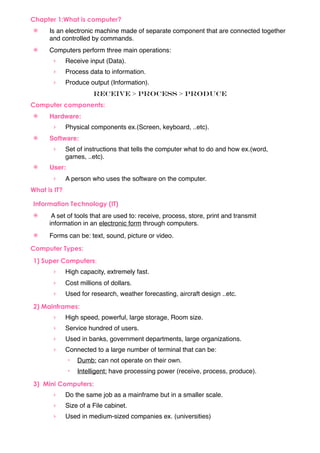
Introduction to Computer
- 1. Chapter 1:What is computer? ! Is an electronic machine made of separate component that are connected together and controlled by commands. ! Computers perform three main operations: › Receive input (Data). › Process data to information. › Produce output (Information). Receive > Process > Produce Computer components: ! Hardware: › Physical components ex.(Screen, keyboard, ..etc). ! Software: › Set of instructions that tells the computer what to do and how ex.(word, games, ..etc). ! User: › A person who uses the software on the computer. What is IT? Information Technology (IT) ! A set of tools that are used to: receive, process, store, print and transmit information in an electronic form through computers. ! Forms can be: text, sound, picture or video. Computer Types: 1) Super Computers: › High capacity, extremely fast. › Cost millions of dollars. › Used for research, weather forecasting, aircraft design ..etc. 2) Mainframes: › High speed, powerful, large storage, Room size. › Service hundred of users. › Used in banks, government departments, large organizations. › Connected to a large number of terminal that can be: " Dumb: can not operate on their own. " Intelligent: have processing power (receive, process, produce). 3) Mini Computers: › Do the same job as a mainframe but in a smaller scale. › Size of a File cabinet. › Used in medium-sized companies ex. (universities)
- 2. 4) Personal Computer (PC): › Small, can set on a desk, not expensive, popular. › PC’s are manufactured under different names: IBM, Macintosh. 5) Laptops: › Briefcase-sized. › Portable. › Small screen and keyboard. › Powerful as PC but More expansive. 6) Palmtop: › Hand-held, called (notepad). › Small screen and keyboard. › Cheap. › Ex. PDA 7) Network Computer: › Server: " Large PC-type. " Connected to smaller PCs called (clients) › Client: " Is a PC. " No hard disk (can not work independently). Parts of a Computer: 1) System Case or CPU Box: › This unit contains the main parts. › Tow types: Tower, Desktop. 2) Input Devices: › The devices that allows people to put data into the computer. › Ex. Keyboard, mouse. 3) Output Devices: › The devices that translate the information processed by the computer in a form that human can understand. › Ex. Monitor 4) Peripherals › Any pieces of hardware that is connected to a computer to improve its performance. › Ex. Scanner, Printer, Modem
- 3. System Case (CPU Box) Motherboard: › The main circuit board in the system unit, carries the (CPU, memory,..etc). Power supply: › Provides the electricity that the computer need. Memory: › The parts that temporarily stores applications, documents, ..etc. › Can be directly connected to the motherboard or on a sockets on the motherboard. Disk Driver: › Device that can read/writes from/on the hard disk or floppy disk. Devices Controller: › Circuit boards that allow your CPU work with different kinds of peripheral devices. Ports: › Sockets outside the system unit. › Connects different devices with your PC. › Types: " Serial Port: moves one bit at a time " Parallel: moves a group of bits at once. " SCSI: transferring data at high speed for up to 8 devices. " USB: transferring data at high speed for up to 127 devices. Expansion Slots: › Sockets on the motherboard into which you can plug expansion boards. › Produce the PC power. › ex. Graphical Adapter, Sound Card System Clock: › Basic part of a computer, connected directly with the CPU. › Controls the TIME performing all the operations within a computer. › Uses a fixed vibration from a quartz crystal to deliver a steady stream of digital pulses to the CPU. › The faster the clock is the faster the CPU is. › The CPU processing speeds are expresses in megahertz (MHz). LED Display: › A small light source that is used to indicate that the PC is switch on/off.
- 4. Chapter 2: Hardware Hardware Components ! Central Processing Unit ! Input Units ! Output Units ! Memory Unit ! Storage Units CPU : Central Processing Unit ! Every PC system unit contains at least one chip called microprocessor (CPU) attached on motherboard. ! The CPU follow the instructions to process the data to produce the information The CPU is : ! Brain of Computer. ! Interprets and executes the instruction contained in software program. ! Determines how fast your computer will run . Parts of the CPU 1- Arithmetic and Logic Unit (ALU) : perform arithmetic operations and logicaloperations " arithmetic (a= 5+4) " Logic (a > b) 2-Registers : are immediate memory location used by the ALU to store the data in execution. 3- Control Unit (CU): tells the rest of the computer system how to carry out the program’s instructions. it moves the electronic signals (data) between : ! main memory and arithmetic unit. ! main memory and input/ output devices. Hardware Components Control Unit Input Units Main Memory Output Units ALU Unit
- 5. Input Devices و)(ات ا%د#"ل Input devices Allow you to input information to the computer. 1- keyboard :Contains standard typewriter keys that are used to input the words and the numbers and specialized keys (F1,F2,…). 2-Mouse : small hand-held device, as it moved, a rolling ball on the underside transmits information to the computer which move he cursor. • The cursor : is the symbol on the screen that shows where the data may be entered next. • The mouse has two or three buttons to perform the actions by press on them. 3- Trackball : it is a mouse turned upside down. The user rotate the ball with the fingers to move the cursor on the screen, and it saves the space which is taken up by the mouse. 4- Touch pad : it is touch – sensitive device. We can move the cursor by move the finger on the pad surface (used in laptops). 5- Light pen :it is a light sensitive device, or pen-like device, connected to the computer by wire . The user can bring the pen to any point on the display screen and press the pen button to identify the location to the computer. -the light pen used in : -Moving a cursor . -Selecting Objects . -read the bar codes. -6- Scanners: the scanners can convert page contents text, image , pictures, graphics into electronic signals, that the computer can handle and store it. -the Scanners can read the bar codes. Optical character recognition (OCR): is a system which decode scanned input into binary format that the computer understand, edit, compute, process. 7- Bar Code Reader:is a Photoelectric scanner that translate the bar code symbols into digital form. Bar Codes: the vertical zebra striped marks .
- 6. 8- Optical Mark Reader (OMR): is a device reads pencil marks on compatible scan form . Ex: Answer forms. 9- Magnetic Strip A Thin Layer of magnetic material which is placed on credit cards and bank ATM cards and hotel room keys. Only proper equipment can read the strip. 10- Joystick : is a small hand-lever that can be moved in any direction to controls movement on the screen and use some button to perform some actions (used in games). 11- Microphone : used o record the sound on the computer or input spoken text into the word processor. 12- Digital camera the same as traditional camera but use the flash or disk to save images. 13- video camera: connected to the computer to be used in video conferencing or store movies. Output Devices +و)(ات ا%#,ا Output devices Allow you to output information from the computer. 1- Video Display Units (VDU) (monitors): display the work being done by the CPU, display the result of the processing, display texts, graphics, images, forms and so on. Types of monitors 1- Cathode Ray Tube (CRT): it is a vacuum tube used as display screen in computer , used in desktop computers and televisions. 2- Flat-Panel Display: it is a thin screen that uses the different technologies to reduce the size and weight . Technologies include : liquid crystal display (LCD), plasma displays. Characteristics of monitors: #- colors: depend on the type of the screen and the graphic adapter. #- size: is the diagonal of the screen ( 15,17,19,21,…). #- resolution: the number of dots (pixels) that can displayed on the screen, high resolution means better quality. • Video Graphics Array (VGA) : 480x640 • Super VGA (SVGA): 600x800 • Extended VGA (XVGA): 768x1024 2- printers: used to print the soft copy (data) to hard copy on papers. Types of printers:
- 7. i. -daisy wheel : characters are raised on the wheel , which strike the ribbon placed between them and the paper. (noisy and slow and produce carbon copies) ii. Dot matrix : use the pins to strike on an inked ribbon against paper. (inexpensive, produce carbon copies) iii. Inkjet : spray one or more colors of small droplets of ink at high speed onto paper. and its running cost is high. (carbon copies can’t be produced). (use one color or multiple colors) iii. Laser printer: use a laser beam source to create a dot-like images on a drum. And these image treated magnetically charged ink-like toner and transferred from drum to paper. (high quality, used for heavy use, expensive, can’t produce carbon copies) 3. Plotters: A special Printer use pen to draw on the paper under the computer control and the mapping software (used to draw maps). 4. Projectors: device that connect to computer to display output to large board. 5. Speakers: used in multimedia to produce sounds. Sound Cards : ! Convert internal electronic signals in computer to audio signals to heard from external speakers . ! Convert audio input from a microphone it into a form that can be processed by the computer . 6. Speech synthesizer(-./012 :)ا6543"ت اit is software that produce resembles human speech. EX: ! Read Email. ! Talk to the Computer (convert sound to text) ! Answers question like phone number. Input & Output Devices Touch Screen: it is a video display screen that has been sensitized to receive input from the touch finger.
- 8. Chapter 3: Memory, Storage And Performance Kinds of memory: 1. Primary memory 2. Secondary memory Forms of Primary Memory ROM Cash Memory Flash Memory RAM 1- RAM (Random Access Memory) • Main memory in a computer. • It work when the computer is run, all software must holds from the hard drive to the main memory to work on it. • All the user work are stored in this memory until saved it on the hard disk or another storage device. • RAM is volatile, means the data will be lost once the computer shuts down, So it is recommended to save work first by first. • RAM is measured in Megabytes(MB) and memory speed measured in Megahertz(MHz). 2- ROM (Read Only Memory) • It is very small capacity and keeps instructions which make the computer work. • It is not volatile. • The computer cannot write on it or use it. 3- Cache memory • It is linked to the CPU. • It is very fast. • Keeps the data and programs that are used a lot so to decrease the calling time from the main memory and increase speed of the computer. • Usually, the capacity is 512 KB. 4- Flash memory • It is not volatile like ROM. • The data are stored into blocks, so it saves and erased data in fast way. • Used to save BIOS in the computer. • It can be used in Mobiles, Portables, digital camera and printers. Power Cuts If there is a power cut while the computer is On: 1- Unsaved information will be lost. 2- Some files or programs may be corrupted.
- 9. • When you open the device again after return the electricity implemented program is check the hard drive automatically to news about the mistakes and failures the action . To decrease the damaged when the power cuts, do the following: 1- Turn off the computer and unplugged. 2- Use Surge protectors. 3- Use an Uninterrupted Power Supply(UPS) that will keep the computer running for a little period to save your work and shut down your computer. Representing Data in the Computer • Main memory similar human memory and secondary memory like WordPad or the book, both to remember certain information but operate in a special way. • The data are stored in the computer by using binary system (symbols 0.1). • Off = 0 , On=1 • Each of these symbols are named (bit), bit is shortcut for Binary Digits. • Each 8-bit called (Byte) (8 bits = 1 byte). • Byte is the number of binary units that required to represent a single code in a computer. • Memory capacity are measured by Megabyte. • Transmission rate of data from and to memory are measured by the number of bits per second Bits per seconds(bps) Memory Capacity Measurement Bit 1,0 Byte 8 Bit (one character) Kilo Byte 1024 Byte= 210 Byte Mega Byte 1024 Kilo Byte= 220 Byte Giga Byte 1024 Mega Byte= 230 Byte Tera Byte 1024 Giga Byte= 240 Byte Exercise: We have a memory of a computer store 2097152 bytes of data What is the size of the data of KB unit? If#one#of#KB#=#1024#bytes The#2097152#bytes#÷#1024#=#2048#KB Memory Chips • RAM is manufactured on Chips. • Chips are assembled on small cards that can be inserted into slots of the motherboard. • Each card has a storage capacity (16-32-64-128) MB. • You can adding extra memory to the computer to upgrade your computer. Secondary Storage • Used to store software and data files permanently before shutting down your computer.
- 10. • Slower than the main memory. • It has different types and each have special drive, you must put it before use. Storage Devices 1- Hard Disk: • The most important storage media because it is very fast and high capacity (Gigabyte) • Located inside the system unit. • It is composed of several magnetic disks in a signal unit. • Extra hard disk can be added externally or internally. 2- Floppy Disk: • It is a magnetic disk in plastic case. • It is small and portable. • Inexpensive. • It has 1.4 MB capacity. • It is used to transfer files from one computer to another. • Slower than the hard disk. 3- CD-ROM (Compact Disk - Read Only Memory) • Uses laser to read information. • It can store large amount of data up to 700MB • Used to store multimedia software. • Slower than the hard disk. • The computer must be has a special drive to read or write this disk. There are tow basic types of CDs: 1- CD-R (Recordable): can be written to once, and can be read many times. 2- CD-RW (Rewritable): can change, erase and add more data. 4- DVD (Digital Versatile Disk): • Uses optical discs technique. • High capacity measured in Gigabytes. • Used to store high quality films and video. • It can store large amount of data between 4.7 to 17 GB. 5- Zip Disc: • Similar to floppy disks but bigger. • It can store large amount of data (100-750 MB) 6- USB flash drive: • Small and can be placed into pocket. • Used to save and transmit large multimedia files. • To use it, connecting to a USB port. 7- Magnetic Tape: • It is made of flexible plastic coated on one side with magnetic material. • Used to mainly provide duplicate storage as a backup. 8- Smart Card: • Looks like credit card.
- 11. • Contain a microprocessor and memory chip. • Ex. Telephone Cards. Stored Data • Storage devices are important because they are stored the data away of the main memory. • A Set of characters makes a Field. • A Set of fields makes a Record. • A Set of records makes a File. • Files are stored in a Directory. • Each files have a name (chosen by the user) and extension (selected by the program) There are a lot of operations that can be made on files: 1- Creating, naming and saving file. 2- Copying, moving and deleting file. 3- Retrieving information. 4- Displaying, updating and printing file. 5- Uploading and downloading file. 6- Exporting and importing file. 7- Compressing and protecting file. Computer Performance Computer Performance: Factors that affect the speed of CPU processing: 1- Clock Speed: the faster clock speed increased the instructions that will be executed per second and so increase the speed of the computer (500-2000 MHz). 2- Main Memory Capacity: If the amount of your work is greater than the memory capacity, the computer will be use a part of a hard disk, but it is slower than the main memory. 3- Hard Disk Speed: the access speed of data and software will affect computer performance. 4- Bus Speed: is an electrical pathway which carries the data and commands between the parts of the computer. • Address Bus: transfer information about where the data should go. • Data bus: transfer actual data to the desired address. • Control Bus: carries commands from the CPU to other parts (what they must doing). 5- Graphics Acceleration: it has processor and special memory for displaying graphics. 6- Number of Running Applications: if you run many applications at the same time the performance will be decrease.
- 12. Chapter 4: Software Introduction: ! Program: Set of sequence instruction that tell the computer what to do. ! Software: A collection of programs, data, and information. ! Programmer: The person who makes the program. Computer Software: (Computer Software) (System Software) (Application Software) System Software: ! It is the software which is used by the computer or operates a computer system. ! Built inside the computer or in a CD must be bought. (System Software) (Programming (Compiler And (Operating Systems) language) Interpreters) Programming language: ! Programs are developed by the programming languages. ! It is a set of words, rules, syntax. ! There are many programming languages each to solve specific kinds of problems. ! Ex. ( C, Java, Pascal, …etc). Generations of Programming Languages: 1. Machine Language. 2. Assembly Language. 3. High Level Language. 4. Application Generation. 5. Object Oriented Languages. Generations of Programming Languages: 1. Machine Language.:
- 13. ! It is written in 1, 0 (Binary system). ! Difficult language. ! Need long time. ! Depends on the computer architecture. Generations of Programming Languages: 1. Assembly Language.: ! Depends on using some of the mnemonic symbols, like: ADD, SUB, MUL, DIV. ! Easier than the machine language. ! Use other accounting systems. ! Depends on the computer architecture. ! A translator is needed and it is called (Assembler). Generations of Programming Languages: 1. High Level Language.: ! Use statements that user can understand. ! It needs translators. ! It can be used very easily to solve complex problems. ! They are undependable of the computer’s architecture. ! Ex. Pascal , C , Java Generations of Programming Languages: 1. Application Generations: ! Database language used to create files, forms, queries and reports without the writing of any programs. ! Ex. Oracle, Access. Generations of Programming Languages: 1. Object Oriented Languages: ! Consist of a collection of objects. ! Every object contains its variables, data, methods. ! Encapsulation: which means that the data and its operations are collected in the same place. You can't access any data without using the operations. System Software: (System Software) (Programming (Compiler And (Operating Systems) language) Interpreters) Compiler And Interpreters: Compilers and Interpreters: Program that translate the source code into object code. Compilers: translate a whole program once and execute it.
- 14. Interpreters: translate and execute one instruction at a time. Its slower and use more space than the compiler. Operating Systems: ! The most important software. ! It holds all the instructions that make the computer work. ! No computer can work if it dose not contain a O.S. ! Consist of group of program (work like a team) the main control program is the Supervisor: ! Known as the Monitor or Executive. ! Guides the activates to all the O.S. parts. ! Ex. DOS, Windows, Mac O.S, … etc. Operating System Functions: 1. Booting up. 2. User Interface. 3. Task and resources management. 4. Monitoring. 5. File Management. 6. System security. Operating System Type: "# Multitasking OS: execute more than one task at the same time. $# Multiprocessing OS: uses more than one CPU. %# Timesharing OS: time is shared between multi-user to execute their task. &# Network OS '# Real Time OS: Input and output operations are happing at the same time (medical devices). Computer Software: (Computer Software) (System Software) (Application Software) Application Software: Software used by users like: • Word Processors :/.+(-)ت +*)%(' ا%$#"صPredicting letters, memo, etc. Example: MS- Word. • Electronic Sheets '-0 :/.ا+7 ا%(6اول ا4%32.وUse formulas to display, analyze, and summarize data. • Presentation Applications '-896:2% :/.ا+7 ا%*.وض اPredicting pictures, advertisement, etc. • Data Basea :/.+(-)ت >"ا=6 ا%<-)0)تUsed to organize large amount of information.
- 15. • Desktop Publishing ?<23@. اA$% :/.+(-)ت اUsed to mix text with graphics, to produce high- quality printed output. Example: Photoshop. Integrated Packages: Several applications programs into one software package. Examples: Lotus, Microsoft. Web Browsing: 1) Allows the user to display web pages from the internet. 2)FrontPage used to design web pages. Application Software: 7) Accounting Software: most companies, the accounts are maintained by accounting software. 8) Bespoke Software (Tailor-Made Software): software made for a specified user for special purposes. 9) Computer-Aided Design (CAD): helps in designing buildings, cars, …etc. draws can be in 3D. Interfaces: ! Interface: It’s the way that the user use to deal (communicate) with the computer. ! Type: 1. Command Line Interface: 1. Commands must be typed on the keyboard. 2. It’s slow process. 3. Require a high degree of computer knowledge. 1. Graphical User Interface: 1. Use pictures, windows, menus, icons to represent object and operation. 2. User can select any object by pointing the mouse at it an click on it. 3. Ease, enjoyable. System Development: System Development: refers to replacing a manual system into a Computerized system. ! Steps of the System Development (System Life Cycle):
- 16. 1. Preliminary Analysis: What is the system requirements, organization objective. So gather data and write report. 2. Assess Feasibility: Determine if the solution is by computerizing the system?, Is the budget covers? 3. Design: Draw the plan on how its this can be implemented. 4. Programming: Write the program. (in this step the system is physically designed). 5. Testing: 1. Alpha test: usually preformed by a separate team. 2. Beta test: preformed by specific people from out said the company. 6. Training 7. Hand over to client 8. Monitoring and maintaining the system. Multimedia: ! Using text, audio, picture, video, …etc in the program. ! Used in education, games, commercial. ! ! Multimedia Computer specifications: 1. Process speed 500MHz, RAM capacity 64MB, Disk capacity 6 GB. 2. Peripherals: CD drive, sound card, microphone, …etc. 3. Large monitor: screen (graphical) card. 4. DVD drivers.
- 17. Chapter 5: Data Communication and Networks What’s a Network? # a network: consists of two or more computers that are connected together to share information. # # Information Society : is a society in which every thing in the human life depends upon using the computers to exchange information # Information Superhighway : The very high speed of exchanging information . Advantage of using Networks: # Information sharing. # Resources sharing (e.g. printers). # Software sharing. # Information protection . # E_mails. Network Types Networks can be classified according to: # Geographical Distance: # Topology Type of Network (Geographicaly) WAN LAN Peer to peer Client /server Network Types (According to their Geographical Distance) 1) LAN (Local Area Network) " It is the number of computers that are linked together by cables in a limited area (a building or group of nearby buildings). # LAN might be : " Client / Server Network " Peer-to-Peer Network
- 18. Types of Network : (LAN) # Client/ Server Network " specific computer called a Server saves all common files and documents. " other computers (Clients) can use, access, update and manipulate them at the same time. " Other kinds of servers are: Print Server, Communication, and mail server. # Peer- To-Peer Network ! Does not use a server. ! Individual computers share data directly with others computers. ! It is less expensive then Client/Server network. ! Work effectively for up to 25 computers. Network Types (According to their Geographical Distance) 2) Wide Area Network (WAN) " Computers and Computer Networks are linked together over a large area. " Many WANs use satellite communications or Telephone network. " WAN is used to connect offices of an organization that are located in different cities in the same country or in different countries. " Also WAN used to connect the Bank ATM. " The largest WAN is : the Internet. Types of Networks according to their Geographical Distance LAN vs. WAN peer-to-peer WAN Client-server LAN WAN’s Hardware Bridge Router Repeater Switch Hub
- 19. Network Topologies: Star Network Bus Network Ring Network 1- Star Networks: # all devices in the network are connected to a central hub. 2- Ring Networks: # all devices in the network are connected in a continuous loop. 3- Bus Networks: # all devices in the network are connected to a central line. Communication Hardware To control data transmission through Networks and Internet , the following is considered: 1_ A Modem (Modulator/Demodulator) " Used to send the data over phone line . " Modulation : Convert digital signals (used in computer) into analog form (used in telephone network) . " Demodulation :convert analog signal back to digital signal. Communication Hardware 2- Transmission media Are used to send data over the network . ! Wired media. o Twisted Pairs o Coaxial Cables o Fiber optic ! Wireless media . o Radio waves o Microwaves o Satellite
- 20. Network Protocols # It is a set of instructions and procedures that maintain and control transmission in networks # i.e. the number of computers that can share the link, error correction, transmission speed The Internet # Biggest WAN # A network of computers and computer networks around the world that is linked by means of a telecommunication network. # The user can get a large amount of information about one subject. Internet Services # Search Engines: Different programs with different methods that helps you to find information on The Internet in seconds. # Electronic Mail: • Is a program which enables you to transmit and receive messages over the Internet. • It can transmit different data formats. • You can edit, update and retransmit the same message. • Also you can transmit the same message to a lot of people at the same time. Intranet and Extranet Intranet: a private network that is contained within an enterprise. # Main purpose : to share company information and computing resources among employees . Extranet: a private networks, that uses intranet technology and the public telecommunication system . # Main purpose : to securely share part of business information with suppliers , vendors, partners, customers . Firewall # Firewall: set of related programs at a network server , help to protect the resources of a private network from users from other networks .
- 21. Chapter 6: Computer in Everyday Life Computer at Work • Many different types of computer systems are used according to the type of business. • They are linked to make a network. • The software which is used: • Word process. • Spreadsheets. • Database. • Graphics and presentation programs. • E-mail and communications programs. • And other programs. Computers and People • When Computers Might be More Appropriate than People • Fast and accurate. • In repetitive tasks. • In easily automated tasks. • Dangerous situations. • Available 24 hours. • They are good for combining, storing and retrieving data. • Merging data from different resources. • When People Might be More Appropriate than Computers • When you are unwell (having personal problems) and need some one to talk to. • Some people like to deal with people in business and banking rather than dealing with internet. • Computers are bad in recognizing and interpreting shapes.
- 22. Computer Use • Computer play an important role in societies. • Computer use leads to: 1. The eliminate repetitive tasks. 2. Providing greater efficiency and reliability in the processing of information. 3. Providing a new employment opportunities. 4. Getting a large amount of information from the internet in your home. 5. Doing your tasks quickly and easily from the home like making reservations. 6. Working from home by the use of telecommunication. 7. Teleconferencing and video conferencing. Computer Applications in Business • Management Information Systems (MIS) • Decision Support System (DSS) • Insurance Companies • Banks • Use computer to enable customers to access their accounts via ATM machines. • Pay bills and move money between accounts. • Services available 24 hours. • Hotels and Flight companies Computer Applications in Governmental Institutions • The performance of Governmental Institutions can be improved through the use of computers, which can save, search and sort a large amount of data. Computer in Hospitals • Computers are used in Hospitals for the following purposes: • Storing records of patients. • Computers can be used to help Organize doctor’s daily schedules. • Computers are a source of information for the doctors. • Computers can also guide ambulance cars to reach patients very quickly. • In medical researches.
- 23. Computer in Education • Computers are used in universities, collages, training, research and administration. • For administration: • The software used is (word process, spreadsheets, database, desktop publishing). • For class room: • The software used is (educational packages, multimedia authoring, internet and e-mail, presentation and graphics packages). • Computer Based Training (CBT): • Uses interactive programs and modern multimedia computers to enable people to acquire skills and knowledge. • Advantages of CBT: • More convenient, more practical and less expensive than traditional method. • It allows distance learning. • Disadvantages of CBT: • The learners don’t have a teacher to answer questions. Teleworking • In Telecommuting, one works at home and communicates with the office by phone, fax and computer. Another term for telecommuting is Telework. • Help to ease traffic. • Extend employment opportunities to more people. • Flexibility of working hours. E- Commerce • E- Commerce is buying or selling via the internet. • Advantages of E- Commerce: • Is available 24 hours 7 days a week. • Save time in receiving the product (when you buy software). • You can compare products of many companies and then decide on the product you want. • Disadvantages of E- Commerce: • You cannot see the product. • People still do not trust paying over the internet.
- 24. Chapter 7: Health and Environment Ergonomics • Is the study of the interaction between people and machines • It helps people work with machines more efficiently. • To benefit from it, do the following: 1. Use a monitor filter. 2. Take breaks shall be kept away from the computer. 3. Adequate ventilations. 4. Adequate lightening . 5. Use adjustable chairs. 6. A footrest should be provided. 7. Place the computer in a well-ventilated area with adequate temperature. 8. Use a mouse mate. Health Issues • The most common health problems which can be associated with using a computer are: • Repetitive Strain Injury (RSI) • Back Problems • • Eye Strain Safety Precautions When Using a Computer 1. Switching on and shutting down the computer according to the correct procedures. 2. Keeping the equipment and peripherals clean. 3. Giving regular attention to the mouse. 4. Making sure that the power and cables are correctly wired and in a good order. 5. Placing the computer in a well-ventilated area with an adequate temperature. 6. Ensuring power points are not overloaded.
- 25. The Environment • Computer users might affect the environment. • You can protect the environment by doing the following: 1. Recycling printed outputs. 2. Recycling printer toner cartridges. 3. Using a monitor that consumes less power while the computer is inactive. 4. Reducing the need for printed materials by using electronic documents. 5. Contacting recycling factories if you want to get ride of any computer parts. 6. Making sure that your computer is compatible with Energy Star program .
- 26. Chapter8: Computer Ethics Software Copyright ! Commercial software is covered by Copyrights. ! You have to pay for it and register to have the license. ! You should do the following: ! Copy the software only for back up. ! Don’t share the software with other people. ! Copying the software over the network should be under the terms of license agreement. ! Software piracy is a crime. Licensing ! When you buy a software you purchase a license to use it not for copyright. ! There is a license agreement that written on the back of the carton or in the software. ! There are two type of license: ! Single user: can install the software into only one computer. ! Site license: can install the software into a number of computers, the number that is specified by the license agreement. Commercial Software ! Any software you buy. Shareware ! Software where you can install it via the internet or CD’s for a tryout period. ! After that you have to pay, if don’t you may lose some functions. ! If you pay you may have additions and updates. Free Software ! Software that is distributed freely on the internet. ! No payment. ! It is copyright software. Public Domain Software ! Public ! Free ! Without copyright.
- 27. Backups ! Copy your software, files and information. ! Use it when your original copies are damaged. ! Backups can be made by different methods: ! Copy onto external HD, CD’s, DVD’s, … etc. ! Backups must be made on regular basis. ! Can use automatic back-up programs. ! Keep it in a secure and safe place. ! Keep different copies in different places. ! Label it. ! Disks should be write-protected. Information Security ! Information Security: is a system of safeguards for protecting information technology against disasters, system failure, unauthorized access that can result in damage or loss. ! Security not only involved physical security, but also the security of the data. ! Do the following: ! Computer must be protected from damage (hardware, software). ! Data must be backed up and protected from viruses. ! Password must be used. ! Use encryption and decryption cods. ! Use anti-viruses. Privacy ! Means that the data you store must be protected. ! You should follow these points to protect the privacy of others: ! Use of data: for one or more people or for specified purposes. ! Retention of data: shall not kept for longer than necessary. ! Disclosing information: for anything than the purpose. ! Security. ! Rights for the person to access his information. Access ! Access for only who have a legitimate right to access to them through the following: ! User Passwords ! User Authentication ! User Authorization Computer Crimes ! Are the unlawful uses of any component of a computer system.
- 28. Theft ! The theft of a laptop computer will causes the access to a confidential files, and loss of important contact details. ! Never leave your laptops, PDAs in a public places. Viruses ! They are software programs, which are written with the intention of causing inconvenience and disruption of series damages in a computer system. ! Files on HDs, CDs, USB flash, … can spread viruses across a network or via email and internet. ! Types of viruses: ! Worms. ! Time bombs. ! Boot-sector virus. ! File virus. ! Multipartite virus. ! Macro viruses. ! Trojan horse. Protecting from Viruses ! It is important to keep the Anti-virus software up-to-date. ! ! Do the following if don’t have the last update: ! Do not use CD from unreliable source. ! Use only registered software. ! Never open an e-mail attachment unless it is from a reliable source. ! Keep regular back-up. Personal Data ! Data held in computers are easily and quickly stored, copied, distributed and manipulated. ! In companies the individual has the right to access his information and erase incorrect data. ! Data controllers have to keep the data secure and safe. ! Data processor has to use data lawful purpose. Computer Ethics ! Set of rules that’s controls the use and the users of the computer and the result data. ! The data processor or the data user must know that: ! It is personal data shall be processed, fairly and lawfully. ! To use the data for the purpose that it was collected. ! To keep the information accurate and up to date. ! To keep the data safe and never disclose it to other. ! To retain the information only as long as required. ! To provide access to person whom the data refers to, upon request.
- 29. Computer Ethics ! The following data types are excluded from the ethics above: ! Data for national security protection. ! Data of retirement salaries. ! Personal data for family purposes.
