Melden
Teilen
Downloaden Sie, um offline zu lesen
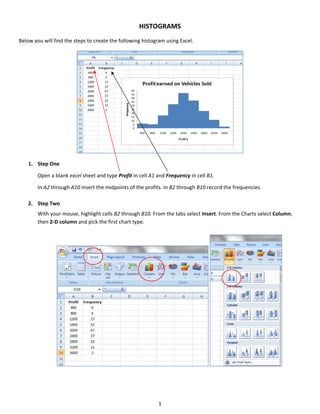
Empfohlen
Empfohlen
Weitere ähnliche Inhalte
Andere mochten auch
Andere mochten auch (20)
Aron chpt 3 correlation compatability version f2011

Aron chpt 3 correlation compatability version f2011
Ähnlich wie Histograms
Ähnlich wie Histograms (20)
A Skills Approach Excel 2016 Chapter 8 Exploring Advanced D.docx

A Skills Approach Excel 2016 Chapter 8 Exploring Advanced D.docx
This image appears when a project instruction has changed to accommo.docx

This image appears when a project instruction has changed to accommo.docx
Revenue by DepartmentBlue Lake SportsFirst Quarter Sales by CityDe.docx

Revenue by DepartmentBlue Lake SportsFirst Quarter Sales by CityDe.docx
Adobe Illustrator CS5 Part 2 : Vector Graphic Effects

Adobe Illustrator CS5 Part 2 : Vector Graphic Effects
A Skills Approach Excel 2016 Chapter 7 Exploring Advanced C.docx

A Skills Approach Excel 2016 Chapter 7 Exploring Advanced C.docx
Mehr von Sandra Nicks
Mehr von Sandra Nicks (18)
Creating frequency distribution table, histograms and polygons using excel an...

Creating frequency distribution table, histograms and polygons using excel an...
Creating frequency distribution tables and histograms using excel analysis to...

Creating frequency distribution tables and histograms using excel analysis to...
Calculating a correlation coefficient and scatter plot using excel

Calculating a correlation coefficient and scatter plot using excel
Kürzlich hochgeladen
Kürzlich hochgeladen (20)
Introduction to Multilingual Retrieval Augmented Generation (RAG)

Introduction to Multilingual Retrieval Augmented Generation (RAG)
Finding Java's Hidden Performance Traps @ DevoxxUK 2024

Finding Java's Hidden Performance Traps @ DevoxxUK 2024
WSO2's API Vision: Unifying Control, Empowering Developers

WSO2's API Vision: Unifying Control, Empowering Developers
Cloud Frontiers: A Deep Dive into Serverless Spatial Data and FME

Cloud Frontiers: A Deep Dive into Serverless Spatial Data and FME
ICT role in 21st century education and its challenges

ICT role in 21st century education and its challenges
Modular Monolith - a Practical Alternative to Microservices @ Devoxx UK 2024

Modular Monolith - a Practical Alternative to Microservices @ Devoxx UK 2024
Apidays New York 2024 - Passkeys: Developing APIs to enable passwordless auth...

Apidays New York 2024 - Passkeys: Developing APIs to enable passwordless auth...
Strategies for Landing an Oracle DBA Job as a Fresher

Strategies for Landing an Oracle DBA Job as a Fresher
Six Myths about Ontologies: The Basics of Formal Ontology

Six Myths about Ontologies: The Basics of Formal Ontology
Elevate Developer Efficiency & build GenAI Application with Amazon Q

Elevate Developer Efficiency & build GenAI Application with Amazon Q
Web Form Automation for Bonterra Impact Management (fka Social Solutions Apri...

Web Form Automation for Bonterra Impact Management (fka Social Solutions Apri...
How to Troubleshoot Apps for the Modern Connected Worker

How to Troubleshoot Apps for the Modern Connected Worker
Repurposing LNG terminals for Hydrogen Ammonia: Feasibility and Cost Saving

Repurposing LNG terminals for Hydrogen Ammonia: Feasibility and Cost Saving
Apidays New York 2024 - Accelerating FinTech Innovation by Vasa Krishnan, Fin...

Apidays New York 2024 - Accelerating FinTech Innovation by Vasa Krishnan, Fin...
Histograms
- 1. HISTOGRAMS Below you will find the steps to create the following histogram using Excel. 1. Step One Open a blank excel sheet and type Profit in cell A1 and Frequency in cell B1. In A2 through A10 insert the midpoints of the profits. In B2 through B10 record the frequencies. 2. Step Two With your mouse, highlight cells B2 through B10. From the tabs select Insert. From the Charts select Column, then 2‐D column and pick the first chart type. 1
- 2. A graph will appear. 3. Step Three To edit the table the graph, double click on one of the columns in the graph. The Chart Tools tab will appear. Choose the Layout tab and click Format Selection. A dialog box will appear. Under Series Option, change the Gap Width to 0% by moving the arrow all the way to the left and then click the Close button. 2
- 3. To add the midpoint data to the horizontal axis click on an area on the graph. The Chart Tools tab will appear. Select the Design tab, and then select Data. Under Horizontal (Category) Axis Labels, click Edit, then use the mouse to highlight cells A2 through A10 and click OK. To add titles to the graph click the Layout tab under the Chart Tools tab and click Chart Title and Above Chart. Type Profit earned on Vehicles Sold in the Chart Title box. Profit Earned on Vehicles Sold 50 40 30 20 Series1 10 0 400 800 1200 1600 2000 2400 2800 3200 3600 3
- 4. Next we will add the axis titles. Still under the Layout tab click Axis Titles and Primary Horizontal Axis Title. Click Title Below Axis. Type Profit $ for the horizontal axis title. Now add the vertical axis title. Still under the Layout tab click Axis Titles and Primary Vertical Axis Title. Click Rotated Title. Type in Frequency for the vertical axis title. 4