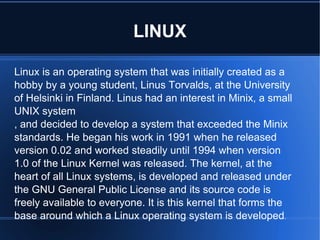
Linux ppt
- 1. LINUX Linux is an operating system that was initially created as a hobby by a young student, Linus Torvalds, at the University of Helsinki in Finland. Linus had an interest in Minix, a small UNIX system , and decided to develop a system that exceeded the Minix standards. He began his work in 1991 when he released version 0.02 and worked steadily until 1994 when version 1.0 of the Linux Kernel was released. The kernel, at the heart of all Linux systems, is developed and released under the GNU General Public License and its source code is freely available to everyone. It is this kernel that forms the base around which a Linux operating system is developed .
- 2. There are now literally hundreds of companies and organizations and an equal number of individuals that have released their own versions of operating systems based on the Linux kernel. More information on the kernel can be found at our sister site, LinuxHQ and at the official Linux Kernel Archives. The current full-featured version is 2.6 (released December 2003) and development continues.
- 3. BASIC LINUX COMMANDS mkdir - make directories Usage mkdir [OPTION] DIRECTORY Options Create the DIRECTORY(ies), if they do not already exist. Mandatory arguments to long options are mandatory for short options too. -m, mode=MODE set permission mode (as in chmod), not rwxrwxrwx - umask -p, parents no error if existing, make parent directories as needed
- 4. - v, verbose print a message for each created directory -help display this help and exit -version output version information and exit cd - change directories Use cd to change directories. Type cd followed by the name of a directory to access that directory.Keep in mind that you are always in a directory and can navigate to directories hierarchically above or below.
- 5. mv- change the name of a directory Type mv followed by the current name of a directory and the new name of the directory. Ex: mv testdir newnamedir pwd - print working directory will show you the full path to the directory you are currently in. This is very handy to use, especially when performing some of the other commands on this page rmdir - Remove an existing directory rm -r Removes directories and files within the directories recursively.
- 6. chown - change file owner and group Usage chown [OPTION] OWNER[:[GROUP]] FILE chown [OPTION] :GROUP FILE chown [OPTION] --reference=RFILE FILE Options Change the owner and/or group of each FILE to OWNER and/or GROUP. With --reference, change the owner and group of each FILE to those of RFILE. -c, changes like verbose but report only when a change is made
- 7. -dereference affect the referent of each symbolic link, rather than the symbolic link itself -h, no-dereference affect each symbolic link instead of any referenced file (useful only on systems that can change the ownership of a symlink) -from=CURRENT_OWNER:CURRENT_GROUP change the owner and/or group of each file only if its current owner and/or group match those specified here. Either may be omitted, in which case a match is not required for the omitted attribute. -no-preserve-root do not treat `/' specially (the default) -preserve-root fail to operate recursively on `/' -f, -silent, -quiet suppress most error messages
- 8. -reference=RFILE use RFILE's owner and group rather than the specifying OWNER:GROUP values -R, -recursive operate on files and directories recursively -v, -verbose output a diagnostic for every file processed The following options modify how a hierarchy is traversed when the -R option is also specified. If more than one is specified, only the final one takes effect. -H if a command line argument is a symbolic link to a directory, traverse it -L traverse every symbolic link to a directory encountered -P do not traverse any symbolic links (default)
- 9. chmod - change file access permissions Usage chmod [-r] permissions filenames r Change the permission on files that are in the subdirectories of the directory that you are currently in. permission Specifies the rights that are being granted. Below is the different rights that you can grant in an alpha numeric format.filenames File or directory that you are associating the rights with Permissions u - User who owns the file. g - Group that owns the file. o - Other.
- 10. a - All. r - Read the file. w - Write or edit the file. x - Execute or run the file as a program. Numeric Permissions: CHMOD can also to attributed by using Numeric Permissions: 400 read by owner 040 read by group
- 11. 004 read by anybody (other) 200 write by owner 020 write by group 002 write by anybody 100 execute by owner 010 execute by group 001 execute by anybody
- 12. ls - Short listing of directory contents -a list hidden files -d list the name of the current directory -F show directories with a trailing '/' executable files with a trailing '*' -g show group ownership of file in long listing -i print the inode number of each file -l long listing giving details about files and directories -R list all subdirectories encountered -t sort by time modified instead of name
- 13. cp - Copy files cp myfile yourfile Copy the files "myfile" to the file "yourfile" in the current working directory. This command will create the file "yourfile" if it doesn't exist. It will normally overwrite it without warning if it exists. cp -i myfile yourfile With the "-i" option, if the file "yourfile" exists, you will be prompted before it is overwritten. cp -i /data/myfile Copy the file "/data/myfile" to the current working directory and name it "myfile". Prompt before overwriting the file.
- 14. cp -dpr srcdir destdir Copy all files from the directory "srcdir" to the directory "destdir" preserving links (-poption), file attributes (-p option), and copy recursively (-r option). With these options, a directory and all it contents can be copied to another dir ln - Creates a symbolic link to a file. ln -s test symlink Creates a symbolic link named symlink that points to the file test Typing "ls -i test symlink" will show the two files are different with different inodes. Typing "ls -l test symlink" will show that symlink points to the file test.
- 15. locate - A fast database driven file locator. slocate -u This command builds the slocate database. It will take several minutes to complete this command.This command must be used before searching for files, however cron runs this command periodically on most systems.locate whereis Lists all files whose names contain the string "whereis". directory. more - Allows file contents or piped output to be sent to the screen one page at a time less - Opposite of the more command cat - Sends file contents to standard output. This is a way to list the contents of short files to the screen. It works well with piping.
- 16. whereis - Report all known instances of a command wc - Print byte, word, and line counts bg bg jobs Places the current job (or, by using the alternative form, the specified jobs) in the background, suspending its execution so that a new user prompt appears immediately. Use the jobs command to discover the identities of background jobs. cal month year - Prints a calendar for the specified month of the specified year. cat files - Prints the contents of the specified files. clear - Clears the terminal screen. cmp file1 file2 - Compares two files, reporting all discrepancies. Similar to the diff command, though the output format differs.
- 17. diff file1 file2 - Compares two files, reporting all discrepancies. Similar to the cmp command, though the output format differs. dmesg - Prints the messages resulting from the most recent system boot. fg fg jobs - Brings the current job (or the specified jobs) to the foreground. file files - Determines and prints a description of the type of each specified file. find path -name pattern -print Searches the specified path for files with names matching the specified pattern (usually enclosed in single quotes) and prints their names. The find command has many other arguments and functions; see the online documentation.
- 18. finger users - Prints descriptions of the specified users. free - Displays the amount of used and free system memory. ftp hostname Opens an FTP connection to the specified host, allowing files to be transferred. The FTP program provides subcommands for accomplishing file transfers; see the online documentation. head files - Prints the first several lines of each specified file. ispell files - Checks the spelling of the contents of the specified files. kill process_ids kill - signal process_ids
- 19. kill -l Kills the specified processes, sends the specified processes the specified signal (given as a number or name), or prints a list of available signals. killall program killall - signal program Kills all processes that are instances of the specified program or sends the specified signal to all processes that are instances of the specified program. mail - Launches a simple mail client that permits sending and receiving email messages.
- 20. man title man section title - Prints the specified man page. ping host - Sends an echo request via TCP/IP to the specified host. A response confirms that the host is operational. reboot - Reboots the system (requires root privileges). shutdown minutes shutdown -r minutes Shuts down the system after the specified number of minutes elapses (requires root privileges). The -r option causes the system to be rebooted once it has shut down.
- 21. sleep time - Causes the command interpreter to pause for the specified number of seconds. sort files - Sorts the specified files. The command has many useful arguments; see the online documentation. split file - Splits a file into several smaller files. The command has many arguments; see the online documentation sync - Completes all pending input/output operations (requires root privileges). telnet host - Opens a login session on the specified host. top - Prints a display of system processes that's continually updated until the user presses the q key. traceroute host - Uses echo requests to determine and print a network path to the host.
- 22. uptime - Prints the system uptime. w - Prints the current system users. wall - Prints a message to each user except those who've disabled message reception. Type Ctrl-D to end the message.
- 23. ADVANCED LINUX COMMANDS Name arch - print machine architecture Synopsis arch Description arch is deprecated command since release util-linux 2.13. Use uname -m or use arch from the coreutils package. On current Linux systems, arch prints things such as “i386", “i486", “i586", “alpha", “sparc", “arm", “m68k", “mips", “ppc". See Also uname(1) , uname(2)
- 24. # cal Name cal - displays a calendar Synopsis cal [-smjy13] [[month] year] Description Cal displays a simple calendar. If arguments are not specified, the current month is displayed
- 25. # cat Name cat - concatenate files and print on the standard output Synopsis cat [OPTION] [FILE]... Description Concatenate FILE(s), or standard input, to standard output.
- 26. # uname -m Name uname - print system information Synopsis uname [OPTION]... Description Print certain system information. With no OPTION, same as -s.
- 27. # clock -w Table of Contents Name clock - Determine processor time Synopsis #include <time.h> clock_t clock(void); Description The clock() function returns an approximation of processor time used by the program.
- 28. # date Name date - print or set the system date and time Synopsis date [OPTION]... [+FORMAT] date [-u|--utc|--universal] [MMDDhhmm[[CC]YY][.ss]] Description Display the current time in the given FORMAT, or set the system date.
- 29. # lsusb -tv Name lsusb - list USB devices Synopsis lsusb [ options ] Description lsusb is a utility for displaying information about USB buses in the system and the devices connected to them. To make use of all the features of this program, you need to have a Linux kernel which supports the /proc/bus/usb interface (e.g., Linux kernel 2.3.15 or newer).
- 30. # lspci -tv Name lspci - list all PCI devices Synopsis lspci [options] Description lspci is a utility for displaying information about all PCI buses in the system and all devices connected to them. By default, it shows a brief list of devices. Use the options described below to request either a more verbose output or output intended for parsing by other programs.
- 31. Thank you