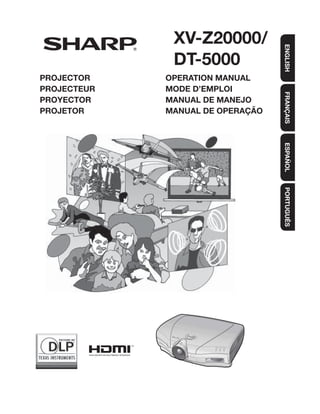
Sharp xv z20000
- 1. XV-Z20000/ ENGLISH DT-5000 PROJECTOR OPERATION MANUAL PROJECTEUR MODE D’EMPLOI FRANÇAIS PROYECTOR MANUAL DE MANEJO PROJETOR MANUAL DE OPERAÇÃO ESPAÑOL PORTUGUÊS
- 2. Before using the projector, please read this operation manual carefully. ENGLISH Introduction IMPORTANT • For your assistance in reporting the loss or theft of your Projector, please record the Serial Number lo- cated on the bottom of the projector and retain this Model No.: XV-Z20000/DT-5000 information. • Before recycling the packaging, please ensure that Serial No.: you have checked the contents of the carton thor- oughly against the list of “Supplied accessories” on page 4. WARNING: High brightness light source. Do not stare into the beam of light, or view directly. Be especially careful that children do not stare directly into the beam of light. WARNING: To reduce the risk of fire or electric shock, do not expose this product to rain or moisture. See bottom of projector. The lightning flash with arrowhead symbol, CAUTION within an equilateral triangle, is intended to RISK OF ELECTRIC SHOCK. alert the user to the presence of uninsulated DO NOT REMOVE SCREWS “dangerous voltage” within the product’s enclosure that may be of sufficient magnitude EXCEPT SPECIFIED USER to constitute a risk or electric shock to SERVICE SCREW. persons. CAUTION: TO REDUCE THE RISK OF ELECTRIC SHOCK, The exclamation point within a triangle is DO NOT REMOVE COVER. intended to alert the user to the presence of NO USER-SERVICEABLE PARTS EXCEPT LAMP UNIT. important operating and maintenance (servicing) REFER SERVICING TO QUALIFIED SERVICE PERSONNEL. instructions in the literature accompanying the product. WARNING: FCC Regulations state that any unauthorized changes or modifications to this equipment not ex- pressly approved by the manufacturer could void the user’s authority to operate this equipment. U.S.A. ONLY WARNING: The cooling fan in this projector continues to run for about 90 seconds after the projector enters standby mode. Dur- ing normal operation, when putting the projector into standby mode always use the STANDBY button on the pro- jector or the STANDBY button on the remote control. Ensure the cooling fan has stopped before disconnecting the power cord. DURING NORMAL OPERATION, NEVER TURN THE PROJECTOR OFF BY DISCONNECTING THE POWER CORD. FAILURE TO OBSERVE THIS WILL RESULT IN PREMATURE LAMP FAILURE. -1
- 3. INFORMATION This equipment has been tested and found to comply with the limits for a Class B digital device, pursuant to Part 15 of the FCC Rules. These limits are designed to provide reasonable protection against harmful interference in a resi- dential installation. This equipment generates, uses, and can radiate radio frequency energy and, if not installed and used in accordance with the operation manual, may cause harmful interference to radio communications. However, there is no guarantee that interference will not occur in a particular installation. If this equipment does cause harmful interference to radio or television reception, which can be determined by turning the equipment off and on, the user is encouraged to try to correct the interference by one or more of the following measures: • Reorient or relocate the receiving antenna. • Increase the separation between the equipment and the receiver. • Connect the equipment into an outlet on a circuit different from that to which the receiver is connected. • Consult the dealer or an experienced radio/TV technician for help. U.S.A. ONLY Declaration of conformity SHARP PROJECTOR, MODEL XV-Z20000/DT-5000 This device complies with Part 15 of the FCC rules. Operation is subject to the following conditions: (1) This device may not cause harmful interference, and (2) this device must accept any interference received, including interference that may cause undesired operation. Responsible Party: SHARP ELECTRONICS CORPORATION Sharp Plaza, Mahwah, New Jersey 07430-2135 TEL: 1-800-BE-SHARP (1-800-237-4277) U.S.A. ONLY PRODUCT DISPOSAL This projector utilizes tin-lead solder, and a pressurized lamp containing a small amount of mercury. Disposal of these materials may be regulated due to environmental considerations. For disposal or recycling information, please contact your local authorities or, if you are located in the United States of America, the Electronic Industries Alliance: www.eiae.org. Caution Concerning Lamp Replacement See “Regarding the Lamp” on page 48. This SHARP projector uses a DLP® chip. This very sophisticated panel contains 2,073,600 pixels (micromirrors). As with any high technology electronic equipment such as large screen TVs, video systems and video cameras, there are certain acceptable tolerances that the equipment must conform to. This unit has some inactive pixels within acceptable tolerances which may result in inactive dots on the picture screen. This will not affect the picture quality or the life expectancy of the unit. • The DLP® logo, the DLP® medallion and BrilliantColor™ are trademarks of Texas Instruments. • Microsoft® and Windows® are registered trademarks of Microsoft Corporation in the United States and/or other countries. • PC/AT is a registered trademark of International Business Machines Corporation in the United States. • Macintosh® is a registered trademark of Apple Computer, Inc. in the United States and/or other countries. • HDMI, the HDMI logo and High-Definition Multimedia Interface are trademarks or registered trademarks of HDMI Licensing LLC. • All other company or product names are trademarks or registered trademarks of their respective companies. • Some IC chips in this product include confidential and/or trade secret property belonging to Texas Instru- ments. Therefore you may not copy, modify, adapt, translate, distribute, reverse engineer, reverse assemble or discompile the contents thereof. -2
- 4. Contents Introduction Preparing Introduction Setup Contents ...........................................................3 Setting Up the Projector ...............................14 Accessories .....................................................4 Setting Up the Projector ...................................... 14 IMPORTANT SAFEGUARDS............................5 Standard Setup (Front Projection) ........................ 14 Part Names and Functions .............................8 Projection (PRJ) Mode......................................... 15 Ceiling-mount Setup ........................................... 15 Using the Remote Control ............................11 Inserting the Batteries.......................................... 11 Picture (Screen) Size and Projection Distance ...... 16 Usable Range ..................................................... 11 Connections Quick Start Samples of Cables for Connection ..............17 Quick Start .....................................................12 Connecting to Video Equipment ..................18 Connecting to a Computer ...........................23 Controlling the Projector by a Computer ....24 Using Basic Operation Selecting the Film Mode ...................................... 38 Reducing Image Noise (DNR) .............................. 38 Turning the Projector On/Off ........................25 Mosquito Noise Reduction (MNR) ....................... 38 Connecting the Power Cord ................................ 25 Adjusting the Unveil Control ................................ 39 Turning the Projector On ..................................... 25 Adjusting the Automatic Contrast ........................ 39 Turning the Power Off Resetting All Adjustment Items ............................ 39 (Putting the Projector into Standby Mode) ..... 26 Gamma Adjustment (“Gamma” Menu) ........40 Image Projection ...........................................27 Selecting the Gamma Position ............................ 40 Switching the Input Mode.................................... 27 Adjusting the Gamma.......................................... 40 Adjusting the Projected Image ............................. 27 Computer Image Adjustment (“Fine Sync” Menu) ......41 Operating with the Remote Control.............29 Adjusting the Computer Image ............................ 41 Switching the Iris Setting ..................................... 29 Special Modes Setting ........................................ 41 Adjusting the Contrast ......................................... 29 Checking the Input Signal.................................... 41 Adjusting the Quantity of Light............................. 29 Auto Sync (Auto Sync Adjustment) ...................... 41 Freezing a Moving Image..................................... 29 Using the “Options” Menu ............................42 Selecting the Picture Mode ................................. 29 Adjusting the Image Position ............................... 42 Selecting the Screen Size .............................30 Adjusting the Vertical Size of the Display (Subtitle Setting) ..... 42 Resize Mode ....................................................... 30 Adjusting the Overscan ....................................... 42 Adjusting the White Level/Black Level ................. 43 Turning LED Off ................................................... 43 Useful Features Checking the Lamp Life Status............................ 43 Menu Bar Items .............................................32 Setting On-screen Display ................................... 43 Using the Menu Screen.................................34 Setting the Video System .................................... 43 Menu Selections (Adjustments) ........................... 34 Signal Type Setting .............................................. 44 Adjusting the Color Space ................................... 44 Picture Adjustment (“Picture” Menu) ..........36 Adjusting the Dynamic Range ............................. 44 Selecting the Picture Mode ................................. 36 Selecting the Background Image ......................... 44 Adjusting the Image ............................................ 36 Adjusting the Economy Mode ............................. 44 Selecting the Gamma Position ............................ 37 Selecting the Transmission Speed (RS-232C) ...... 45 Switching the Iris Setting ..................................... 37 Fan Mode Setting ................................................ 45 Lamp Setting ...................................................... 37 Reversing/Inverting Projected Images .................. 45 Using the Advanced ............................................ 37 Returning to the Default Settings ......................... 45 Adjusting the Colors ............................................ 37 Adjusting the BrilliantColorTM ................................ 38 Other Function ...............................................45 Selecting the Progressive Mode .......................... 38 Selecting the On-screen Display Language ......... 45 Reference Appendix Wired Remote Control Terminal Specifications...........................................59 Maintenance Indicators/Maintenance.........46 Computer Compatibility Chart .....................60 Regarding the Lamp ......................................48 Troubleshooting .............................................61 Lamp .................................................................. 48 Caution Concerning the Lamp............................. 48 Service Information (for the U.S.).................62 Replacing the Lamp ............................................ 48 Specifications ................................................63 Removing and Installing the Lamp Unit................ 49 Dimensions ....................................................64 Resetting the Lamp Timer ................................... 50 Index ...............................................................65 Connecting Pin Assignments .......................51 CONSUMER LIMITED WARRANTY RS-232C Specifications (VALID IN USA ONLY)...............................66 and Command Settings...........................52 LIMITED WARRANTY (VALID IN CANADA ONLY)......................67 -3
- 5. Accessories Supplied accessories Remote control • RRMCGA500WJSA for XV-Z20000 Two AA size batteries Power cord • RRMCGA500WJSB (6' (1.8 m)) for DT-5000 QACCDA007WJPZ Terminal cover • GCOVAB677WJKA Operation manual for XV-Z20000 Lens cap (attached) • GCOVAB677WJKB PCAPH1056CESA for DT-5000 Optional accessories ■ Lamp unit AN-K20LP ■ 3 RCA to 15-pin D-sub cable (9'10" (3.0 m)) AN-C3CP2 ■ DVI to 15-pin D-sub adaptor (7.9" (20 cm)) AN-A1DV ■ DVI cable (9'10" (3.0 m)) AN-C3DV Note • Some of the optional accessories may not be available depending on the region. Please check with your nearest Sharp Authorized Service Center or Dealer. Marks Used in This Operation Manual Info ............ Indicates safeguards when using the projector. Note ............ Indicates additional information for setting up and operating the projector. • In this operation manual, the illustration and the screen display are simplified for explanation, and may differ slightly from actual display. For Future Reference Maintenance Troubleshooting Index P. 46 and 47 P. 61 and 62 P. 65 -4
- 6. IMPORTANT SAFEGUARDS Introduction CAUTION: Please read all of these instructions before you operate this product and save these instructions for later use. Electrical energy can perform many useful functions. This product has been engineered and manufactured to as- sure your personal safety. BUT IMPROPER USE CAN RESULT IN POTENTIAL ELECTRICAL SHOCK OR FIRE HAZARDS. In order not to defeat the safeguards incorporated in this product, observe the following basic rules for its installation, use and servicing. 1. Read Instructions 13. Power-Cord Protection All the safety and operating instructions should be read before Power-supply cords should be routed so that they are not likely the product is operated. to be walked on or pinched by items placed upon or against 2. Retain Instructions them, paying particular attention to cords at plugs, convenience The safety and operating instructions should be retained for receptacles, and the point where they exit from the product. future reference. 14. Lightning 3. Heed Warnings For added protection for this product during a lightning storm, or All warnings on the product and in the operating instructions when it is left unattended and unused for long periods of time, should be adhered to. unplug it from the wall outlet and disconnect the cable system. This will prevent damage to the product due to lightning and 4. Follow Instructions power-line surges. All operating and use instructions should be followed. 15. Overloading 5. Cleaning Do not overload wall outlets, extension cords, or integral Unplug this product from the wall outlet before cleaning. Do convenience receptacles as this can result in a risk of fire or not use liquid cleaners or aerosol cleaners. Use a damp cloth electric shock. for cleaning. 16. Object and Liquid Entry 6. Attachments Never push objects of any kind into this product through Do not use attachments not recommended by the product openings as they may touch dangerous voltage points or manufacturer as they may cause hazards. short-out parts that could result in a fire or electric shock. Never 7. Water and Moisture spill liquid of any kind on the product. Do not use this product near water–for example, near a bath 17. Servicing tub, wash bowl, kitchen sink, or laundry tub; in a wet basement; Do not attempt to service this product yourself as opening or or near a swimming pool; and the like. removing covers may expose you to dangerous voltage or other 8. Accessories hazards. Refer all servicing to qualified service personnel. Do not place this product on an unstable cart, stand, tripod, 18. Damage Requiring Service bracket, or table. The product may fall, causing serious injury Unplug this product from the wall outlet and refer servicing to to a child or adult, and serious damage to the product. Use qualified service personnel under the following conditions: only with a cart, stand, tripod, bracket, or table recommended a. When the power-supply cord or plug is damaged. by the manufacturer, or sold with the product. Any mounting b. If liquid has been spilled, or objects have fallen into the of the product should follow the manufacturer’s instructions, product. and should use a mounting accessory recommended by the c. If the product has been exposed to rain or water. manufacturer. d. If the product does not operate normally by following the 9. Transportation operating instructions. Adjust only those controls that are A product and cart combination should covered by the operating instructions, as an improper be moved with care. Quick stops, exces- adjustment of other controls may result in damage and sive force, and uneven surfaces may will often require extensive work by a qualified technician cause the product and cart combination to restore the product to normal operation. to overturn. e. If the product has been dropped or damaged in any 10. Ventilation way. Slots and openings in the cabinet are provided for ventilation f. When the product exhibits a distinct change in to ensure reliable operation of the product and to protect it performance, this indicates a need for service. from overheating, and these openings must not be blocked 19. Replacement Parts or covered. The openings should never be blocked by placing When replacement parts are required, ensure the service the product on a bed, sofa, rug, or other similar surface. This technician has used replace ment parts specified by the product should not be placed in a built-in installation such as manufacturer or have the same characteristics as the original a bookcase or rack unless proper ventilation is provided or the part. Unauthorized substitutions may result in fire, electric shock, manufacturer’s instructions have been adhered to. or other hazards. 11. Power Sources 20. Safety Check This product should be operated only from the type of power Upon completion of any service or repairs to this product, ask source indicated on the marking label. If you are not sure of the service technician to perform safety checks to determine the type of power supply to your home, consult your product that the product is in proper operating condition. dealer or local power company. For products intended to 21. Wall or Ceiling Mounting operate from battery power, or other sources, refer to the operating instructions. This product should be mounted to a wall or ceiling only as recommended by the manufacturer. 12. Grounding or Polarization This product is provided with one of the following types of plugs. 22. Heat If the plug should fail to fit into the power outlet, This product should be situated away from heat sources such please contact your electrician. as radiators, heat registers, stoves, or other products (including Do not defeat the safety purpose of the plug. amplifiers) that produce heat. a. Two-wire type (mains) plug. b. Three-wire grounding type (mains) plug with a grounding terminal. This plug will only fit into a grounding type power outlet. -5
- 7. Observe the following safeguards when setting up your projector. Caution concerning the lamp unit Rest your eyes occasionally. ■ Potential hazard of glass particles if lamp ruptures. ■ Continuously watching the screen for long hours will In case of lamp rupture, contact your nearest Sharp cause eye strain. Be sure to occasionally rest your Authorized Service Center or Dealer for replacement. eyes. See “Regarding the Lamp” on page 48. Avoid locations with extremes of temperature. Caution concerning the setup of the projector ■ The operating temperature of the projector is from 41°F ■ For minimal servicing and to maintain high image quality, to 95°F (+5°C to +35°C). SHARP recommends that this projector be installed in ■ The storage temperature of the projector is from –4°F an area free from humidity, dust and cigarette smoke. to 140°F (–20°C to +60°C). When the projector is subjected to these environments, the vents and lens must be cleaned more often. As Do not block the exhaust and intake vents. long as the projector is regularly cleaned, use in these ■ Allow at least 1113/16 inches (30 cm) of space between environments will not reduce the overall operation life of the exhaust vent and the nearest wall or obstruction. the unit. Internal cleaning should only be performed by ■ Be sure that the intake vent and the exhaust vent are not a Sharp Authorized Service Center or Dealer. obstructed. ■ If the cooling fan becomes obstructed, a protection Do not set up the projector in places exposed to circuit will automatically put the projector into standby direct sunlight or bright light. mode to prevent overheat damage. This does not indi- ■ Position the screen so that it is not in direct sunlight or cate a malfunction. (See page 46.) Remove the projector room light. Light falling directly on the screen washes out power cord from the wall outlet and wait at least 10 min- the colors, making viewing difficult. Close the curtains utes. Place the projector where the intake and exhaust and dim the lights when setting up the screen in a sunny vents are not blocked, plug the power cord back in and or bright room. turn on the projector. This will return the projector to the normal operating condition. Caution regarding placing of the projector ■ When turning off the projector, the cooling fan runs to ■ Place the projector on a level site within the adjustment decrease the internal temperature for a while. Unplug range (±5 degrees) of the adjustment foot. the power cord after the cooling fan stops. The period the cooling fan runs will vary, depending on the circum- stances and the internal temperature. Caution regarding usage of the projector ■ When using the projector, be sure not to subject it to hard impact and/or vibration, as this can result in dam- age. Take extra care with the lens. Before moving the ■ After the projector is purchased, a faint smell from the projector, be sure to unplug the power cord from the wall vent may appear when the power is first turned on. This outlet, and disconnect any other cables connected to is normal and is not a malfunction. It will disappear after it. the projector is used for a while. ■ Do not carry the projector by holding the lens. ■ When storing the projector, re-attach the lens cap. (See When using the projector in high-altitude areas page 8.) such as mountains (at altitudes of approximate- ■ Do not expose the projector to direct sunlight or place ly 4,900 feet (1,500 meters) or more) next to heat sources. Doing so may affect the cabinet ■ When you use the projector in high-altitude areas with color or cause deformation of the plastic cover. thin air, set “Fan Mode” to “High”. Neglecting this can affect the longevity of the optical system. Other connected equipment ■ When connecting a computer or other audio-visual Warning about placing the projector in a high equipment to the projector, make the connections AFTER position unplugging the power cord of the projector from the AC ■ When placing the projector in a high position, ensure that outlet and turning off the equipment. it is secured carefully to avoid personal injury caused by ■ Please read the operation manuals of the projector and the projector falling down. the equipment to be connected for instructions on how to make the connections. Do not subject the projector to hard impact and/or vibration. Using the projector in other countries ■ Protect the lens so as not to hit or damage the surface ■ The power supply voltage and the shape of the plug may of the lens. vary depending on the region or country you are using the projector in. When using the projector overseas, be sure to use an appropriate power cord for the country you are in. -6
- 8. Introduction Temperature monitor function Info • The cooling fan regulates the internal tempera- ture, and its performance is automatically con- ■ If the projector starts to overheat due to setup problems trolled. The sound of the fan may change during or blockage of the air vents, “ ” and “ ” will projector operation due to changes in the fan illuminate in the lower left corner of the picture. If the speed. This does not indicate malfunction. temperature continues to rise, the lamp will turn off, the • Do not unplug the power cord during projection temperature warning indicator on the projector will blink, or cooling fan operation. This can cause damage and after a 90-second cooling-off period the projector due to rise in internal temperature, as the cooling will enter standby mode. Refer to “Maintenance Indica- fan also stops. tors/Maintenance” on page 46 for details. -7
- 9. Part Names and Functions Numbers in refer to the main pages in this operation manual where the topic is explained. Projector MENU button 34 30 RESIZE button For displaying adjustment For switching the screen and setting screens. size (SIDE BAR, SMART STRETCH, etc.). Adjustment buttons 34 ( , , , ) 27 INPUT button For selecting menu items. For displaying the Input list. ENTER button 34 26 STANDBY button For setting items selected For putting the projector or adjusted on the menu. into the standby mode. RETURN button 34 25 ON button For undoing an operation. For turning the power on. 46 Temperature warning indicator When the internal temperature rises, this indicator will illuminate red. Lens shift dial 28 25, 46 Lamp indicator For moving the projected Illuminates blue, indicating image vertically. normal function. Replace the lamp when the Zoom knob 27 indicator illuminates red. 25, 46 Power indicator Focus ring 27 Illuminates red, when the projector is in standby. When the power is turned on, this indicator will Adjustment foot 28 illuminate blue. 47 Intake vent Lens cap 28 Adjustment foot Pressing the two tabs, you can remove/attach the lens cap. 11 Remote control sensor Using the Terminal Cover When the projector is used on a desktop, high mounted PUSH! or ceiling mounted, attach the terminal cover (supplied) to 3 hide the connecting cables. 3 Attaching the Terminal Cover Align the hook on the terminal cover with the insert 1 hole in the hook at the back of the projector. 2 Press the hook in the direction indicated with the arrow 1 to fasten the terminal cover to the projector. Insert the terminal cover into the mounting groove on Remove the rubber cap attached on the pro- the projector while pushing the tabs inside the terminal jector and attach the hooks. cover to the outside with your fingers. -8
- 10. Introduction Projector (Rear View) 47 Intake vent Intake vent 47 Kensington Security Standard connector Exhaust vent 47 Remote control 11 sensor AC socket 25 Connect the sup- plied power cord. Terminals Terminal Description Page COMPONENT/RGB1, 2 terminals Connecting video equipment with component output terminal (DVD player, etc.) or a com- 20, 21 puter with analog RGB output terminal. S-VIDEO terminal Connecting video equipment with S-video output terminal (DVD player, VCR, etc.). 22 VIDEO terminal Connecting video equipment without S-video output terminal. 22 DVI terminal Connecting video equipment with DVI output terminal (DVD player, DTV decoder, computer, 18-20, 23 etc.). HDMI1, 2 terminals Connecting video equipment with HDMI output terminal. 18 RS-232C terminal Connecting a computer to control the projector. 24 TRIGGER terminal When the projector is turned on, a control signal (DC 12V) outputs from this terminal. If an — electric screen or other compatible device is connected, it can be turned on when the projector is turned on. WIRED REMOTE control input terminal Connecting the remote control via a cable when the projector is placed out of the reach of 10 remote control signals. Using the Kensington Lock • This projector has a Kensington Security Standard connector for use with a Kensington MicroSaver Security System. Refer to the information that came with the system for instructions on how to use it to secure the projector. -9
- 11. Part Names and Functions (Continued) Numbers in refer to the main pages in this operation manual where the topic is explained. Remote Control WIRED R/C JACK Remote control signal 11 For controlling the projector by transmitters connecting the remote control to the projector. STANDBY button 26 25 ON button For putting the projector into the For turning the power on. standby mode. 34 MENU button ENTER button 34 For displaying adjustment and For setting items selected or setting screens. adjusted on the menu. 34 Adjustment buttons RETURN button 34 ( , , , ) For undoing an operation. For selecting menu items. 27 Input Mode Select buttons For switching to the respective input modes. AUTO SYNC button 41 For automatically adjusting images when connected to a computer. 29 PICTURE MODE button For selecting the appropriate picture to best match the projected RESIZE button 30 image. For switching the screen size (SIDE BAR, SMART STRETCH, 29 CONTRAST button etc.). For displaying the contrast adjustment screen. RGB/COMP. button 44 For switching to the respective 29 FREEZE button input signal type. For freezing images. IRIS button 29 29 BRIGHT button For switching “HIGH For displaying the brightness BRIGHTNESS MODE”, “MEDIUM adjustment screen. MODE” and “HIGH CONTRAST MODE”. LIGHT button For lighting all buttons on the INPUT button 27 remote control. For displaying the Input list. Connecting the Remote Control to the Projector When the remote control cannot be used due to the range or positioning of the projector, connect a ø3.5 mm minijack cable (commercially available) from the WIRED R/C JACK on the top of the remote control to the WIRED REMOTE control input terminal on the rear of the projector. To WIRED REMOTE control input terminal To WIRED R/C JACK ø3.5 mm minijack cable (commercially available) Remote control -10
- 12. Using the Remote Control Introduction Inserting the Batteries 1 Pull down the tab on the cover and remove the cover towards the direction of the arrow. 2 Insert the supplied batteries and put back the cover. • Make sure the polarities correctly match the and marks inside the battery compartment. • When putting back the cover, be sure that the cover clicks in place and settles. Usable Range The remote control can be used to control Remote control signal transmitters the projector within the ranges shown in the illustration. 30° 30° 30° Remote control sensors Note 23' (7 m) 30° • The signal from the remote control can be reflected off a screen for easy operation. How- ever, the effective distance of the signal may differ depending on the screen material. 30° Remote control When using the remote control: signal transmitters • Be sure not to drop, expose to moisture or high 30° 23' (7 m) temperature. • The remote control may malfunction under a fluorescent lamp. In this case, move the projec- Remote control tor away from the fluorescent lamp. Incorrect use of the batteries may cause them to leak or explode. Please follow the precautions below. Caution • Danger of explosion if bettery is incorrectly replaced. Replace only with the same or equivalent type. • Insert the batteries making sure the polarities correctly match the and marks inside the battery compartment. • Batteries of different types have different properties, therefore do not mix batteries of different types. • Do not mix new and old batteries. This may shorten the life of new batteries or may cause old batteries to leak. • Remove the batteries from the remote control once they have run out, as leaving them in can cause them to leak. Battery fluid from leaked batteries is harmful to skin, therefore be sure to first wipe them and then remove them using a cloth. • The batteries included with this projector may run down in a short period, depending on how they are kept. Be sure to replace them as soon as possible with new batteries. • Remove the batteries from the remote control if you are not to use the remote control for a long time. • Comply with the rules (ordinance) of each local government when disposing of worn-out batteries. -11
- 13. Quick Start This section provides an example showing how to connect the projector to video equipment with a brief ex- planation of the steps from connection through to image projection. For details, see the pages suggested in each step. 7 STANDBY button 3 ON button 6 Zoom knob 5 Input Mode 6 Focus ring Select buttons 6 Adjustment feet 1. Place the projector facing a screen Page 14 2. Connect the projector to the video equipment and plug Pages 18-25 the power cord into the AC socket of the projector To VIDEO terminal Connect the audio output terminal of the video equipment to the audio input terminal of the audio equipment AC socket using an audio cable. 3. Remove the lens cap and turn the projector on Page 25 Pointing the remote control towards the projector, press the ON button. ON -12
- 14. 4. Turn the video equipment on and start playback Playback Quick Start 5. Select the input mode Page 27 Press the VIDEO button on the remote control to select “VIDEO” for the Input mode. VIDEO • Press / / / / / / on the remote control to switch the Input mode. 6. Adjust the projector angle, focus and zoom Pages 27, 28 1. The focus is adjusted by 2. Zooming is adjusted by 3. The projector angle is rotating the focus ring. moving the zoom knob. adjusted by using the adjustment feet. As for adjustment of the vertical position of the projected image, use the lens shift dial. Zoom knob Lens shift dial Focus ring Foot releases 7. Turn the power off Page 26 Press STANDBY on the remote control, then press that button again while the confirmation message is displayed, to put the projector into standby mode. STANDBY On-screen display • Unplug the power cord from the AC outlet after the cooling fan stops. -13
- 15. Setting Up the Projector Setting Up the Projector For optimal image quality, position the projector perpendicular to the screen with the projector’s feet flat and level. Note • The projector lens should be centered in the middle of the screen. If the horizontal line passing through the lens center is not perpendicular to the screen, the image will be distorted, making viewing difficult. • For optimal image, position the screen so that it is not in direct sunlight or room light. Light falling directly on the screen washes out the colors, making viewing difficult. Close the curtains and dim the lights when setting up the screen in a sunny or bright room. • A polarizing screen cannot be used with this projector. Standard Setup (Front Projection) ■ Place the projector at the required distance from the screen according to the desired picture size. Example of standard setup Image Lens shifted to lowest position 90° Lens center H1 Lens shifted to highest position H2 90° Lens center L L : Projection distance H1: Distance from the lens center to the bottom of the image (when the lens is shifted to the lowest position) H2: Distance from the lens center to the bottom of the image (when the lens is shifted to the highest position) Note • For details, refer to “Picture (Screen) Size and Projection Distance” on page 16. -14
- 16. Projection (PRJ) Mode The projector can use any of the 4 projection modes, shown in the diagram below. Select the mode most ap- propriate for the projection setting in use. (You can set the PRJ Mode in “Options” menu. See page 45.) ■ Table mounted, front projection ■ Ceiling mounted, front projection Menu item ➞ “Front” Menu item ➞ “Ceiling + Front” ■ Table mounted, rear projection ■ Ceiling mounted, rear projection Setup (with a translucent screen) (with a translucent screen) Menu item ➞ “Rear” Menu item ➞ “Ceiling + Rear” Ceiling-mount Setup ■ It is recommended that you use the optional Sharp ceiling-mount bracket for this installation. Before mounting the projector, contact your nearest Sharp Authorized Service Center or Dealer to obtain the recommended ceiling-mount bracket (sold separately). • AN-CM250 ceiling-mount bracket (for U.S.A.). • AN-NV6T ceiling-mount bracket, its AN-TK201 and AN-TK202 extension tubes (for countries other than the U.S.A.). ■ Invert the image by setting “Ceiling + Front” in “PRJ Mode”. See page 45 for use of this function. Indication of the Projection Image Size and Projection Distance For details, refer to “Picture (Screen) Size and Projection Distance” on page 16. Example : When using a wide screen (16:9) Picture Size 300" 261 .5"× 147 200" .1" 174 .3"× 100" 98.1 87.2 " 80" "×4 69.7 "×39 9" 60" 52.3 .2" Projection 29.4 × " " Distance .1 5" .4 " .7 0" ) m ~ 18 ) (4 3' 4 4'6 (3 0' .3 " m ~ m 1 3 10 .3 9" m) (8 27 5.5 '2" 16 '1 (1 40 .1 6" 4 " ) m "~ ) 2. '9 m ~ ' .3 '1 m m 10 1 ~ 1 ~ 54 11 6' m ~ .4 ~ ~ 3 (2 '0" ~ 8 m -15
- 17. Setting Up the Projector (Continued) Picture (Screen) Size and Projection Distance The projection screen size varies according to the distance from the lens of the projector to the screen. Install the projector so that projected images are projected onto the screen at the optimum size by referring to the table below. Use the values in the table as a reference when installing the projector. When using a wide screen (16:9): In case of displaying the 16:9 picture on the whole of the 16:9 screen. 16 Distance from the lens center Picture (Screen) size Projection distance [L] to the bottom of the image [H] Diag. (x) Width Height Maximum [L1] Minimum [L2] Lower [H1] Upper [H2] 9 300" 261.5" (6.6 m) 147.1" (3.7 m) 54'10" (16.7 m) 40'9" (12.4 m) –147" (–374 cm) 0" (0 cm) 250" 217.9" (5.5 m) 122.6" (3.1 m) 45'8" (13.9 m) 33'11" (10.3 m) –122" (–311 cm) 0" (0 cm) 200" 174.3" (4.4 m) 98.1" (2.5 m) 36'6" (11.1 m) 27'1" (8.3 m) –98" (–249 cm) 0" (0 cm) : Projected image 150" 130.7" (3.3 m) 73.5" (1.9 m) 27'4" (8.3 m) 20'3" (6.2 m) –73" (–187 cm) 0" (0 cm) 120" 104.6" (2.7 m) 58.8" (1.5 m) 21'10" (6.7 m) 16'2" (4.9 m) –58" (–149 cm) 0" (0 cm) 110" 95.9" (2.4 m) 53.9" (1.4 m) 20'0" (6.1 m) 14'10" (4.5 m) –53" (–137 cm) 0" (0 cm) 100" 87.2" (2.2 m) 49" (1.2 m) 18'2" (5.5 m) 13'5" (4.1 m) –49" (–125 cm) 0" (0 cm) 80" 69.7" (1.8 m) 39.2" (1.0 m) 14'6" (4.4 m) 10'9" (3.3 m) –39" (–100 cm) 0" (0 cm) 60" 52.3" (1.3 m) 29.4" (0.7 m) 10'10" (3.3 m) 8'0" (2.4 m) –29" (–75 cm) 0" (0 cm) 40" 34.9" (0.9 m) 19.6" (0.5 m) 7'2" (2.2 m) 5'3" (1.6 m) –19" (–50 cm) 0" (0 cm) x : Picture size (diag.) (inches) The formula for picture size and projection distance L1 : Maximum Projection distance (ft/m) L1 = (0.05593x – 0.05550)/0.3048 (ft) H1 = –1.2453x/2.54 (in) L2 : Minimum Projection distance (ft/m) L2 = (0.04158x – 0.05665)/0.3048 (ft) H2 = 0 When using a normal screen (4:3) and projecting 4:3 image (SIDE BAR Mode) 4 Distance from the lens center Picture (Screen) size Projection distance [L] to the bottom of the image [H] Diag. (x) Width Height Maximum [L1] Minimum [L2] Lower [H1] Upper [H2] 3 250" 200" (5.1 m) 150" (3.8 m) 56'0" (17.1 m) 41'7" (12.7 m) –150" (–381 cm) 0" (0 cm) 200" 160" (4.1 m) 120" (3.0 m) 44'9" (13.6 m) 33'2" (10.1 m) –120" (–305 cm) 0" (0 cm) 150" 120" (3.0 m) 90" (2.3 m) 33'6" (10.2 m) 24'10" (7.6 m) –90" (–229 cm) 0" (0 cm) : Screen 120" 96" (2.4 m) 72" (1.8 m) 26'9" (8.2 m) 19'10" (6.1 m) –72" (–183 cm) 0" (0 cm) : Projected image 110" 88" (2.2 m) 66" (1.7 m) 24'6" (7.5 m) 18'2" (5.5 m) –66" (–168 cm) 0" (0 cm) 100" 80" (2.0 m) 60" (1.5 m) 22'3" (6.8 m) 16'6" (5.0 m) –60" (–152 cm) 0" (0 cm) 80" 64" (1.6 m) 48" (1.2 m) 17'9" (5.4 m) 13'2" (4.0 m) –48" (–122 cm) 0" (0 cm) 60" 48" (1.2 m) 36" (0.9 m) 13'4" (4.1 m) 9'10" (3.0 m) –36" (–91 cm) 0" (0 cm) x : Picture size (diag.) (inches) The formula for picture size and projection distance L1 : Maximum Projection distance (ft/m) L1 = (0.06845x – 0.05550)/0.3048 (ft) H1 = –1.524x/2.54 (in) L2 : Minimum Projection distance (ft/m) L2 = (0.05089x – 0.05665)/0.3048 (ft) H2 = 0 When using a normal screen (4:3): In case of setting the 16:9 picture to the full horizontal width of the 4:3 screen. 4 Distance from the lens center Picture (Screen) size Projection distance [L] to the bottom of the image [H] Diag. (x) Width Height Maximum [L1] Minimum [L2] Lower [H1] Upper [H2] 250" 200" (5.1 m) 150" (3.8 m) 41'11" (12.8 m) 31'1" (9.5 m) –112" (–286 cm) 0" (0 cm) 3 200" 160" (4.1 m) 120" (3.0 m) 33'6" (10.2 m) 24'10" (7.6 m) –90" (–229 cm) 0" (0 cm) 150" 120" (3.0 m) 90" (2.3 m) 25'1" (7.6 m) 18'7" (5.7 m) –67" (–171 cm) 0" (0 cm) 120" 96" (2.4 m) 72" (1.8 m) 20'0" (6.1 m) 14'10" (4.5 m) –54" (–137cm) 0" (0 cm) 110" 88" (2.2 m) 66" (1.7 m) 18'4" (5.6 m) 13'7" (4.1 m) –49" (–126 cm) 0" (0 cm) : Screen 100" 80" (2.0 m) 60" (1.5 m) 16'8" (5.1 m) 12'4" (3.8 m) –45" (–114 cm) 0" (0 cm) : Projected image 80" 64" (1.6 m) 48" (1.2 m) 13'3" (4.1 m) 9'10" (3.0 m) –36" (–91 cm) 0" (0 cm) 60" 48" (1.2 m) 36" (0.9 m) 9'11" (3.0 m) 7'4" (2.2 m) –27" (–69 cm) 0" (0 cm) x : Picture size (diag.) (inches) The formula for picture size and projection distance L1 : Maximum Projection distance (ft/m) L1 = (0.05133x – 0.05550)/0.3048 (ft) H1 = –1.143x/2.54 (in) L2 : Minimum Projection distance (ft/m) L2 = (0.03817x – 0.05665)/0.3048 (ft) H2 = 0 Note • Allow a margin of error in the value in the diagrams above. • When the distance from the lens center to the bottom of the image (H) is a negative number, this indicates that the bottom of the image is below the lens center. -16
- 18. Samples of Cables for Connection • For more details of connection and cables, refer to the operation manual of the connecting equipment. • You may need other cables or connectors not listed below. Terminal on the Equipment Input signal Cable projector Audio-visual HDMI video HDMI cable (commercially available) HDMI1, 2 equipment Component Component cable (commercially available) COMPONENT/ video RGB1, 2 3 RCA to 15-pin D-sub cable (sold separately: AN-C3CP2) DVI DVI to 15-pin D-sub adaptor (sold separately: AN-A1DV) Camera/video game 3 RCA to 15-pin D-sub cable DVI to 15-pin D-sub adaptor Terminal for Dedicated cable attached to the connected equipment COMPONENT/ using the RGB1, 2 dedicated cable Connections RGB video 5 RCA RGB cable (commercially available) COMPONENT/ RGB1, 2 S-video S-video cable (commercially available) S-VIDEO Terminal for Dedicated cable attached to the connected equipment using the dedicated cable Video Video cable (commercially available) VIDEO Terminal for Dedicated cable attached to the connected equipment using the dedicated cable Computer RGB video RGB cable (commercially available) DVI DVI to 15-pin D-sub adaptor (sold separately: AN-A1DV) RGB cable DVI to 15-pin D-sub adaptor DVI cable (sold separately: AN-C3DV) -17
- 19. Connecting to Video Equipment Before connecting, be sure to unplug the power cord of the projector from the AC outlet and turn off the devices to be connected. After making all connections, turn on the projector and then the other devices. Connecting Equipment with HDMI Output Terminal to the HDMI Terminal on the Projector HDMI is a new specialized interface capable of delivering a video and audio signal to the terminal using just one cable. Since this projector does not support an audio signal by itself, use an amplifier or other audio device. For video connection, use a cable that conforms to HDMI standards. Using cables that do not conform to HDMI standards may result in a malfunction. HDMI-compatible device To HDMI1 or 2 terminal To HDMI output terminal HDMI cable (type A) (commercially available) Note • HDMI (High-Definition Multimedia Interface) is a digital AV interface that can deliver a high-definition video signal, multi-channel audio signal, and bi-directional control signal all in just one cable. • Because it is compatible with the HDCP (High-bandwidth Digital Content Protection) system, the digital video signal does not degrade when transmitted, and a high-quality image with a simple connection can be enjoyed. Connecting Equipment with the HDMI Output Terminal to the DVI Terminal on the Projector HDMI-compatible device To HDMI output terminal To DVI terminal DVI to HDMI cable (commercially available) Note • When connecting the projector to the video equipment in this way, select “Signal Type” in the “Options” menu. See page 44. • When a DVI to HDMI conversion cable is connected to the HDMI terminal, a proper picture may not be displayable. -18
- 20. Connecting Video Equipment with the DVI Output Terminal to the DVI Terminal on the Projector DVD Player,etc. To DVI terminal To DVI Digital output terminal DVI cable (sold separately: AN-C3DV) Note • When connecting the projector to the video equipment in this way, select “Signal Type” in the “Options” menu. See page 44. Connections Connecting Component Video Equipment to the DVI Terminal on the Projector DVD Player,etc. To component output terminal To DVI terminal 3 RCA to 15-pin D-sub cable (sold separately: AN-C3CP2) DVI to 15-pin D-sub adaptor (sold separately: AN-A1DV) Note • When connecting the projector to the video equipment in this way, select “Signal Type” in the “Options” menu. See page 44. -19
- 21. Connecting to Video Equipment (Continued) Connecting RGB Equipment to the DVI Terminal on the Projector DVD Player,etc. To DVI terminal To RGB output terminal RGB cable (commercially available) DVI to 15-pin D-sub adaptor (sold separately: AN-A1DV) Note • When connecting the projector to the video equipment in this way, select “A. RGB” for “Signal Type” in the “Options” menu. See page 44. Connecting RGB Equipment to the COMPONENT/RGB Terminals on the Projector DVD Player,etc. To analog RGB output terminal To COMPONENT/RGB 1 or 2 terminals 5 RCA RGB cable (commercially available) Note • The (HD/C sync) and (VD) terminals may be used depending on the specifications of the RGB equipment connected to this projector. Please refer to the operation manual of the RGB equipment for details. -20
- 22. Connecting Component Video Equipment to the COMPONENT/RGB Terminals on the Projector DVD Player,etc. To component output terminal To COMPONENT/RGB 1 or 2 terminals Component cable (commercially available) Connections -21
- 23. Connecting to Video Equipment (Continued) Connecting to Equipment with S-video Output Terminal DVD Player,etc. To S-video output terminal To S-VIDEO terminal S-video cable (commercially available) Connecting to Equipment with Video Output Terminal DVD Player,etc. To video output terminal To VIDEO terminal Composite video cable (commercially available) -22
- 24. Connecting to a Computer Ensure that the computer is the last device to be turned on after all the connections are made. Connecting to a Computer Using a DVI Cable Computer To DVI terminal To DVI Digital output terminal DVI cable (sold separately: AN-C3DV) Note • When connecting the projector to the video equipment in this way, select “Signal Type” in the “Options” menu. See page 44. Connections Connecting to a Computer Using the DVI to 15-pin D-sub Adaptor and the RGB Cable Computer To DVI terminal To RGB output terminal RGB cable (commercially available) DVI to 15-pin D-sub adaptor (sold separately: AN-A1DV) Note • When connecting the projector to the video equipment in this way, select “Signal Type” in the “Options” menu. See page 44. • Refer to “Computer Compatibility Chart” on page 60 for a list of computer signals compatible with the projector. Use with computer signals other than those listed may cause some of the functions not to work. • A Macintosh adaptor may be required for use with some Macintosh computers. Contact your nearest Sharp Authorized Service Center or Dealer. • Depending on the computer you are using, an image may not be projected unless the computer’s external output port is switched on. (e.g. Press “Fn” and “F5” keys simultaneously when using a SHARP notebook computer). Refer to the specific instructions in your computer’s operation manual to enable your computer’s external output port. -23
- 25. Controlling the Projector by a Computer When the RS-232C terminal on the projector is connected to a computer, the computer can be used to control the projector and check the status of the projector. When connecting to a computer using an RS-232C serial control cable Computer To RS-232C terminal To RS-232C terminal RS-232C serial control cable (cross type, commercially available) Note • The RS-232C function may not operate if your computer terminal is not correctly set up. Refer to the operation manual of the computer for details. • For details on RS-232C specifications and commands, see page 52. Info • Do not connect the RS-232C cable to a port other than the RS-232C terminal on the computer. This may damage your computer or projector. • Do not connect or disconnect an RS-232C serial control cable to or from the computer while it is on. This may damage your computer. -24
- 26. Turning the Projector On/Off Supplied Power cord Connecting the Power accessory Cord Plug the supplied power cord into the AC socket on the rear of the projector. • The power indicator illuminates red, and the projector enters standby mode. Turning the Projector On Before performing the steps in this section, Info connect any equipment that you use with the • English is the factory preset language. If you want to projector. (See pages 18-25.) change the on-screen display to another language, change the language according to the procedure on Remove the lens cap and press ON page 45. on the projector or ON on the remote control. • The power indicator illuminates blue. Note Power indicator • About the Lamp Indicator Lamp indicator The lamp indicator illuminates to indicate the status of the lamp. Blue: The lamp is ready. ON Basic Operation Blinking in blue: The lamp is warming up. Red: The lamp is shut down abnormally or the lamp should be replaced. STANDBY • When switching on the projector, a slight flickering of the image may be experienced within the first minute after the lamp has been illuminated. This is normal operation as the lamp’s control circuitry is stabilizing the lamp ON button output characteristics. This does not indicate STANDBY button malfunction. • If the projector is put into standby mode and immediately turned on again, the lamp may take some time to illuminate. Lens cap -25
- 27. Turning the Projector On/Off (Continued) Turning the Power Off (Putting the Projector into Standby Mode) 1 Press STANDBY on the pro- On-screen display jector or STANDBY on the remote control, then press that button again while the confirma- tion message is displayed, to put the projector into standby mode. Info 2 Unplug the power cord from the • Do not unplug the power cord during projection or AC outlet after the cooling fan cooling fan operation. This can cause damage due to stops. the rise in internal temperature, as the cooling fan also • The power indicator on the projector stops. blinks in blue while cooling. • When connected to equipment such as an amplifier, be • The power indicator changes to red sure to turn off the power to the equipment connected when the projector finishes cooling. first and then to the projector. -26
- 28. Image Projection Adjustment buttons Switching the Input ( / ) Mode Select the appropriate input mode for the con- nected equipment. ENTER Press Input Mode Select buttons or INPUT on the remote control to select the input mode. Input Mode Select buttons • When INPUT on the remote control or INPUT on the projector is pressed, the Input list appears. While the Input list is displayed, INPUT follow the procedure below to switch the Input mode. Input mode menu Press INPUT or / to select the desired input mode. Press ENTER. • If ENTER is not pressed, the projector switches to the selected input mode in a few seconds. Note • When no signal is received, “NO SIGNAL” will be displayed. When a signal that the projector is not preset to receive is received, “NOT REG.” will be displayed. Basic Operation Adjusting the Projected Image Focus ring 1. Adjusting the Focus You can adjust the focus with the focus ring on the projector. m in Zoo Rotate the focus ring to adjust the focus while watching the projected image. ut mo Zoo 2. Adjusting the Image Size Zoom knob You can adjust the image size using the zoom knob on the projector. Move the zoom knob to enlarge or shrink the image size. -27
- 29. Image Projection (Continued) 3. Adjusting the Projector Angle Using the Adjustment Feet The inclination of the projector can be adjusted using the adjustment feet when the projector is placed on an uneven surface or when the screen is slanted. 1 Lift the projector to adjust its height while pressing the foot releases. 2 Remove your hands from the Foot releases foot releases after the height has been adjusted. • The angle of projection is adjustable up to 5 degrees from the surface on which the projector is placed. 3 Rotate the adjustment feet to make fine adjustment. • Rotate the adjustment feet to gradually raise or lower the projector. Ensure that the Adjustment feet projector is stable and does not wobble. Note • When the height of the projector is adjusted, the image may become distorted, depending on the relative positions of the projector and the screen. Info • Do not apply too much pressure on the projec- tor when the adjustment feet are stuck out. • When lowering the projector, be careful not to get your fingers caught in the area between the adjustment foot and the projector. • Hold the projector firmly while lifting or carrying. • Do not hold by the lens area. 4. Adjusting the Vertical Position of the Image Lens shift dial You can move the projected image vertically by turning the lens shift dial. Up n Dow Info • Do not turn the lens shift dial beyond the upper limit and lower limit positions. This may cause the projector to malfunction. -28
- 30. Operating with the Remote Control Switching the Iris Setting Adjustment buttons ( / / / ) This function controls the quantity of the projected light and the contrast of the image. FREEZE ENTER Press IRIS. • Each time the button is pressed while the display IRIS is on, the mode changes in the following order: PICTURE MODE HIGH BRIGHTNESS MODE MEDIUM MODE CONTRAST HIGH CONTRAST MODE BRIGHT Note • For details, see page 37. Freezing a Moving Image Adjusting the Contrast 1 Press FREEZE. 1 Press CONTRAST. • The projected image is frozen. 2 Press FREEZE again to return 2 Press or to adjust the con- to the moving image from the cur- trast. rently connected device. 3 Press ENTER. Basic Operation Selecting the Picture Mode Note You can select the appropriate picture mode to best • For details, see page 36. match the projected image you are watching. Press PICTURE MODE. • Each time the button is pressed while the display Adjusting the Quantity of Light is on, the mode changes in the following order: STANDARD NATURAL DYNAMIC 1 Press BRIGHT. MEMORY MOVIE2 MOVIE1 2 Press or to adjust the quan- Note tity of light. • For details, see page 36. 3 Press ENTER. Note • For details, see page 36. -29
- 31. Selecting the Screen Size RETURN button RESIZE button Resize Mode This function allows you to modify or customize the resize mode to enhance the input image. Press RESIZE on the projector or RESIZE on the remote control. Note • The RESIZE function that can be selected varies depending on the input signal (resolution and vertical frequency). • To return to the standard image, press RETURN while “RESIZE” is displayed. RETURN RESIZE Resize Mode RESIZE Output screen image STRETCH An image compressed from a 16:9 aspect ratio to a 4:3 aspect ratio is restored to a 16:9 aspect ratio and displayed at full-screen. NORMAL The image is displayed with the original aspect ratio. (Computer) SIDE BAR An image with a 4:3 aspect ratio is displayed without any changes. (Video) SMART STRETCH An image with a 4:3 aspect ratio is widened to fit the entire screen. -30
- 32. RESIZE Output screen image CINEMA ZOOM A CinemaScope image or an image with a 16:9 aspect ratio is displayed at full-screen ZOOM 14:9 An image with a 14:9 aspect ratio and letterboxing is enlarged while maintaining the original aspect ratio. SMART ZOOM An image with a 4:3 aspect ratio is slightly enlarged. DOT BY DOT The image is displayed according to the original input signal. About Copyrights • When using the RESIZE function to select an image size with a different aspect ratio to a TV program or video image, the image will look different from its original appearance. Keep this in mind while choosing an image size. • The use of the RESIZE, Subtitle, or Overscan function to compress or stretch the image for commercial Basic Operation purposes/public displays in a café, hotel, etc. may be an infringement of copyright protected by law for copyright holders. Please use caution. • While watching non-widescreen images (4:3), if you use the RESIZE function to fill the screen or use the Overscan function to change the aspect ratio of a fixed-ratio input signal, parts of the outer edge of the image will be cut off or distorted. To watch original images as the producers intended, set “RESIZE” to “SIDE BAR” and Overscan to its default setting. -31
