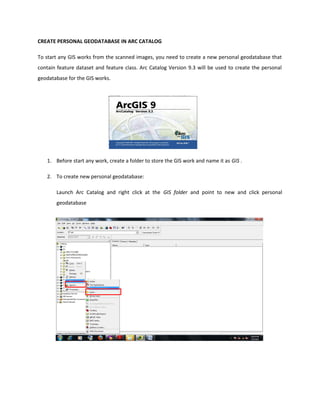
Manual gis
- 1. CREATE PERSONAL GEODATABASE IN ARC CATALOG To start any GIS works from the scanned images, you need to create a new personal geodatabase that contain feature dataset and feature class. Arc Catalog Version 9.3 will be used to create the personal geodatabase for the GIS works. 1. Before start any work, create a folder to store the GIS work and name it as GIS . 2. To create new personal geodatabase: Launch Arc Catalog and right click at the GIS folder and point to new and click personal geodatabase
- 2. 3. Rename the new personal geodatabase as Damansara.mdb 4. To create a new feature dataset: Right click at Damansara.mdb and point to new feature dataset
- 3. 5. In New feature dataset window. Insert the name for that feature dataset. Click Next. 6. To specify the coordinate to the feature dataset: Choose projected coordinate system and then select national grids. Select Malaysia from national grids dropdown list and then select Kertau RSO Malaya Meters. Click next, don’t specify anything for the vertical coordinate and then click finish. Note: The reason why we choose projected coordinate system instead of geographic coordinate system is a projected coordinate system is defined on a flat, two-dimensional surface. Unlike a geographic coordinate system, a projected coordinate system has constant lengths, angles, and areas across the two dimensions. A projected coordinate system is always based on a geographic coordinate system that is based on a sphere or spheroid. In a projected coordinate system, locations are identified by x,y coordinates on a grid, with the origin at the center of the grid.
- 4. 7. To create the feature class: Right click Damansara feature dataset and then select new and point to feature class 8. In feature class window, you need to create a class to be used in the digitizing process. Example: Name: River Type : Line features Click Next. Then add a new field, rename as river_name and then choose the appriopriate data type for that field. For example double for river_name and long integer for river_length. Click finish
- 5. 9. Repeat step 8 for the road, railway, building and landuse. For landuse: Name: landuse Type : Polygon features Click Next. Then add a new field, rename as landuse_type and then choose double for data type.
- 6. START DIGITIZING WORK IN ARC GIS 1. Launch Arc Map Version 9.3 2. To register the topographic map: Click tools from the Arc Map main toolbar and then point to add XY Data
- 8. 3. In add XY data window, browse for the CP.txt, specify x for X fields and y for Y fields. Click Edit Then, click select to specify the coordinate system. Choose projected coordinate system national grids Malaysia Kertau RSO Malaya Meters and click OK. 4. Four control points will be located as below. Note: The control points are used to build a polynomial transformation that will convert the raster dataset from its existing location to the spatially correct location. The number of links you need to create depends on the order of the polynomial transformation we plan to use to
- 9. transform the raster dataset to map coordinates. However, adding more links will not necessarily yield a better registration.
- 10. 5. Then click add data icon from the Arc Map toolbars to insert the topographic map into the Arc Map. Add map.tif . The map will appear as below. If the map was not appears on the screen, right click at map.tif and then select zoom to layer. 6. To register the topo map, click add control points icon. Then click the map first and then click the control point. To click the other point, follow the clockwise direction.
- 11. 7. Now each topo map grid point control was registered to each control points. 8. Click View link table icon and view the RMSE value. The acceptable residual value should be less than 0.300. Notice that the equation is using a 1st Order Polynomial, or Affine transformation. This is the least complicated transformation that can perform translation, scaling and rotation of our raster image.
- 12. 9. To add the georeferencing tools to the arc map toolbar. Right click at any space and then click georeferencing. 10. Click update georeferencing from the georeferencing dropdown list
- 13. 11. Then select rectify from the georeferencing dropdown list and then save the register map as the rectify_map.tiff. 12. Close the map and the control point. Then click add data icon to add rectify_map.tiff Note: The reason why we should use the rectify image is because the permanent transformation occurs by using Rectify command on the georeferencing toolbars. The coordinate that been assigned to the raster image is the same as the coordinate system defined on the data frame the raster is part of.
- 14. 13. Then click add data icon and add the features class that was created before. 14. Then add the editor tools. Then click start editing from the editor dropdown list.
- 15. 15. Use sketch tool to digitize the features. The target layer should be the layer that we want to digitize. If, for some reason, that layer is not the listed target layer, click on the down arrow to the right of the target box and select the layer. 16. Double click to finish each digitizing work. 17. After finish the digitizing process, double click road at table of content and then change the symbol selector. Differentiate the features by the color and thickness of the line.
- 16. 18. The output will look likes below.
- 17. 19. To add the attribute to the features: Click the attribute icon and then click the features. For example, rename the landuse_type as rubber plantation
- 18. 20. Right click landuse and then point to open attribute table.
- 19. 21. To differentiate the landuse type based on color: Right click landuse at table of content and then point to properties. Click symbology and then point to category unique value add all value for the landuse_type. The map will look likes below. 22. To create a map: Click view and then select layout view
- 20. 23. Then click change template icon and then choose letter landscape.mxt 24. Rename the map as Damansara, double click the scale bar and the north arrow to change it. The final map will look likes below.