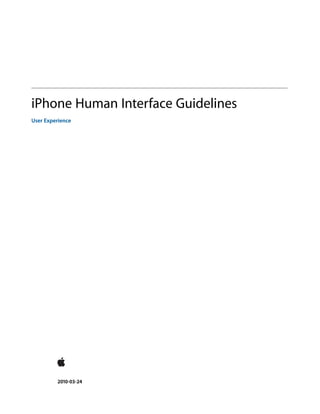
I phone human interface guidlines
- 1. iPhone Human Interface Guidelines User Experience 2010-03-24
- 2. Even though Apple has reviewed this document, APPLE MAKES NO WARRANTY OR REPRESENTATION, Apple Inc. EITHER EXPRESS OR IMPLIED, WITH RESPECT TO © 2010 Apple Inc. THIS DOCUMENT, ITS QUALITY, ACCURACY, MERCHANTABILITY, OR FITNESS FOR A PARTICULAR All rights reserved. PURPOSE. AS A RESULT, THIS DOCUMENT IS PROVIDED “AS IS,” AND YOU, THE READER, ARE ASSUMING THE ENTIRE RISK AS TO ITS QUALITY No part of this publication may be reproduced, AND ACCURACY. stored in a retrieval system, or transmitted, in IN NO EVENT WILL APPLE BE LIABLE FOR DIRECT, any form or by any means, mechanical, INDIRECT, SPECIAL, INCIDENTAL, OR electronic, photocopying, recording, or CONSEQUENTIAL DAMAGES RESULTING FROM ANY DEFECT OR INACCURACY IN THIS DOCUMENT, even otherwise, without prior written permission of if advised of the possibility of such damages. Apple Inc., with the following exceptions: Any THE WARRANTY AND REMEDIES SET FORTH ABOVE person is hereby authorized to store ARE EXCLUSIVE AND IN LIEU OF ALL OTHERS, ORAL documentation on a single computer for OR WRITTEN, EXPRESS OR IMPLIED. No Apple dealer, agent, or employee is authorized to make personal use only and to print copies of any modification, extension, or addition to this documentation for personal use provided that warranty. the documentation contains Apple’s copyright Some states do not allow the exclusion or limitation of implied warranties or liability for incidental or notice. consequential damages, so the above limitation or exclusion may not apply to you. This warranty gives The Apple logo is a trademark of Apple Inc. you specific legal rights, and you may also have other rights which vary from state to state. Use of the “keyboard” Apple logo (Option-Shift-K) for commercial purposes without the prior written consent of Apple may constitute trademark infringement and unfair competition in violation of federal and state laws. No licenses, express or implied, are granted with respect to any of the technology described in this document. Apple retains all intellectual property rights associated with the technology described in this document. This document is intended to assist application developers to develop applications only for Apple-labeled computers. Every effort has been made to ensure that the information in this document is accurate. Apple is not responsible for typographical errors. Apple Inc. 1 Infinite Loop Cupertino, CA 95014 408-996-1010 App Store is a service mark of Apple Inc. Apple, the Apple logo, iPhoto, iPod, iPod touch, iTunes, Mac, Mac OS, Safari, and Spotlight are trademarks of Apple Inc., registered in the United States and other countries. iPhone and Multi-Touch are trademarks of Apple Inc. Java and all Java-based trademarks are trademarks or registered trademarks of Sun Microsystems, Inc. in the U.S. and other countries. Simultaneously published in the United States and Canada.
- 3. Contents Introduction Introduction 11 Organization of This Document 11 See Also 11 Part I Planning Your iPhone Software Product 13 Chapter 1 The iPhone OS Platform: Rich with Possibilities 15 Platform Differences to Keep in Mind 15 Compact Screen Size 15 Memory is Not Unlimited 16 One Screen at a Time 16 One Application at a Time 16 Minimal User Help 17 What Are Your Options? 17 iPhone Applications 17 Web-only Content 17 Hybrid Applications 18 Three Application Styles 18 Productivity Applications 19 Utility Applications 21 Immersive Applications 23 Choosing an Application Style 24 When You Have an Existing Computer Application 25 Case Studies: Bringing a Desktop Application to iPhone OS 25 Mail 25 iPhoto 27 Chapter 2 Human Interface Principles: Creating a Great User Interface 31 Metaphors 31 Direct Manipulation 31 See and Point 32 Feedback 32 User Control 32 Aesthetic Integrity 33 Chapter 3 Designing an iPhone Application: From Product Definition to Branding 35 Create a Product Definition Statement 35 3 2010-03-24 | © 2010 Apple Inc. All Rights Reserved.
- 4. CONTENTS Incorporate Characteristics of Great iPhone Applications 36 Build in Simplicity and Ease of Use 36 Focus on the Primary Task 39 Communicate Effectively 40 Support Gestures Appropriately 41 Incorporate Branding Elements Cautiously 43 Chapter 4 Handling Common Tasks 45 Starting 45 Stopping 45 Managing Settings or Configuration Options 46 Supporting Copy and Paste 47 Supporting Undo and Redo 48 Enabling Push Notifications 49 Making Your Application Accessible 50 Providing Search and Displaying Search Results 51 Using the User’s Location 52 Handling Orientation Changes 52 Using Sound 53 The Ring/Silent Switch—What Users Expect 53 Volume Buttons—What Users Expect 54 Headsets and Headphones—What Users Expect 55 Wireless Audio—What Users Expect 55 Defining the Audio Behavior of Your Application 55 Putting it All Together 57 Providing Choices 59 Providing a License Agreement or a Disclaimer 59 Part II Designing the User Interface of Your iPhone Application 61 Chapter 5 A Brief Tour of the Application User Interface 63 Application Screens and Their Contents 63 Using Views and Controls in Application Screens 65 Chapter 6 Navigation Bars, Tab Bars, Toolbars, and the Status Bar 67 The Status Bar 67 Navigation Bars 68 Navigation Bar Contents 69 Navigation Bar Size and Color 71 Toolbars 71 Toolbar Contents 72 Toolbar Size and Color 73 4 2010-03-24 | © 2010 Apple Inc. All Rights Reserved.
- 5. CONTENTS Tab Bars 73 Providing Additional Tabs 74 Badging a Tab in a Tab Bar 76 Chapter 7 Alerts, Action Sheets, and Modal Views 79 Usage and Behavior 79 Using Alerts 80 Using Action Sheets 81 Using Modal Views 81 Designing an Alert 82 Designing an Action Sheet 84 Designing a Modal View 86 Chapter 8 Table Views, Text Views, and Web Views 89 Table Views 89 Usage and Behavior 89 Table-View Styles 90 Table-Cell Styles 92 Table-View Elements 98 Switch Controls 99 Using Table Views to Enable Common User Actions 100 Text Views 103 Web Views 104 Chapter 9 Application Controls 107 Activity Indicators 107 Date and Time Pickers 108 Detail Disclosure Buttons 110 Info Buttons 110 Labels 111 Page Indicators 112 Pickers 114 Progress Views 115 Rounded Rectangle Buttons 116 Search Bars 116 Segmented Controls 118 Sliders 119 Text Fields 120 Chapter 10 System-Provided Buttons and Icons 123 Using System-Provided Buttons and Icons 123 Standard Buttons for Use in Toolbars and Navigation Bars 124 5 2010-03-24 | © 2010 Apple Inc. All Rights Reserved.
- 6. CONTENTS Standard Icons for Use in Tab Bars 126 Standard Buttons for Use in Table Rows and Other User Interface Elements 127 Chapter 11 Creating Custom Icons and Images 129 Application Icons 129 Small Icons 131 Launch Images 131 Icons for Navigation Bars, Toolbars, and Tab Bars 133 Document Revision History 135 6 2010-03-24 | © 2010 Apple Inc. All Rights Reserved.
- 7. Figures and Tables Chapter 1 The iPhone OS Platform: Rich with Possibilities 15 Figure 1-1 Productivity applications tend to organize information hierarchically 20 Figure 1-2 Weather is an example of a utility application 21 Figure 1-3 Utility applications tend to present data in a flattened list 22 Figure 1-4 Users can make adjustments on the back of Weather 22 Figure 1-5 An immersive application doesn’t have to be a game 23 Figure 1-6 Mail on the desktop offers a wide range of powerful features in a couple of windows 26 Figure 1-7 Mail in iPhone OS makes it easy to view and send email 27 Figure 1-8 The iPhoto user interface 28 Figure 1-9 Three screens in the Photos application 29 Figure 1-10 Photos gives users options in an action sheet 29 Chapter 3 Designing an iPhone Application: From Product Definition to Branding 35 Figure 3-1 The built-in Stopwatch function makes its usage obvious 37 Figure 3-2 The built-in Calculator application displays fingertip-size controls 39 Figure 3-3 The built-in Calendar application is focused on days and events 40 Figure 3-4 Use user-centric terminology in your application’s user interface 41 Table 3-1 Gestures users make to interact with iPhone OS–based devices 42 Chapter 4 Handling Common Tasks 45 Table 4-1 Audio session categories you can use to define sound behavior in your application 57 Chapter 5 A Brief Tour of the Application User Interface 63 Figure 5-1 An application screen that contains a status bar, a navigation bar, and a tab bar 64 Figure 5-2 Two types of content-area views 65 Chapter 6 Navigation Bars, Tab Bars, Toolbars, and the Status Bar 67 Figure 6-1 A status bar contains important information for users 67 Figure 6-2 Three styles of status bars 68 Figure 6-3 Navigation bars can contain navigational controls and controls to manage content 69 Figure 6-4 A navigation bar displays the title of the current view 69 Figure 6-5 A navigation bar can contain a navigational control 69 Figure 6-6 A multi-segment back button is not recommended 70 7 2010-03-24 | © 2010 Apple Inc. All Rights Reserved.
- 8. FIGURES AND TABLES Figure 6-7 A navigation bar can contain controls that manage the content in the view 70 Figure 6-8 A toolbar provides functionality within the context of a task 72 Figure 6-9 Appropriately spaced toolbar items 72 Figure 6-10 A tab bar switches views in an application 74 Figure 6-11 A selected tab in a tab bar 74 Figure 6-12 iPhone OS displays up to five tabs in a tab bar 74 Figure 6-13 Additional tabs are displayed when users tap the More tab 75 Figure 6-14 When an application has more than five tabs, users can select their favorite tabs to display in the tab bar 76 Figure 6-15 A badge conveys information in a tab bar 77 Chapter 7 Alerts, Action Sheets, and Modal Views 79 Figure 7-1 An action sheet, a modal view, and an alert 79 Figure 7-2 A typical action sheet 84 Figure 7-3 A button that performs a destructive action should be red and located at the top of the action sheet 85 Figure 7-4 An action sheet with four buttons 86 Figure 7-5 A modal view should coordinate with the application screen 87 Chapter 8 Table Views, Text Views, and Web Views 89 Figure 8-1 Three ways to display lists using table views 89 Figure 8-2 A simple list in a plain table 91 Figure 8-3 A list of four groups in a grouped table 92 Figure 8-4 The default table-cell style in a grouped table (left) and a plain table (right) 93 Figure 8-5 The subtitle table-cell style in a grouped table (left) and a plain table (right) 94 Figure 8-6 The value 1 table-cell style in a grouped table (left) and a plain table (right) 95 Figure 8-7 The value 1 table-cell style looks best in a grouped table 96 Figure 8-8 The value 2 table-cell style in a grouped table (left) and a plain table (right) 96 Figure 8-9 The value 2 table-cell style looks best in a grouped table 97 Figure 8-10 A table view can display the Delete button and the delete control button 99 Figure 8-11 Switch controls in a table view 99 Figure 8-12 A checkmark indicates the current selection in a list 100 Figure 8-13 A disclosure indicator indicates that a subset of information is on the next screen 101 Figure 8-14 Header text in a plain table divides a list into sections 102 Figure 8-15 A grouped table can contain many separate groups 102 Figure 8-16 A plain table can include an index 103 Figure 8-17 A text view displays multiple lines of text 104 Figure 8-18 A web view can display web-based content 105 Chapter 9 Application Controls 107 Figure 9-1 Two types of activity indicators 108 Figure 9-2 A date and time picker 109 8 2010-03-24 | © 2010 Apple Inc. All Rights Reserved.
- 9. FIGURES AND TABLES Figure 9-3 A detail disclosure button reveals additional details or functionality 110 Figure 9-4 An Info button reveals information, often configuration details 111 Figure 9-5 A label gives users information 112 Figure 9-6 A page indicator 113 Figure 9-7 A picker as displayed in Safari on iPhone 114 Figure 9-8 A bar-style progress view in a toolbar 115 Figure 9-9 Rounded rectangle buttons perform application-specific actions 116 Figure 9-10 A search bar with optional placeholder text and a Bookmarks button 117 Figure 9-11 A segmented control with three segments 118 Figure 9-12 A slider 119 Figure 9-13 Four parts of a slider 120 Figure 9-14 A text field can accept user input 121 Chapter 10 System-Provided Buttons and Icons 123 Figure 10-1 Standard buttons in the Mail toolbar 123 Table 10-1 Standard buttons available for toolbars and navigation bars (shown in the plain style) 125 Table 10-2 Bordered action buttons for use in navigation bars 126 Table 10-3 Standard icons for use in tab bar tabs 126 Table 10-4 Standard buttons for use in table rows and user interface elements 127 Chapter 11 Creating Custom Icons and Images 129 Figure 11-1 A simple application icon before it is displayed on a Home screen 130 Figure 11-2 A simple application icon displayed on a Home screen 130 Figure 11-3 The launch image for the Settings application 132 Figure 11-4 The launch image for the Stocks application 133 9 2010-03-24 | © 2010 Apple Inc. All Rights Reserved.
- 10. FIGURES AND TABLES 10 2010-03-24 | © 2010 Apple Inc. All Rights Reserved.
- 11. INTRODUCTION Introduction iPhone and iPod touch are sophisticated devices that combine the revolutionary Multi-Touch interface with powerful features, such as email and instant-messaging capability, a full-featured web browser, iPod, and, in iPhone, a mobile phone. iPhone OS is the system software that runs on iPhone and iPod touch. With the advent of the iPhone SDK, these powerful features are extended to include significant developer opportunities. In addition to creating web content for use on iPhone OS–based devices, developers can use the iPhone SDK to create native applications people can store and use on their devices. Read this document to learn about the range of application types you can develop for iPhone OS and the human interface design principles that form the foundation of great iPhone applications. In this document you learn how to follow those principles as you design a superlative user interface and user experience for your iPhone application. Whether you’re an experienced computer application developer, an experienced mobile-device application developer, or a newcomer to the field, the guidelines in this document will help you produce iPhone applications users want. Note: This document briefly summarizes web-based development for iPhone OS–based devices. For more in-depth information specific to designing web content for these devices, see iPhone Human Interface Guidelines for Web Applications. Organization of This Document iPhone Human Interface Guidelines is divided into two parts, each of which contains several chapters: ■ The first part, “Planning Your iPhone Software Product” (page 13) describes the iPhone OS environment and the types of software you can develop for it. It also covers fundamental human interface design principles and describes how to apply these principles to the design of your iPhone application. ■ The second part, “Designing the User Interface of Your iPhone Application” (page 61), delves into the components you use to create the user interface of your iPhone application. It describes the various views and controls that are available to you and provides guidance on how to use them effectively. See Also To learn how to code your iPhone application, read: ■ iPhone Application Programming Guide To learn about designing a web application for iPhone OS–based devices, read: ■ iPhone Human Interface Guidelines for Web Applications Organization of This Document 11 2010-03-24 | © 2010 Apple Inc. All Rights Reserved.
- 12. INTRODUCTION Introduction 12 See Also 2010-03-24 | © 2010 Apple Inc. All Rights Reserved.
- 13. PART I Planning Your iPhone Software Product This part of iPhone Human Interface Guidelines describes ways to think about designing and developing software for iPhone OS. Read the chapters in Part I to learn about the different types of software you can develop for iPhone OS and the design principles you can use to inform your work. You’ll also learn how to apply those principles to specific aspects and tasks in your application, so you can create a superlative product that provides an intuitive and compelling user interface. 13 2010-03-24 | © 2010 Apple Inc. All Rights Reserved.
- 14. PART I Planning Your iPhone Software Product 14 2010-03-24 | © 2010 Apple Inc. All Rights Reserved.
- 15. CHAPTER 1 The iPhone OS Platform: Rich with Possibilities iPhone OS supports numerous types of software, ranging from webpages that users view in Safari on iPhone to iPhone applications that run natively on iPhone OS–based devices. This chapter outlines the different types of software solutions you can create for iPhone OS–based devices. If you’re new to the platform, be sure to begin with the summary of differences between iPhone OS–based devices and computers given in the first section, “Platform Differences to Keep in Mind.” Although the information in that section is not comprehensive, it touches on the issues you need to be aware of as you design an iPhone application. Then, to help you plan an iPhone application, this chapter describes ways to think about different application styles and the characteristics that define them. This chapter also describes how some of the bundled Mac OS X applications were transformed into versions appropriate for iPhone OS. If you have an existing computer application you’d like to refashion for iPhone OS, understanding this process is key. Platform Differences to Keep in Mind An iPhone OS–based device is not a desktop or laptop computer, and an iPhone application is not the same as a desktop application. Although these seem merely common-sense statements, it is nonetheless paramount to keep them in mind as you embark on developing software for these devices. Designing software for iPhone OS–based devices requires a state of mind that may or may not be second nature to you. In particular, if the bulk of your experience lies in developing desktop applications, you should be aware of the significant differences between designing software for a mobile platform and for a computer. This section summarizes the concrete differences that have the highest potential impact on your design decisions. For detailed information on how to handle these and other issues in your iPhone application development process, see iPhone Application Programming Guide. Compact Screen Size The small, high-resolution screens of iPhone OS–based devices make them powerful display devices that fit into users’ pockets. But that very advantage to users may be challenging to you, the developer, because it means that you must design a user interface that may be very different from those you’re accustomed to designing. Keep in mind the screen size of 480 x 320 pixels and use that as a motivation to focus the user interface on the essentials. You don’t have the room to include design elements that aren’t absolutely necessary, and crowding user interface elements makes your application unattractive and difficult to use. Platform Differences to Keep in Mind 15 2010-03-24 | © 2010 Apple Inc. All Rights Reserved.
- 16. CHAPTER 1 The iPhone OS Platform: Rich with Possibilities Memory is Not Unlimited Memory is a critical resource in iPhone OS, so managing memory in your application is crucial. Because the iPhone OS virtual memory model does not include disk swap space, you must take care to avoid allocating more memory than is available on the device. When low-memory conditions occur, iPhone OS warns the running application and may terminate the application if the problem persists. Be sure your application is responsive to memory usage warnings and cleans up memory in a timely manner. As you design your application, strive to reduce the application’s memory footprint by, for example, eliminating memory leaks, making resource files as small as possible, and loading resources lazily. See iPhone Application Programming Guide for extensive information about how to design iPhone applications that handle memory appropriately. One Screen at a Time One of the biggest differences between the iPhone OS environment and the computer environment is the window paradigm. With the exceptions of some modal views, users see a single application screen at a time on an iPhone OS–based device. iPhone applications can contain as many different screens as necessary, but users access and see them sequentially, never simultaneously. If the desktop version of your application requires users to see several windows simultaneously, you need to decide if there’s a different way users can accomplish the same task in a single screen or a sequence of screens. If not, you should focus your iPhone application on a single subtask of your computer application, instead of trying to replicate a wider feature set. One Application at a Time Only one iPhone application can run at a time, and third-party applications never run in the background. This means that when users switch to another application, answer the phone, or check their email, the application they were using quits. It’s important to make sure that users do not experience any negative effects because of this reality. In other words, users should not feel that leaving your iPhone application and returning to it later is any more difficult than switching among applications on a computer. The most effective thing you can do to ensure that users have a positive application-switching experience is to pare the launch time of your application to the minimum. See iPhone Application Programming Guide for guidance on how to make your application’s launch time as short as possible. In general, users quit your application by switching to another application or service on the device; they take no specific action to close your application. Therefore, do not expect users to select Quit from a menu or click a close button. This means that your application is likely to quit without much warning, so you should be prepared to save user changes as they are made, as quickly as possible. Doing so allows a fast, smooth transition between applications and ensures that your application can reflect the user’s most recent changes the next time it starts. Another important facet of the single application model is the way you handle application-specific preferences. On iPhone OS–based devices, users set preferences in the Settings application. Your iPhone application can supply such preferences, but this means that they must quit your application when they want to access them in Settings. If you follow the standard guidelines and offer settings that users need to set once, and then rarely, if ever, again, the user experience of your application should be smooth. 16 Platform Differences to Keep in Mind 2010-03-24 | © 2010 Apple Inc. All Rights Reserved.
- 17. CHAPTER 1 The iPhone OS Platform: Rich with Possibilities Minimal User Help Mobile users don’t have the time to read through a lot of help content before they can use your application. What’s more, you don’t want to give up valuable space to display or store it. A hallmark of the design of iPhone OS–based devices is ease of use, so it’s crucial that you meet users’ expectations and make the use of your application immediately obvious. There are a few things you can do to achieve this: ■ Use standard controls correctly. Users are familiar with the standard controls they see in the built-in applications, so they already know how to use them in your application. ■ Be sure the path through the information you present is logical and easy for users to predict. In addition, be sure to provide markers, such as back buttons, that users can use to find out where they are and how to retrace their steps. What Are Your Options? Before you decide how to present your product to iPhone OS users, you need to understand the range of options you have. Depending on the implementation details of your proposed product and its intended audience, some types of software may be better suited to your needs than others. This section divides software for iPhone OS–based devices into three broad categories, primarily based on implementation method. Roughly speaking, you can create: ■ An iPhone application, which is an application you develop using the iPhone SDK to run natively on iPhone OS–based devices. ■ Web-only content, including web applications, which are websites that behave like built-in iPhone applications. ■ A hybrid application, which is an iPhone application that provides access to web content primarily through a web-content viewing area, but includes some iPhone OS user interface elements. iPhone Applications iPhone applications resemble the built-in applications on iPhone OS–based devices in that they reside on the device itself and take advantage of features of the iPhone OS environment. Users install iPhone applications on their devices and use them just as they use built-in applications, such as Stocks, Maps, Calculator, and Mail. An iPhone application is quick to launch and easy to use. Whether the application enables a task like sending email or provides entertainment to users, it is characterized by responsiveness, simplicity, and a beautiful, streamlined user interface. Web-only Content You have a few different options when it comes to providing web-only content to iPhone OS users: ■ Web applications What Are Your Options? 17 2010-03-24 | © 2010 Apple Inc. All Rights Reserved.
- 18. CHAPTER 1 The iPhone OS Platform: Rich with Possibilities Webpages that provide a focused solution to a task and conform to certain display guidelines are known as web applications, because they behave similarly to the built-in iPhone OS applications. A web application, like all web-only content, runs in Safari on iPhone; users do not install it on their devices, instead they go to the web application’s URL. ■ Optimized webpages Webpages that are optimized for Safari on iPhone display and operate as designed (with the exception of any elements that rely on unsupported technologies, such as plug-ins, Flash, and Java). In addition, an optimized webpage correctly scales content for the device screen and is often designed to detect when it is being viewed on iPhone OS–based devices, so that it can adjust the content it provides accordingly. ■ Compatible webpages Webpages that are compatible with Safari on iPhone display and operate as designed (with the exception of any elements that rely on unsupported technologies, such as plug-ins, Flash, and Java). A compatible webpage does not tend to take extra steps to optimize the viewing experience on iPhone OS–based devices, but the device usually displays the page successfully. If you have an existing website or web application, first ensure that it works well on iPhone OS–based devices. Also, you should consider creating a custom icon users can put on their Home screens using the Web Clip feature. In effect, this allows users to keep on their Home Screens a bookmark to your website that looks like a native application icon. To learn more about creating a custom icon and how to make web content look great on iPhone OS–based devices, see iPhone Human Interface Guidelines for Web Applications. Hybrid Applications With iPhone OS, you can create an application that combines features of native applications and webpages. A hybrid application is a native iPhone application that provides most of its structure and functionality through a web viewing area, but also tends to contain standard iPhone OS user interface elements. A hybrid application gives users access to web content with an element called a web view (described in “Web Views” (page 104)). Precisely how you use a web view in your application is up to you, but it’s important to avoid giving users the impression that your application is merely a mini web browser. A hybrid application should behave and appear like a native iPhone application; it should not draw attention to the fact that it depends upon web sources. Three Application Styles This document identifies three application styles, based on visual and behavioral characteristics, data model, and user experience. Before you read further, it’s important to emphasize that these varieties are named and described to help you clarify some of your design decisions, not to imply that there is a rigid classification scheme that all iPhone software must follow. Instead, these styles are described to help you see how different approaches can be suitable for different types of information and functionality. 18 Three Application Styles 2010-03-24 | © 2010 Apple Inc. All Rights Reserved.
- 19. CHAPTER 1 The iPhone OS Platform: Rich with Possibilities Note: Bear in mind that application style does not dictate implementation method. This document focuses on designing native iPhone applications, but the application styles explored here can be implemented in web or hybrid applications for iPhone OS–based devices. As you read about these three application styles, think about how the characteristics of each might enhance your proposed feature set and the overall user experience you plan to deliver in your iPhone application. To help you discover the combination of characteristics that best suit your application, keep the following questions in mind as you learn about different design styles for iPhone applications: ■ What do you expect to be the user’s motivation for using the application? ■ What do you intend to be the user’s experience while using the application? ■ What is the goal or focus of your application? ■ How does your application organize and display the information people care about? Is there a natural organization associated with the main task of the application? Productivity Applications A productivity application enables tasks that are based on the organization and manipulation of detailed information. People use productivity applications to accomplish important tasks. Mail is a good example of a productivity application. Seriousness of purpose does not mean that productivity applications should attempt to appear serious by providing a dry, uninspiring user experience, but it does mean that users appreciate a streamlined approach that does not hinder them. To this end, successful productivity applications keep the user experience focused on the task, so people can quickly find what they need, easily perform the necessary actions, complete the task, and move on to something else. Productivity applications often organize user data hierarchically. In this way, people can find information by making progressively more specific choices until they arrive at the desired level of detail. iPhone OS provides table elements that make this process extremely efficient on iPhone OS devices (see “Table Views” (page 89) for more information about these user interface elements). Figure 1-1 shows an example of this type of data organization. Three Application Styles 19 2010-03-24 | © 2010 Apple Inc. All Rights Reserved.
- 20. CHAPTER 1 The iPhone OS Platform: Rich with Possibilities Figure 1-1 Productivity applications tend to organize information hierarchically Application Top level Detail level Typically, the user interaction model in a productivity application consists of: ■ Organizing the list ■ Adding to and subtracting from the list ■ Drilling down through successive levels of detail until the desired level is reached, then performing tasks with the information on that level Productivity applications tend to use multiple views, usually displaying one level of the hierarchy per view. The user interface tends to be simple, uncluttered, and composed of standard views and controls. Productivity applications do not tend to customize the interface much, because the focus is on the information and the task, and not as much on the environment or the experience. 20 Three Application Styles 2010-03-24 | © 2010 Apple Inc. All Rights Reserved.
- 21. CHAPTER 1 The iPhone OS Platform: Rich with Possibilities Among all types of iPhone applications, a productivity application is the most likely to supply preferences, or settings, the user can specify in the Settings application. This is because productivity applications work with lots of information and, potentially, many ways to access and manage it. It’s important to emphasize, however, that the user should seldom need to change these settings, so the settings should not target simple configuration changes that could be handled in the main user interface. Utility Applications A utility application performs a simple task that requires a minimum of user input. People open a utility application to see a quick summary of information or to perform a simple task on a limited number of objects. The Weather application (shown in Figure 1-2) is a good example of a utility application because it displays a narrowly focused amount of information in an easy-to-scan summary. Figure 1-2 Weather is an example of a utility application Utility applications are visually attractive, but in a way that enhances the information they display without overshadowing it. People use utility applications to check the status of something or to look something up, so they want to be able to spot the information they’re interested in quickly and easily. To facilitate this, a utility application’s user interface is uncluttered and provides simple, often standard, views and controls. A utility application tends to organize information into a flattened list of items; users do not usually need to drill down through a hierarchy of information. Typically, each view in a utility application provides the same organization of data and depth of detail, but can be served by a different source. In this way, users can open a single utility application to see similar treatments of multiple subjects. Some utility applications indicate the number of open views; users can navigate through them sequentially, selecting one view after another. Figure 1-3 shows an example of this type of data organization. Three Application Styles 21 2010-03-24 | © 2010 Apple Inc. All Rights Reserved.
- 22. CHAPTER 1 The iPhone OS Platform: Rich with Possibilities Figure 1-3 Utility applications tend to present data in a flattened list Application View 1 View 2 View 3 View 4 View n The user interaction model for a utility application is very simple: Users open the application to scan a summary of information and, optionally, change the configuration or source of that information. Utility applications may need to support frequent changes to configuration or information source, so they often provide a small set of such options on the back of the main view. Users tap the familiar Info button in the lower-right corner of the main view to see the back. After making adjustments, users tap the Done button to return to the front of the main view. In a utility application, the options on the back of the main view are part of the functioning of the application, not a group of preference-style settings users access once and then rarely, if ever, again. For this reason, utility applications should not supply application-specific settings in the Settings application. Figure 1-4 shows how the Weather application provides configuration options on the back of the main view. Figure 1-4 Users can make adjustments on the back of Weather 22 Three Application Styles 2010-03-24 | © 2010 Apple Inc. All Rights Reserved.
- 23. CHAPTER 1 The iPhone OS Platform: Rich with Possibilities Immersive Applications An immersive application offers a full-screen, visually rich environment that’s focused on the content and the user’s experience with that content. People often use immersive applications to have fun, whether playing a game, viewing media-rich content, or performing a simple task. It’s easy to see how games fit this style of iPhone application, but you can also imagine how characteristics of immersive applications can enhance other types of tasks. Tasks that present a unique environment, don’t display large amounts of text-based information, and reward users for their attention are good candidates for the immersive approach. For example, an application that replicates the experience of using a bubble level works well in a graphics-rich, full-screen environment, even though it doesn’t fit the definition of a game. In such an application, as in a game, the user’s focus is on the visual content and the experience, not on the data behind the experience. Figure 1-5 shows an example of an immersive application that replicates an actual experience and enables a simple task. Figure 1-5 An immersive application doesn’t have to be a game Note: Although applications that launch in landscape orientation should launch so that the Home button is on the right, the Bubble Level application shown above in Figure 1-5 launches in the opposite orientation. This ensures that the physical buttons on the edge of the device don’t interfere with the measurement. See “Starting” (page 45) for more launch guidelines. An immersive application tends to hide much of the device’s user interface, replacing it with a custom user interface that strengthens the user’s sense of entering the world of the application. Users expect seeking and discovery to be part of the experience of an immersive application, so the use of nonstandard controls is often appropriate. Immersive applications may work with large amounts of data, but they do not usually organize and expose it so that users can view it sequentially or drill down through it. Instead, immersive applications present information in the context of the game-play, story, or experience. Also for this reason, immersive applications often present custom navigational methods that complement the environment, rather than the standard, data-driven methods used in utility or productivity applications. Three Application Styles 23 2010-03-24 | © 2010 Apple Inc. All Rights Reserved.
- 24. CHAPTER 1 The iPhone OS Platform: Rich with Possibilities The user interaction model for an immersive application is determined by the experience the application provides. Although it’s not likely that a game would need to offer application-specific settings in Settings, other types of immersive applications might. Immersive applications might also furnish configuration options on the back of the main view. Choosing an Application Style After reading about productivity, utility, and immersive application styles, think about the type of information your application displays and the task it enables. In theory, the type of application you should create is obvious to you and you’re ready to get started; in practice, it’s not always that simple. Here is a hypothetical scenario to consider as you make your decision. If you have a subject you’d like to explore, think about the objects and tasks related to it. Imagine the different perceptions people have of that subject. For example, consider the subject of baseball. Baseball brings to mind, among other things, teams, games, statistics, history, and players. Baseball is probably too extensive a subject for a single application, so consider just the players. Now imagine how you might create an application that relates to players—for example, using their likenesses on baseball cards. You could develop a productivity application that helps serious collectors manage their baseball card collections. Using list-based formats, you could display cards in a hierarchy of teams, then players, then seasons. In the most detailed view, you could give users the ability to note where they acquired the card, how much they paid for it, its current market value, and how many copies they have. Because the focus of this application is on the data that defines the collection, the user interface streamlines the tasks of seeking and adding information. You could also develop a utility application that displays the current market value of particular baseball cards. Each view could look like a baseball card with its current value added to the picture, and the back of the view could allow users to select specific cards to track and display. The focus of this application is on individual cards, so the user interface emphasizes the look of the cards and provides a simple control or two that allows users to look for new cards. Or, of course, you could develop a game. Perhaps the game would focus on the user’s knowledge of certain statistics on individual baseball cards or ability to recognize famous cards. Or perhaps it would simply use baseball cards as icons in another type of game, such as a sliding puzzle. In each of these cases, the focus of the application is on the images on the baseball cards and the game play. The user interface complements this by displaying a few baseball-themed controls and hiding the iPhone OS user interface. It’s important to reiterate that you’re not restricted to a single application style. You may find that your application idea is best served by a combination of characteristics from different application styles. When in doubt, make it simple. Pare the feature list to the minimum and create an application that does one simple thing (see “Create a Product Definition Statement” (page 35) for advice on how to focus your application). When you see how people use and respond to the application, you might choose to create another version of the application with a slightly shifted focus or altered presentation. Or, you might discover a need for a more (or less) detail-oriented version of the same concept. 24 Choosing an Application Style 2010-03-24 | © 2010 Apple Inc. All Rights Reserved.
- 25. CHAPTER 1 The iPhone OS Platform: Rich with Possibilities When You Have an Existing Computer Application If you have an existing computer application, don’t just port it to iPhone OS. People use iPhone OS–based devices very differently than they use desktop and laptop computers, and they have different expectations for the user experience. Remember that people use iPhone OS–based devices while on the go, and often in environments filled with distractions. This generally means that they want to open your application, use it briefly, and move on to something else. If your application relies on the user’s undivided attention for long stretches of time, you need to rethink its structure and goals if you want to bring it to iPhone OS. If your desktop application enables a complex task or set of tasks, examine how people use it in order to find a couple of subtasks they might appreciate being able to accomplish while they’re mobile. For example, a business-oriented application that supports project scheduling, billing, and expense reporting could spawn an iPhone utility application that shows progress summaries for a project, or an iPhone productivity application that allows mobile users to keep track of their business-related expenses. As you think about how to bring ideas from your desktop application to an iPhone application, apply the 80-20 rule to the design of your application. Estimate that the largest percentage of users (at least 80 percent) will use a very limited number of features in an application, while only a small percentage (no more than 20 percent) will use all the features. Then, consider carefully whether you want to load your iPhone application with the power features that only a small percentage of users want. Be aware that a desktop computer application might be the better environment in which to offer those features, and that it’s usually a good idea to focus your iPhone application on the features that meet the needs of the greatest number of people. Case Studies: Bringing a Desktop Application to iPhone OS To help you visualize ways you can create an iPhone OS version of a desktop computer application, this section describes some of the design differences between familiar Mac OS X applications and their iPhone OS counterparts. As you learn about which features and functions in each application were adapted for its iPhone OS version, you will gain insight into the types of design decisions you need to make for your own iPhone application. Mail Mail is one of the most highly visible, well-used, and appreciated applications in Mac OS X. It is also a very powerful program, one that allows users to create, receive, prioritize, and store email, track action items and events, and create notes and invitations. Mail provides most of this functionality in a single multipane window. This is convenient for people using a desktop computer, because they can leave a Mail window on the display screen (or minimized to the Dock) all the time and switch to it whenever they choose. Figure 1-6 illustrates many of the features available in the Mail message-viewing and compose windows on the desktop. When You Have an Existing Computer Application 25 2010-03-24 | © 2010 Apple Inc. All Rights Reserved.
- 26. CHAPTER 1 The iPhone OS Platform: Rich with Possibilities Figure 1-6 Mail on the desktop offers a wide range of powerful features in a couple of windows But when people are mobile, their needs for an email application are simpler, and they want access to core functionality quickly. For this reason, Mail on iPhone OS–based devices focuses on the most important things people do with their email: receive, create, send, and organize messages. To do this, it displays a pared-down user interface that makes the organization of the user’s accounts and mailboxes clear and centers the user’s attention on the messages. Mail in iPhone OS is a perfect example of a productivity style application: To ease navigation through the content, Mail in iPhone OS takes advantage of the naturally hierarchical organization of people’s email and displays on successive pages accounts, mailboxes, message lists, and individual messages. Users drill down from the general (the list of accounts) to the specific (a message) by selecting an item in a list and viewing the things associated with that item. To learn more about the productivity style of iPhone applications, see “Productivity Applications” (page 19). In addition, Mail in iPhone OS enables actions, such as create and send, by displaying a handful of familiar controls that are easy to tap. Figure 1-7 shows how Mail makes it simple to view and send email in iPhone OS. Note how elements at the top of each screen make it easy for users to know both their current and previous location in the application. 26 Case Studies: Bringing a Desktop Application to iPhone OS 2010-03-24 | © 2010 Apple Inc. All Rights Reserved.
- 27. CHAPTER 1 The iPhone OS Platform: Rich with Possibilities Figure 1-7 Mail in iPhone OS makes it easy to view and send email iPhoto Another instructive example of a Mac OS X application that was reimagined for iPhone OS is iPhoto. On the desktop, iPhoto supports comprehensive searching and organization, powerful editing capabilities, and creative printing options. When people use iPhoto on their desktop or laptop computers, they appreciate being able to see and organize their entire collection, make adjustments to photos, and manipulate them in various ways. Although the main focus of iPhoto is on the user’s content, the application also offers extensive functionality in its window. Figure 1-8 shows the iPhoto user interface on the desktop. Case Studies: Bringing a Desktop Application to iPhone OS 27 2010-03-24 | © 2010 Apple Inc. All Rights Reserved.
- 28. CHAPTER 1 The iPhone OS Platform: Rich with Possibilities Figure 1-8 The iPhoto user interface But when they’re mobile, people don’t have time to edit their photos (and they don’t expect to print them); instead, they want to be able to quickly see and share their photos. To meet this need on iPhone OS–based devices, Apple has provided the Photos application, which focuses on viewing photos and sharing them with others. The Photos user interface revolves around photos; so much so, in fact, that even parts of the device user interface can be hidden. When users choose to view a slideshow of their photos, the Photos application hides the navigation bar, toolbar, and even status bar, and displays translucent versions of these elements when users need to see them. Photos makes it easy for users to organize and find their photos by using a hierarchical arrangement: Users select an album, which contains a collection of photos, and then they select a single photo from the collection. In this way, Photos is an example of an application that combines features of the productivity style and the immersive style (to learn more about these styles, see “Three Application Styles” (page 18)). Figure 1-9 shows how users can view photos in the Photos application. 28 Case Studies: Bringing a Desktop Application to iPhone OS 2010-03-24 | © 2010 Apple Inc. All Rights Reserved.
- 29. CHAPTER 1 The iPhone OS Platform: Rich with Possibilities Figure 1-9 Three screens in the Photos application In addition, Photos uses a transient view, called an action sheet (described in “Alerts, Action Sheets, and Modal Views” (page 79)), to give users additional functionality without taking them out of the photo-viewing experience. Figure 1-10 shows how Photos provides options for using an individual photo. Figure 1-10 Photos gives users options in an action sheet Case Studies: Bringing a Desktop Application to iPhone OS 29 2010-03-24 | © 2010 Apple Inc. All Rights Reserved.
- 30. CHAPTER 1 The iPhone OS Platform: Rich with Possibilities 30 Case Studies: Bringing a Desktop Application to iPhone OS 2010-03-24 | © 2010 Apple Inc. All Rights Reserved.
- 31. CHAPTER 2 Human Interface Principles: Creating a Great User Interface A great user interface follows human interface design principles that are based on the way people—users—think and work, not on the capabilities of the device. A user interface that is unattractive, convoluted, or illogical can make even a great application seem like a chore to use. But a beautiful, intuitive, compelling user interface enhances an application’s functionality and inspires a positive emotional attachment in users. You should read this chapter even if you are already familiar with these fundamental principles, because it focuses on how to apply them to iPhone applications. Metaphors When possible, model your application’s objects and actions on objects and actions in the real world. This technique especially helps novice users quickly grasp how your application works. Folders are a classic software metaphor. People file things in folders in the real world, so they immediately understand the idea of putting data into folders on a computer. Metaphors in iPhone OS include iPod playback controls, tapping controls to make things happen, sliding on-off switches, and flicking through the data shown on picker wheels. Although metaphors suggest a use for objects and actions in the iPhone OS interface, that use does not limit the software implementation of the metaphor. To return to the folder example, a folder object implemented in software has a capacity that’s completely unrelated to the physical capacity of its real-world counterpart. As you design your application, be aware of the metaphors that exist in iPhone OS and don’t redefine them. At the same time, examine the task your application performs to see if there are natural metaphors you can use. Bear in mind, though, that it’s better to use standard controls and actions than to stretch a real-world object or action just to fit your application’s user interface. Unless the metaphors you choose are likely to be recognized by most of your users, including them will increase confusion instead of decrease it. Direct Manipulation Direct manipulation means that people feel they are controlling something tangible, not abstract. The benefit of following the principle of direct manipulation is that users more readily understand the results of their actions when they can directly manipulate the objects involved. iPhone OS users enjoy a heightened sense of direct manipulation because of the Multi-Touch interface. Using gestures, people feel a greater affinity for, and sense of control over, the objects they see on screen, because they do not use any intermediate device (such as a mouse) to manipulate them. To enhance the sense of direct manipulation in your iPhone application, make sure that: Metaphors 31 2010-03-24 | © 2010 Apple Inc. All Rights Reserved.
- 32. CHAPTER 2 Human Interface Principles: Creating a Great User Interface ■ Objects on the screen remain visible while the user performs actions on them ■ The result of the user’s action is immediately apparent See and Point An iPhone application is better than a person at remembering lists of options, commands, data, and so on. Take advantage of this by presenting choices or options in list form, so users can easily scan them and make a choice. Keeping text input to a minimum frees users from having to spend a lot of time typing and frees your application from having to perform a lot of error checking. Presenting choices to the user, instead of asking for more open-ended input, also allows them to concentrate on accomplishing tasks with your application, instead of remembering how to operate it. Feedback In addition to seeing the results of their actions, users need immediate feedback when they operate controls and status reports during lengthy operations. Your application should respond to every user action with some visible change. For example, make sure list items highlight briefly when users tap them. Audible feedback also helps, but it can’t be the primary or sole feedback mechanism because people may use iPhone OS–based devices in places where they can’t hear or where they must turn off the sound. In addition, you don’t want to compete with the iPhone OS system sounds users already associate with system alerts. iPhone OS automatically provides feedback when it’s temporarily busy by displaying the activity indicator. During operations that last more than a few seconds, your application should show elapsing progress and, if appropriate, display an explanatory message. Animation is a great way to provide feedback to users, as long as it’s both subtle and meaningful. Animation pervades iPhone OS, even in nonimmersive applications. As a means of providing feedback, however, it is used to enhance the user’s experience, not as the focus of the user’s experience. User Control Allow users, not your application, to initiate and control actions. Keep actions simple and straightforward so users can easily understand and remember them. Whenever possible, use standard controls and behaviors that users are already familiar with. Provide ample opportunity to cancel operations before they begin, and be sure to get confirmation when the user initiates a potentially destructive action. Whenever possible, allow users to gracefully stop an operation that’s underway. 32 See and Point 2010-03-24 | © 2010 Apple Inc. All Rights Reserved.
- 33. CHAPTER 2 Human Interface Principles: Creating a Great User Interface Aesthetic Integrity Although the ultimate purpose of an application is to enable a task, even if that task is playing a game, the importance of an application’s appearance should not be underestimated. This is because appearance has a strong impact on functionality: An application that appears cluttered or illogical is hard to understand and use. Aesthetic integrity is not a measure of how beautiful your application is. It’s a measure of how well the appearance of your application integrates with its function. For example, a productivity application should keep decorative elements subtle and in the background, while giving prominence to the task by providing standard controls and behaviors. An immersive application is at the other end of the spectrum, and users expect a beautiful appearance that promises fun and encourages discovery. Although an immersive application tends to be focused on providing diversion, its appearance still needs to integrate with the task. Be sure you design the user interface elements of such an application carefully, so that they provide an internally consistent experience. Aesthetic Integrity 33 2010-03-24 | © 2010 Apple Inc. All Rights Reserved.
- 34. CHAPTER 2 Human Interface Principles: Creating a Great User Interface 34 Aesthetic Integrity 2010-03-24 | © 2010 Apple Inc. All Rights Reserved.
- 35. CHAPTER 3 Designing an iPhone Application: From Product Definition to Branding As you develop an iPhone application you need to learn how iPhone OS and various aspects of the mobile environment impact your design decisions. This chapter covers a range of guidelines for application design issues, from product definition to branding, and describes how to address them in an iPhone application. Create a Product Definition Statement Before you begin designing your application, it’s essential to define precisely what your application does. A good way to do this is to craft a product definition statement—a concise declaration of your application’s main purpose and its intended audience. Creating a product definition statement isn’t merely an exercise. On the contrary, it’s one of the best ways to turn a list of features into a coherent product. To begin with, spend some time defining your user audience: Are they experienced or novice, serious or casual, looking for help with a specific task or looking for entertainment? Knowing these things about your users helps you customize the user experience and user interface to their particular needs and wants. Because you’re designing an iPhone application, you already know a lot about your users. For example: ■ They're mobile. ■ They want to be able to open your application quickly and see useful content immediately. ■ They need to be able to accomplish things in your application with just a few taps. Now ask yourself what traits might set your users apart from all other iPhone OS users. Are they business people, teenagers, or retirees? Will they use your application at the end of every day, every time they check their email, or whenever they have a few extra moments? The more accurately you define your audience, the more accurate are your decisions about the look, feel, and functionality of your user interface. For example, if your application helps business people keep track of their expenses, your user interface should focus on providing the right categories and making it easy to enter costs, without asking for a lot of details that aren’t central to the task. In addition, you might choose a subtle color palette that appears professional and is pleasant to look at several times a day. Or, if your application is a game for a target audience of teenagers, you might instead want a user interface that is exciting, language that imparts a feeling of exclusivity, and a color palette that evokes current fashions. Finally, examine the set of features you intend to deliver. With the image of your user audience in mind, try to distill the list of features into a single statement, a product definition statement, that describes the solution your product offers and who your users are. For example, the desktop iPhoto application allows users to, among other things, organize, edit, share, print, and view photos. But a good product definition statement doesn’t just focus on features, it also describes the intended audience. Therefore a sound product definition statement for iPhoto could be “An easy-to-use photo management application for amateur photographers.“ Notice how important it is to include a definition of your user audience in the product definition statement: Imagine how different an application iPhoto would be if it was designed to be “an easy-to-use photo management application for professional photographers.” Create a Product Definition Statement 35 2010-03-24 | © 2010 Apple Inc. All Rights Reserved.
- 36. CHAPTER 3 Designing an iPhone Application: From Product Definition to Branding A good product definition statement is a tool you should use throughout the development process to determine the suitability of features, tools, and terminology. It’s especially important to eliminate those elements that don’t support the product definition statement, because iPhone applications have no room to spare for functionality that isn’t focused on the main task. Imagine, for example, that you’re thinking of developing an iPhone application people can use when they shop for groceries. In the planning stage, you might consider including a wide range of activities users might like to perform, such as: Getting nutritional information about specific foods Finding coupons and special offers Creating and using shopping lists Locating stores Looking up recipes Comparing prices Keeping a running total of prices However, you believe that your users are most concerned with remembering everything they need to buy, that they would like to save money if possible, and that they’re probably in a hurry to get home with their purchases. Using this audience definition, you craft a product definition statement for your application, such as “A shopping list creation and coupon-finding tool for people in a hurry.“ Filtering your list of potential features through this product definition statement, you decide to focus primarily on making shopping lists easy to create, store, and use. You also offer users the ability to find coupons for the items on their list. Even though the other features are useful (and might become primary features of other applications), they don’t fit the product definition statement for this application. When you’ve settled on a solid product definition statement and you’ve started to use it as a filter for your proposed features, you might also want to use it to make sure your initial decision on application type is still the right one. If you began your development process with a specific application type in mind, you might find that the process of defining a product definition statement has changed the landscape. (See “Three Application Styles” (page 18) for more on different types of applications you can develop.) Incorporate Characteristics of Great iPhone Applications Great iPhone applications do precisely what users need while providing the experience users want. To help you achieve this balance in your application, this section examines some of the characteristics of great iPhone applications and provides advice on how to build them into your product. Build in Simplicity and Ease of Use Simplicity and ease of use are fundamental principles for all types of software, but in iPhone applications they are critical. iPhone OS users are probably doing other things while they simultaneously use your application. If users can’t quickly figure out how to use your application, they’re likely to move on to a competitor’s application and not come back. As you design the flow of your application and its user interface, follow these guidelines to build in simplicity and ease of use: ■ Make it obvious how to use your application. 36 Incorporate Characteristics of Great iPhone Applications 2010-03-24 | © 2010 Apple Inc. All Rights Reserved.
- 37. CHAPTER 3 Designing an iPhone Application: From Product Definition to Branding ■ Concentrate frequently used, high-level information near the top of the screen. ■ Minimize text input. ■ Express essential information succinctly. ■ Provide a fingertip-size target area for all tappable elements. The following sections explain each guideline for simplicity and ease of use in more detail. Make It Obvious You can’t assume that users have the time (or can spare the attention) to figure out how your application works. Therefore, you should strive to make your application instantly understandable to users. The main function of your application should be immediately apparent. You can make it so by minimizing the number of controls from which users have to choose and labeling them clearly so users understand exactly what they do. For example, in the built-in Stopwatch function (part of the Clock application), shown in Figure 3-1, users can see at a glance which button stops and starts the stopwatch and which button records lap times. Figure 3-1 The built-in Stopwatch function makes its usage obvious Think Top Down People can tap the screen of an iPhone OS–based device with their fingers or their thumbs. When they use a finger, people tend to hold the device in their nondominant hand (or lay it on a surface) and tap with a finger of the dominant hand. When they use thumbs, people either hold the device in one hand and tap with that thumb, or hold the device between their hands and tap with both thumbs. Whichever method people use, the top of the screen is most visible to them. Incorporate Characteristics of Great iPhone Applications 37 2010-03-24 | © 2010 Apple Inc. All Rights Reserved.
- 38. CHAPTER 3 Designing an iPhone Application: From Product Definition to Branding Because of these usage patterns, you should design your application’s user interface so that the most frequently used (usually higher level) information is near the top, where it is most visible and accessible. As the user scans the screen from top to bottom, the information displayed should progress from general to specific and from high level to low level. Minimize Required Input Inputting information takes users’ time and attention, whether they tap controls or use the keyboard. If your application requires a lot of user input before anything useful happens, it slows users down and can discourage them from persevering with it. Of course, you often need some information from users, but you should balance this with what you offer them in return. In other words, strive to provide as much information or functionality as possible for each piece of information users provide. That way, users feel they are making progress and are not being delayed as they move through your application. When you ask for input from users, consider using a type of table view (or a picker) instead of text fields. It’s usually easier for users to select an item from a list than to type words. For details on table views and pickers, see “Table Views” (page 89) and “Pickers” (page 114), respectively. Express Information Succinctly When your user interface text is short and direct, users can absorb it quickly and easily. Therefore, identify the most important information, express it concisely, and display it prominently so users don’t have to read too many words to find what they’re looking for or to figure out what to do next. To help you do this, think like a newspaper editor and strive to convey information in a condensed, headline style. Give controls short labels (or use well-understood symbols) so that users understand how to use them at a glance. Provide Fingertip-Size Targets If your layout places controls too close together, users must spend extra time and attention being careful where they tap, and they are more likely to tap the wrong element. A simple, easy-to-use user interface spaces controls and other user-interaction elements so that users can tap accurately with a minimum of effort. For example, the built-in Calculator application displays large, easy-to-tap controls that each have a target area of about 44 x 44 pixels. Figure 3-2 shows the Calculator application. 38 Incorporate Characteristics of Great iPhone Applications 2010-03-24 | © 2010 Apple Inc. All Rights Reserved.
- 39. CHAPTER 3 Designing an iPhone Application: From Product Definition to Branding Figure 3-2 The built-in Calculator application displays fingertip-size controls Focus on the Primary Task An iPhone application that establishes and maintains focus on its primary functionality is satisfying and enjoyable to use. As you design your application, therefore, stay focused on your product definition statement and make sure every feature and user interface element supports it. See “Create a Product Definition Statement” (page 35) for some advice on how to create a product definition statement. A good way to achieve focus is to determine what’s most important in each context. As you decide what to display in each screen always ask yourself, Is this critical information or functionality users need right now? Or, to think of it in more concrete terms, Is this information or functionality the user needs while shopping in a store or while walking between meetings? If not, decide if the information or functionality is critical in a different context or if it’s not that important after all. For example, an application that helps users keep track of car mileage loses focus on this functionality if it also keeps track of car dealer locations. When you follow the guidelines for making your application simple and easy to use, you help make your solution focused. In particular, you want to make the use of your application obvious and minimize user input. This makes it easier for users to arrive quickly at the most important parts of your application, which tightens the focus on your solution (for specifics on these guidelines, see “Build in Simplicity and Ease of Use” (page 36)). For example, the built-in Calendar application (shown in Figure 3-3) is focused on days and the events that occur on them. Users can use the clearly labeled buttons to highlight the current day, select a viewing option, and add events. The most important information, that is, the days and the events associated with them, is the most prominent. User input is simplified by allowing users to choose from lists of event times, repetition intervals, and alert options, instead of requiring keyboard entry for all input. Incorporate Characteristics of Great iPhone Applications 39 2010-03-24 | © 2010 Apple Inc. All Rights Reserved.
- 40. CHAPTER 3 Designing an iPhone Application: From Product Definition to Branding Figure 3-3 The built-in Calendar application is focused on days and events Communicate Effectively Communication and feedback are as important in iPhone applications as they are in desktop computer applications. Users need to know whether their requests are being processed and when their actions might result in data loss or other problems. That said, it’s also important to avoid overdoing communication by, for example, alerting the user to conditions that aren’t really serious or asking for confirmation too often. Animation is a great way to communicate effectively, as long as it doesn’t get in the way of users’ tasks or slow them down. Subtle and appropriate animation can communicate status, provide useful feedback, and help users visualize the results of their actions. Excessive or gratuitous animation can obstruct the flow of your application, decrease its performance, and annoy users. In all your text-based communication with users, be sure to use user-centric terminology; in particular, avoid technical jargon in the user interface. Use what you know about your users to determine whether the words and phrases you plan to use are appropriate. For example, the Wi-Fi Networks preferences screen uses clear, nontechnical language to describe how the device connects to networks, as shown in Figure 3-4. 40 Incorporate Characteristics of Great iPhone Applications 2010-03-24 | © 2010 Apple Inc. All Rights Reserved.
- 41. CHAPTER 3 Designing an iPhone Application: From Product Definition to Branding Figure 3-4 Use user-centric terminology in your application’s user interface Support Gestures Appropriately People use their fingers to operate the unique Multi-Touch interface of iPhone OS–based devices, tapping, flicking, and pinching to select, navigate, and read web content and use applications. There are real advantages to using fingers to operate a device: They are always available, they are capable of many different movements, and they give users a sense of immediacy and connection to the device that’s impossible to achieve with an external input device, such as a mouse. However, fingers have one major disadvantage: They are much bigger than a mouse pointer, regardless of their size, their shape, or the dexterity of their owner. In the context of a display screen, fingers can never be as precise as a mouse pointer. Fortunately, you can meet the challenges of a finger-based input system by having a good user interface design. For the most part, this means making sure your layout accommodates the average size of a fingertip It also means responding to finger movements with the actions users expect. Users perform specific movements, called gestures, to get particular results. For example, users tap a button to select it and flick or drag to scroll a long list. iPhone users understand these gestures because the built-in applications use them consistently. To benefit from users’ familiarity, therefore, and to avoid confusing them, you should use these gestures appropriately in your application. The more complex gestures, such as swipe or pinch open, are also used consistently in the built-in applications, but they are less common. In general these gestures are used as shortcuts to expedite a task, not as the only way to perform a task. When viewing a list of messages in Mail, for example, users delete a message by revealing and then tapping the Delete button in the preview row for the message. Users can reveal the Delete button in two different ways: Support Gestures Appropriately 41 2010-03-24 | © 2010 Apple Inc. All Rights Reserved.
- 42. CHAPTER 3 Designing an iPhone Application: From Product Definition to Branding ■ Tap the Edit button in the navigation bar, which reveals a delete control in each preview row. Then, tap the delete control in a specific preview row to reveal the Delete button for that message. ■ Make the swipe gesture across a specific preview row to reveal the Delete button for that message. The first method takes an extra step, but is easily discoverable because it requires only the tap and begins with the clearly labeled Edit button. The second method is faster, but it requires the user to learn and remember the more specialized swipe gesture. To ensure that your application is discoverable and easy to use, therefore, try to limit the gestures you require to the most familiar, that is, tap and drag. You should also avoid making one of the less common gestures, such as swipe or pinch open, the only way to perform an action. There should always be a simple, straightforward way to perform an action, even if it means an extra tap or two. In most applications, it’s equally important to avoid defining new gestures, especially if these gestures perform actions users already associate with the standard gestures. The primary exception to this recommendation is an immersive application, in which custom gestures can be appropriate. For example, a productivity application that requires users to make a circular gesture to reveal the Delete button in a table row would be confusing and difficult to use. On the other hand, a game might reasonably require users to make a circular gesture to spin a game piece. Table 3-1 lists the standard gestures users can perform. Be sure to avoid redefining the meaning of these gestures; conversely, if you support these actions in your application, be sure to respond appropriately to the gestures that correspond to them. For more information on how to handle events created by gestures, see iPhone Application Programming Guide. Table 3-1 Gestures users make to interact with iPhone OS–based devices Gesture Action Tap To press or select a control or item (analogous to a single mouse click). Drag To scroll or pan. Flick To scroll or pan quickly. Swipe In a table-view row, to reveal the Delete button. Double tap To zoom in and center a block of content or an image. To zoom out (if already zoomed in). Pinch open To zoom in. Pinch close To zoom out. Touch and hold In editable text, to display a magnified view for cursor positioning. 42 Support Gestures Appropriately 2010-03-24 | © 2010 Apple Inc. All Rights Reserved.
- 43. CHAPTER 3 Designing an iPhone Application: From Product Definition to Branding Incorporate Branding Elements Cautiously Branding is most effective when it is subtle and understated. People use your iPhone application to get things done or to be entertained; they don’t want to feel as if they’re being forced to watch an advertisement. Therefore, you should strive to incorporate your brand’s colors or images in a refined, unobtrusive way. For example, you might use a custom color scheme in views and controls. The exception to this is your application icon, which should be focused on your brand. (The application icon is the icon users can see on their Home screens after they install your application.) Because users see your application icon frequently, it’s important to spend some time balancing eye-appeal with brand recognition. For some guidelines on creating an application icon, see “Application Icons” (page 129). Incorporate Branding Elements Cautiously 43 2010-03-24 | © 2010 Apple Inc. All Rights Reserved.
- 44. CHAPTER 3 Designing an iPhone Application: From Product Definition to Branding 44 Incorporate Branding Elements Cautiously 2010-03-24 | © 2010 Apple Inc. All Rights Reserved.
- 45. CHAPTER 4 Handling Common Tasks iPhone applications handle many common tasks in ways that may seem different to you, if your experience is with desktop or laptop computer applications. This section describes these tasks from the human interface perspective; for the technical details you need to implement these guidelines in code, see iPhone Application Programming Guide. Starting iPhone applications should start instantly so users can begin using them without delay. When starting, iPhone applications should: ■ Specify the appropriate status bar style (see “The Status Bar” (page 67) for information about the available styles). ■ Display a launch image that closely resembles the first screen of the application. This decreases the perceived launch time of your application. For more information, see “Launch Images” (page 131). ■ Avoid displaying an About window, a splash screen, or providing any other type of startup experience that prevents people from using your application immediately. ■ By default, launch in portrait orientation. If you intend your application to be used only in landscape orientation, launch in landscape regardless of the current device orientation. Allow users to rotate the device to landscape orientation if necessary. A landscape-only application should support both landscape orientations—that is, with the Home button on the right or on the left. If the device is already physically in a landscape orientation, a landscape-only application should launch in that orientation. Otherwise, a landscape-only application should launch in the orientation with the Home button on the right by default. ■ Restore state from the last time your application ran. Important: Don’t tell users to reboot or restart their devices after installing your application. If your application has memory-usage or other issues that make it difficult to run unless the system has just booted, you need to address those issues. For example, see “Using Memory Efficiently” in iPhone Application Programming Guide for some guidance on developing a well-tuned application. Stopping iPhone applications stop when users open a different application or use a device feature, such as the phone. In particular, note that users don’t tap an application close button or select Quit from a menu. iPhone applications should: Starting 45 2010-03-24 | © 2010 Apple Inc. All Rights Reserved.
- 46. CHAPTER 4 Handling Common Tasks ■ Be prepared to receive an exit or terminate notification at any time. Therefore, save user data as soon as possible and as often as reasonable. ■ Save the current state when stopping, at the finest level of detail possible. For example, if your application displays scrolling data, save the current scroll position. iPhone applications should never quit programmatically because doing so looks like a crash to the user. There may be times, however, when external circumstances prevent your application from functioning as intended. The best way to handle this is to display an attractive screen that describes the problem and suggests how users can correct it. This helps users in two ways: ■ It provides feedback that reassures users that there’s nothing wrong with your application ■ It puts users in control, letting them decide whether they want to take corrective action and continue using your application or press the Home button and open a different application If certain circumstances prevent only some of your application's features from working, you can display either a screen or an alert when users activate the feature. Although an alert doesn't allow much flexibility in design, it can be a good choice if you can: ■ Describe the situation very succinctly ■ Supply a button that performs a corrective action ■ Display the alert only when users try to access the feature that isn’t functioning As with all alerts, the less users see them, the more effective they are. See “Using Alerts” (page 80) for more information about creating alerts. Managing Settings or Configuration Options iPhone applications can offer settings that define preferred application behaviors or configuration options users can set to change some functionality of the application. Settings should represent information, such as an account name, that users set once and rarely (if ever) change. Users view application-specific settings in the built-in Settings application. Configuration options are values that users might want to change frequently, such as category types displayed in a list; configuration options should be available within the application itself. You should consider settings and options to be mutually exclusive. That is, you should not offer both settings and configuration options in your application. It’s best when iPhone applications do not ask users to specify any settings at all. Users can begin to use these applications right away without being asked to supply set-up information. To achieve this in your application, there are a few design decisions you can make: ■ Focus your solution on the needs of 80 percent of your users. When you do this, the majority of users do not need to supply settings because your application is already set up to behave the way most users expect. If there is functionality that only a handful of users might want, or that most users might want only once, leave it out. ■ Get as much information as possible from other sources. If you can use any of the information users supply in built-in application or device settings, query the system for these values; don’t ask users to enter them again. 46 Managing Settings or Configuration Options 2010-03-24 | © 2010 Apple Inc. All Rights Reserved.
- 47. CHAPTER 4 Handling Common Tasks ■ If you must ask for set-up information, prompt users to enter it within your application. Then, as soon as possible, store this information in your application’s settings. This way, users aren’t forced to quit your application and open Settings before they begin to benefit from your application. If users need to make changes to this information later, they can go to your application’s settings at any time. It’s not possible for users to open the Settings application without first quitting your application, and you should not encourage them to take this action. There is no system-provided icon or control that supports this action, and it’s recommended that you avoid creating a custom icon or control that does. If you decide you must provide settings in your iPhone application, see “The Settings Bundle” in iPhone Application Programming Guide to learn how to support them in your code. Note: Application-specific settings should not include user help content. Unlike settings, configuration options are likely to be changed frequently as users choose to see information from new sources or in different arrangements. You can react dynamically to changes users make to these options, because users do not leave your application to access them. You can offer configuration options in the main user interface or on the back of a screen. To decide which technique makes sense, determine if the options represent primary functionality and how often users might want to set them. For example, Calendar allows users to view their schedules by day, week, or month. These options could have been offered on the back of the screen, but viewing different parts of a calendar is primary functionality and users are likely to change their focus frequently. On the other hand, the primary functionality of Weather is to display a city’s current conditions and 6-day forecast. Although it’s important to be able to choose whether temperatures are displayed in Celsius or Fahrenheit, users are not likely to change this option very often, so it would not make sense to put it in the main user interface. Offering the temperature-scale option on the back of the Weather screen makes it conveniently available, but not obtrusive. Supporting Copy and Paste iPhone OS provides an edit (or pasteboard) menu that supports Cut, Copy, Paste, Select, and Select All operations in text views, web views, and image views. One of the ways users can reveal the menu is to first touch and hold to display the magnified view (which allows them to move the insertion or selection point to the correct location) and then release. If the menu is supported in the current context, it appears when the finger is lifted. Choosing Select in the menu selects the word or application-defined item in the view. Users can extend their selection by dragging the handles on the currently selected area. After a selection is made, the menu can display Cut, Copy, or Paste, as appropriate. You can adjust some of the behaviors of the edit menu to suit your application. (For information on how to implement these behaviors in code, see “Copy and Paste Operations” in iPhone Application Programming Guide.) For example, you can specify the subset of commands the menu displays and you can influence where the menu appears. You have no control over the color or shape of the menu itself. Supporting Copy and Paste 47 2010-03-24 | © 2010 Apple Inc. All Rights Reserved.