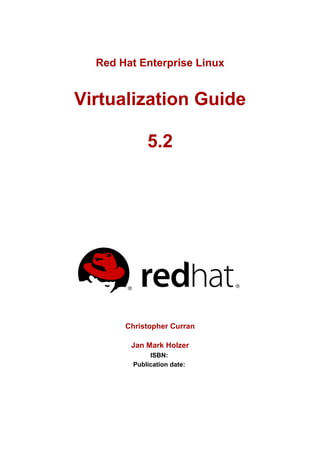
Red Hat Enterprise Linux 5.2 Virtualization Guide
- 1. Red Hat Enterprise Linux Virtualization Guide 5.2 Christopher Curran Jan Mark Holzer ISBN: Publication date:
- 2. Red Hat Enterprise Linux The Red Hat Enterprise Linux Virtualization Guide contains information on installation, configuring, administering, tips, tricks and troubleshooting virtualization technologies used in Red Hat Enterprise Linux.
- 3. Red Hat Enterprise Linux: Virtualization Guide Author Christopher Curran <ccurran@redhat.com> Author Jan Mark Holzer <jmh@redhat.com> Translator Don Dutile Translator Barry Donahue Translator Rick Ring Translator Michael Kearey Translator Marco Grigull Translator Eugene Teo Copyright © 2008 Red Hat, Inc Copyright © 2008 Red Hat, Inc. This material may only be distributed subject to the terms and conditions set forth in the Open Publication License, V1.0 or later with the restrictions noted below (the latest version of the OPL is presently available at http://www.opencontent.org/openpub/). Distribution of substantively modified versions of this document is prohibited without the explicit permission of the copyright holder. Distribution of the work or derivative of the work in any standard (paper) book form for commercial purposes is prohibited unless prior permission is obtained from the copyright holder. Red Hat and the Red Hat quot;Shadow Manquot; logo are registered trademarks of Red Hat, Inc. in the United States and other countries. All other trademarks referenced herein are the property of their respective owners. The GPG fingerprint of the security@redhat.com key is: CA 20 86 86 2B D6 9D FC 65 F6 EC C4 21 91 80 CD DB 42 A6 0E 1801 Varsity Drive Raleigh, NC 27606-2072 USA Phone: +1 919 754 3700 Phone: 888 733 4281 Fax: +1 919 754 3701 PO Box 13588 Research Triangle Park, NC 27709 USA
- 4. Red Hat Enterprise Linux
- 5. How should CIO's Think about Virtualization? .............................................................. ix 1. About this Book .............................................................................................. xi 2. Document Conventions .................................................................................. xi 3. We Need Feedback ..................................................................................... xiii 4. Software Versions ........................................................................................ xiii I. System Requirements for Red Hat Enterprise Linux Virtualization .............................. 1 1. System requirements ..................................................................................... 3 1. Hardware prerequisites .......................................................................... 3 2. Compatibility of host and guest combinations ................................................... 7 3. Virtualization limitations .................................................................................. 9 II. Installation Procedures ..........................................................................................11 Installing Red Hat Enterprise Linux Virtualization ............................................... xiii 4. Installing Red Hat Virtualization packages on the host .....................................15 1. Installing Red Hat Virtualization during a new Red Hat Enterprise Linux installation ................................................................................................15 2. Installing Red Hat Virtualization on an existing Red Hat Enterprise Linux system .....................................................................................................15 5. Installing guests ............................................................................................19 1. Create a guest using virt-install .......................................................19 2. Create a guest using virt-manager .......................................................20 6. Guest operating system installation processes ................................................29 1. Installing Red Hat Enterprise Linux 5 as a para-virtualized guest ..............29 1.1. Graphical Red Hat Enterprise Linux 5 installation .........................37 1.2. The first boot after the guest installation of Red Hat Enterprise Linux 5 .........................................................................................................52 1.3. First boot configuration ...............................................................54 2. Installing a Windows XP Guest as a fully virtualized guest .......................72 3. Installing a Windows 2003 SP1 Server Guest as a fully-virtualized guest ..87 III. Configuration .......................................................................................................91 Configuring Red Hat Enterprise Linux Virtualization ..........................................xciii 7. Virtualized block devices ...............................................................................95 1. Installing a virtualized floppy disk controller .............................................95 2. Adding additional storage devices to a guest ..........................................96 3. Configuring persistent storage in a Red Hat Enterprise Linux 5 environments .................................................................................................................98 4. Adding an ISO file as a CD-ROM to a guest configuration file ................100 8. Configuring networks and guests .................................................................101 9. Server best practices ...................................................................................103 10. Securing the host ......................................................................................105 11. SELinux and virtualization ..........................................................................107 12. Virtualized network devices ........................................................................109 1. Configuring multiple guest network bridges to use multiple ethernet cards 109 2. Laptop network configuration ...............................................................110 13. Introduction to Para-virtualized Drivers .......................................................115 1. System requirements ..........................................................................116 2. Para-virtualization Restrictions and Support ..........................................117 v
- 6. Red Hat Enterprise Linux 3. Installation and Configuration of Para-virtualized Drivers .......................120 3.1. Common installation steps ........................................................120 3.2. Installation and Configuration of Para-virtualized Drivers on Red Hat Enterprise Linux 3 ...........................................................................121 3.3. Installation and Configuration of Para-virtualized Drivers on Red Hat Enterprise Linux 4 ...........................................................................125 3.4. Installation and Configuration of Para-virtualized Drivers on Red Hat Enterprise Linux 5 ...........................................................................129 4. Para-virtualized Network Driver Configuration .......................................132 5. Additional Para-virtualized Hardware Configuration ...............................135 5.1. Virtualized Network Interfaces ...................................................135 5.2. Virtual Storage Devices ............................................................136 IV. Administration ...................................................................................................139 Administering Red Hat Enterprise Linux Virtualization ....................................... cxli 14. Starting or stopping a domain during the boot phase ...................................143 15. Managing guests with xend ........................................................................145 16. Managing CPUs ........................................................................................149 17. Starting xend with the host .........................................................................151 18. Virtualization live migration ........................................................................153 1. An example of a configuration for live migration ....................................154 19. Remote management of virtualized guests ..................................................165 1. Remote management with ssh .............................................................165 2. Remote management over TLS and SSL ..............................................166 V. Virtualization Reference Guide ............................................................................169 Tools Reference Guide for Red Hat Enterprise Linux Virtualization ................... clxxi 20. Red Hat Virtualization tools ........................................................................173 21. Managing guests with virsh ......................................................................177 22. Managing guests with Virtual Machine Manager(virt-manager) ..................185 1. Virtual Machine Manager Architecture ..................................................185 2. The open connection window ...............................................................185 3. The Virtual Machine Manager main window ..........................................185 4. The Virtual Machine Manager details window ........................................186 5. Virtual Machine graphical console ........................................................186 6. Starting virt-manager ........................................................................186 7. Creating a new guest ..........................................................................187 8. Restoring a saved machine .................................................................197 9. Displaying guest details .......................................................................198 10. Status monitoring ..............................................................................199 11. Displaying domain ID .........................................................................200 12. Displaying a guest's status .................................................................200 13. Displaying virtual CPUs .....................................................................201 14. Displaying CPU usage .......................................................................201 15. Displaying memory usage ..................................................................202 16. Managing a virtual network ................................................................202 17. Creating a virtual network ..................................................................202 23. Commands for Red Hat Virtualization .........................................................205 1. virsh the command line interface tool for virtualization .........................205 vi
- 7. 2. The xm command line interface ............................................................208 24. Configuring GRUB ....................................................................................211 25. Starting a guests during boot .....................................................................213 26. Configuration files .....................................................................................215 VI. Tips and Tricks ..................................................................................................225 Tips and Tricks to Enhance Productivity ...................................................... ccxxvii 27. Tips and tricks ...........................................................................................229 1. Automatically starting domains during the host system boot ...................229 2. Modifying /etc/grub.conf .................................................................229 3. Example guest configuration files and parameters .................................230 4. Duplicating an existing guest and its configuration file ...........................231 5. Identifying guest type and implementation ............................................232 6. Generating a new unique MAC address ................................................233 7. Limit network bandwidth for a guest .....................................................234 8. Starting domains automatically during system boot ...............................235 9. Modifying dom0 ..................................................................................235 10. Configuring guest live migration .........................................................236 11. Very Secure ftpd ..............................................................................237 12. Configuring LUN Persistence .............................................................238 13. Disable SMART disk monitoring for guests .........................................240 14. Cleaning up the /var/lib/xen/ folder ...............................................240 15. Configuring a VNC Server .................................................................240 16. Cloning guest configuration files .........................................................241 28. Creating custom Red Hat Virtualization scripts ............................................243 1. Using XML configuration files with virsh ..............................................243 29. Compiling para-virtualized driver packages from source code ......................245 VII. Troubleshooting ................................................................................................247 Introduction to Troubleshooting and Problem Solving ..................................... ccxlix 30. How To troubleshoot Red Hat Virtualization ................................................251 1. Debugging and troubleshooting Red Hat Virtualization ..........................251 2. Log files overview ...............................................................................253 3. Log file descriptions ............................................................................253 4. Important directory locations ................................................................254 5. Troubleshooting with the logs ...............................................................255 6. Troubleshooting with the serial console ................................................255 7. Para-virtualized guest console access ..................................................256 8. Fully virtualized guest console access ..................................................256 9. SELinux considerations .......................................................................257 10. Accessing data on guest disk image ...................................................257 11. Common troubleshooting situations ....................................................258 12. Guest creation errors .........................................................................259 13. Serial console errors .........................................................................259 14. Network bridge errors ........................................................................259 15. Guest configuration files ....................................................................261 16. Interpreting error messages ...............................................................262 17. The layout of the log directories ..........................................................265 18. Online troubleshooting resources .......................................................266 vii
- 8. Red Hat Enterprise Linux 31. Troubleshooting ........................................................................................267 1. Identifying available storage and partitions ............................................267 2. Virtualized ethernet devices are not found by networking tools ...............267 3. Loop device errors ..............................................................................267 4. Failed domain creation caused by a memory shortage ..........................267 5. Wrong kernel image error - using a non-Xen kernel in a para-virtualized guest .....................................................................................................268 6. Wrong kernel image error - non-PAE kernel on a PAE platform ..............268 7. Fully-virtualized x86_64 guest fails to boot ............................................269 8. Missing localhost entry in /etc/hosts causing virt-manager to fail ......269 9. Microcode error during guest boot ........................................................270 10. Wrong bridge configured on guest causing Xen hot plug scripts to timeout ...............................................................................................................270 11. Python depreciation warning messages when starting a virtual machine 271 32. Troubleshooting Para-virtualized Drivers .....................................................273 1. Red Hat Enterprise Linux 5 Virtualization log file and directories ............273 2. Para-virtualized guest fail to load on a Red Hat Enterprise Linux 3 guest operating system ....................................................................................275 3. A warning message is displayed while installing the para-virtualized drivers on Red Hat Enterprise Linux 3 .................................................................275 4. What to do if the guest operating system has been booted with virt-manager or virsh ..........................................................................276 5. Manually loading the para-virtualized drivers .........................................278 6. Verifying the para-virtualized drivers have successfuly loaded ...............279 7. The system has limited throughput with para-virtualized drivers .............279 A. Revision History .................................................................................................281 B. Red Hat Virtualization system architecture ...........................................................283 C. Additional resources ...........................................................................................285 1. Online resources .........................................................................................285 2. Installed documentation ...............................................................................285 Glossary ................................................................................................................287 viii
- 9. How should CIO's Think about Virtualization? You may already be heavily invested in the rapidly emerging technology of virtualization. If so, consider some of the ideas below for further exploiting the technology. If not, now is the right time to get started. Virtualization provides a set of tools for increasing flexibility and lowering costs, things that are important in every enterprise and Information Technology organization. Virtualization solutions are becoming increasingly available and rich in features. Since virtualization can provide significant benefits to your organization in multiple areas, you should be establishing pilots, developing expertise and putting virtualization technology to work now. Virtualization for Innovation. In essence, virtualization increases flexibility by decoupling an operating system and the services and applications supported by that system from a specific physical hardware platform. It allows the establishment of multiple virtual environments on a shared hardware platform. Organizations looking to innovate find that the ability to create new systems and services without installing additional hardware (and to quickly tear down those systems and services when they are no longer needed) can be a significant boost to innovation. Among possible approaches are the rapid establishment of development systems for the creation of custom software, the ability to quickly set up test environments, the capability to provision alternate software solutions and compare them without extensive hardware investments, support for rapid prototyping and agile development environments, and the ability to quickly establish new production services on demand. These environments can be created in house or provisioned externally, as with Amazon’s EC2 offering. Since the cost to create a new virtual environment can be very low, and can take advantage of existing hardware, innovation can be facilitated and accelerated with minimal investment. Virtualization can also excel at supporting innovation through the use of virtual environments for training and learning. These services are ideal applications for virtualization technology. A student can start course work with a known, standard system environment. Class work can be isolated from the production network. Learners can establish unique software environments without demanding exclusive use of hardware resources. As the capabilities of virtual environments continue to grow, we’re likely to see increasing use of virtualization to enable portable environments tailored to the needs of a specific user. These environments can be moved dynamically to an accessible or local processing environment, regardless of where the user is located. The user’s virtual environments can be stored on the network or carried on a portable memory device. A related concept is the Appliance Operating System, an application package oriented operating system designed to run in a virtual environment. The package approach can yield lower development and support costs as well as insuring the application runs in a known, ix
- 10. How should CIO's Think about Virtualization? secure environment. An Appliance Operating System solution provides benefits to both application developers and the consumers of those applications. How these applications of virtualization technology apply in your enterprise will vary. If you are already using the technology in more than one of the areas noted above, consider an additional investment in a solution requiring rapid development. If you haven’t started with virtualization, start with a training and learning implementation to develop skills, then move on to application development and testing. Enterprises with broader experience in virtualization should consider implementing portable virtual environments or application appliances. Virtualization for Cost Savings. Virtualization can also be used to lower costs. One obvious benefit comes from the consolidation of servers into a smaller set of more powerful hardware platforms running a collection of virtual environments. Not only can costs be reduced by reducing the amount of hardware and reducing the amount of unused capacity, but application performance can actually be improved since the virtual guests execute on more powerful hardware. Further benefits include the ability to add hardware capacity in a non-disruptive manner and to dynamically migrate workloads to available resources. Depending on the needs of your organization, it may be possible to create a virtual environment for disaster recovery. Introducing virtualization can significantly reduce the need to replicate identical hardware environments and can also enable testing of disaster scenarios at lower cost. Virtualization provides an excellent solution for addressing peak or seasonal workloads. If you have complementary workloads in your organization, you can dynamically allocate resources to the applications which are currently experiencing the greatest demand. If you have peak workloads that you are currently provisioning inside your organization, you may be able to buy capacity on demand externally and implement it efficiently using virtual technology. Cost savings from server consolidation can be compelling. If you aren’t exploiting virtualization for this purpose, you should start a program now. As you gain experience with virtualization, explore the benefits of workload balancing and virtualized disaster recovery environments. Virtualization as a Standard Solution. Regardless of the specific needs of your enterprise, you should be investigating virtualization as part of your system and application portfolio as the technology is likely to become pervasive. We expect operating system vendors to include virtualization as a standard component, hardware vendors to build virtual capabilities into their platforms, and virtualization vendors to expand the scope of their offerings. If you don’t have plans to incorporate virtualization in your solution architecture, now is a very good time to identify a pilot project, allocate some underutilized hardware platforms, and develop expertise with this flexible and cost-effective technology. Then, extend your target architectures to incorporate virtual solutions. Although substantial benefits are available from virtualizing existing services, building new applications with an integrated virtualization strategy can yield further benefits in both manageability and availability. x
- 11. About this Book You can learn more about Red Hat’s virtualization solutions at http://www.redhat.com/products/ by Lee Congdon, Chief Information Officer, Red Hat, Inc. 1. About this Book This book is divided into 7 parts: • System Requirements • Installation • Configuration • Administration • Reference • Tips and Tricks • Troubleshooting 2. Document Conventions Certain words in this manual are represented in different fonts, styles, and weights. This highlighting indicates that the word is part of a specific category. The categories include the following: Courier font Courier font represents commands, file names and paths, and prompts . When shown as below, it indicates computer output: Desktop about.html logs paulwesterberg.png Mail backupfiles mail reports bold Courier font Bold Courier font represents text that you are to type, such as: service jonas start If you have to run a command as root, the root prompt (#) precedes the command: # gconftool-2 xi
- 12. How should CIO's Think about Virtualization? italic Courier font Italic Courier font represents a variable, such as an installation directory: install_dir/bin/ bold font Bold font represents application programs and text found on a graphical interface. When shown like this: OK , it indicates a button on a graphical application interface. Additionally, the manual uses different strategies to draw your attention to pieces of information. In order of how critical the information is to you, these items are marked as follows: Note A note is typically information that you need to understand the behavior of the system. Tip A tip is typically an alternative way of performing a task. Important Important information is necessary, but possibly unexpected, such as a configuration change that will not persist after a reboot. Caution A caution indicates an act that would violate your support agreement, such as recompiling the kernel. Warning A warning indicates potential data loss, as may happen when tuning hardware for maximum performance. xii
- 13. Software Versions 3. We Need Feedback If you find a typographical error in the Virtualization Guide, or if you have thought of a way to make this manual better, we would love to hear from you! Please submit a report in Bugzilla: http://bugzilla.redhat.com/bugzilla/ against the component FIXME. Ensure you mention the manual's identifier, Red Hat Virtualization Guide, when you submit bug report. If you have a suggestion for improving the documentation, try and be as specific as possible when describing it. If you have found an error, please include the section number and some of the surrounding text so we can find it easily. 4. Software Versions The following table covers the supported software versions for Red Hat Virtualization. xiii
- 14. xiv
- 15. Part I. System Requirements for Red Hat Enterprise Linux Virtualization
- 17. Chapter 1. System requirements Your system will require the attributes listed in this chapter to successfully run virtualization on Red Hat Enterprise Linux. You will require a host running Red Hat Enterprise Linux 5 Server with the virtualization packages. The host will need a configured hypervisor. For information on installing the hypervisor, read Chapter 4, Installing Red Hat Virtualization packages on the host. You require installation media for the guest systems. The media • for para-virtualized guests you require the Red Hat Enterprise Linux 5 installation tree available over NFS, FTP or HTTP. • for fully-virtualized guest installations you will require DVD or CD-ROM distribution media or a bootable .iso file and a network accessible installation tree. The types of storage supported by Red Hat Virtualization are: • a file • a physical disk partition • a locally connected physical LUN • an LVM partition • or as an iSCSI or Fiber Channel based LUN. Tip Use /var/lib/xen/images/ for file based guest images. If you use a different directory you must add the directory to your SELinux policy. For more information see Chapter 11, SELinux and virtualization. 1. Hardware prerequisites Hardware requirements for para-virtualization and full virtualization The following list is the recommended RAM and disk space for each para-virtualized or fully virtualized guest • a minimum of 2 GB of available RAM. 3
- 18. Chapter 1. System requirements • a minimum of 6 GB of free disk space. It is advised to have at least one processing core or hyper-thread for each virtual machine. You system will also require hardware virtualization extensions to use fully virtualized guest operating systems. The steps to identify whether your system has virtualization extensions can be found at Hardware virtualization extensions. Hardware virtualization extensions. Full virtualization requires CPUs with hardware virtualization extensions. This section describes how to identify hardware virtualization extensions and enable them in your BIOS if they are disabled. If hardware virtualization extensions are not present you can only use para-virtualization with Red Hat Virtualization. The virtualization extensions can not be disabled in the BIOS for AMD-V capable processors installed in a Rev 2 socket. The Intel® VT extensions can be disabled in the BIOS. Certain laptop vendors have disabled the Intel® VT extensions by default in their CPUs. These instructions enable Intel® VT virtualization extensions If they are disabled in BIOS: 1. Run the xm dmesg | grep VMX command. The output should display as follows: (XEN) VMXON is done (XEN) VMXON is done 2. Run the cat /proc/cpuinfo | grep vmx command to verify the CPU flags have been set. The output should be similar to the following. Note vmx in the output: flags : fpu tsc msr pae mce cx8 apic mtrr mca cmov pat pse36 clflush dts acpi mmx fxsr sse sse2 ss ht tm syscall lm constant_tsc pni monitor ds_cpl vmx est tm2 cx16 xtpr lahf_lm Do not proceed if the output of xm dmesg | grep VMX is not VMXON is done for each CPU. Please visit the BIOS if other messages are reported. The following commands verify that the virtualization extensions are enabled on AMD-V architectures: 1. Run the xm dmesg | grep SVM command. The output should look like the following: (XEN) AMD SVM Extension is enabled for cpu 0 4
- 19. Hardware prerequisites (XEN) AMD SVM Extension is enabled for cpu 1 2. Run the cat /proc/cpuinfo | grep svm to verify the CPU flags have been set. The output should be similar to the following. Note svm in the output: flags : fpu tsc msr pae mce cx8 apic mtrr mca cmov pat pse36 clflush mmx fxsr sse sse2 ht syscall nx mmxext fxsr_opt lm 3dnowext 3dnow pni cx16 lahf_lm cmp_legacy svm cr8legacy ts fid vid ttp tm stc Enabing Intel® VT and AMD-V virtualization hardware extensions. To run unmodified guest operating systems (also known as fully virtualized or HVM guests) you require a Intel® VT or AMD-V capable system. The steps below will provide an overview about how you can verify whether the virtualization extensions have been enabled, and that Red Hat Enterprise Linux 5 can use them: First, verify the Intel® VT or AMD-V capabilities are enabled via the BIOS. The BIOS settings for Intel® VT or AMD-V are usually in the Chipset or Processor menus. However, they can sometimes be hidden under obscure menus, such as Security Settings or other non standard menus. For Intel® VT architectures perform these steps to make sure Intel Virtualization Technology is enabled. Some menu items may have slightly different names: 1. Reboot the computer and open the system's BIOS menu. This can usually be done by pressing delete or Alt + F4. 2. Select Restore Defaults, and then select Save & Exit. 3. Power off the machine and disconnect the power supply. 4. Power on the machine and open the BIOS Setup Utility. Open the Processor section and enable Intel®Virtualization Technology or AMD-V. The values may also be called Virtualization Extensions on some machines. Select Save & Exit. 5. Power off the machine and disconnect the power supply. 6. The vmx or svm instructions should now be enabled. 5
- 20. Chapter 1. System requirements Important After resetting or updating the BIOS you must reboot the system for the updated settings to take effect. 6
- 21. Chapter 2. Compatibility of host and guest combinations The table below shows the available architecture combinations for hosts and guests. The table Table 2.1, “Host and guest architecture compatibility” Para-virtualized or fully Host Architecture Guest Architecture virtualized Para-virtualized i686 i686 Fully virtualized i686 i686 Fully virtualized x86_64 i686 Para-virtualized x86_64 x86_64 Fully virtualized x86_64 x86_64 Table 2.1. Host and guest architecture compatibility 7
- 22. 8
- 23. Chapter 3. Virtualization limitations This chapter covers the limitations of virtualization in Red Hat Enterprise Linux. There are several aspects of virtualization which make virtualized guests unsuitable for certain types of application. The following Red Hat Enterprise Linux platforms on para-virtualized guests are unable to subscribe to RHN for the additional services: • RHN Satellite • RHN Proxy It is possible to configure these as fully virtualized guests it should be avoided due to the high I/O requirements imposed by these. This impact may be mitigated by full support of hardware virtualization I/O extensions in future Z-stream releases of Red Hat Virtualization. The following applications should be avoided for their high I/O requirement reasons: • kdump server • netdump server You should carefully scrutinize databased applications before running them on a virtualized guest. Databases generally use network and storage I/O devices intensively. These applications may not be suitable for a fully virtualized environment. Consider para-virtualization or para-virtualized drivers(see (see Chapter 13, Introduction to Para-virtualized Drivers). Other platforms and software applications that heavily utilize I/O or real-time should be evaluated carefully. Using full virtualization with the para-virtualized drivers (see Chapter 13, Introduction to Para-virtualized Drivers) or para-virtualization will result in better performance with I/O intensive applications. However, applications will always suffer some performance degradation running on virtualized environments. The performance benefits of virtualization through consolidating to newer and faster hardware should not be underestimated as they will often outweigh the potential disadvantages of moving to a virtualized platform. Test before deployment You should test for the maximum anticipated load and virtualized network stress before deploying heavy I/O applications. Stress testing is important as there will be a performance hit in using virtualization with increased I/O usage. 9
- 24. Chapter 3. Virtualization limitations For a list of other limitations and issues affecting Red Hat Virtualization read the Red Hat Enterprise Linux Release Notes for your version. The Release Notes cover the presen known issues and limitations as they are updated or discovered. 10
- 25. Part II. Installation Procedures
- 27. Installing Red Hat Enterprise Linux Virtualization These chapters provide the information for installing host and guest systems utilizing Red Hat Virtualization. These chapters will provide you with the information to get started using Red Hat Virtualization. xiii
- 28. xiv
- 29. Chapter 4. Installing Red Hat Virtualization packages on the host The virtualization packages, for the host, must be installed on Red Hat Enterprise Linux to utilize Red Hat Virtualization. If the virtualization packages are not present you will need to install them or the instuctions in this guide will not work. You can install the necessary host packages 1. Installing Red Hat Virtualization during a new Red Hat Enterprise Linux installation Adding Red Hat Virtualization packages to a Kickstart file. This section describes how to use kickstart files to install Red Hat Enterprise Linux. Kickstart files allow for large, automated installations without a user manaully installing each individual system. The steps in this section will assist you in creating and using a Kickstart file to install Red Hat Enterprise Linux with the Red Hat Virtualization packages. More information on kickstart files can be found on Red Hat's website, redhat.com1, in the Installation Guide for your Red Hat Enterprise Linux version. 2. Installing Red Hat Virtualization on an existing Red Hat Enterprise Linux system The section describes the steps necessary to instlal Red Hat Virtualization on a working copy of Red Hat Enterprise Linux. Adding packages to your list of Red Hat Network entitlements. This section will describe the procedure for enabling Red Hat Network (RHN) entitlements to install the Red Hat Virtualization packages on your systems. You need to have these entitlements enabled and the packages installed to set up host systems. 1. Log in to RHN2 using your RHN username and password. RHN registration 1 http://www.redhat.com/docs/manuals/enterprise/ 2 https://rhn.redhat.com/ 15
- 30. Chapter 4. Installing Red Hat Virtualization packages on the host You machines must be registered with Red Hat Network and you require a valid Red Hat Network account in order to install Red Hat Virtualization on Red Hat Enterprise Linux. To register an unregistered installation of Red Hat Enterprise Linux, run the rhn_register command and follow the prompts. if you do not have a valid Red Hat subscription, visit the Red Hat online store3. 2. Select the systems you want to install Red Hat Virtualization on. 3. In the System Properties section the present systems entitlements are listed next to the Entitlements header. Use the (Edit These Properties) link to change your entitlements. 4. Select the Virtualization checkbox. Your system is now entitled to receive the Red Hat Virtualization packages. The next section covers installing these packages. Installing Red Hat Virtualization with yum. To commence using virtualization on Red Hat Enterprise Linux you will need the xen and kernel-xen packages. The xen package contains the Xen hypervisor and Xen tools. The kernel-xen package contains a modified linux kernel which runs as a virtual machine guest on the Xen hypervisor. To install the xen and kernel-xen packages, run: # yum install xen kernel-xen Other recommended virtualization packages: python-virtinst Provides the virt-install command for creating virtual machines. libvirt-python The libvirt-python package contains a module that permits applications written in the Python programming language to use the interface supplied by the libvirt library to use the Xen virtualization framework. libvirt libvirt is an API library which uses the Xen virtualization framework, and the virsh command line tool to manage and control virtual machines. 3 https://www.redhat.com/wapps/store/catalog.html 16
- 31. Installing Red Hat Virtualization on an virt-manager Virtual Machine Manager provides a graphical tool for administering virtual machines. It uses libvirt library as the management API. To install the other recommended virtualization packages, use the command below: # yum install virt-manager libvirt libvirt-python libvirt-python python-virtinst 17
- 32. 18
- 33. Chapter 5. Installing guests This section will guide you through the process installation process for installing virtualized guests. These listed questions are not requirements, although they are important to consider and note before commencing the installation process. • are you using DHCP or a static configuration? • will IPv6 support be enabled? • is the hostname static or set via DHCP? Start the installation process using either the New button in virt-manager or use the command line interface virt-install. 1. Create a guest using virt-install Instead of virt-manager you can use the virt-install command. virt-install can either be used interactively or in a script to automate the creation of virtual machines. Using virt-install with Kickstart files an unattended installation of virtual machines can be achieved. If you are using the virt-install CLI command and you select the --vnc option for a graphical installation you will also see the graphical installation screen as shown below. The virt-install script provides a number of options one can pass on the command line. Below is the output from virt-install –help: h, --help show this help message and exit -n NAME, --name=NAME Name of the guest instance -r MEMORY, --ram=MEMORY Memory to allocate for guest instance in megabytes -u UUID, --uuid=UUID UUID for the guest; if none is given a random UUID will be generated -f DISKFILE, --file=DISKFILE File to use as the disk image -s DISKSIZE, --file-size=DISKSIZE Size of the disk image (if it does not exist) in gigabytes -m MAC, --mac=MAC Fixed MAC address for the guest; if none is given a random address will be used -b BRIDGE, --bridge=BRIDGE Bridge to connect guest NIC to, if none specified, the default (xenbr0) is used --vnc Use VNC for graphics support --vncport=VNCPORT Port to use for VNC --sdl Use SDL for graphics support --nographics Don't set up a graphical console for the guest. --noautoconsole Don't automatically try to connect to the guest console -v, --hvm This guest should be a fully virtualized guest -c CDROM, --cdrom=CDROM File to use a virtual CD-ROM device for fully virtualized guests 19
- 34. Chapter 5. Installing guests -p, --paravirt This guest should be a para-virtualized guest -l LOCATION, --location=LOCATION Installation source for para-virtualized guest (eg, nfs:host:/path, http://host/path, ftp://host/path) -x EXTRA, --extra-args=EXTRA Additional arguments to pass to the installer with para-virt guests -d, --debug Print debugging information 2. Create a guest using virt-manager Procedure 5.1. Creating a Virtual Machine using virt-manager 1. To start virt-manager execute the following as root in your shell: # virt-manager & The virt-manager opens a new virt-manager application graphical user interface. If you do not have root privileges the New button will be grayed out and you will not be able to create a new virtual machine. 2. You will see a dialog box as the one below. Select the Connect button and the main virt-manager window will appear: 3. The main virt-manager window will allow you to create a new virtual machine using the New button: 20
- 35. Create a guest using virt-manager 4. The next window provides a summary of the information you will need to provide in order to create a virtual machine: 21
- 36. Chapter 5. Installing guests After you have reviewed all of the information required for your installation you can continue to the next screen. 5. Depending on whether your system has Intel® VT or AMD-V capable processors the next window will either display a single choice to create a para-virtualized guest or two choices. Where one choice will be para-virtualized (modified and optimized operating system for virtualization) guest creation and the second will be for a fully virtualized (unmodified operating system) guest creation: 22
- 37. Create a guest using virt-manager 6. The next screen will ask for the installation media for the type of installation you selected. The para-virtualized installation will require an installation tree accessible either via HTTP, FTP or NFS (can be setup on the same system as where you install the guest). You can easily create an installation by either mounting the installation media DVD to a local directory and exporting it via NFS or making it available via FTP or HTTP. If your media is an .iso file you can loopback mount the file and extract the files onto a local directory. 23
- 38. Chapter 5. Installing guests 7. The fully virtualized installation will ask for the location of a boot media (ISO image, DVD or CD-ROM drive). Depending on your installation media/process you can either perform a network based installation after booting your guest off the .iso file or perform the whole installation off a DVD .iso file. typically Windows installations are using DVD/CD .iso files, Linux or unix-like operating systems such as Red Hat Enterprise Linux use use an .iso file for installing a base system to use a a network based tree): 24
- 39. Create a guest using virt-manager 8. This screen is for selecting storage for the guest. Choose a disk partition, LUN or a file based image for the location of the guest image. The convention for Red Hat Enterprise Linux 5 is to install all file based guest images in the /var/lib/xen/images/ directory as other SELinux blocks access to images located in other directories. If you run SELinux in enforcing mode, see Chapter 11, SELinux and virtualization for more information on installing guests. You must choose a size for file based guest image storage. The size of your guest image should be larger than the size of the installtion, any additional packages and applications, and the size of the guests swap file. The installation process will choose the size of the guest's swap file based on size of the RAM allocated to the guest. Remember to allocate extra space if the guest is to store additional files, for example web server log files or user storage. 25
- 40. Chapter 5. Installing guests Note It is recommend to use the default directory for virtual machine images which is /var/lib/xen/images/ . If you are using a different location (such as /xen/images/ in this example) make sure it is added to your SELinux policy and relabeled before you continue with the installation (later in the document you will find information on how to modify your SELinux policy) 9. The last configuration information to enter is the memory size of the guest you are installing and the number of virtual CPUs you would like to assign to your guest. Red Hat Enterprise Linux 5 / Virt will require physical memory to back a guest's memory you must ensure your system is configured with sufficient memory in order to accommodate the guest you may like to run and configure. A good practice for virtual CPU assignments is to not configure more virtual CPUs in a single guest then available physical processors in the host. You can allocate more virtual processors across a number of virtual machine than the number of physical processors available. However, you should generally avoid doing this as it will significantly negatively affect performance of your guests and host. 26
- 41. Create a guest using virt-manager 10. At this step you will be presented with a summary screen of all configuration information you entered. Review the information presented and use the Back button to make changes. Once you are satisfied with the data entered click the Finish button and the installation process will commence: 27
- 42. Chapter 5. Installing guests Press the Finish button in virt-manager to conclude the installation and automatically launch a VNC based window for the installation process. 28
- 43. Chapter 6. Guest operating system installation processes This chapter covers, in detail, how to install various guest operating systems in a virtualized environment. 1. Installing Red Hat Enterprise Linux 5 as a para-virtualized guest If you are using the virt-install command line interface tool and you select the --vnc option for a graphical installation you will also see the graphical installation screen as shown below. If you used virt-install or virt-manager the following command line would start a guest installation with the same parameters as selected above via the GUI: virt-install -n rhel5PV -r 500 -f /var/lib/xen/images/rhel5PV.dsk -s 3 --vnc -p -l ftp://10.1.1.1/trees/RHEL5-B2-Server-i386/ The window will show the initial boot of your guest: 29
- 44. Chapter 6. Guest operating system installation processes After your guest has completed it is initial bootstrap you will be dropped into the standard installation process for Red Hat Enterprise Linux or the operating system specific installer you select to install. For most installations the default answers will be acceptable 1. The Red Hat Enterprise Linux installer will ask you for the installation language: 30
- 45. Installing Red Hat Enterprise Linux 5 as a 2. Next you have to select the keyboard layout you want to use: 31
- 46. Chapter 6. Guest operating system installation processes 3. Assign the guest's network address. You can either choose DHCP (as shown below) or static: 32
- 47. para-virtualized guest 4. If you have chosen DHCP for your guest the installation process will now try to acquire an IP address for your guest via DHCP: 33
- 48. Chapter 6. Guest operating system installation processes 5. If you elected to use a static IP address for your guest the next screen will ask you for the details on the guest's networking configuration: a. Enter a valid IP address, also make sure the IP address you enter can reach your installation server which provides the installation tree. b. Enter a valid Subnet mask, default gateway and name server address. 34
- 49. Installing Red Hat Enterprise Linux 5 as a 6. Below is an example of a static IP address configuration: 35
- 50. Chapter 6. Guest operating system installation processes 7. After you finished the networking configuration of your guest the installation process will retrieve the installation files required to continue: 36
- 51. para-virtualized guest 1.1. Graphical Red Hat Enterprise Linux 5 installation After you have answered the basic questions to get the installation process started and all of the required files have been retrieved you will be greeted by the graphical installation screen of Red Hat Enterprise Linux 5 (or the installation screen of the operating system you decided to install): 37
- 52. Chapter 6. Guest operating system installation processes 1. If you are installing a Beta or early release distribution you need to confirm that you really want to install the operating system: 38
- 53. Graphical Red Hat Enterprise Linux 5 2. The next step is to enter a valid registration code. If you have a valid RHN subscription key please enter in the Installation Number field: 39
- 54. Chapter 6. Guest operating system installation processes 3. The release notes for Red Hat Enterprise Linux 5 have temporary subscription keys for Server and Client installations. If you are installing a local environment with no need to access RHN enter V for virtualization, S for clustered storage (CLVM or GFS) and C for clustering (Red Hat Cluster Suite) if required. In most cases entering V is sufficient: 40
- 55. installation Note Depending on your version of Red Hat Enterprise Linux the setup numbers above may not work. In that case you can skip this step and confirm your Red Hat Network account details after the installation using the rhn_register command. 4. The installation will now confirm you want to erase the data on the storage you selected for the installation: 41
- 56. Chapter 6. Guest operating system installation processes 5. This screen will allow you to review the storage configuration and partition layout. You can also chose to select the advanced storage configuration if you want to use iSCSI as guest storage: 42
- 57. Graphical Red Hat Enterprise Linux 5 6. After you have reviewed the storage choice just confirm that you indeed want to use the drive for the installation: 7. Next is the guest networking configuration and hostname settings. The information will be populated with the data you entered earlier in the installation process: 43
- 58. Chapter 6. Guest operating system installation processes 8. Select the appropriate time zone for your environment: 9. Select a root password for your guest: 44
- 59. installation 10. Now you get to select the software packages you want to install. You can also chose to customize the software selection by selecting the Customize Now button: 45
- 60. Chapter 6. Guest operating system installation processes 11. For our installation we chose the office packages and web server packages: 46
- 61. Graphical Red Hat Enterprise Linux 5 12. After you have selected the packages to install, dependencies and space requirements will be verified: 47
- 62. Chapter 6. Guest operating system installation processes 13. After all of the installation dependencies and space requirements have been verified you need to press the Next button to start the actual installation: 48
- 63. installation 14. Now the installation will automatically install all of the selected software packages: 49
- 64. Chapter 6. Guest operating system installation processes 15. After the installation has finished you need to reboot your guest: 50
- 65. Graphical Red Hat Enterprise Linux 5 16. Your newly installed guest will not reboot, instead it will shutdown: 51
- 66. Chapter 6. Guest operating system installation processes 1.2. The first boot after the guest installation of Red Hat Enterprise Linux 5 To reboot your new guest use the command xm create GuestName where GuestName is the name you entered during the initial installation. Guest configuration files are located in /etc/xen/. Once you have started your guest using the command above you can use virt-manager to open a graphical console window for your guest. Start virt-manager, select your guest from the list and click the Open tab, you will see a window similar to the one below: 52
- 67. installation 53
- 68. Chapter 6. Guest operating system installation processes 1.3. First boot configuration During the first boot after the installation has finished you will see the First Boot configuration screen. This screen will walk you through some basic configuration choices for your guest: 54
- 69. First boot configuration 1. First you need to agree to the license agreement: 55
- 70. Chapter 6. Guest operating system installation processes 2. Next is the Firewall configuration: 56
- 71. First boot configuration 3. If you select to disable the Firewall configuration you need to confirm your choice one more time: 57
- 72. Chapter 6. Guest operating system installation processes 4. Next is SELinux. It is strongly recommended to run SELinux in enforcing mode but you can chose to either run SELinux in permissive mode or completely disable it: 58
- 73. First boot configuration 5. Choosing to disable SELinux causes the following warning to appear: 59
- 74. Chapter 6. Guest operating system installation processes 6. You can enable kdump: 60
- 75. First boot configuration 7. Confirm time and date are set correctly for your guest. If you install a para-virtualized guest time and date should be in sync with dom0/Hypervisor as the guest will get its time from dom0. A fully-virtualized guest may need additional configuration such as NTP to avoid skew in time from dom0: 61
- 76. Chapter 6. Guest operating system installation processes 8. If you have a Red Hat Network subscription or would like to try one you can use the screen below to register your newly installed guest in RHN: 62
- 77. First boot configuration 9. Confirm your choices for RHN: 63
- 78. Chapter 6. Guest operating system installation processes 10. Once setup has finished you may see one more screen if you opted out of RHN at this time: 64
- 79. First boot configuration 11. This screen will allow you to create a user besides the standard root account: 65
- 80. Chapter 6. Guest operating system installation processes 12. The following warning appears if you do not choose to create a personal account: 66
- 81. First boot configuration 13. If the install detects a sound device you would be asked to calibrate it on this screen: 67
- 82. Chapter 6. Guest operating system installation processes 14. If you want to install any additional software packages from CD you could do so on this screen. It it often more efficient to not install any additional software at this point but add it later using yum: 68
- 83. First boot configuration 15. After you press the Finish button your guest will reconfigure any settings you may have changed and continue with the boot process: 69
- 84. Chapter 6. Guest operating system installation processes 16. And finally you will be greeted with the Red Hat Enterprise Linux 5 login screen: 70
- 85. First boot configuration 17. After you have logged in you will see the standard Red Hat Enterprise Linux 5 desktop environment: 71
- 86. Chapter 6. Guest operating system installation processes 2. Installing a Windows XP Guest as a fully virtualized guest virt-manager can install Windows XP as a fully-virtualized guest. However there are some extra steps which must be followed in order to complete the installation successfully. This section explains the installation process and extra steps needed to get Windows XP fully virtualized guests installed. 1. First you start virt-manager and select the New tab to create a new virtual machine. As you install a Windows based virtual machine you need to select the option to install a Fully virtualized guest: 72
- 87. Installing a Windows XP Guest as a fully 2. Next you choose a descriptive system name: 73
- 88. Chapter 6. Guest operating system installation processes 3. Specify the location for the ISO image you want to use for your Windows installation: 74
- 89. virtualized guest 4. Select the storage backing store, either a file based image can be used or a partition or logical volume: 75
- 90. Chapter 6. Guest operating system installation processes 5. Specify the virtual machine resources such as CPU and Memory: 76
- 91. Installing a Windows XP Guest as a fully 6. Before the installation will continue you will see the summary screen. Press Finish to proceed to the actual installation: 77
- 92. Chapter 6. Guest operating system installation processes 7. Now the actual Windows installation will start. As you need to make a hardware selection it is important that you open a console window very quickly after the installation has started. Once you press Finish make sure you set focus to the virt-manager summary window and select your newly started Windows guest. Double click on the system name and a console window will open. Quickly press F5 to select a new HAL, once you get the dialog box in the Windows install select the 'Generic i486 Platform' tab (you can scroll through the selections using the Up and Down arrows. 78
- 93. virtualized guest 8. The installation will proceed like any other standard Windows installation: 79
- 94. Chapter 6. Guest operating system installation processes 9. You will be asked to partition your drive: 80
- 95. Installing a Windows XP Guest as a fully 10. After your drive has been formated Windows will start copying the files onto your new hard drive: 81
- 96. Chapter 6. Guest operating system installation processes 11. After setup has completed your Windows virtual machine will be rebooted: 12. You will have to halt the virtual machine after its initial reboot as you need to manually edit 82
- 97. virtualized guest the virtual machine's configuration file which is located in /etc/xen/VirtualMachineName. You can halt the virtual machine using the xm destroy WindowsGuest command, where WindowsGuest is the name of your virtual machine. 13. You will need to modify the disk entry and add a cdrom entry to the config file. The old entry will look similar to the following: disk = [ 'file:/var/lib/xen/images/winxp.dsk,hda,w' ] and the new entry should look like the following: disk = [ 'file:/var/lib/xen/images/winxp.dsk,hda,w' , 'file:/xen/pub/trees/MS/en_winxp_pro_with_sp2.iso,hdc:cdrom,r', ] 14. Now you can restart your Windows virtual machine using the xm create WindowsGuest command, where WindowsGuest is the name of your virtual machine. 15. Once you open the console window you will see Windows continuing with the setup phase: 16. If your installation seems to get stuck during the setup phase you can restart the virtual 83
- 98. Chapter 6. Guest operating system installation processes machine using the command mentioned above. This will usually get the installation to continue. As you restart the virtual machine you will see a Setup is being restarted message: 17. After setup has finished you will see the Windows boot screen: 84
- 99. Installing a Windows XP Guest as a fully 18. Now you can continue with the standard setup of your Windows installation: 85
- 100. Chapter 6. Guest operating system installation processes 19. After you completed the setup process you will be presented with your new Windows desktop or login screen: 86
- 101. virtualized guest 3. Installing a Windows 2003 SP1 Server Guest as a fully-virtualized guest virt-manager can install Windows XP as a fully-virtualized guest. However there are some extra steps which must be followed in order to complete the installation successfully. This section explains the installation process and extra steps needed to get Windows XP fully virtualized guests installed. It may be easier to use virt-install for installing Windows Server 2003 as the console for the Windows guest will open quicker and allow for F5 to be pressed which is required to select a new HAL. An example of using the virt-install for installing a Windows Server 2003 guest: virt-install –hvm -s 5 -f /var/lib/xen/images/windows2003spi1.dsk -n windows2003sp1 –cdrom=/xen/trees/ISO/WIN/en_windows_server_2003_sp1.iso –vnc -r 1024 87
- 102. Chapter 6. Guest operating system installation processes 1. After starting your guest installation you need to quickly press F5, this opens a dialog window to select a different HAL or Computer Type. Choose Standard PC as the Computer Type: 2. Continue with a normal Microsoft Windows Server 2003 installation: 88
- 103. Installing a Windows 2003 SP1 Server Guest 89
- 104. 90
- 107. Configuring Red Hat Enterprise Linux Virtualization These chapters contain specialized information for certain advanced virtualization tasks. Users wanting enhanced security, additional devices or better performance are advised to read these chapters. xciii
- 108. xciv
- 109. Chapter 7. Virtualized block devices This chapter explains installing and configuring block devices in Red Hat Virtualization guests. 1. Installing a virtualized floppy disk controller Presently, physical floppy disks can not be mapped to virtualized guests, however, you can access a virtualized floppy drive created using an image file of a floppy disk and a modified configuration file. The section will guide you through the process. This section uses a guest system created with virt-manager running a fully virtualized Red Hat Enterprise Linux installation with an image located in /var/lib/xen/images/rhel5FV-1.img. Note There is no guarantee that this section will work for your system at this time. Para-virtualized guests can access floppy drives as well as using para-virtualized drivers on a fully virtualized system. For more information on using para-virtualized drivers read Chapter 13, Introduction to Para-virtualized Drivers. Create the XML configuration file for your guest image using the following command on a running guest. This will save the configuration settings as an XML file which can be edited to customize the operations the guest performs when the guest is started. For another example of editing the virsh XML files, read Chapter 28, Creating custom Red Hat Virtualization scripts. # virsh dumpxml rhel5FV > rhel5FV.xml Execute this instruction to create a floppy image to use on the guest. dd if=/dev/zero of=/var/lib/xen/images/rhel5FV-1flop.img bs=512 count=2880 Add the content below, changing where appropriate, to your guest's configuration XML file. This example creates a guest with a floppy device as a file based virtual device. <disk type='file' device='floppy'> <source file='/var/lib/xen/images/rhel5FV-1flop.img'/> <target dev='fda'/> </disk> Stop the guest system, and restart the guest using the XML configuration file. # virsh create rhel5FV.xml 95
- 110. Chapter 7. Virtualized block devices The floppy device is now available in the guest and stored as an image file on the host. 2. Adding additional storage devices to a guest After your guests are installed and configured you can add additional storage to your virtualization machines. You can use multiple different types of storage in your guests, these include: • local hard drive partitions, • logical volumes, • fiber channel or iSCSI directly connected to the host. • File containers residing in a file system on the host. • NFS file systems mounted directly by the virtual machine. • iSCSI storage directly accessed by the guest. • Cluster File Systems (GFS). Adding a file based container as additional storage to a guest. To add a file based container to a guest you must perform the following steps: 1. Create an empty container file or using an existing file container (such as an ISO file). • to create a sparse file use the following command (note that using sparse files is not recommended due to data integrity and performance issues, they may be used for testing but not in a production environment) dd if=/dev/zero of=FileName.img bs=1k seek=4096k count=1 • or if you want to create a non-sparse file (recommended) just use the command dd if=/dev/zero of= FileName.img bs=4096k count=100 The command above will create a 400MB file 2. Once you have created or identified the file you want to assign to your virtual machine you can add it to the virtual machine's configuration file. 3. Edit the virtual machine's configuration in /etc/xen/VirtualMachineName and look for an entry starting with disk=. A sample entry will look like the following: disk = [ 'tap:aio:/var/lib/xen/images/rhel5vm01.dsk,xvda,w', ] 96
- 111. Adding additional storage devices to a 4. To add the additional storage, add a new file based container entry in the disk= section of the configuration file. Ensure you have specified a device name for the virtual block device (xvd) which has not yet been used by other storage devices. The following is an example configuration entry adding a file called oracle.dsk: disk = [ 'tap:aio:/var/lib/xen/images/rhel5vm01.dsk,xvda,w', 'tap:aio:/xen/images/oracle.dsk,xvdb,w', ] 5. Using the above entry your virtual machine will see file oracle.dsk as the device /dev/xvdb inside the guest. Adding a block device as additional storage to a guest. To present a block device from your host to a guest you must perform the following steps: 1. Make the block device available to the host and configure for your guests needs (that is, the name, persistence, multipath and so on). 2. Edit the virtual machine's configuration in /etc/xen/VirtualMachineName and look for an entry starting with disk=. A sample entry will look like the following: disk = [ 'tap:aio:/var/lib/xen/images/rhel5vm01.dsk,xvda,w', ] 3. To add the additional storage, add a new file based container entry in the disk= section of the configuration file. Ensure you specify the type phy and use a virtual block device name for the new virtual block device (xvd) which has not yet been used by other storage devices. The following is an example configuration entry which adds a file called /dev/sdb1: disk = [ 'tap:aio:/var/lib/xen/images/rhel5vm01.dsk,xvda,w', 'phy:/dev/sdb1,xvdb,w', ] 4. Using the above entry your virtual machine will see the file oracle.dsk as the device /dev/xvdb inside the guest The same procedure can be used to allow a guest machine access to other physical block devices, for example a CD-ROM or DVD drive. Dynamically adding storage to a virtual machine. In some cases one may want to add additional storage to a virtual machine without the need to reboot it. Red Hat Enterprise Linux 5/Virt provides this capability using the command line toolset 97
- 112. Chapter 7. Virtualized block devices xm. In order to dynamically add storage to a virtual machine/domain you need to perform the following steps: 1. Identify the block device or image file you want to make available to the virtual machine (for our example we use /dev/sdb1) 2. After you have selected the storage you want to present to the guest you can use the xm block-attach command to assign it to your virtual machine. The syntax for xm block-attach is: • xm block-attach domain backdev frontdev mode • an example would look like the following: xm block-attach MyVirtualMachine phy:/dev/sdb1 xvdb w The above command will attach /dev/sdb1 to the virtual machine MyVirtualMachine and the device would be seen as /dev/xvdb inside the virtual machine. 3. Configuring persistent storage in a Red Hat Enterprise Linux 5 environments In an environment where external storage (for example, Fiber Channel or iSCSI) is used it is advised to configure persistent device names on your hosts. This will also aid in using Red Hat Virtualization's (live) migration feature to implement consistent device names across multiple systems. Single Path Configuration. On systems not using multipath, udev is a good way to implement LUN persistence. For more information on scsi_id and its various options please consult the man page. 1. The first step would be to acquire UUIDs. Check/Open your /etc/scsi_id.config file and verify that you have the following line commented out: # options=-b 2. Add the following line to your /etc/scsi_id.config file: options=-g This configuration option will configure udev to assume that all attached SCSI devices will 98
- 113. guest return a UUID (Unique Device Identifier) 3. To display the UUID for a given device execute the following command: scsi_id -g -s /block/sdc. The output will look similar to the following: # scsi_id -g -s /block/sdc 3600a0b800013275100000015427b625e The result of the command above represents the device's UUID. At this time you should verify the UUID you just retrieved is the same displayed via each path the device can be accessed through. The UUID will be used as the primary/sole key to the device. UUIDs will be persistent across reboots and as you add additional storage to your environment. 4. The next step is to create a rule to name your device. In /etc/udev/rules.d create the file 20-names.rules. You will be adding the new rules to the file /etc/udev/rules.d/20-names.rules , any subsequent rules will be added to the same file using the same format. Rules should have the following format: KERNEL=quot;sd*quot;, BUS=quot;scsiquot;, PROGRAM=quot;/sbin/scsi_id -g -squot;, RESULT=UUID, NAME=devicename Replace UUID and devicename with the UUID retrieved above, and the desired name for the device. In the example, the rule would look as follows: KERNEL=quot;sd*quot;, BUS=quot;scsiquot;, PROGRAM=quot;/sbin/scsi_id -g -squot;, RESULT=quot;3600a0b800013275100000015427b625equot;, NAME=quot;mydevicequot; This forces the system to verify all devices which correspond to a block device ( /dev/sd*) for the given UUID. When it finds a matching device, it will create a device node named /dev/devicename. In the example above, the device node is labeled /dev/mydevice. 5. As the last step add the following line to /etc/rc.local: /sbin/start_udev Multi-path configuration. To implement LUN persistence in a multipath environment, you need to define alias names for your multipath devices. To identify a device's UUID or WWID follow the steps from the single path configuration section. The multipath devices will be created in the /dev/mpath directory. In 99
- 114. Chapter 7. Virtualized block devices our example below we will define 4 device in /etc/multipath.conf: multipaths { multipath { wwid 3600805f30015987000000000768a0019 alias oramp1 } multipath { wwid 3600805f30015987000000000d643001a alias oramp2 } mulitpath { wwid 3600805f3001598700000000086fc001b alias oramp3 } mulitpath { wwid 3600805f300159870000000000984001c alias oramp4 } } This configuration will create 4 LUNs named /dev/mpath/oramp1, /dev/mpath/oramp2, /dev/mpath/oramp3 and /dev/mpath/oramp4. Once entered, the mapping of the devices' WWIDs/UUIDs to their new names will now be persistent even after rebooting. 4. Adding an ISO file as a CD-ROM to a guest configuration file You may be prompted for Red Hat Enterprise Linux Installation CD-ROMs during the initial installation to add additional software components or packages. This method can make any ISO, or file based image, available as a device for your guest. This might be useful for installing software from an ISO file or other media source(for example, a downloaded image). The syntax for adding an ISO image as a new device to a guest is as following: ['file:/var/lib/xen/images/win2003sp1.dsk,hda,w', 'file:/xen/trees/ISO/WIN/en_windows_server_2003_with_sp1_standard.iso,hdc:cdrom,r', ] In the example above you can see how the file en_windows_server_2003_with_sp1_standard.iso has been added to the guest configuration. Once you reboot your guest this ISO image will be configured as a CD Rom driver inside guest. 100
- 115. Chapter 8. Configuring networks and guests Integrating Red Hat Virtualization into your network architecture is a complicated process and depending upon your infrastructure, may require custom configuration to deploy multiple ethernet interfaces and setup bridging. Each domain network interface is connected to a virtual network interface in dom0 by a point to point link. These devices are vif<domid> and <vifid>. vif1.0 for the first interface in dom1; vif3.1 for the second interface in domain 3. dom0 handles traffic on these virtual interfaces by using standard Linux conventions for bridging, routing, rate limiting, etc. The xend daemon employs two shell scripts to perform initial configuration of your network and new virtual interfaces. These scripts configure a single bridge for all virtual interfaces. You can configure additional routing and bridging by customizing these scripts. Red Hat Virtualization's virtual networking is controlled by the two shell scripts, network-bridge and vif-bridge. xend calls these scripts when certain events occur. Arguments can be passed to the scripts to provide additional contextual information. These scripts are located in the /etc/xen/scripts directory. You can change script properties by modifying the xend-config.sxp configuration file located in the /etc/xen directory. Use the network-bridge command when xend is started or stopped, this script initializes or shuts down the virtual network. Then the configuration initialization creates the bridge xen—br0 and moves eth0 onto that bridge, modifying the routing accordingly. When xend finally exits, it deletes the bridge and removes eth0, thereby restoring the original IP and routing configuration. vif-bridge is a script that is invoked for every virtual interface on the domain. It configures firewall rules and can add the vif to the appropriate bridge. There are other scripts that you can use to help in setting up Red Hat Virtualization to run on your network, such as network-route, network-nat, vif-route, and vif-nat. Or these scripts can be replaced with customized variants. 101
- 116. 102
- 117. Chapter 9. Server best practices The following tasks and tips can assist you with securing and ensuring reliability of your Red Hat Enterprise Linux 5 server acting as the hypervisor. • Enable SELinux to run in enforcing mode. You can do this by executing the command below. # setenforce 1 • Remove or disable any unnecessary services such as AutoFS, NFS, FTP, HTTP, NIS, telnetd, sendmail and so on. • Only add the minimum number of user accounts needed for platform management on the server and remove unnecessary user accounts. • Avoid running any unessential applications on your hypervisor. Running applications on the hypervisor may impact virtual machine performance and can affect server stability. Any application which may bring down the server will also cause all virtual machines on the server to go down. • Use a central location for virtual machine installations and images. Virtual machine images should be stored under /var/lib/xen/images/. If you are using a different directory for your virtual machine images make sure you add the directory to your SELinux policy and relabel it before starting the installation. • Installation sources, trees, and images should be stored in a central location, usually the location of your vsftpd server. 103
- 118. 104
- 119. Chapter 10. Securing the host When deploying Red Hat Virtualization on your corporate infrastructure, you must ensure that the host(dom0) cannot be compromised. dom0 is the privileged domain that handles system management. If dom0 is insecure, all other domains in the system are vulnerable. There are several ways to implement security you should know about when integrating Red Hat Virtualization into your systems. Together with other people in your organization,you should create a 'deployment plan' that contains the operating specifications and services that will run on Red Hat Virtualization, and what is needed to support these services. Here are some security issues to consider when putting together a deployment plan: • Run the lowest number of necessary services. You do not want to include too many jobs and services in dom0. The less things running on dom0, the higher the level of security. • Enable SELinux on dom0. Read Chapter 11, SELinux and virtualization for more information on using SELinux and virtualation. • Use a firewall to restrict traffic to dom0. You can setup a firewall with default-reject rules that will help secure attacks on dom0. It is also important to limit network facing services. • Do not allow normal users to access dom0. If you do permit normal users dom0 access, you run the risk of rendering dom0 vulnerable. Remember, dom0 is privileged, and granting unprivileged accounts may compromise the level of security. 105
- 120. 106
- 121. Chapter 11. SELinux and virtualization Virtualization with SELinux enabled SELinux prevents Red Hat Virtualization images from loading if SELinux is enabled and the images are not in the correct directory. SELinux requires that all Red Hat Virtualization images are stored in /var/lib/xen/images. Adding additional devices and files to the hypervisor SELinux policy. If you are using a LVM volume for your guest you will have to set the SELinux context for the underlying block device and volume group. In the example below the lvm volume is /dev/VirtGroupVol1/rhel4u4Vol01 and the underlying block device is /dev/sda3: # semanage fcontext -a -t xen_image_t -f -b /dev/sda3 # restorecon /dev/sda3 # semanage fcontext -a -t xen_image_t -f -b /dev/VirtGroupVol01/rhel4u4Vol01 # restorecon /dev/virtGroupVol1/rhel4u4Vol01 Set the SELinux context for a block device used by a guest using the semanage and restorecon commands. In the example below the block device is /dev/sda2: # semanage fcontext -a -t xen_image_t -f -b /dev/sda2 # restorecon /dev/sda2 The commands above can be used to add an additional directory which allows you to store guest images in a different directory than /var/lib/xen/images/. If you have a guest image outside of /var/lib/xen/images/ Xen will be unable to access the image. Confirm the problem using ls on the file and which should output a file not found error. You can modify your SELinux policy to include other directories you may use to storage images. You will need to add it to the SELinux policy and relabel the directory you want to use for your guest images. To add another directory (in our example the directory /home/admin/xen/ will be added) to your SELinux policy use the following command: semanage fcontext --add -t xen_image_t '/home/admin/xen(/.*)?' The last step is to relabel the directory using the following command: restorecon /home/admin/xen 107
- 122. Chapter 11. SELinux and virtualization 108
- 123. Chapter 12. Virtualized network devices This chapter covers special topics for networking and network configuration with Red Hat Enterprise Linux Virtualization. Most guest network configuration occurs during the guest initialization and installation process. To learn about configuring networking during the guest installation process, read the relevent sections of the installation process, Chapter 5, Installing guests. Network configuration is also covered in the tool specific reference chapters for virsh(Chapter 21, Managing guests with virsh) and virt-manager(Chapter 22, Managing guests with Virtual Machine Manager(virt-manager)). Those chapters provide a details description of the networking configuration tasks using both tools. Tip Using para-virtualized network drivers can inprove performance on fully virtualized Linux guests. Chapter Chapter 13, Introduction to Para-virtualized Drivers explains how to utilize para-virtualized network drivers. 1. Configuring multiple guest network bridges to use multiple ethernet cards Process to setup multiple Red Hat Virtualization bridges: 1. Configure another network interface using either the system-config-network GUI or creating a new configuration file in /etc/sysconfig/network-scripts. Below is an example configuration file for a second network interface called eth1 #/etc/sysconfig/network-scripts/fcfg-eth1 DEVICE=eth1 BOOTPROTO=static ONBOOT=yes USERCTL=no IPV6INIT=no PEERDNS=yes TYPE=Ethernet NETMASK=255.255.255.0 IPADDR=10.1.1.1 GATEWAY=10.1.1.254 ARP=yes 2. copy /etc/xen/scripts/network-bridge to /etc/xen/scripts/network-bridge.xen. 109
- 124. Chapter 12. Virtualized network devices 3. edit /etc/xen/xend-config.sxp and add line to your new network bridge script (we will call the script network-xen-multi-bridge(example below) The new line should read network-script network-xen-multi-bridge and remove the commenting on the line called network-script network-bridge. 4. create a custom script to create multiple Red Hat Virtualization network bridges. A sample scripts is below, this example script will create two Red Hat Virtualization bridges (xenbr0 and xenbr1) one will be attached to eth1 and the other one to eth0. If you want to create additional bridges just follow the example in the script and copy/paste the lines accordingly: #!/bin/sh # network-xen-multi-bridge # Exit if anything goes wrong. set -e # First arg is the operation. OP=$1 shift script=/etc/xen/scripts/network-bridge.xen case ${OP} in start) $script start vifnum=1 bridge=xenbr1 netdev=eth1 $script start vifnum=0 bridge=xenbr0 netdev=eth0 ;; stop) $script stop vifnum=1 bridge=xenbr1 netdev=eth1 $script stop vifnum=0 bridge=xenbr0 netdev=eth0 ;; status) $script status vifnum=1 bridge=xenbr1 netdev=eth1 $script status vifnum=0 bridge=xenbr0 netdev=eth0 ;; *) echo 'Unknown command: ' ${OP} echo 'Valid commands are: start, stop, status' exit 1 esac 2. Laptop network configuration The challenge in running Red Hat Virtualization on a laptop is that most laptops will connected to the network via wireless network or wired connections. Often these connections are switched multiple times a day. In such an environment Red Hat Virtualization does not behave well as it assumes it has access the same interface all the time and it also can perform ifup or ifdown calls to the network interface it is using. In addition wireless network cards do not work well in a Red Hat Virtualization environment due to Red Hat Virtualization's (default) bridged network usage. 110
