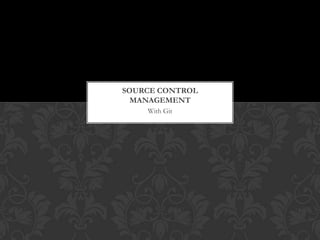
Source control management
- 1. SOURCE CONTROL MANAGEMENT With Git
- 2. BUT WAIT!
- 3. TEXT EDITOR AND SHELL Some Editors The Shell Sublime Text 2 Git Bash Komodo Edit Terminal Coda (Mac) ssh Text Wrangler (Mac) PSPad (Win) TextEdit (Win)
- 4. IMPORTANT PRE-CLASS LINKS http:// bit.ly/gdiscm
- 5. MARKDOWN QUICK GUIDE # Level 1 Header (h1) This is *italic*. (em) ## Level 2 Header (h2) This is **bold**. (strong) ##### Level 5 Header (h5) This links to Line breaks must have [Google](http://google.com) two spaces at the end of the line. * First Item Paragraphs are separated by a blank line. * Second Item * Third Item Indent code blocks with four spaces!
- 6. TRADITIONAL INTRO begins here…
- 7. ABOUT ME Owen Winkler Twitter: @ringmaster Email: ringmaster@midnightcircus.com GitHub: https://github.com/ringmaster
- 8. TODAY’S PLAN 1. Basics of SCM 2. Starting a Project 3. Branching and Experimentation 4. GitHub and Remotes 5. Conflict Resolution 6. (Maybe) Using Submodules
- 9. WHAT IS SCM? aka “Revision Control”
- 10. THE CURRENT STATE OF THINGS
- 11. WHAT IS SCM? Revision control, also known as version control and source control is the management of changes to documents, computer programs, large web sites, and other collections of information. ~ Wikipedia
- 12. ADVANTAGES OF SCM • Resilience • Collaboration • Efficiency • Accountability • Integration
- 13. VOCABULARY Working Copy Remote Production Pull/Push Repository Merge Stage Conflict Commit Resolve Revert Hash Head Branch Master Tag
- 14. THE GIT PROCESS
- 15. THE GIT PROCESS
- 16. THE GIT PROCESS
- 17. THE GIT PROCESS
- 18. THE GIT PROCESS
- 19. SHELL BASICS The Bare Minimum
- 20. COMMANDS YOU SHOULD KNOW ls List the contents of a directory ls -la List ALL the contents of a directory (hidden files, times, sizes) cd xx Change to the directory “xx” cd .. Change to the directory above this one cd ~ Change to your home directory cd / Change to the directory at the root of your computer mkdir Make a directory pwd -P Show the full path of the current directory [letter][tab] Autocomplete or show all possibilities [up-arrow] Use the last command in your history
- 21. OTHER USEFUL COMMANDS [Ctrl]+R Search for a previously used command history List the last 100 or so commands you used alias l="ls -la" Assign the command “l” to do “ls -la” mv xx yy Rename/move the file “xx” as “yy” rm xx Delete the file named “xx” rmdir xx Delete the empty directory named “xx”
- 22. LET’S MAKE A FILE Step 1 Step 2 • Change to the user directory • Find the directory you created in • Make a directory for this class Finder/Explorer • Change to the class directory • Create a file called “contributors.txt” • Create a directory called “names” • Edit that file in your editor • Change to that directory • Add your name to the file Do not create the directory using Finder/Explorer/your editor!
- 23. HERE COMES THE FUN PART Starting with git
- 24. CENTRALIZED VERSION CONTROL Some Central Server My Computer
- 25. DISTRIBUTED VERSION CONTROL My Computer
- 26. CREATE A REPO Configure Git Global Settings • Set your git username git config --global user.name "github-user-name" • Set your git email address git config --global user.email "github-email“ • Set your git editor Mac: git config --global core.editor "nano" Windows: Use GitPad Procedure • Change to the working directory • Initialize the repo git init
- 28. GIT STATUS Files can have (in general) 4 states: • Untracked • Tracked • Changed • Staged
- 30. GIT ADD/STAGE We need a way to stage things to be committed. Committing is an “all at once” action. Procedure • Add the contributors.txt file to stage it. git add contributors.txt • Check the status of the working directory. git status
- 32. COMMIT Commit changes to the repo. All staged changes are committed at once. Every commit is stored in the repo with a “hash”. Procedure • Commit all staged changes git commit
- 34. LET’S MAKE A CHANGE Procedure • Get neighbor’s name and why they’re here • Add neighbor’s name to your editor (It’s still open, right?) • Save the file with the added name • Check the status of your working directory git status • Add the file to be staged git add contributors.txt • commit the changes to your repo git commit
- 36. GIT STASH Stash is the coolest feature ever. Stash allows you to make other changes mid-change. Procedure • While you still have changes… DO NOT COMMIT! • Instead, stash your changes git stash • Then make your change, add, and commit as normal git add; git commit • Then pop your change off the stash git stash pop
- 38. GIT DIFF For when you ask yourself, Hey, wait a minute, what did I change? ? Procedure • Use Diff to see what is currently changed, but not yet staged git diff • Use Diff to see what is staged, but not yet committed git diff –cached • Use Diff to see the differences between your working copy and the last commit git diff HEAD
- 41. GIT LOG Use the log to see what you and others have been adding to your repo. Procedure • Use git log to see all changes in your current branch git log • Use --oneline to see each change in the log on one line git log –oneline • Use the hashes shown in the log to get the diff between two commits git diff
- 44. GIT REBASE This is the “What the heck?” git command. Rebase allows you to combine a bunch of commits into one that makes you look less like a freakish commit-crazy idiot. Procedure • Use rebase to interactively select from the last 5 small commits to combine into one big commit git rebase –I HEAD~5
- 47. BRANCHING Branching allows you to get experimental. You can leave the state of master alone, and work solely on your branch. Process • Create a new branch git branch markdownlist • Checkout the branch you want to work on git checkout markdownlist • OR Create a new branch and switch to using it all in one step git checkout -b markdownlist • Then list the branches that are available git branch git branch -v
- 50. ADD THAT LIST Asterisks aplenty
- 51. SWITCHING BETWEEN BRANCHES Branches track their own change history. Switching between branches changes only the unmodified, tracked files in your working copy. Procedure • Check with branch you are on git status • Checkout the master branch git checkout master • Verify that you’re on the master branch git status
- 53. REINTEGRATING BRANCHES If the changes in a branch need to be copied into the master branch, they should be merged. Merging is usually a scary word. Procedure • Checkout the branch that the new code should be moved to git checkout master • Merge the branch into the current branch git merge markdownlist
- 55. FEATURE BRANCHES Development teams use Feature Branches for different purposes.
- 57. TAGGING Tagging marks a specific commit with a name, and optionally annotates it. Procedure • Use git tag to create a lightweight tag of the current branch at HEAD git tag version1 • OR, Use the -a flag to annotate the tag git tag -a version 1 -m "My message" • Use git show to see the commit of the tag git show version1
- 59. GITHUB A central git website
- 60. SSH KEYPAIRS SSH is the method Github uses to securely exchange data. Public Keys are the means that Github uses to authenticate. We must create a key pair to authenticate ourselves to Github.
- 64. CREATE A REPO On Github!
- 65. INITIALIZE A REPO FROM SCRATCH ON GITHUB Using the instructions to get a repo from Github. Procedure • Create the repo on Github • Follow the instructions to create an empty repo git init; git add; git commit • Connect the repo to Github git remote add origin git@github.com:ringmaster/scm.git • Push the repo to Github git push –u origin master
- 69. GIT PUSH After you’ve completed a commit that you want to share, push your commits to the remote repository. Procedure • Finalize any commits (modified or untracked files won’t be pushed!) • Execute git push on your repo git push origin master
- 71. GIT PULL When you want to update your working copy from the remote repository, use git pull. Procedure • Commit or stash any changes (git won’t let you pull over modified files!) • Execute git pull on your repo git pull origin master
- 73. ADDING A NEW REMOTE Let’s try creating a new repo on Github for our contributors.txt file repo, and then pushing to that remote. Procedure • Create a new repo on Github • Add the repo URL (ssh) as a remote on the existing working copy git remote add origin git@github.com:ringmaster/contrib.git • Push the repo to Github git push –u origin master
- 75. CLONING EXISTING REPOS This is the fun part
- 76. CLONING When there is an existing repo on Github that you would like to work on as your working copy, you clone it. Procedure • Copy the git URL from the Github page (use the ssh version) • Execute git clone where you want to create your new working copy git clone git@github.com:ringmaster/fob.git
- 78. CONFLICT RESOLUTION No, this is the fun part
- 80. OWEN’S IMMUTABLE LAWS OF SCM • If you run blame, you’re most likely to find that you’re the one at fault. • Commit whenever you feel like you’ve reached a point that you’re complete, even (especially) if you might immediately rewrite the whole thing.