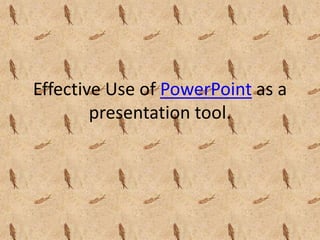
Powerpoint activity 1
- 1. Effective Use of PowerPoint as a presentation tool.
- 2. History • Originally designed for the Macintosh computer, the initial release was called "Presenter", developed by Dennis Austin and Thomas Rudkin of Forethought, Inc. In 1987, it was renamed to "PowerPoint" due to problems with trademarks, the idea for the name coming from Robert Gaskins. In August of the same year, Forethought was bought by Microsoft for $14 million USD ($28.6 million in present-day terms), and became Microsoft's Graphics Business Unit, which continued to develop the software further. PowerPoint was officially launched on May 22, 1990, the same day that Microsoft released Windows 3.0.
- 3. • PowerPoint changed significantly with PowerPoint 97. Prior to PowerPoint 97, presentations were linear, always proceeding from one slide to the next. PowerPoint 97 incorporated the Visual Basic for Applications (VBA) language, underlying all macro generation in Office 97, which allowed users to invoke pre-defined transitions and effects in a non-linear movie-like style without having to learn programming. • PowerPoint 2000 (and the rest of the Office 2000 suite) introduced a clipboard that could hold multiple objects at once. Another change was that the Office Assistant was changed to be less intrusive.
- 4. • PowerPoint (© Microsoft Corp.) is a widely used presentation programme that • originated in the world of business but has now become commonplace in the • world of educational technology. However, its use is far from controversial in • this educational context and opinions as to its use range from highly • supportive to significantly negative (Szabo & Hastings, 2000; Lowry, 2003). • One of the major problems is that its current use is frequently limited to an • information transmission mode, often with excessive content, a usage that
- 5. • obscures the wider potential for diverse professional and pedagogically-sound • presentations. I have been using PowerPoint to deliver all appropriate classes • since 1996, as well as delivering staff development sessions on both the • programme and the pedagogy of its use. It is my contention that it is a • valuable aid to presentation providing that its use has been carefully • considered in terms of pedagogy. This paper examines some of the key • issues that must be considered at both an individual and an organizational • level.
- 6. Operation • PowerPoint presentations consist of a number of individual pages or "slides". The "slide" analogy is a reference to the slide projector. A better analogy would be the "foils" (or transparencies/plastic sheets) that are shown with an overhead projector, although they are in decline now. Slides may contain text, graphics, sound, movies, and other objects, which may be arranged freely. The presentation can be printed, displayed live on a computer, or navigated through at the command of the presenter. For larger audiences the computer display is often projected using a video projector. Slides can also form the basis of webcasts.
- 7. • PowerPoint provides three types of movements: • Entrance, emphasis, and exit of elements on a slide itself are controlled by what PowerPoint calls Custom Animations. • Transitions, on the other hand, are movements between slides. These can be animated in a variety of ways. • Custom animation can be used to create small story boards by animating pictures to enter, exit or move.
- 8. Microsoft Power Point • Microsoft PowerPoint is the name of a proprietary commercial software presentation program developed by Microsoft. It was developed by Microsoft and officially launched on May 22, 1990. It is part of the Microsoft Office suite, and runs on Microsoft Windows and Apple's Mac OS X operating system. The current versions are Microsoft Office PowerPoint 2010 for Windows and Microsoft Office PowerPoint 2011 for Mac.
- 9. What is PowerPoint? • PowerPoint is a complete presentation graphics package. It gives you everything you need to produce a professional-looking presentation. PowerPoint offers word processing, outlining, drawing, graphing, and presentation management tools- all designed to be easy to use and learn.
- 10. Advantages • Potential benefits of using presentation graphics include: • Engaging multiple learning styles • Increasing visual impact • Improving audience focus • Providing annotations and highlights • Analyzing and synthesizing complexities • Enriching curriculum with interdisciplinarity • Increasing spontaneity and interactivity • Increasing wonder
- 11. Challenges • Although there are many potential benefits to PowerPoint, there are several issues that could create problems or disengagement: • Teacher-centered. Students often respond better when instructors have designed sessions for greater classroom interaction, such as the use of student response clickers, designing PowerPoint to facilitate case studies, or use the slides as a replacement for paper worksheets. • Lack of feedback. PowerPoint-based lectures tell you nothing about student learning. Design them to include opportunities for feedback (not simply asking if there are questions, but more actively quizzing your students). This often takes the form of listing questions, not information, on the slides themselves.
- 12. • Student inactivity. Slide shows do little to model how students should interact with the material on their own. Include student activities or demonstrations to overcome this, either before or after the slideshow presentation. • Potentially reductive. PowerPoint was designed to promote simple persuasive arguments. Design for critical engagement, not just for exposure to a “point.” • Presentation graphics should be about learning, not about presentation. • PowerPoint presentations should help students organize their notes, not just “be” the notes. This is a particular danger with students who grew up accustomed to receiving PowerPoint notes to study from. Some may require convincing that notes should be taken beyond what is already on the slides.
- 13. • PowerPoint can be an effective visual tool to present material to your audience. At the same time, it can be a distraction to your students when used improperly. It’s important to understand some basic principles regarding PowerPoint visuals and presentation to help make your lecture more effective and understandable.
- 14. • The use of PowerPoint for teaching presentations has considerable potential for • encouraging more professional presentations. This paper reviews the advantages • and disadvantages associated with its use in a teaching and learning context and • suggests some guidelines and pedagogical strategies that need to be considered • where it is to be used. It summarizes some of the key principles of presentation that • are frequently ignored and suggests some of the approaches that need to be
- 15. • incorporated into good practice in Life Science teaching and learning. Its use is often • limited to an information transmission mode and this paper emphasizes that this is a • very restricted pedagogical use of a very powerful and flexible teaching and learning • support tool.
- 16. Some good reasons to use PowerPoint • So why should you consider using PowerPoint for your teaching and learning activities? There are many reasons but the key ones include: • Appropriate use of PowerPoint can enhance the teaching and learning • experience for both staff and students
- 17. • It provides encouragement and support to staff by facilitating the structuring of • a presentation in a professional manner. The templates provided have been • designed to default to good presentation criteria such as the number of lines • of information per slide and appropriate font sizes and types, etc: using the • styles of the default templates can significantly improve the clarity and • structuring of a presentation. This helps to avoid the common use of • excessive text often found on overhead transparencies.
- 18. Benefits for students • This format is attractive to students, and it appeals to students' diverse learning styles, such as visual, auditory, kinesthetic, and creative by employing multimedia methods, such as sounds, images, color, action, design, and so on. • PowerPoint assists collaborative learning in group projects by involving every student in the learning and teaching processes. It empowers students to be in charge of their own learning, and offers them opportunities to demonstrate their work.
- 19. • It has a spell-check function, which blackboards do not have. • Students who are absent from class can go through the content by watching PowerPoint presentations, allowing them to learn at home and not fall behind. Sounds and motions can help them to understand the important points in a lesson.
- 20. Benefits for teachers • Teachers can use PowerPoint presentations to enhance the effectiveness of classroom instruction in many ways and in every subject area. • The greatest advantage of using PowerPoint in the classroom is that teachers can modify lessons and use them over and over again. Therefore, teachers save time on handing out instructional material, writing on blackboard, repeated speech and so on.
- 21. • PowerPoint can enrich the information in a lesson, and make the presentation more organized and flexible. • Main points can be emphasized by using graphics, animation and sound. • PowerPoint can be used for content review.