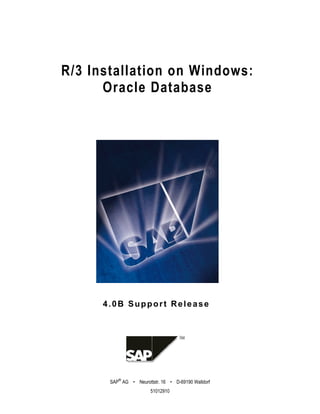
Sap r3 installation on windows oracle database
- 1. R/3 Installation on Windows: Oracle Database 4.0B Support Release ® SAP AG • Neurottstr. 16 • D-69190 Walldorf 51012910
- 2. R/3 Installation on Windows : Oracle Database SAP AG Copyright ©Copyright 2001 SAP AG. All rights reserved. No part of this brochure may be reproduced or transmitted in any form or for any purpose without the express permission of SAP AG. The information contained herein may be changed without prior notice. Some software products marketed by SAP AG and its distributors contain proprietary software components of other software vendors. Microsoft®, WINDOWS®, NT®, EXCEL®, Word® and SQL Server® are registered trademarks of Microsoft Corporation. IBM®, DB2®, OS/2®, DB2/6000®, Parallel Sysplex®, MVS/ESA®, RS/6000®, AIX®, S/390®, AS/400®, OS/390®, and OS/400® are registered trademarks of IBM Corporation. ORACLE® is a registered trademark of ORACLE Corporation, California, USA. INFORMIX®-OnLine for SAP and Informix® Dynamic Server are registered trademarks of Informix Software Incorporated. UNIX®, X/Open®, OSF/1®, and Motif® are registered trademarks of The Open Group. HTML, DHTML, XML, XHTML are trademarks or registered trademarks of W3C®, World Wide Web Consortium, Laboratory for Computer Science NE43-358, Massachusetts Institute of Technology, 545 Technology Square, Cambridge, MA 02139. JAVA® is a registered trademark of Sun Microssystems, Inc. , 901 San Antonio Road, Palo Alto, CA 94303 USA. JAVASCRIPT® is a registered trademark of Sun Microsystems, Inc., used under license for technology invented and implemented by Netscape. ADABAS® is a registered trademark of Software AG. SAP, SAP Logo, mySAP.com, mySAP.com Marketplace, mySAP.com Workplace, mySAP.com Business Scenarios, mySAP.com Application Hosting, WebFlow, R/2, R/3, RIVA, ABAP, SAP Business Workflow, SAP EarlyWatch, SAP ArchiveLink, BAPI, SAPPHIRE, Management Cockpit, SEM, SAP DB are trademarks or registered trademarks of SAP AG in Germany and in several other countries all over the world. All other products mentioned are trademarks or registered trademarks of their respective companies. Documentation in the SAP Service Marketplace You can find this documentation at the following address: http://service.sap.com/instguides 2 February 2001
- 3. SAP AG R/3 Installation on Windows NT: Oracle Database Typographic Conventions Type Style Represents Interface Text Words or characters that appear on the screen. This includes system messages, field names, screen titles, pushbuttons, menu names, and menu options. Document Title Cross-references to other documentation User Entry Exact user entry. These are words and characters that you enter exactly as they appear in the documentation. File Name File names, batch files, paths or directories, and screen messages <Variable User Variable user entry. Pointed brackets indicate that you Entry> replace these words and characters with appropriate entries. NAME Names of elements in the SAP System. These include report names, program names, transaction codes, table names, and ABAP language elements. KEY Keys on your keyboard. These include function keys (for example, F2) and the ENTER key. Icons Icon Meaning Caution Example Note Recommendation Syntax Tip February 2001 3
- 4. R/3 Installation on Windows NT: Oracle Database SAP AG Contents R/3 Installation on Windows: Oracle Database ............................. 7 Part I Standard SAP System Installation............................................. 8 1 Installation Planning ...............................................................................13 1.1 Hardware and Software Requirements Check...............................................................15 1.1.1 Checking Requirements for a Central System .........................................................16 1.1.2 Checking Requirements for a Standalone Database System ..................................17 1.1.3 Checking Requirements for a Dialog Instance .........................................................20 1.1.4 Checking Network Requirements .............................................................................21 1.2 Distribution of Components to Disks ..............................................................................22 1.2.1 Standard Configuration.............................................................................................26 1.2.2 Large Configuration ..................................................................................................28 1.2.3 Test System Configuration .......................................................................................30 1.2.4 SAP Directories ........................................................................................................31 2 Installation Preparations.........................................................................35 2.1 Checking for Windows File System................................................................................35 2.2 Checking the Windows Domain Structure......................................................................36 2.3 Installing Up-To-Date Dynamic Link Libraries................................................................36 2.4 Adjusting Virtual Memory ...............................................................................................37 2.5 Reducing the Size of the File Cache..............................................................................37 2.6 Granting User Rights for the Installation ........................................................................38 2.7 Choosing the SAP System Name and the Host Name ..................................................39 2.8 Preparing SAP System Transport Host..........................................................................39 3 The SAP System Installation ..................................................................41 3.1 Central System Installation ............................................................................................43 3.1.1 Installing the Database Server Software ..................................................................43 3.1.2 Installing R3SETUP ..................................................................................................47 3.1.3 Installing the SAP System and Loading the Database.............................................48 3.1.4 Input for a Central System Installation......................................................................51 3.2 Standalone Database System Installation .....................................................................54 3.2.1 Installing the Database Software..............................................................................55 3.2.2 Installing R3SETUP ..................................................................................................59 3.2.3 Installing the SAP System and Loading the Database.............................................61 3.2.4 Input for Central Instance Installation .......................................................................64 3.2.5 Input for the Database Instance Installation .............................................................66 3.3 Dialog Instance Installation ............................................................................................68 3.3.1 Installing the Database Client Software ...................................................................69 3.3.2 Installing R3SETUP ..................................................................................................72 3.3.3 Installing a Dialog Instance.......................................................................................73 3.3.4 Input for Dialog Instance Installation ........................................................................75 3.4 Standalone Gateway Instance Installation.....................................................................77 3.4.1 Installing R3SETUP ..................................................................................................77 3.4.2 Installing a Gateway Instance...................................................................................79 4 February 2001
- 5. SAP AG R/3 Installation on Windows : Oracle Database 4 Post-Installation Activities......................................................................81 4.1 Starting and Stopping the SAP System .........................................................................82 4.2 Logging on to the SAP System ......................................................................................83 4.3 Installing and Using the SAP License ............................................................................84 4.4 Recognizing Initial System Problems.............................................................................85 4.5 Installing the Online Documentation ..............................................................................86 4.6 Steps Described in the Online Documentation ..............................................................86 4.7 Checking the RFC Destination.......................................................................................87 4.8 Configuring SAProuter and SAPNet - R/3 Frontend ......................................................87 4.9 Importing Support Packages after the Installation .........................................................88 4.10 Additional Languages...................................................................................................88 4.11 Secure Single Sign-On.................................................................................................88 4.11.1 Preparing the Application Server for Single Sign-On .............................................90 4.11.2 Preparing SAPgui and SAP Logon for Single Sign-On ..........................................90 4.11.3 Mapping SAP System Users to Windows Users for Single Sign-On .....................91 4.12 The Configuration of Kerberos Single Sign-On............................................................92 4.12.1 Preparing the Central Instance...............................................................................93 4.12.2 Configuring the SAP Frontend................................................................................94 4.12.3 Activating Single Sign-On for the SAP Logon ........................................................95 4.13.4 Mapping R/3 Users to Windows 2000 Users..........................................................96 4.14 Performing a Full Backup.............................................................................................96 4.15 SAP Internet Solution Installation.................................................................................98 5 The Installation on Windows NT ............................................................99 5.1 Checking Requirements for the Network .......................................................................99 5.2 Checking the Windows NT Domain Structure..............................................................100 5.3 Installing Microsoft Management Console ...................................................................101 5.4 Adjusting Virtual Memory .............................................................................................102 5.5 Reducing the Size of the NT File Cache ......................................................................102 5.7 Performing a Full Backup of the Installation ................................................................103 5.8 Deleting an SAP Instance ............................................................................................104 5.9 Manually Granting Rights for the Installation ...............................................................105 6 The R3SETUP Tool ................................................................................107 6.1 INSTGUI.......................................................................................................................109 6.2 R3SETUP Command Files ..........................................................................................110 6.3 Changing Tablespace Sizes or Locations....................................................................111 6.4 R3SETUP Messages ...................................................................................................113 6.5 Using R3SETUP Online Help.......................................................................................113 6.6 Continuing an Interrupted Installation ..........................................................................114 6.7 Monitoring a Remote Installation..................................................................................115 6.8 R3SEDIT Utility ............................................................................................................115 7 Additional Information ..........................................................................117 7.1 Deletion of an SAP System Installation........................................................................117 7.1.1 Deleting a SAP Instance.........................................................................................117 7.1.2 Deleting the Database ............................................................................................118 7.2 SAP System Security on Windows ..............................................................................120 7.2.1 Automatic Creation of Accounts and Groups .........................................................123 7.2.2 Manually Granting User Rights for the Installation .................................................124 7.2.3 Performing a Domain Installation as Local Administrator.......................................125 February 2001 5
- 6. R/3 Installation on Windows: Oracle Database SAP AG Part II MSCS SAP Installation........................................................... 127 8 Installation Planning for MSCS ............................................................131 8.1 Checking Hardware Requirements for MSCS .............................................................131 8.2 Checking Software Requirements for MSCS...............................................................133 8.3 Distribution of Components to Disks for MSCS ...........................................................133 8.4 Directories in an MSCS Configuration .........................................................................135 8.5 Obtaining Addresses for MSCS ...................................................................................136 9 Installation Preparations for MSCS......................................................139 9.1 Using Addresses in an MSCS Configuration ...............................................................141 9.2 Mapping Host Names to IP Addresses ........................................................................143 9.3 Checking the Mapping of Host Names for MSCS........................................................144 9.4 Assigning Drive Letters ................................................................................................145 10 Central and Database Instance Installation for MSCS .....................146 10.1 Rebooting During the Installation for MSCS ..............................................................148 10.2 Moving MSCS Groups ...............................................................................................148 10.3 Installing the Oracle Fail Safe Software .....................................................................149 11 The Conversion to MSCS....................................................................151 11.1 Rebooting during the Conversion...............................................................................152 11.2 Installing R3SETUP for Cluster Conversion ..............................................................153 11.3 Converting Node A for MSCS ....................................................................................153 11.4 Converting the DB to a Fail Safe DB..........................................................................154 11.5 Converting Node B for MSCS ....................................................................................156 11.6 Completing the MSCS Conversion ............................................................................157 12 Post-Installation Activities for MSCS.................................................159 12.1 Starting and Stopping the SAP System in an MSCS Configuration ..........................160 6 February 2001
- 7. SAP AG R/3 Installation on Windows: Oracle Database R/3 Installation on Windows: Oracle Database Purpose This documentation explains how to install the SAP System when your operating system is Windows 2000 or Windows NT and your database is Oracle. Throughout this documentation, the term SAP System is the same as R/3 System. Also, SAP stands for R/3 in terms such as SAP profile or SAP instance. Implementation Considerations There are two different procedures for installing an SAP System. Both are explained in detail in this documentation. • Standard SAP installation The standard procedure must be followed for all systems except those on clustered hardware. It can be used to set up different system configurations: • A central system, in which the central instance and the database instance are on the same host machine • A standalone database system, in which the central instance and the database instance are on different host machines The procedure optionally includes the installation of dialog or gateway instances. The installation of frontends for the SAP System is a separate procedure. For more information see Standard SAP System Installation [Page 8] • MSCS SAP installation This procedure must only be used for a Microsoft Cluster Server (MSCS) configuration. The central instance and database are installed on two clustered machines and then configured to protect the system against failure. The installation is performed in two stages. In the first stage, a standard installation is performed including supplementary, cluster-specific steps. In the second stage, the system is configured so that it becomes cluster-aware and is able to take advantage of features that improve availability. For more information see MSCS SAP Installation [Page 127] Integration For both installation procedures, SAP provides the tool R3SETUP. This has a graphical user interface (GUI) called INSTGUI that allows you to watch the progress of the installation and see all messages issued by R3SETUP. You can call online help from the INSTGUI while you perform the installation. You can start INSTGUI on a remote computer if you want. February 2001 7
- 8. Standard SAP System Installation SAP AG Part I Standard SAP System Installation Purpose When you set up an SAP System, you need to install the main components that enable the system to operate. These are the: • Central instance • Database instance • Dialog instances, if required • Frontends The following gives you an overview of the installation process. Prerequisites Read the installation notes before you begin the installation. These notes contain the most recent information regarding the installation, as well as corrections to the installation documentation. Installation Notes 377214 SAP Installation on WINDOWS (general information) 377225 SAP Installation on WINDOWS - Oracle 162266 Questions and Tips for R3SETUP This main parts of this documentation describe the installation on Windows 2000. If you want to install on Windows NT, first read the section The Installation on Windows NT [Page 99] which describes installation tasks that are different for Windows NT. Configuration Planning Before you can begin with the practical tasks that are necessary to install the main components of the SAP System, you have to plan the configuration of the system. This involves deciding which components you need and working out how these must be distributed to hosts. Normally an SAP hardware partner can assist you in this task. On the basis of information about the expected workload, set of applications that are to be deployed and number of users, the partner can recommend a feasible configuration. As the system configuration fundamentally influences the installation procedure, it is important to have a clear configuration plan before you start the installation. There are two basic configuration types: a central system and standalone database system. 8 February 2001
- 9. SAP AG Standard SAP System Installation • Central System The central instance and database instance are installed on a single host. Database Server Central Instance • Standalone Database System The central instance and database Instance are installed on two different hosts. Central Database Instance Server The configuration plan must specify whether a central or standalone database system is to be installed and how many frontends and dialog instances are required. Once the plan is complete and the required hardware is available, you can start with the installation process as summarized in the following. Keep in mind that the process differs, depending on the hardware configuration you have decided to implement. February 2001 9
- 10. Standard SAP System Installation SAP AG Process Flow The task of installing an SAP System can be subdivided into a number of phases: Planning Planning Preparations Preparations SAP System Installation SAP System Installation Post-Installation Activities Post-Installation Activities The following summarizes the actions that have to be performed in each of the phases. 1. In the planning phase, you have to: − Check the hardware and software requirements SAP specifies hardware and software requirements for different system configurations in check lists. On the basis of these lists you can determine whether your hardware meets the minimal requirements for your planned configuration and find out which software versions are necessary for the subsequent installation process. For more information, see Hardware and Software Requirements Check. [Page 15] − Work out how the main system directories are to be distributed to RAID arrays in the system During the actual installation procedure, the utilities that help you to install the database and SAP software prompt you to specify the drives on which the main software components are to be installed. Before you run these utilities, it is therefore essential to get an overview the directories involved and to decide how these can be best distributed to RAID arrays. An effective distribution takes into account aspects, such as the expected workload, the size of individual components, performance of the system and security of the data. For more information, see Distribution of Components to Disks [Page 22]. 2. In the preparations phase, before you run the installation utilities, you need to perform a number of tasks that are a prerequisite for a successful installation. These can be grouped into two categories: − Preparations related to the operating system • Checking the Windows file system • Checking the Windows domain structure • Updating the Dynamic Link Libraries • Reserving virtual memory • Reducing the size of the Windows cache 10 February 2001
- 11. SAP AG Standard SAP System Installation − Other preparations • Choosing system and host names • Preparing the SAP System transport host • Granting user rights for the installation For more information, see Installation Preparations [Page 35]. 3. In the installation phase, you have to carry out the steps that are necessary to set up the core components of the SAP System. This involves installing the: − Central and database instance − Dialog instances − Frontends The installation procedure differs, depending on the planned system configuration. When you set up a central system, all the required steps are performed on the same host. When you set up a standalone database system some actions are carried out on the database host, others on the central instance host. The following summarizes the actions for both configuration types. a. Installation of the central and database instance Central System Standalone Database System a) Actions on the central system host: a) Actions on the central instance host: − Installation of the Oracle server − Installation of the Oracle client software and latest Patch using the software and latest patch using the Oracle Installer. Oracle Installer. − Installation of the R3SETUP tool using − Installation of the R3SETUP tool using the file R3SETUP.BAT. the file R3SETUP.BAT. − Installation of the central instance and − Installation of the central instance database instance using the R3SETUP using the R3SETUP option Install option Install Central and Database Central Instance. Instance. b) Actions on the database host: − Installation of the Oracle server software and latest patch using the Oracle Installer. − Installation of the R3SETUP tool using the file R3SETUP.BAT. − Database creation and load using the R3SETUP option Install Database Instance. February 2001 11
- 12. 1 Installation Planning SAP AG b. Installation of the dialog instances When the central and database instance have been installed, you can optionally install one or more dialog instances on further hosts in the system. The following actions are necessary to set up a dialog instance: • Installation of the Oracle client software and the latest patch using the Oracle Installer. • Installation of the R3SETUP tool with the file R3SETUP.BAT. • Installation of the dialog instance with the R3SETUP option Install Dialog Instance. c. Installation of the frontends Once the central, database and dialog instances have been set up, you can install the SAP frontends following the instructions given in the documentation SAP Frontend Installation Guide. For more information, see The SAP System Installation [Page 41] In a final, post-installation activities phase, you have to perform a number of tasks to complete the installation. Some of these tasks are mandatory, others are optional and serve to activate optional features that may be useful. − Necessary tasks • Starting and stopping the system • Logging on to the system • Installing the SAP License • Checking the services • Installing the online documentation • Performing steps described in the online documentation • Configuring the SAProuter and SAPNet - R/3 Frontend • Import Support packages • Performing a full backup − Optional tasks • Configuring Secure Single Sign-On or Kerberos Single Sign-On • Installing the SAP Internet solution For more information, see Post-Installation Activities [Page 81]. 12 February 2001
- 13. SAP AG 1 Installation Planning 1 Installation Planning Purpose Before you begin with the practical installation tasks, it is essential to have a planning phase in which you make a number of fundamental decisions that influence the subsequent installation procedure. Careful planning is a prerequisite for the successful installation of the system. Process Flow When you plan the installation you have to: • Decide on the optimal configuration for the system • Decide whether a domain or local installation is suitable • Make sure that you can meet the hardware and software requirements specified by SAP • Work out how the software components must be distributed to disks System Configuration The configuration of the system is generally planned well in advance of the installation together with the hardware vendor. Configuration planning involves deciding whether a central system or standalone database system is to be installed, and how many dialog instances and frontends are required. The configuration is worked out with the hardware partner on the basis of sizing information that reflects the system workload. Details such as the set of applications that are to be deployed, how intensively these are to be used, and the number of users enable the hardware vendor to recommend a configuration that performs well. To simplify the process of planning an appropriate configuration, SAP provides a Quick Sizer tool that helps to determine the right combination of resources such as CPU, disk space and memory. Domain or Local Installation One of the fundamental decisions that have to be made before the installation, is to decide whether a domain or a local installation is to be performed. Depending on the type of installation, different rights and privileges are necessary to permit the execution of the installation steps. To perform a local installation, you need to be Local Administrator of the machine involved. To perform a domain installation, you need to be Domain Administrator of the domain involved, and all machines in the system must belong to the same domain. In a local installation, all Windows account and user information is stored locally on one host and is not visible to any other hosts in the system. In a domain installation, the user information is stored centrally on the domain controller and is accessible to all hosts in the system. If the SAP System is to run on a single machine, you can perform a local installation. If the system is to be distributed across more than one machine SAP strongly recommends a domain installation. Performing a local installation for a distributed system leads to authorization problems that have to be resolved. A domain installation requires an additional component called the domain controller. This stores user account information centrally for the whole system and must therefore be installed on one of February 2001 13
- 14. 1 Installation Planning SAP AG the hosts in the domain. For performance and security reasons it must not be located on a host where the central instance or database are running. It is not advisable to run an SAP instance (including the database instance) on the domain controller. Never perform a local installation on a domain controller. For more information, see Granting User Rights for the Installation [Page 38]. Checking SAP Hardware and Software Requirements SAP specifies minimal hardware and software requirements for different system configurations to ensure that a newly installed system performs well. These requirements are summarized in check lists that are available for a central system and a standalone database system. In the planning stage, it is essential to look at the check lists to find out the requirements and to make sure that they can be met. For more information see, Hardware and Software Requirements Check [Page 15] Distribution of Components to Disks When you install the SAP System, the installation tools prompt you to enter drive letters for the main components of the system. This gives you the opportunity to distribute components to disks in the system as you wish. The way in which you do this significantly affects system throughput and data security, and must therefore be carefully planned. The best distribution depends on your specific environment and must take into consideration factors such as the size of the components involved, security requirements and the expected workload. When you work out the assignment of components to disks, you first need to get an overview of the main components and their corresponding directories. Then, on the basis of sample configurations and the recommendations provided in this documentation, you can decide which assignment is best for your particular system. SAP Systems are normally installed on RAID arrays that ensure data redundancy. This documentation therefore focuses on RAID subsystems and drives. 14 February 2001
- 15. SAP AG 1 Installation Planning 1.1 Hardware and Software Requirements Check 1.1 Hardware and Software Requirements Check Purpose In the following sections you can find check lists that specify the software and hardware requirements for different SAP system configurations. Use the check lists to ensure that you install the correct software components and that your hardware is suitably sized. Each system has individual hardware requirements that are influenced by the number of concurrent users, the transaction load, and the amount of customer data. The following lists can only give you a rough idea of the minimal requirements for a new system without taking customer data into account. For a more precise definition that reflects your particular system load, you can: • Use the Quick Sizer tool that is available on the SAPNet. This prompts you to enter information on your planned system and then works out the requirements that have to be met to handle the load. You can find the tool in the SAPNet at: http://service.sap.com/sizing • Contact a hardware vendor. The vendor analyses the load and works out suitable hardware sizing. The check lists are only valid for the current release. Prerequisites • Remote support To get remote support, the remote connection specified in the contract agreement must be available before installation. The internet address setup at SAP and registration are dealt with during the installation. • Hardware certification You are only allowed to install an SAP System on certified hardware. ADDON Systemhaus GmbH certifies hardware platforms for SAP on Microsoft Windows. It certifies a specified release of MS Windows. SAP customers can then run the SAP System on the respective platform for all combinations of the SAP System and databases released by SAP for the specified release of MS Windows. You can find more information about certified platforms at: http://addon.saponwin.com Process Flow 1. You follow the relevant procedure to check the requirements on each machine where you intend to install the SAP System: a. To install the central instance and database, you check one of the following: • Central system requirements • Standalone database system requirements b. To install the dialog instance, you check the dialog instance requirements. 2. You check the network requirements. February 2001 15
- 16. 1 Installation Planning SAP AG 1.1 Hardware and Software Requirements Check 1.1.1 Checking Requirements for a Central System Use For the installation of a central SAP System, make sure you meet the minimal requirements listed in this section. Prerequisites You are installing a standard SAP System as a central system. That is, the central instance and the Oracle database are on the same host machine. Procedure 1. Ensure that the host machine meets the hardware requirements that enable the SAP system to perform well. The following list gives you a rough idea of the requirements for a new system with no customer data. Hardware Requirement How to check CD drive locally connected to host – running central instance Tape drive for backups, either 4mm DAT – or DLT. Hardware compression is recommended. Disk space of 16 GB (not including virtual Choose Start → Programs → Administrative memory) on at least 3 physically Tools → Computer Management →=Storage separate disks →=Disk Management. RAM of 512 MB In the Windows Explorer choose Help → About Windows. Virtual memory of at least 4 times RAM. a. Choose Start → Settings → Control Maximum required is 10GB. Panel → System. b. Choose Performance Options. c. If required, in section Virtual Memory, choose Change. 2. Check that the software on the host machine meets the following requirements: Software Requirement How to check Oracle version 8.1.6, patch 8.1.6.3.0 – or Oracle 8.1.7, hot fix 8.1.7.0.1 16 February 2001
- 17. SAP AG 1 Installation Planning 1.1 Hardware and Software Requirements Check Software Requirement How to check One of the following Windows 2000 a. Choose Start → Programs → versions with Service Pack 1: Accessories →=Command Prompt. Windows 2000 Server b. Enter the command winver Windows 2000 Advanced Server Windows 2000 Data Center Server or NT Server Version 4.0, English (international), service pack 6 or higher Windows NT only: In the Explorer, choose Help → About Microsoft Internet Explorer 5.0 or higher Internet Explorer. Windows Resource Kit is strongly – recommended to enable support. A minimal version is available on the Windows 2000 CD under SupportTools 3. Check that the network configuration meets the requirements in Checking Requirements for the Network [Page 21]. 4. To prepare printers for use in the SAP System, check that they operate correctly at the Windows level by using the Print Manager: a. Choose Start → Settings → Printers to check the printer installation. b. If you can print from a Windows application (for example, Notepad), the printer is installed correctly. For more information, see the Windows documentation. 1.1.2 Checking Requirements for a Standalone Database System Use For the installation of an SAP System with a standalone Oracle database, make sure you meet the minimal requirements listed in this section. Prerequisites You are installing a standard SAP System with a standalone database. That is, the central instance and the database are on different host machines. February 2001 17
- 18. 1 Installation Planning SAP AG 1.1 Hardware and Software Requirements Check Procedure Checking the Host for the Central Instance 1. Check that the host machine meets the following hardware requirements: Hardware Requirement How to check CD drive locally connected to host – running central instance Tape drive for backups, either 4mm DAT – or DLT. Hardware compression is recommended. Disk space of 300 MB (not including Choose Start → Programs → Administrative virtual memory) Tools → Computer Management →=Storage →=Disk Management. RAM of 512 MB In the Windows Explorer choose Help → About Windows. Virtual memory of 4 times RAM. d. Choose Start → Settings → Control Maximum required is 10 GB. Panel → System. e. Choose Performance Options. f. If required, in section Virtual Memory, choose Change 2. Check that the software on the host machine meets the following requirements: Software Requirement How to check Oracle version 8.1.6, patch 8.1.6.3.0 – or Oracle 8.1.7, hot fix 8.1.7.0.1 One of the following Windows 2000 c. Choose Start → Programs → versions with Service Pack 1: Accessories →=Command Prompt. Windows 2000 Server Windows 2000 Advanced Server d. Enter the command winver Windows 2000 Data Center Server or NT Server Version 4.0, English (international), service pack 6 or higher Windows NT only: In the Explorer, choose Help → About Microsoft Internet Explorer 5.0 or higher Internet Explorer. Windows Resource Kit is strongly – recommended to enable support. A minimal version is available on the Windows 2000 CD under SupportTools 18 February 2001
- 19. SAP AG 1 Installation Planning 1.1 Hardware and Software Requirements Check 3. To prepare printers for use in the SAP System, check that they operate correctly at the Windows level using the Print Manager as follows: a. Choose Start → Settings → Printers to check the printer installation. b. If you can print from a Windows application (for example, Notepad), the printer is installed correctly. For more information, see the Windows documentation. Checking the Host for the Database Instance 1. Check that the host machine meets the following hardware requirements: Hardware Requirement How to check CD drive locally connected to host – running central instance Tape drive for backups, either 4mm DAT – or DLT. Hardware compression is recommended. Disk space of 16 GB (not including virtual Choose Start → Programs → Administrative memory) Tools → Computer Management →=Storage →=Disk Management. RAM of 512 MB In the Windows Explorer choose Help → About Windows. Virtual memory of 2 times RAM. a. Choose Start → Settings → Control Panel → System. b. Choose Performance Options. c. If required, in section Virtual Memory, choose Change. 2. Check that the software on the host machine meets the following requirements: Software Requirement How to check Oracle version 8.1.6, patch 8.1.6.3.0 – or Oracle 8.1.7, hot fix 8.1.7.0.1 One of the following Windows 2000 a. Choose Start → Programs → versions with Service Pack 1: Accessories →=Command Prompt. Windows 2000 Server b. Enter the command winver Windows 2000 Advanced Server Windows 2000 Data Center Server or NT Server Version 4.0, English (international), service pack 6 or higher Windows NT only: In the Explorer, choose Help → About Microsoft Internet Explorer 5.0 or higher Internet Explorer. February 2001 19
- 20. 1 Installation Planning SAP AG 1.1 Hardware and Software Requirements Check Software Requirement How to check Windows Resource Kit is strongly – recommended to enable support. A minimal version is available on the Windows 2000 CD under SupportTools Checking the Network Check that the network configuration meets the requirements in Checking Requirements for the Network [Page 21]. 1.1.3 Checking Requirements for a Dialog Instance Use For the installation of a dialog instance, make sure you meet the minimal requirements listed in this section. Procedure 1. Check that the host machine meets the following hardware requirements: Hardware Requirement How to check CD drive locally connected to host – running central instance Tape drive for backups, either 4mm DAT – or DLT. Hardware compression is recommended. Disk space of 250 MB (not including Choose Start → Programs → Administrative virtual memory) Tools → Computer Management →=Storage →=Disk Management. RAM of 512 MB In the Window s Explorer choose Help → About Windows. Virtual memory of 4 times RAM. a. Choose Start → Settings → Control Maximum required is 10 GB. Panel → System → Performance Options. b. If required, in section Virtual Memory, choose Change. 20 February 2001
- 21. SAP AG 1 Installation Planning 1.1 Hardware and Software Requirements Check 2. Check that the software on the host machine meets the following requirements Software Requirement How to check Oracle version 8.1.6, patch 8.1.6.3.0 – or Oracle 8.1.7, hot fix 8.1.7.0.1 One of the following Windows 2000 a. Choose Start → Programs → versions with Service Pack 1: Command Prompt. Windows 2000 Server b. Enter the command winver Windows 2000 Advanced Server Windows 2000 Data Center Server or NT Server Version 4.0, English (international), service pack 6 or higher Windows NT only: Internet Explorer 5.0 or higher Windows Resource Kit is strongly – recommended to enable support. A minimal version is available on the Windows 2000 CD under SupportTools 3. Check that the network configuration meets the requirements in Checking Requirements for the Network [Page 21]. 4. To prepare printers for use in the SAP System, check that they operate correctly at the Windows level using the Print Manager as follows: a. Choose Start → Settings → Printers to check the printer installation. b. If you can print from a Windows application (for example, Notepad), the printer is installed correctly. For more information, see the Windows documentation. 1.1.4 Checking Network Requirements Use Be sure to meet the minimal requirements for the network of your SAP System installation listed in this section. Prerequisites You have read the following documentation, available in SAPNet: • Network Integration of R/3 Servers • SAP Software in PC Networks (SAP Note 5324) February 2001 21
- 22. 1 Installation Planning SAP AG 1.2 Distribution of Components to Disks If you do not meet the requirements in this section, you might have problems or be restricted when working with the SAP System. Procedure 1. Check the configuration of the network on each host machine by choosing Start → Programs → Administrative Tools → Computer Management. In the Computer Management tree choose System Information → Components → Network. 2. Check whether the TCP/IP protocol is installed correctly. For more information, see the Windows documentation. 3. Check whether the file C:WINNTSYSTEM32DRIVERSETCHOSTS is complete and up-to- date. The notation used for the computer name in the file must be compatible with the "TCP/IP Protocol" entries. Also, the file must contain the following entry: 127.0.0.1 localhost 4. Open a command prompt with Start → Programs → Accessories →=Command Prompt. 5. Enter the following commands in the sequence specified. Use the output of each command as the input for the next command: Command Output hostname Local host name ping <hostname> The IP address of the local host ping -a <IP_address> The host name of the local host The name returned by the commands hostname and ping -a <IP_address> must be the same, including upper and lowercase. If the output returned by the commands is consistent and corresponds to the entries in the HOSTS file, the network connection is functioning properly. 1.2 Distribution of Components to Disks When you install a SAP System with an Oracle database, the main directories required for the system are automatically created. However, during the installation procedure you have to explicitly specify where these directories are to be located, that is, on which drives or disks they must reside. The assignment of the directories to drives and corresponding disks fundamentally affects the security and performance of the system and must therefore be carefully considered. The following graphic gives you an overview of the main SAP System components and directories, their purpose, and the amount of free space they initially require. A good distribution of these to disks ensures that: • Enough free space is available for system growth The data is secure • Performance is good 22 February 2001
- 23. SAP AG 1 Installation Planning 1.2 Distribution of Components to Disks System Components and Directories R/3 usrsap R/3 kernel and related files 500 MB usrsaptrans R/3 transport directory 100 - 200 MB DBMS ORACLE<SAPSID>816 Oracle DBMS software 600 MB ORACLE<SAPSID>saptrace Oracle alert and trace files 20 MB DB Data Approx. Size ORACLE<SAPSID>sapdata<1> R/3 data 12800 KB " sapdata<2> R/3 data 2000 KB " sapdata<3> R/3 data 950 KB " sapdata<4> R/3 data 1669 KB " sapdata<5> R/3 data 1232 KB " sapdata<6> R/3 data 1542 KB Redo Logs ORACLE<SAPSID>origlogA Original online redo logs, set A 200 MB " origlogB Original online redo logs, set B 200 MB " mirrlogA Mirrored online redo logs, set A 200 MB " mirrlogB Mirrored online redo logs, set B 200 MB " saparch Backup online redo logs 5-6 GB February 2001 23
- 24. 1 Installation Planning SAP AG 1.2 Distribution of Components to Disks SAP DBA sapreorg Working directory for database administration sapbackup B AC RB KUP logs and B AC UP default RB K direc for bac tory kups to hard disk appr. 2 GB sapc k hec L for sapdba -c k, -next -analyze ogs hec Directory Sizes − sapreorg and sapbackup No definite initial size can be specified for the SAPDBA directories sapreorg and sapbackup because they are normally only used when tablespaces have to be reorganized. sapbackup is generally used for backup logs and online backups that are made in preparation for a database reorganization. sapreorg is used for the reorganization itself. If you have to reorganize the database, the SAPDBA utility informs you how much space is necessary. − saparch The space required for saparch can vary between 100 MB and 10 GB. It depends on the workload and the archiving strategy you plan to implement. If the archive logs are written directly from saparch to tape, this reduces the amount of disk space required. If a backup is being executed and only one tape drive is available, more free space is necessary. In this case, at least enough space must be free to allow all the redo logs generated during the backup to be archived. If the archive directory fills up, the backup stops. It only continues processing when enough space for archiving logs is available again. Sample Configurations As SAP production systems are generally installed on RAID arrays, the following focuses on the use of RAID technology. The best way to assign the SAP System directories to RAID arrays depends on your specific workload and individual performance and security requirements. There is no single solution or any definite rules. To help you work out a good solution that suits your particular environment, the following shows you some examples and gives recommendations that may be useful. For a discussion of a basic distribution that provides adequate data security and performance in an average size production system, see the example: Standard Configuration [Page 26] For an illustration of a large configuration that provides a large degree of data redundancy and benefits performance, see the example: Large Configuration [Page 28] 24 February 2001
- 25. SAP AG 1 Installation Planning 1.2 Distribution of Components to Disks For a distribution that is suitable for a small test or demo system, see the example: Test System Configuration [Page 30] General Recommendations The following gives you information and recommendations that are valid for all systems. • For security and performance reasons always distribute the following to different arrays: − Original online redo logs − Mirrored redo logs − Archived redo logs − Database data • For performance reasons, do not install several database systems for different SAP Systems on a single host. • Use the standard naming conventions for the main directories to ensure trouble-free database administration. • Use RAID disk technology − RAID 1 disk arrays are recommended for the original and mirrored redo logs. This technology writes data to a primary disk and duplicates it on a second disk thus providing a high level of data security. − RAID 5 disk arrays are recommended for the database data and the archived redo logs. This RAID level stripes the data over all the disks in the array and writes parity information. The parity information enables data to be reconstructed if a single disk fails. Changing Tablespace Sizes When the directories for the database data are created, they are assigned to tablespaces that have a predefined default size. If you have a large amount of data and are uncertain whether the predefined tablespaces are big enough, you can increase their sizes before beginning the installation. For more information about the tablespace sizes and how to proceed in order to change them, see Changing Tablespace Sizes or Locations [Page 111]. February 2001 25
- 26. 1 Installation Planning SAP AG 1.2 Distribution of Components to Disks 1.2.1 Standard Configuration The following graphic illustrates how the main directories that are created during the installation can be distributed to RAID arrays. The distribution is suitable for an average-sized production system. Keep in mind that this is only an example and that no single solution is fitting for all environments. The configuration shown is suitable for the main host of a central system or the database server of a standalone database system. The components in the box on the left can be assigned to any of the arrays depicted. The transport directory does not necessarily have to reside on the central instance host. Distribution of Components to RAID Arrays DB Data RAID 5 R/3 Kernel R/3 Transport Directory Redo Logs Set A RAID 1 RDBMS Executables Mirrored Redo Logs B SAPDBA Directories Redo Logs Set B RAID 1 Mirrored Redo Logs A RAID 5 Archived Logs Distribution of Directories to Arrays Array 1 ORACLE<SAPSID>sapdata1 ... ORACLE<SAPSID>sapdata6 Array 2 ORACLE<SAPSID>origlogA ORACLE<SAPSID>mirrlogB usrsap ORACLE<SAPSID>816 Array 3 ORACLE<SAPSID>origlogB ORACLE<SAPSID>mirrlogA ORACLE<SAPSID>sapreorg ORACLE<SAPSID>saptrace ORACLE<SAPSID>sapbackup ORACLE<SAPSID>sapcheck Array 4 ORACLE<SAPSID>saparch Comments • Security of the Redo Logs From a security point of view, the redo logs play a crucial role. They record all the changes made to the database and thus provide the information that is necessary to recover a 26 February 2001
- 27. SAP AG 1 Installation Planning 1.2 Distribution of Components to Disks database that has been damaged. It is therefore important that they are stored very securely and are never lost together with the database data. By placing the redo logs on a different array to the database data, you can ensure that they are not lost if the array with the database data is severely damaged. • Security of the Oracle Control files The Oracle control files contain important information for the operation of the database, for example, they store the structure of the data files and the SCN. They enable the database to function properly and are essential to recover the database. To ensure that the control files are not lost in the event of a disk failure, the R3SETUP tool locates them in directories that always have to be placed on separate arrays or disks. Altogether there are 3 control files that are all named cntrl<DB_SID>.dbf. After the installation they are located in the following directories: CONTROLFILE 1: <DRIVE>:ORACLE<SAPSID>SAPDATA1cntrlcntrl<DB_SID>.dbf CONTROLFILE 2: <DRIVE>:ORACLE<SAPSID>origlogAcntrlcntrl<DB_SID>.dbf CONTROLFILE 3: <DRIVE>:ORACLE<SAPSID>saparch cntrlcntrl<DB_SID>.dbf • Performance Locating the first and second set of online redo logs (set A and B) on different RAID arrays enables you to avoid I/O bottlenecks. When set A of the online redo logs is full, the system immediately begins to read and archive these. As a consequence, there is a high level of read activity. At the same time the online redo logs are switched to set B, thus resulting in intensive write operations. To avoid simultaneous high read and write activity on the same array, it is therefore advisable to locate set A and B of the redo logs on different arrays. Further potential sources of I/O bottlenecks can be eliminated by placing the original redo logs of set A and B on different arrays to their corresponding mirrored logs. Original and mirrored redo logs are written in parallel, therefore if they are located on the same array this results in a high level of write activity that has to be handled by the same controller. A separation of original and mirrored logs distributes the write activity to two different arrays, thus reducing the likelihood of I/O bottlenecks. • RAID levels The use of RAID 1 arrays for the original and mirrored redo logs provides a high degree of data security combined with good performance. The data is written to a primary disk and duplicated identically on a second disk. If one disk fails the data is still intact on the second disk. The use of RAID 5 for the database and archive logs ensures fault tolerance. The data is striped over all the disks in the array together with parity information. If one disk fails, the parity information is used to automatically reconstruct the data lost on the damaged disk. • Number of Raid Arrays In the graphic above, three RAID 1 arrays are used for the redo logs to achieve optimal performance and security. If you do not need the disk capacity offered by 3 arrays and can accept a less optimal level of performance, it is also feasible to use a single array. In this case a single RAID 1 array can be used for the original, online and archived redo logs. February 2001 27
- 28. 1 Installation Planning SAP AG 1.2 Distribution of Components to Disks 1.2.2 Large Configuration The following illustrates a good disk configuration for a large production system with a high throughput. The main system directories are distributed across several RAID arrays in a manner which ensures good performance and security, despite the large amount of data and heavy workload. The configuration shown is suitable for the database server of a standalone database system, or the main host of a central system. The components displayed in the box on the left can be distributed to any of the arrays depicted. The transport directory does not necessarily have to reside on the central instance or database host. Distribution of System Components to RAID Arrays DB Data RAID 1 or 5 DB Data RAID 5 R/3 Kernel RAID 1 Redo Logs Set A R/3 Transport Directory DBMS Software RAID 1 Redo Logs Set B SAPDBA Directories RAID 1 Mirrored Redo Logs A RAID 1 Mirrored Redo Logs B RAID 5 Archived Redo Logs Distribution of Directories to Arrays RAID Array Directories Array 1 and 2 ORACLE<SAPSID>sapdata1 ... ORACLE<SAPSID>sapdata6 Array 3 ORACLE<SAPSID>origlogA usrsaptrans Array 4 ORACLE<SAPSID>origlogB ORACLE<SAPSID>sapreorg ORACLE<SAPSID>816 28 February 2001
- 29. SAP AG 1 Installation Planning 1.2 Distribution of Components to Disks RAID Array Directories Array 5 ORACLE<SAPSID>mirrlogA ORACLE<SAPSID>saptrace ORACLE<SAPSID>sapbackup Array 6 ORACLE<SAPSID>mirrlogB ORACLE<SAPSID>sapcheck usrsap Array 7 ORACLE<SAPSID>saparch Comments The following recommendations are only relevant for large systems. An optimal distribution can sometimes only be achieved once the system is running and additional information is available about read and write activity on individual tables. • Separating index and table data In installations where a large amount of customer data is expected, storing index and data tablespaces on separate arrays improves performance. Whenever an insert operation takes place, generally both the data and the index tablespaces have to be modified. Consequently, two write operations have to be executed simultaneously. It is advantageous if both operations are not on the same array. Avoiding the double write operation at the same location by separating indexes and data improves I/0 performance. Ensuring that index and table data are separated during the installation is a complex task. You have to manually edit the R3SETUP installation files that control the creation of the tablespaces. In these files, index and data tablespaces are assigned to different SAP data directories. By changing this assignment and subsequently, during the installation, appropriately distributing the data directories to different arrays you can achieve index and data separation. Often it is sufficient to ensure that only particular index and data tablespaces containing heavily accessed tables are distributed across different arrays. Table data and index data can be distinguished as follows: − Tablespaces with table data always end with D, for example, PSAPPOOLD. − Tablespaces with index data always end with I, for example, PSAPPOOLI. • Alternative RAID levels for the SAP data directories − RAID configurations, other than the one illustrated above, also provide good solutions for the SAP data directories. One available option is a combination of RAID 1 and RAID 0, also referred to as RAID 1/0. This solution could replace array 1 and 2 in the above graphic. It provides maximum protection by mirroring the data (RAID 1) and also good performance by striping the data across all drives (RAID 0). Another option for the data directories is to use RAID 5, but to include one or more additional RAID 1 arrays. RAID 1 offers significantly better write performance than RAID 5 and is therefore a good choice for heavily accessed tablespaces. To take advantage of February 2001 29
- 30. 1 Installation Planning SAP AG 1.2 Distribution of Components to Disks such a configuration, you have to place tablespaces with a high write load on the array implementing RAID 1. − To locate certain tablespaces on a particular array, you have to edit the R3SETUP files that assign tablespaces to SAP data directories. In these files you need to assign critical tablespaces with a high level of read and write activity to a particular SAP data directory. Subsequently, during the installation, you have to ensure that this particular directory is created on the RAID 1 array. See also: Changing Tablespace Sizes or Locations [Page 111] 1.2.3 Test System Configuration The following illustrates a disk configuration for a small test or demo system. As security and performance play a less crucial role in this type of system, many different configurations are feasible. The following shows one of the possible options. Use the illustrated configuration exclusively for test or demo systems with a final database size of less than 10 GB. It is unsuitable for production systems because it only minimally satisfies security and performance requirements. Distribution of Components to Disks DB Data R/3 Kernel Redo Logs DBMS Software DB Data SAPDBA Directories Mirrored Logs Archived Log Files Distribution of Directories to Disks Disk 1 ORACLE<SAPSID>816 ORACLE<SAPSID>sapreorg ORACLE<SAPSID>origlogA ORACLE<SAPSID>origlogB ORACLE<SAPSID>sapdata1 ORACLE<SAPSID>sapdata2 ORACLE<SAPSID>sapdata3 30 February 2001
- 31. SAP AG 1 Installation Planning 1.2 Distribution of Components to Disks Disk 2 ORACLE<SAPSID>mirrlogA ORACLE<SAPSID>mirrlogB ORACLE<SAPSID>saptrace ORACLE<SAPSID>sapbackup ORACLE<SAPSID>sapcheck usrsap ORACLE<SAPSID>sapdata4 ORACLE<SAPSID>sapdata5 ORACLE<SAPSID>sapdata6 Disk 3 ORACLE<SAPSID>saparch Comments • The configuration ensures that no data can be lost, but the process for recovering a damaged database is complicated and time-consuming. • The redo logs and database files are located on the same disks. This means that a single disk failure can result in the loss of both the redo logs and database data. • The I/O-intensive redo logs are on the same disk volumes as the data files. This can impede performance. • An equally good alternative would be to simply place all components on a single RAID 5 array. 1.2.4 SAP Directories Definition The following gives you some background information about the SAP directories that are created during the installation. The base directories required for the SAP central instance are: • usrsap, created on the central instance and contains general SAP software • usrsaptrans, created on the transport host and contains SAP software for the transport of objects between SAP Systems Both these directories are global, that is, they are accessed by all hosts in the SAP System. Therefore, they have names that follow the Universal Naming Convention (UNC). The following explanation distinguishes between a global, local and database host. The global host is the machine on which the R/3 central instance runs. The local host, is the current machine on which an SAP instance is running. The DB host is the machine on which the database server runs. February 2001 31
- 32. 1 Installation Planning SAP AG 1.2 Distribution of Components to Disks Use Directory usrsap The SAP software is stored in the directory usrsap and contains global and local (instance- specific) data on a global host. On local hosts, usrsap contains only instance-specific data and copies of the SAP executables. The executables on the local host are replicated from those on the global host each time the local instance is started. The installation program creates the directory usrsap on the global host and shares it with the names sapmnt and saploc. The same directory on the local host is shared as saploc. Since SAP traces for the instance are created in the directory usrsap, sufficient space must be available in this directory. Changes in SAP profiles can also affect the disk space. If you create the subdirectory ......SYS (global data) locally on application or presentation servers, you have to distribute the software for the SAP System manually when upgrading to a new SAP release. SAP does not provide support in this case. Directory usrsaptrans In an SAP System landscape there must be a global directory, called usrsaptrans, for the transport of objects between SAP Systems. This directory is created on one SAP instance host in the SAP System landscape (the transport host). It must be accessible for every host on which an SAP instance is installed and which belongs to this SAP System landscape. The path on every host must be <SAPTRANSHOST>usrsaptrans. If you want to use the Change and Transport System, additional space is required in directory usrsaptrans. Since the required storage size differs depending on the transport volume, SAP cannot specify the required amount of free disk space. We recommend that you reserve 20 MB per user of the transport system, with a minimum of 200 MB. SAP enables you to make a transport host known to the Domain Name Server for all Windows systems. For more information, see Preparing SAP System Transport Host [Page 39]. Structure The following diagrams show how the physical directory usrsap is shared, on the global host and in a distributed installation. In either case, UNC names are used as follows: • <SAPGLOBALHOST>sapmnt to access global directories • <SAPLOCALHOST>saploc to access local instance-specific data 32 February 2001
- 33. SAP AG 1 Installation Planning 1.2 Distribution of Components to Disks Directory Structure on the Global Host Global Directories Physical Directory Instance Directories Structure <SAPGLOBALHOST>sapmnt <SAPLOCALHOST>saploc usr (UNC name) (UNC name) refer s to s to refer sap <SID> sys <instance name> exe profile global work data log run opt dbg This graphic shows the directory structure on the global host. The global data is stored in the global directories on the global host. This data physically exists only once for each SAP System. Other computers access the data using the UNC name, <SAPGLOBALHOST>sapmnt, where SAPGLOBALHOST is replaced by the SAP System with the name of the global host. The global host accesses its own instance-specific data using the UNC name <SAPLOCALHOST>saploc. On the global host, the parameters SAPGLOBALHOST and SAPLOCALHOST have the same value. February 2001 33
- 34. 1 Installation Planning SAP AG 1.2 Distribution of Components to Disks Directory Structure of a Distributed Installation Central Instance Distributed Instance usr Access to usr Access to local global directories instance directories sap <SAPGLOBALHOST>sapmnt sap <SAPLOCALHOST>saploc (UNC name) (UNC name) <SID> <SID> sys <instance name> exe profile global work data log exe This graphic shows how the central instance, which runs on the global host, interacts with a distributed instance running on another computer. On a distributed instance host, the parameters SAPGLOBALHOST and SAPLOCALHOST have different values. Distributed instances use SAPGLOBALHOST to access global data on a separate host, that is, the global host with the central instance. 34 February 2001
- 35. SAP AG 2 Installation Preparations 2.1 Checking for Windows File System 2 Installation Preparations Purpose Before you start the installation, you must prepare the operating system and the SAP System. Prerequisites You have finished the planning phase. Only the English (International) version of Windows is supported. Process Flow 1. You perform preparations for the operating system on hosts that are to be used with the SAP System: a. You check that Windows File System (NTFS) is being used [Page 35]. b. You check that the Windows domain structure is correct [Page 36]. c. You install up-to-date dynamic link libraries (DLLs) [Page 36]. d. You adjust virtual memory [Page 37]. e. You reduce the size of the file cache [Page 37]. f. You grant user rights for the installation [Page 37]. 2. You perform preparations for the SAP System: a. You choose the SAP System name and the host name [Page 39]. b. You prepare the SAP System transport host [Page 39]. 2.1 Checking for Windows File System Use This section describes how to check that you are using the Windows File System (NTFS) on hosts where the SAP System and database are to be installed. NTFS supports full Windows security and long file names. You must use NTFS for an SAP System installation. Do not install the SAP directories on an FAT partition. Procedure 1. Open the Windows Explorer. 2. Select the root directory. 3. Choose File → Properties. 4. Switch to the General tab to see the type of file system that is in use. February 2001 35
- 36. 2 Installation Preparations SAP AG 2.2 Checking the Windows Domain Structure 2.2 Checking the Windows Domain Structure This section describes how to check that all SAP System and database hosts are members of a single Windows domain. We recommend this for all SAP System setups, whether standalone central systems or distributed systems. In Windows 2000, as in NT 4, there are two domain models that can be implemented for the SAP System; the extra domain model and the single domain model. Extra Domain In this model, the SAP System is embedded in its own domain that is specially defined for SAP. A second domain exists for the user accounts. In Windows 2000, the SAP domain and user domain must be incorporated in a domain tree. In this tree, the user accounts must form the root domain and the SAP domain must be a child domain of this. Single Domain In this model, the SAP System and the user accounts are included in a single domain. Here there is no visible difference between Windows NT and Windows 2000. For performance and security reasons, no SAP instance (including the database instance) should run on the domain controller. Prerequisites You are familiar with checking Windows domain structures. See the Windows documentation if you need more information. Procedure 1. Check that all SAP System and database hosts are part of a single Windows domain. 2. If you want to use the Change and Transport System to move objects between different SAP Systems (that is, SAP Systems with different <SAPSIDs>), check that all these systems are either a member of one domain or members of different domains with a trust relationship established between them. Only SAP application and database servers should be members of this domain. 2.3 Installing Up-To-Date Dynamic Link Libraries Use You must install up-to-date dynamic link libraries (DLLs) on all hosts in the system where you intend to run an SAP instance. This includes hosts where a standalone database or gateway instance are to run. The DLLS are required for correct functioning of the SAP System. Procedure 1. Insert the SAP Kernel CD in the CD-ROM drive. 2. Switch to the directory <CD_DRIVE>:NTI386NTPATCH For ALPHA: <CD_DRIVE>:NTALPHANTPATCH 36 February 2001
- 37. SAP AG 2 Installation Preparations 2.4 Adjusting Virtual Memory 3. Start the program r3dllins.exe. When the installation has finished, you are prompted to reboot the system to activate the changes. If your DLLs were already up-to-date before you started the r3dllins.exe program, no new DLLs are installed and you are not prompted to reboot. 2.4 Adjusting Virtual Memory Use You must adjust virtual memory on all hosts in the system where you intend to run an SAP instance. Procedure 1. Choose Start→=Settings → Control Panel → System 2. On the Advanced tab, choose Performance Options. 3. In the Performance dialog box, check the page file setting and, if necessary, choose Change to adapt it. For the host of a central system, dialog instance or central instance, the virtual memory must be at least four times the RAM. More than 10 GB is not required. On a host for a standalone database or a gateway instance, the paging file should be approximately double the size of the RAM. For more information see, Hardware and Software Requirements Check [Page 15]. 2.5 Reducing the Size of the File Cache Use To change the size of the file cache, use the following procedure. Procedure 1. Choose Start→=Settings → Control Panel → Network and Dial-up Connections. 2. On the Network and Dial-up connections dialog box choose Local Area Connections. 3. On the Local Area Connection Status dialog box, choose Properties. 4. On the Local Area Connection Properties dialog box, select the option File and Printer Sharing for Microsoft Networks and choose Properties. 5. On the File and Printer Sharing Properties dialog box, select Maximize data throughput for network applications. February 2001 37
- 38. 2 Installation Preparations SAP AG 2.6 Granting User Rights for the Installation 2.6 Granting User Rights for the Installation Use The installation of the SAP System and the R3SETUP tool is only possible with certain rights and privileges that authorize the execution of the installation steps. Without these rights and privileges any attempt to install the system aborts. Therefore, before you start the installation, you have to ask the system administrator to grant you the necessary authorizations. The rights you need depend on whether you intend to perform a domain or local installation. For more information, see Domain or Local Installation. [Page 13] For performance and security reasons, it is advisable not to run an SAP instance (including the database instance) on a domain controller. Never perform a local installation on a domain controller. Procedure Local Installation To perform a local installation, you need to have Local Administration rights for the central instance host. Domain Installation To perform a domain installation, you need to have Domain Administration rights. To obtain these rights the system administrator must enter you as a member of the Domain Admins group. Domain Installation Without Domain Administration Rights If, for any reason, you are unable to get domain administrator rights for the installation, you can perform the installation as a user with local administrator rights. However, you first have to prepare this user as follows: 1. Ask the current Domain Administrator to create a new global group called SAP_<SAPSID>_GlobalAdmin and the following two user accounts. − SAPService<SAPSID> (this is not required for Informix installations) − <sapsid>adm Be careful to enter SAPService<SAPSID>, <sapsid>adm and SAP_<SAPSID>_GlobalAdmin exactly as specified observing upper and lowercase. For example, for a system called PRD enter SAPServicePRD and prdadm 2. Once the accounts have been created: − Assign the users SAPService<SAPSID> and <sapsid>adm to the newly created group SAP_<SAPSID>_GlobalAdmin − Assign the user <sapsid>adm to the group Domain Users. 38 February 2001
- 39. SAP AG 2 Installation Preparations 2.7 Choosing the SAP System Name and the Host Name Any user with local administrator rights can now perform a domain installation with R3SETUP without being a member of the Domain admins group. See also: Performing a Domain Installation as Local Administrator [Page 125]. 2.7 Choosing the SAP System Name and the Host Name Use You need to choose an SAP System name that identifies the whole system. This name has to be entered for the variable <SAPSID> when you install the central instance. You also need to check the host name for compatibility. You cannot change the SAP System name after the installation. Procedure 1. Choose a name for your SAP System, conforming to the following conventions: − It must be unique within your network. − It must consist of three alphanumeric characters, for example, C11. − Only uppercase letters are allowed. − The first character must be a letter, not a digit. − Since the following names are reserved, you cannot assign them to your SAP System: ADD, ALL, AND, ANY, ASC, AUX, COM, CON, DBA, END, EPS, FAX, FOR, GID, INT, KEY, LOG, LPT, MAX, MIN, MON, NIX, NOT, NUL, OFF, OMS, PRN, PUT, RAW, ROW, SAP, SET, SGA, SHG, SID, UID, VAR, TMP 2. Make sure that the host name of your system does not contain any special character such as a hyphen or an underscore. In addition, the host name must not exceed 13 characters in length. Otherwise, unpredictable problems might arise using the SAP System, especially when using the Change and Transport System. 2.8 Preparing SAP System Transport Host Use You need to prepare one host in the SAP System for the role of transport host. This host has the function of controlling the import or export of files between the current SAP System and other SAP Systems (for example, a test or development system). The transport host uses the directory usrsaptrans to temporarily store files that have been exported from one system and are waiting to be imported into another system. Depending on your requirements, you can decide to use the central instance host, the dialog instance host, or any other host as the transport host. February 2001 39
- 40. 2 Installation Preparations SAP AG 2.8 Preparing SAP System Transport Host Procedure 1. Map the IP address of the transport host to the alias SAPTRANSHOST using one of the following methods: − On the DNS server If a DNS server is available for your system, ask your administrator to map the IP address of the transport host to the alias SAPTRANSHOST. The DNS server is a database that contains a set of files with information about the TCP/IP network, including the mapping of host names or aliases to IP addresses. − In the hosts files If no DNS server is available, you can map the IP address to the alias SAPTRANSHOST in the hosts file. This is located in the Windows default directory: <Drive>:WINNTsystem32driversetc Open the hosts file with an editor and add the line: <IP_address> <hostname> SAPTRANSHOST The result of this step is to assign the alias SAPTRANSHOST to the transport host. Copy the newly edited hosts file to all hosts where an SAP instance is to run. If the transport host has more than one network card, take special care when you determine the IP address that is entered in the hosts file or on the DNS Server. Make sure you enter the main IP address and that the binding order is correctly defined. To check the binding order choose: Start → Settings → Control Panel → Network → Bindings 2. If your transport host is not the central instance host, you have to create the transport directory as follows: a. On the transport host, create the directory usrsaptrans. b. Grant Everyone the permission Full Control for the directory. These permissions are only necessary during the course of the R3SETUP installation. After the installation, only the SAP_<SID>_GloabalAdmin groups of all the systems that are part of your transport infrastructure must be granted Full Control on the directory. R3SETUP assigns the appropriate rights with the help of an additional SAP_LocalAdmin group. For more information, see Automatic Creation of Accounts and Groups [Page 123]. c. If no SAP instance is to be installed on the transport host, you have to share the directory usrsap on the transport host as SAPMNT. This enables R3SETUP to address the transport directory in the standard way as SAPTRANSHOSTSAPMNTtrans. Result You have configured your system so that the installation tool R3SETUP can recognize the transport host. 40 February 2001