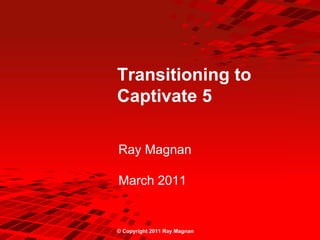
Ray Magnan - Transition to Captivate 5
- 1. Transitioning to Captivate 5 Ray Magnan March 2011 © Copyright 2011 Ray Magnan
- 2. Objectives 2 • This training was designed for people with basic experience in working with any of the existing versions of Captivate. • The goal is to familiarize users with the features and user interface in Captivate 5 to enable a smooth transition to the new version. • After completing this training users should be able to describe: Key interface changes. New features in Captivate 5. Techniques for working with large projects. Use of widgets. Basic audio recording and editing. Creation of quizzes. Basics of recording screen activity. Previewing and publishing projects. © Copyright 2011 Ray Magnan
- 3. Agenda 3 • Overview • User Interface Changes • New Features • Working with Projects • Widgets • Audio • Quizzes • Recording Screen Activity • Preview & Publish • Resources for More Information © Copyright 2011 Ray Magnan
- 4. Overview – Captivate 5 4 • Previous Captivate upgrade releases were based on Captivate 2 code. This carried over a number of technological limitations. • Captivate 5 is completely new. New user interface similar to other Adobe products. Research indicates that CP5 enables faster development. New features include: Effects, Master Slides, Object Styles. Can simultaneously record Demonstration and Training projects. Can open multiple projects. More options for importing different video formats. Extension .cptx (Not backwards compatible with earlier versions.) CP5 automatically updates a CP4 project to new version when you open it. • Converting large projects may take significant amounts of time. © Copyright 2011 Ray Magnan
- 5. 5 User Interface Changes CP5 has an improved user interface that enables faster creation of content. © Copyright 2011 Ray Magnan
- 6. User Interface 6 © Copyright 2011 Ray Magnan
- 7. User Interface - Options 7 • Classic is similar to interface in previous versions. • Can use others, or create your own Workspace. © Copyright 2011 Ray Magnan
- 8. User Interface – Control Display 8 • Use the Window menu to select which items you want to display. © Copyright 2011 Ray Magnan
- 9. Properties Tab 9 • The elements on the Properties tab change as you select different objects. Slide Text Caption Image • Use arrows to expand or hide details. © Copyright 2011 Ray Magnan
- 10. Properties & Library Tabs 10 © Copyright 2011 Ray Magnan
- 11. Rearranging Screen Elements - Float 11 • You can float screen elements independently. Highlight the tab. Drag it away from the docked location. • Can be useful for working with large monitors or multiple monitors. © Copyright 2011 Ray Magnan
- 12. Rearranging Screen Elements - Dock 12 You can dock elements in different locations on screen. Highlight the tab, Drag it to new location. Blue line shows where it will dock. © Copyright 2011 Ray Magnan
- 13. Object Toolbar 13 These tools replace the options available in CP4 under: • Insert, Standard Objects • Insert, Drawing Objects © Copyright 2011 Ray Magnan
- 14. 14 New Features CP5 has a number of new features, including the following: • Open Multiple Projects • Object Styles • Effects • Master Slides © Copyright 2011 Ray Magnan
- 15. Can Open Multiple Projects 15 • Makes it easier to copy objects from one project to another. © Copyright 2011 Ray Magnan
- 16. Copy Objects Between Libraries 16 To copy objects from one project library to another: In target project, (Sample_01) display the Library. Click Open Library icon. Select the source project (Sample_02). Drag elements from source library to target Library. © Copyright 2011 Ray Magnan
- 17. Object Styles 17 You can create text styles and apply as needed. Helps maintain a consistent look. • To use an existing style: Select the text. At Style, use the dropdown to make your selection. © Copyright 2011 Ray Magnan
- 18. Object Styles - Create 18 To create a style: Format the text. Click the Create New Style icon. In the Save New Object Style window, enter the name of the new style. Click OK. © Copyright 2011 Ray Magnan
- 19. Effects - Apply 19 You can use effects to draw the users’ attention. Effects can be time or event based. To apply an effect: Select the object. Select Window, Effects to display the effects panel. Click the fx icon in lower left of the Effects pane. Select the effect you want to use. You can use multiple effects on one object. The Effects panel has a timeline for controlling the display of effects for the selected object. © Copyright 2011 Ray Magnan
- 20. Effects - Preview 20 To preview an effect for a single object: Select the object. Click the Live Preview button in the Effects Panel. • Note: The Preview icon in the menu bar has several options. • To preview a slide with an effect, you cannot use Play This Slide. You have to use one of the other options. Project From This Slide Next 5 Slides © Copyright 2011 Ray Magnan
- 21. Effects – Motion Path 21 If you are using a Motion Path effect on an object, you can define the path that the object takes. Select the object. Click the symbol at the lower right of object. Drag the nodes to modify the path. Note that the path can go outside of the slide. © Copyright 2011 Ray Magnan
- 22. Master Slides 22 • Similar to Slide Masters in PowerPoint. • You can have multiple Master Slides in a project. Example: Title, Text Slide, etc. • To see Master Slides in the project Select Window, Master Slide. © Copyright 2011 Ray Magnan
- 23. Master Slides - Apply 23 To apply a Master Slide: Select a slide in the Filmstrip. In Properties tab, under General, select the Master Slide you want to use. © Copyright 2011 Ray Magnan
- 24. Master Slides – Create 24 To create a new Master Slide: Select Insert, Master Slide. You can add elements to a Master Slide from the Library or Object Toolbar. Unavailable elements are grayed out in the Object Toolbar. To name a master slide: Select it, then use Properties, Label. © Copyright 2011 Ray Magnan
- 25. 25 Working with Projects CP5 provides a number of features that make it easier to create and work with projects. © Copyright 2011 Ray Magnan
- 26. Import PowerPoint 26 To import a PowerPoint presentation into Captivate 5: When first starting CP5, select Create New, From Microsoft PowerPoint. If CP5 is already open, select File, New Project, Project from MS PowerPoint. To add slides to an existing project: Use Insert, PowerPoint Slide. Captivate maintains animations created in PowerPoint. There is limited functionality with older versions of PowerPoint such as 2003. (Current version is PowerPoint 2010.) For example, you may not see full text in the CP5 authoring mode. © Copyright 2011 Ray Magnan
- 27. Import PowerPoint - Options 27 When importing PowerPoint, you have the following options: Name the project. Set project size. Select the PowerPoint slides that you want to import. Clear the checkbox for Linked. Advance Slide options: • On Mouse Click: Places a full screen click box on each slide. User has to click it to advance. • Automatically: Advances slides automatically after specified time. You can override the auto-advance by adding navigation controls such as Next/Back buttons. © Copyright 2011 Ray Magnan
- 28. Branching View 28 The Branching view shows the overall project, including links Select Window, Branching View Expand and collapse view to fit screen using the + and – signs. Zoom using slider. Export as graphic (.jpg). © Copyright 2011 Ray Magnan
- 29. Group Slides 29 • Grouping slides makes it easier to move or rearrange large sets of slides, such as lessons or demonstrations. • You can group slides in either Filmstrip or Branching View. Select slides Right-click Select Create Group © Copyright 2011 Ray Magnan
- 30. Group Slides - Filmstrip View 30 In the Filmstrip view, you can: Add a Title to a group under Properties. Color code a group. Move a group in the Filmstrip by dragging it to new location. © Copyright 2011 Ray Magnan
- 31. 31 Widgets Widgets are small configurable objects that can provide enhanced interactivity and rapid content development. © Copyright 2011 Ray Magnan
- 32. Automatic Slide Numbering 32 To add automatic slide numbering: Go to the first slide where you want slide numbers to appear. Select Insert, Widget, SlideNumbering.swf Set Widget Properties using available controls. In slide, move the widget to desired location. In Properties, set Timing to Display for Rest of Project. Note: In Preview, the slide numbers only appear if the preview includes the slide that has the widget. © Copyright 2011 Ray Magnan
- 33. 33 Audio The CP5 audio controls and features are similar to CP4. © Copyright 2011 Ray Magnan
- 34. Audio 34 • CP5 audio controls are similar to CP4. • Basic audio controls appear below Timeline. • To add audio: In Properties, under Audio, click Add Audio. After recording, there is a separate button available for editing. © Copyright 2011 Ray Magnan
- 35. Audio - Editing 35 Audio editing features: Separate tabs for Add/Replace and Edit audio. Slider control to adjust zoom. Can insert edits using the Edit tab. Use Add/Replace to record new or replacement audio. © Copyright 2011 Ray Magnan
- 36. 36 Quizzes • You can create quizzes in CP5 to test and reinforce the user’s understanding. © Copyright 2011 Ray Magnan
- 37. Quizzes – Defaults (Settings) 37 Before building the quiz, set the project-level defaults: Select Edit, Preferences, Quiz. © Copyright 2011 Ray Magnan
- 38. Quizzes – Defaults (Pass or Fail) 38 You can set the Pass or Fail default options. © Copyright 2011 Ray Magnan
- 39. Quizzes – Defaults (Default Labels) 39 You can also set the text for the Default Labels. © Copyright 2011 Ray Magnan
- 40. Quizzes - Create 40 To add a quiz: Select Quiz, Question Slide. Select the type of question. Follow the online instructions to complete adding the question. © Copyright 2011 Ray Magnan
- 41. Quizzes – Example: Multiple Choice 41 © Copyright 2011 Ray Magnan
- 42. 42 Recording Screen Activity • You can use CP5 to record computer screen activity including mouse movements and data entry. This is useful for software training. • CP5 enables you to record in several modes simultaneously, such as Demonstration and Simulation. © Copyright 2011 Ray Magnan
- 43. Record Screen Activity 43 • You can record an area of the screen, or a specific application. • To set default options for the different recording modes: Select Edit, Preferences. • Example: Demonstration mode can include: Add Text Captions. Show Mouse Location and Movement. Add Highlight Boxes on Click. © Copyright 2011 Ray Magnan
- 44. Record Demo and Training Simultaneously 44 To record a demonstration and training simultaneously: Open CP5 and select Create New, Software Simulation. Or, from within CP5, select File, Record New Project. Select Screen Area or Application. Under Recording Type, Select Automatic. Check boxes for both Demo and Training. Click Record. © Copyright 2011 Ray Magnan
- 45. Record Demo and Training Simultaneously (continued) 45 CP5 creates two recordings: One is labeled “demo”. This is a self-running demonstration. The other is labeled “training”. This requires interaction by the student, such as data entry, or pressing keys. You can edit the automatically generated text boxes and screen activity. Save them as two separate projects. © Copyright 2011 Ray Magnan
- 46. 46 Preview & Publish While creating the project, you can use Preview to see what the finished project will look like. © Copyright 2011 Ray Magnan
- 47. About Adobe Flash Player 47 • Content creators and students need a current version of the Adobe Flash Player to preview or view published Captivate 5 files: Adobe Flash Player 9 or 10 • You should mention this in announcements of new elearning materials. • To see which version you have, select Start, Settings, Control Panel, Add or Remove Programs. Look for Adobe Flash Player. Should be version 10 or higher. © Copyright 2011 Ray Magnan
- 48. Preview 48 To Preview: Click the Preview icon. Options include: • Play This Slide * • Project • From This Slide • Next 5 Slides * Note: To preview a slide with an effect, you cannot use Play This Slide. You have to use one of the other options. © Copyright 2011 Ray Magnan
- 49. Playback Controls 49 To set the playback control options: Select Project, Skin Editor. Clear the checkbox for Show Playback Control if you do not want one to display. Select a Playbar style. Select the Position, Layout, and items you want displayed. © Copyright 2011 Ray Magnan
- 50. Publishing – Edit, Preferences 50 Before publishing, set the publishing preferences: Select Edit, Preferences, Under Project, Publish Settings: • Check the components you want to include. • Ex. Include Audio. © Copyright 2011 Ray Magnan
- 51. Publishing – Edit, Preferences (continued) 51 Under Project, Start and End. Check the box for Auto Play Check the box for Preloader • This enables the elearning to start playing faster, after partially loading content. • Remainder loads in background. • Useful for large file size projects with audio. Browse to select a pre-loading graphic (optional). Set Preloader% to 10. • Note: You should also delete any large unused files from the Library to minimize the overall file size. © Copyright 2011 Ray Magnan
- 52. Publish 52 To publish: Select File, Publish or click the Publish icon in menu toolbar. Select Flash (SWF). Under output options, select Zip File and Export to HTML. Set Flash Player Version to Flash Player 9. • This enables people to see the elearning if they have not upgraded to version10. Click Publish © Copyright 2011 Ray Magnan
- 53. 53 Resources for More Information Online Manual • Captivate 5 User Guide.pdf Adobe.com • Online forums and resources. © Copyright 2011 Ray Magnan
- 54. © Copyright 2011 Ray Magnan