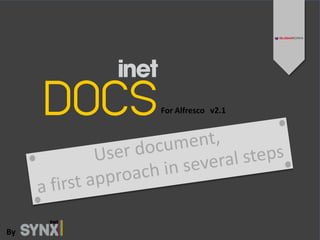
Integrando SugarCRM con Alfresco
- 2. Summary Presentation 5 Features 7 Installation and configuration instructions 9 3.1 Installation 9 3.2 Update 9 3.3 Configuration 10 3.3.1 Settings 10 3.3.2 Select users 10 Using inetDOCS for Alfresco 11 4.1 Views 11 4.1.1 List View 11 4.1.2 Detail View 13 4.1.3 “My Sites” View 4.2 Interactions with a Space 15 4.2.1 Add a space 15 4.2.2 Modify a space 15 4.2.3 Copy a space 16 4.2.4 Move a space 16 4.2.5 Delete a space 16 2
- 3. Summary 4.3 Interactions with a Content 17 4.3.1 Upload a content 17 4.3.2 Create a content 19 4.3.3 Download a content 19 4.3.4 Rename a content 20 4.3.5 Copy a content 20 4.3.6 Move a content 20 4.3.7 Delete a content 21 4.3.8 Check out a content 21 4.3.9 Check in a content 22 4.3.10 Version history 23 4.4 Interactions with a Blog 24 4.4.1 Add a blog 24 4.4.2 Update a blog 24 4.4.3 Delete a blog 24 4.4.4 Add a comment 25 4.4.5 Update a comment 25 4.4.6 Delete a comment 25 3
- 4. Summary 4.5 Interactions with a Discussion 26 4.5.1 Add a discussion 26 4.5.2 Update a discussion 26 4.5.3 Add a reply 26 4.6 Interactions with a Link 27 4.6.1 Add a link 27 4.6.2 Update a link 27 4.6.3 Add a comment 28 4.6.4 Update a comment 28 4.6.5 Delete a comment 28 4.7 Global search 29 4
- 5. Presentation What is inetDOCS for Alfresco? The inetDOCS for Alfresco module, developed by inetSYNX, offers the power of Alfresco into SugarCRM. The objective of this module is to replace the Documents module of SugarCRM with a new one, based on an Alfresco structure. inetDOCS for Alfresco connects to Alfresco with the current SugarCRM user’s credentials, and lists the Spaces and Contents stored in Alfresco in a look-alike view. All users’ rights on Spaces and Contents defined in Alfresco are applied. Contents can be managed as if the user was in Alfresco (viewing, adding, modifying or deleting Contents or Spaces). Step 1 5
- 6. Now that your two applications and clouds are linked together, without any need of IT assistance or skills, you can enjoy: A window to the Alfresco repository from SugarCRM (as a tab/module) A complete integration the with SugarCRM subpanels made with the Studio, including custom modules created with the Module Builder. You can link Contents and Spaces to any entry of any module. A full text search engine: Contents and Spaces from Alfresco are retrieved from the global search engine of SugarCRM among all the other records. Working on your Content, update versions to be sure to have the latest versions of template Contents. For example, manage the metadata, copy or move any of your Content without leaving SugarCRM. Step 1 6
- 7. Features inetDOCS for Alfresco provides you functionalities to perform all the most important actions on a Space or a Content without leaving SugarCRM. Here is a list of the main features of inetDOCS for Alfresco: Full Integration with SugarCRM from 6.0.x to 6.4.x Integration in the shortcut bar (top blue bar available in SugarCRM Professional, Corporate and Ultimate) Automatic installation through the SugarCRM module loader Possibility to create new language packs Drag and drop documents from anywhere in SugarCRM Browse your Sites, Contents and Spaces as in Alfresco or its Share Interact with Contents and Spaces (add, edit, delete and also copy or move) Interact with Document Libraries and Blogs Step 2 7
- 8. Check in and out any Content (i.e.: update a Content to a new version). Access the Detail View of a Content or a Space, which allows you to see its generic Information, links and relations with other SugarCRM items Create relationships between Spaces or Contents and other SugarCRM modules through subpanels Search Alfresco Contents by using the detail or global search of SugarCRM. Use different credentials in SugarCRM and in Alfresco Step 2 8
- 9. Installation and configuration instructions 3.1 Installation The package you have downloaded (inetDOCSAlfresco-vx.x.zip) must be installed on SugarCRM. As for any plugin, the installation takes place via the Administration/Module Loader. From here, you need to browse your files to find the downloaded package and upload it. Then, it will appear in the bottom panel where you will be able to install it. The next steps are described during the installation. 3.2 Update If you already have installed a previous version of inetDOCS for Alfresco, you need to uninstall the current version from Administration/Module Loader. Before clicking on the button commit, choose the option so you will keep your data (particularly the relationships) about your Spaces and Contents. When the plugin is uninstalled, go back to the Module Loader and delete the package. Now, you can install the new version as if it was the first installation. Step 3 9
- 10. 3.3 Configuration 3.3.1 Settings Go to the “inetDOCS Alfresco Configuration” section of the SugarCRM Administration. Webservice URL: the URL of the Alfresco API (e.g.: http://mydomain.com/alfresco/api) Use SurgarCRM credentials: if this option is checked, inetDOCS will use the SugarCRM credentials of your users in order to access Alfresco. As a consequence, users must have the same login and password in both applications. If this option remains unchecked, users will be prompted to type their Alfresco password. Remove DB Data: if this option is checked, all existing data from the current or previous inetDOCS Alfresco installations will be deleted from the SugarCRM database. 3.3.2 Select users Go to the “inetDOCS users” section of the SugarCRM admin and select which users will be allowed to use inetDOCS. If you have left Use SurgarCRM credentials unchecked in the previous step, users will have to click on the “inetSYNX user settings” link in the top right menu to type their Alfresco credentials before they can use inetDOCS. Step 3 10
- 11. Using inetDOCS for Alfresco 4.1 Views 4.1.1 List View It displays a list Spaces and Contents of a selected Spaces by using permissions defined in Alfresco. For each of them, you can see the fields which have been selected from Administration (in Studio). There are the default ones: a title, clickable to access its Detail View inside SugarCRM the description of the item the size of the item (only for Contents) an icon to access the item directly to Alfresco the date of creation of the item the date of modification of the item a list of icons which offers several actions: create a space into another space, create a content, add a content, cut, copy, view details, modify and delete. Above this list, you can find a search panel allowing you to filter the results. You can choose to look for only Spaces, only Contents or both together. Step 4 11
- 12. Spaces are identifiable by the icon . You can access its sub-Spaces and Contents by clicking on its title. Contents are identifiable by different icons according to their type (e.g.: Microsoft Word®, Adobe PDF®, Image). SugarCRM Alfresco Step 4 12
- 13. 4.1.2 Detail View When the button “View Space Details” or the title of a Content is clicked, its Detail View is displayed. You can see the same information as into Alfresco as well as its relationships with other modules. The information has been split in tabs to make this view more user-friendly. You can go back to the List View to browse your documents by clicking on the last Space from “You are here”. SugarCRM Alfresco Step 4 13
- 14. 4.1.3 “My Sites” View The content of the Space named “My Sites” and its sub-Spaces are specific to the Share view of Alfresco and can not be displayed as the others (except for the Document Library). That is why its display differs. Firstly, you can see the list of your favorite Sites with their name and description. By clicking on the name of a Site, you will the list of its available modules and then the content of the clicked module. Each module has its own display and actions. Once in a module, you can go though another one by clicking on the site from the breadcrumbs (the links displayed after “You are here”). Step 4 14
- 15. You can interact with the current Space or Content thanks to the buttons above the views (see the next sections to know the possible interactions). You can also interact with the sub Spaces and Contents thanks to the icons of the column Actions from the List View. 4.2 Interactions with a Space 4.2.1 Add a Space To add a Space, browse the List View of the wanted parent Space (or the List View if it is the «Company Home»). Click on the button Create Space. Fill in the new form and click on the button Save. Then, the Detail View of the new Space is displayed. 4.2.2 Modify a Space To rename a Space, browse its List View, then click on the action Modify Space, fill in the form and click on the button Save. You can change its name, title, description and icon. Step 4 15
- 16. 4.2.3 Copy a Space To copy a Space, access its List View and click on the action Copy/Paste Space. The current path is displayed over the Content of the current Space. To browse a parent Space, click on its name in this path. To browse a child Space, click on the Title of the desired Space. When you find the Space you want to paste into click on the button Copy. Note that you can choose to copy the Space without or with its content. Then, the Detail View of the copied Space is displayed. 4.2.4 Move a Space To move a Space, it is exactly the same process as to Copy a Space but you have to use the “Cut/Paste” action. 4.2.5 Delete a Space To delete a Space, browse its Detail View, click on the action Delete Space and on the button Delete. Then, the List View of its parent Space is displayed. Step 4 16
- 17. 4.3 Interactions with a Content 4.3.1 Upload a Content Drag and drop You can drag and drop them onto the shortcut bar of SugarCRM. It will open a popup showing a progress bar while your files are uploading. When it is done, you can close it by clicking on the link Close. Depending on the opened page in SugarCRM, the action differs: When you are in inetDOCS module, your documents will be added to the current location When you are anywhere else, your documents will be added in your home folder (or the root folder if you do not have home folder set) If you are in a Detail View of a module in relationship with inetDOCS, relationships between the current record and the uploaded documents are created Step 4 17
- 18. Manual upload To upload (or add) a Content, browse the wanted parent Space and click on the action Upload Content. SugarCRM Select the file to upload on your Computer after clicking on “Browse”, fill in its name and its type, and click on Save. Then, the Detail View of the new Content is displayed. Alfresco Note: The steps you have to follow in Alfresco are made here in a single screen. Step 4 18
- 19. 4.3.2 Create a Content As well as uploading an existing file from your computer to the repository you can create a file directly from SugarCRM. To do so, click on the action Create Content and fill in the form. The actual content of the file (text or HTML) has to be put into the “Content” field. 4.3.3 Download a Content To download a Content, access its Detail View and click on the action Download or click the following icon from the List View : Note: this method should be used only to download a file that you did not want to modify. Otherwise, it is advised to use the action Check out a Content. Step 4 19
- 20. 4.3.4 Rename a content To rename a content (its filename or its name), access its Detail View and click on the action Modify Content. Enter its new name and click on the button Save. If you want to rename a content you have created from SugarCRM or Alfresco, the process is the same. 4.3.5 Copy a Content To copy a Content, the process is exactly the same than to Copy a Space. 4.3.6 Move a Content To move a Content, the process is exactly the same than to Move a Space. Step 4 20
- 21. 4.3.7 Delete a Content To delete a Content, access its Detail View and click on the action Delete Content. Confirm by clicking on the button Delete. Then, the List View of its parent Space is displayed. 4.3.8 Check out a Content This action is used to modify a file and ensure that other users will not change the file before it is uploaded again (by using Check in a Content). To check out a Content, access its Detail View and click on the action Checkout Content. Select the target Space you want to copy the working file into and click on the button Checkout. The original file will be only downloadable while you work on the new version (renamed with the filename and the suffix ‘Working Copy’) and check it in. Note: when the modifications are done, remember to check in the Content otherwise it will stay unnecessarily locked. Step 4 21
- 22. 4.3.9 Check in a Content To check in a Content, access the Detail View of the “Working Copy” file and click on the action Checkin (this action is available only on the working copy). You have 2 options: Use copy in current Space : use it if you have edited the file directly from Alfresco Use copy uploaded from my computer : choose this option to upload the new version from your local computer. If you tick the checkbox Major Update, the version of the Content will increase of 1.0 otherwise it will increase of 0.1. Alfresco If you tick the Check in Action, the new version will be uploaded but the file will remain checked out. Finally, click on the button Checkin. The file can be checked out and downloaded again. Not that If you don’t want to check in the file, you have another option: Undo Check- Out. SugarCRM Step 4 22
- 23. 4.3.10 Version history This action allows you to download a previous version of the Content and to browse the version history of a content. To do so, browse the Detail View of the wanted file and click on the action Version History, then click on the number of the (Content version) you want to download. SugarCRM Alfresco Step 4 23
- 24. 4.4 Interactions with a Blog 4.4.1 Add a blog To add a new blog, click on the button “New Post” from the page where the blogs are listed. You need to fill in the two mandatory fields before publishing it. In the field Text, you can modify the style of your text thanks to the above panel. 4.4.2 Update a blog To update a blog, you can either click on the link “Edit” from the list of blogs or on the button “Edit” from its Detail View. The same fields as during the creation appear. 4.4.3 Delete a blog To delete blog, you can either click on the link “Delete” from the list of blogs or on the button “Delete” from its Detail View. Confirm the deletion by clicking the button OK of the opened popup. Step 4 24
- 25. 4.4.4 Add a comment Once in a blog you can add comment about it. To do that, click on the button “Add a comment”. The only field to fill in looks like the field Text of a blog. 4.4.5 Update a comment To update a comment, you can click on the link “Edit”. The same field as during the creation appear. 4.4.6 Delete a comment To delete comment, you can click on the link “Delete”. Confirm the deletion by clicking the button OK of the opened popup. Step 4 25
- 26. 4.5 Interactions with a Discussion 4.5.1 Add a discussion To add a new discussion, click on the button “New Post” from the page where the discussions are listed. You need to fill in the two mandatory fields before publishing it. In the field Text, you can modify the style of your text thanks to the above panel. 4.5.2 Update a discussion To update a discussion, you can either click on the link “Edit” from the list of discussion or on the button “Edit” from its Detail View. The same fields as during the creation appear. 4.5.3 Add a reply Once in a discussion you can reply to one of the existing message. To do that, click on the button “Add Reply” to answer the main message or on the link “Reply” to answer another message. Step 4 26
- 27. 4.6 Interactions with a Link 4.6.1 Add a link To add a new link, click on the button “New Link” from the page where the links are listed. If you check the box “Internal” then the link will be opened in the same window/tab instead of opening a new window/tab. 4.6.2 Update a link To update a blog, you can either click on the link “Edit” from the list of blogs or on the button “Edit” from its Detail View. The same fields as during the creation appear. Step 4 27
- 28. 4.6.3 Add a comment Once in the Detail View you can add comment about the link. To do that, click on the button “Add a comment”. 4.6.4 Update a comment To update a comment, you can click on the link “Edit”. The same field as during the creation appear. 4.6.5 Delete a comment To delete comment, you can click on the link “Delete”. Confirm the deletion by clicking the button OK of the opened popup. Step 4 28
- 29. 4.5 Global search In the top left corner, there is a text field used to search any item in SugarCRM. The results are grouped by module. By using this functionality, you can find your inetDOCS Alfresco Contents thanks to their metadata. If you do not find anything from iNetDocs, click on the button Show All (at the end of the results) and, after clicking Advanced, move inetDOCS for Alfresco to the left (Enabled Modules) and re-launch your research. When you find the file you want, click on its title to display its Detail View. Step 4 29
- 30. Reach us on www.inetsynx.com 30
