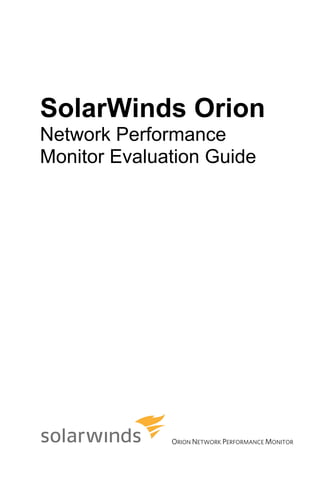
Orion npm evaluationguide
- 1. SolarWinds Orion Network Performance Monitor Evaluation Guide ORION NETWORK PERFORMANCE MONITOR
- 2. Copyright© 1995-2008 SolarWinds, Inc. all rights reserved worldwide. No part of this document may be reproduced by any means nor modified, decompiled, disassembled, published or distributed, in whole or in part, or translated to any electronic medium or other means without the written consent of SolarWinds All right, title and interest in and to the software and documentation are and shall remain the exclusive property of SolarWinds and its licensors. SolarWinds Orion™, SolarWinds Cirrus™, and SolarWinds Toolset™ are trademarks of SolarWinds and SolarWinds.net® and the SolarWinds logo are registered trademarks of SolarWinds All other trademarks contained in this document and in the Software are the property of their respective owners. SOLARWINDS DISCLAIMS ALL WARRANTIES, CONDITIONS OR OTHER TERMS, EXPRESS OR IMPLIED, STATUTORY OR OTHERWISE, ON SOFTWARE AND DOCUMENTATION FURNISHED HEREUNDER INCLUDING WITHOUT LIMITATION THE WARRANTIES OF DESIGN, MERCHANTABILITY OR FITNESS FOR A PARTICULAR PURPOSE AND NONINFRINGEMENT. IN NO EVENT SHALL SOLARWINDS, ITS SUPPLIERS OR ITS LICENSORS BE LIABLE FOR ANY DAMAGES, WHETHER ARISING IN TORT, CONTRACT OR ANY OTHER LEGAL THEORY EVEN IF SOLARWINDS HAS BEEN ADVISED OF THE POSSIBILITY OF SUCH DAMAGES. Microsoft®, Windows 2000 Server®, and Windows 2003 Server® are either registered trademarks or trademarks of Microsoft Corporation in the United States and/or other countries. Graph Layout Toolkit and Graph Editor Toolkit © 1992 - 2001 Tom Sawyer Software, Oakland, California. All Rights Reserved. Portions Copyright © ComponentOne, LLC 1991-2002. All Rights Reserved. Orion NPM Evaluation Guide, Version 9.5, 6.01.2009
- 3. SolarWinds Orion Network Performance Monitor Evaluation Guide About SolarWinds SolarWinds, Inc develops and markets an array of network management, monitoring, and discovery tools to meet the diverse requirements of today’s network management and consulting professionals. SolarWinds products continue to set benchmarks for quality and performance and have positioned the company as the leader in network management and discovery technology. The SolarWinds customer base includes over 45 percent of the Fortune 500 and customers from over 90 countries. Our global business partner distributor network exceeds 100 distributors and resellers. Contacting SolarWinds You can contact SolarWinds in a number of ways, including the following: Team Contact Information sales@solarwinds.com www.solarwinds.com Sales 1.866.530.8100 +353.21.5002900 Technical Support www.solarwinds.com/support User Forums www.thwack.com Conventions The documentation uses consistent conventions to help you identify items throughout the printed and online library. Convention Specifying Bold Window items, including buttons and fields. Italics Book and CD titles, variable names, new terms File and directory names, commands and code examples, Fixed font text typed by you Straight brackets, as in Optional command parameters [value] Curly braces, as in Required command parameters {value} Logical OR, as in Exclusive command parameters where only one of the value1|value2 options can be specified About SolarWinds iii
- 4. SolarWinds Orion Network Performance Monitor Evaluation Guide SolarWinds Orion Network Performance Monitor Documentation Library The following documents are included in the SolarWinds Orion documentation library: Document Purpose Provides detailed setup, configuration, and conceptual Administrator Guide information. Provides help for every window in the Orion user Page Help interface. Provides an introduction to Orion Network Evaluation Guide Performance Monitor features and instructions for installation and initial configuration. Provides installation, setup, and common scenarios Quick Start Guide for which Orion provides a simple, yet powerful, solution. Provides late-breaking information, known issues, and Release Notes updates. The latest Release Notes can be found at www.solarwinds.com. iv SolarWinds Orion Network Performance Monitor Documentation Library
- 5. SolarWinds Orion Network Performance Monitor Evaluation Guide Contents About SolarWinds ........................................................................................... iii Contacting SolarWinds ................................................................................... iii Conventions .................................................................................................... iii SolarWinds Orion Network Performance Monitor Documentation Library ..... iv Chapter 1 Introduction to Orion Network Performance Monitor ................................ 1 Orion NPM Overview ....................................................................................... 1 Orion NPM Ease of Use .............................................................................. 1 Orion NPM Integration with SolarWinds Tools............................................ 1 Orion Design Goals ......................................................................................... 2 Orion NPM Features ................................................................................... 2 Orion NPM Modules .................................................................................... 3 Chapter 2 Installing Orion Network Performance Monitor.......................................... 5 Licensing Orion Network Performance Monitor ............................................... 5 Requirements .................................................................................................. 6 Server Sizing ................................................................................................... 8 Enabling Microsoft Internet Information Services (IIS) .................................... 8 Enabling IIS on Windows Server 2008 ....................................................... 8 Enabling IIS on Windows Server 2003 ..................................................... 11 Enabling IIS on Windows XP .................................................................... 13 Installing Orion NPM ...................................................................................... 16 Discovering Your Network ............................................................................. 23 Adding Discovered Devices to Orion NPM .................................................... 30 Chapter 3 Orion NPM Quick Tour ................................................................................ 33 Managing Network Growth ............................................................................ 33 Monitoring Networks by Location .................................................................. 38 Contents v
- 6. SolarWinds Orion Network Performance Monitor Evaluation Guide Immediate Status Reporting.......................................................................... 40 Discovering Network and Device Failures .................................................... 44 Creating an Alert Using a Custom Property ............................................. 44 Configuring Alert Actions .......................................................................... 45 Testing Alerts ............................................................................................ 49 Visualizing Network Structure ....................................................................... 51 Creating a Map with Orion Network Atlas................................................. 51 Customizing Maps in Network Atlas ......................................................... 55 Nesting Maps ............................................................................................ 56 Integrating External Websites ....................................................................... 57 Investigating Orion NPM Further................................................................... 59 Chapter 4 Orion NPM Features .................................................................................... 61 Orion NPM Features Overview ..................................................................... 61 Monitoring Cisco EnergyWise Devices ......................................................... 63 Orion Network Atlas ...................................................................................... 64 Monitoring Wireless Networks....................................................................... 64 Intuitive Point-and-Click Interface ................................................................. 64 Universal Device Poller ................................................................................. 65 Report Writer ................................................................................................. 65 Advanced Alert Engine.................................................................................. 66 Custom Properties ........................................................................................ 66 Thwack.com Community Enabled................................................................. 67 SNMP Trap Viewer ....................................................................................... 67 Syslog Viewer................................................................................................ 67 Integrating SolarWinds Engineer’s Toolset ................................................... 68 VMware ESX Server Monitoring ................................................................... 68 vi Contents
- 7. SolarWinds Orion Network Performance Monitor Evaluation Guide Chapter 1 Introduction to Orion Network Performance Monitor As networks continue to become more complex—hosting applications, carrying more data, and enabling mission-critical services—network management becomes more vital to organizations. Orion Network Performance Monitor (Orion NPM) provides network engineers with an easy-to-use application that gives visibility into network performance. The excellent price-to-performance ratio of Orion NPM is targeted for medium to large enterprise customers who expect significant value from their network management products. Orion NPM Overview Orion NPM is a comprehensive fault and performance management platform that allows users to view realtime and historical statistics and network availability from any web browser. Orion NPM monitors, collects, and analyzes data from routers, switches, firewalls, and other SNMP-enabled devices to provide network engineers with a comprehensive view of network health. Orion NPM modules extend its management capabilities to cover NetFlow traffic data, servers and application performance, Voice over IP, and wireless devices. Orion NPM Ease of Use Unlike traditional network management framework solutions that can be difficult to deploy, cumbersome to use, and expensive to maintain, Orion NPM has been engineered to ensure ease-of-use and functional depth at a reasonable price. Orion NPM uses several different methods to collect data about the health and performance of your network, including ICMP, SNMP, and Syslog. You are not required to install any proprietary agents or appliances on your network. As Orion NPM learns about the network, it stores this data within an open SQL database and provides a user-friendly web interface for accessing the data. Orion NPM Integration with SolarWinds Tools SolarWinds products, including Orion NPM, Orion Application Performance Monitor (Orion APM), Orion Network Configuration Manager (Orion NCM), and Engineer’s Toolset are designed to work together to provide network engineers with a comprehensive solution that can be customized based on the specific needs of your organization. Orion Enterprise Operations Console (Orion EOC) is a command center tool that aggregates data from multiple Orion NPM deployments. Introduction to Orion Network Performance Monitor 1
- 8. SolarWinds Orion Network Performance Monitor Evaluation Guide Orion NPM and Engineer’s Toolset The integration of Engineer’s Toolset with Orion NPM provides you with the ability to launch, directly from the Orion NPM console, any one of several Toolset applications from among the dozens of individual Toolset tools. By launching Toolset directly from Orion NPM, you can take advantage of comprehensive troubleshooting capabilities to diagnose, analyze, and resolve network issues. Having products that are able to both monitor the status and health of your network, as well as immediately troubleshoot issues as they arise from a single console, streamlines your efficiency as a network engineer. Orion NPM and Orion Application Performance Monitor (Orion APM) Orion APM extends the powerful monitoring capabilities of Orion NPM to include applications and servers, giving you visibility into the performance of applications and the underlying operating systems and servers on which they run. Orion NPM and Orion Network Configuration Manager (Orion NCM) You can take advantage of the integration between Orion NPM and Orion NCM to gain realtime insight into changes occurring to devices in all areas of your network. Orion NCM works in conjunction with either the Orion NPM Syslog Server or the Orion NPM Trap Receiver to log configuration change events and alert the user, providing realtime configuration change detection across multiple vendor network infrastructures. Orion NPM and the Orion Enterprise Operations Console (Orion EOC) Orion EOC provides a consolidated command center for all of your Orion NPM installations, offering unified visibility into remote Orion deployments. With Orion EOC you can know, at a glance, exactly what is happening on each of your geographically distributed networks. Orion Design Goals SolarWinds focuses on simplifying network management by creating products designed by network engineers, for network engineers. Orion NPM was developed to meet customer demands for scalability and ease-of-use, needs that were not addressed by alternative network fault and performance management products. Orion NPM Features The Orion NPM solution is characterized by the following distinguishing features: Intuitive Point-and-Click Interface Detailed graphs, tables, and lists are displayed in a fully customizable web-based interface that allows users to remotely view network fault, availability, and performance information. 2 Introduction to Orion Network Performance Monitor
- 9. SolarWinds Orion Network Performance Monitor Evaluation Guide Do-It-Yourself Deployment Deploying Orion NPM is simple. Install and configure Orion NPM, discover your network automatically, and then begin monitoring your network for fault and performance issues in less than an hour. No consultants are required. Advanced Alert Engine Quickly configure alerting for correlated events, sustained conditions, and escalations without waking up at 3 AM to review unnecessary notifications. Scalability Engines Scale Orion NPM to accommodate network growth with a hot standby engine, multiple polling engines, and additional web servers. Universal Device Poller Quickly and easily add any SNMP-enabled device to the monitoring database and collect detailed information, such as interface details stored in device MIB tables. You can also convert and combine polled data using the MIB Transformation Wizard to customize how your data is presented. Community-Enabled Orion NPM incorporates Thwack.com, the SolarWinds online community of over 15,000 network engineers, giving users access to the knowledge of thousands of other network engineers. Users can also share Orion NPM resources, such as Universal Device Pollers and application templates. Orion NPM Modules Modules extend Orion NPMits management capabilities to cover network traffic, VoIP networks, and wireless devices, as follows: Orion NetFlow Traffic Analyzer Converts standard NetFlow traffic data into easy-to-interpret charts and tables revealing exactly how the corporate network is used, who is using the network, and how much network bandwidth they are consuming. Orion VoIP Monitor Proactively analyzes VoIP quality across WAN links and monitors the underlying systems and protocols VoIP environments rely upon, integrating completely with Orion NPM and scaling seamlessly with large deployments. Orion Wireless Network Monitor Extends the monitoring capabilities of Orion NPM to wireless access point routers and associated wireless clients and sessions. Introduction to Orion Network Performance Monitor 3
- 10. SolarWinds Orion Network Performance Monitor Evaluation Guide 4 Introduction to Orion Network Performance Monitor
- 11. SolarWinds Orion Network Performance Monitor Evaluation Guide Chapter 2 Installing Orion Network Performance Monitor Orion Network Performance Monitor (Orion NPM) provides a simple, wizard- driven installation. For an enterprise-class product, requirements are nominal. Licensing Orion Network Performance Monitor Orion NPM can collect data and detailed information from any of your version 3 or earlier SNMP-enabled devices, including routers, switches, firewalls, and servers. Orion NPM is licensed by the largest number of the three following object types: Interfaces Interfaces include switch ports, physical interfaces, virtual interfaces, sub- interfaces, VLANs, and any other single point of network traffic. Nodes Nodes include entire devices, for example, routers, switches, virtual and physical servers, access points, and modems. Volumes Volumes are equivalent to the logical drives that you monitor. The following list provides the different types of Orion licenses that are available: • Up to 100 objects (SL100) • Up to 250 objects (SL250) • Up to 500 objects (SL500) • Up to 2000 objects (SL2000) • Unlimited objects (SLX) Database size increases with the addition of managed objects. Depending on the number of objects and the amount of traffic flowing through the objects that are on your network, the successful management of more than 8,000 objects can require the addition of more polling engines. For more information about adding polling engines, see “Error! Reference source not found.” on page Error! Bookmark not defined.. Installing Orion Network Performance Monitor 5
- 12. SolarWinds Orion Network Performance Monitor Evaluation Guide Requirements Requirements for Orion NPM vary based upon the number of elements managed, the polling frequency, and the number of simultaneous users, among other factors. The following tables provide general guidelines for the software and hardware required for a minimum configuration. Software Requirements Windows 2008 Server (32-bit or 64-bit, running in 32-bit mode) Windows 2003 Server (32-bit or 64-bit, running in 32-bit mode) R2 IIS must be installed. SolarWinds recommends that Orion NPM Operating administrators have local administrator privileges to ensure full System functionality of local Orion NPM tools. Accounts limited to use of the web console do not require administrator privileges. Note: SolarWinds does not support installation of Orion NPM on Windows Vista in production environments. Microsoft IIS version 6.0 and later. DNS specifications require that hostnames be composed of alphanumeric characters (A-Z, 0-9), the minus sign (-), and periods (.). Underscore characters (_) are Web Server not allowed. For more information, see RFC 952. Note: SolarWinds neither recommends nor supports the installation of Orion NPM on the same server or using the same database server as a Research in Motion (RIM) Blackberry server. .NET Framework Version 3.5 or later SNMP Trap Windows operating system management and monitoring tools Services component The following database servers are supported as the Orion datastore: • SQL Server 2005 SP1 Express, Standard, or Enterprise • SQL Server 2008 Express, Standard, or Enterprise Your server must support either mixed-mode or SQL authentication. Use the following database select statement to check your SQL Server version, service pack or release level, and edition: select SERVERPROPERTY ('productversion'), SERVERPROPERTY ('productlevel'), SERVERPROPERTY ('edition') SQL Server The following x86 components must also be installed (if the components are not found on the target computer, the setup program downloads and installs the components): • SQL Server System Common Language Runtime (CLR) Types • Microsoft SQL Server Native Client • Microsoft SQL Server Management Objects Notes: • For improved performance, Orion NPM uses secure SQL CLR stored procedures for selected, non-business data operations. • If you are using SQL Server 2005 SP1 Express Edition on a Windows XP operating system, enable the following protocols: Shared memory, TCP/IP, and Named Pipes. Version 3.5 or later ESX Server Note: Required only if Orion NPM monitors VMware ESX Servers. Web Console Microsoft Internet Explorer version 6 or later with Active scripting Browser Firefox 3.0 or later 6 Installing Orion Network Performance Monitor
- 13. SolarWinds Orion Network Performance Monitor Evaluation Guide Hardware SL100, SL250, or SL500 SL2000 SLX CPU Speed 2.0 GHz 2.4 GHz 3.0 GHz 2 GB 5 GB 20 GB Note: The Orion installer does need approximately 1GB of space on the drive where temporary Windows system or user variables Hard Drive Space are stored. In keeping with Windows standards, some common files may need to be installed on the same drive as your server operating system. For more information, see “Error! Reference source not found.” on page Error! Bookmark not defined.. 2 GB 3 GB 3 GB Memory Note: Due to intense I/O requirements, RAID 1+0 is strongly recommended for the hard drive hosting the SQL Server database. RAID 5 is not recommended for the SQL Server hard drive. Application Ports TCP port 17777 must be opened for Orion module traffic For SLX-level (unlimited objects) installations, SolarWinds recommends that Orion NPM and SQL Server are installed on separate servers, as follows: Server Recommended Configuration Orion NPM SLX Dual processor, dual core, 3GB RAM and 20 GB free disk space SQL Server RAID 1+0 array with 4GB RAM Orion NPM installations on VMware Virtual Machines and Microsoft Virtual Servers are fully supported if the following minimum configuration requirements are met for each virtual machine. Note: SolarWinds strongly recommends that you maintain your SQL Server database on a separate physical server. Virtual Machine Orion NPM Requirements by License Level Configuration SL100, SL250, or SL500 SL2000 SLX CPU Speed 2.0 GHz 2.4 GHz 3.0 GHz 2GB 5GB 20GB Allocated Note: Due to intense I/O requirements, SQL Server should be Hard Drive Space hosted on a separate physical server configured as RAID 1+0. RAID 5 is not recommended for the SQL Server hard drive. Memory 2GB 3 GB 3 GB Each installation of Orion NPM should have its own, dedicated network interface card. Note: Since Orion NPM uses SNMP to monitor your network, if you Network Interface are unable to dedicate a network interface card to your Orion NPM installation, you may experience gaps in monitoring data due to the low priority generally assigned to SNMP traffic. Installing Orion Network Performance Monitor 7
- 14. SolarWinds Orion Network Performance Monitor Evaluation Guide Server Sizing Orion NPM can monitor networks of any size, from small corporate LANs to large enterprise and service provider networks. Most Orion systems perform well on 3.0 GHz systems with 3 GB of RAM, using default polling engine settings. However, when monitoring larger networks, you should give additional consideration to the hardware used and the system configuration. For more information about configuring Orion NPM for monitoring larger networks, see the SolarWinds Orion Network Performance Monitor Administrator Guide. Enabling Microsoft Internet Information Services (IIS) In order to host the Orion Web Console, Microsoft Internet Information Services (IIS) version 6 must be installed and enabled on the server hosting Orion NPM. The following procedures enable IIS as required for both Windows XP, Windows Vista, Windows Server 2003, and Windows Server 2008. Enabling IIS on Windows Server 2008 The following procedure enables IIS on Windows Server 2008. To enable IIS on Windows Server 2008: 1. Click Start > All Programs > Administrative Tools > Server Manager. 2. Click Roles. 3. Click Add Roles. 4. Click Next to start the Add Roles Wizard. 8 Installing Orion Network Performance Monitor
- 15. SolarWinds Orion Network Performance Monitor Evaluation Guide 5. Check Web Server (IIS). 6. If you are prompted to add features required for Web Server (IIS), click Add Required Features. 7. Click Next on the Select Server Roles window, and then click Next on the Web Server (IIS) window. Installing Orion Network Performance Monitor 9
- 16. SolarWinds Orion Network Performance Monitor Evaluation Guide 8. Check Application Development > ASP.NET. 9. Click Add Required Role Services. 10. Check Security > Windows Authentication. 10 Installing Orion Network Performance Monitor
- 17. SolarWinds Orion Network Performance Monitor Evaluation Guide 11. Check Management Tools > IIS 6 Management Compatibility. 12. Click Next on the Select Role Services window. 13. Click Install on the Confirm Installation Selections window. 14. Click Close on the Installation Results window. Enabling IIS on Windows Server 2003 The following procedure enables IIS on Windows Server 2003. To enable IIS on Windows Server 2003: 1. Click Start > Control Panel > Add or Remove Programs. 2. Click Add/Remove Windows Components. 3. Confirm that Application Server is checked, and then click Details. Installing Orion Network Performance Monitor 11
- 18. SolarWinds Orion Network Performance Monitor Evaluation Guide 4. Confirm that Internet Information Services (IIS) is checked, and then click Details. 5. Confirm that World Wide Web Service is checked, and then click Details. 6. Confirm that World Wide Web Service is checked, and then click OK. 7. Click OK on the Internet Information Services (IIS) window, and then click OK on the Application Server window. 12 Installing Orion Network Performance Monitor
- 19. SolarWinds Orion Network Performance Monitor Evaluation Guide 8. Confirm Management and Monitoring Tools is checked and click Details. 9. Confirm that both Simple Network Management Protocol and WMI SNMP Provider are checked, and then click OK. 10. Click Next on the Windows Components window, and then click Finish after completing the Windows Components Wizard. Note: You may be prompted to install additional components, to provide your Windows Operating System media, or to restart your computer. Enabling IIS on Windows XP The following procedure enables IIS on Windows XP. To enable IIS on Windows XP: 1. Click Start > Control Panel > Add or Remove Programs. 2. Click Add/Remove Windows Components. Installing Orion Network Performance Monitor 13
- 20. SolarWinds Orion Network Performance Monitor Evaluation Guide 3. Check Internet Information Services (IIS), and then click Details. 4. Confirm that World Wide Web Service is checked, and then click Details. 5. Confirm that World Wide Web Service is checked, and then click OK. 6. Click OK. 14 Installing Orion Network Performance Monitor
- 21. SolarWinds Orion Network Performance Monitor Evaluation Guide 7. Confirm Management and Monitoring Tools is checked and click Details. 8. Confirm that Simple Network Management Protocol is checked. 9. Confirm that WMI SNMP Provider is checked. 10. Click OK. 11. Click Next on the Windows Components window. Installing Orion Network Performance Monitor 15
- 22. SolarWinds Orion Network Performance Monitor Evaluation Guide 12. Click Finish after completing the Windows Components Wizard. Note: The Windows Component Wizard may require you to provide your Windows Operating System media or restart your computer. 13. Click Start > Control Panel > Administrative Tools > Internet Information Services. 14. Expand (local computer) > Web Sites. 15. Right-click Default Web Site, and then click Stop. Repeat for any other web sites started on the Orion NPM host server. Installing Orion NPM The following procedure guides you through installing Orion NPM. Ensure that the computer on which you install Orion NPM meets or exceeds the stated requirements. For example, ensure that your computer is running Microsoft Internet information Services (IIS), SNMP trap services, and Microsoft .Net Framework version 3.5 or later. For more information about hardware and software requirements, see “Requirements” on page 6. Warning: Do not install an evaluation version of Orion NPM either on a server on which you have already installed a production version of Orion NPM or on a domain controller. Note: For evaluation only, Orion NPM may be installed on Windows XP or Vista. SolarWinds does not, however, support or recommend the installation of Orion NPM on either Windows XP or Vista in production environments. When installing Orion NPM on Windows XP, you must confirm that Shared Memory, Named Pipes, and TCP/IP are enabled on remote databases. 16 Installing Orion Network Performance Monitor
- 23. SolarWinds Orion Network Performance Monitor Evaluation Guide To install Orion NPM: 1. Using an account with local administrative privileges, log on to the server on which you want to install Orion NPM. Note: To avoid permissions issues, this account should not be a domain account, and it should not be subject to any local or group policy restrictions. 2. If you downloaded the product from the SolarWinds website, navigate to your downloaded .zip file, extract the evaluation package to an appropriate location, and then launch the SolarWinds Orion evaluation executable. 3. If you received physical media, browse to the SolarWinds Orion evaluation executable, and then launch it. 4. If you are prompted to install Microsoft .NET Framework 3.5, click Install, and then complete the installation, including a reboot, if required. Note: Downloading and installing Microsoft .NET Framework 3.5 may take up to 20 minutes or more, depending on your existing system configuration. 5. Review the Welcome text, and then click Next. 6. If the InstallShield Wizard detects that Microsoft Internet Information Services (IIS) is not installed, suspend installation, quit setup, and then install Internet Information Services (IIS). Note: For more information about enabling IIS, see “Enabling IIS on Windows Server 2008” on page 8, “Enabling IIS on Windows Server 200” on page 8, or “Enabling IIS on Windows XP” on page 13. 7. If you had to install Internet Information Services (IIS), launch the SolarWinds Orion evaluation executable again. Installing Orion Network Performance Monitor 17
- 24. SolarWinds Orion Network Performance Monitor Evaluation Guide 8. Accept the terms of the license agreement, and then click Next. 9. Confirm the installation location or click Browse to provide another location on the Choose Destination Location window, and then click Next. 10. If you want to start evaluating Orion NPM as soon as possible, complete the following steps. Note: For evaluation purposes, SolarWinds recommends the Express Install, unless you already have a SQL Server database that you want to use. a. Select Express Install, and then click Next. 18 Installing Orion Network Performance Monitor
- 25. SolarWinds Orion Network Performance Monitor Evaluation Guide b. Review your installation settings, and then click Next. c. Click Finish to complete the installation wizard and exit. d. Complete the Network Sonar Wizard to populate your Orion database. Note: For more information about Orion Network Sonar, see “Discovering Your Network” on page 23. 11. If you already have a SQL Server database that you want to use, complete the following steps. a. Select Advanced Install, and then click Next. b. Click Next on the Start Copying Files window. Installing Orion Network Performance Monitor 19
- 26. SolarWinds Orion Network Performance Monitor Evaluation Guide c. Click Next on the Welcome to the Orion Configuration Wizard window. d. Provide your SQL Server instance, select SQL Server Authentication, provide an appropriate Login and Password, and then click Next. Notes: • The selected instance must support mixed-mode or SQL authentication with strong passwords. For more information, see http://msdn.microsoft.com/ms143705.aspx. • If you are using an existing database or SQL account, the user account must be assigned the db_owner database role. e. If you are creating a new database, select Create a new database, provide a name for the new database, and then click Next. f. If you are using an existing database, select Use an existing database, type or select the database name, and then click Next. 20 Installing Orion Network Performance Monitor
- 27. SolarWinds Orion Network Performance Monitor Evaluation Guide g. If you want the Orion NPM polling engine and web console to use a new SQL account for accessing the database, select Create a new account, provide a new account name and confirmed password, and then click Next. Note: If you are creating a new SQL account for use with Orion NPM, the account must be assigned the securityadmin server role. h. If you want the Orion NPM polling engine and web console to use an existing SQL account for accessing the database, select the existing account, provide the appropriate password, and then click Next. i. Provide the IP address of the server used for the web console. Note: Consider retaining the default IP address setting of All Unassigned, unless your environment requires the designation of a specific IP address for your Orion Web Console. Installing Orion Network Performance Monitor 21
- 28. SolarWinds Orion Network Performance Monitor Evaluation Guide j. Specify both the port through which you want to access the web console and the volume and folder in which you want to install the web console files, and then click Next. Note: If you specify any port other than 8787, the default port for evaluations, you must include that port in the URL used to access the web console. For example, if you specify an IP address of 192.168.0.3 and port 8080, the URL used to access the web console is http://192.168.0.3:8080. k. If you are prompted to create a new directory, click Yes. l. If you are prompted to create a new website, click Yes. Note: Choosing to overwrite an existing website will not result in the deletion of any previously applied custom Orion NPM website settings. m. Confirm that the services you want to install are checked on the Service Settings window, and then click Next. n. Review the final configuration items, and then click Next. o. Confirm that Launch Orion Web is checked, and then click Finish on the Completing the Orion Configuration Wizard dialog. 22 Installing Orion Network Performance Monitor
- 29. SolarWinds Orion Network Performance Monitor Evaluation Guide Discovering Your Network Orion NPM provides the easy-to-use Network Sonar Wizard to direct you in the discovery of devices on your network. Before using the Network Sonar Wizard, consider the following points about network discovery in Orion NPM: • Discovery does not add devices that are already in your Orion database. Network Sonar safely recognizes and adds only new network devices. • CPU and Memory Utilization charts are automatically enabled for your Windows, Cisco Systems, VMware, and Foundry Networks devices. • The community strings you provide in the Network Sonar Wizard are only used for SNMP GET requests, so read-only strings are sufficient. To begin discovering your network: 1. If the Network Sonar Wizard is not already open, click Start > All Programs > SolarWinds Orion > Configuration and Auto-Discovery > Network Discovery. Note: The first time you log in, you only need to provide Admin as your User Name, leave Password empty, and then click Login. This remains true until you change the Admin account password. For more information, see “Changing an Account Password” in the SolarWinds Orion Network Performance Monitor Administrator Guide 2. If the devices on your network do not require community strings other than the default strings public and private provided by Orion NPM, click Next. 3. If any of your network devices require community strings other than public and private or if you want to use an SNMPv3 credential, complete the following steps to add the required SNMP credential. Note: Repeat the procedure in this step for each new community string you need to add. When you have added all your community strings, you can highlight them, and then move them up or down in the list by using the Installing Orion Network Performance Monitor 23
- 30. SolarWinds Orion Network Performance Monitor Evaluation Guide arrows to the right. To speed up discovery, move the most commonly used community strings on your network to the top of the list. a. Click Add New Credential. b. Select the SNMP Version of your new credential. c. If you are adding an SNMPv1 or SNMPv2c credential, provide the new SNMP Community String, and then click Add. 24 Installing Orion Network Performance Monitor
- 31. SolarWinds Orion Network Performance Monitor Evaluation Guide d. If you are adding an SNMPv3 credential, provide the following information for the new.credential: • User Name • Context • Authentication Method and Password/Key • Privacy/Encryption Method and Password/Key e. Click Add, and then click Next. 4. If you want to discover devices located on your network within a specific range of IP addresses, complete the following procedure. Note: Only one selection method may be used per defined discovery. Installing Orion Network Performance Monitor 25
- 32. SolarWinds Orion Network Performance Monitor Evaluation Guide a. Click IP Ranges in the Selection Method menu. b. For each IP range, provide both a Start address and an End address. c. Click Add to add the defined IP address range. Note: Click X to delete an incorrect IP address range. d. If you have added all the IP ranges you want to poll, click Next. 5. If you want to discover devices connected to a specific seed router or located on a specific subnet of your network, complete the following procedure: Note: Only one selection method may be used per defined discovery. 26 Installing Orion Network Performance Monitor
- 33. SolarWinds Orion Network Performance Monitor Evaluation Guide a. Click Subnets in the Selection Method menu. b. If you want to discover on a specific subnet, click Add a New Subnet, provide both a Subnet Address and a Subnet Mask for the desired subnet, and then click Add. Note: Repeat this step for each additional subnet that you want to poll for any new devices. Installing Orion Network Performance Monitor 27
- 34. SolarWinds Orion Network Performance Monitor Evaluation Guide c. If you want to discover devices using a seed router, click Add a Seed Router, provide the IP address of the Router, and then click Add. Notes: • Repeat this step for each additional seed router that you want to use to discover new devices. • Orion NPM reads the routing table of the designated router and offers to discover devices on the Class A network (255.0.0.0 mask) containing the seed router and the Class C networks (255.255.255.0 mask) containing all interfaces on the seed router, using the SNMP version chosen previously on the SNMP Credentials page. • Networks connected through the seed router are NOT automatically selected for discovery. d. Confirm that all networks on which you want to conduct your network discovery are checked, and then click Next. 6. If you already know the IP addresses or hostnames of the devices that you want to discover and include in the Orion database, complete the following procedure: a. Click Bulk Upload in the Selection Method menu. 28 Installing Orion Network Performance Monitor
- 35. SolarWinds Orion Network Performance Monitor Evaluation Guide b. Type the IP addresses or hostnames of devices you want to discover. Note: If you are providing IP addresses, only IPv4 addresses are valid. c. Click Validate to confirm that the provided IP addresses and hostnames are assigned to SNMP-enabled devices. d. If you have provided all the IP addresses and hostnames that you want to discover, click Next. 7. Provide a Name and Description for your discovery, and then click Discover. Note: For evaluation purposes, retain the default Discovery Settings. For more information about Discovery Settings, see the SolarWinds Orion Network Performance Monitor Administrator Guide. Installing Orion Network Performance Monitor 29
- 36. SolarWinds Orion Network Performance Monitor Evaluation Guide Adding Discovered Devices to Orion NPM Whenever the results of a discovery are requested, either at the conclusion of the Network Sonar Wizard or when View Results is clicked for a selected discovery, the Network Sonar Results Wizard opens automatically. The Network Sonar Results Wizard directs you through the process of adding discovered devices to your Orion database. The following steps detail the process of selecting discovered devices, interfaces, and volumes for monitoring in Orion NPM. To select the results of a network discovery for monitoring in Orion NPM: 1. On the Device Types to Import page, check the device types you want Orion NPM to monitor, and then click Next. Note: If you are not sure whether or not you want Orion NPM to monitor a specific device type, check the device type in question. If, later, you do not want Orion NPM to monitor a device of the selected type, simply delete the device using Web Node Management. For more information, see “Managing Devices in the Web Console” in the SolarWinds Orion Network Performance Monitor Administrator Guide. 2. On the Interface Types to Import page, check the interface types you want Orion NPM to monitor, and then click Next. Note: If you are not sure whether or not you want Orion NPM to monitor a specific interface type, check the interface type in question. If, later, you do not want Orion NPM to monitor an interface of the selected type, simply delete the interface using Web Node Management. For more information, see “Managing Devices in the Web Console” in the SolarWinds Orion Network Performance Monitor Administrator Guide. 3. On the Volume Types to Import page, check the volume types you want Orion NPM to monitor, and then click Next. Note: If you are not sure whether or not you want Orion NPM to monitor a specific volume type, check the volume type in question. If, later, you do not want Orion NPM to monitor an volume of the selected type, simply delete the volume using Web Node Management. For more information, see “Managing Devices in the Web Console” in the SolarWinds Orion Network Performance Monitor Administrator Guide. 30 Installing Orion Network Performance Monitor
- 37. SolarWinds Orion Network Performance Monitor Evaluation Guide 4. Check valid states for imported interfaces, and then click Next. Note: By default, Orion NPM imports interfaces that are discovered in an Operationally Up state. However, because interfaces may cycle off and on intermittently, the Import Settings page allows you to select interfaces found in Operationally Down or Shutdown states for import, as well. 5. Confirm that all the devices, interfaces, and volumes that you want to import are checked in the Import Preview list, and then click Import. 6. After the import completes, click Finish. Note: Imported devices display in the All Nodes resource. Installing Orion Network Performance Monitor 31
- 38. SolarWinds Orion Network Performance Monitor Evaluation Guide 32 Installing Orion Network Performance Monitor
- 39. SolarWinds Orion Network Performance Monitor Evaluation Guide Chapter 3 Orion NPM Quick Tour The features and flexibility provided by Orion Network Performance Monitor ensure that your network monitoring capabilities are virtually limitless. The following sections provide a number of scenarios showing how quickly you can be monitoring and managing your network with Orion NPM. Note: The following sections build on each other, sequentially, to show you how to use some key Orion NPM features. This chapter is most useful when it is read and followed from start to finish, beginning with “Managing Network Growth” and then continuing through to the end. Managing Network Growth The following procedure details the steps required to add a device for monitoring through the Orion Web Console. To add a device for monitoring through the Orion Web Console: 1. Click Start > All Programs > SolarWinds Orion > Orion Web Console. 2. Log in to the Orion Web Console as an administrator. Note: The first time you log in to the Orion Web Console, you only need to provide Admin as your User Name, leave Password empty, and then click Login. This remains true until you change your Admin account password. For more information, see “Changing an Account Password” in the SolarWinds Orion Network Performance Monitor Administrator Guide. 3. Click Admin in the Views toolbar. 4. Click Manage Nodes in the Node Management grouping of the Orion Website Administration page. 5. Click Add Node on the Node Management toolbar. Orion NPM Quick Tour 33
- 40. SolarWinds Orion Network Performance Monitor Evaluation Guide 6. Provide the hostname or IP address of the node you want to add in the Hostname or IP Address field. 7. If you only want to use ICMP to monitor node status, response time, or packet loss for the added node, check ICMP (Ping only). 8. If you want to use SNMP to monitor the added node, complete the following steps: a. Select the SNMP Version for the added node. Note: If the device you are adding requires the enhanced security features of SNMPv3, select SNMPv3. 34 Orion NPM Quick Tour
- 41. SolarWinds Orion Network Performance Monitor Evaluation Guide b. If the SNMP port on the added node is not the Orion NPM default of 161, provide the actual port number in the SNMP Port field. c. If the added node supports 64 bit counters and you want to use them, check Allow 64 bit counters. Note: Orion NPM fully supports the use of 64-bit counters; however, these high capacity counters can exhibit erratic behavior depending on manufacturer implementation. If you notice peculiar results when using these counters, use the Node Details view to disable the use of 64-bit counters for the device and contact the hardware manufacturer. 9. If you want Orion NPM to use SNMPv2c to monitor the added node, provide valid community strings for the added node. Note: The Read/Write Community String is optional, but Orion NPM does require the read Community String, at minimum, for node monitoring. 10. If you want Orion NPM to use SNMPv3 to monitor the added node, provide required SNMP Credentials, Authentication, and Privacy/Encryption settings. Orion NPM Quick Tour 35
- 42. SolarWinds Orion Network Performance Monitor Evaluation Guide 11. If you are using SNMP to communicate with your added node, click Validate SNMP after entering all credentials to confirm your SNMP settings. 12. Click Next. 13. Check the interfaces, volumes, and interface charts for the added node that you want Orion NPM to monitor. The following options are available in the selection toolbar: • Clicking All selects all listed interfaces, volumes, and interface charts. • Clicking None clears any checked interfaces, volumes, or interface charts that have been selected for monitoring. • Clicking All Active Interfaces selects only currently active interfaces and the associated interface charts for monitoring. • Clicking All Volumes selects all listed volumes for monitoring. • Clicking All Interfaces selects all listed interfaces for monitoring. 14. After you have selected interfaces, volumes, or interface charts for monitoring, click Next. 15. Click Next on the Add Pollers view. Note: For more information about using Universal Device Pollers, see “Monitoring MIBs with Universal Device Pollers” in the SolarWinds Orion Network Performance Monitor Administrator Guide. 16. If you want to edit the SNMP settings you provided earlier, change the appropriate values in the SNMP area of the Change Properties page, and then click Validate SNMP to confirm your new settings. 36 Orion NPM Quick Tour
- 43. SolarWinds Orion Network Performance Monitor Evaluation Guide 17. If you want to edit the default polling settings for your added node, change the Node Status Polling or Collect Statistics Every values in the Polling area of the Change Properties page, as appropriate. Note: The Node Status Polling value refers to the period of time, in seconds, between the node status checks performed by Orion NPM on the added node. The Collect Statistics Every value refers to the period of time between updates Orion NPM makes to displayed statistics for the added node. For more information about Orion NPM polling settings, see “Managing Orion NPM Polling Engines” in the SolarWinds Orion Network Performance Monitor Administrator Guide. 18. If you have defined any custom properties for monitored nodes, provide appropriate values for the added node in the Custom Properties area of the Change Properties page. Note: The Custom Properties area is empty if you have not defined any custom properties for monitored nodes. For more information about enabling custom properties, see “Monitoring Networks by Location” on page 38. 19. Click OK, Add Node when you have completed properties configuration for your added node. 20. If you have successfully added the node, click OK on the dialog. Orion NPM Quick Tour 37
- 44. SolarWinds Orion Network Performance Monitor Evaluation Guide Monitoring Networks by Location Orion NPM provides the Custom Property Editor that allows you to choose from a provided collection of many commonly used properties, or you can easily and efficiently build your own custom properties. Once your custom property is defined, the Import Wizard allows you to populate your new property from either a text- or comma-delimited file. For more information, see “Importing Custom Property Data” in the SolarWinds Orion Network Performance Monitor Administrator Guide. Alternatively, if you only have a few individual changes or additions, you may choose to make those changes using the Edit view. For more information, see “Editing Custom Properties” in the SolarWinds Orion Network Performance Monitor Administrator Guide. The following procedure uses the Custom Property Editor to create a custom location property that is applied to monitored nodes. To create and apply a custom location property: 1. Click Start > All Programs > SolarWinds Orion > Grouping and Access Control > Custom Property Editor. 2. Click Add Custom Property. 38 Orion NPM Quick Tour
- 45. SolarWinds Orion Network Performance Monitor Evaluation Guide 3. Select Add Predefined Properties, check State, and then click OK. 4. Click Start > All Programs > SolarWinds Orion > Orion Web Console. 5. Log in to the Orion Web Console as an administrator. 6. Click Admin in the Views toolbar. 7. Click Manage Nodes in the Node Management grouping of the Orion Website Administration page. 8. Select the type of nodes to which you want to apply the State property using either of the following methods: • Use the search tool above the node list to search your Orion database. • Select an appropriate Group by criteria, and then click the appropriate group including the node. 9. Check all nodes to which you want to apply the State property, and then click Edit Properties on the Node Management toolbar. Orion NPM Quick Tour 39
- 46. SolarWinds Orion Network Performance Monitor Evaluation Guide 10. Check State, type the appropriate state name for the node or group of nodes you selected, and then click Submit. Repeat the procedure above to assign different state names, as appropriate, for the devices on your network. Once a custom property is defined, you can use it to generate custom reports and alerts, as shown in the following sections. Immediate Status Reporting Using the Report Writer application that is packaged with Orion NPM, you can quickly create up-to-the-minute reports showing network status. The following procedure creates a report using the previously created custom State property. To create a custom network status report with Report Writer: 1. Click Start > All Programs > SolarWinds Orion > Alerting, Reporting, and Mapping > Report Writer, and then click Create a New Report. 40 Orion NPM Quick Tour
- 47. SolarWinds Orion Network Performance Monitor Evaluation Guide 2. Click Historical – Availability Details, and then click OK. 3. Provide a Report Group, Report Title, Subtitle, and Description. Note: If you use an existing report group name, the new report is added to that existing group in the left pane of the main window. 4. Select the display Orientation of your report, and then confirm that Make this Report available from the Orion website is checked. Orion NPM Quick Tour 41
- 48. SolarWinds Orion Network Performance Monitor Evaluation Guide 5. Click the Select Fields tab. 6. Click Browse (…), and then select Add a new field. 7. Click the Field: asterisk (*), and then click Network Nodes > Node Details > Node Name. 8. Click Browse (…), and then select Add a new field. 9. Click the Field: asterisk (*), and then click Network Nodes > Custom Properties > State. 42 Orion NPM Quick Tour
- 49. SolarWinds Orion Network Performance Monitor Evaluation Guide 10. Click the sort: asterisk (*), and then click ascending. 11. Click Browse (…), and then select Add a new field. 12. Click the Field: asterisk (*), and then click Historical Response Time and Availability > Availability. Note: The Average function is selected automatically. This function is applied over the time period configured on the Time Frame tab. 13. Click the Time Frame tab. 14. Select Named Time Frame, and then select Past Hour as the Time Frame. 15. Click Execute SQL Query. 16. Click the Report Grouping tab. 17. In the Add New Group field, select State, and then click Add Report Group. 18. Click Preview to view your report. Orion NPM Quick Tour 43
- 50. SolarWinds Orion Network Performance Monitor Evaluation Guide 19. If you want to include your company logo as the report header and footer, complete the following steps. a. Resize your company logo so it is no more than 150 pixels in height. b. Save your resized company logo as Header.jpg in the following folder: <Volume:>Program FilesSolarWindsCommonWebResources c. Click Refresh in the Report Writer tool bar. 20. Click File > Save to save your new report of average availability of all monitored nodes on your network yesterday. 21. Click File > Print to print your new report. Discovering Network and Device Failures With advanced alerting, Orion NPM gives you the ability to immediately discover whenever any device on your network is experiencing a problem. The following procedure creates an advanced alert that uses the custom location property defined previously to alert you to a node failure on your monitored network. Creating an Alert Using a Custom Property The following example creates multiple alerts using the State custom property defined previously. Each alert will trigger when a node goes down. Upon triggering, each alert will perform a specific action that depends on the value of the State custom property for the node triggering the alert. To create a new advanced alert: 1. Click Start > All Programs > SolarWinds Orion > Alerting, Reporting, and Mapping > Advanced Alert Manager. 2. Click Configure Alerts. 44 Orion NPM Quick Tour
- 51. SolarWinds Orion Network Performance Monitor Evaluation Guide 3. Check Alert me when a node goes down, and then click Edit. 4. Click the Trigger Actions tab, and then click Add New Action. Configuring Alert Actions The following sections create three different actions for the same alert: • Create a Local Alert Log • Send a Syslog Message • Send an SNMP Trap The following sections assume that you have already created the State custom property and that you are adding an action to an existing alert. For more information about creating the State custom property, see “Monitoring Networks by Location” on page 38. For more information about creating alerts, see “Creating an Alert Using a Custom Property” on page 44. Orion NPM Quick Tour 45
- 52. SolarWinds Orion Network Performance Monitor Evaluation Guide Create a Local Alert Log The following procedure configures a local alert log on the computer hosting your Orion NPM evaluation. To create a local alert log: 1. Open an alert for editing, click the Trigger Actions tab, and then click Add New Action. 2. Select Log the Alert to a file, and then click OK. 3. Click Browse (…) to open the default Orion directory. 4. Type EvaluationAlertLog as the alert log file name, and then click Save. 46 Orion NPM Quick Tour
- 53. SolarWinds Orion Network Performance Monitor Evaluation Guide 5. In the Message text box, type the following message: Node ${NodeName} in ${State} network is currently down. 6. Click OK. Send a Syslog Message The following procedure configures an alert Syslog message. To configure an alert Syslog message action: 1. Open an alert for editing and then click Add New Action. 2. Select Send a Syslog Message, and then click OK. Orion NPM Quick Tour 47
- 54. SolarWinds Orion Network Performance Monitor Evaluation Guide 3. Click the Syslog Message tab. 4. Type 127.0.0.1 as the Hostname or IP Address of the Syslog Server, and then type Node ${NodeName} in ${State} network is currently down in the Syslog Message field. Note: The ${variable} syntax is required for Orion NPM variables. For more information, see “Alert Variables and Examples” in the SolarWinds Orion Network Performance Monitor Administrator Guide. 5. Click OK. 6. If you are finished configuring alert actions, click OK. Send an SNMP Trap The following procedure configures an SNMP trap alert action. To configure an SNMP trap action: 1. Open an alert for editing and then click Add New Action. 2. Select Send an SNMP Trap, and then click OK. 3. Click the SNMP Trap tab. 48 Orion NPM Quick Tour
- 55. SolarWinds Orion Network Performance Monitor Evaluation Guide 4. Type 127.0.0.1 as the SNMP Trap Destination, and then type Node ${NodeName} in ${State} network is currently down in the …Alert Message field. Note: The ${variable} syntax is required for Orion NPM variables. For more information about available variables, see “Alert Variables and Examples” in the SolarWinds Orion Network Performance Monitor Administrator Guide. 5. Click OK. 6. If you are finished configuring alert actions, click OK. Testing Alerts You do not have to actually experience a device failure to confirm that your alerts are working. Orion NPM provides a Test Alerts function that allows you to ensure that you have configured your alerts properly, as shown in the following procedure. To test a configured alert: 1. Click Start > All Programs > SolarWinds Orion > Alerting, Reporting, and Mapping > Advanced Alert Manager. 2. Click Configure Alerts. Orion NPM Quick Tour 49
- 56. SolarWinds Orion Network Performance Monitor Evaluation Guide 3. Check the alert you want to test, and then click Test. Note: For evaluation purposes, check Alert me when a node goes down as it is the same alert that was configured previously. 4. Select Alert on Network Node, and then select the name of the computer on which you have installed your evaluation. 5. In the Test Alert Definition area, click Test Alert Trigger. 6. Review the alert test log as the test completes. 50 Orion NPM Quick Tour
- 57. SolarWinds Orion Network Performance Monitor Evaluation Guide After the alert test completes, you can view the results of each of your alert actions as follows: • To view the results of your email alert action, open EvaluationAlertLog in your Orion folder, typically <Volume:>Program FilesSolarwindsOrion. • To view results of your Syslog message action, click Start > All Programs > SolarWinds Orion > Syslog and SNMP Traps > Syslog Viewer. • To view the results of your Syslog message action, click Start > All Programs > SolarWinds Orion > Syslog and SNMP Traps > Trap Viewer. Visualizing Network Structure Orion NPM features the ability to create multilevel network maps with Orion Network Atlas. Creating a map with Orion Network Atlas can be as simple as selecting a background image, dragging nodes to the image, and then connecting the nodes with lines, assuming the following conditions: • Either you have already discovered multiple nodes on your network using Network Sonar or you have added multiple nodes using Web Node Management in the Orion Web Console. For more information about Network Sonar, see “Discovering Your Network” on page 23. For more information about Web Node Management, see “Managing Network Growth” on page 33. • You have already assigned a custom location property to your network nodes and there are multiple, different values for the nodes on your network. For more information, see “Monitoring Networks by Location” on page 38. Creating a Map with Orion Network Atlas The following procedure creates a map using Orion Network Atlas. To create a map: 1. Click Start > All Programs > SolarWinds Orion > Alerting, Reporting, and Mapping > Orion Network Atlas. 2. Connect to your Orion server. a. Type your Orion login and password in the appropriate fields. b. Type the IP address or the hostname of the server in the Address field. c. If you are connecting to an Orion EOC server, select EOC as the Connect to target. d. If you are connecting to an Orion NPM server, select Orion as the Connect to target. e. Click Connect. Orion NPM Quick Tour 51
- 58. SolarWinds Orion Network Performance Monitor Evaluation Guide 3. Expand the map objects tree in the left pane to view monitored objects on your network that may be mapped. Note: To view details about any object, hover over it with the mouse pointer. 4. Drag objects from the left pane onto the map in the main pane. Notes: • A checkmark next to a node or network resource indicates you have already added it to your map. • To locate a specific map object in your map, clicking a network resource in the left pane selects the map object on the map itself. 52 Orion NPM Quick Tour
- 59. SolarWinds Orion Network Performance Monitor Evaluation Guide 5. Click the Home tab, and then click Straight Line . 6. Click an object with the line drawing tool to begin drawing the link. 7. Click a second object to finish drawing the link. 8. Click the Home tab, and then click Select in the Tools group. 9. Right-click the link, and then select Properties. 10. Click Status in the left pane of the Link Properties page. Orion NPM Quick Tour 53
- 60. SolarWinds Orion Network Performance Monitor Evaluation Guide 11. Drag the appropriate interface objects from the left pane of the Orion Network window to the link status assignment areas, and then click OK. 12. If you want to edit the appearance of the created link, complete the following steps: a. Click Appearance in the left pane of the Link Properties page. b. Configure link Width, Color, and Style, as appropriate. c. Click OK. For more information about creating network maps with Orion Network Atlas, see the SolarWinds Orion Network Atlas Administrator Guide. 54 Orion NPM Quick Tour
- 61. SolarWinds Orion Network Performance Monitor Evaluation Guide Customizing Maps in Network Atlas You can select colors, textures, and images to serve as your map background: • Selecting a Background Color • Selecting a Background Texture • Selecting a Background Image • Clearing the Background Selecting a Background Color Orion supports 24-bit color backgrounds. To set a map background color: 1. Click the Home tab, click Background > Background Color . 2. Select a color from the palette, or click More Colors to select a custom color. Selecting a Background Texture Orion also provides numerous colored textures that can serve as map backgrounds. To set a map background textures: 1. Click the Home > Background > Background Texture . 2. Enter appropriate values for the Width and Height of your map in the Map Size in Pixels area. The default values are the smallest area bounding the existing map objects and labels. 3. Select a texture to apply as your map background, and then click OK. Selecting a Background Image Orion allows you to use images as the background of your map. The source of the background image can be a graphics file on your hard drive or a URL to a graphics file on the Internet in any of the following graphics formats: • Graphics Interchange Format (.gif, non-animated) • Joint Photographic Experts Group (.jpg) • Microsoft Windows Bitmap (.bmp) • Portable Network Graphics (.png) Orion NPM Quick Tour 55
- 62. SolarWinds Orion Network Performance Monitor Evaluation Guide To select a background image from disk: 1. Click the Home > Background > Background Image . 2. Navigate to the image you want to use. To select a web image as a background: 1. Click the Home > Background > Linked Background . 2. Type the URL of the image you want to use, and then click OK. Notes: • Background images you supply display at their full size in the Orion Web Console, so consider their dimensions. You may rescale images within the application, but images displayed at full scale provide optimal quality. • In determining map size and resolution, consider web page layouts and potential display screen resolutions. • Example background images are in the NetworkAtlas Backgrounds folder located in your default shared documents folder. Clicking Background Image always starts you in this background images folder. Clearing the Background To clear the current map background, click Home > Background > Clear Background . Nesting Maps Nested maps allow you to navigate through a map to see multiple levels of detail. For example, the map of the United States can include an icon for a child map of Oklahoma. You can click the Oklahoma object to open the child map and see the next level of map detail. 56 Orion NPM Quick Tour
- 63. SolarWinds Orion Network Performance Monitor Evaluation Guide The map of Oklahoma can then become a parent map to a network diagram. Each child map can include a view of the objects, either devices or other maps, deployed on it. Any nested map objects can be clicked on in the web console to view the next level of map detail, until the level of the final network device is reached and all available network information is displayed. To nest a map: 1. Drag a map from the Maps group in the left pane onto the parent map, and then position its icon appropriately. 2. If you want the status of a child map to also indicate the status of its child objects, complete the following steps: a. Right-click the child map icon on the map, and then select Properties. b. Check Include child status on the Status properties page, and then click OK. The object status icon now includes the secondary status indicator. Note: The total number of objects on a map, including those displayed on a child map, affects how fast the map loads in the Orion Web Console. If your maps load slowly, decrease the number of map objects. Integrating External Websites With the external website view feature, any Orion NPM administrator can set any external website as an Orion Web Console view, as shown in the following steps. To create or edit an external website view in the web console: 1. Click Start > All Programs > SolarWinds Orion > Orion Web Console. 2. Log in to the Orion Web Console as an administrator, and then click Admin in the Views toolbar. Orion NPM Quick Tour 57
- 64. SolarWinds Orion Network Performance Monitor Evaluation Guide 3. Click External Websites in the Customize grouping of the Orion Website Administration page, and then click Add on the External Websites view. 4. Provide a Menu Title for the external website to display in the Views toolbar. 5. If you want to include a heading within the view, provide an optional Page Title to display within the view. 6. Provide the URL of the external website, in http://domain_name format. 7. Click OK. 8. Click Preview to view the external website as the web console will display it. 58 Orion NPM Quick Tour
- 65. SolarWinds Orion Network Performance Monitor Evaluation Guide Investigating Orion NPM Further While this concludes the guided tour of Orion NPM, this Evaluation Guide has in no way fully covered the wealth of network monitoring and management features available with Orion NPM and its associated modules. Please continue reading the next chapter, Orion NPM Features, and explore the SolarWinds Orion Network Performance Monitor Administrator Guide, available online at http://www.solarwinds.com/support/documentation.aspx, to learn even more about the power and convenience of using Orion Network Performance Monitor. Orion NPM Quick Tour 59
- 66. SolarWinds Orion Network Performance Monitor Evaluation Guide 60 Orion NPM Quick Tour
- 67. SolarWinds Orion Network Performance Monitor Evaluation Guide Chapter 4 Orion NPM Features Orion Network Performance Monitor provides a comprehensive fault and performance management platform that allows you to intuitively collect and view network availability and realtime and historical statistics from your web browser. While monitoring, collecting, and analyzing data from routers, switches, firewalls, servers, and any other SNMP-enabled devices, Orion NPM successfully offers you a simple-to-use, scalable network monitoring solution for IT professionals juggling any size network. Orion NPM Features Overview The following table provides detailed descriptions and benefits of some of the many features that distinguish Orion NPM as a network monitoring solution. Feature Feature Description Benefit Monitor and manage An integrated wireless device poller wireless thin and Integrated Wireless enables you to leverage proven Orion autonomous access Poller NPM alerts, reports, and web console points the same way resources. you monitor your wired network devices. Cisco EnergyWise technology allows you to view EnergyWise device Responsibly manage Cisco EnergyWise management data to measure, report, energy consumption Monitoring and reduce the energy used by across the enterprise devices connected to EnergyWise- enabled switches. Network Atlas, the updated Orion network mapping application, gives you the ability to create multi-layered Stay informed of the and nested, fully customizable, web- health of your entire Network Atlas based maps of your network to network with a single visually track the performance of any glance. device in any location across your network in real time. Designate ports as unpluggable to Distinguish low priority Unpluggable Port avoid receiving unnecessary alerts laptop and PC ports Mode when users undock or shutdown from more important connected devices. infrastructure ports. Detailed graphs, tables, and lists are Spend time managing displayed in a fully customizable web- Intuitive Point-and- the network instead of based interface allowing users to Click Interface managing the network remotely view network availability, management software. fault, and performance information. Orion NPM Features 61
- 68. SolarWinds Orion Network Performance Monitor Evaluation Guide Feature Feature Description Benefit Deploying Orion NPM is simple. First, Immediately begin install and configure Orion NPM, and monitoring your Do-It-Yourself then automatically discover your network yourself Deployment network. Finally, begin monitoring your instead of listening to network in less than an hour. All consultants tell you without any paid consultants. about your network. Quickly configure alerting for correlated events, sustained Keep your sanity by Advanced Alert conditions, and escalations without only getting alerts for Engine waking up at 3 AM to review genuine issues. unnecessary notifications. Monitor the performance of VMware Always know how well VMware ESX Server ESX Servers and the virtual machines your virtual network Monitoring they host with specifically tailored resources are resources, charts, alerts, and reports. performing. Orion NPM incorporates Thwack.com, SolarWinds’ online community of Relax knowing that thousands of network engineers, to you will never need to Community-Enabled give users prompt answers to network investigate a network issues. Users can share Orion NPM issue alone again. resources such as Universal Device Pollers and application templates. Provide custom network reports to Go home early by managers, giving them precisely the easily setting up Report Writer information they want without flooding precise automatic them with unnecessary data. report generation. Using the award-winning, intuitive Save time. Complete Intuitive Web Orion Web Console interface, users Orion NPM tasks Administration can now conduct administrative tasks, remotely without such as adding and deleting devices requiring users to RDP from anywhere on the network. into the Orion host. Convert and combine MIB values from the Universal Device Poller to customize data for graphing, alerting, View MIB data in an MIB Transformation and reporting. Choose from a list of easy to interpret Wizard common transformations, such as format. Celsius to Fahrenheit, or create your own multi-MIB formulas, like average interface throughput on a router. Using additional modules, Orion NPM Save time. Expand can analyze network traffic using your existing Orion NetFlow Traffic Analyzer, provide VoIP NPM deployment to Extensible Modules analysis using VoIP Monitor, and add features instead of monitor wireless networks using deploying standalone Wireless Network Monitor. software. Scale Orion NPM to accommodate Manage your network network growth with a hot standby growth instead of your Scalability Engines engine, multiple polling engines, and network monitoring additional web servers. solution. 62 Orion NPM Features
- 69. SolarWinds Orion Network Performance Monitor Evaluation Guide Feature Feature Description Benefit Save time investigating issues by accessing Set up alerts with the ability to receive, Integrated Trap and information from a process, forward and send Syslog and Syslog Server single interface instead trap messages. of polling various machines. Establish unique accounts and specify Relax knowing you can Role-based Access the information displayed within the limit user access to Control Orion NPM interface for a particular specific areas or views departments, groups, or users. of the network. Easily troubleshoot network devices Save time investigating Device from a single web console that device issues from a Troubleshooting displays CPU load, disk space, and single comprehensive Display memory utilization. device status display. Rely on an open Microsoft® SQL Enterprise-tested Open Integration Server database, industry-standard standards support your MIBs and protocols. Orion NPM. Create custom groups to track and Proactively keep report on business and network various business units Business Grouping information using a predefined list or informed of their custom fields, such as CRM, network status. Development, Email, HR, and Web. Import HTML code into the Orion NPM Access favorite HTML Customizable Web interface to create highly personalized pages without leaving Console views and screens. Orion NPM. Easily add any SNMP-enabled device into the monitoring database and collect detailed information, such as Monitor old or new Universal Device interface details stored in device MIB devices worry-free and Poller tables. You can also easily convert poll for more detailed and combine polled data using the device information. MIB Transformation Wizard to choose exactly how you want to see your network data displayed. Monitoring Cisco EnergyWise Devices SolarWinds has partnered with Cisco to present EnergyWise to optimize energy usage on your network. The EnergyWise technology enables you to configure energy usage policies for EnergyWise-enabled and power-over-ethernet (PoE) devices on your network. EnergyWise is a Cisco technology developed to help you cut enterprise energy costs, address environmental concerns, and adhere to government directives around green technologies. By deploying EnergyWise capable devices and by enabling their energy-saving features, you can run business-critical systems in a fully powered state while allowing less critical devices on Power over Ethernet (PoE) ports to power down or drop into standby during off-peak hours. Orion NPM Features 63
- 70. SolarWinds Orion Network Performance Monitor Evaluation Guide Orion Network Atlas Orion Network Atlas is a powerful tool for creating custom maps and network diagrams for use in Orion NPM. Maps created in Orion Network Atlas enable users to view a graphical depiction of their network in the Orion Web Console. You can also use the Orion Network Atlas application to create network documentation, which can then be printed and exported as needed. Orion Network Atlas features include: • A large set of predefined background colors, textures, and images for use in your maps, and the ability to use your own custom background graphics. • The ability to alter lines to virtually any shape, size, color, or style, allowing you to illustrate the status or the relative bandwidth of an associated object. • The ability to display nodes in unique graphical styles to portray node status. • The ability to nest maps to selectively reveal increasing levels of map detail. For more information about creating maps with Orion NPM, see “Orion NPM” on page 33. To view Orion Network Atlas, click Start > Program Files > SolarWinds Orion > Alerting, Reporting, and Mapping > Orion Network Atlas. Monitoring Wireless Networks Orion NPM can monitor any 802.11 IEEE-compliant autonomous access point (AP) or wireless controller. Details about your access points (AP), wireless clients, wireless controllers, thin APs, and rogue APs can all be monitored using Orion NPM. Wireless device monitoring is configured, customized, and managed using the Orion Web Console, as shown in the following sections. Intuitive Point-and-Click Interface Immediately, Orion Network Performance Monitor delivers readily accessible metrics of the following critical aspects of your network: • Network availability and latency • Bandwidth capacity utilization • CPU, volume, and memory utilization • Node, interface, and volume status • Interface errors and discards 64 Orion NPM Features
- 71. SolarWinds Orion Network Performance Monitor Evaluation Guide These monitoring capabilities, along with the fully customizable Orion Web Console, alerting and reporting engines, and flexible expansion capabilities, make Orion Network Performance Monitor the easiest choice you will make involving your network performance monitoring needs. To view the Orion Web Console, click Start > Program Files > SolarWinds Orion > Orion Web Console. Universal Device Poller Using Universal Device Pollers, Orion NPM has the ability to monitor more than just network status, availability, bandwidth, and errors. You can monitor virtually any statistic that your network devices can record, including hardware fan status, CPU temperature, and current connections to external websites. Orion Universal Device Pollers can both collect realtime statistics and record historical statistics. These statistics are collected using the management information bases (MIBs) that are associated with each of your network devices. Orion NPM can also poll MIB tables, allowing you to poll an entire dataset. Additionally, you can now create Universal Device Poller transforms that apply mathematical formulas to the results of multiple pollers, allowing you to create your own fully customized network performance metrics. All network information collected from Universal Device Pollers is easily accessible in the web console. To view the Orion Universal Device Pollers, click Start > All Programs > SolarWinds Orion > Universal Device Poller. Report Writer Over time, the Orion NPM database accumulates a great deal of information. SolarWinds has developed Report Writer to provide a quick and easy way for you to extract data from your database and present it in a useful form. Several standard reports are included in the Report Writer distribution, and you can create new custom reports as necessary. When you have finished editing your reports, you can print them with the click of a button. Most reports are also enabled for viewing through the Orion NPM Web Console, by default. For more information about creating reports with Orion NPM, see “Orion NPM” on page 33. Note: Report Writer capabilities are enhanced when used in conjunction with the Custom Property Editor. For more information about custom properties, see “Custom Properties” on page 66. To view Orion Report Writer, click Start > Program Files > SolarWinds Orion > Alerting, Reporting, and Mapping > Report Writer. Orion NPM Features 65
- 72. SolarWinds Orion Network Performance Monitor Evaluation Guide Advanced Alert Engine The Advanced Alert Engine allows you to configure several powerful alerting features, including: • Sustained state trigger and reset conditions • Multiple condition matching • Automatic alert escalation • Separate actions for alert triggers and alert resets Advanced alerts are configured either within the System Manager application or within the Advanced Alert Manager. For more information about creating alerts with Orion NPM, see “Orion NPM” on page 33. Note: Advanced features, such as timed alert checking, delayed alert triggering, timed alert resets, and alert suppression, are available by checking the Show Advanced Features option at the lower left of any Advanced Alert window. For more information about advanced alerting, see the SolarWinds Orion Network Performance Monitor Administrator Guide. To view advanced alerts, click Start > Program Files > SolarWinds Orion > Alerting, Reporting, and Mapping > Advanced Alert Manager. Custom Properties Orion Network Performance Monitor features the Custom Property Editor, which allows you to add a custom property to any monitored interface, node, or volume. Custom properties are additional fields, such as country, building, asset tag, or serial number that you can define and store in your Orion Network Performance Monitor database. After properties are added, they are available for display and filtering within both the Orion Network Performance Monitor Web Console and the Report Writer application. Consider the following examples of how custom properties may be used: • Add additional information to nodes, such as contact, owner, or support contract. • Add a notification property to nodes that can configure the alerts feature to send an e-mail to a computer named within the custom property. • Add a custom property that is used as an account limitation on nodes. • Add a custom property to nodes for grouping them on the web or in a report. • Add a custom property to interfaces to display a custom description. • Add a custom property and display it as an annotation on a chart. 66 Orion NPM Features
