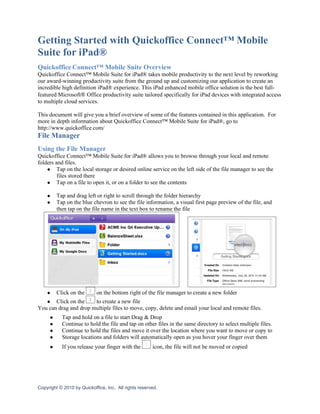More Related Content
Similar to Getting Started with Quickoffice Connect Mobile Suite
Similar to Getting Started with Quickoffice Connect Mobile Suite (20)
More from Tatyana Remayeva
More from Tatyana Remayeva (20)
Getting Started with Quickoffice Connect Mobile Suite
- 1. Getting Started with Quickoffice Connect™ Mobile
Suite for iPad®
Quickoffice Connect™ Mobile Suite Overview
Quickoffice Connect™ Mobile Suite for iPad® takes mobile productivity to the next level by reworking
our award-winning productivity suite from the ground up and customizing our application to create an
incredible high definition iPad® experience. This iPad enhanced mobile office solution is the best full-
featured Microsoft® Office productivity suite tailored specifically for iPad devices with integrated access
to multiple cloud services.
This document will give you a brief overview of some of the features contained in this application. For
more in depth information about Quickoffice Connect™ Mobile Suite for iPad®, go to
http://www.quickoffice.com/
File Manager
Using the File Manager
Quickoffice Connect™ Mobile Suite for iPad® allows you to browse through your local and remote
folders and files.
● Tap on the local storage or desired online service on the left side of the file manager to see the
files stored there
● Tap on a file to open it, or on a folder to see the contents
● Tap and drag left or right to scroll through the folder hierarchy
● Tap on the blue chevron to see the file information, a visual first page preview of the file, and
then tap on the file name in the text box to rename the file
● Click on the on the bottom right of the file manager to create a new folder
● Click on the to create a new file
You can drag and drop multiple files to move, copy, delete and email your local and remote files.
● Tap and hold on a file to start Drag & Drop
● Continue to hold the file and tap on other files in the same directory to select multiple files.
● Continue to hold the files and move it over the location where you want to move or copy to
● Storage locations and folders will automatically open as you hover your finger over them
● If you release your finger with the icon, the file will not be moved or copied
Copyright © 2010 by Quickoffice, Inc. All rights reserved.
- 2. You can locate files in the local drive, Google Docs, Box.net, and Dropbox.com cloud storages by
searching for file name in the file manager.
● Tap in the search field in the top right of the file manger
● Recent searched will be shown to you. If you tap on one of these recent searches, that search
will re-execute
Online Storage Account Access
Quickoffice Connect™ Mobile Suite for iPad® utilizes the integrated Quickoffice Connect™ feature set
allowing you to Access, View, Edit, and Share files from your favorite cloud storage services as well as
your local files.
To add connections, tap on the icon on the bottom left of the file manager and enter your account
details. To edit, reorder, or remove existing connections, click on the edit button.
Copyright © 2010 by Quickoffice, Inc. All rights reserved.
- 3. Transferring Files To and From Your iPad®
There are several ways of transferring files directly to and from your iPad® using Quickoffice Connect™
Mobile Suite.
● Using the Quickoffice Wi-Fi File Transfer from a browser
● Mounting the iPad as a drive
● iTunes Sync (Through the Apps tab inside of iTunes)
Opening Email Attachments With Quickoffice Connect™ Mobile Suite
You can open and edit email attachments with Quickoffice Connect™ Mobile Suite directly from the
iPad® email client. When you open a message and tap on the attached file and it will open for viewing
directly in the email client. To edit the attachment, tap the Open in button in the top toolbar and select
Quickoffice®. Attachments opened with Quickoffice are stored in Inbox folder inside of Quickoffice
Connect™ Mobile Suite and available for use again at any time.
Copyright © 2010 by Quickoffice, Inc. All rights reserved.
- 4. Quickword®
Opening Documents
Quickword® can open and edit Microsoft Word formatted documents, including DOC, DOCX, and TXT
files. DOCM, DOTX and DOTM files can be opened as read only. Tap on the desired file name to open
the document.
Viewing Documents
Quickword® provides you a new, optimized way to view documents fully utilizing the screen space on
your iPad®. You can now view and edit your document in Page Layout Mode just as you would on your
computer.
Editing Documents
Power Edit Mode
You can change font size, style, color, change alignment, insert bullets, and highlight color using the
multi-function toolbox. Bold, Italics, and Underline are accessible via the quick format icons directly in
the toolbar as well as in the multi-function toolbox.
Copyright © 2010 by Quickoffice, Inc. All rights reserved.
- 5. To dismiss the toolbox, tap the on the top right above the toolbox.
Scrolling Through Documents
Quickword® enables you to quickly to scroll through documents. Tap and hold on the right side of the
screen to activate the scroll bar. Drag your finger up and down to choose the page that you want to view.
Saving Documents
Easily save documents in Quickword® by pressing the Close button. If the document was edited, you
will be prompted to save or save as.
If you select Save As, enter the desired file name in the field provided. Next, select the desired location
in the file manager below. Lastly, tap the save button.
Copyright © 2010 by Quickoffice, Inc. All rights reserved.
- 7. Quicksheet®
Opening Documents
Quicksheet® can open and edit Microsoft Excel formatted files, including XLS, XLT, and XLSX files.
XLSM, XLTM and XLTX files can be opened as read only. Tap on the desired file name to open the
document.
Editing Spreadsheets
Quicksheet® for iPad® provides you with a robust spreadsheet editor. With Quicksheet® you can select
cells or ranges of cells, resize rows and columns, format text, format numbers, insert functions and edit
spreadsheets in portrait or landscape.
Resizing Rows and Columns
You can resize rows and columns in Quicksheet. Tap and drag the divider between the rows or column
heading to resize.
Power Edit Mode
You can change font size, style, color, change alignment, wrap text, change cell color, and alter borders
using the multi-function toolbox. Bold, and Italics are accessible via the quick format icons directly in
the toolbar as well as in the multi-function toolbox.
Copyright © 2010 by Quickoffice, Inc. All rights reserved.
- 8. Formatting Text
To change the number format in Quicksheet®, select a cell or range of cells and tap the icon from the
top toolbar. To insert a formula, tap on a cell and tap on the icon.
Saving Spreadsheets
Saving spreadsheets is easy in Quicksheet®, just press the Close button. If the file was changed, you will
be prompted to save, or save as. Save as works the same as described above in the Quickword® section.
Contact Us
If you have any questions or need assistance with Quickoffice Connect Mobile Suite for iPad®, please
search our knowledge base or contact Customer Care through our ticket system at
http://support.quickoffice.com. Tickets may be submitted 24 hours a day, 7 days a week.
To register for upcoming Quickoffice webinars or to view past webinars, please visit
http://www.quickoffice.com/webinars.
You can interact with Quickoffice via Twitter at http://www.twitter.com/quickoffice or via Facebook at
http://www.facebook.com/quickoffice.
We also appreciate feedback on what you would like to see in future versions of our products. To request
and vote for features you’d like to see in Quickoffice Connect Mobile Suite for iPad® or any of our other
mobile solutions, please visit http://quickoffice.ideascale.com/.
Copyright © 2010 by Quickoffice, Inc. All rights reserved.