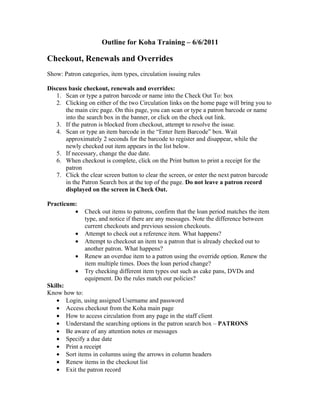
Pioneer's progress overview of functionality
- 1. Outline for Koha Training – 6/6/2011 Checkout, Renewals and Overrides Show: Patron categories, item types, circulation issuing rules Discuss basic checkout, renewals and overrides: 1. Scan or type a patron barcode or name into the Check Out To: box 2. Clicking on either of the two Circulation links on the home page will bring you to the main circ page. On this page, you can scan or type a patron barcode or name into the search box in the banner, or click on the check out link. 3. If the patron is blocked from checkout, attempt to resolve the issue. 4. Scan or type an item barcode in the “Enter Item Barcode” box. Wait approximately 2 seconds for the barcode to register and disappear, while the newly checked out item appears in the list below. 5. If necessary, change the due date. 6. When checkout is complete, click on the Print button to print a receipt for the patron 7. Click the clear screen button to clear the screen, or enter the next patron barcode in the Patron Search box at the top of the page. Do not leave a patron record displayed on the screen in Check Out. Practicum: • Check out items to patrons, confirm that the loan period matches the item type, and notice if there are any messages. Note the difference between current checkouts and previous session checkouts. • Attempt to check out a reference item. What happens? • Attempt to checkout an item to a patron that is already checked out to another patron. What happens? • Renew an overdue item to a patron using the override option. Renew the item multiple times. Does the loan period change? • Try checking different item types out such as cake pans, DVDs and equipment. Do the rules match our policies? Skills: Know how to: • Login, using assigned Username and password • Access checkout from the Koha main page • How to access circulation from any page in the staff client • Understand the searching options in the patron search box – PATRONS • Be aware of any attention notes or messages • Specify a due date • Print a receipt • Sort items in columns using the arrows in column headers • Renew items in the checkout list • Exit the patron record
- 2. Checkin Discuss: 1. Access the checkin screen under Circulation on the top left. 2. Click on Checkin 3. The Checkin screen gives you four options: a. Standard checkin – scan barcodes in the checkin box on the left side of the screen without selecting any additional options b. Forgive overdues – Allows you to checkin exempt fines c. Dropbox mode – Allows you to checkin under the previous date in which the library was open. You will know you are in dropbox mode when you see the checkin box is yellow. Keep in mind that after the first item is checked in, the box containing the Dropbox mode date will disappear. As long as the checkin box is yellow, you are in dropbox mode. d. Override Checkin Date: Allows you to select the date under which you will checkin. To have the checkin date always visible, select Override Checkin Date and click on the date you wish to use. The date will appear in that box. 4. You may see different checkin notes, such as when the item was checked in, a hold was triggered, or an item marked lost was found. 5. It is possible to give patrons a checkin receipt if they wish. a. First, clear out any items listed under Checked in items. b. Remember there will not be a checkin date listed…you will have to manually put a date in the override checkin date box. This is the only way a patron can have a date on their receipt. c. Scan each item you want to check in. d. There is not a Print button on the Koha checkin screen. Click File/Print. Practicum: Find a patron with overdue items on their records. • Default screen is Normal checkin. Checkin items that were checked out, were not checked out. Review the messages. • Choose the Forgive overdue charges option. Checkin overdue items for a patron. Review the record…were they charged? • Choose the dropbox mode. Checkin overdue items. Review the patron records. Were they charged overdue fines? • Choose the Override Checkin date mode. Checkin overdue items- were they charged overdue fees? • Create a lost item, and then check it in. What do you need to do? • Create a checkin receipt. Notice what is included on the receipt printed by the receipt printer. If needed, write additional information (name and date) on the receipt. Skills: • Perform normal checkins and understand the various options • Access the patron record from checkin • Produce a checkin receipt
- 3. Holds Discuss: 1. Place or modify holds from patron record • Click the On Hold tab on the patrons Checkout tab. • This will include a list of all items a patron has requested including items ready to be picked up. • You should be able to see where a patron is in line by looking at the rank column on the right. • Scroll further to the right to see the cancel and suspend options. A patron may suspend his/her place in the line and resume it on a particular date, as defined. • After making any changes, scroll to the bottom and click Update Holds • You may also place a hold from the patron record by clicking the “Search to Hold” button. Another screen will pop up and you can do a search for the desired item. When you find it, click the Hold for <Patron Name> button. The next screen will show you the patrons number in line for the item, and offer a notes field where you may inform other staff if the item is being held for Storytime or other event. • 2. Place holds from item record • Search for an item in the catalog • Click on the title then click on the Place Hold button at the top of the screen. Then type the patron name in the Patron search box, click search, then choose your patron from the list. Confirm details then click Place Hold button. • Also, from the item “Details” screen, you can view all the olds on a particular item by clicking on the Holds tab on the left hand side of the screen. • Scroll to the bottom until you see “Existing Holds.” You can cancel or suspend a hold from this area, then click Update Holds. 3. Run Holds Queue report 4. Cancelled or Expired holds Practicum: • Identify a patron, and place a hold. • Place a hold from an item. • Cancel a pending hold. • Suspend a hold, then reinstate. • Override the error message if the hold is to be checked out to another patron. Skills: • Locate holds information in the Patron record • Cancel or suspend a Hold • Place a hold from the patron record and from the item record. • Run the Holds Queue report.
- 4. Fines Overview: • On the patron’s Check Out screen, click on the fines tab on the left hand side of the screen. • There are four buttons: Account, Pay Fines, Create Manual Invoice, Create Manual Credit. • Account displays financial account history including payment history. Scroll down the page to see the rest of the account activity as well as the Total Due. • A credit appears in green text while an amount due appears in red text. • Fines for specific items may be paid by clicking the “Pay” button or the total by clicking the “Pay Amount” button at the bottom of the screen. • Staff may writeoff (waive) charges if the request meets HAPL criteria either by item or by total using the Writeoff All button. • There is no comment field where staff can explain a writeoff. You may add a message to the patron account to communicate the details of a writeoff. • You may create a manual invoice by selecting from the dropdown menu of commonly assessed charges, or create your own. • For example, if there is a charge for missing DVD packaging, you can select the Manual Invoice tab, choose a Type, in this case, lost item, include the barcode for the item and a description (Lost DVD packaging – small envelope) and then type in the amount, $1.50. Some types of charges may prefill. Be sure to select Holdrege types if available, or generic if not. • Click Save. The charge is now under the Account button. You will see the date the charge was added, the description, the title and barcode of the item, and the amount of the charge. Practicum: • Select a patron with overdue charges and “Pay” them. • Select a patron with overdue charges and write them all off at once. Remember to place a message on the patron account. Skills: • Be able to pay fines, write them off, and create manual invoices.
- 5. Item Statuses Overview: • If a patron tells you he has lost a book, claims he returned it, damaged an item, etc. you can change the status of an item from the patron’s Check Out screen. • Scan the patron’s barcode or type the patron’s name to open their record. • Scroll down their history until you find the item in question. • Click on the item barcode listed under the Title column. This will take you to the Item Detail screen. Use the drop down menu next to Lost Status and change the item to Lost. Click Set Status to save the change. • Click the patron barcode next to Checkout Status to go to the patron Check Out screen where you will now see the item listed under Lost Items and noted as Lost under the due date. • You can view items listed as lost by clicking on the Lost Items tab on the left hand side of the screen. You also have the option to click Make Claims Returned if the patron insists that the item has been returned. Alternatively, you can choose Claims Returned under the Lost Status dropdown if you know that at the time. Practicum: • Select an item and from the “Normal” view (see tabs on left), click on the barcode. • Choose a status from the Lost status category and click the set status button. Notice what changes on the screen. • Return to the Normal view to see the item status changes. • Choose different items and repeat to change status for the Damaged and Other Item Status categories. Alternatively, you can use the same item, but be sure to clear the previous status before setting a new status. • If the item has been returned damaged, be sure to check it in after changing the status. • Explore the options under Other Item Statuses. We will not need to have a Mending card or a Bindery card since we can use statuses and report on them. Skills: • Able to navigate from patron or item record to item detail. • Understand difference between different status choices and apply them properly.
- 6. Add/Edit Patrons Overview: • Understand local procedure for accepting a patron application for a library card. That part does not change. Practicum: Add a New Patron 1. Click on Patrons, either from the main screen or from the tabs at the top of the staff screen. 2. Search patron name, even if issuing a new card. Since at this point, you will see all patrons in the Consortium, it would be best to develop the habit of searching on the lastname plus the first few letters of the first name, i.e. smith, pat. Even so, what do you notice? 3. Assuming the patron name is not there, click the button at the top labeled New, and choose the appropriate Holdrege patron category. A form will appear. 4. Fill out the form as completely as possible. a. Items in red MUST be filled in. This is pretty much name and barcode. b. Try to find out if people use Text on their cellphone. Ask if they would like to be notified of a hold available via text. Explain that this is not automated, but may be in the future. If text is OK, make a note in the Contact Note field. c. Fill in alternate address and alternate contact if possible. d. If the category you chose is incorrect, you may change it under Library Management>Category e. If it is not a staff card, the Work Library will be empty and should remain so. f. Wand or type the library card barcode number in the Card Number field. g. Leave the expiry date blank to autopopulate. h. Leave the OPAC note blank. Any text that is typed in this field will show to the client when they log in to the OPAC. i. Record the patron’s driver’s license number in the Circulation Note field. See Pam Soreide’s record to see how that will display. j. The OPAC login should be the library barcode number k. The OPAC password should be the patron’s last name with no capital letters. l. Leave additional attributes and identifiers blank. m. Uncheck all email boxes in Messaging Preferences. n. Click Save. Edit An Existing Patron Record 1. Search patron name, and click on the appropriate name. 2. This will put you on the patron detail record. 3. To edit the record, click the Edit button at the top of the page. 4. If you change someone’s password because they forgot it, always use their last name no capitals. Skills: • What does In House Use mean? How do you find it • How do you find the staff user?
- 7. Child Patrons Overview: • Create connections between children and guarantors regardless of names used. • Use system to debar patrons from checkouts pending resolution of charges, as well as to mark records for patrons who have moved with no forwarding address or who have lost their card. Practicum: 1. Search for and select an adult patron record. You will land on their Details screen. 2. Looking at the top of the screen, click on the Add Child button. 3. Fill in the name, date of birth, and any alternate name. 4. Review the guarantor information and select the appropriate Relationship. Choices are Father, Mother, and Guardian. The “Change” button may be used to edit the guarantor to a different patron. 5. Review the address info imported from the guarantor record. Add any alternate contact info. 6. Select the appropriate category, i.e. Holdrege Over 12 Under 17 Internet use allowed 7. Scan in the barcode 8. Leave the Expiry date blank to autocalc 9. Scan the card in for the OPAC login, and put the last name in all lower case as the default password. 10. Click Save. 11. Review the information on the Patron Details screen to ensure accuracy. 12. To use the advanced search capabilities for patrons, click on the text Patrons at the very top of the page. You will go to an Advanced Patron Search page. 13. Notice that the flags for Debarred, Gone No Address and Lost Card are searchable, as are addresses, zip codes, phone numbers, notes, inactive barcodes and other data. Skills: • Know the variety of options available to search for patron records. • Understand which data belongs in which field in the Patron record. • Know how to create a new patron record. • Know how to modify an existing patron record. • Know how to renew an expired patron record. • Know how to change a patron barcode to Lost and how to restore a Lost barcode. • Know how to assign a new barcode to an existing patron record. • Know how to copy a patron record. • Understand how to apply and remove the patron account flags.
- 8. Messages Circulation and OPAC Overview: To add a note in the Circulation module, for example, to remind co-workers that a young teen is supposed to use the Children’s Internet: • Go to record. • Choose Details from left tab, then select Edit from tabs along top • Scroll down to Circulation Notes • Enter short message • Save and switch to Check Out view to confirm note is correct. To add messages to circulation or OPAC records • Click on the text Add a New Message • Choose whether the message is to go on Circulation (leave the dropdown selection as defaulted to “Other Librarians” or in the OPAC module addressed to the patron by name. • Choose one of the default messages, or add free text. Click Save. • If there are messages that are frequently used, tell Pam. No records are kept by Koha of messages added and/or deleted. Practicum: Create several messages and see what they look like. Attention messages may be added to explain restrictions on patron accounts, names of people who are authorized to pick up holds for a person, or to add information about whether children are allowed to use the Internet, or the Adult Internet. Skills: Be able to add messages for staff and patrons Understand audience for different types of messages Understand when to use default messages Understand use of Notes field for keeping Drivers License numbers
- 9. Search Holdrege OPAC Overview: • This is the unique view of the online catalog that only gives results for titles held by our library. • If there is a bib item in the results that does not have a Holdrege item, it is already checked out. • You may see other library item records, but you cannot place holds on them, or their patrons on our records. • Even in the Holdrege-specific OPAC, if you use Advanced Search, you need to remember to select Holdrege Area Public Library from the Location and Availability dropdown. • Automatic truncation is activated and works internally in words as well as at the beginning or end. For example, the search “king” returns “Viking”. • The tab for Title Notes will include descriptive cataloging, reviews etc. that come from Amazon. • Notice the covers which also are sourced from Amazon. It may make it easier to find an item on the shelf if you know what it looks like. • You can log into the OPAC and submit Comments. These are moderated and released for publication, as are the tags. Practicum: • Explore the different options on the search menu. • Watch for things with itemtypes, collection codes or shelving locations that do not match the content. • Try using the truncation symbol designated for Koha, which is the % symbol. See how it works in different searches, such as a call number search 641.5% • Become very familiar with the patron search interface Skills: • Demonstrate comfort using the patron search interface. Carts and Lists Overview:
- 10. • Carts may be used by patrons to save titles that they want to take action on later, such as borrow them, place holds on them, or other actions. • Lists can be created by patrons or staff to hold permanent collections of titles, such as bibliographies of business related titles, read-alikes for reader’s advisory, and many other uses. • Carts may contain either patrons or items, for example, you may wish to make a cart of patrons to update all expirations at the same time, or to make other edits. Practicum: • Create both a cart and a list. See if they survive the session. Be sure to name your list. • Brainstorm ways to use this functionality. Skills: • Demonstrate familiarity with both carts and lists, and be able to simply articulate the difference to a patron. Tags and Comments Overview:
- 11. • The ability to define tags against items allows our users to form “folksonomies” of less-formal metadata terms, and be able to gather items together under one heading. The size of the typeface indicates the number of items tagged with that descriptor. • Comments offer an opportunity for patrons to share their impressions of a book or other item. In a world more and more driven by recommendations instead of advertising, this is a great opportunity to allow a new level of interaction with the online catalog. • Both tags and comments are moderated, which means they are submitted and kept in a file until they are approved for publication. The only reason I can think of for denying a publication is if it contains profanity or is otherwise unsuitable for a shared database. Practicum: • Try adding tags, with your own metadata terms. • Try adding comments, like little mini-reviews. Skills: • Demonstrate comfort explaining Tags and Comments to patrons, able to communicate the differences and uses quickly in simple terms.