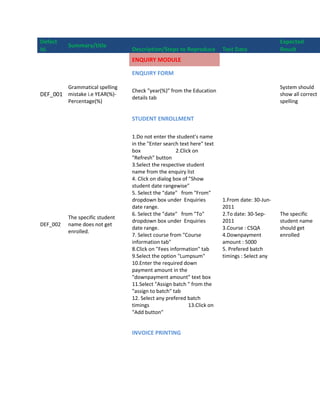
Defect id45
- 1. Defect Expected Summary/title Id. Description/Steps to Reproduce Test Data Result ENQUIRY MODULE ENQUIRY FORM Grammatical spelling System should Check "year(%)" from the Education DEF_001 mistake i.e YEAR(%)- show all correct details tab Percentage(%) spelling STUDENT ENROLLMENT 1.Do not enter the student's name in the "Enter search text here" text box 2.Click on "Refresh" button 3.Select the respective student name from the enquiry list 4. Click on dialog box of "Show student date rangewise" 5. Select the "date" from "From" dropdown box under Enquiries 1.From date: 30-Jun- date range. 2011 6. Select the "date" from "To" 2.To date: 30-Sep- The specific The specific student dropdown box under Enquiries 2011 student name DEF_002 name does not get date range. 3.Course : CSQA should get enrolled. 7. Select course from "Course 4.Downpayment enrolled information tab" amount : 5000 8.Click on "Fees information" tab 5. Prefered batch 9.Select the option "Lumpsum" timings : Select any 10.Enter the required down payment amount in the "downpayment amount" text box 11.Select "Assign batch " from the "assign to batch" tab 12. Select any prefered batch timings 13.Click on "Add button" INVOICE PRINTING
- 2. 1. Enter students name in "Enter search text here" text box. Selected After clicking on print 2. Click on Refresh button. Enter search text here students page DEF_003 "Save the file as" 3. Select students name from : Mohan saini should get window opens "Student Name" list. printed 4. Click on Print button. RECEIPT ENTRY Grammatical spelling System should mistake i.e Receipt DEF_004 1. Check the spelling display correct wrongly written as spellings Reciept . RECEIPT PRINTING 1. Select "KRRD-ADV QTP 9.2-001" from "Batch No.2" dropdown box. 2. Enter students name in "Enter The "eduedge search text here" text box. The "Receipt printing" Enter search text here dialog box" DEF_005 3. Click on "Refresh button" window gets closed : Mohan saini should get 4. Double click on the selected closed student. 5. Click on "Print button" 6. Click on "cancel button" STUDENT FEES PENDING 1. Click on "Retrieve button" 2. Select students name from the The selected "Save the file as" "students list" Students name : Riya students excel DEF_006 window is opened 3. Click on "print button" kiran sheet should get 4. Click on Print tab printed 5. Click on "Print button" STUDENT MULTIVIEW REPORT 1. Select student name from Appropriate The "Student MVR" Student name : DEF_007 "Student name" dropdown box message should window gets closed MOHAN SAINI 2. Click on "Click here" button. get displayed Appropriate The "Student MVR" DEF_008 message should window gets closed 1. Click on "Click here" button. get displayed
- 3. Students name Not able to type 1. Enter students name in "Student Students name : should get DEF_009 students name name" dropdown box MOHAN SAINI entered successfully 1. Enter students name in "Student One by one The entire students name" dropdown box Students name : DEF_010 letters should name gets erased 2. Click on "backspace button" on MOHAN SAINI get erased keyboard EDIT ENQUIRY 1. Mark "show all employee" check Not able to select box. List of "Students "counsellor" from the DEF_011 2. Select any counsellor from the name" should counsellor dropdown "Counsellor" dropdown box get displayed box 3. Click on refresh button The selected 1. Enter students name in "Enter students name The "delete enquiry" search text here" text box. Enter search text here DEF_012 should get link not working 2. Click on "Refresh button". : MOHAN SAINI deleted from 3. Click on "delete enquiry" link database ALL DEACTIVATED ENQUIRIES 1. Select date from "From date" "Save as" dropdown box From date : 01-July- "Open" window is window should DEF_013 2. Select date from "To date" 2011 opened get open to save dropdown box To date : 10-Oct-2012 the file. 3. Click on "Export to excel button" REPORTS-ALL REPORTS 1. Select a report group from System should System does not edit "Select a report group to filter the Select a report group edit the selected the selected report reports" dropdown box. DEF_014 to filter the reports : report name name from the report 2. Select report name from report RECEIPTS from the report list list. list 3. Click on "Edit report button"
- 4. 1. Select a report group from System should System does not edit "Select a report group to filter the Select a report group edit the selected the selected report reports" dropdown box. DEF_015 to filter the reports : report name name from the report 2. Select report name from report ALL REPORTS from the report list list. list 3. Click on "Edit report button" 1. Select a report group from System should System does not edit "Select a report group to filter the Select a report group edit the selected the selected report reports" dropdown box. DEF_016 to filter the reports : report name name from the report 2. Select report name from report ENROLLMENTS from the report list list. list 3. Click on "Edit report button" 1. Select a report group from System should System does not edit "Select a report group to filter the Select a report group edit the selected the selected report reports" dropdown box. DEF_017 to filter the reports : report name name from the report 2. Select report name from report GENERAL from the report list list. list 3. Click on "Edit report button" 1. Select a report group from System should System does not edit "Select a report group to filter the Select a report group edit the selected the selected report reports" dropdown box. DEF_018 to filter the reports : report name name from the report 2. Select report name from report ENQUIRIES from the report list list. list 3. Click on "Edit report button" 1. Select a report group from "Select a report group to filter the System displays error reports" dropdown box. System should message i.e. "The SQL 2. Select report name from report Select a report group "save the report" DEF_019 query has errors in list. to filter the reports : of the selected it.The query cannot be 3. Select the "save report format ENQUIRIES report name saved" as" tab 4. Click on "Save report definition button" REPORTS-STUDENT ENQUIRY DETAILS REPORTS 1. Click on "Refresh button" "Save as" "Open" window is DEF_020 2. Click on "Transfer to excel window should opened button" get open
- 5. ENQUIRY/ENROLLMENT RATIO 1. Select the "date" from "From" dropdown box 2. Select the "date" from "To" From : 30-Jun-2011 Appropriate list No details being DEF_021 dropdown box To : 05-Oct-2011 of details should displayed 3. Select "No group" from "Group" Group : No group get displayed dropdown box 4. Click on "show button" BATCH MANAGEMENT BREAK/LEAVE REQUISITION 1. Select date from "date" dropdown box. 2. Click on Break button. 3. Select batch name. 4. Select students name. System should 5. Select date from "From" Date : 12-oct-2011 convert to either System displays error dropdown box under "Break Break Required From pdf or email DEF_022 message i.e. "Run time required for". : 06th- Nov-2011 format or error 53. File not found". 6.Select date from "To" dropdown To : 9th-Nov-2011 appropriate box under "Break required for" Reason : Personal format. 7. Enter reason in "reason" text area. 8. Click on "print button". 9. Click on "convert to pdf/email button". FACULTY SKILLS Appropriate No error message is error message DEF_023 1. Click on update button displayed. should get displayed. STUDENT FEEDBACK ANALYSIS
- 6. 1. Click on "faculty wise" radio button. Spellng mistake i.e. 2. Select date from "From Month" System should DEF_024 retrieve is wrongly dropdown box. display correct written as "retrive" 3. Select date from "To" dropdown spelling box. 4. Click on "retrieve" button. 1. Select date from "From Month" dropdown box. System should System does not display 2. Select date from "To" dropdown From : 03-Oct-2011 display DEF_025 any message. box. To : 10-Nov-2011 appropriate 3. Click on "retrieve" button. message 4. Click on "Print" button. UTILIZATION Spelling mistake i.e. 1. Mark the check box as checked Sunday wrongly written System should for "include weekly DEF_026 as "sundav" under select display correct holiday(sunday)" under "Select mode for resource spelling mode of resource utilization" utilization.
- 7. 1. Do not enter start time in "start time" text box. 2. Do not enter end time in "end time" text box. 3. Enter man hours in "man hours" text box. 4. Do not enter incentive starts at in "incentive starts at" text box. System displays "Run 5. Do not mark the check box as time error '13' Sytsem should checked for "include weekly Date from : 03-Oct- mismatch" and on display DEF_027 holiday(sunday)". 2011 clicking ok button, the appropriate 6. Do not mark the check box as To date : 10-Nov- eduedge window get error message. checked for "include other 2011 closes. holidays". 7. Click on "batch utilization" radio button. 8. Select date from "Date from" dropdown box. 9. Select date from "To" dropdown box. 10. Click on show button. 1. Enter start time in "start time" text box. 2. Enter end time in "end time" text box. 3. Enter man hours in "man hours" text box. Start time : 0900 4. Enter incentive starts at in End time : 1600 System does not display "incentive starts at" text box. Man hours : 30 any error message 5. Mark the check box as checked Sytsem should Incentive starts at : (more then 24hrs should for "include weekly display DEF_028 100 not be allowed to be holiday(sunday)". appropriate Date from : 03-Oct- entered in man hours 6. Mark the check box as checked error message. 2011 text box). for "include other holidays". To date : 10-Nov- 7. Click on "batch utilization" radio 2011 button. 8. Select date from "Date from" dropdown box. 9. Select date from "To" dropdown box. 10. Click on show button.
- 8. 1. Enter start time in "start time" text box. 2. Enter end time in "end time" text box. 3. Enter man hours in "man hours" text box. 4. Enter incentive starts at in Start time : 0900 "incentive starts at" text box. End time : 1600 5. Mark the check box as checked Man hours : 08 System should System opens a "Open" for "include weekly Incentive starts at : save the DEF_029 window to save the holiday(sunday)". 100 utilization sheet utilization sheet. 6. Mark the check box as checked Date from : 03-Oct- in excel format. for "include other holidays". 2011 7. Click on "batch utilization" radio To date : 10-Nov- button. 2011 8. Select date from "Date from" dropdown box. 9. Select date from "To" dropdown box. 10. Click on "Export to Excel" button. 1. Enter start time in "start time" text box. 2. Enter end time in "end time" text box. 3. Enter man hours in "man hours" text box. 4. Enter incentive starts at in Start time : 0900 "incentive starts at" text box. End time : 1600 5. Mark the check box as checked Man hours : 08 for "include weekly System should System saves the Incentive starts at : holiday(sunday)". not save the DEF_030 utilization sheet 100 6. Mark the check box as checked utilization sheet successfully. Date from : 03-Oct- for "include other holidays". in excel format. 2011 7. Click on "batch utilization" radio To date : 10-Nov- button. 2011 8. Select date from "Date from" dropdown box. 9. Select date from "To" dropdown box. 10. Click on "Export to Excel" button. 11. Click on cancel button STUDENT ATTENDANCE REPORT
- 9. 1. Select batch from "Batch no." dropdown menu. 2. Select student name from Batch no. : All System should System displaying "Run "student name" dropdown menu. Student name : Amita convert to pdf DEF_031 time error'52' bad file or 3. Select group from "group" desai format or should name". dropdown menu. Group : Name sent a email. 4. Click on print button. 5. Click on "convert to pdf/email" button. REPORTS-ALL REPORTS 1. Select a report group from Select a report group System should System does not edit "Select a report group to filter the to filter the reports : edit the selected the selected report reports" dropdown box. DEF_032 All reports report name name from the report 2. Select report name from report Report name : All from the report list list. batches. list 3. Click on "Edit report button" 1. Select a report group from Select a report group System should System does not edit "Select a report group to filter the to filter the reports : edit the selected the selected report reports" dropdown box. DEF_033 All reports report name name from the report 2. Select report name from report Report name : All from the report list list. batches. list 3. Click on "Edit report button" 1. Select a report group from Select a report group System should System does not edit "Select a report group to filter the to filter the reports : edit the selected the selected report reports" dropdown box. DEF_034 All reports report name name from the report 2. Select report name from report Report name : All from the report list list. batches. list 3. Click on "Edit report button" MASTER MANAGEMENT ANNUAL ASSIGN HOLIDAYS Appropriate No error message is error message DEF_035 1. Click on add button displayed should get displayed REPORTS-ALL REPORTS
- 10. 1. Select a report group from System should System does not edit "Select a report group to filter the Select a report group edit the selected the selected report reports" dropdown box. DEF_036 to filter the reports : report name name from the report 2. Select report name from report FEE STRUCTURES from the report list list. list 3. Click on "Edit report button" 1. Select a report group from System should System does not edit "Select a report group to filter the Select a report group edit the selected the selected report reports" dropdown box. DEF_037 to filter the reports : report name name from the report 2. Select report name from report LOCATIONS from the report list list. list 3. Click on "Edit report button" 1. Select a report group from System should System does not edit "Select a report group to filter the Select a report group edit the selected the selected report reports" dropdown box. DEF_038 to filter the reports : report name name from the report 2. Select report name from report REGIONAL OFFICES from the report list list. list 3. Click on "Edit report button" 1. Select a report group from System should System does not edit "Select a report group to filter the Select a report group edit the selected the selected report reports" dropdown box. DEF_039 to filter the reports : report name name from the report 2. Select report name from report CENTERS from the report list list. list 3. Click on "Edit report button" 1. Select a report group from System should System does not edit "Select a report group to filter the Select a report group edit the selected the selected report reports" dropdown box. DEF_040 to filter the reports : report name name from the report 2. Select report name from report HOLIDAYS from the report list list. list 3. Click on "Edit report button" 1. Select a report group from System should System does not edit "Select a report group to filter the Select a report group edit the selected the selected report reports" dropdown box. DEF_041 to filter the reports : report name name from the report 2. Select report name from report COURSES from the report list list. list 3. Click on "Edit report button"
- 11. 1. Select a report group from "Select a report group to filter the System displays error reports" dropdown box. System should message i.e. "The SQL 2. Select report name from report Select a report group "save the report" DEF_042 query has errors in list. to filter the reports : of the selected it.The query cannot be 3. Select the "save report format FEE STRUCTURES report name saved" as" tab 4. Click on "Save report definition button" 1. Select a report group from "Select a report group to filter the System displays error reports" dropdown box. System should message i.e. "The SQL 2. Select report name from report Select a report group "save the report" DEF_043 query has errors in list. to filter the reports : of the selected it.The query cannot be 3. Select the "save report format CENTERS report name saved" as" tab 4. Click on "Save report definition button" 1. Select a report group from "Select a report group to filter the System displays error reports" dropdown box. System should message i.e. "The SQL 2. Select report name from report Select a report group "save the report" DEF_044 query has errors in list. to filter the reports : of the selected it.The query cannot be 3. Select the "save report format COURSES report name saved" as" tab 4. Click on "Save report definition button" 1. Select a report group from "Select a report group to filter the System displays error reports" dropdown box. System should message i.e. "The SQL 2. Select report name from report Select a report group "save the report" DEF_045 query has errors in list. to filter the reports : of the selected it.The query cannot be 3. Select the "save report format HOLIDAYS report name saved" as" tab 4. Click on "Save report definition button"
- 12. 1. Select a report group from "Select a report group to filter the System displays error reports" dropdown box. System should message i.e. "The SQL 2. Select report name from report Select a report group "save the report" DEF_046 query has errors in list. to filter the reports : of the selected it.The query cannot be 3. Select the "save report format LOCATIONS report name saved" as" tab 4. Click on "Save report definition button" 1. Select a report group from "Select a report group to filter the System displays error reports" dropdown box. System should message i.e. "The SQL 2. Select report name from report Select a report group "save the report" DEF_047 query has errors in list. to filter the reports : of the selected it.The query cannot be 3. Select the "save report format REGIONAL OFFICES report name saved" as" tab 4. Click on "Save report definition button" LOCATION HIERARCHY 1. Select "Cities" under location System is adding city hierarchy tab. Selected city name to the database 2. Enter city name in "city name" City name : Manmad name should get DEF_048 whereas message is text box under city tab State name : added to the displayed "State is 3. Select the "state" from state Maharashtra database added to the database" dropdown box under city tab 4. Click on add button PAYROLL MODULE DESIGNATION MASTER Appropriate No error message is error message DEF_049 1. Click on Add button displayed should get displayed