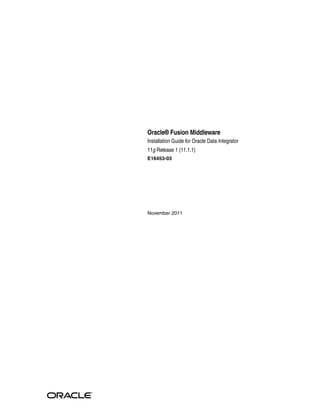
Odi installation guide
- 1. Oracle® Fusion Middleware Installation Guide for Oracle Data Integrator 11g Release 1 (11.1.1) E16453-03 November 2011
- 2. Oracle Fusion Middleware Installation Guide for Oracle Data Integrator 11g Release 1 (11.1.1) E16453-03 Copyright © 2011, Oracle and/or its affiliates. All rights reserved. Primary Author: Lisa Jamen This software and related documentation are provided under a license agreement containing restrictions on use and disclosure and are protected by intellectual property laws. Except as expressly permitted in your license agreement or allowed by law, you may not use, copy, reproduce, translate, broadcast, modify, license, transmit, distribute, exhibit, perform, publish, or display any part, in any form, or by any means. Reverse engineering, disassembly, or decompilation of this software, unless required by law for interoperability, is prohibited. The information contained herein is subject to change without notice and is not warranted to be error-free. If you find any errors, please report them to us in writing. IIf this is software or related documentation that is delivered to the U.S. Government or anyone licensing it on behalf of the U.S. Government, the following notice is applicable: U.S. GOVERNMENT RIGHTS Programs, software, databases, and related documentation and technical data delivered to U.S. Government customers are "commercial computer software" or "commercial technical data" pursuant to the applicable Federal Acquisition Regulation and agency-specific supplemental regulations. As such, the use, duplication, disclosure, modification, and adaptation shall be subject to the restrictions and license terms set forth in the applicable Government contract, and, to the extent applicable by the terms of the Government contract, the additional rights set forth in FAR 52.227-19, Commercial Computer Software License (December 2007). Oracle USA, Inc., 500 Oracle Parkway, Redwood City, CA 94065. This software or hardware is developed for general use in a variety of information management applications. It is not developed or intended for use in any inherently dangerous applications, including applications that may create a risk of personal injury. If you use this software or hardware in dangerous applications, then you shall be responsible to take all appropriate fail-safe, backup, redundancy, and other measures to ensure its safe use. Oracle Corporation and its affiliates disclaim any liability for any damages caused by use of this software or hardware in dangerous applications. Oracle is a registered trademark of Oracle Corporation and/or its affiliates. Other names may be trademarks of their respective owners. This software and documentation may provide access to or information on content, products, and services from third parties. Oracle Corporation and its affiliates are not responsible for and expressly disclaim all warranties of any kind with respect to third-party content, products, and services. Oracle Corporation and its affiliates will not be responsible for any loss, costs, or damages incurred due to your access to or use of third-party content, products, or services.
- 3. Contents Preface ................................................................................................................................................................ vii Audience...................................................................................................................................................... vii Documentation Accessibility .................................................................................................................... vii Related Documents ................................................................................................................................... viii Conventions ............................................................................................................................................... viii Part I Installing Oracle Data Integrator 1 Installation Overview for Oracle Data Integrator 1.1 Oracle Data Integrator Applications ........................................................................................ 1-1 1.2 ODI Installation Types ............................................................................................................... 1-2 1.3 Installation Roadmap ................................................................................................................. 1-3 1.4 Topology Summary of ODI ....................................................................................................... 1-5 1.4.1 Contents of the 11g Installation Directory ....................................................................... 1-6 1.4.2 Scripts and Tools.................................................................................................................. 1-7 2 Installing Oracle Data Integrator 2.1 Preparing to Install ..................................................................................................................... 2-1 2.1.1 Reviewing System Requirements and Certification ....................................................... 2-1 2.1.2 Installing and configuring a Supported Database .......................................................... 2-2 2.2 Creating ODI Schemas with the Repository Creation Utility (RCU) .................................. 2-2 2.3 Installing Oracle WebLogic Server and Creating the Middleware Home.......................... 2-5 2.4 Using the Installer for Oracle Data Integrator Content......................................................... 2-5 2.4.1 Starting the Installer ............................................................................................................ 2-6 2.4.2 Following the Installation Instructions for the "Developer" Installation..................... 2-6 2.4.3 Following the Installation Instructions for the "Standalone" Installation ................... 2-8 2.4.4 Following Installation Instructions for the "Java EE" Installation ................................ 2-9 2.5 Verifying the ODI Installation................................................................................................ 2-11 2.5.1 Starting the Administration Server ................................................................................ 2-11 2.5.2 Starting the Managed Server........................................................................................... 2-11 2.5.3 Reviewing Installation Log Files .................................................................................... 2-12 2.5.4 Checking the Directory Structure................................................................................... 2-12 iii
- 4. 3 Configuring Oracle Data Integrator 3.1 Configuring a WebLogic Domain ............................................................................................ 3-1 3.2 Configuring ODI Studio, Repositories, and the Standalone Agent..................................... 3-4 3.2.1 Adding Additional Drivers and Open Tools................................................................... 3-4 3.2.2 Creating Repositories Manually ....................................................................................... 3-4 3.2.3 Connecting to Existing Repositories Manually ............................................................... 3-5 3.2.4 Changing the Language Used in ODI Studio.................................................................. 3-5 3.2.5 Configuring the Standalone Agent Manually ................................................................. 3-5 3.2.6 Starting the Standalone Agent ........................................................................................... 3-7 3.3 Configuring Java EE Components............................................................................................ 3-7 3.3.1 Declaring the Java EE Agent in Topology........................................................................ 3-8 3.3.2 Generating Java EE Agent Template ................................................................................ 3-8 3.3.3 Adding Credential Store Entries ....................................................................................... 3-8 3.3.3.1 Credential Store Entries for the Java EE Agent ........................................................ 3-9 3.3.3.2 Credential Store Entries for the Oracle Enterprise Manager.................................. 3-9 3.3.4 Configuring ODI Console Connections......................................................................... 3-10 3.3.5 Configuring Oracle Enterprise Manager with ODI Plugin ........................................ 3-11 Part II Appendices A Installation Screens for ODI A.1 Welcome Screen ......................................................................................................................... A-2 A.2 Install Software Updates Screen .............................................................................................. A-3 A.3 Select Installation Type Screen................................................................................................. A-5 A.4 Prerequisite Checks Screen....................................................................................................... A-6 A.5 Specify Installation Location Screen........................................................................................ A-7 A.6 Application Server Screen......................................................................................................... A-8 A.7 Repository Configuration Screen ............................................................................................ A-9 A.8 Master Repository Screens...................................................................................................... A-10 A.9 Supervisor User Details Screen .............................................................................................. A-12 A.10 Specify Work Repository Details Screen .............................................................................. A-13 A.11 Specify Agent Details Screen.................................................................................................. A-14 A.12 Installation Summary Screen ................................................................................................. A-15 A.13 Installation Progress Screen.................................................................................................... A-16 A.14 Configuration Progress Screen............................................................................................... A-17 A.15 Installation Completed Screen ............................................................................................... A-18 B Silent Installations B.1 About Silent Installation ........................................................................................................... B-1 B.2 Oracle Data Integrator Response Files.................................................................................... B-1 C Deinstalling Oracle Data Integrator C.1 Deinstallation Instructions........................................................................................................ C-1 C.1.1 Stopping Oracle Fusion Middleware............................................................................... C-1 C.1.2 Stopping a Standalone Agent............................................................................................ C-2 C.1.3 Removing the Oracle Data Integrator Schemas ............................................................. C-3 iv
- 5. C.1.4 Removing Oracle Data Integrator Components............................................................. C-3 C.1.4.1 Starting the Deinstaller ............................................................................................... C-3 C.1.5 Removing the ODI Home.................................................................................................. C-3 C.1.6 Removing the Oracle Common Home ............................................................................ C-4 C.1.7 Removing Oracle WebLogic Server ................................................................................. C-4 C.1.8 Removing the Program Groups (Windows Only) ......................................................... C-5 C.2 Reinstallation .............................................................................................................................. C-5 D Deinstallation Screens for ODI D.1 Welcome Screen ......................................................................................................................... D-1 D.2 Deinstall Oracle Home Screen ................................................................................................. D-2 D.3 Deinstallation Progress Screen................................................................................................. D-2 D.4 Deinstallation Complete Screen............................................................................................... D-3 E Oracle Data Integrator Companion CD E.1 Oracle Data Integrator Companion Disk Components........................................................ E-1 E.2 Manual Installation and Configuration Steps........................................................................ E-2 E.2.1 Standalone Agent................................................................................................................ E-2 E.2.2 ODI Studio and XML Reference ....................................................................................... E-3 E.2.3 Demonstration Environment ............................................................................................ E-3 E.3 Installing the Java Standalone Agent on iSeries .................................................................... E-4 F Creating Repositories with Oracle Data Integrator Studio F.1 Introduction to Oracle Data Integrator Repositories ............................................................ F-1 F.2 Creating Repository Storage Spaces........................................................................................ F-2 F.3 Creating the Master Repository ............................................................................................... F-4 F.4 Connecting to the Master Repository ..................................................................................... F-6 F.5 Creating a Work Repository..................................................................................................... F-6 F.6 Connecting to a Work Repository ........................................................................................... F-8 G Customizing the ODI Credential Map Name G.1 What is stored in Credential Store?......................................................................................... G-1 G.2 Executing the updateCredMapInEar Script........................................................................... G-1 G.3 Updating WLST Scripts for Credential Map Creation ......................................................... G-2 H OPMN Configuration for Standalone Agent H.1 Adding a Standalone Agent to OPMN ................................................................................... H-1 H.2 Stopping the Agent .................................................................................................................... H-2 H.3 Starting the Agent and Agent Components........................................................................... H-2 H.4 Determining the Status of Oracle HTTP Server .................................................................... H-2 H.5 Deleting the Agent ..................................................................................................................... H-3 v
- 6. vi
- 7. Preface This guide provides information and instructions for installing, configuring, and troubleshooting Oracle Data Integrator and Oracle Data Profiling and Oracle Data Quality for Oracle Data Integrator. ■ Audience ■ Documentation Accessibility ■ Related Documents ■ Conventions Audience This guide is intended for administrators who are responsible for installing and configuring components of Oracle Data Integrator. It is assumed that readers are comfortable running some system administration operations, such as creating users and groups, adding users to groups, and installing operating system patches on the computer where your products will be installed. Users in UNIX systems who are installing need root access to run some scripts. Documentation Accessibility For information about Oracle's commitment to accessibility, visit the Oracle Accessibility Program website at http://www.oracle.com/pls/topic/lookup?ctx=acc&id=docacc. Accessibility of Code Examples in Documentation Screen readers may not always correctly read the code examples in this document. The conventions for writing code require that closing braces should appear on an otherwise empty line; however, some screen readers may not always read a line of text that consists solely of a bracket or brace. Accessibility of Links to External Web Sites in Documentation This documentation may contain links to Web sites of other companies or organizations that Oracle does not own or control. Oracle neither evaluates nor makes any representations regarding the accessibility of these Web sites. Access to Oracle Support Oracle customers have access to electronic support through My Oracle Support. For information, visit http://www.oracle.com/pls/topic/lookup?ctx=acc&id=info or visit vii
- 8. http://www.oracle.com/pls/topic/lookup?ctx=acc&id=trs if you are hearing impaired. Related Documents For more information, see the following manuals: ■ Oracle Fusion Middleware Installation Planning Guide ■ Oracle Fusion Middleware Developer's Guide for Oracle Data Integrator ■ Oracle Fusion Middleware Upgrade Guide for Oracle Data Integrator ■ Oracle Fusion Middleware Connectivity and Knowledge Modules Guide for Oracle Data Integrator ■ Oracle Fusion Middleware Knowledge Module Developer's Guide for Oracle Data Integrator ■ Oracle Fusion Middleware Application Adapters Guide for Oracle Data Integrator ■ Oracle Fusion Middleware Installation Guide for Oracle Data Profiling and Oracle Data Quality for ODI ■ Oracle Fusion Middleware Upgrade Guide for Oracle Data Profiling and Oracle Data Quality for ODI Conventions The following text conventions are used in this document: Convention Meaning boldface Boldface type indicates graphical user interface elements associated with an action, or terms defined in text or the glossary. italic Italic type indicates book titles, emphasis, or placeholder variables for which you supply particular values. monospace Monospace type indicates commands within a paragraph, URLs, code in examples, text that appears on the screen, or text that you enter. viii
- 9. Part I Part I Installing Oracle Data Integrator Part I contains the following chapters: ■ Chapter 1, "Installation Overview for Oracle Data Integrator" ■ Chapter 2, "Installing Oracle Data Integrator" ■ Chapter 3, "Configuring Oracle Data Integrator"
- 11. 1 Installation Overview for Oracle Data 1 Integrator This chapter provides an overview of the Oracle Data Integrator (ODI) installation process including a description of the installable components, pre and post-installation tasks, and process flow. The chapter includes the following topics: ■ Section 1.1, "Oracle Data Integrator Applications" ■ Section 1.2, "ODI Installation Types" ■ Section 1.3, "Installation Roadmap" ■ Section 1.4, "Topology Summary of ODI" 1.1 Oracle Data Integrator Applications Oracle Data Integrator includes the following applications: ■ Oracle Data Integrator Repository The Oracle Data Integrator Repository is composed of a Master Repository and one or more Work Repositories. Objects developed or configured through the user interfaces are stored in these repositories. ■ Oracle Data Integrator Studio Oracle Data Integrator Studio is used for administering the infrastructure (security and topology), reverse-engineering the metadata, developing projects, scheduling, operating and monitoring executions. ■ Oracle Data Integrator Standalone Agent The Standalone Agent is the run-time component of Oracle Data Integrator that executes the integration flows. It runs in a Java Virtual Machine and can be deployed where needed to run the flows. Note: The ODI Standalone Agent includes command line scripts for managing scenarios and sessions and encoding passwords. For more information see Section 1.4.2. ■ Java EE Components These components can be deployed in an application server. These include: Installation Overview for Oracle Data Integrator 1-1
- 12. ODI Installation Types – Oracle Enterprise Manager Plugin for ODI and the Oracle Enterprise Manager Fusion Middleware Control Oracle Enterprise Manager Fusion Middleware Control, with the Oracle Enterprise Manager plugin for ODI, can be used to monitor ODI resources (agents, repositories, ODI Console instances) and see their status, activities and notification. You must have both the Oracle Enterprise Manager Fusion Middleware Control and the Oracle Enterprise Manager Plugin for ODI deployed to monitor the ODI infrastructure. – Public (SDK) Web Services ODI comes with several run-time web services. These include the "Public Web Service" and the "Agent Web Service". * The Public Web Service is used for web service calls that do not involve an agent (listing contexts). The Public Web Service connects to the repository to retrieve a list of context and scenarios. This web service is deployed in a Java EE application server. * The Agent Web Service commands the Oracle Data Integrator Agent to start and monitor a scenario. Note that this web service is built into the Java EE or Standalone Agent. – Oracle Data Integrator Console This component is a web interface for run-time, monitoring and metadata browsing operations. It also contains an extension integrated into the Fusion Middleware Control. Oracle Data Integrator components can be monitored as a domain using this extension. – Java EE Agent Java EE Agent is the Java EE version of the run-time component of Oracle Data Integrator. The Java EE agent provides the same features as the standalone agent, but can also benefit from the features of an application server. 1.2 ODI Installation Types The Oracle Data Integrator installer provides three installation options: ■ Developer The Developer installation includes the ODI Studio and the Oracle Data Integrator Software Development Kit (SDK). Note that the Developer installation does not include the Standalone Agent or the scripts for managing sessions or scenarios from the command line. If a Standalone Agent will be needed, choose the Standalone install type in addition to the Developer install type. ■ Standalone The Standalone installation includes an Oracle Data Integrator standalone agent. ■ Java EE The Java EE installation includes the Java EE agent, Oracle Data Integrator Console, and Public Web Services. See Section 2.4, "Using the Installer for Oracle Data Integrator Content" for more information about installing the different ODI installation types. 1-2 Oracle Fusion Middleware Installation Guide for Oracle Data Integrator
- 13. Installation Roadmap 1.3 Installation Roadmap The process of installing and configuring Oracle Data Integrator includes these high-level tasks: 1. Preparing your system environment for installation 2. Creating schemas for applications 3. Installing an Application Server and Oracle Fusion Middleware 4. Installing Oracle Data Integrator 5. Configuring Oracle Data Integrator 6. Performing Postinstallation Configuration 7. Verifying the Configuration Figure 1–1 shows these steps in the installation process. Figure 1–1 Roadmap for Installing and Configuring Oracle Data Integrator Table 1–1 describes the high-level tasks for installing and configuring Oracle Data Integrator. The table also provides information on where to get more details about each task. Installation Overview for Oracle Data Integrator 1-3
- 14. Installation Roadmap Table 1–1 Tasks in the Oracle Data Integrator Installation Procedure Task Description More Information Complete the Prior to installation you must For general planning information refer to the Oracle installation planning prepare your system Fusion Middleware Installation Planning Guide. requirements environment for installation. For system requirements information, go to: Review the general installation requirements for http://www.oracle.com/technology/software/ Oracle Fusion Middleware, as products/ias/files/fusion_requirements.htm well as any specific For Oracle Data Integrator-specific information, see the configuration requirements Oracle Fusion Middleware Developer's Guide for Oracle Data for Oracle Data Integrator. Integrator Create the necessary The Oracle Repository Section 2.2, "Creating ODI Schemas with the Repository schemas using the Creation Utility (RCU) allows Creation Utility (RCU)" Repository Creation you to create and load a Note that RCU supports only the Oracle, Microsoft SQL Utility (RCU) or ODI Master Repository and a Server and DB2 technologies. RCU only supports a Studio. Work Repository in a single single schema containing both the Master Repository database schema. and one Work Repository. Other technologies and The Oracle Data Integrator configurations are supported by manually creating the Studio can also be used to repositories using the Oracle Data Integrator Studio after manually create the the installation phase. repository after installation. For more information, see Appendix F, "Creating Repositories with Oracle Data Integrator Studio" Install Oracle WebLogic Installing the WebLogic Oracle WebLogic Server installation instructions are Server and create an Server is not required to run provided in Section 2.3, "Installing Oracle WebLogic Oracle Fusion ODI. The WebLogic Server Server and Creating the Middleware Home". Middleware home if (or another application Additional information is available in the Oracle Fusion you will be installing the server) is a prerequisite for Middleware Installation Guide for Oracle WebLogic Server ODI Java EE using the Java EE components. components. Run Oracle Universal The Oracle Universal Installer Section 2.4, "Using the Installer for Oracle Data Installer (OUI) to install automates many of the ODI Integrator Content" Oracle Data Integrator installation and configuration 11g tasks. 1-4 Oracle Fusion Middleware Installation Guide for Oracle Data Integrator
- 15. Topology Summary of ODI Table 1–1 (Cont.) Tasks in the Oracle Data Integrator Installation Procedure Task Description More Information Perform any post After installing ODI you may Section 3.2, "Configuring ODI Studio, Repositories, and installation steps for need to manually create the Standalone Agent" ODI Studio, repositories repositories, connect to and standalone agent. repositories or add additional drivers. Depending on your installation type, you may also need to manually configure the standalone agent. Deploy Java EE If you installed Java EE Section 3.3, "Configuring Java EE Components" components (if components you will need to applicable) declare the Java EE agent in Topology. You may also need to create a WebLogic domain or generate and deploy Java EE Agent templates. Perform any The Java EE Agent, Oracle Section 3.3, "Configuring Java EE Components" post-deployment Data Integrator Console and configuration tasks for Enterprise Manager require Java EE agent, Oracle manual post-deployment Data Integrator Console, configuration tasks. and Enterprise Manager (if applicable) 1.4 Topology Summary of ODI The installation topology of ODI will vary based on the components you have installed and configured. If, for example, you installed only the Standalone Agent, you will not have the directories associated with an Oracle WebLogic Server or Oracle Middleware Home. Note that the topology shown in this section assumes that an Oracle WebLogic Server was installed. When you install an Oracle WebLogic Server for your Java EE components, the installer creates a Middleware home directory (MW_HOME) that contains the Oracle WebLogic Server home directory (WL_HOME) and an Oracle Common home directory (ORACLE_COMMON_HOME), which contains the binary and library files required for Fusion Middleware Control and Java Required Files (JRF). When you install Oracle Data Integrator, an ODI Oracle home directory for the suite (ODI_ORACLE HOME) is created under the Middleware home directory. The ODI Oracle home directory contains the binary and library files for Oracle Data Integrator. When you configure Oracle Data Integrator to create an Oracle WebLogic Server domain, a domain directory is created in a directory you create within the MW_ HOME. Installation Overview for Oracle Data Integrator 1-5
- 16. Topology Summary of ODI Figure 1–2 Topology of an Oracle Data Integrator Installation with Oracle WebLogic Server 1.4.1 Contents of the 11g Installation Directory The following table provides a few of the important Oracle Data Integrator 11g installation directories and sub-directories. Note that the installation folders you see will vary depending on the components you have installed. Note: See Appendix E.1, "Oracle Data Integrator Companion Disk Components" for the locations of additional program files and directories. Directory Description /bin This directory contains the Upgrade Assistant /cfgtoologs This directory contains configuration and installation log files /oracledi This directory contains the following: ■ /client (Oracle Data Integrator Studio) ■ /xml-reference (Knowledge Modules, Topology and Security metadata export files.) ■ /agent (Oracle Data Integrator Standalone Agent.) 1-6 Oracle Fusion Middleware Installation Guide for Oracle Data Integrator
- 17. Topology Summary of ODI Directory Description /oracledi/agent This folder also includes other directories: ■ /bin (Command line scripts for managing the agent, scenarios and sessions. The scripts are listed in Section 1.4.2.) ■ /drivers (drivers for the Oracle Data Integrator Standalone Agent.) /oracledi.common This directory contains some of the libraries and files shared by Oracle Data Integrator components. /oracledi.sdk This directory contains the ODI Public API. Note that the libraries of this API are necessary for the run-time agent. /setup This directory contains components that can be manually installed. /odi_misc This directory contains some core libraries shared by the Oracle Data Integrator components. Drivers shipped with the product are in this folder. 1.4.2 Scripts and Tools Table 1–2 lists the scripts and tools provided in the ODI_HOME /oracledi/agent/bin directory. To launch a script from a command line, enter the name of the script to launch. Type <script_name> -help from the command line for the on-line help. The extension for these scripts is .bat for Windows operating systems scripts and .sh for UNIX scripts. Table 1–2 Oracle Data Integrator Scripts and Tools File Description agent Starts a standalone agent. agent_<agent_name> Starts the standalone agent <agent name>. This is the agent that is automatically configured by the installer if you have selected this option. Example: If you created an agent named agt_007, a file called agent_agt_007 is created in this folder. agentstop Stops a standalone agent. encode Encodes a password. getsessionstatusremot Retrieves the status of session via an agent built-in web service. e This script is only available for UNIX operating systems. odiparams This configuration script contains the parameters for starting the other scripts. The parameters can be manually updated in the file. odi_opmn_addagent Add a standalone agent to OPMN. odi_opmn_deleteagent Removes a standalone agent from OPMN. restartsession Restarts a session. startcmd Starts an Oracle Data Integrator command. startscen Starts a the execution of a scenario. Installation Overview for Oracle Data Integrator 1-7
- 18. Topology Summary of ODI Table 1–2 (Cont.) Oracle Data Integrator Scripts and Tools File Description startscenremote Starts a scenario on a remote agent on its web service. This script is only available for UNIX operating systems. restartloadplan Restarts a load plan instance. startloadplan Starts a load plan. stoploadplan Stops a load plan instance execution. stopsession Stops a session execution. 1-8 Oracle Fusion Middleware Installation Guide for Oracle Data Integrator
- 19. 2 Installing Oracle Data Integrator 2 This chapter describes how to install and configure Oracle Data Integrator. Post-installation configuration parameters are also provided. The following topics are covered: ■ Section 2.1, "Preparing to Install" ■ Section 2.2, "Creating ODI Schemas with the Repository Creation Utility (RCU)" ■ Section 2.3, "Installing Oracle WebLogic Server and Creating the Middleware Home" ■ Section 2.4, "Using the Installer for Oracle Data Integrator Content" ■ Section 2.5, "Verifying the ODI Installation" 2.1 Preparing to Install Review the information in this section before you begin: ■ Reviewing System Requirements and Certification ■ Installing and configuring a Supported Database 2.1.1 Reviewing System Requirements and Certification Before installing any Oracle Data Integrator (ODI) components, you should read the system requirements and certification documentation to ensure that your environment meets the minimum installation requirements. Both of these documents are available on Oracle Technology Network (OTN). The system requirements document covers information such as hardware and software requirements, minimum disk space and memory requirements, and required system libraries, packages, or patches: http://www.oracle.com/technetwork/middleware/ias/downloads/fusion-certi fication-100350.html Note: Though not expressly documented in the system requirements document, it is important to note that ODI is not supported on cluster installations. The certification document covers supported installation types, platforms, operating systems, databases, JDKs, and third-party products: http://www.oracle.com/technology/software/products/ias/files/fusion_ Installing Oracle Data Integrator 2-1
- 20. Creating ODI Schemas with the Repository Creation Utility (RCU) certification.html 2.1.2 Installing and configuring a Supported Database For the latest information about supported databases, visit the following URL: http://www.oracle.com/technology/software/products/ias/files/fus ion_certification.html 2.2 Creating ODI Schemas with the Repository Creation Utility (RCU) This section provides a brief overview of using the Repository Creation Utility (RCU). For more information, for detailed information, see Oracle Fusion Middleware Repository Creation Utility User's Guide. Oracle Data Integrator stores information in a repository that is stored in a database schema. The Repository Creation Utility (RCU) is able to create the schema and the repository in the database. RCU supports Oracle, Microsoft SQL Server and IBM DB2, and supports the installation of a Master Repository and Work Repositories into a single schema. Note: The database user name should be DBA or SYSDBA when using RCU to create repositories. If RCU is used with an Oracle database, this user must have SYSDBA privileges to create ODI Master and Work repositories. You can also use ODI Studio to manually create repositories. See Appendix F, "Creating Repositories with Oracle Data Integrator Studio". Caution: Due to the intensive communication that exists between ODI components and the repositories, Oracle recommends that you co-locate the repositories and the other ODI components on the same LAN, and not on remote sites. Follow these instructions to create the schemas using RCU: 1. Start RCU from the bin directory: ■ On UNIX operating systems: ./rcu ■ On Windows operating systems: rcu.bat You can also download a .zip file containing RCU from Oracle Technology Network (OTN): http://www.oracle.com/technology/ 2. Provide the required information on each of the screens as described in "Repository Creation Utility Screens" in the Oracle Fusion Middleware Repository Creation Utility User's Guide. 2-2 Oracle Fusion Middleware Installation Guide for Oracle Data Integrator
- 21. Creating ODI Schemas with the Repository Creation Utility (RCU) 3. On the Select Components screen, select the components whose schemas you want to install. For Oracle Data Integrator, expand Oracle Data Integrator and select Master and Work Repository as shown in Figure 2–1. The Select Components screen is described in detail in the Oracle Fusion Middleware Repository Creation Utility User's Guide. Figure 2–1 Repository Creation Utility Select Components Screen 4. On the Custom Variables screen, provide the following information as shown in Figure 2–2: Component Variable Description Master Repository ID A specific ID for the new Master Repository. Master Repository ID values must be between 0 and 899. Default value is 001. Supervisor Password Password of the supervisor user. You must confirm this password on the following line. Installing Oracle Data Integrator 2-3
- 22. Creating ODI Schemas with the Repository Creation Utility (RCU) Component Variable Description Work Repository Type Specify how the Work Repository will be used: ■ Use Development (D) for creating a development repository. This type of repository allows management of design-time objects such as data models and projects (including interfaces, procedures, etc.) A development repository also includes the run-time objects (scenarios and sessions). This type of repository is suitable for development environments. D is the default work repository type. ■ Use Execution (E) for creating an execution repository: This type of repository only includes run-time objects (scenarios, schedules and sessions). It allows launching and monitoring of data integration jobs in Operator Navigator. Such a repository cannot contain any design-time artifacts. Designer Navigator cannot be used with it. An execution repository is suitable for production environments. Work Repository ID A specific ID for the new Work Repository. Default value is 001. Work Repository Name A unique name for the Work Repository. Default is WORKREP. Work Repository Password Provide a password for the Work Repository. Note: This version of Repository Creation Utility (RCU) does not perform extensive validation on the user entries of Repository ID and Repository Type. Master Repository ID values must be between 0 and 899 and Work Repository ID values must be between 0 and 899. Repository Type value must be either D (Development) or (E) Execution . When incorrect values are entered for either of these, RCU fails during the repository creation process with the following error: RCU-6135: Error while trying to execute Java action If you receive this error, go back to the Repository Creation Utility Custom Variables Screen and provide the correct values. 2-4 Oracle Fusion Middleware Installation Guide for Oracle Data Integrator
- 23. Using the Installer for Oracle Data Integrator Content Figure 2–2 Repository Creation Utility Custom Variables Screen 5. Click Next to continue through the remaining screens as described in "Repository Creation Utility Screens" in the Oracle Fusion Middleware Repository Creation Utility User's Guide. 2.3 Installing Oracle WebLogic Server and Creating the Middleware Home The Oracle Data Integrator Java EE components require an Oracle WebLogic Server on your system. If you want to use Oracle Data Service Integrator in a Java EE deployment, you must install and configure the Oracle WebLogic server. For information on installing the Oracle WebLogic Server, see "Preparing for Installation" and "Running the Installation Program in Graphical Mode" in the Oracle Fusion Middleware Installation Guide for Oracle WebLogic Server. 2.4 Using the Installer for Oracle Data Integrator Content This section contains information and instructions for installing Oracle Data Integrator: ■ Section 2.4.1, "Starting the Installer" ■ Section 2.4.2, "Following the Installation Instructions for the "Developer" Installation" ■ Section 2.4.3, "Following the Installation Instructions for the "Standalone" Installation" ■ Section 2.4.4, "Following Installation Instructions for the "Java EE" Installation" ■ Section 2.5, "Verifying the ODI Installation" Installing Oracle Data Integrator 2-5
- 24. Using the Installer for Oracle Data Integrator Content Note: If you are installing on a UNIX system for the first time, you may be asked to run the ORACLE_HOME/oracleRoot.sh script as root user to create all of the necessary installation directories. 2.4.1 Starting the Installer The Oracle Universal Installer requires a Java Development Kit (JDK) which provides the Java run-time environment (JRE) and tools for compiling and debugging Java applications. You must specify the directory that contains the software for the Sun JDK if it is installed with your software. Tip: If you installed Oracle WebLogic Server (Section 2.3, "Installing Oracle WebLogic Server and Creating the Middleware Home"), a JRE was installed on your system. You can use this location (the location of the JRE directory) to start the installer. On UNIX operating systems, the default location for the JRE is MW_ HOME/jdk16x, where MW_HOME is the Middleware Home directory and jdk1.6_x is the complete filename of the installed JDK. On Windows operating systems, the default location for the JRE is MW_HOMEjdk16x, where MW_HOME is the Middleware Home directory and jdk1.6_x is the complete filename of the installed JDK. On 64-bit platforms, the JRE location is the JAVA_HOME you used to install Oracle WebLogic Server. For more information, refer to Oracle Fusion Middleware Installation Guide for Oracle WebLogic Server. To start the installer, navigate to the installation directory (/Disk1) on your local machine and run the following command: ■ On UNIX operating systems: ./runInstaller -jreLoc JRE_LOCATION ■ On Windows operating systems: setup.exe -jreLoc JRE_LOCATION You must specify the absolute path to your JRE_LOCATION; relative paths will not work. Also note that there should be no spaces in the JDK path as shown in the example below: C:Progra~1Javajrockit-jdk1.6.0_24-R28.2.0-4.0.1 Note: The minimum JDK required for Oracle Data Integrator is JDK 1.6. Refer to the Oracle Fusion Middleware Certification documentation to see the JDKs supported for your system: http://www.oracle.com/technology/software/products/ias/fi les/fusion_certification.html 2.4.2 Following the Installation Instructions for the "Developer" Installation Follow the instructions in Table 2–1 to install and configure Oracle Data Integrator when the Developer Installation is selected. 2-6 Oracle Fusion Middleware Installation Guide for Oracle Data Integrator
- 25. Using the Installer for Oracle Data Integrator Content If you need additional help with any of the installation screens, refer to Appendix A, "Installation Screens for ODI" or click Help to access the online help. Table 2–1 Developer Installation Flow Screen When This Screen Appears Description Welcome Screen Always This screen provides a link to the latest product release notes. Review this information before you begin the installation. Install Software Always Select the method you want to use for obtaining software Updates Screen updates, or select Skip Software Updates if you do not want to get updates. If updates are found, the installer will automatically apply them at this point. Some updates will require the installer to automatically be restarted; if this happens, the Software Updates screen will not be seen the next time. Select Installation Always Select Developer Installation. Type Screen By default, ODI Studio (with local agent) is selected. Oracle recommends that you also select the ODI SDK with the Developer Installation. Prerequisite Checks Always The installer checks for system prerequisites such as Screen operating system certification, recommended operating system packages, and physical memory. If there is a problem, a short error message appears and you will have an opportunity to correct the issue before continuing the installation. Specify Installation Always This screen allows you to specify the absolute path for the Location Screen Oracle home location (referred to later in this guide as ODI_ HOME). NOTE - The specified directory must be an empty directory or an existing Oracle Data Integrator home location. Repository Always This screen allows you to select whether you want to Configuration configure the Oracle Data Integrator Studio and the Screen Standalone Agent with an existing Master and Work Repository pair. NOTE - If you choose to Skip Repository Configuration, you will have to configure the Oracle Data Integrator Studio and Standalone Agent manually as described in Section 3.2. Master Repository Only if Configure with This screen allows you to specify the connection string to Screens existing Master and Work the database that hosts the Master Repository and the Repositories is selected on the database user name and password Repository Configuration Screen. Supervisor User Only if Configure with This screen allows you to specify the password for the ODI Details Screen existing Master and Work SUPERVISOR user. Repositories is selected on the Repository Configuration Screen. Specify Work Only if Configure with This screen allows you to select an existing Work Repository Details existing Master and Work Repository from the list. Screen Repositories is selected on the Repository Configuration Screen. Installing Oracle Data Integrator 2-7
- 26. Using the Installer for Oracle Data Integrator Content Table 2–1 (Cont.) Developer Installation Flow Screen When This Screen Appears Description Installation Always This screen allows you to verify the installation options you Summary Screen selected. Click Install to begin the installation. Installation Always This screen allows to see the progress of the installation. Progress Screen Configuration Always This screen allows you to see the progress of any Progress Screen post-installation configuration tasks you may have selected. Installation Always Click Save to save your configuration information to a file. Completed Screen This information includes port numbers, installation directories, disk space usage, URLs, and component names which you may need to access at a later time. After saving your configuration information, click Finish to dismiss the installer. 2.4.3 Following the Installation Instructions for the "Standalone" Installation Follow the instructions in Table 2–2 to install and configure Oracle Data Integrator when the Standalone Installation is selected. If you need additional help with any of the installation screens, refer to Appendix A, "Installation Screens for ODI" or click Help to access the online help. Table 2–2 Standalone Agent Installation Flow Screen When This Screen Appears Description and Action Required Welcome Screen Always This screen provides a link to the latest product release notes. Review this information before you begin the installation. Install Software Always Select the method you want to use for obtaining software Updates Screen updates, or select Skip Software Updates if you do not want to get updates. If updates are found, the installer will automatically apply them at this point. Some updates will require the installer to automatically be restarted; if this happens, the Software Updates screen will not be seen the next time. Select Installation Always Select Standalone Installation. Type Screen This installs the ODI Standalone Agent and the command line scripts. Prerequisite Checks Always The installer checks for system prerequisites such as Screen operating system certification, recommended operating system packages, and physical memory. If there is a problem, a short error message appears and you will have an opportunity to correct the issue before continuing the installation. Specify Installation Always Enter the absolute path for the Oracle home location Location Screen (referred to later in this guide as ODI_HOME). NOTE - The specified directory must be an empty directory or an existing Oracle Data Integrator home location. 2-8 Oracle Fusion Middleware Installation Guide for Oracle Data Integrator
- 27. Using the Installer for Oracle Data Integrator Content Table 2–2 (Cont.) Standalone Agent Installation Flow Screen When This Screen Appears Description and Action Required Repository Always Select whether you want to configure with a connection to Configuration existing Master and Work Repositories or skip the Screen repository configuration. NOTE - If you choose to Skip Repository Configuration, you can manually edit the odiparams configuration file to configure the repository connection once the installation is complete. Master Repository Only if Configure with Specify the connection string to your database and the Screens existing Master and Work database user name and password. Repositories is selected on the Repository Configuration Screen. Supervisor User Only if Configure with Specify the password for the ODI Supervisor user. The Details Screen existing Master and Work default user name is SUPERVISOR. Repositories is selected on the Repository Configuration Screen. Specify Work Only if Configure with Select an existing Work Repository from the list. Repository Details existing Master and Work Screen Repositories is selected on the Repository Configuration Screen. Specify Agent Only if Standalone Agent is Enter the Agent Name and Agent Port number. The name Details Screen selected on the Select cannot be the same as another agent already declared in the Installation Type Screen and topology. Configure with existing NOTE - Agent Name can be 5 to 30 characters long, must Master and Work begin with an alphabetic character, and may contain only Repositories is selected on the alphanumeric characters and underscores (_). Repository Configuration Screen. Installation Always Verify the information on this screen. Summary Screen Click Install to begin the installation. Installation Progress Always This screen allows to see the progress of the installation. Screen Configuration Only if Configure with This screen allows you to see the progress of any Progress Screen existing Master and Work post-installation configuration tasks you may have selected. Repositories is selected on the Repository Configuration Screen Installation Always Click Save to save your configuration information to a file. Completed Screen This information includes port numbers, installation directories, disk space usage, URLs, and component names which you may need to access at a later time. After saving your configuration information, click Finish to dismiss the installer. 2.4.4 Following Installation Instructions for the "Java EE" Installation Follow the instructions in Table 2–3 to install and configure Oracle Data Integrator when the Java EE Installation is selected. If you need additional help with any of the installation screens, refer to Appendix A, "Installation Screens for ODI" or click Help to access the online help. Installing Oracle Data Integrator 2-9
- 28. Using the Installer for Oracle Data Integrator Content Table 2–3 Java EE Installation Flow Screen When This Screen Appears Description and Action Required Welcome Screen Always This screen provides a link to the latest product release notes. Review this information before you begin the installation. Install Software Always Select the method you want to use for obtaining software Updates Screen updates, or select Skip Software Updates if you do not want to get updates. If updates are found, the installer will automatically apply them at this point. Some updates will require the installer to automatically be restarted; if this happens, the Software Updates screen will not be seen the next time. Select Installation Always Select Java EE Installation. Type Screen This installation type includes the Java EE agent, Oracle Data Integrator Console, and Public Web Services. Prerequisite Always The installer checks for system prerequisites such as operating Checks Screen system certification, recommended operating system packages, and physical memory. If there is a problem, a short error message appears and you will have an opportunity to correct the issue before continuing the installation. Specify Always Specify the Middleware Home and Oracle home location Installation (Oracle home is referred to later in this guide as ODI_HOME). Location Screen The Oracle Data Integrator home location must be inside the Oracle Middleware Home directory and the WebLogic Server must already be installed in the same Oracle Middleware Home. For more information about these directories, see "Oracle Fusion Middleware Directory Structure and Concepts" in Oracle Fusion Middleware Installation Planning Guide. Application Always This screen allows you to select the application server you Server Screen want to use for this installation. ■ If the installer detects a Middleware home with Oracle WebLogic Server installed, then this is the application server that will be used. ■ If the installer detects a Middleware home without an Oracle WebLogic Server installed, you must select one of the application server options and then provide its location in the Application Server Location field. ■ If the installer does not detect a Middleware home directory, the "WebLogic Server" option will be inactive. You must select "WebSphere" and then provide the location of your IBM WebSphere in the Application Server Location field. Installation Always Verify the information on this screen. Summary Screen Click Install to begin the installation. Installation Always This screen allows to see the progress of the installation. Progress Screen Installation Always Click Save to save your configuration information to a file. Completed Screen This information includes port numbers, installation directories, disk space usage, URLs, and component names which you may need to access at a later time. After saving your configuration information, click Finish to dismiss the installer. 2-10 Oracle Fusion Middleware Installation Guide for Oracle Data Integrator
- 29. Verifying the ODI Installation 2.5 Verifying the ODI Installation After you complete the installation, you can verify it by successfully completing the following tasks: 2.5.1 Starting the Administration Server When you finish creating your domain, you can start the Administration Server. To start an Administration Server that you have created, invoke the following: ■ On UNIX operating systems: DOMAIN_NAME/bin/startWebLogic.sh ■ On Windows operating systems: DOMAIN_NAMEbinstartWebLogic.cmd where DOMAIN_NAME is the name of the directory in which you located the domain, typically MW_HOMEuser_projectsdomainsDOMAIN_NAME. On Windows operating systems, the Configuration Wizard creates a shortcut on the Start menu to start the Administration Server that you created (User Projects > DOMAIN_NAME > Start Admin Server for WebLogic Domain). If the server prompts you to enter a username and password, enter the name of a WebLogic Server user who has permission to start servers. For more information, see "Provide User Credentials to Start and Stop Servers" in Oracle Fusion Middleware Managing Server Startup and Shutdown for Oracle WebLogic Server. NOTE: In a development environment, it is usually sufficient to start an Administration Server and deploy your applications directly on the Administration Server. In a production environment, you typically create Managed Servers to run applications. For more information on the various methods you can use to start the Administration Server, see "Starting and Stopping Servers" in Oracle Fusion Middleware Managing Server Startup and Shutdown for Oracle WebLogic Server. 2.5.2 Starting the Managed Server To start the Managed Server, run the startManagedWebLogic.sh (on UNIX operating systems) or startManagedWebLogic.cmd (on Windows operating systems) script in the /bin directory inside the directory where you created your domain. These managed servers must be started from the command line. This command also requires that you specify a server name. The server that needs to be started is: odi_server1 (Oracle Data Integrator Server) For example, to start ODI Server on a UNIX operating system: MW_HOME/user_projects/domains/domain_ name/bin/startManagedWebLogic.sh odi_server1 On Windows operating systems: MW_HOMEuser_projectsdomainsdomain_ namebinstartManagedWebLogic.cmd odi_server1 Before the managed server is started, you will be prompted for the WebLogic Server user name and password. These were provided on the Configure Administrator Installing Oracle Data Integrator 2-11
- 30. Verifying the ODI Installation Username and Password Screen in the Configuration Wizard. See Oracle Fusion Middleware Creating Domains Using the Configuration Wizard for more information. 2.5.3 Reviewing Installation Log Files The installer writes logs files to the OraInventory/log directory (on UNIX operating systems) or Oracle_Inventory_Locationlogs (on Windows operating systems) directory. On UNIX systems, if you do not know the location of your Oracle Inventory directory, you can find it in the oraInst.loc file in the following directories (default locations): ■ Linux: <ODI_HOME>/oraInst.loc ■ HP-UX and Solaris: <ODI_HOME>/oraInst.loc ■ Windows operating systems: C:Program FilesOracleInventorylogs 2.5.4 Checking the Directory Structure The contents of your ODI installation vary based on the options you selected during the installation. The primary directories are listed in Section 1.4.1, "Contents of the 11g Installation Directory". Review the directories to ensure that all of the components were installed correctly. 2-12 Oracle Fusion Middleware Installation Guide for Oracle Data Integrator
- 31. 3 Configuring Oracle Data Integrator 3 After the installation is complete, you may need to configure one or more of the following components before using certain features of Oracle Data Integrator: ■ Section 3.1, "Configuring a WebLogic Domain" ■ Section 3.2, "Configuring ODI Studio, Repositories, and the Standalone Agent" ■ Section 3.3, "Configuring Java EE Components" 3.1 Configuring a WebLogic Domain You must configure managed servers in your ODI domain to work with the Oracle Data Integrator Java EE components. The Oracle Fusion Middleware Configuration Wizard can be used to automate many of these tasks. Once the domain has been configured, see "Verifying the ODI Installation" to verify that the domain has been properly configured. Note: If ODI will be used in a clustered or high availability configuration, see "High Availability for Oracle Data Integrator" in the Oracle Fusion Middleware High Availability Guide for additional configuration information. To start the Configuration Wizard in graphical mode from a Windows command prompt or on UNIX systems: 1. Log in to the system on which the product is installed. 2. Open an MS-DOS command prompt window (on Windows operating systems) or a command shell (on UNIX operating systems). 3. Go to the following directory: ■ On UNIX operating systems: ODI_HOME/common/bin ■ On Windows operating systems: ODI_HOMEcommonbin 4. Execute the following command: ■ On UNIX operating systems: sh config.sh ■ On Windows operating systems: Configuring Oracle Data Integrator 3-1
- 32. Configuring a WebLogic Domain config.cmd 5. Provide the required information on the Oracle Fusion Middleware Configuration Wizard as described in Oracle Fusion Middleware Creating Domains Using the Configuration Wizard. The Select Domain Source screen shown in Figure 3–1 lists the ODI-specific components that may be configured based on your installation. You may also choose to Extend an Existing Domain with Oracle Data Integrator components. When you extend an existing domain, only those products which have not been configured in the domain will be available. Caution: You must deploy the ODI Agent Libraries Template in a domain before deploying the ODI Dynamic Agent Template. You will only have to deploy the Agent Libraries once in each domain. The Configuration Wizard will automatically recognize that the template has been deployed and then you can deploy any number of Dynamic Agent Templates in the domain. For more information on the ODI templates, see the Oracle Fusion Middleware Domain Template Reference. Figure 3–1 Fusion Middleware Configuration Wizard Select Domain Source Screen Oracle Data Integrator Products Dependency Oracle Enterprise Manager Plugin for ODI Oracle Enterprise Manager must be installed in the same domain. Oracle Data Integrator SDK Web Services Oracle JRF Oracle Data Integrator Console Oracle JRF 3-2 Oracle Fusion Middleware Installation Guide for Oracle Data Integrator
- 33. Configuring a WebLogic Domain Oracle Data Integrator Products Dependency Oracle Data Integrator Agent Oracle JRF, Deployed Agent Libraries Oracle Data Integrator Agent Libraries Oracle JRF Oracle Data Integrator SDK Shared Library Oracle JRF Template NOTE: The version for the template is 11.1.1.0. The template version does not change for patchset releases. Note: If ODI Java EE components were installed, they automatically appear in the Oracle Fusion Middleware Configuration Wizard when launched to create a new domain. If dependencies exist, they are managed by the Oracle Fusion Middleware Configuration Wizard automatically. You must configure managed servers in your ODI domain to work with the Oracle Data Integrator Java EE components as shown in Figure 3–2. If you plan to use Oracle Enterprise Manager console to manage your ODI domain, use the default listening port of 8001. Listening ports other than 8001 will not load correctly from the Enterprise Manager Console. Figure 3–2 ODI Managed Server Configuration For more information on creating and configuring a WebLogic domain, see Oracle Fusion Middleware Creating Domains Using the Configuration Wizard. Configuring Oracle Data Integrator 3-3
- 34. Configuring ODI Studio, Repositories, and the Standalone Agent 3.2 Configuring ODI Studio, Repositories, and the Standalone Agent The following manual steps may be required for specific component installations: ■ Section 3.2.1, "Adding Additional Drivers and Open Tools" ■ Section 3.2.2, "Creating Repositories Manually" ■ Section 3.2.3, "Connecting to Existing Repositories Manually" ■ Section 3.2.4, "Changing the Language Used in ODI Studio" ■ Section 3.2.5, "Configuring the Standalone Agent Manually" ■ Section 3.2.6, "Starting the Standalone Agent" 3.2.1 Adding Additional Drivers and Open Tools ODI installation includes a set of DataDirect drivers for the following technologies: Oracle, Hypersonic SQL, SQL Server, Sybase ASE, and DB2 UDB. If additional drivers and open tools are needed, they must be added to the Standalone Agent and the ODI Studio in the following directories: ■ On UNIX/Linux operating systems: $HOME/.odi/oracledi/userlib This folder contains the additional_path.txt file that allows you to declare additional files or folders outside of the /userlib directory from which the ODI Studio acquires its libraries and drivers. Note that this folder is created after you launch ODI Studio for the first time. Standalone Agent ODI_HOME/oracledi/agent/drivers/ ■ On Windows operating systems: %APPDATA%odioraclediuserlib %APPDATA% is the Windows Application Data directory for the user (usually C:Documents and Settings<user>Application Data). Note that this folder is created after you launch ODI Studio for the first time. Standalone Agent ODI_HOMEoraclediagentdrivers Note: The ODI 11g installation does not include JDBC drivers for the PostgreSQL database. To use PostgreSQL, you must download postgresql-8.4-701.jdbc4.jar from http://jdbc.postgresql.org/download.html and then follow the instructions above. 3.2.2 Creating Repositories Manually If repository creation was not possible through RCU, due to unsupported technology or repository topology, use ODI Studio to create and configure repositories. For detailed instructions see Appendix F, "Creating Repositories with Oracle Data Integrator Studio". 3-4 Oracle Fusion Middleware Installation Guide for Oracle Data Integrator
- 35. Configuring ODI Studio, Repositories, and the Standalone Agent 3.2.3 Connecting to Existing Repositories Manually If the repository connections were not configured during installation, use ODI Studio to create the connections to the repositories. For detailed instructions see Appendix F, "Creating Repositories with Oracle Data Integrator Studio". 3.2.4 Changing the Language Used in ODI Studio You can change the language that is used by ODI Studio by editing the odi.conf file as described below: 1. Open the odi.conf file for editing. The file is located in the following directory: ODI_HOMEstudiooracledi-studiooraclediclientodibin 2. Add the following lines to the odi.conf file. (Note that this example shows the modification for US English): AddVMOption -Duser.language=en AddVMOption -Duser.region=US Make sure that you have installed the appropriate system fonts to support your language change if necessary. Note: If you are changing the language to Japanese, use LANG=ja_ JP.usjis instead of LANG=ja_JP.utf8 to avoid issues with truncating text. 3.2.5 Configuring the Standalone Agent Manually During the Standalone Agent installation, the agent is pre-configured to connect to the existing repository. If the Skip Repository Configuration option was selected on the Repository Configuration screen, then the agent is installed but not configured. See Also: Appendix H, "OPMN Configuration for Standalone Agent". 1. Connect to the Master Repository and define a physical agent in the topology for the standalone agent, with the following information: ■ Name - Name of the physical agent. ■ Host - Name of the host where the standalone agent will be started. ■ Port - Port on this host where the standalone agent will be started. Provide a port number between 1024 and 65535 that is not currently being used by any other Oracle home. This port defaults to 20910. ■ Web Application Context: oraclediagent (This parameter cannot be changed for a standalone agent.) See Also: For detailed instruction on declaring an agent in the topology, refer to "Creating a Physical Agent" in Oracle Fusion Middleware Developer's Guide for Oracle Data Integrator. Configuring Oracle Data Integrator 3-5
- 36. Configuring ODI Studio, Repositories, and the Standalone Agent 2. Configure the agent manually by editing the odiparams.bat/sh file to point to the correct repository. The odiparams file is pre-configured if you installed your standalone agent using Oracle Universal Installer and selected to configure a repository connection during installation. See Table 3–1 for the list of these parameters. Table 3–1 Repository Connection Information Parameter Description ODI_MASTER_DRIVER JDBC driver used to connect the Master Repository. ODI_MASTER_URL JDBC URL used to connect the Master Repository. ODI_MASTER_USER Database account used to connect the Master Repository. ODI_MASTER_ENCODED_PASS Database account password. The password must be encoded with the encode.[sh|bat] <password> command. ODI_SECU_WORK_REP Name of the Work Repository to connect to. This Work Repository is the default repository into which the scenarios are started. ODI_SUPERVISOR Name of an ODI supervisor user. This Supervisor user is used by the agent to connect the Master Repository. ODI_SUPERVISOR_ENCODED_PASS This user’s password. The password must be encoded with the encode.[sh|bat] <password> command. ODI_USER Name of an ODI user used to start scenarios. This user’s credentials are used when starting a scenario from a command line. ODI_ENCODED_PASS This ODI user password ODI_CONNECTION_RETRY_COUNT The number of retries to establish the connection in the event that a repository connection fails. If set to 0, no retry will be performed. Default is 10. NOTE: The RETRY parameters allow the agent to continue sessions if the repository fails and is temporarily unavailable. This scenario applies primarily to Oracle RAC configurations. ODI_CONNECTION_RETRY_DELAY Time in milliseconds between repository connection retries. Default is 1000. The following example shows a modified odiparams.bat/sh file: ODI_MASTER_DRIVER=oracle.jdbc.driver.OracleDriver ODI_MASTER_URL=jdbc:oracle:thin:@ours:1521:ORA9 ODI_MASTER_USER=ODI_11G ODI_MASTER_ENCODED_PASS=gxfpqkz074jeaCpL4XSEFzxoj8E0p ODI_SECU_WORK_REP=WORKREP ODI_SUPERVISOR=SUPERVISOR ODI_SUPERVISOR_ENCODED_PASS=fJya.vR5kvNcu9TtV,jVZEt See Also: For more information on how to work with a standalone agent, a Java EE agent and how to handle load balancing, see "Managing Agents" in the Oracle Fusion Middleware Developer's Guide for Oracle Data Integrator. 3-6 Oracle Fusion Middleware Installation Guide for Oracle Data Integrator