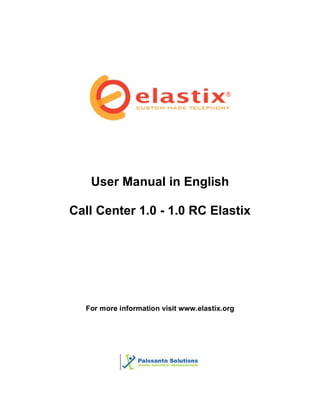
User Manual for Call Center Module in Elastix
- 1. User Manual in English Call Center 1.0 - 1.0 RC Elastix For more information visit www.elastix.org
- 2. 1. Call Center This modules objective is to generate calls automatically to numbers that have been previously uploaded in a CSV file format. It also monitors calls received through a queue. 1.1. Using Call Center To use the Call Center Module, you must first select a few options and provide some necessary data. Here's the order in which it is recommend to enter this data. 1. Enter information for the agents. 2. Enter types of breaks (if necessary). For incoming calls: 2.1. You can upload a CSV file with customer information so this information can be displayed on your screen when a call is being received 2.2. Select the queue to be used for incoming calls For outgoing calls: 2.1. Create forms to collect information from customers that agents are calling. 2.2. Create outgoing campaigns that indicate telephone numbers to call, hours of calls, etc. If all of the above items are ready, you can then enter the agent console where calls are conducted and received. 1.2. Services It is important to know that for the module to function properly Call Center must have the Elastixdialer service initiated. This service by default is stopped, but can be start with the command: # Service elastixdialer Start 1.3. Agents This allows us to enter the data of the people going to operate the system and have been named agents. Each agent must have a number and password assigned in order to make or receive calls. A) Agent List Displays list of agents, with the following data (See Table: 1 for a description of options):
- 3. Table: 1 Disconnect Disconnect an agent, which has an active session in the agent console. The agent is recorded in the database and the configuration file asterisk Configuration Indicates that there is a mistake with this agent, possible cause: 1. Not registered in the configuration file asterisk 2. No record in the database Number Number assigned to the agent. This number identifies the agent to the system. Name Name of Agent State Connected / Disconnected Options View: Displays agent information, the agent may be Modified or Deleted. Repair: An agent will be repaired if the following situations exist: 1. Not registered in the configuration file asterisk, data will be gathered from the database. 2. No record in the database, data will be gathered from the configuration file asterisk B) New Agent To add a new agent, click the new agent button. This displays a form with the following fields (See Table: 2 for a description of options): Table: 2 Agent Number Number assigned to an agent. Take into account this number is for identification and sign in.
- 4. Name Name of Agent Queue Password Confirm Password Password of Agent View, Edit and Delete: When clicking on the view button, this will lead you to a screen where agent data is displayed including: Agent Number and Agent Name. To delete an agent, click on the remove button. You can also modify the data of the agent with the edit button. Data able to be changed include: Name and Password. 1.4. Forms This window allows the creation of forms, which are created with the objective of collecting data to run a campaign and make calls from the agent console. In this menu, there are two options Form List and Form Designer. A) Form List Displays list of existing forms, with an option to preview them before they are used in a live campaign. (See Table: 3 for a description of options):
- 5. Table: 3 Name Name of Form Description Description of Form State State of Form: Active / Inactive Options Preview: Graphical display of the form For preview of forms: Clicking on preview will provide a graphical layout which displays the name, description, and fields in a form. It is important to note that this option does not allow you to enter any data. B) Form Designer Like previous options (See Table: 4 for a description of options): Table: 4 Name Name of Form Description Description of Form State State of Form: Active / Inactive Options View: Text display of the fields which hold the form data. The form can be: Edited, De-activated, Deleted. Activate: Activates forms whose status is inactive.
- 6. To add a new Form: You must begin by clicking on Create New Form. It will show a screen that should look similar to the one displayed below. (See Table: 5 for a description of options): Fields are added with the section titled New Field. You must complete the field options and then click on Add Field. (See Table: 5 for a description of options): Note: The form will only contain fields that have been specified. Note: If you select Type List, the possible options are indicated by separating options with a comma. Table: 5 Name Name that identifies form Description A short description to indicate why the form was created Name of field Name of field Order Order of fields Type Type Label - Label Type Text - Text Box Type List - Combo Box Type Date - Field type date Type Text Area - Entering of text View, Edit and Delete: When clicking on the view button, this will lead you to a screen where form data is displayed including: Field Order, Field Name, Field Type and Field Values.
- 7. Using the buttons at the top of the view form section you¶re able to: Edit, Deactivate, and Delete the form currently being viewed. Clicking the edit button allows changing the form name and description, as well as adding, editing and deleting previously defined fields. 1.5. Campaigns This section is used to create what is known as outbound campaigns, which is information that generates a series of calls automatically to telephone numbers that are uploaded in a CSV file. A) Campaigns List This area shows all outbound campaigns that have been created in the system. The data is displayed in the form of columns (See Table: 6 for a description of options): Table: 6 Name Name of Campaign Start Date Date of Campaign Initiation Start Time Campaign Start Time End Date Date of Campaign Completion Time End Campaign End Time
- 8. Retries Number of Attempts to Made to Each Number Trunk Outgoing Call Path Used During Campaign Queue Queue Used During Campaign Completed Calls Number of Calls Completed Average Time Average Duration of Calls State State of Campaign: Active / Inactive Options View: Details of the campaign. In addition, the outgoing campaign can be Edited, Disabled, or Removed. Activate: Activate campaign whose status is inactive. CSV Data: Data in CSV format of the form collected in the respective campaign. B) New Campaign From this screen we are going to specify all the necessary data for the creation of a campaign. Take into account that this data is important to the generation of outbound calls. (See Table: 7 for a description of options):
- 9. Table: 7 Name Name of Campaign Start Date Date of Campaign Initiation End Date Date of Campaign Completion Form Forms used to collect data through Campaign Trunk Outgoing Call Path Used During Campaign Context Context Used Campaign, Default: frominternal Queue Queue created in IVR of the agents that make calls and are assigned to carry out campaign Retries Number of Attempts Made to Each Number Archive of Calls CSV File that contains phone numbers and data used during campaign. See Examples Script A message or script used by agents during the course of a call that servers as a guide, such as a greeting or other information that is needed on a repetitive basis during the campaign Archive of Calls: This file will be used to place calls; marked by the call center module to conduct a campaign. It is also possible to specify additional data such as name, address, region, industry, etc..., using additional columns. Restrictions on the file: -- Must be in CSV format. -- The first column must be the phone number. -- If using column headers they must be in the first row and start with a comma (,). Note: The telephone number, will not have any starting (,) commas, the other fields will be separated (,) by commas. (See Examples below)
- 10. Basic File Format Example Advanced File Format Example
- 11. View, Edit and Delete When clicking on the view button, this will lead you to a screen where Campaign data is displayed. To edit, remove or disable a campaign use the buttons at the top of view campaign. The data that can be changed are: Name, Start Date, End Date, Form, Trunk, Context, Queue, Retries, and Script.
- 12. 1.6. Queue Queues are designed for receiving calls in a call center. They allow monitoring of calls received by an agent and help to determine if a call was connected successfully or failed to be received. A) Queue List Displays list of the Incoming Calls, (See Table: 8 for a description of options): Table: 8 Queue Number of the Queue Status Status of Queue: Active / Inactive Options View: Displays information of the queue, such as: Script; detailing what message is being used by the agents. The selected queue may be; Edited or De-Activated Activate: Activate queue whose status is inactive. B) Select Queue To select a queue, click the Select Queue button. This displays a form which will have the following fields, (See Table: 9 for a description of options):
- 13. Table: 9 Select a Queue Select a Queue Script Message displayed to Agent View, Edit and Delete Selecting view, will lead to a screen displaying data from the queue. To remove a queue, select the delete button. You can also modify the data for the queue by clicking the edit button, which allows modification of the agent script.
- 14. 1.7. Break Administration The option ³Break Administration´, allows us to create moments of predefined times in which the agents or receptionist will not receive calls; Example: An agent lunch break, by identifying a standard time for this break, it will help determine the productivity of agents and recognize what times the agent was absent from the call center. A) List Breaks Break lists will be displayed, with the following data (See Table: 10 for a description of options): Table: 10 Name Break Name Description Brief Description of the Break Status Status of Break: Active / Inactive Options View: Displays information of the break. The break may be: Edited or De-Activated Activate: Activate break whose status is inactive. B) Insert new Break To create a break, click on "Create New Break´. This displays a form which includes the following fields (See Table: 11 for a description of options): Table: 11 Name Break Name Description Brief Description of the Break
- 15. View, Edit and Delete When selecting ³view´, this displays the break information. To disable a break, click ³Disable´. You can also modify the data by clicking on the break ³Edit´ button. Data able to be changed is: Name and Description. 1.8. Agent Console The ³Agent Console´ provides agents the ability to conduct a Telephone Campaign (Default is surveys to telephone numbers), by an agent of the call center. Agents will receive calls from telephone numbers by entering the queue specified in the option ³incoming calls´. To enter ³Agent Console´, you must enter the ³Agents Numbers´ who have been allocated, as well as, the extensions to be used for conducting the campaign. Data may be collected utilizing pre-designed forms. It is extremely important to remember that an agent must ³Close Meeting´ at the end of their time in call center; due to recording; the duration of agent activity while conducting a campaign could allow errors in the reports. A) Income Agent Console. You will see the following Interface (See Table: 12 for a description of options): Table: 12 Agent Number Agent Number Extension Select the extension to receive or conduct calls with
- 16. B) Agent Console After entering the agent console, wait a few seconds while active campaigns are determined, if any campaigns are active, an agent will begin conducting calls to the numbers provided earlier in the creation of the campaign. C) Calls Calls are made to numbers that were submitted in section ³1.5. Campaigns´. The information displayed will vary based on the data provided: if using the basic file format of calls, only the number being dialed is shown; if using an advanced file format the number, name, address, etc. will be shown, see end of section ³1.5. Campaigns´ for details. As you can see call center is making a call to the number shown in the screen above, also notice the additional information that was entered into the call file is displayed.
- 17. D) Script Provides steps or information for the agent to follow during the campaign; example: Hi, my name is (agent name) thank you for taking the time««.. Etc. The script will depend on the type of campaign being conducted. E) Form Choose a form from the drop down list when the call has successfully connected, which allows collecting information from the contact you¶re attempting to reach. F) Agent Console Buttons Hang-Up: To cancel a call that has been completed. Break: To take a break from calls that are being made in a campaign. Transfer: To transfer the call to an extension. Vtiger: It shows the link Vtiger CRM integrated ELASTIX Logout: It is very important to logout, at the end of the campaign, or leaving agent console for any reason. If the agent forgets to logout the administrator of the agents will need to disconnect them.
- 18. 1.9. Reports A) Break Report Displays information relating to the time in which an agent or receptionist has not been, making or receiving calls due to a break. This Information is organized by agent number. The report can change depending on the filtered values. Start by selecting a start date or end date. A report will be generated with the following fields (Export file in CSV, fields are separated by commas See Table: 13 for a description of options): Table: 13 Start Date Filter Break Start Dates End Date Filter Break End Dates Export Export CSV List of Filtered Breaks Agent Number Number of the Agent Agent Name Name of the Agent Hold Default Break Time Administration, Lunch, Meeting Samples of Break Times (See Break Administration) Total Total break time taken by agent B) Call Details Display information in detail of the calls received (Inbound) and made (Outbound) through Call center. Entering the range of dates which you want to see the details of, allows you to identifying the status of a call received or completed, the duration of a call, and etc, (See Table: 14 for a description of options):
- 19. Table: 14 Start Date Filter Call Start Dates End Date Filter Call End Dates Column Enter Column: Agent No. Queue Type (Inbound ± Outbound) Number Column Enter Column: Agent No. Queue Type (Inbound ± Outbound) Number Export Export CSV List of Filtered Calls Agent Number Number of the Agent Agent Name Name of the Agent Duration Total Time of call Wait Duration Before Connection Type Inbound - Outbound Phone Telephone Number Transfer Extension call was transferred to Status Call was completed Successfully
- 20. C) Calls by Time This displays information on calls received or called hourly identified by queue. It details the number of calls made in each hour (24 hours) displayed by each queue. The total number of calls are filtered by the dates selected (See Table: 15 for a description of options): Table: 15 Start Date Filter Call Start Dates End Date Filter Call End Dates Type Incoming / Outgoing Status All / Successful / Abandoned Export Export CSV List of Filtered Calls Queue Number of the Queue 1:00 / 2:00/ etc« Total Calls Per Hour Total Total Calls Per 24 Hours D) Incoming Calls Display information on the number of calls received, organized by queue showing the total number of calls Successful, Abandoned, Monitoring, Active, and Hold Time (See Table: 16 for a description of options):
- 21. Table: 16 Start Date Filter Call Start Dates End Date Filter Call End Dates Export Export CSV List of Filtered Calls Queue Number of the Queue Successful Number of Successful Calls Abandoned Number of Abandoned Calls Monitoring Number of Monitored Calls Active Number of Active Calls Hold Time Number of Calls on Hold E) Calls per Agent This screen displays information on the number of calls received (Inbound) or made (Outbound) by an agent. This help to generate an agents calling activities with respect to duration, average call, and longest call (See Table: 17 for a description of options): Table: 17 Start Date Filter Call Start Dates End Date Filter Call End Dates Column Enter Column: Agent No. Queue Type (Inbound ± Outbound)
- 22. Column Enter Column: Agent No. Queue Type (Inbound ± Outbound) Export Export CSV List of Filtered Calls Agent Number Number of the Agent Agent Name Name of the Agent Type Inbound - Outbound Queue Number of the Queue Calls Answered Total Calls Answered by agent Duration Total duration of calls Average Average duration of calls Longest Call Longest Call Made E) Hold Time Display information of calls in a range including both, called and received, in addition to the total waiting time, average wait time, longest wait time, as well as the total number of calls for that queue. The time ranges are shown in Seconds (See Table: 18 for a description of options): Table: 18 Start Date Filter Call Start Dates End Date Filter Call End Dates Type Incoming /Outgoing Status All / Successful / Abandoned
- 23. Export Export CSV List of Filtered Calls Queue Number of the Queue 0-10, 11-20 Seconds call waited before it was answered Average Wait Time Seconds call waited before it was answered Longest Wait Time Seconds call waited before it was answered Total Calls Total Number of Calls F) Time Login - Logout This provides information of an agents activity in the ³agent´ console, from the time they entered until the time they logged out, measuring the efficiency of the agent (See Table: 19 for a description of options):
- 24. Table: 19 Start Date Filter Call Start Dates End Date Filter Call End Dates Type Detailed / Summary Export Export CSV List of Filtered Calls Agent Number Number of the Agent Agent Name Name of the Agent Login Date and Time of Login Logout Date and Time of Logout Total Login Total time spent logged in Total Time Total time spent making calls Service % Measurement of Service Status Online / G) Calls per Hour Graph The graph displays information on hourly call activity in a graphical form and is defined by each of the queues. It details the number of calls made in each hour (24 hours) and the total number of calls made in the given date range (See Table: 20 for a description of options):
- 25. Table: 20 Legend Blue Line: All Calls Red Line: Called Successful Yellow Line: Calls Abandoned X-Axis: Range of Hours Y-Axis: Number of Calls Start Date Filter Call Start Dates End Date Filter Call End Dates Type Incoming Export Export CSV List of Filtered Calls Queue Number of the Queue 1:00 / 2:00/ etc« Total Calls Per Hour Total Calls Total Calls made By Queue 1.10. Clients A) Income Clients This displays an interface in with the following fields: Select File, browse to the directory that holds the file of customers you wish to upload. The file must have an extension of .CSV or .DOC. (See Example Below) Example: Customer File Format "Telephone", "cedula / ruc", "name", "name" "2289652", "0968956321", "Roxan", "Villacis" "2369878", "0923589658", "Cesar", "Morales" .................................... .................................... "2372846", "0756910615", "Sarah", "Lopez"
