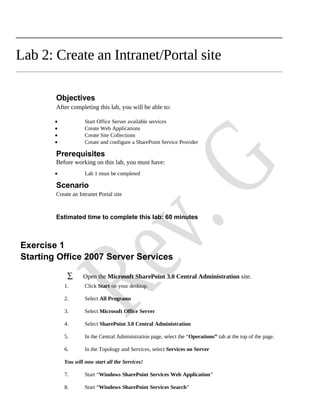
Create an Intranet Portal Site in SharePoint
- 1. Lab 2: Create an Intranet/Portal site Objectives After completing this lab, you will be able to: • Start Office Server available services • Create Web Applications • Create Site Collections • Create and configure a SharePoint Service Provider Prerequisites Before working on this lab, you must have: • Lab 1 must be completed Scenario Create an Intranet Portal site Estimated time to complete this lab: 60 minutes Exercise 1 Starting Office 2007 Server Services ∑ Open the Microsoft SharePoint 3.0 Central Administration site. 1. Click Start on your desktop. 2. Select All Programs 3. Select Microsoft Office Server 4. Select SharePoint 3.0 Central Administration 5. In the Central Administration page, select the “Operations” tab at the top of the page. 6. In the Topology and Services, select Services on Server You will now start all the Services! 7. Start “Windows SharePoint Services Web Application” 8. Start “Windows SharePoint Services Search”
- 2. Lab 2: Create an Intranet/Portal site Note: Once started this service will be renamed as “Windows SharePoint Services Help Search” 9. In the Service Account section: a. Enter in the User name field the following account: litwareincAdministrator b. Password: pass@word1 10. In the Content Access Account section: a. Enter in the User name field the following account: litwareincAdministrator b. Password: pass@word1 11. In the Search Database section: Keep default settings 12. In the Indexing Schedule section: a. Select Daily between 12 AM and 1 AM 13. Click Start Note: Once started this service will be renamed as “Windows SharePoint Services Help Search” 14. Start “Office SharePoint Server Search” 15. In the Query and Indexing section: Keep as is 16. In the Contact e-mail address section: Enter brianc@litwareinc.com 17. In the Farm Search Service Account section: Enter pass@word1 in the password field (keep user name as is) 18. In the Index Server Default File Location section: Keep as is 19. In the Indexer Performance and the Web Front End And Crawling sections: Keep as is 20. Click Start 21. Start “Excel Calculation Services” 22. Start “Document Conversions Load Balancer Service” 23. Start “Document Conversions Launcher Service” – Select OS as the Load Balancer server and Keep all other options as is and Click Ok During the following exercises, you will be taking two different paths which will bring you to the same creation page to create a web application.
- 3. Lab 2: Create an Intranet/Portal site 3 Exercise 2 Create the first Web Application This web Application is the first web application of this installation / environment. It will become associated with the first SharePoint Service Provider (SSP). ∑ Open the Microsoft SharePoint 3.0 Central Administration site 1. Select the “Application Management” tab at the top of the page 2. Under the “SharePoint Web Application Management” section, select Create or extend Web application. 3. In the “Create or Extend Web Application” page, click “Create a new Web Application”. 4. In the “Create New Web Application” page, under the IIS Web Site section, select the “Create a new IIS Web Site” bullet and fill in the following fields: Description: Portal Site Port: 80 Host Header: hol.litwareinc.com Path: C:InetpubwwwrootPortalSite In the Security Configuration section select the following options: Security Configuration (section): NTLM Allow Anonymous: Keep as is (No) Use Secure Sockets Layer (SSL): Keep as is (No) In the Load Balanced URL section, enter and select the following options: Load Balanced URL (section): Keep as is – should be http://hol.litwareinc.com:80 Zone: Keep as is (default) In the Application Pool section, enter and select the following options: Select Create new application pool option: Application Pool name: O12ServerPortalAppPool Configurable - User Name and Password: litwareincAdministrator P/W= pass@word1 In the Reset Internet Information Services section: keep as is (Restart IIS manually) Note: in a web farm with multiple web servers, it would be preferable to select “Restart IIS automatically”. In the Database Name and Authentication section: Database Server Name: OS
- 4. Lab 2: Create an Intranet/Portal site Database Mame: WSS_Content (this is the Default db name generated by the system) Database Authentication: Windows Authentication (recommended) In the Search Server section select “OS” in the drop down list. IMPORTANT: Before Clicking Ok – please verify that all options are properly configured and are as indicated above. Click Ok (takes about 3 – 4 min to complete. This timing is based on a regular training environment – 2GHz CPU speed with 2GB RAM machine running two VPCs – one DC and the other the Office SharePoint Server 2007.) The Application Created page will appear Keep this page active because you will click on the “Create a new Windows SharePoint Services site collection” in the following exercise. In the eventuality that you closed this page you will be able to perform the next exercise by accessing the Create a Site Collection from the main Application Management page. Continue with Exercise 3 below. Exercise 3 Create the first Site Collection ∑ If you have just completed Exercise 2, continue with step 1. Otherwise, in the Central Administration page on the Application Management tab and under SharePoint Site Management section click Create site collection and you should be at the same point as if you actually click the first step below. 1. Click Create Site Collection. In the Web Application section: Make sure the Web Application is: http://hol.litwareinc.com. In the Title and Description section enter the following information: Title: Home Description: This site is based on the Microsoft Office SharePoint Server 2007 Beta 2 Technical Refresh. Web Site Address section: The URL must be as follow “http://hol.litwareinc.com/” Template Selection section: Select the Publishing tab and select the “Collaboration Portal” template Primary Site Collection Administrator: litwareincAdministrator (check mane to make sure it is entered correctly) Secondary Site Collection Administrator: litwareincbrianc (check mane to make sure it is entered correctly) – Brian Cox will be displayed! (Note: If Brian Cox does not display, it is most probably that your server does not have a connection to the Domain Controller (DC). If you do not connection to the DC, please resolve this issue before proceeding – request help from your instructor if necessary.) Select no quota
- 5. Lab 2: Create an Intranet/Portal site 5 Click Ok Wait for the site collection to be created (3 - 4 min. This timing is based on a regular training environment – 2GHz CPU speed with 2GB RAM machine running two VPCs – one DC and the other the Office SharePoint Server 2007.) The “Top-Level Site Successfully Created” appears Click OK 2. Click on the http://hol.litwareinc.com link. This will launch a new browser window and bring you to the newly created site. Note: The Browser default home page should point to that site already. 3. Make sure the site was available and close this new browser window. 4. Click Ok in the Top-Level Site Successfully Created page. 5. You should now be returned to the Application Management page.
- 6. Lab 2: Create an Intranet/Portal site Exercise 4 Create the first Shared Service Provider (SSP) The first SSP you will create will use the previously created Site Collection and along with a second Web Application that will support the My Site functionality. You will create a second Web Application to support the My Site in the process of creating the SSP you will exit the SSP creation page and return to complete it when the My Site Web Application is complete. ∑ Open the Microsoft SharePoint 3.0 Central Administration site. You should be already there if you just completed Exercise 3. 1. Select the “Application Management” tab at the top of the page 2. Select Create or configure this farm’s shared services in the Office SharePoint Server Shared Services section. 3. Click New SSP The New Shared Services Provider page appears. Before we actually complete the fields in this page, we will create a Web Application for the “My Site” because on returning from creating the Web Application all those fields will be back as they are now. 4. Locate the “My Site Location” section and click Create a new web application under the “Web application”. In the Create new Web Application page… Exercise 5 Create the My Site Web Application The “MySite” is a personal site that each users of an organization has. This site allows for personal storage, collaboration and can also be used for personal blogs. In the Create New Web Application Page… 1. Under the IIS Web Site section, select the “Create a new IIS web site” bullet and fill in the following fields: Description: MySite Port: 81 Host Header: Keep Blank Path: C:InetpubwwwrootMySite Security Configuration (section): NTLM
- 7. Lab 2: Create an Intranet/Portal site 7 Allow Anonymous: Keep as is (No) Use Secure Sockets Layer (SSL): Keep as is (No) Load Balanced URL (section): Keep as is (http://OS:81) Zone: Keep as is Application Pool (section) – create new: MySiteAppPool Configurable - User Name and Password: litwareincAdministrator P/W= pass@word1 Reset Internet Information Services (section): Keep as is (Restart IIS Manually) Database Name and Authentication (section): Database Server Name: OS Database Mame: WSS_Content_MySite Database Authentication: Windows Authentication Search Server: OS IMPORTANT: Before Clicking Ok – please verify that all options are configured properly as indicated above. If you had a miss entry it is possible that something change i.e. the application pool name. Click Ok (this process will take approximately 3 – 4 min to complete! This timing is based on a regular training environment – 2GHz CPU speed with 2GB RAM machine running two VPCs – one DC and the other the Office SharePoint Server 2007.) Back to the “New Shared Services Provider” page
- 8. Lab 2: Create an Intranet/Portal site Exercise 6 Continue with the SSP creation ∑ Back in the New Shared Services Provider 1. From the top of the page down, enter the following options: In the SSP Name section: SSP Name: O12ServerSSP1 Web Application: Portal Site SSP Administration Site URL: for information only! My Site Location section: Web Application: Select “MySite” (should be the default web application) My Site Location URL: For information only – should display (http://os:81/) Note: If the http://os:81 is not display try to select another site and then reselect the MySite. This link should now be displayed! Relative URL: Keep as is “/” SSP Service Credentials (section): Enter litwareincAdministrator (check the user for correct spelling – once done it should be displayed as LitwareInc Administrator) and enter the password: pass@word1 SSP Database section: Database Server: OS Database Name: O12ServerSSP1_DB Database Authentication: Windows Authentication Search Database section: Database Server: OS Database Name: O12ServerSSP1_Search_DB Authentication: Windows authentication Index Server section: Index Server: OS Keep Path as is SSL for Web Services: Keep as is (No) Process Accounts with access to this SSP section: Keep as is <blank> Note: Before clicking OK, you should verify all entries. Click OK
- 9. Lab 2: Create an Intranet/Portal site 9 A “Warning!” page will appear. For this training lab we will disregard this warning. For your implementation, you may want to create a new secure Web application to manage the Shared Service Providers. Click OK to the Warning page. (4 – 5 min until completion - This timing is based on a regular training environment – 2GHz CPU speed with 2GB RAM machine running two VPCs – one DC and the other the Office SharePoint Server 2007.) The “Success!” page should appear once completed. Click OK on the Success! page.
- 10. Lab 2: Create an Intranet/Portal site Exercise 7 Test your newly created sites (SSP Admin and My Site) ∑ Back in the New Shared Services Provider 1. Click the O12ServerSSP1 (default) link and verify that the “Shared Services Administration: O12ServerSSP1 page appears. 2. Click the “My Site” link located at the top right corner of the page. Note: Since this is the first time the administrator visits his/her My Site, it will be created automatically. Once completed the MySite for the Administrator user will appear. Lab completed!
