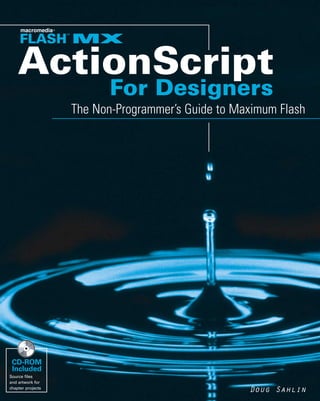
Action script for designers
- 1. The Non-Programmer’s Guide to Maximum Flash CD-ROM Included Source files and artwork for chapter projects Doug Sahlin
- 2. Flash MX ™ ActionScript For ™ Designers Doug Sahlin Best-Selling Books • Digital Downloads • e-Books • Answer Networks • e-Newsletters • Branded Web Sites • e-Learning
- 3. Flash™ MX ActionScript™ For Designers Published by Wiley Publishing, Inc. 909 Third Avenue New York, NY 10022 www.wiley.com Copyright © 2002 by Wiley Publishing, Inc., Indianapolis, Indiana Library of Congress Control Number: 2002106038 ISBN: 0-7645-3687-7 Manufactured in the United States of America 10 9 8 7 6 5 4 3 2 1 1O/QR/QX/QS/IN Published by Wiley Publishing, Inc., Indianapolis, Indiana Published simultaneously in Canada No part of this publication may be reproduced, stored in a retrieval system or transmitted in any form or by any means, electronic, mechanical, photocopying, recording, scanning or otherwise, except as permitted under Sections 107 or 108 of the 1976 United States Copyright Act, without either the prior written permission of the Publisher, or authorization through payment of the appropriate per-copy fee to the Copyright Clearance Center, 222 Rosewood Drive, Danvers, MA 01923, (978) 750-8400, fax (978) 750-4744. Requests to the Publisher for permission should be addressed to the Legal Department, Wiley Publishing, Inc., 10475 Crosspoint Blvd., Indianapolis, IN 46256, (317) 572-3447, fax (317) 572-4447, E-Mail: permcoordinator@wiley.com. LIMIT OF LIABILITY/DISCLAIMER OF WARRANTY: WHILE THE PUBLISHER AND AUTHOR HAVE USED THEIR BEST EFFORTS IN PREPARING THIS BOOK, THEY MAKE NO REPRESENTATIONS OR WARRANTIES WITH RESPECT TO THE ACCURACY OR COMPLETENESS OF THE CONTENTS OF THIS BOOK AND SPECIFICALLY DISCLAIM ANY IMPLIED WARRANTIES OF MERCHANTABILITY OR FITNESS FOR A PARTICULAR PURPOSE. NO WARRANTY MAY BE CREATED OR EXTENDED BY SALES REPRESENTATIVES OR WRITTEN SALES MATERIALS. THE ADVICE AND STRATEGIES CONTAINED HEREIN MAY NOT BE SUITABLE FOR YOUR SITUATION. YOU SHOULD CONSULT WITH A PROFESSIONAL WHERE APPROPRIATE. NEITHER THE PUBLISHER NOR AUTHOR SHALL BE LIABLE FOR ANY LOSS OF PROFIT OR ANY OTHER COMMERCIAL DAMAGES, INCLUDING BUT NOT LIMITED TO SPECIAL, INCIDENTAL, CONSEQUENTIAL, OR OTHER DAMAGES. For general information on our other products and services or to obtain technical support, please contact our Customer Care Department within the U.S. at 800-762-2974, outside the U.S. at 317-572-3993 or fax 317-572-4002. Wiley also publishes its books in a variety of electronic formats. Some content that appears in print may not be available in electronic books. Library of Congress Cataloging-in-Publication Data Trademarks: Wiley and related trade dress are registered trademarks of Wiley Publishing, Inc., in the United States and other countries, and may not be used without written permission. FreeHand 10 Copyright © 1995-2000. Macromedia, Inc. 600 Townsend Street, San Francisco, CA 94103 USA. All Rights Reserved. Macromedia, FreeHand, Flash and ActionScript are trademarks or registered trademarks of Macromedia, Inc. in the United States and/or other countries. All other trademarks are the property of their respective owners. Wiley Publishing, Inc., is not associated with any product or vendor mentioned in this book. is a trademark of Wiley Publishing, Inc.
- 4. About the Author Doug Sahlin is an author, graphic designer, and Web site designer living in Central Florida. He is the author of Carrara 1 Bible, Carrara 1 For Dummies, Fireworks For Dummies, Macromedia Flash MX ActionScript For Dummies, and several other books about graphics and Web design. His articles and tutorials have appeared in national publications and have been featured at Web sites devoted to graphics and Web design. Doug developed and authored an online Flash 4 course. When he’s busy writing, his steadfast companion Niki the cat occupies a sliver of sunlight within arm’s reach of the author. When he’s not writing books, he designs Web sites for his clients. When he manages to find a spare moment or two, Doug enjoys photography, playing his guitar, or curling up with a good mystery novel. For Emily, I know you’re out there somewhere.
- 5. Credits Acquisitions Editor Project Coordinator Tom Heine Regina Snyder Project Editor Graphics and Production Specialists Andrea C. Boucher Beth Brooks, Joyce Haughey, Gabriele McCann, Jeremey Unger Technical Editor Kyle Bowen Quality Control Technicians Laura Albert, Andy Hollandbeck, Editorial Manager Susan Mortiz, Carl Pierce, Rev Mengle Charles Spencer Vice President and Executive Group Permissions Editor Publisher Laura Moss Richard Swadley Media Development Specialist Vice President and Executive Marisa Pearman, Travis Silvers Publisher Bob Ipsen Proofreading and Indexing TECHBOOKS Production Services Executive Editorial Director Mary Bednarek
- 6. Preface F lash MX is the predominant choice for Web designers who want to create inter- active designs for their clients. With more features than ever before, Flash is a total Web publishing solution. With Flash MX, you can now include video in your designs. The total number of available actions has more than doubled with this major Flash upgrade. The Flash Player is included with every computer operating system and the most popular Web browsers. With a user base of 442,692,972 installed Flash Players as of May 2, 2002, it’s no wonder Web designers and developers using Flash practice the fine art of one-upmanship for their clients. With such a large a user-base, all Web designers need to know how to use Flash if they are to get their fair share of this immense pie. Flash MX ActionScript For Designers will show you how to harness the power of ActionScript. If you’ve wanted to come up to speed with ActionScript but the sheer volume of available actions caused you to stick with the tried-and-true Flash anima- tion methods, you’ll find the answers to many of your questions in this book. I show you how to use the basic actions to control the flow of your design. Even though ActionScript can be daunting, the basics of ActionScript’s Object Oriented Programming are presented in easy-to-understand layman’s terms. The primary focus of this book is to show you how to use ActionScript to add excitement and diversity to your designs. If you’ve wanted to take the next step and push the envelope with ActionScript, you have the right book in your hands. Throughout this book you’ll find concise examples of ActionScript at work — examples that you can put to use in your daily work. In addition, many chapters feature a project that shows you how to use the material to create a finished object with ActionScript. Who Should Read This Book This book was written with the designer in mind. Even if you already know a bit of basic ActionScript, the techniques and material presented in this book will help you take your work to the next level. As a rule, designers are right-brained people who shy away from the cold hard logic of programming and code. If you fall into that category, you’ll be pleased to know that ActionScript is approachable, even for the code-challenged. In this book you’ll
- 7. vi Flash MX ActionScript For Designers be exposed to concepts and theory that give you a firm background of what you can and cannot do with ActionScript. And as you will find out, the cannots are limited largely by your imagination. If you’re ready to combine your artistic talent and imagination with the power of ActionScript, you’ll find many things to whet your appetite in this book. If you’ve ever wondered how the hotshot designers make their magic with Flash, you’ll find some of the answers in this book. How This Book Is Organized This book is organized into four parts, plus three appendixes. Part I: Comprehending the Mechanics of ActionScript This first part of the book discusses the theory behind ActionScript. When you started out designing Web pages, you had to learn all about pixels and resolution. This part of the book is no different than your basic graphic design information. It shows you the ActionScript equivalent of pixels and resolution, the actions themselves, and the tools you use to turn them into a little bit of magic. In this section, you’ll get a formal introduction to the main tool you use to create ActionScript: the Actions panel. You’ll also get a brief tour of the Actions panel and learn some techniques for planning an ActionScript design. Part II: Using Basic ActionScript in Your Movie In this part of the book, you walk down the steps into the shallow end of the pool. You’ll take your first foray into ActionScript by learning to use the basic actions to control the flow of your designs. You’ll also learn how to divide a potential bandwidth breaking design into byte-sized pieces. Part III: Creating ActionScript Elements for Your Movie The third part of this book focuses on creating the elements you can use to make the objects in your designs jump through the virtual hoop, so to speak. If you’ve ever wondered how to create a button that’s animated, yet the animation is not predictable, you’ll learn how in this section. If you’ve seen pop-up menus and thought they were okay but not the bee’s knees, wait until you see the flyout menu project in this section. And if you need more, there’s part four.
- 8. Preface vii Part IV: Building Additional Design Elements for Your Movie In this fourth part, you’ll start using some of the theory and logic from the earlier sections to create elements you can use in your own work. You’ll learn how to create a background full of sparkling stars that won’t break the bandwidth barrier of your user’s connection. You’ll also learn to create eye candy such as a moving slide show that stops when the users move their cursors over the moving images and motion trails that fade off into the background. You’ll also learn how to inte- grate Flash with your HTML work. Appendixes The final section of the book is devoted to three appendixes: ✦ Appendix A: What’s on the CD-ROM details the contents of the CD, from the author-created materials to the applications and software available for your use as you work your way through the book. ✦ Appendix B: Flash Resources is a roadmap to sources of Flash information on the Internet. In this section you’ll find the URLs to sites where you can find additional tutorials and examples of ActionScript at work. ✦ Appendix C: Flash Inspiration is a list of Web sites designed by ActionScript gurus. If you’ve ever been at a loss for a new idea, a quick trip to one of the sites in this section will get your creative juices flowing. How to Approach This Book If you’re completely new to ActionScript, read this book from cover to cover. The theory parts of the book may not be awe inspiring, but in order to create awe-inspiring designs with ActionScript, it is often necessary to crawl before you walk. If you’ve got some experience with ActionScript, but need to hone your skills, feel free to jump to the sections that interest you the most. If you’re interested in learning new concepts, try out some of the chapter projects. Here you’ll find full-fledged projects that guide you from start to finish. Much of the work has already been done for you, but the ActionScript has been left in your creative hands, with a little help from the author. If you want cookbook recipes you can use immediately in your work, check out the various chapter projects. The projects presented are clear-cut examples of ActionScript at work. Modify them with your own artistic touch and make them your own.
- 9. viii Flash MX ActionScript For Designers Conventions Used in This Book Each chapter in this book begins with a heads-up of the topics covered in the chapter and ends with a section called Designer Notes that summarizes the information you should have learned by reading the chapter and gives you an idea of what to expect next. Throughout this book, you will find icons in the margins that highlight special or important information. Keep an eye out for the following: Cross- Cross-Reference icons point to additional information about a topic, which you Reference can find in other sections of the book. Note A Note icon contains additional information about the topic of discussion. In fact, you can use notes and tips to locate sections of interest if you’re in a hurry. On the The On the CD-ROM icon is your signpost to the raw materials for a chapter CD-ROM project. When you see this icon, you’ll be directed to a folder and a file that contains the raw material for the project you’ll finish. Tip When you see a Tip icon, you’ll find information that will streamline your work with ActionScript, as well as handy shortcuts to speed up your production. In addition to the icons listed previously, the following typographical conventions are used throughout the book: ✦ Code examples appear in a courier font. ✦ Actions are designated as follows: goto. ✦ When you are required to enter code in an ActionScript text box, the required entry will be designated as bold text. ✦ You’ll see many examples of ActionScript code shown in a listing. ✦ The Actions panel’s got lots of books. And some of these books have books within a book. To add some actions to your scripts, you have to click this book icon, then click that book icon, then click another book icon, and so on. Rather than bore you with a lot of words, I’m going to show the path to each action as shown in the following example: Click Actions➪Movie Control and then double-click goto.
- 10. Acknowledgments E ven though one person’s name appears on the cover of this book, a project of this magnitude would not be possible without the concerted effort of many. Thanks to the fine folks at Wiley Publishing for giving me the opportunity to bring this project to fruition. Special thanks to Acquisitions Editor Tom Heine for working out the fine points of the concept and content. As always, thanks to the lovely and talented Margot Maley Hutchinson for ironing out the fine print in the contract. You’re a gem, Margot. Speaking of gems, another young lady played a large part in this production. Kudos to the effervescent and ebullient Andrea Boucher, Project Editor extraordinaire, and just another example of why blonde-haired people will soon rule the universe. Thank you for your stead- fast, guiding hand and kind words of encouragement when the going got tough. Thanks to Marisa Pearman, Wiley Media Development Specialist, for employing her magic on the creation of this book’s CD-ROM. Many thanks to the vendors who contributed software for this CD-ROM. Special thanks to the Macromedia Flash MX development team and all of the creative people at Macromedia. Thank you for your continued support of authors and for producing the best Web design software on the planet. Special thanks to the wild and wacky members of the Flash community, people who survive on but a few hours sleep and offer support beyond measure to fellow Flash users and authors. You people are truly amazing. As always, thanks to my mentors, friends, and family, especially you, Ted and Karen. Congratulations to Karen and Shel on their recent marriage. And thank you Karen and Shel for the wonderful memories of St. John. Special thanks to a lovely lady who will live on always in my memory: my dear mother Inez. She provided the wind in my sails when I was a young boy and used her gentle wisdom to guide me, and yet at the same time allowed me to become the individual that I am. I wish you were here to share this with me.
- 11. Contents at a Glance Preface . . . . . . . . . . . . . . . . . . . . . . . . . . . . . . . . . . . . . . . . . . . . v Acknowledgments . . . . . . . . . . . . . . . . . . . . . . . . . . . . . . . . . . . . . ix Part I: Comprehending the Mechanics of ActionScript . . . . . . . . . 1 CHAPTER 1: Introducing ActionScript for Designers . . . . . . . . . . . . . . . . . 3 CHAPTER 2: Delving into Your ActionScript Toolkit . . . . . . . . . . . . . . . . . 19 CHAPTER 3: Planning Your ActionScript Movie . . . . . . . . . . . . . . . . . . . . 51 Part II: Using Basic ActionScript in Your Movie . . . . . . . . . . . . . 63 CHAPTER 4: Charting the Timeline of Your Movie . . . . . . . . . . . . . . . . . . 65 CHAPTER 5: Creating Basic Interactivity . . . . . . . . . . . . . . . . . . . . . . . . 81 CHAPTER 6: Creating Elements for Your Movie . . . . . . . . . . . . . . . . . . . . 97 CHAPTER 7: Taking Control of Your Movie . . . . . . . . . . . . . . . . . . . . . . 119 CHAPTER 8: Creating Variables to Store and Dispense Information . . . . . . . 141 Part III: Creating ActionScript Elements for Your Movie . . . . . . . 165 CHAPTER 9: Generating ActionScript to Modify Objects . . . . . . . . . . . . . . 167 CHAPTER 10: Designing Interactive Navigation . . . . . . . . . . . . . . . . . . . 189 CHAPTER 11: Composing Dynamic Text . . . . . . . . . . . . . . . . . . . . . . . 209 CHAPTER 12: Building Interactive Interfaces . . . . . . . . . . . . . . . . . . . . 231 CHAPTER 13: Creating ActionScript Sound Objects . . . . . . . . . . . . . . . . . 257 CHAPTER 14: Debugging an ActionScript . . . . . . . . . . . . . . . . . . . . . . 283 Part IV: Building Additional Design Elements for Your Movie . . . . 295 CHAPTER 15: Building Web Site Elements with ActionScript . . . . . . . . . . . 297 CHAPTER 16: Creating Flash Eye Candy . . . . . . . . . . . . . . . . . . . . . . . 315 CHAPTER 17: Integrating Flash with HTML . . . . . . . . . . . . . . . . . . . . . 339 Appendix A: What’s on the CD-ROM . . . . . . . . . . . . . . . . . . . . . . . . . 357 Appendix B: Flash Resources . . . . . . . . . . . . . . . . . . . . . . . . . . . . . 363 Appendix C: Flash Inspiration . . . . . . . . . . . . . . . . . . . . . . . . . . . . . 369 Index . . . . . . . . . . . . . . . . . . . . . . . . . . . . . . . . . . . . . . . . . . . . 375 End-User License Agreement . . . . . . . . . . . . . . . . . . . . . . . . . . . . . . 389
- 12. Contents Preface . . . . . . . . . . . . . . . . . . . . . . . . . . . . . . . . . . . . . . . v Acknowledgments . . . . . . . . . . . . . . . . . . . . . . . . . . . . . . . . ix Part I: Comprehending the Mechanics of ActionScript 1 Chapter 1: Introducing ActionScript for Designers . . . . . . . . . . . . 3 Why Designers Need ActionScript . . . . . . . . . . . . . . . . . . . . . . . . . 4 Managing movie content with ActionScript . . . . . . . . . . . . . . . . 4 Storing and dispensing information with variables . . . . . . . . . . . 5 Creating visual effects with ActionScript . . . . . . . . . . . . . . . . . 6 Modifying design elements with ActionScript . . . . . . . . . . . . . . 6 Other uses for ActionScript . . . . . . . . . . . . . . . . . . . . . . . . . 7 Decoding Object-Oriented Scripting . . . . . . . . . . . . . . . . . . . . . . . 7 Understanding How ActionScript Works . . . . . . . . . . . . . . . . . . . . . 8 Using ActionScript as a Design Element . . . . . . . . . . . . . . . . . . . . . 12 When to Use ActionScript . . . . . . . . . . . . . . . . . . . . . . . . . . . . . 16 Chapter 2: Delving into Your ActionScript Toolkit . . . . . . . . . . . . 19 Surveying the Actions Panel . . . . . . . . . . . . . . . . . . . . . . . . . . . 20 Essential Actions for Designers . . . . . . . . . . . . . . . . . . . . . . . . . . 21 Exploring the Actions book . . . . . . . . . . . . . . . . . . . . . . . . 21 Exploring the Operators book . . . . . . . . . . . . . . . . . . . . . . . 24 Delving into the Functions book . . . . . . . . . . . . . . . . . . . . . . 25 Exploring the Constants book . . . . . . . . . . . . . . . . . . . . . . . 25 Modifying objects with the Properties book . . . . . . . . . . . . . . . 25 Exploring the Objects book . . . . . . . . . . . . . . . . . . . . . . . . 25 Dealing with Deprecated actions . . . . . . . . . . . . . . . . . . . . . 26 Using actions from the Flash UI Components book . . . . . . . . . . . 26 Using actions from the Index book . . . . . . . . . . . . . . . . . . . . 26 Adding Actions to Your Documents . . . . . . . . . . . . . . . . . . . . . . . 27 Working in modes . . . . . . . . . . . . . . . . . . . . . . . . . . . . . . 28 Adding an action to your script . . . . . . . . . . . . . . . . . . . . . . 29 Using the parameter text boxes . . . . . . . . . . . . . . . . . . . . . . 30 Deleting an action from your script . . . . . . . . . . . . . . . . . . . . 31 Changing the hierarchy of actions . . . . . . . . . . . . . . . . . . . . . 31 Navigating to scripts with the Script window . . . . . . . . . . . . . . 31 Pinning a script . . . . . . . . . . . . . . . . . . . . . . . . . . . . . . . 32 Finding and replacing text in a script . . . . . . . . . . . . . . . . . . . 32 Using the ActionScript Reference panel . . . . . . . . . . . . . . . . . 33
- 13. xii Flash MX ActionScript For Designers Changing your viewing options . . . . . . . . . . . . . . . . . . . . . . 35 Using the Actions panel Options menu . . . . . . . . . . . . . . . . . . 35 Creating ActionScript in expert mode . . . . . . . . . . . . . . . . . . 36 Using the Actions panel context menu . . . . . . . . . . . . . . . . . . 37 Understanding ActionScript conventions . . . . . . . . . . . . . . . . 37 Understanding Symbol Types . . . . . . . . . . . . . . . . . . . . . . . . . . 42 About the button symbol . . . . . . . . . . . . . . . . . . . . . . . . . . 42 About the graphics symbol . . . . . . . . . . . . . . . . . . . . . . . . . 42 About the movie clip symbol . . . . . . . . . . . . . . . . . . . . . . . . 43 About the component symbol . . . . . . . . . . . . . . . . . . . . . . . 43 About the Document Library . . . . . . . . . . . . . . . . . . . . . . . . . . . 43 Chapter Project: Creating Your First ActionScript . . . . . . . . . . . . . . . 44 Chapter 3: Planning Your ActionScript Movie . . . . . . . . . . . . . . 51 The Evolution of an ActionScript . . . . . . . . . . . . . . . . . . . . . . . . 52 Planning Your Design . . . . . . . . . . . . . . . . . . . . . . . . . . . . . . . 55 Getting inspired . . . . . . . . . . . . . . . . . . . . . . . . . . . . . . . 55 Drafting your design . . . . . . . . . . . . . . . . . . . . . . . . . . . . . 56 Mapping your ActionScript . . . . . . . . . . . . . . . . . . . . . . . . . 57 Fleshing Out Your Idea . . . . . . . . . . . . . . . . . . . . . . . . . . . . . . . 58 Gathering your assets . . . . . . . . . . . . . . . . . . . . . . . . . . . . 58 Saving time with extensions . . . . . . . . . . . . . . . . . . . . . . . . 59 Chapter Project: Drawing Outside the Lines . . . . . . . . . . . . . . . . . . 60 Part II: Using Basic ActionScript in Your Movie 63 Chapter 4: Charting the Timeline of Your Movie . . . . . . . . . . . . 65 Controlling the Timeline . . . . . . . . . . . . . . . . . . . . . . . . . . . . . . 66 Working with frames . . . . . . . . . . . . . . . . . . . . . . . . . . . . 66 Creating an Actions layer . . . . . . . . . . . . . . . . . . . . . . . . . . 69 Adding comments to keyframes . . . . . . . . . . . . . . . . . . . . . . 70 Allocating Actions to a Frame . . . . . . . . . . . . . . . . . . . . . . . . . . 70 Creating Buttons . . . . . . . . . . . . . . . . . . . . . . . . . . . . . . . . . . 72 Adding a button to your document . . . . . . . . . . . . . . . . . . . . 72 About button states . . . . . . . . . . . . . . . . . . . . . . . . . . . . . 73 Creating an invisible button . . . . . . . . . . . . . . . . . . . . . . . . 74 Assigning actions to a button . . . . . . . . . . . . . . . . . . . . . . . 74 Navigating with ActionScript . . . . . . . . . . . . . . . . . . . . . . . . . . . 76 Using the stop action . . . . . . . . . . . . . . . . . . . . . . . . . . . . 76 Using the play action . . . . . . . . . . . . . . . . . . . . . . . . . . . . 76 Using the goto action . . . . . . . . . . . . . . . . . . . . . . . . . . . . 77 Using the getURL action . . . . . . . . . . . . . . . . . . . . . . . . . . 77 Using JavaScript to open an HTML page in a different size window . . . . . . . . . . . . . . . . . . . . . . . . . . 79
- 14. Contents xiii Chapter 5: Creating Basic Interactivity . . . . . . . . . . . . . . . . . . 81 Creating Movie Clips . . . . . . . . . . . . . . . . . . . . . . . . . . . . . . . . 81 Using movie clips for interactive content . . . . . . . . . . . . . . . . 82 Importing a video file into a movie clip . . . . . . . . . . . . . . . . . . 84 Creating instances of movie clips . . . . . . . . . . . . . . . . . . . . . 86 Labeling the movie clip with the Property inspector . . . . . . . . . . 86 Assigning Actions to an Object . . . . . . . . . . . . . . . . . . . . . . . . . . 87 About clip events . . . . . . . . . . . . . . . . . . . . . . . . . . . . . . 87 Using the with action . . . . . . . . . . . . . . . . . . . . . . . . . . . . 89 Assigning Actions to a Button . . . . . . . . . . . . . . . . . . . . . . . . . . 91 About mouse events . . . . . . . . . . . . . . . . . . . . . . . . . . . . 92 Using the Key Press mouse event . . . . . . . . . . . . . . . . . . . . . 93 Using the on action . . . . . . . . . . . . . . . . . . . . . . . . . . . . . 94 Using buttons for navigation . . . . . . . . . . . . . . . . . . . . . . . 95 Using buttons for interactivity . . . . . . . . . . . . . . . . . . . . . . 95 Chapter 6: Creating Elements for Your Movie . . . . . . . . . . . . . . 97 Working with Symbols . . . . . . . . . . . . . . . . . . . . . . . . . . . . . . . 98 Converting a graphic to a symbol . . . . . . . . . . . . . . . . . . . . . 98 Converting a timeline animation to a movie clip . . . . . . . . . . . . 98 Nesting symbols . . . . . . . . . . . . . . . . . . . . . . . . . . . . . . . 99 Swapping symbols . . . . . . . . . . . . . . . . . . . . . . . . . . . . . 101 Swapping bitmaps . . . . . . . . . . . . . . . . . . . . . . . . . . . . . 101 Creating Loops . . . . . . . . . . . . . . . . . . . . . . . . . . . . . . . . . . 102 Looping frames . . . . . . . . . . . . . . . . . . . . . . . . . . . . . . . 103 Creating ActionScript loops . . . . . . . . . . . . . . . . . . . . . . . . 103 Generating Random Numbers . . . . . . . . . . . . . . . . . . . . . . . . . . 107 Using the random method of the Math object . . . . . . . . . . . . . 107 Rounding numbers . . . . . . . . . . . . . . . . . . . . . . . . . . . . . 109 Saving Time with Functions . . . . . . . . . . . . . . . . . . . . . . . . . . . 110 Creating a function . . . . . . . . . . . . . . . . . . . . . . . . . . . . . 110 Calling a function . . . . . . . . . . . . . . . . . . . . . . . . . . . . . . 112 Creating Modular ActionScript . . . . . . . . . . . . . . . . . . . . . . . . . 113 Chapter Project: Navigating to a Random Frame . . . . . . . . . . . . . . . 114 Creating a function to generate a random frame number . . . . . . . 114 Putting the function to work . . . . . . . . . . . . . . . . . . . . . . . 116 Chapter 7: Taking Control of Your Movie . . . . . . . . . . . . . . . . 119 Breaking Movies into Segments . . . . . . . . . . . . . . . . . . . . . . . . . 119 Dividing a Flash site into individual movies . . . . . . . . . . . . . . 120 Understanding levels . . . . . . . . . . . . . . . . . . . . . . . . . . . 121 Creating movies for site sections . . . . . . . . . . . . . . . . . . . . . 121 Using the loadMovie and unloadMovie Actions . . . . . . . . . . . . . . . . 123 Loading a movie . . . . . . . . . . . . . . . . . . . . . . . . . . . . . . 123 Unloading a movie . . . . . . . . . . . . . . . . . . . . . . . . . . . . . 124
- 15. xiv Flash MX ActionScript For Designers Loading a Different-Sized Movie into a Target . . . . . . . . . . . . . . . . . 125 Creating a target movie clip . . . . . . . . . . . . . . . . . . . . . . . . 125 Loading a movie into a target . . . . . . . . . . . . . . . . . . . . . . . 127 Communicating between Timelines . . . . . . . . . . . . . . . . . . . . . . 129 Demystifying Targets and Paths . . . . . . . . . . . . . . . . . . . . . . . . . 130 Using Absolute mode . . . . . . . . . . . . . . . . . . . . . . . . . . . 131 Using Relative mode . . . . . . . . . . . . . . . . . . . . . . . . . . . . 131 Introducing the User-Defined Component . . . . . . . . . . . . . . . . . . . 132 Chapter Project: Creating an Organizational Chart . . . . . . . . . . . . . . 135 Beginning the design . . . . . . . . . . . . . . . . . . . . . . . . . . . . 136 Creating the ActionScript . . . . . . . . . . . . . . . . . . . . . . . . . 137 Chapter 8: Creating Variables to Store and Dispense Information . . . . . . . . . . . . . . . . . . . . . . . . . . . . 141 Understanding Variable Types . . . . . . . . . . . . . . . . . . . . . . . . . 142 About string data . . . . . . . . . . . . . . . . . . . . . . . . . . . . . . 143 About expressions . . . . . . . . . . . . . . . . . . . . . . . . . . . . . 144 Creating mathematical expressions . . . . . . . . . . . . . . . . . . . 145 About operator precedence . . . . . . . . . . . . . . . . . . . . . . . 146 Creating a Variable . . . . . . . . . . . . . . . . . . . . . . . . . . . . . . . . 147 Naming a variable . . . . . . . . . . . . . . . . . . . . . . . . . . . . . 147 Declaring a variable . . . . . . . . . . . . . . . . . . . . . . . . . . . . 148 Creating a local variable . . . . . . . . . . . . . . . . . . . . . . . . . . 149 Passing a variable’s value to other objects . . . . . . . . . . . . . . . 150 Storing Data with an Array . . . . . . . . . . . . . . . . . . . . . . . . . . . . 151 Creating an array . . . . . . . . . . . . . . . . . . . . . . . . . . . . . . 152 Creating elements for an array . . . . . . . . . . . . . . . . . . . . . . 153 Creating an associative array . . . . . . . . . . . . . . . . . . . . . . . 154 Working with Conditional Statements . . . . . . . . . . . . . . . . . . . . . 155 Creating conditional statements . . . . . . . . . . . . . . . . . . . . . 156 Working with conditional statements that have multiple outcomes . . . . . . . . . . . . . . . . . . . . . . . . . . . 156 Using Logical Operators . . . . . . . . . . . . . . . . . . . . . . . . . . . . . 158 Working with Boolean Expressions . . . . . . . . . . . . . . . . . . . . . . 159 Chapter Project: Generating Random Quotes . . . . . . . . . . . . . . . . . 160 Generating the random number . . . . . . . . . . . . . . . . . . . . . 161 Adding a timer and accessing the array . . . . . . . . . . . . . . . . . 161 Finishing the project . . . . . . . . . . . . . . . . . . . . . . . . . . . . 163 Part III: Creating ActionScript Elements for Your Movie 165 Chapter 9: Generating ActionScript to Modify Objects . . . . . . . . 167 Modifying an Object’s Properties . . . . . . . . . . . . . . . . . . . . . . . . 168 Setting an object’s properties . . . . . . . . . . . . . . . . . . . . . . 168 Using the setProperty action . . . . . . . . . . . . . . . . . . . . . . . 170
- 16. Contents xv Modifying an object by addressing its target path . . . . . . . . . . . 171 Getting an object’s properties . . . . . . . . . . . . . . . . . . . . . . 173 Using the Color Object . . . . . . . . . . . . . . . . . . . . . . . . . . . . . . 175 Creating a Color object . . . . . . . . . . . . . . . . . . . . . . . . . . 175 Modifying an object’s color . . . . . . . . . . . . . . . . . . . . . . . . 175 Using the Key Object . . . . . . . . . . . . . . . . . . . . . . . . . . . . . . . 180 Duplicating an Object Using the duplicateMovieClip Action . . . . . . . . 182 Chapter Project: Creating an Interactive Animation . . . . . . . . . . . . . 183 Chapter 10: Designing Interactive Navigation . . . . . . . . . . . . . 189 Navigating to Scenes . . . . . . . . . . . . . . . . . . . . . . . . . . . . . . . 189 Adding a scene . . . . . . . . . . . . . . . . . . . . . . . . . . . . . . . 190 Naming a scene . . . . . . . . . . . . . . . . . . . . . . . . . . . . . . . 190 Navigating to a scene . . . . . . . . . . . . . . . . . . . . . . . . . . . 191 Deleting a scene . . . . . . . . . . . . . . . . . . . . . . . . . . . . . . 191 Duplicating a scene . . . . . . . . . . . . . . . . . . . . . . . . . . . . 192 Rearranging scene order . . . . . . . . . . . . . . . . . . . . . . . . . 192 Using Named Anchors . . . . . . . . . . . . . . . . . . . . . . . . . . . . . . 193 Creating a named anchor . . . . . . . . . . . . . . . . . . . . . . . . . 193 Publishing a document with named anchors . . . . . . . . . . . . . . 193 Creating an On When Pressed Button . . . . . . . . . . . . . . . . . . . . . 194 Creating a Navigation Bar . . . . . . . . . . . . . . . . . . . . . . . . . . . . 196 Creating a label template . . . . . . . . . . . . . . . . . . . . . . . . . 197 Creating a button template . . . . . . . . . . . . . . . . . . . . . . . . 197 Building the navigation bar . . . . . . . . . . . . . . . . . . . . . . . . 199 Creating an Animated Button . . . . . . . . . . . . . . . . . . . . . . . . . . 199 Creating the movie clip . . . . . . . . . . . . . . . . . . . . . . . . . . 200 Creating the ActionScript to animate the label . . . . . . . . . . . . . 200 Nesting the movie clip in a button symbol . . . . . . . . . . . . . . . 203 Chapter Project: Creating a Flyout Menu . . . . . . . . . . . . . . . . . . . 204 Chapter 11: Composing Dynamic Text . . . . . . . . . . . . . . . . . . 209 Creating Flashy Text with the Property Inspector . . . . . . . . . . . . . . 209 Creating input text boxes . . . . . . . . . . . . . . . . . . . . . . . . . . . . 210 Creating dynamic text boxes . . . . . . . . . . . . . . . . . . . . . . . 211 Setting character options . . . . . . . . . . . . . . . . . . . . . . . . . 212 Creating rich formatted text . . . . . . . . . . . . . . . . . . . . . . . 213 Loading Text from External Sources . . . . . . . . . . . . . . . . . . . . . . 215 Creating text data . . . . . . . . . . . . . . . . . . . . . . . . . . . . . 216 Using the loadVariables action . . . . . . . . . . . . . . . . . . . . . . 216 Creating an E-Mail Link . . . . . . . . . . . . . . . . . . . . . . . . . . . . . . 216 Chapter Project: Creating a Scrolling Text Box . . . . . . . . . . . . . . . . 217 Programming the down arrow . . . . . . . . . . . . . . . . . . . . . . 218 Deciphering the rest of the code . . . . . . . . . . . . . . . . . . . . . 221 Creating a Text Hyperlink . . . . . . . . . . . . . . . . . . . . . . . . . . . . 223 Populating Dynamic Text with Array Elements . . . . . . . . . . . . . . . . 224 Chapter Project: Creating a Ticker Text Marquee . . . . . . . . . . . . . . 225
- 17. xvi Flash MX ActionScript For Designers Chapter 12: Building Interactive Interfaces . . . . . . . . . . . . . . 231 Building Tooltips . . . . . . . . . . . . . . . . . . . . . . . . . . . . . . . . . 231 Creating the tooltips . . . . . . . . . . . . . . . . . . . . . . . . . . . . 232 Creating the tooltip functions . . . . . . . . . . . . . . . . . . . . . . 235 Programming the buttons . . . . . . . . . . . . . . . . . . . . . . . . . 237 Creating Drag-and-Drop Elements . . . . . . . . . . . . . . . . . . . . . . . 238 Creating a drag-and-drop window . . . . . . . . . . . . . . . . . . . . 239 Closing a window . . . . . . . . . . . . . . . . . . . . . . . . . . . . . . 240 Creating a User Customizable Interface . . . . . . . . . . . . . . . . . . . . 241 Telling Time with ActionScript . . . . . . . . . . . . . . . . . . . . . . . . . 245 Creating a Date object . . . . . . . . . . . . . . . . . . . . . . . . . . . 245 Displaying the current date . . . . . . . . . . . . . . . . . . . . . . . . 246 Displaying the current time . . . . . . . . . . . . . . . . . . . . . . . 247 Using the ScrollBar Component . . . . . . . . . . . . . . . . . . . . . . . . . 249 Chapter Project: Creating a Moving Navigation Bar . . . . . . . . . . . . . 251 Chapter 13: Creating ActionScript Sound Objects . . . . . . . . . . . 257 Creating a Soundtrack . . . . . . . . . . . . . . . . . . . . . . . . . . . . . . 257 Importing a sound . . . . . . . . . . . . . . . . . . . . . . . . . . . . . 258 Creating a custom effect . . . . . . . . . . . . . . . . . . . . . . . . . . 260 Modifying export settings . . . . . . . . . . . . . . . . . . . . . . . . . 263 Creating a Movie with Interactive Sound . . . . . . . . . . . . . . . . . . . 266 Creating a soundtrack movie . . . . . . . . . . . . . . . . . . . . . . . 266 Loading the soundtrack into your design . . . . . . . . . . . . . . . . 267 Using the Sound Object . . . . . . . . . . . . . . . . . . . . . . . . . . . . . 268 Creating an instance of the Sound object . . . . . . . . . . . . . . . . 268 Working with sound from the document Library . . . . . . . . . . . 268 Attaching a sound . . . . . . . . . . . . . . . . . . . . . . . . . . . . . 269 Starting a sound . . . . . . . . . . . . . . . . . . . . . . . . . . . . . . 270 Stopping a sound . . . . . . . . . . . . . . . . . . . . . . . . . . . . . . 271 Changing a sound’s volume . . . . . . . . . . . . . . . . . . . . . . . . 272 Panning a sound . . . . . . . . . . . . . . . . . . . . . . . . . . . . . . 273 Triggering an event with the onSoundComplete event . . . . . . . . 273 Chapter Project: Creating a Sound Controller . . . . . . . . . . . . . . . . . 274 Adding the sliders . . . . . . . . . . . . . . . . . . . . . . . . . . . . . 275 Programming the movie clip . . . . . . . . . . . . . . . . . . . . . . . 277 Chapter 14: Debugging an ActionScript . . . . . . . . . . . . . . . . 283 Testing Your Design . . . . . . . . . . . . . . . . . . . . . . . . . . . . . . . . 284 Using the Debugger . . . . . . . . . . . . . . . . . . . . . . . . . . . . . . . . 285 Watching a variable . . . . . . . . . . . . . . . . . . . . . . . . . . . . 286 Displaying a list of movie objects . . . . . . . . . . . . . . . . . . . . 287 Displaying a list of variables in the movie . . . . . . . . . . . . . . . . 288
- 18. Contents xvii Using the Trace Action . . . . . . . . . . . . . . . . . . . . . . . . . . . . . . 288 Stopping the Movie with Breakpoints . . . . . . . . . . . . . . . . . . . . . 290 Setting a breakpoint . . . . . . . . . . . . . . . . . . . . . . . . . . . . 290 Debugging a movie with breakpoints . . . . . . . . . . . . . . . . . . 290 Tracking ActionScript with Comments . . . . . . . . . . . . . . . . . . . . . 292 Using the Movie Explorer . . . . . . . . . . . . . . . . . . . . . . . . . . . . 293 Part IV: Building Additional Design Elements for Your Movie 295 Chapter 15: Building Web Site Elements with ActionScript . . . . . 297 Creating an Animated Preloader . . . . . . . . . . . . . . . . . . . . . . . . 298 Analyzing your movie . . . . . . . . . . . . . . . . . . . . . . . . . . . 299 Creating the preloader . . . . . . . . . . . . . . . . . . . . . . . . . . . 302 Creating a Flash Form . . . . . . . . . . . . . . . . . . . . . . . . . . . . . . 306 Creating the form elements . . . . . . . . . . . . . . . . . . . . . . . . 306 Creating ActionScript for the Reset button . . . . . . . . . . . . . . . 308 Creating ActionScript for the Submit button . . . . . . . . . . . . . . 308 Creating a Printable Frame . . . . . . . . . . . . . . . . . . . . . . . . . . . 310 Chapter Project: Create an E-Commerce Catalog . . . . . . . . . . . . . . . 312 Chapter 16: Creating Flash Eye Candy . . . . . . . . . . . . . . . . . . 315 Creating a Mouse Chaser . . . . . . . . . . . . . . . . . . . . . . . . . . . . 315 Creating an ActionScript Mouse Chaser . . . . . . . . . . . . . . . . . . . . 318 Creating a Mask with ActionScript . . . . . . . . . . . . . . . . . . . . . . . 321 Using the Mouse Object . . . . . . . . . . . . . . . . . . . . . . . . . . . . . 324 Creating a Custom Cursor . . . . . . . . . . . . . . . . . . . . . . . . . . . . 325 Creating Motion Trails . . . . . . . . . . . . . . . . . . . . . . . . . . . . . . 326 Creating a Starburst Backdrop . . . . . . . . . . . . . . . . . . . . . . . . . 330 Chapter Project: Creating a Flash Slide Show . . . . . . . . . . . . . . . . . 334 Chapter 17: Integrating Flash with HTML . . . . . . . . . . . . . . . . 339 Creating a Pop-Up Window with JavaScript . . . . . . . . . . . . . . . . . . 339 Creating Banner Ads . . . . . . . . . . . . . . . . . . . . . . . . . . . . . . . 341 Detecting the Flash Player . . . . . . . . . . . . . . . . . . . . . . . . . . . . 345 Creating a Flash Introduction . . . . . . . . . . . . . . . . . . . . . . . . . . 346 Integrating Flash with Dreamweaver . . . . . . . . . . . . . . . . . . . . . . 348 Chapter Project: Creating an Animated Flash Banner . . . . . . . . . . . . 352 Where to Go from Here . . . . . . . . . . . . . . . . . . . . . . . . . . . . . . 355
- 19. xviii Flash MX ActionScript For Designers Appendix A: What’s on the CD-ROM . . . . . . . . . . . . . . . . . . . 357 Appendix B: Flash Resources . . . . . . . . . . . . . . . . . . . . . . . 363 Appendix C: Flash Inspiration . . . . . . . . . . . . . . . . . . . . . . . 369 Index . . . . . . . . . . . . . . . . . . . . . . . . . . . . . . . . . . . . . . . 375 End-User License Agreement . . . . . . . . . . . . . . . . . . . . . . . . . 389
- 20. P A R T Comprehending I the Mechanics of ✦ ✦ ✦ ✦ ActionScript In This Part Chapter 1 Introducing ActionScript for Designers Chapter 2 Delving into Your ActionScript Toolkit Chapter 3 Planning Your ActionScript Movie ✦ ✦ ✦ ✦
- 22. Introducing ActionScript for 1 C H A P T E R ✦ ✦ ✦ ✦ Designers In This Chapter Understanding why designers need ActionScript W eb site designers tend to avoid like the plague any- thing resembling programming code. Web site devel- opers, on the other hand, like the cold, hard logic of code with Decoding object- oriented scripting names like JavaScript, PERL, and CGI. When Web site design- Understanding how ers use Flash as a tool for animation, they also have a ten- ActionScript works dency to shy away from Flash’s programming language, ActionScript, using only the most basic actions to add mini- Using ActionScript as mum interactivity to their designs. Designers using Flash tend a design element to populate their designs with pretty graphics, a text effect or two, and tweened animations. However, by not stretching the Figuring out when to ActionScript envelope, many designers are missing the gusto use ActionScript and impact that can be part of a Flash Web design. ✦ ✦ ✦ ✦ Web designers tend to be visually oriented, right-brained folks. They can visualize a tastefully designed page and exe- cute it quickly within a graphics program like Macromedia Fireworks that supports HTML export. Designers are also able to integrate JavaScript automatically with many Web author- ing programs. Using programs that automatically generate JavaScript, Web designers can also add sophisticated effects like image swapping and button rollovers without having to learn complicated code. With Flash ActionScript, you can choose to have code gener- ated automatically. However, the designer can’t just point and click to create the compelling effects you see at premier Web sites created by designers like Hillman Curtis or Juxt Interactive. In order to create the effects, you have to know which actions to include in your script and how to implement them. This is where many Web designers give up on all but the simplest actions. The programmers who designed Flash did an excellent job of creating an easy-to-use tool for script- ing (the Actions panel), but let’s face it, even a quick tour of this tool, with its dozens of books brimming with Actions, is enough to strike fear into the heart of a right-brained creative.
- 23. 4 Part I ✦ Comprehending the Mechanics of ActionScript In this chapter, you learn the benefits of using ActionScript and when you should use ActionScript, as well as how ActionScript works both as a scripting language and a design element. In Flash MX, there is an additional Actions book called Index. Instead of blindly Note plodding through each book searching for the right action, the Index book orga- nizes every action alphabetically. In addition, there is also a Reference panel within the Actions panel that tells you what each action does and shows you the correct syntax for every action. Why Designers Need ActionScript The Internet is in a constant state of flux. What was new and exciting three months ago quickly becomes blasé as new tools and techniques are introduced. Pioneering Web developers — and some adventurous designers — embrace these new tools and techniques, learning and then applying them to their latest designs. These are the designers who get the high-paying assignments from prestigious clients such as major car manufacturers, fashion designers, and movie production companies. It’s no secret that Flash is featured on most of the top Internet sites. When a Flash movie is designed correctly, the file loads quickly into the user’s browser and provides more entertainment than a static HTML Web page. In addi- tion, a Flash movie is often a seamless experience for the user, flowing from one scene to the next without having to wait for another HTML page to download. Another advantage of a well-designed Flash movie is that it’s a dynamic experience for the user. HTML pages can have embedded movies and animated graphics (but pages like these are not for the faint of bandwidth). Managing movie content with ActionScript If you’ve dabbled at all in Flash, you know that you can create a fair amount of action without taxing the bandwidth bank. Your Flash designs can entertain Web surfers with background music, sounds that play when buttons are clicked, and compelling animations. The extension for a published Flash movie is SWF, which stands for Small Web File. Indeed, a properly designed Flash production, when pub- lished, produces a small file that downloads quickly into the user’s browser. However, many Flash designers go overboard and add so many bells and whistles that the published file — while impressively smaller than conventional HTML pages attempting to add the same bells and whistles — can become so large, most users are clicking the browser’s Back button before the file fully loads. This is where ActionScript can help you. You can break a large Flash production into multiple movies that the user can download on demand. This is a technique often used by prominent Web developers and designers to create a primo site for their client that keeps Web visitors coming back time and again.
- 24. Chapter 1 ✦ Introducing ActionScript for Designers 5 Cross- You learn to take advantage of the multiple-movies technique in Chapter 7. Reference If any of your clients have a need for a Flash movie that needs frequent updating, you can use ActionScript to load text, images, and movies externally. When the site needs updating, you don’t need to create a new movie — just refresh the text, image, or movies, upload the new content to the Web site, and your client is good to go. Your client need not know you used ActionScript to take the drudgery out of this task. Your client will appreciate the quick turnaround and pay you what you’re worth. You can write your ActionScript in a manner that makes it possible for you to reuse your best effects in another Flash movie. You create a movie clip with the effects you want to replicate in another movie. Then all you need to do is use the Flash Open As Library command, drag the movie clip into the current document, and you’re ready to go. Cross- I show you how to create modular ActionScript in Chapter 6. Reference Flash ActionScript also has an item you can use to create programmable objects. If you’re familiar with Flash 5, you may recall the smart clip, which in essence is a movie clip with programmable parameters. In Flash MX, you have more versatility with the next generation of the smart clip known as a user-defined component. User- defined components are another item you can use to streamline your work. If you work with other designers, all they need to do is modify the parameters of your component to use it. You can also use this little gem for a movie that needs fre- quent updating. If, for example, you create an e-commerce site, you can create a component to store variables that change often, such as the price of an object. When it comes time to update the product, you merely modify the parameters in your component and republish the document. Cross- See Chapter 7 for more on the powerful user-defined component. Reference Storing and dispensing information with variables Another advantage of ActionScript is that you can design a movie to interact with the user. Through the use of variables, Flash ActionScript can store information from the user and dispense information on demand. You can use variables to create a personalized experience for the user by asking the user to enter a name and then displaying the user’s name with a welcome message or with a congratulatory mes- sage upon achieving a high score after taking a quiz designed with Flash. You can also use variables to score games, keep track of an object’s position on Stage, and send information. Cross- You learn how to make the most of ActionScript variables in Chapter 8. Reference
- 25. 6 Part I ✦ Comprehending the Mechanics of ActionScript ActionScript also has an object called an array. An array is like a file cabinet filled with information. You can think of an array as a super-charged variable; instead of creating 20 variables to store product names, you create one array with 20 elements that stores this information. Then instead of having to remember the names of twenty variables, you remember the name of one array and the element number that houses the information. You can use arrays to store items like product names, prices, and descriptions to name a few. Creating visual effects with ActionScript In addition to managing large productions and storing and dispensing information, you can also use ActionScript to create exciting visual effects. If you’ve ever been to a Flash site and watched a small constellation of stars follow your mouse’s every move, you’ve seen ActionScript at work. Special effects can be used to good effect when creating preloaders. Cross- Find out more about preloaders in Chapter 15. Reference Modifying design elements with ActionScript When you add ActionScript to your designs, you have the ability to modify certain elements used in your design and add others. For example, you can use ActionScript to modify the color of an object in your design, alter a sound used in your design, or add the time and date to your productions. Cross- For information on working with the Color object, refer to Chapter 9. To learn how Reference to work with the Date object, see Chapter 12. One ActionScript element designers find invaluable is the TextField object. If you’ve ever designed a static HTML document with lots of text, you have two choices: a standard page where the menu disappears as user scrolls through the text, or a frames site where the menu stays in place as the text is scrolled, but when the user clicks another menu button, a new page must load, disrupting the flow of informa- tion. Using the TextField object, you can create a seamless experience for the user by constraining the text to a small box and providing buttons for the user to scroll forwards or backwards while all of the navigation elements stay in place. Cross- You learn how to create scrolling text in Chapter 11. Reference One of Flash’s strong suits has always been the ability to add sound to a produc- tion. With ActionScript, you can take sound to the next level. You can design a movie that gives the user the ability to choose which sound plays while viewing your production. Add the ActionScript Sound object to the mix, and you give the user the ability to control the volume of the sound and control the balance of the sound between speakers.
- 26. Chapter 1 ✦ Introducing ActionScript for Designers 7 Cross- Chapter 13 offers more information on using the Sound object. Reference Other uses for ActionScript Multimedia is another area where Flash shines. In Flash MX, you can import video clips and export them as Flash movies. Add a bit of ActionScript to the equation and you give the movie viewer the option to load a video clip on demand. Cross- You learn how to create movie clips and import video files in Chapter 5. Reference When you put your mind to it, the uses of ActionScript are potentially limitless. Instead of worrying about the lines and lines of code used to create some effects, follow the various tutorials in this book and use them in your own productions. As you become more conversant with ActionScript, let your right brain ramble, day- dream, and come up with ideas you’d like to incorporate in your designs. After your inspiration strikes, use ActionScript to bring it to life on the Word Wide Web or within a CD-ROM production. By stretching the ActionScript envelope, you can expand your creativity in ways you never thought possible. Decoding Object-Oriented Scripting ActionScript is a programming language, make no mistake about it. As with most programming languages you have certain procedures you must follow in order for your scripts to execute properly. The types of scripts you create with ActionScript are object oriented, meaning that in ActionScript, you can apply your code only to these objects: a keyframe, a button, a movie clip, or a user-defined component. ✦ When you assign an action to a keyframe, the Flash Player executes the action when the frame is reached. ✦ When you assign an action to a button, you can choose to have the action exe- cute based on the user’s interaction with the button. For example, you may want the button to play a sound when the user’s mouse rolls over the button and advance to a keyframe after the user clicks and releases the mouse but- ton. Each of these actions occurs based on a different event, one being a rollover, the other being the release of a button. ✦ When you create an ActionScript for a movie clip, you also have control over when the code executes. You can also create your ActionScript in such a man- ner that different actions execute based on the event that occurs. You can have one set of actions occur when the movie clip loads and another set occur when the user clicks the mouse button within the movie clip’s target area. The button and movie clip triggers for actions are known as events. For example, when you program code to occur when a user rolls a mouse over a button, the event is rollover. If you program an action with a movie clip and want it to execute when the user clicks a mouse over the clip’s target area, the event is mouseDown.
- 27. 8 Part I ✦ Comprehending the Mechanics of ActionScript You apply ActionScript to the aforementioned objects, and you also use ActionScript objects to get the job done. This may sound redundant, but it isn’t. The ActionScript objects you use and the ensuing code you create make certain things happen. For example, if you want to modify a sound, you use the Sound object. If you want to retrieve the date and time from the host computer playing the published Flash movie, you use the Date object. Each object has methods that achieve certain results. For example, the Sound object has a method called setVolume, which, as the title suggests, is used to control the volume of a sound. Some objects also have properties. The Sound object has a property called duration that returns the amount of milliseconds the sound has been playing. You also find objects that have events, which you can use as a trigger for another action. The Sound object has an event called onSoundComplete. An example of a use for this property would be advancing to another frame once a descriptive narration has fin- ished playing. Understanding How ActionScript Works If you’ve ever looked at a bit of JavaScript, you know that it often takes many lines of linear code to create an effect such as an image swap. With Flash ActionScript, you don’t create a long linear script. Instead, you apply bits of code to each object you want to modify. For example, if you want to program a button to load external text, you apply a few lines of code to the button. Listing 1-1 shows the JavaScript necessary to create an image swap. Fortunately, this code was generated automatically by a HTML authoring program. Complicated code like this is more than most designers are willing to learn. Compare the JavaScript code with the ActionScript in Listing 1-2. This script loads variables from an external text file when the user’s mouse button interacts with the button; in this case, when the mouse button is released. You can quickly create ActionScript like this in the Actions panel. Listing 1-1: JavaScript Used to Create an Image Swap <script language=”JavaScript”> <!-- function MM_findObj(n, d) { //v3.0 var p,i,x; if(!d) d=document; if((p=n.indexOf(“?”))>0&&parent.frames.length) { d=parent.frames[n.substring(p+1)].document; n=n.substring(0,p);} if(!(x=d[n])&&d.all) x=d.all[n]; for (i=0;!x&&i<d.forms.length;i++) x=d.forms[i][n]; for(i=0;!x&&d.layers&&i<d.layers.length;i++) x=MM_findObj(n,d.layers[i].document); return x;
- 28. Chapter 1 ✦ Introducing ActionScript for Designers 9 } function MM_swapImage() { //v3.0 var i,j=0,x,a=MM_swapImage.arguments; document.MM_sr=new Array; for(i=0;i<(a.length-2);i+=3) if ((x=MM_findObj(a[i]))!=null){document.MM_sr[j++]=x; if(!x.oSrc) x.oSrc=x.src; x.src=a[i+2];} } function MM_preloadImages() { //v3.0 var d=document; if(d.images){ if(!d.MM_p) d.MM_p=new Array(); var i,j=d.MM_p.length,a=MM_preloadImages.arguments; for(i=0; i<a.length; i++) if (a[i].indexOf(“#”)!=0){ d.MM_p[j]=new Image; d.MM_p[j++].src=a[i];}} } //--> </script> Listing 1-2: ActionScript Used to Load Variables on (release) { loadVariablesNum(“intro.txt”, 0); } If you examine the ActionScript in Listing 1-2, you see another important ActionScript element: the event. The first line of code in Listing 1-2 reads on(Release). The code following the Release event occurs when the user releases the mouse button. Events for buttons are known as mouse events; events for movie clips are called clip events. An event is known as a code handler. In other words, the code is handled (executed) when the event occurs. For example, the code on(Release) gotoAndPlay (2) instructs Flash to go to frame 2 and play the frame when the user releases the mouse button. When you create a movie clip, you are creating an object that has its own timeline. A movie clip is a symbol stored in the document Library. When you create an instance of a symbol on Stage, you are creating an entity with its own timeline. When you cre- ate an action from the base timeline to transform the movie clip instance, you need to specify a path so that Flash knows where to find the movie clip. A path is similar to a URL address that instructs a Web browser where a linked page is located. An ActionScript path references the timeline, the instance name of the movie clip, and the individual part of the movie clip you want Flash to access when an event occurs, for example, an individual frame in the movie clip. In essence, you are supplying Flash with a path to the target, which is the named instance of a movie clip. Cross- You learn how to assign paths to an action in Chapter 7. Reference
- 29. 10 Part I ✦ Comprehending the Mechanics of ActionScript You also need to reference the path to a variable you want Flash to read when an event occurs. For example, you may have a variable stored in a movie clip or per- haps in a user-defined component. Again, you must supply the proper path in order for Flash to know where the variable you want read is stored. You can also think of a path as the Flash equivalent of a Zip code. Fortunately, you don’t have to type in each and every path when creating ActionScript. Flash stores the path to every named instance of a movie clip in a document within the Insert Target Path dialog box shown in Figure 1-1. Figure 1-1: You insert target paths in your ActionScript from this dialog box. With the most basic actions, you can control the flow of a movie, telling Flash which frame to go to when a user interacts with the movie. You can also use basic actions to load content upon demand. You can specify to load a movie, load variables, or load a JPEG image with ActionScript. You structure your ActionScript in a manner that Flash executes the desired action when the event triggered by the user occurs. You can use other actions to change the properties of an object. For example, you can change the color of an object, move an object to a different position, change an object’s opacity, and much more depending upon the actions you add to your script. Figure 1-2 shows an example of ActionScript at work. The figure in the left pane is the movie clip as originally created; the figure in the right pane has under- gone a makeover through the magic of ActionScript. Figure 1-2: You can modify the physical characteristics of an object with ActionScript.
- 30. Chapter 1 ✦ Introducing ActionScript for Designers 11 Cross- You learn how to change the properties of an object in Chapter 9. Reference Another powerful feature of ActionScript you can use is decision making. That’s right, you can create ActionScript that determines what happens next based on user input or a change in one or more of an object’s properties. A line of ActionScript that makes a decision based on an outcome is known in programmer speak as a conditional statement. The crux of a conditional statement can be summed up as follows: If these conditions are present, then this event happens. You can use a conditional statement to determine what happens next in your movie. Listing 1-3 shows an ActionScript that adds a zero in front of a variable named sec- onds if the variable’s value is less than 10. Listing 1-3: An ActionScript Conditional Statement if (seconds<10) { seconds = “0”+seconds; } Another powerful element you can use in your ActionScript designs is the loop. With a loop, you can repeat an action a given number of times. Instead of rewriting the code you want to occur over and over, you simply create a loop that tells Flash how many times you want to code within the loop to execute. You can use loops to duplicate and move a movie clip. You can also use a loop to display the elements in an array. Figure 1-3 shows the result of a loop used to create a background of a mov- ing starfields. Figure 1-3: You use an ActionScript loop to repeat code a given number of times.
- 31. 12 Part I ✦ Comprehending the Mechanics of ActionScript Cross- You learn how to create loops in Chapter 6. Reference Using ActionScript as a Design Element When you have a spare moment, log on to the Internet, go to Macromedia’s Web site (www.macromedia.com) and click the Showcase button. Click the Site of the Day link, and if the site was created with Flash, you’ll probably see an example of ActionScript used as a design element. You can use ActionScript to create a pop-up menu similar to the one shown in Figure 1-4. When you create a pop-up menu, you use tweening to create the motion and ActionScript to expand and contract the menu. You also use ActionScript to program the buttons within the menu. With a bit of additional code, you can create a menu that users can drag to a different part of the Stage. Figure 1-4: You can use ActionScript to create a pop-up menu. Another great use for ActionScript is creating interactive buttons. You’ve probably created rollover buttons for your HTML designs. However, with ActionScript, you can take a rollover button to the next level. You can create ActionScript that makes a tooltip appear when a user lingers over a button, as shown in Figure 1-5. You can cre- ate ActionScript to play a small movie when the user rolls a mouse over the button. Cross- In Chapter 12, I show you how to write ActionScript code for tooltips. Reference
- 32. Chapter 1 ✦ Introducing ActionScript for Designers 13 Figure 1-5: With a bit of ActionScript code, you can create useful elements for your designs. You can also use ActionScript to create a modular interface. By creating a base movie with a few navigation buttons and a pop-up menu, you have the basis for many Flash productions. Using ActionScript components such as the user-defined component, you can change the button text when using the menu for a different production. If you’re really adventurous, you can use ActionScript to add eye candy to your designs. With a few lines of code, you can achieve stunning effects like mouse trails, motion trails, and animated backgrounds. If your design calls for an animated back- ground, it’s fairly easy to achieve with ActionScript. Figure 1-6 shows a motion trail effect you learn to create in Chapter 16. Figure 1-6: If you need eye candy for your Flash design, ActionScript is the answer.
- 33. 14 Part I ✦ Comprehending the Mechanics of ActionScript ActionScript is also useful when you want to add bells and whistles to your design. Using the Date object, it’s possible to incorporate the date and time to any movie you design. If you create all the code for your online clock in an individual movie clip, your Flash timepiece is modular; you can use it in other movies. You learn how to create modular ActionScript in Chapter 6. If you design Flash movies for online merchants, you can use ActionScript to change the properties of the objects they sell. For example, you can use the Color object to modify the color of a ball cap, giving the user the ability to preview the product in available colors before purchase. You can also use ActionScript to create online forms and transmit the results of the form to the merchant. Figure 1-7 shows an example of an online Flash form. By combining Flash design elements with ActionScript and your own creativity, you can escape the humdrum forms that per- meate HTML pages. Cross- You learn how to create a Flash form in Chapter 15. Reference Figure 1-7: A form created with Flash can be a thing of beauty. You can also integrate Flash movies with your HTML designs. If you have a client who wants a bit of Flash magic but isn’t willing to cough up the coin for a full- fledged Flash design, you can create a compelling Flash intro that links to the site’s home page. You can also create animated banners with Flash. A banner animated with Flash packs more punch than a traditional Animated GIF. With Flash you can create realistic motion instead of frame based animation, and you can add ActionScript elements such as programmable buttons to link the banner to another URL, or another part of the site. Figure 1-8 shows an animated Flash banner inte- grated with a static HTML page.
- 34. Chapter 1 ✦ Introducing ActionScript for Designers 15 1 2 3 4 Figure 1-8: Banners animated with Flash add interest to static HTML sites. Surfing for inspiration Designers are creative people by nature, but sometimes the well runs dry. If you ever find yourself at a loss for a fresh idea, log on to the Internet and start surfing. You can make a first stop at the Macromedia Showcase (www.macromedia.com/showcase). If the site of the day is done in Flash, check it out. As a rule, these sites represent the latest effects pos- sible with Flash. If the designer’s site is also listed, take a look at it for further inspiration. If something catches your eye, do a thumbnail sketch of the effect and then try to figure out how it was done. If you don’t find inspiration there, visit the Web sites of major manufac- turers such as Nike Shoes, Ford, or Porsche, and you’re sure to find some parts of the site were created with Flash. Remember that a Flash movie can be embedded with other HTML elements. Right-click (Windows) or Ctrl+click (Macintosh) while your cursor is over an effect. If you see the words “About Macromedia Flash Player . . .” the effect was done in Flash. After you finish surfing for inspiration, put your own creative twist on an effect you like and you’ve got something unique you can add to your own designs.
- 35. 16 Part I ✦ Comprehending the Mechanics of ActionScript When to Use ActionScript After you make the decision to create a Web site using Flash, you must then decide which Flash elements you are going to use when designing the site. As you are already aware, you can create an intriguing Flash site by using the standard timeline animation features. Whether or not you need to include ActionScript depends on a number of factors. Before you create the first graphic object for your design, pro- vide the answers for the following questions: ✦ Do the elements in your design frequently change one or more properties, such as size, color, and opacity? If the answer to this question is yes, you need ActionScript to modify the object’s properties. You have limited control over properties such as an object’s tint and opacity without using ActionScript; however, using these non-ActionScript techniques may bloat the file size of the finished movie. ✦ Does your client require that you frequently update text elements such as product descriptions? If you answer yes to this question, you can create all of your text in an exter- nal .txt file and use the loadVariables action to enter the text data in a dynamic text box, a technique you learn in Chapter 11. ✦ Does your client require images used in the design to be updated frequently? If so, you can use the loadMovie action to load a jpeg file into the movie. When the content needs to be updated, you merely replace the JPEG file with a differ- ent image but use the same file name, a technique you learn in Chapter 7. ✦ Does the movie you’re creating contain a lot of bitmap images or embedded videos? Flash movies with a lot of bitmap images and embedded videos can become very large. If the content needed for your movie prevents it from loading quickly, you’ll need to break the movie down into sections. You learn how to use the loadMovie action to load additional content into the base movie in Chapter 7. ✦ Does your client require input from a user? If the answer to this question is yes, you need to create variables as place- holders for the data that will be dispensed, and then use input text boxes to receive the data from the user. If the data is a form, you need to send the vari- ables from the form to your client’s site administrator. ✦ Does your client require a choice of background music for viewers of the fin- ished movie? If you answered yes, you need the loadMovie action. Without ActionScript, you can add looping background music to any Flash design. However, when you need to change selection based on user input, you need to create the nec- essary ActionScript to load a different background sound into the movie.
- 36. Chapter 1 ✦ Introducing ActionScript for Designers 17 ✦ Does your design involve a spoken narrative that must be coordinated with other content? If the answer to this question is yes, you need the onSoundComplete method of the Sound object to trigger the next event upon termination of the narrative. ✦ After you decide to create an ActionScript movie, which items or keyframes will you need to create code for? After you’ve answered these questions (and any you may have come up with on your own), you’re ready to begin planning your ActionScript movie. Every designer has a different way of planning. In Chapter 3, I offer a few suggestions that have worked for me. Note This list of questions is not all inclusive. You need to consider your specific situa- tion, the actual content for your movie, and your client’s requirements. After you’ve worked with ActionScript for a while, you know what other questions you need answered before beginning a new design project. After you answer these questions, you may find that you don’t know each and every action required to create the design. That’s one of the beauties of ActionScript — you don’t need to know it all, just enough to get the job done. When you run across an action you don’t know or understand, refer to this book for the answer. Unfortunately, a detailed treatise and tutorial for each and every action in the Actions panel (there are approximately 800 actions in all, but who’s counting) is beyond the scope of this book. If you need an action not covered in this book, refer to the Flash MX ActionScript Reference Guide that was shipped with your software. Tip If you need to use an action you’re not familiar with, you can also refer to the Reference panel from within Flash. Open the Actions panel and then click the icon that looks like a book with a question mark on its cover. After clicking the icon, Flash opens the Reference panel, which is a duplicate of every book in the Actions panel. Open a book, click the action you need to know about and Flash displays a description of the action along with required formatting syntax. Designer Notes In this chapter, you received your first taste of what ActionScript is and the power it can add to your designs. You also learned why designers need to know how to create ActionScript. In addition, you got a preview of the type of effects you can cre- ate with ActionScript as well as when you need to add ActionScript to your design. You also obtained an understanding of how ActionScript works. In the next chapter, you get your first look at the building blocks of ActionScript and also create your first ActionScript. ✦ ✦ ✦
- 38. Delving into Your 2 C H A P T E R ✦ ✦ ✦ ✦ ActionScript In This Chapter Exploring the Toolkit Actions panel Essential actions for designers Adding actions to T he painter has canvas and palette; the poet has a quill pen and parchment; the guitarist has six or twelve strings and a sculpted wooden sound box. Every artist must have tools your documents Deciphering symbol types with which to ply their trade. It’s no different for the designer who uses ActionScript. In order to create the underlying code that brings your Flash vision to life, you must adhere to cer- Adding symbols to tain rules, using the tools provided by the Flash programmers the document Library to flesh out your idea and bring it to your viewing audience. Chapter project: Fortunately, the process of creating code is forgiving, not at all Creating your first what you may expect. Instead of having to write line after line ActionScript of laborious code with symbols that look like something from a foreign alphabet, you simply choose the item to which you ✦ ✦ ✦ ✦ want to apply the script, open the Actions panel, choose the action, and Flash does the rest. Well, almost. In this chapter, you learn how to use the Actions panel. You’ll learn how to navigate through the many books of actions and then add actions to your documents. You explore creating code through Flash’s automated normal mode, and are intro- duced to creating your own code in expert mode. You also learn how to finish Flash’s automation by adding instructions in the parameter text boxes. In latter parts of the chapter, you learn how the different Flash symbol types work with ActionScript and how to add them to the document library. Note The Actions panel’s got lots of books. And some of these books have books within a book. To add some actions to your scripts, you have to click this book icon, then click that book icon, then click another book icon, and so on. Rather than bore you with a lot of words, I’m going to show the
- 39. 20 Part I ✦ Comprehending the Mechanics of ActionScript path to each action as shown in the following example: Click Actions➪Movie Control and then double-click goto. Surveying the Actions Panel When you create a document and decide to add interactivity with ActionScript, you assign actions to keyframes, buttons, movie clips, and user-defined components. The tool through which you add interactivity is the Actions panel shown in Figure 2-1. Please note the panel has been expanded in order to give you a detailed view of the Actions books. An open Actions book Actions book icon Script pane Figure 2-1: You add actions to a document with the Actions panel. The Actions panel is divided into two panes. The pane on the left houses all the action books. Each book is a group of similar actions that perform like tasks. For example, the Movie Control book contains actions you use to control the flow of a movie: stopping on a frame when desired, going to a frame, playing a frame, and so on. As the title so aptly describes, the actions in this book control the flow of a movie.