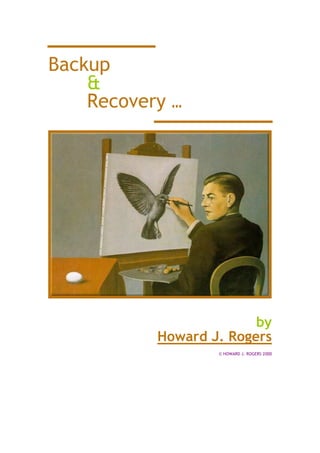
Backup & Recovery Workshop Guide for Oracle Database Administration
- 1. Backup & Recovery … by Howard J. Rogers © HOWARD J. ROGERS 2000
- 2. Backup & Recovery Workshop Page 2 Contents Backup and Recovery: Chapter 1 – General Considerations .....................5 Backup and Recovery: Chapter 2 – Oracle Architecture .........................7 2.1 Processing DML ................................................................7 2.2 Commit Processing ...........................................................8 2.3 Archiving Redo ................................................................8 2.4 Checkpointing .................................................................9 2.5 Miscellaneous................................................................ 10 2.5.1 The Control File ....................................................... 10 2.5.2 The Large Pool......................................................... 10 Backup and Recovery: Chapter 3 – Configuring for Backup.................... 12 3.1 To Archive or to Not Archive? ............................................ 12 3.2 How to switch on Archiving ............................................... 13 3.2.1 Step 1: Set Archivelog Mode ........................................ 13 3.2.2 Step 2: Switch on Archiver .......................................... 13 3.3 Where are my Archives being created? ................................. 14 3.4 For the Truly Paranoid… . .................................................. 15 3.5 Doing Other Things With ARCH ........................................... 15 3.5.1 Stopping Archiving .................................................... 15 3.5.2 Manually Archiving .................................................... 16 Backup and Recovery: Chapter 4 – Doing the Deed: Taking Backups ........ 17 4.1 Cold Backups (“Offline Backups”) ........................................... 17 4.2 Hot Backups (“Online Backups”) ......................................... 18 4.3 Backing up the Control File ............................................... 19 4.4 NOLOGGING and Backups.................................................. 20 Backup and Recovery: Chapter 5 – What Can Go Wrong? ...................... 22 5.1 Statement Failure .......................................................... 22 5.2 User Process Failure........................................................ 22 5.3 User Errors ................................................................... 23 5.4 Instance Failure ............................................................. 24 5.5 Media Failure ................................................................ 25 5.6 The Alert Log ................................................................ 26 5.7 Preventative Maintenance ................................................ 26 5.7.1 Data File Checksums.................................................. 26 5.7.2 Log File Checksums ................................................... 26 5.7.3 DBVERIFY checking.................................................... 27 Backup and Recovery: Chapter 6 – Complete Recoveries ...................... 28 6.1 Recovery without Archives ................................................ 28 6.2 Subtle Plans without Archives ............................................ 29 6.3 Moving Files before Recovery............................................. 29 6.3.1 Control Files............................................................ 29 Copyright © Howard J. Rogers 2000 Revision 4.0.1 – 22/05/00
- 3. Backup & Recovery Workshop Page 3 6.3.2 Data Files ............................................................... 30 6.4 Recovery With Archives.................................................... 30 6.4.1 Media Failure Shuts the Database Down .......................... 30 6.4.2 Media Failure but the Database Remains Open .................. 31 6.4.3 Getting the Database open as quickly as possible............... 32 6.4.4 Recovering a File without Backup.................................. 33 6.5 Bits and Pieces .............................................................. 34 6.5.1 Helpful Data Dictionary Views ...................................... 34 6.5.2 Redo Log Issues ........................................................ 35 Backup and Recovery: Chapter 7 – Incomplete Recoveries .................... 36 7.1 Two Types of Incomplete Recovery ..................................... 36 7.1.1 Until Time .............................................................. 37 7.1.2 Until Cancel ............................................................ 38 7.2 Recovery to a different Database structure ........................... 39 7.3 Recovery through a ‘RESETLOGS’........................................ 40 7.4 Common Features of Incomplete Recoveries .......................... 42 Backup and Recovery: Chapter 8 – Export and Import ......................... 43 Backup & Recovery: Chapter 9 - Introduction to Recovery Manager (RMAN) 44 9.1 What is it? .................................................................... 44 9.2 Limitations ................................................................... 45 9.3 Good Things about RMAN .................................................. 46 9.4 Setting it Up ................................................................. 47 9.4.1 Creating the Recovery Catalogue .................................. 47 9.4.2 Connecting to the Target Database ................................ 48 9.4.3 Registering a Target Database ...................................... 48 Backup & Recovery: Chapter 10 – Working with RMAN.......................... 50 10.1 Registering, Resetting and Resynchronising ........................... 50 10.1.1 Resetting a Database ................................................. 50 10.1.2 Resynchronising a Database ......................................... 51 10.1.3 Now for the Bad News ................................................ 51 10.2 Prior Backups ................................................................ 52 10.3 Manual Changes to the Catalogue....................................... 53 10.4 Reporting .................................................................... 55 10.4.1 Report Unrecoverable ................................................ 55 10.4.2 Report Need Backup .................................................. 56 10.4.3 Report Obsolete ....................................................... 56 10.4.4 Report Schema......................................................... 56 10.5 Listing ........................................................................ 57 10.6 Scripting ..................................................................... 57 10.6.1 Creating and Replacing Scripts ..................................... 58 10.6.2 Deleting Scripts........................................................ 58 10.6.3 Printing Scripts ........................................................ 58 Backup & Recovery: Chapter 11 – Scripting an RMAN Backup.................. 59 Copyright © Howard J. Rogers 2000 Revision 4.0.1 – 22/05/00
- 4. Backup & Recovery Workshop Page 4 11.1 Types of Backup............................................................. 59 11.1.1 Image Copies ........................................................... 59 11.1.2 Backup Sets ............................................................ 60 11.2 Creating and Running Backup Scripts ................................... 61 11.2.1 Parallelism.............................................................. 62 11.2.2 Tags...................................................................... 62 11.2.3 External Commands................................................... 62 11.2.4 Archive Log backups .................................................. 63 11.3 Backup Pieces .............................................................. 63 11.4 Incremental and Cumulative Backups .................................. 64 Backup & Recovery: Chapter 12 – Performing Recovery with RMAN .......... 66 12.1 Complete Recovery......................................................... 66 12.2 Incomplete Recovery ...................................................... 67 12.3 Restoring to a Different Location ........................................ 69 12.4 General Considerations .................................................... 69 Copyright © Howard J. Rogers 2000 Revision 4.0.1 – 22/05/00
- 5. Backup & Recovery Workshop Page 5 Backup and Recovery: Chapter 1 – General Considerations If you had to define what we mean by ‘Backup and Recovery’, and what we’ll be looking at on this course, you’d have to say that it’s basically about protecting the database from failure in the first place, and (I suppose) increasing the time between failures by various means… . You would already have met a lot of these concepts on the basic DBA course, but they include things like mirroring your control files, mirroring your Redo logs, how you distribute your data files across physical discs, and so on… . All ways of making sure that the database is kept available for as long as possible. But then you have to consider, ‘well, what if the database DOES fail after all’ then your job as a DBA becomes one of getting the thing back up and running as quickly as possible –and, probably most importantly, doing so whilst minimising the amount of data loss. In fact, as you’ll learn on this course, if you do things the right way, I can guarantee that you will NOT lose any committed transactions in Oracle. I guess that this course is really about learning what all the ‘right things’ are. So I guess we should start by asking: who already has a backup and recovery strategy? And if you do, what is it? What are its key features? What factors determine a backup and recovery strategy? Now, as it happens, the course material tries to pretend these factors break down into neat little categories. They don’t: the categories and factors overlap greatly, and influence each other. So, for example: you might take the general category “Business Requirements’. What do we mean by that? Well, there may be a business requirement to keep the database operating uninterruptedly for 24 hours a day. That, in fact, turns into an “Operational Requirement”, according to the course material! The point for us is that a requirement to run the database in one particular way turns into a simple Backup and Recovery principle: we can’t do “Cold” or “Offline” backups: we have to do “Hot” backups –and that means we have to throw various other switches in the database to make that a practical proposition. Take another example. There may be a business rule: “In the event that there is database failure, the thing must be back up and running in (say) 30 minutes or less”. That in fact turns into a technical requirement to run the database with lots of small Online Redo Logs –because, although we’ll be switching between them very frequently, we’ll only have to play back a small amount of Redo in the event of an Instance Failure. It works the other way round, of course. For example, I suppose the best way of backing up a database is to take simple copies of all the database Copyright © Howard J. Rogers 2000 Revision 4.0.1 – 22/05/00
- 6. Backup & Recovery Workshop Page 6 files –either onto another disk, or onto tape somewhere. But that means you have to have plenty of disk space handy –or an impressive collection of tape backup hardware and software. There is thus a technical need for heaps of disk space –that turns into a need for Management to supply you with that amount of disk space! They can’t demand ‘No Data Loss’ and then not properly resource a backup strategy that can achieve that! So there’s a technical requirement impinging on business and management issues. Or again: you could adopt the highly technical approach of taking logical database backups. That basically means you use Export to create files which store the data structures of the database –and the data, too, of course. Much smaller than your physical backups… and guaranteed not to be corrupt, too. But absolutely hopeless for protecting you against actual data loss. Good for the inadvertent dropping of an important table, certainly. And most DBAs would use Export as an important part of a good Backup strategy, even where physical backups were being taken as well. But again you see the intertwining of technical and business issues –that a technical decision has profound implications for what the business (and its management) can realistically expect in terms of protection from failure. So, there you have it: a bit of scene setting for what this course is all about: understanding the interrelatedness of matters technical, operational and managerial. A decision taken as to how you structure and create your tablespaces because (say) your operating system can only support 2Gb-sized files can have significant impact much later on what can be recovered, how, and how quickly. Much of the next three days is hopefully going to be spent unravelling such interconnections and dependencies. A very important point to consider, by the way, but one which we don’t spend any time on in this course is the matter of disaster recovery. The loss of a data file, or of an entire disk is no problem! However, if your office happens one morning to be blasted into a meteorite crater… well, there’s not a great deal of advice I can offer to protect against that sort of thing! So, disaster recovery planning is important, but a bit outside the scope of this course. However, just also consider that your DBA team all being poached by more generous employers at the same time is just as much a disaster as being struck by a meteorite. Loss of staff through natural attrition –or unnatural entanglements with the proverbial bus- is a disaster waiting to happen, and the only thing you can do to protect yourself against that sort of disaster is to do three things: Document, Document and Document. Document your procedures, your database structures, your technical infrastructure. And keep your documentation up-to-date, otherwise you might just as well not bother. Copyright © Howard J. Rogers 2000 Revision 4.0.1 – 22/05/00
- 7. Backup & Recovery Workshop Page 7 Backup and Recovery: Chapter 2 – Oracle Architecture This is a bit of revision of the basic Oracle architecture –with the idea that we’ll look particularly at those aspects of the architecture that have an impact on the way we do Backup and Recovery operations. First things first: Why don’t I get you to just name all the components of the Oracle architecture that you can remember from the DBA course? You can just name them in any old order! We’ll sort out what each component does at the end, but for now just tell me what you can remember! [As items of the architecture are named, put them up on the Whiteboard] [Discuss functions of each item in general terms] 2.1 Processing DML Now, we ought to just remind ourselves how Oracle handles transaction processing using these components. So, suppose I issue this statement: Update EMP Set sal=750 where name=’Bob’; How does that get processed? First: we read the SQL statement into the Library Cache of the Shared Pool. There it gets parsed, and we check that there really is a table called EMP, that there really is a column in it called ‘Sal’ and that you, the User, really do have rights to update the data in that column. Assuming it passes all those checks, we construct an Execution Plan and store that, along with the original SQL statement, in the Library Cache. That’s the PARSE phase of the execution of a piece of DML. Now we have to execute the thing! First, we check to see if the data that we want to update is already in memory –in the Database Buffer Cache. If it is, fine –we’ll use it. If not, our Server Process will go and read it off the disk, and store it in the Buffer Cache. We now do a series of 4 things, as follows: Take a lock on the record, so no-one else can alter it whilst we are working on it Write the Before and After images into the Redo Log Buffer Prepare a Rollback block, and write the Before image into it, with the lock information on the original record pointing at the Rollback Block Alter the original record to reflect the new value Copyright © Howard J. Rogers 2000 Revision 4.0.1 – 22/05/00
- 8. Backup & Recovery Workshop Page 8 2.2 Commit Processing Now, when we commit this change, what happens? “Not Much” is the short answer! We write a System Change Number (a “SCN”) into the Log Buffer. This is the identifier that tells the system that this a commit was issued for this transaction. Log Writer (LGWR) then springs into life, and flushes the contents of the Log Buffer down to the Online Redo Logs. As soon as the write to the Log Files is finished, you are told your transaction has committed. The lock is thereafter removed from the record. A commit has, you may remember, absolutely nothing to do with writing the data from the Buffer Cache back down onto our data files –writing out large 16K blacks would take much too long. Redo, being simply the actual piece of data being changed –not even the entire record- is much smaller, and hence much faster, to write out. What that means is that the Redo Logs are crucial to correctly interpreting the contents of our data files. It’s apparent from even this brief discussion that the data files will ordinarily contain data that is both committed and uncommitted –it’s the presence in the Redo Files of the before and after images of the data, together with all relevant SCNs, that allow us to look at the data in the data file and say, for example, ‘Now this is the before image, and the change to it was committed. This is the after image, but the change that caused it to be this value hasn’t been committed yet’. In the event of Instance Failure, therefore, we will rely on our Redo Logs to tell us what to do to the data in our data files: if it is the before image, roll it forward. If it has been committed, leave it in that rolled forward state. Otherwise, roll it back again. And so on. 2.3 Archiving Redo Given that we rely on our Redo Logs like this, it should be something of a worry to see that as we fill up one Redo Log file, we switch to another, and eventually come back to the first, and start over-writing its contents. If we’ve over-written a Log File, we lose all that essential information that allows us to understand what on earth is in our data files. So, that’s why we can (optionally) turn on Archiving. Archiving means that, when we fill up the first Log file, and move to the next, we take a copy of that just-completed Log. Actually, one of the background processes takes that copy for us: ARCH. With a copy safely taken, we can of course now overwrite the ONLINE version of the Logs: the key information they contain is secured somewhere else. You wouldn’t bother taking archived copies of your Redo Logs if you didn’t care about losing transactions. In a test database (or a development Copyright © Howard J. Rogers 2000 Revision 4.0.1 – 22/05/00
- 9. Backup & Recovery Workshop Page 9 environment), for example, who cares if you can’t tell whether your data files contain committed or uncommitted transactions? You can just trash the lot by restoring from an earlier backup, and losing committed transactions is hardly traumatic news! Similarly, if you work with data warehousing applications, you may not bother taking archives: if the data is just itself an archive of various on-line systems, if anything went wrong, you can safely go back to a previous backup –there won’t be any transactions to lose!! So, taking archives is one thing that can happen when we do a log switch. What else happens? 2.4 Checkpointing Well, we perform a “checkpoint” at each log switch. In Oracle 8, the checkpoint process (CKPT) is entirely responsible for these (in Oracle 7 you get LGWR to do double-duty as the checkpointing and log-writing process). What happens at a checkpoint? Just three things, as follows: Every dirty buffer in the Buffer Cache is written back down to the data files by DBWR Every data file header is marked with the latest SCN (System Change Number) Every copy of the Control File is updated with the latest SCN Checkpoints are fairly I/O intensive operations, then. That’s one good reason to try and avoid them as much as possible –your database slows down enormously if you’re checkpointing too often. On the other hand, lots of checkpoints are good for instance recovery: since all changed data was flushed down to disk at the last checkpoint, we only need to apply any redo that we find after the last checkpoint. The other key thing to note about checkpoints is that they are the ‘pulse’ of the Oracle system: they mark the passage of time, without actually having to worry about whether the clock on your server has been set correctly, or adjusted for Daylight Savings. We can say of a database that it was ‘time- stamped’ at time ‘15346’, or that it failed after time ‘17865’. It doesn’t matter what actual time relates to ‘17865’ –if the database is brought completely back to ‘17865’, we know it is internally consistent at that point (because as that checkpoint number was issued, all data was flushed down to disk). Copyright © Howard J. Rogers 2000 Revision 4.0.1 – 22/05/00
- 10. Backup & Recovery Workshop Page 10 The SCN is therefore what SMON actually checks when you start up the database, when it is checking for entire database consistency. If the SCN in ALL the data file headers is the same, and matches that stored in the Control File, then we know the database is consistent. If just one file has an old SCN number, then we know something funny has gone on with it (data files don’t just suddenly take it upon themselves to walk backwards in time!). 2.5 Miscellaneous Now, we ought finally just to mention a couple of other architectural bits and pieces that have relevance for Backup and Recovery. 2.5.1 The Control File Remember what the Control File does for us? Basically, it tells us the physical location of every data file in the database. Without a valid Control File, therefore, you won’t be able to get at any of your actual data. It is also, as we’ve just discussed, closely involved in working out whether your database is healthy and consistent –because it stores the latest SCN. Basically, therefore, we ought to mirror our Control Files –because losing them is serious. Mirroring means simply taking a copy of a clean Control File onto separate physical drives (so if one hard disk fails, you don’t lose all of them). Mirroring onto the same disk is more common than it should be, and is a complete and utter waste of time!! Your Parameter File then simply lists all copies of the Control File, each one separated from the other like this: CONTROL_FILES=(C:ORACLECONTROL01.CON, D:ORACLECONTROL02.CON) 2.5.2 The Large Pool Now, you won’t actually have heard of the Large Pool before –certainly not on the standard DBA course, anyway. It’s actually yet another part of the SGA, and it’s Oracle 8 specific. There is no such structure in an Oracle 7 database. It’s also optional in Oracle 8! What it’s for is simply to provide working space in memory for the new Oracle 8 Recovery Manager (RMAN) program (which we’ll look at briefly on the last day of this course). Recovery Manager is a tool that can perform backup and recovery operations for you, and automatically work out which files are needed for any particular recovery operations. If you want to dedicate memory specifically to RMAN, then you create a Large Pool simply by setting a parameter “LARGE_POOL_SIZE” in the Parameter File. If you Copyright © Howard J. Rogers 2000 Revision 4.0.1 – 22/05/00
- 11. Backup & Recovery Workshop Page 11 aren’t going to use RMAN (and most people don’t), then don’t bother with a Large Pool. Incidentally, RMAN will work perfectly well without a dedicated Large Pool: if you use RMAN, but didn’t reserve a Large Pool, RMAN just pinches what memory it needs from the basic Shared Pool. Copyright © Howard J. Rogers 2000 Revision 4.0.1 – 22/05/00
- 12. Backup & Recovery Workshop Page 12 Backup and Recovery: Chapter 3 – Configuring for Backup 3.1 To Archive or to Not Archive? Now we’ve already talked about why we may need to Archive our Redo Files: as a quick reminder, our Redo Logs are the things we need to have in order to repeat transactions, and to interpret what is in our data files correctly (whether they contain committed data, whether they contain the before or after images of the data and so on). Therefore, merrily over- writing your Redo Logs (which is Oracle’s default behaviour) is pretty serious stuff… . you lose all ability to recover the database completely in the event that trouble strikes. The decision as to whether or not to take archive copies of your Online Redo logs as each of them fills up appears therefore to be a bit of a no-brainer. There’s actually more to it than this, though. Here’s the full story behind NOT taking archives: You must backup the entire database (redo logs, control file and all data files) at each backup operation The entire database must be shutdown when you backup -otherwise the backup is useless You can only restore the entire database from the last backup taken You lose all transactions since the time of the last backup, committed or not If a tablespace (i.e., a part of the database) goes berserk, you either have to drop it, or restore the entire database –you can’t do backups and recovery at the tablespace level meaningfully So, if none of these points is of worry to you, by all means don’t bother taking archives. Life is much simpler without them! You’ll note that you simply work with the database on a whole database basis, and you can practically guarantee that committed transactions (if there are any) will be lost. You also have the added benefit of not having to worry about the rest of this chapter! The reverse points apply to when you do decide to take archives: You can backup parts of the database (entire tablespaces, or individual data files) The database can be either open or closed when you take backups –it really doesn’t matter Copyright © Howard J. Rogers 2000 Revision 4.0.1 – 22/05/00
- 13. Backup & Recovery Workshop Page 13 You can restore just the bits of the database that are causing the problem You can be sure that every single committed transaction will always be recoverable 3.2 How to switch on Archiving OK, so now you know whether you want to archive or not. The default behaviour for Oracle is not to archive. So, if you don’t want to archive, do nothing! (Skip to Chapter 4 instead). If you want the greater flexibility and security that results from archiving, you’ll have to switch on archiving. This is not quite the ‘throw a switch and relax’ process that perhaps it should be. 3.2.1 Step 1: Set Archivelog Mode First, set the database into ARCHIVELOG mode. When the database is in the MOUNT state, issue the following command: ALTER DATABASE ARCHIVELOG This is simply an instruction to the database not to allow an Online Redo Log to be over-written before a copy has been taken. It is NOT any form of instruction to Oracle to do anything about actually taking the copies! Once issued, the database remains in ARCHIVELOG mode permanently, through all subsequent shutdowns and start-ups. (To stop being in ARCHIVELOG mode, simply issue the command ‘ALTER DATABASE NOARCHIVELOG’ –again, in the MOUNT stage). After you’ve switched into ARCHIVELOG mode, you can open the database with the ‘ALTER DATABASE OPEN’ command. NB: You won’ be able to successfully issue this command if the t database was earlier shut down in an ‘ unclean’ fashion. In other words, if the last thing you did was a SHUTDOWN ABORT then it’ no good trying to s open in the MOUNT state and issuing the ARCHIVELOG command. You’ ll get an error message saying: ORA-00265: instance recovery required, cannot set ARCHIVELOG mode 3.2.2 Step 2: Switch on Archiver Now, if you simply switched the database into ARCHIVELOG mode and did nothing else, you’d be setting yourself up for a guaranteed system hang: you’ve told Oracle not to overwrite the Redo Logs until they’ve been Copyright © Howard J. Rogers 2000 Revision 4.0.1 – 22/05/00
- 14. Backup & Recovery Workshop Page 14 copied, but you’ve done nothing about actually copying them. When Oracle comes back to a used Redo Log, therefore, it will simply sit there, waiting. Not good! So, you need to switch on the ARCH process (‘Archiver’). This is the background process responsible for actually taking copies of each of the Redo Logs as they fill up. Unfortunately, there are two ways to do this. The first, assuming the database is already open, is to issue this command: ALTER SYSTEM ARCHIVE LOG START This switches ARCH on, and it will immediately start to archive Redo Logs as they fill up. However: if you shut the database down, and re-start it, ARCH will revert to being in the ‘Switched Off’ mode. This again means you are riding for a system hang (because the database will remain in ARCHIVELOG mode through a shutdown and re-start). So, to ensure that ARCH is always started whenever the database is re- started, enter the following parameter in your Parameter File: LOG_ARCHIVE_START=TRUE 3.3 Where are my Archives being created? The short answer to that question is: wherever you want them created… only you’ll have to tell Oracle about where you want them put. First, open up your Parameter File once more. Add the following line: LOG_ARCHIVE_DEST= path … where ‘path’ refers to any appropriate drive and directory designator. For example, ‘LOG_ARCHIVE_DEST=E:ARCHIVES’. Whilst you’re at it, you may as well tell Oracle what you want each of the archive files to be called. The default naming convention is ‘arch%s.arc’ – and the ‘%s’ there is an instruction to include the log sequence number in the file name. So you end up with a bunch of files called ‘arch103.arc’, ‘arch104.arc’ and so on. The default strikes me as having too many references to ‘arc’ and ‘arch’, so I’d suggest, instead, a name of ‘arch_%s.rdo’. But it’s up to you. If you want to specify your own naming convention, enter the following line into your Parameter File: LOG_ARCHIVE_FORMAT=name Copyright © Howard J. Rogers 2000 Revision 4.0.1 – 22/05/00
- 15. Backup & Recovery Workshop Page 15 … where ‘name’ is whatever naming convention you fancy. Just make sure that there is a reference to ‘%s’ in the name you choose, otherwise all your archives will have the same filename –which means that Oracle will refuse to overwrite the first with the second, and you’ll be left with the prospect of a guaranteed system hang when the second archive can’t be created. 3.4 For the Truly Paranoid… . You may well want to consider multiplexing your archives! In Oracle 8, you can actually only duplex your archives (i.e., there can only be two copies of each file made). Oracle 8i lets you have up to 5 copies of each Archived Redo Log file. If you want to duplex your archives, enter the following line in the Parameter File: LOG_ARCHIVE_DUPLEX_DEST=path … and once again, the ‘path’ there should be replaced by something like ‘/disk3/archivedest/’ –or whatever is appropriate. Just make sure you duplex onto a separate physical device from the original archive destination; otherwise you might just as well not bother duplexing in the first place! Also, you’d potentially cripple your system, because it would have to wait for two lots of conflicting I/O on the same device to finish before an Online Redo Log could be overwritten. For the same reason, it is not a good idea to suggest a duplexing destination down a network wire somewhere… you would then be depending on your network to run flawlessly, and at speed –otherwise, your database will hang. (Incidentally, you can specify the ‘LOG_ARCHIVE_MIN_SUCCEED_DEST’ parameter, too. Set it to ‘1’, and only one of the archives needs to succeed. Set it to ‘2’, however, and both copies must successfully be made before Oracle deems the Redo Log to have been archived. 3.5 Doing Other Things With ARCH 3.5.1 Stopping Archiving Having switched ARCH on, you may decide to switch it off (perhaps your archiving hard disk is full, and you want to do some maintenance there – though this would be a sign of exceedingly bad DBA-ing!) Copyright © Howard J. Rogers 2000 Revision 4.0.1 – 22/05/00
- 16. Backup & Recovery Workshop Page 16 To switch ARCH off, issue the command: ALTER SYSTEM ARCHIVE LOG STOP … but be aware that issuing this command whilst still in ARCHIVELOG mode will render you liable for a system hang (because switching ARCH off does NOT take the database out of ARCHIVELOG mode). 3.5.2 Manually Archiving You’d be mad to do it on a regular basis, but there are times when you may want to archive a specific Redo Log, and not let ARCH decide for itself what to archive. The command to do that is simply: ALTER SYSTEM ARCHIVE LOG SEQUENCE X … where “X” is the number of the Online log you wish archived. You can replace to words ‘SEQUENCE X’ with various other options –the most common is with the word ‘CURRENT’. Hence ‘ALTER SYSTEM ARCHIVE LOG CURRENT’ guarantees that the current Online Redo Log is archived. Copyright © Howard J. Rogers 2000 Revision 4.0.1 – 22/05/00
- 17. Backup & Recovery Workshop Page 17 Backup and Recovery: Chapter 4 – Doing the Deed: Taking Backups So you need to decide whether to take archives of your Redo Logs or not. See Chapter 3! How you actually perform backups depends almost entirely on the nature of that decision. If you chose NOT to take archives (i.e., you are running the database in NOARCHIVELOG mode, you will have to perform COLD backups. If you decided you would archive your Redo Logs, you will therefore be running in ARCHIVELOG mode –and you accordingly have the choice to backup either cold or HOT (most likely, operational requirements will dictate that you perform hot backups). 4.1 Cold Backups (“Offline Backups”) Conceptually, these are extremely straightforward: Shut down the database (do NOT ‘SHUTDOWN ABORT’) Copy everything onto appropriate backup media (tape etc) Start the database up again What exactly does “copy everything” mean? Just that the backup set should include: All data files All copies of the Control File All online Redo Logs A copy of the operational Parameter File A copy of the operational Password File (if there is one) Watch out when you copy these files when your Server is used to host more than one database –SYSTEM01.DBF could be the name of the System data file for ALL your databases, for example. You’ll need to be certain that, when it comes time to restore, you can guarantee to restore the right file to the right database (it’s been known to go wrong!). Despite being extremely simple to perform, it’s nevertheless a good idea to develop scripts that do all of this automatically. You can then schedule the script to run in the middle of the night, or whenever is appropriate, with minimal user intervention. Don’t forget to keep the scripts up-to-date: if you add new tablespaces, there are additional data files to be backed up. Copyright © Howard J. Rogers 2000 Revision 4.0.1 – 22/05/00
- 18. Backup & Recovery Workshop Page 18 Use your V$ data dictionary views to get bang-up-to-date information about what files are needed to be backed up (for example, V$DATAFILE, V$CONTROLFILE, and V$LOGFILE). Incidentally, when it comes time to shut the database down, avoid SHUTDOWN ABORT. That causes an ‘unclean’ shutdown, in the sense that the database is left in a state requiring Instance Recovery. This is not necessarily disastrous, but it means that subsequent recovery will take longer than it should do. If you can’t issue the plain ol’ SHUTDOWN NORMAL command with any degree of certainty of timely shutdown, at least use the SHUTDOWN IMMEDIATE version. (Quite why a database which doesn’t run in ARCHIVELOG mode still has Users logged in at 3.00am in the morning, however, is a significant question on its own –sounds like Users needs educating to me). 4.2 Hot Backups (“Online Backups”) Rather more awkward to perform, the beauty of hot backups is that you backup a piece of the database at a time, whilst ordinary Users are still accessing (and updating) the entire database (including the bit you’re backing up). The basic steps to take are easy enough to grasp: Put the appropriate tablespace into ‘backup mode’: ALTER TABLEPACE name BEGIN BACKUP Take a copy of the data file(s) associated with that tablespace onto appropriate backup media (eg, a tape) Take the tablespace out of ‘backup mode’: ALTER TABLESPACE name END BACKUP Force a checkpoint so that all the data file headers are updated with a new SCN: ALTER SYSTEM SWITCH LOGFILE You repeat this cycle for every tablespace in the database, one at a time. Don’t issue a whole heap of ‘BEGIN BACKUP’ commands, do a whole batch of copying, and then a mass of ‘END BACKUP’ commands –the amount of Redo generated whilst a tablespace is in backup mode is (relatively speaking) huge, and puts your Redo system under a great deal of strain. It doesn’t matter how long it takes you to cycle through every tablespace in your database like this… provided you keep ALL the archived Redo from the time you started backing up the FIRST tablespace. Often, you’ll come Copyright © Howard J. Rogers 2000 Revision 4.0.1 – 22/05/00
- 19. Backup & Recovery Workshop Page 19 across sites where it takes an entire week before all tablespaces are backed up. Not a problem. This sequence of events takes care of backing up your data files. It does nothing for you Control Files, Password Files, Parameter Files and so on. These still need to be backed up as well, of course. In fact, the range of files you need to ensure are backed up for Hot backups is precisely the same as for Cold backups –except that you should NOT backup the Online Redo Logs. There’s no real harm done if you do decide to backup the Online Redo Logs – it’s just that it’s a complete waste of time to do so. Because the database remains open throughout the backup process, the Online Logs are continually being written to, as Users perform work in the system. The second you take a backup of such a file, it is out of date –and out-of-date Redo Logs are rather less than worthless. 4.3 Backing up the Control File All of the above, in one manner or another, ensures that your data files are backed up. You’ve also seen that your Online Redo Logs are either being backed up (in Cold mode), or being ignored (in Hot mode) because backing them up would be a waste of time. You need to consider backing up the third member of the Oracle database triumvirate: the Control File. If you’re taking closed database backups, you can do this just as you would for the rest of the database: with the database closed, you can simply perform a normal operating system-style copy of the file onto tape, or any other appropriate backup medium. If you’re taking open database backups, it’s a bit trickier. You can still take binary copies of the file, but you probably will need to get Oracle to make the copy for you: issue the command ALTER DATABASE BACKUP CONTROLFILE TO ‘filename’ … and ‘filename’ there should be replaced by a fully-qualified path and filename combination that’s suitable for your operating system. On the other hand, working with binary backups of a Control File can get pretty tricky (as you will find out later in this course!), so my fervent recommendation is that you issue, instead, the command: ALTER DATABASE BACKUP CONTROLFILE TO TRACE Copyright © Howard J. Rogers 2000 Revision 4.0.1 – 22/05/00
- 20. Backup & Recovery Workshop Page 20 This creates a User trace file (i.e., it’s created in whatever directory your USER_DUMP_DEST parameter points to), which is actually a script that can re-create all your Control Files in one easy process. To convert the trace file into a useable script file, you just have to do these three things to it: Remove all the gumph at the start of the file (the comments, the authorship drivel and so forth) Add one line right at the top: CONNECT / AS SYSDBA (or whatever gets you on as a Privileged User in your environment) Add a “PFILE=initxxxxx.ora” to the existing line that reads ‘STARTUP’ –and make sure it points to the right Parameter File for your database The reason that this trace file is not the exclusively-recommended method of protecting your Control Files is that the script will be out-of- date the minute you make a physical alteration to your database. If you add a new tablespace, add a datafile to an existing tablespace, drop a tablespace, or change your Redo Log group/member configurations… the script file is immediately rendered worthless. You must therefore remember to take a fresh trace file dump every time you make a change to the physical configuration of your database. For this purpose, remember that changing tablespace into read-only, or changing it back into read-write, results in the SCN being updated in the data files associated with that tablespace. Since the Control File knows about what SCN to expect to find in the headers of each data file, you need to regard altering tablespace between Read-Write and Read-Only statuses as a physical change to the database – re-issue the ‘ so backup to trace’ command each time you do it. Personally, I would schedule a simple CHRON or AT job to take a backup to trace every evening. It takes all of about 5 seconds to perform, and it protects against forgetful DBAs who make changes to the structure of their databases in ‘fire fighting’ mode, and neglect thereafter to update their Control File backup scripts. 4.4 NOLOGGING and Backups You can flip tables between LOGGING and NOLOGGING modes. Typically, you flip into NOLOGGING mode just before a bulk data load from an external source (because it makes it run much quicker, and the load is repeatable anyway). You should always be careful to switch BACK into LOGGING mode once the load has been performed –otherwise all your subsequent transactions on that table will be unrecoverable. But watch out: If you switch into NOLOGGING, do a data load, then resume LOGGING, the base data that was bulk-loaded is unrecoverable. Yet you’ll Copyright © Howard J. Rogers 2000 Revision 4.0.1 – 22/05/00
- 21. Backup & Recovery Workshop Page 21 have transactions recorded after the load that Oracle will attempt to repeat during recovery (because they were logged). If those transactions relate to data which was only loaded as part of the (un-logged) bulk load, you are going to get yourself into a right old mess. Short answer: every time you finish a bulk load, and you switch a table back into LOGGING mode, do a backup of the entire tablespace involved. That way, your baseline for recovering the tablespace includes the otherwise- unrecoverable data. Copyright © Howard J. Rogers 2000 Revision 4.0.1 – 22/05/00
- 22. Backup & Recovery Workshop Page 22 Backup and Recovery: Chapter 5 – What Can Go Wrong? With your database now safely backed up, either Hot, Cold or vaguely lukewarm, you can rest assured that you have some form of protection against disaster. But what sort of disasters precisely are you protected against? What, in other words, can go wrong with our databases? 5.1 Statement Failure Not your problem! “Statement Failure” is a posh way of saying ‘bug’. Time to employ some new developers maybe… but otherwise, the DBA is not really involved here. A statement failure is when the application issues a statement that results in scrambled data, or causes an endless loop –or otherwise wreaks havoc. It could also be that the application is attempting a perfectly good statement –but simply has insufficient privileges actually to execute what it is trying to do (that implies the DBA needs to look at privileges and roles). One other aspect of statement failure does clearly involve the DBA. If the statement is trying to insert a new record, for example, that might mean the relevant table needs to acquire an extra extent. The whole thing can then fall over if there is a quota on the tablespace –or if the tablespace has genuine run out of room (or the disk has!). Apart from fixing up the application logic, checking privileges, or allocating extra space to a quota or to a tablespace (and maybe buying an extra hard disk or three), therefore, the DBA doesn’t get too concerned about statement failures. They are problems, but with no horrible side effects or unknown ‘gotchas’. 5.2 User Process Failure Again, not really your problem. If Users insist on doing stupid things like switching off their PCs whilst connected to the Oracle database, then they must expect trouble. The best you can expect to do is to gain some vicarious satisfaction from giving them a stern talking to for behaving like idiots in the first place. Copyright © Howard J. Rogers 2000 Revision 4.0.1 – 22/05/00
- 23. Backup & Recovery Workshop Page 23 ‘User Process Failure’ is another fancy-schmanzy way of saying that the User Process that was doing some work for (amazingly enough) a real-life User suddenly had the rug pulled out from it. Maybe the User just switched off his PC; maybe (but don’t believe it straight off) the User’s PC simply crashed (they were running Microsoft Windows after all). In either case, the poor old User Process that was in their control is left high and dry, and whatever they were doing terminates abnormally. If they were in the middle of a ten-million-record update, tough luck: 5 million updates are automatically rolled back, by PMON as it happens. And that goes for User Process failures generally. They are not your problem, because PMON does all the spotting of the problem, and all the fixing of it up too –including releasing record locks owned by an ex-User, and rolling back all and every uncommitted transaction that User had pending. The User will no doubt moan at you, and harass you interminably: tell them to get a life, and a better operating system for their PC. 5.3 User Errors “User Errors”. Yet another euphemism… this time for ‘User Stuff-Ups’. DROP TABLE ORDERS DELETE FROM CUSTOMERS TRUNCATE TABLE ACCOUNTS DROP TABLESPACE ALL_DATA INCLUDING CONTENTS … all perfectly good statements (no ‘Statement Failures’ there, then). Equally, it is true to say that the User Process didn’t fail before carrying out those instructions (more’s the pity). No, here we have a class of error that is just genuinely better know as ‘stuff up’… the “er, I just did something stupid boss… ” school of stuff-up. There is much gnashing of teeth and weeping and wailing amongst DBAs when this sort of error occurs. Even though it wasn’t your fault, the DBA is now embarked on a lengthy and usually troubled program of resolution of the error that tends to leave everyone unhappy. You can always try and educate your Users such that these problems are minimised, but personally, as a professional trainer, I rather think you’re wasting your time. Users are, well… Users, after all. I’d hit them first, to make you feel better. And then you have to start trying to fix the problem. Unfortunately, there are no really nice fixes. Copyright © Howard J. Rogers 2000 Revision 4.0.1 – 22/05/00
- 24. Backup & Recovery Workshop Page 24 If a table has been dropped, you can’t roll that statement back. (DDL doesn’t have rollback). The best that you can hope for is to restore from a previous version of the database, where the table was still present, and roll the database forward to just before the time when the User tells you they issued the command to drop the table (known in the trade as a ‘Point in Time’ recovery). This approach has two problems. First, it means that all transactions entered in the database after the ‘drop table’ command are lost. Second, you inevitably find that the shamed (and beaten) User has lost all sense of timing –he tells you the thing was dropped at 10.54. So you restore to 10.52. You then find that his watch is 10 minutes fast… . The restored database is still missing the required table (another hefty wacking session is then in order… but you might consider buying your User a new watch, as a form of future insurance). Time to hit the User just one more time, and repeat the entire process. You could attempt to recover the lost table from an Export file. That has the benefit of not requiring fancy point-in-time recovery methods. It also has the distinct disadvantage of bringing back a table without ANY of the transactions that affected it from the time the last export was taken –and with absolutely no chance of ever applying Redo to the restored table (that little sting in the tail is a feature of exports). Humour (or attempted humour) aside, therefore: User errors do require inordinate amounts of DBA intervention, for recovery results that are compromises at best. 5.4 Instance Failure Instance failure is serious, but not particularly nasty –and the DBA doesn’t really have to worry about doing much to recover from it. Oracle does all the work for you. “Instance failure” means that the structures in memory that are managing your Oracle database simply die. Classic causes include friendly road workers slicing through power cables to your office (your instructor has had this happen 3 –yes, three!- times), power supplies blowing up, hard disks (containing the OS) dying or (perish the thought) operating systems deciding they’ve had enough for the day (Unix is, of course, totally immune from this last case!!) You really don’t have to worry about Instance Failure, however. Re-start your Server (assuming new power supplies or OS-containing hard disks have been installed). When you start, SMON will compare the SCN stored in the Control File with that stored in each of the data files. There Copyright © Howard J. Rogers 2000 Revision 4.0.1 – 22/05/00
- 25. Backup & Recovery Workshop Page 25 will be no discrepancy noted, because an Instance Failure does not mean that your database is in an inconsistent state. However, SMON will then notice that there are transactions in the Online Redo Logs after the last SCN was issued. Now that simply can’t happen under normal circumstances (if you shut down cleanly, the very last thing that happens is that an SCN is issued). So at that point, SMON knows that it has to read the Redo Logs for the last, post-SCN, transactions –and thus to repeat them. Instance Recovery is therefore initiated, and the transactions after the last SCN are repeated –whether committed or not (it doesn’t matter at this stage). When all the transactions after the last SCN have been replayed, from the Online Redo Logs), the message is passed to Users that the database is open for business. The rollback of transactions that were actually not committed is then conducted as an on-going process: as data is requested, the system rolls back the relevant transactions, so that the agreed version of the data is presented to Users. This basically means that for a good while after the database is open for ‘normal’ use, response times are generally sluggish, until all pending transactions are rolled back. 5.5 Media Failure The nastiest of the lot, and the one that really involves us on this course, Media Failure basically means that a hard disk has gone AWOL, a disk file has become irreparably corrupted, or a trainee DBA (the Lord Preserve Us!) has deleted a file from a hard disk (Note: Trainee DBAs are dangerous. Get them out of training as soon as possible. The dangers of partial ignorance should never be underestimated). Media failure is much more serious than Instance Failure. The real point is this: a data file is detected as either not being there at all, or as being there but with an SCN timestamp that is out of synch with the rest of the database (because you chose to restore a file from an earlier backup). How you recover depends intimately on whether you decided to archive or not. If you don’t have archives, life is simple, but limited: you restore the entire database from the last backup. You definitely lose any committed transactions after the last backup. If you have been taking archives, then –in principle- you restore the duff file from backup, and play it forward in time to the SCN of the rest of the database by applying the redo contained within the Archived Redo Logs. Committed transactions up to the point of media incompetence are therefore recovered in their entirety. This is basically what the rest of the course is all about. Copyright © Howard J. Rogers 2000 Revision 4.0.1 – 22/05/00
- 26. Backup & Recovery Workshop Page 26 The fundamental truth is that unless all data files and online Redo Logs share the same SCN as that stored in the Control File, the database will be spotted (by SMON) as being inconsistent at startup –and SMON will then request the application of whatever archived Redo is available that will make the database consistent. If the archived Redo is not available (because you aren’t running in ARCHIVELOG mode, or because something awful has happened to your archives (e.g., trainee DBA let loose), then the database is only recoverable from the last complete backup. 5.6 The Alert Log Always check your Alert Log. It will tell you the system time for a lot of system events (such as dropping of a tablespace, or creation of a new one). If you need to do a ‘Point in Time’ recovery, here’s where you find the relevant times to recover until. Similarly, the Alert Log tells you anything that went wrong with the database: if there’s corruption in the data files, for example, the Alert Log will be the place where you’ll find that mentioned. 5.7 Preventative Maintenance There are three methods that you can use to try and minimise the risk the risk of data file failure in the first place. Be aware of them –and then be aware that they are crippling for an ordinary production database. 5.7.1 Data File Checksums You can set the DB_BLOCK_CHECKSUM parameter to be TRUE. Every block then has a checksum calculated and stored in the block header. Every subsequent block access involves comparing a freshly-computed checksum with that stored in the header. If corruption occurs, the discrepancies in the checksums will reveal it. Disastrous performance implications, however. 5.7.2 Log File Checksums Same deal, but related to Log Files, rather than data files. To use these, set the LOG_BLOCK_CHECKSUM parameter to be TRUE. The nice thing about this parameter is that it means that ARCH reads and compares the log block Copyright © Howard J. Rogers 2000 Revision 4.0.1 – 22/05/00
- 27. Backup & Recovery Workshop Page 27 checksums before it copies the file: if there is any discrepancy, it moves to the next log file in sequence. This is therefore a handy tool when trying to ensure that your Archived Redo files are ‘clean’. On the other hand, it’s such a performance dog that it barks. Not something you’d switch on without due consideration. 5.7.3 DBVERIFY checking Instead of computing checksums on the fly, and thereby knackering your system, you can manually run the DBVERIFY utility to check the integrity of your data files periodically. On UNIX, you run dbv. On the rather wordier NT, you run dbverf80. For example: DBV FILE=C:THIS_ONE_OVER_HERE.DBF LOGFILE=D:WRITE_RESULTS_HERE.LOG This is a useful utility for ensuring that the file you are about to restore is actually clean and useful… it prevents that awful sinking feeling you get when you spend half and hour restoring a file which turns out to be just as corrupt as the one you are trying to recover. Copyright © Howard J. Rogers 2000 Revision 4.0.1 – 22/05/00
- 28. Backup & Recovery Workshop Page 28 Backup and Recovery: Chapter 6 – Complete Recoveries The term “Complete Recovery” is used whenever we’re talking about a recovery process that finishes up recovering all committed transactions –as opposed to an ‘Incomplete Recovery’, where we (more or less reluctantly) end up with some committed transactions having been lost. Now, there are various ways of achieving a complete recovery… it all depends on exactly what has gone wrong in the first place. But all have one thing in common: they are ways to recover from Media Failure. As we saw in the last chapter, that’s the only sort of failure that really requires the DBA to do some work. 6.1 Recovery without Archives Nothing terribly clever goes on here. You have media failure of one sort or another (a hard disk dies, your trainee DBA deletes a data file, or maybe the Alert Log simply tells you you’ve a severe case of corruption in one of your files). Recovery consists simply of restoring the entire database from the last backup, and then manually re-keying all the transactions that hit the database after the time of the last backup. You therefore must restore: All Control Files All Data Files All Online Redo Logs You’d also restore the Password and Parameter Files if they’d gone walkabout, but not otherwise. How long does this form of recovery take? Simply the time taken to copy back all the relevant files. Recovery time is a function of hardware capabilities. Copyright © Howard J. Rogers 2000 Revision 4.0.1 – 22/05/00
- 29. Backup & Recovery Workshop Page 29 6.2 Subtle Plans without Archives You can do better than the basic plan outlined above if the needed Online Redo Logs haven’ been over-written. For example: t You have three Redo Logs –150, 151 and 152. You took a closed database backup at 150. A hard disk containing data files dies whilst Oracle was busy writing to log 152 You can just about get away with restoring the missing data files from the previous backup, rather than the entire database, because all the Redo that we need to apply to the restored data file is available in the Online Logs. In other words, we restore the data files at time 150, and then apply all the redo from Logs 150, 151 and 152 –and Lo! The database is made consistent, with not a lost transaction in site. Provided all the required Redo is available from the Online Redo Logs, you can get away with just restoring the missing parts of your database, and rolling them forward. To apply the required Redo, just type the command: RECOVER DATABASE … when you are left sitting in the MOUNT stage after a failed attempt to start up the database (the startup fails because Oracle spots something has happened to your data files). 6.3 Moving Files before Recovery Given that we are recovering from media failure, it is highly likely that you won’t be able just to restore files back to the original homes –if one of your hard disks dies, you don’t want to have to wait for replacement hardware before attempting a recovery. Chances are, then, that as well as restoring files from backup, you’ have to move them too. ll 6.3.1 Control Files If your control files need to be moved onto new disks, just edit your Parameter File to point to the new Control File locations, before trying to start up the database. That means editing the CONTROL_FILES=(X,Y,Z) parameter: just make sure X, Y and Z really do point to functioning Control Files. Copyright © Howard J. Rogers 2000 Revision 4.0.1 – 22/05/00
- 30. Backup & Recovery Workshop Page 30 6.3.2 Data Files Moving Data Files is a bit more involved. You have to be able to talk to the Control File, and re-set the pointers it contains to the new locations of the Data Files. So, having restored the missing Data Files to their new locations, you then start the database in the MOUNT state: STARTUP MOUNT PFILE=initSID.ora You then issue as many ‘Rename File’ commands as you need to re-set all the required pointers: ALTER DATABASE RENAME FILE ‘E:ORACLEDATADATA01.DBF’ TO ‘C:TEMPORADATADATA01.DBF’ … keep going until all the affected Data Files have been re-pointed. If you are able to do the subtle recovery described earlier (because all required Redo is in the Online Redo Logs), you’d try that now (by issuing the RECOVER DATABASE command). Otherwise, you’d simply be able to issue the ALTER DATABASE OPEN command to get the database back open for business. 6.4 Recovery With Archives The basic principle to observe when recovering a database that has archived Redo available is: you DON”T restore the entire database, just the bits of it that have a problem. You certainly don’ start restoring the Control File, or t the Online Redo Logs. Having restored the faulty Data File from an earlier backup, your database is left in an inconsistent state, so you then apply all the Redo generated from the time of the last backup (archived as well as online) to that file to bring it back up to date. The time taken to perform such recoveries is therefore a function both of the time taken to restore the faulty files from backup, and the time required to apply all required Redo to those files. The specifics of how you actually do a recovery, and what syntax you use, depends entirely on the state of your database at the point of media failure, and what operational constraints you are running under. We’ll go through the various scenarios one by one. 6.4.1 Media Failure Shuts the Database Down Suppose that the hard disk that decides to blow up is the one that is used to host the SYSTEM tablespace. Its failure will therefore inevitably mean that your database dies horribly, crashing and taking all the Users with it. For Copyright © Howard J. Rogers 2000 Revision 4.0.1 – 22/05/00
- 31. Backup & Recovery Workshop Page 31 our purposes, the key thing is that the database is closed prior to recovery. This is the simplest scenario. You simply: Restore the lost Data Files from the last backup, to new hard disk locations if needed Start the database in MOUNT state Use the ‘Alter Database Rename File’ command to relocate the Data Files if needed (see above, Section 6.3) Issue the command to recover the database: RECOVER DATABASE That command will cause Oracle to prompt you to supply all the required Redo –and that means you need to make sure you have all the necessary archived Redo already available before issuing it. 6.4.2 Media Failure but the Database Remains Open Suppose now that your trainee DBA reports that one of the Data Files that comprises the DATA01 tablespace was, er, ‘accidentally’ removed. First, you sack him of course. Then you get to thinking that whilst the loss of a data file like this is not pleasant, it’s not terminal either –whatever your Users were in the middle of doing would most likely be trashed, but it’s highly likely that the database would remain functioning, and Users accessing the DATA02 tablespace would still happily be going about their business. The key point here, then, is that recovery is required to part of the database, but the rest of the database remains up and running. Recovery is still fairly easy: Check if the Data File has already been taken offline by Oracle: SELECT FILE#, NAME, STATUS FROM V$DATAFILE (The ‘Status’ field may say ‘RECOVERY’ or ‘OFFLINE’ –both mean the file is offline) If the file is not already offline, take it offline yourself: ALTER DATABASE DATAFILE ‘C:Name_of_File’ OFFLINE Restore the file from the latest backup set Recover the individual Data File using the command: RECOVER DATAFILE ‘C:Name_of_File’ Copyright © Howard J. Rogers 2000 Revision 4.0.1 – 22/05/00
- 32. Backup & Recovery Workshop Page 32 Bring the recovered Data File back online: ALTER DATABASE DATAFILE ‘C:Name_of_File’ ONLINE Once again, before issuing the “Recover Datafile” command, make sure all the necessary archived Redo is ready to hand. You’ll notice here that we’re working with individual Data Files. You could equally well with the entire tablespace –in other words, take the whole tablespace offline, restore the relevant files (maybe just one or two that make up a tablespace of many), then recover the entire tablespace. The command to do that would be: RECOVER TABLESPACE DATA01. You’d then bring the whole tablespace back online, of course. 6.4.3 Getting the Database open as quickly as possible This scenario is really just a clever combination of the previous two. Suppose media failure has resulted in the crash of the database: the database is thus closed (just like in our first scenario at 6.4.1 above). However, you need to get Users back onto the system as quickly as possible. You can’t just open the database (because one of its files is missing!). But what you can do is to use the techniques from our second scenario (6.4.2 above) to offline the damaged part of the database, allowing the rest of it to be opened whilst you get on with recovering the damaged bit. There is just one proviso here, though: You can’ do what follows if the t damaged part of the database contains the SYSTEM tablespace (hopefully for obvious reasons) or if it contains ALL of your Rollback Segments (because there must be some non-System Rollback Segments available if useful work is to be carried out on the database). The steps involved are: Start up the database in the MOUNT state Check if the Data File has already been taken offline by Oracle: SELECT FILE#, NAME, STATUS FROM V$DATAFILE (The ‘Status’ field may say ‘RECOVERY’ or ‘OFFLINE’ –both mean the file is offline) If the file is not already offline, take it offline yourself: ALTER DATABASE DATAFILE ‘C:Name_of_File’ OFFLINE Now open the database: ALTER DATABASE OPEN Copyright © Howard J. Rogers 2000 Revision 4.0.1 – 22/05/00
- 33. Backup & Recovery Workshop Page 33 (Taking the dodgy Data File offline means that the database sort of ‘forgets’ that it ever existed –so what is left is nice and consistent, and capable of opening without a problem) Finally, restore and recover the dodgy Data File(s) as normal. Restore the file from tape (and ‘alter database rename file’ if it’s restored to a different location), then use the RECOVER DATA FILE ‘C:OVER_HERE’ command to apply archived redo to the restored file. When recovery is complete, you can bring the Data File back on-line. The point here is that you get most of the database up and running before recovering the broken parts. Note that if an entire tablespace needs recovery, you cannot issue a ‘alter tablespace offline’ command at step 3 above (because that command can only be used when the database is fully open). You are reduced, therefore, to issuing as many ‘alter database Datafile ‘X’ offline’ commands as are needed to cover all the relevant Data Files in a tablespace. However, once the restore from backup has been done, you can issue commands to recover and to online the entire tablespace –because by that stage the database has been opened. The relevant syntax would be: RECOVER TABLESPACE DATA01 ALTER TABLESPACE DATA01 ONLINE 6.4.4 Recovering a File without Backup This gets seriously clever! Imagine one or more Data Files disappear, and that when you start the usual recovery processes described earlier, you discover you fall at the first hurdle: you don’t have a backup of the data files in question. This is more common than you might think: backups fail, tapes have physical failures, or (very commonly) the harassed DBA forgot to include a new Data File in the normal backup scripts. Whatever: the point is, how can you recover the file when you can’t supply a baseline backup to which Redo can be applied? Amazingly, perhaps, you can actually do it, provided you have available EVERY piece of Archived Redo ever generated since the file was first created. (In fact, this is such an onerous requirement that this technique really only works for Data Files which have been created fairly recently –say, within the past week or three). Copyright © Howard J. Rogers 2000 Revision 4.0.1 – 22/05/00
- 34. Backup & Recovery Workshop Page 34 The basic recovery strategy is as follows: Offline the Data File; Create a new Data File with some fancy syntax; Apply Redo to the new file. Clearly, the heart of the matter is to be found in that ‘create a new Data File’ bit. Here’s the clever syntax to do that: ALTER DATABASE CREATE DATAFILE ‘E:OLDFILE.DBF’ AS ‘C:NEWFILE.DBF’ The key thing here to understand is that this causes the creation of a brand new operating system file, with all the characteristics of the original, including its Oracle identifiers. That means that Redo can be applied to the new file because, to Oracle, it looks and feels like the original file. It’s no good, in other words, just creating a new file in the usual way –Oracle will see it as a different file, and will refuse to apply ‘old-file’ Redo to it. Once you’ve recreated the file, you can recover it as you would any other Data File, always assuming, of course, that you have ALL the Redo generated since the file was first created. One extremely nasty gotcha with this syntax: to all right-thinking people, the syntax reads ‘create a new Data File as a copy of the old one’, and therefore you specify the new filename first, and the old one (that has been damaged or lost) second. However, this is completely the wrong way round. The syntax is supposed to be read like this: ‘create me my old file once more, only this time call it something else’. In other words, the syntax runs ‘alter database create datafile X as Y’ – where X is the OLD filename and Y is the NEW. 6.5 Bits and Pieces 6.5.1 Helpful Data Dictionary Views Some data dictionary views are particularly useful when trying to recover. V$RECOVER_FILE is useful for seeing which Data Files actually need recovery. You’ll get output similar to this: FILE# ONLINE ERROR CHANGE# TIME ---------- ------- ------------------ ---------- --------- 1 ONLINE FILE NOT FOUND 0 2 ONLINE FILE NOT FOUND 0 3 ONLINE FILE NOT FOUND 0 4 ONLINE FILE NOT FOUND 0 5 ONLINE FILE NOT FOUND 0 6 ONLINE FILE NOT FOUND 0 6 rows selected. Copyright © Howard J. Rogers 2000 Revision 4.0.1 – 22/05/00
- 35. Backup & Recovery Workshop Page 35 (Incidentally, do you realise how incompetent you have to be to get such a report?! It took me ages to cripple my database like this!) This is all very well for a grand overview of the scale of the problem, but doesn’t help much if you actually want to know physically what files to restore. For that, you’ll have to query V$DATAFILE: FILE# NAME ---------- ----------------------------------------- 1 C:ORACLEORADATAHJR1SYSTEM01.DBF 2 C:ORACLEORADATAHJR1RBS01.DBF 3 C:ORACLEORADATAHJR1USERS01.DBF 4 C:ORACLEORADATAHJR1TEMP01.DBF 5 C:ORACLEORADATAHJR1INDX01.DBF 6 C:ORACLEORADATAHJR1OEMREP01.DBF … and now we can see physical filenames associated with each file number obtained from the earlier report. 6.5.2 Redo Log Issues If an inactive Redo Log is lost, it doesn’t really matter: the fact that it is inactive means that it has been archived –so its contents are safe. You don’t even need to bother with recovering the errant Redo Log file: just drop it (actually, its entire group) and create a new one. You may not always be able to drop the relevant log group however: if you’ve only got 2 groups, the system won’t let you drop one of them. The basic syntax to deal with this situation is: ALTER DATABASE CLEAR LOGFILE GROUP x (… and you replace the X there with whatever group number is appropriate). Similarly, you cannot drop the CURRENT redo log group, so you might choose to CLEAR that group instead. At least, that’s what the Oracle documentation tells you to do. Personally, I’d be thinking about temporarily adding a third redo group, dropping the corrupted one, and then re-creating it from scratch yourself. Similarly, if the problem is that the corrupted group is the current one, make it NOT the current one by issuing an ALTER SYSTEM SWITCH LOGFILE command, and then dropping the group isn’t a problem. Why Oracle wants you to learn a whole bunch of fancy syntax I can’t imagine. Copyright © Howard J. Rogers 2000 Revision 4.0.1 – 22/05/00
- 36. Backup & Recovery Workshop Page 36 Backup and Recovery: Chapter 7 – Incomplete Recoveries “Incomplete Recovery” is sometimes called “Point in Time” recovery. It’s a general term referring to any form of database recovery where committed transactions will be lost. You classically do one of these to recover from a User error (“Ooops! Just dropped the ACCOUNTS table. Sorry.”) The other main reason you are forced to do an incomplete recovery is when there is a gap or hole in your sequence of Archived Redo Logs –you can never recover beyond the point of the gap. NB. The Oracle documentation for this chapter is seriously misleading, in that it talks about a third reason for doing an incomplete recovery –when you use a backup copy of your Control File to re-open a database. This is simply not true. If you use a backup Control File, it is most certainly the case that you have afterwards to issue the RESETLOGS option, which is usually associated with incomplete recoveries. But that’s where the relationship ends. It is perfectly possible to recover a database, complete with ALL its committed transactions, using a backup copy of the Control File –and that would constitute a COMPLETE recovery. The basic principles behind incomplete recoveries remain mainly the same as for their complete cousins –it’s just that at some point in the recovery process, you stop further application of archived Redo to the restored Data Files. You then issue the ‘ALTER DATABASE OPEN RESETLOGS’ command to allow the database to be opened with only a partial recovery having been performed. However, there is one crucial difference between complete and incomplete recoveries: you don’ just restore the damaged Data File(s), t you restore ALL of them. Note that if you are not running in ARCHIVELOG mode, this chapter is of absolutely zero significance to you! Since you don’t have archives, your recovery options are so limited that none of the points raised here will ever be applicable. 7.1 Two Types of Incomplete Recovery There are two main ways to halt the application of archived Redo to a restored data file. Either tell the database to apply redo ‘Until Cancel’ (i.e., you type in the word ‘CANCEL’ half way through the recovery process); or tell the database to apply redo ‘Until Time’ (and then you specify a specific time to roll the database forward to, and then stop). (NB. There’ actually a third way to do this job, too, but it’ not covered s s on the Oracle training course –you recover ‘Until Change’ – and you Copyright © Howard J. Rogers 2000 Revision 4.0.1 – 22/05/00
- 37. Backup & Recovery Workshop Page 37 specify a specific SCN at which the system should stop the recovery process). 7.1.1 Until Time Say, for instance, that the trainee DBA “accidentally” dropped the ACCOUNTS table. It contains crucial information, fairly obviously. It needs to be recovered –but there’s no ‘rollback’ command for DDL commands. This is a job for an Incomplete Recovery! This is why you don’t immediately strangle the trainee. First you ask him very politely at what time he thinks he dropped the table. When he tells you, ‘around 11.00am’, it is then safe to strangle him: you’ve got all the information that you need. The steps to recover are then these: Shutdown the database (this is a bit of a pain… but you cannot do incomplete recoveries by restoring bits of the database. You have to restore ALL the Data Files, and that therefore means that none of them can be in use. Hence the need to shut down.) Take a good closed backup of the database as an insurance policy (this is equally a pain, and can be skipped if you really know what you are doing. However, to do so would indicate that you are certifiably insane, since you risk rendering your database totally unusable, without a fallback option. It’s your choice.) Restore ALL the Data Files from last night’s backup Open the database in the MOUNT state Issue the following command: RECOVER DATABASE UNTIL TIME ‘2000-04-23:10:58:00’ Apply all the Redo that the system asks for Open the database using the crucial command: ALTER DATABASE OPEN RESETLOGS Check that the missing table is back There are a couple of things to note here. First, restore all the Data Files. The entire database complement of Data Files must be restored from the previous good backup –the whole database needs to be rolled forward to a time just prior to the dropping of the crucial table. Secondly, the syntax of the time statement is a bit tricky to type in: make sure you get all the colons and dashes in the right place. Also beware of the twenty-four hour clock. If the trainee dropped a table in the afternoon, don’t recover until, say, ‘3:00:00’, but until ’15:00:00’. Thirdly, always give yourself a bit of elbowroom, and allow for human error. The trainee reported dropping the table ‘around 11.00am’ –don’t try Copyright © Howard J. Rogers 2000 Revision 4.0.1 – 22/05/00
- 38. Backup & Recovery Workshop Page 38 recovering until 10:59:59 and expect the problem to be fixed. (Also, check his watch against the server’s time. If it’s fast or slow, adjust you ‘recover until’ time accordingly’. If, upon opening the database, you discover that the crucial table is STILL missing, you simply have to repeat the whole recovery process again, using an earlier time at which to stop). Perhaps most importantly, the resetlogs option means precisely what it says: it resets the Log File sequence numbers, so that it appears as if your database has just been freshly created –the Logs are at sequence number 0, 1 and 2 (and so on). That means that all prior backups and archive Logs are now useless, and you should therefore take a brand new CLOSED database backup immediately after the recovery process is complete, to provide you with a new baseline from which future recoveries can be undertaken. (Incidentally, you’ll notice at least two closed backups are therefore involved with every incomplete recovery. Incomplete recoveries are not, therefore, the DBA’s best friend, and not exactly desirable in a 7x24 environment.) Finally, you will hopefully be aware of the fact that all transactions committed after the time specified in your RECOVER DATABASE UNTIL… statement will have been lost, and will therefore need to be re-input. 7.1.2 Until Cancel The steps involved in doing an incomplete recovery ‘until cancel’ are pretty much the same as those described for the time-based recovery above. You would classically use this method of recovery when your trainee DBA drops a crucial table, but you also know beforehand that one of your archived redo logs are missing, or that the current Online Redo Log group has disappeared. Since you cannot roll the system past the point of the Redo ‘gap’, or past the point represented by the missing Online Redo Log group, you have to accept that at the point of reaching the ‘gap’, you will have to cancel the recovery process yourself. Committed transactions in that gap, or after it, will be lost. The steps to recover are then these (largely duplicated from above, it must be said!): Shutdown the database (this is a bit of a pain… but you cannot do incomplete recoveries by restoring bits of the database. You have to restore ALL the Data Files, and that therefore means that none of them can be in use. Hence the need to shut down.) Take a good closed backup of the database as an insurance policy (this is equally a pain, and can be skipped if you really know what Copyright © Howard J. Rogers 2000 Revision 4.0.1 – 22/05/00
- 39. Backup & Recovery Workshop Page 39 you are doing. However, to do so would indicate that you are certifiably insane, since you risk rendering your database totally unusable, without a fallback option. It’s your choice.) Restore ALL the Data Files from last night’s backup Open the database in the MOUNT state Issue the following command: RECOVER DATABASE UNTIL CANCEL Apply all the Redo that the system asks for, keeping a careful watch on the actual archive files it is asking for each time. When it asks for the archive that you know is missing, instead of hitting the [Enter] key as normal, type the word cancel. That halts the recovery process dead in its tracks. Open the database using the crucial command: ALTER DATABASE OPEN RESETLOGS Check that the missing table is back As before, note that we restore all the Data Files –even though the problem of the missing table only affects one of them. Secondly, you might consider multiplexing your archives to prevent this sort of problem arising in the first place. Third, and most importantly, the resetlogs option means precisely what it says: it resets the Log File sequence numbers, so that it appears as if your database has just been freshly created –the Logs are at sequence number 0, 1 and 2 (and so on). That means that all prior backups and archive Logs are now useless, and you should therefore take a brand new CLOSED database backup immediately after the recovery process is complete, to provide you with a new baseline from which future recoveries can be undertaken. 7.2 Recovery to a different Database structure Suppose that instead of dropping a single table, the trainee DBA drops an entire tablespace. Now, if that happens, you can’t use either of the techniques we’ve just discussed. Why not? Because in both of them, we restore Data Files and roll the whole database forward to a point just before the disaster happened. In neither case, however, did we restore or roll forward the Control Files or the Online Redo Logs. But the dropping of a tablespace is a physical change to the structure of the database, and is recorded as such in the Control File. You could accordingly recover your Data Files to just before the DROP TABLESPACE command was issued, but you still wouldn’t see the tablespace back in Copyright © Howard J. Rogers 2000 Revision 4.0.1 – 22/05/00
- 40. Backup & Recovery Workshop Page 40 action –because you didn’t do anything about the Control File, and it still thinks the tablespace was dropped. What you really need to do, of course, is to roll the Data Files forward in precisely the way we discussed earlier, but also restore an old copy of the Control File –one that is aware of the structure of the database as you need it to be, rather than as it currently is. Here are the recovery steps in full: Decide whether the Data Files are being recovered ‘until time’ or ‘until cancel’ (assuming you need to perform recovery on the Data Files at all) Shutdown the database Take a closed backup of the database (we’re going to be using the RESETLOGS option, so it is again advisable to have a workable database backup, just in case) Restore ALL the Data Files from last night’s backup and all copies of the Control File. Open the database in the MOUNT state Issue one of the following commands to initiate recovery: RECOVER DATABASE UNTIL TIME ‘xxxx’ USING BACKUP CONTROLFILE or RECOVER DATABASE UNTIL CANCEL USING BACKUP CONTROLFILE or RECOVER DATABASE USING BACKUP CONTROLFILE That last one is for the rare situation where no actual data recovery is required – just happens that you’ lost all copies of your Control File it ve and have to work with an old one. You aren’ terminating the ‘ t recovery’ early, therefore, but you are using a backup of the Control File, so you tell Oracle about it. There is at least one nasty ‘gotcha’ using this technique. If any of your Data Files are offline when you try and recover the database in this way, they are likely to be totally unrecoverable after the process has finished. Therefore, always make sure that ALL your Data Files are ONLINE before issuing the ‘RECOVER DATABASE’ command. 7.3 Recovery through a ‘RESETLOGS’ This is tricky. Imagine you’ve done an incomplete recovery (because a table was dropped). You successfully recovered the table, and the Users were OK about re-entering their transactions after the time of failure. However, because you are a 24x7 shop, you decided to skip the recommended closed database backup after recovery. You just thought you’d perform the ‘hot Copyright © Howard J. Rogers 2000 Revision 4.0.1 – 22/05/00
- 41. Backup & Recovery Workshop Page 41 backup’ routine you generally employ (and which takes three days to cycle through). Now imagine that two days into your hot backup cycle, one of your hard disks blows up. You can’t ordinarily recover the Data Files affected – because your last good backup of them was when the Online Redo Logs were at, say, sequence number 208 –and now, thanks to the incomplete recovery and its use of the RESETLOGS option, your database is at sequence number 18. What can you do? In fact, you can recover from this situation, but it isn’t easy. These are the steps to take: Shutdown the database Copy the existing Control Files to somewhere safe (the ‘sequence 18’ copies) Restore ALL the Data Files and ALL the Control File copies from the last complete backup (the ‘sequence 208’ copies) Read your Alert Log, and find the SCN associated with the previous incomplete recovery Open the database in the MOUNT state Issue the following command: RECOVER DATABASE UNTIL CHANGE xxxx USING BACKUP CONTROLFILE … where you replace the ‘xxxx’ in that statement with the SCN determined earlier from the Alert Log Allow recovery to proceed as normal, but then do a clean shutdown of the database, instead of opening it. Restore the ‘sequence 18’ versions of the Control Files Open the database again in the MOUNT state Issue whatever RECOVER DATABASE command is appropriate (in the event of a hard disk blowing up, you’ probably try for a d complete recovery, so you wouldn’ qualify the syntax in some t way. If the trainee DBA had been deleting tablespaces before your backup cycle was complete, however, you’ be performing a d normal ‘ recover until’ sort of recovery). In other words, conceptually you are doing two recovery operations. The first is an incomplete recovery to a point just prior to the original RESETLOGS operation. The second is a form of recovery after that point. If you think about it, it isn’t very hard. But there are a lot of fiddly operations going on, any one of which could be stuffed up. So take it slowly, and do each and every step rather carefully. Frankly, I wouldn’t just take a backup of the Control Files as stated above –I’d be taking a complete closed backup of the database, of which the Control Files are just a part. At least you’ve the makings of a working database to fall back on if anything goes wrong! Copyright © Howard J. Rogers 2000 Revision 4.0.1 – 22/05/00
- 42. Backup & Recovery Workshop Page 42 7.4 Common Features of Incomplete Recoveries In all that we’ve discussed about incomplete recoveries, a few common features stand out. ALL DATA FILES ARE RESTORED FROM BACKUP. This might seem obvious, but it is the thing that distinguishes incomplete recoveries from incomplete ones –where only the faulty Data File(s) is brought back from backup. The point is, in incomplete recoveries, the entire database is brought back to a consistent point in the past (the time of the last backup) and then rolled forward to a point just short of whatever calamity has struck the database. THE DATABASE IS ALWAYS RE-OPENED WITH A RESETLOGS OPTION This means that prior backups and archive Redo Logs are essentially useless (except in the unusual circumstance described earlier in section 7.3). That in turn means that you should always take a complete, closed backup of your database immediately after the recovery is finished. If operational requirements are such that you just have to get the database up and running as quickly as possible, be aware of your vulnerability to the sort of disaster outlined in section 7.3 above until you do have a complete backup. The RESETLOGS option also means that you need at some point to clear out your old archived Redo Logs. Otherwise, the database will start wanting to write out a new archive with a name of, say, ‘arch208.rdo’ –only to discover that there’s one with that name already there (i.e., the one generated before the RESETLOGS). At best you’ll have a system hang on your hands, because ARCH will refuse to over-write the old version. At worst, you will get yourself mightily confused about what files are actually applicable to your database, and what ones are essentially redundant. ALWAYS TAKE A BACKUP BEFORE STARTING AN INCOMPLETE RECOVERY! This advice is often ignored in the panic of the recovery moment, but you do so at your peril. Unless you take an ‘insurance’ backup (database closed, backup Data Files AND Online Redo Logs and Control File) before you attempt an incomplete recovery, you will NOT be able to repeat the recovery process… so if you carefully recover until what you think is three minutes before the dropping of a crucial table, only to discover that it still hasn’t been recovered, you are completely, utterly and irretrievably stuffed. Assuming you still need the table back, the best you can do at that point is to restore the complete database from last night’s usual backup, and take the enormous data loss that goes with it. Had you taken the ‘insurance’ backup as suggested here, you can repeat the incomplete recovery process as often as you need until the table is correctly recovered. Copyright © Howard J. Rogers 2000 Revision 4.0.1 – 22/05/00
- 43. Backup & Recovery Workshop Page 43 Backup and Recovery: Chapter 8 – Export and Import Export is an Oracle tool that is often used by DBAs to create logical backups of their data –in contrast to the physical backups obtained by simply taking binary copies of the Data Files, Control Files and the online Redo Logs. Backups created by the export utility are ‘logical’ in the sense that, if you open an export file in, say, Notepad or vi you’ll see that it consists of a whole heap of ‘Create Table’ statements, followed by a stack of compressed data to insert into each of the tables. In other words, recovery with the use of an export file results in the creation of brand new tables. That has a significant implication: you can’t apply old Redo to these new tables, despite the new versions sharing the same name as the old ones Copyright © Howard J. Rogers 2000 Revision 4.0.1 – 22/05/00