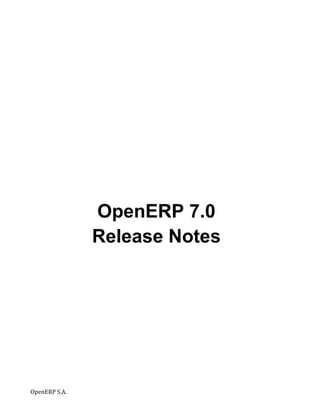
OpenERP 7.0 Release Notes
- 1. OpenERP 7.0 Release Notes OpenERP S.A.
- 2. Table of Contents 1. INTRODUCTION 4 2. USER PRODUCTIVITY: A TREMENDOUS LEAP FORWARD 5 2.1. STATUS BAR, BUTTONS AND BREADCRUMBS SHOW YOU HOW TO NAVIGATE AND PROCEED 6 2.2. VIEWS APPEAR NOW LIKE REAL DOCUMENTS 7 2.3. SLEEKER KANBAN VIEWS, TAILOR MADE 8 2.4. ANIMATIONS ALSO GUIDE YOU TO THE NEXT STEP 9 2.5. SEARCH MORE EASILY, WITH MANY ADVANCED OPTIONS 9 2.6. THE NEW MENU STRUCTURE: RAPIDLY GETTING TO THE POINT 11 2.7. “NEED ACTION” INDICATORS HIGHLIGHT WHAT ACTIONS THE USER NEEDS TO UNDERTAKE 13 2.8. CENTRALIZED CONFIGURATION FOR ALL YOUR MODULES 13 2.9. NO MORE CONFUSION BETWEEN “STAGE” AND “STATE” 15 2.10. USER INTERFACE CONTENT NOW REFLECTS USERS’ ACCESS RIGHTS 16 2.11. SMARTER SYSTEM FEEDBACK 17 3. NEW AND IMPROVED APPS 18 3.1. SOCIAL NETWORK 18 3.1.1. THE CONVERSATION FEATURE 18 3.1.2. GROUPS AND MAILING LISTS 20 3.1.3. YOUR INBOX IS A STREAM, ENABLING YOU TO TAKE ACTIONS 22 3.1.4. CONVERSATIONS AROUND BUSINESS DOCUMENTS 23 3.1.5. USERS CAN FOLLOW WHAT IS OF INTEREST TO THEM 24 3.2. GETTING TO GRIPS WITH POS: OUT OF THE BOX AND MORE ROBUST 25 3.3. YOUR PERSONAL PRODUCTIVITY TOOLS: NOTES, TASKS AND COLLABORATIVE PADS 34 3.4. EVENTS ORGANIZATION 35 3.5. CONTRACT MANAGEMENT 38 3.6. PROJECT MANAGEMENT 40 3.7. ENTER TIMESHEETS IN MERE SECONDS 41 3.8. ATTENDANCE MANAGEMENT WITH IMPROVED SIGN-‐IN/SIGN-‐OUT 43 3.9. OPENERP FACILITATES FLEET MANAGEMENT 43 3.10. EXPENSES. 48 3.11. BETTER CONTACTS MANAGEMENT 48 3.11.1. ADAPT OPENERP TO B2C: “PARTNERS” BECOME “CONTACTS” 48 3.11.2. OPENERP USERS ARE CONTACTS TOO 51 3.11.3. AUTOMATE CONTACTS CREATION: LINKEDIN INTEGRATION 51 3.12. BETTER INTERNATIONALIZATION 54 3.12.1. ADAPTATIONS IN ADDRESS FORMATS AND REPORTS 54 3.12.2. ADAPTATIONS IN MONETARY INFORMATION 55 3.13. MANAGE COMPANY MEALS 55 4. NEW AND IMPROVED FEATURES 57 4.1. CATEGORIZE USING TAGS 57 4.2. LOWERING THE BARRIER TO IMPORT DATA 58 4.3. SIGN IN WITH GOOGLE AND FACEBOOK 60 4.4. USE KEYBOARD SHORTCUTS TO NAVIGATE 60 2 OpenERP 7.0 Release Notes
- 3. 4.5. DATA VISUALIZATION REVISITED: OUR NEW GRAPH VIEWS 61 4.6. GOOGLE DOCS INTEGRATION: USING SPREADSHEETS AND TEXT FILES 62 4.7. AUTOMATED TRANSLATIONS: GENGO INTEGRATION 63 4.8. DATA EXCHANGE ENHANCEMENTS: PORTAL AND EDI 63 4.9. BETTER MODULE DESCRIPTIONS 67 4.10. EMAIL ALIASES 69 4.11. PROCESS AUTOMATION THROUGH EASY CONFIGURATION OF PRODUCTS 69 4.12. BETTER DEMO DATA 70 5. IMPROVED BUSINESS FLOWS 71 5.1. SALE ORDER ENHANCEMENTS 71 5.2. PURCHASE ORDER IMPROVEMENTS 75 5.3. DELIVERY ENHANCEMENTS 76 5.4. RECEPTION IMPROVEMENTS 77 5.5. INVOICING ENHANCEMENTS 78 5.6. PAYMENTS 80 5.7. RECONCILIATION 81 6. YOUR OPENERP TRANSFORMED INTO AN APPS SUITE 84 6.1. SPLITTING SALES & STOCK MANAGEMENT 84 6.2. SPLITTING CALENDAR AND CRM 85 6.3. SPLITTING PROJECT AND ACCOUNTING 85 6.4. SPLITTING EXPENSES AND INVOICING 85 6.5. SPLITTING RECEPTION AND DELIVERY 85 6.6. SPLITTING ADDRESS BOOK AND SALES/CRM 86 6.7. SPLITTING TIMESHEETS AND ATTENDANCES 86 6.8. MOVING GLOBAL ATTACHMENTS TO THE DOCUMENT MANAGEMENT APP 86 7. THE ENHANCED OPENERP SERVICES 87 7.1. INSTALL ANY MODULE IN ONE CLICK 87 7.2. MAINTENANCE 88 7.3. UPDATES 88 7.4. MIGRATION 88 7.5. SUMMARY 89 8. NEW, MOVED OR DELETED MODULES 90 8.1. MODULES THAT HAVE BEEN ADDED TO THE OFFICIAL DISTRIBUTION 90 8.2. MODULES THAT HAVE BEEN REMOVED FROM THE OFFICIAL RELEASE 91 8.3. MODULES THAT HAVE BEEN RENAMED 92 TABLE OF FIGURES 93 OpenERP 7.0 Release Notes 3
- 4. 1. Introduction The first breakthrough OpenERP is achieving with version 7.0, is to remove the complexity, inherent to any full featured ERP. This allows to reduce implementation time and lower costs, lower learning curves for new users, and make ERP accessible to every company. The fact that a user who had never been exposed to OpenERP can - without any training - complete a simple flow such as creating a sales order, delivering and invoicing a customer and registering a payment in less than 7 minutes, is certainly one of the achievements we are most proud of. With version 7.0, OpenERP is making the switch from an ERP to a suite of integrated business applications. So far, the world was split between ERPs and best of breed applications. With 7.0, OpenERP combines the key benefits of stand-alone apps (ease of use, quick to deploy, highly customizable, ...) with the integrations and feature coverage only ERPs used to provide to their customers. This allows companies to quickly deploy one or two modules at a very low cost and increase the scope incrementally. OpenERP 7.0 is not just a better and easier to use software. It also brings many improvements to existing features and adds a number of brand new features which will extend the scope of the business needs covered by OpenERP. Integration of social network capabilities, email aliases for each object, integration with Google Docs and LinkedIn, new contract management, new event management, new point of sales, new address book, new fleet management,... are only a few of the many enhancements brought by OpenERP 7.0. 4 OpenERP 7.0 Release Notes
- 5. 2. User productivity: a tremendous leap forward We design software for users. We think that enterprise management software should not only sustain enterprise processes but also make every employee become more productive in their daily job. Bringing productivity to every employee is one of the major improvements of OpenERP 7.0. We performed hundreds of user testing sessions to measure and validate these improvements. The following elements are significant achievements of OpenERP 7.0 in this area. ● On average all processes (e.g.: purchase → reception, create and renew contracts, configure products, etc.) are performed 38% faster on OpenERP 7.0 than on OpenERP 6.1 ; ● We tested a full sales flow with lambda users, who had never been exposed to OpenERP. They started with an empty database, with no data or modules installed. We asked them to create a quotation, send it to a customer, convert it to a sale order, deliver the customer, invoice the customer and register the payment. On average, these new users took 7 minutes to perform the full sales flow ; ● A complete customization of the system to adapt OpenERP to a specific business takes on average 21 minutes with new users that have never been exposed to OpenERP. Only experienced users succeeded to perform the same task on OpenERP 6.1. During the user testing sessions, we also used predefined, neutral metrics as means to represent the usability complexity of a business process. These are the number of clicks necessary to carry out the end to end process flow, the number of required keystrokes and the number of pixels the cursor moves between two successive clicks. To continue along the lines of the same example - the aforementioned full sales flow - version 7.0 reduces the number of clicks and keystrokes by a quarter or more, and more than halves the distance traveled by the cursor. Comparable results were obtained with the other business process comparisons. . These metrics show very significant improvements between version 6.1 and 7.0. As « time is money », OpenERP 7.0 will reduce implementation time and costs, lower the learning curve for new users and bring productivity to every employee. To reach such a level of efficiency, we had to analyze and improve every detail of every screen, resulting in more than 500 points of improvement concerning the usability of OpenERP 7.0. Only the major ones are described below. OpenERP 7.0 Release Notes 5
- 6. 2.1. Status bar, Buttons and Breadcrumbs show you how to navigate and proceed The new status bar has been re-designed to give the users a clear view of all the steps they will go through to complete a certain operation. Users are able to see the progress of their lead, quotation, sales order, etc. just by checking the status bar on the right hand side of their form view. The stage in blue indicates the stage that the OpenERP document is currently at. Fig. 2.1.1. User productivity -‐ Stages shown in the status bar The buttons which will trigger the next actions have been aggregated on the left hand side of the page view and can carry different colors. Most of the buttons are placed in the vicinity of the status bar, in an order that follows the business flow. By having less buttons and having them more centralized on the page, the users will enjoy a more intuitive navigation and save time. The red and grey buttons are designed to direct the users within the flows. The buttons in red highlight what is the next logical step, making the navigation from one screen to another more intuitive. Fig. 2.1.2. User productivity -‐ Action buttons in the status bar Finally, the breadcrumbs make it possible to easily go back to the previous pages. This one is an exciting feature, since you can actually choose on which form you want to return. It’s similar to the function of a “Back” button, only better, since you have the possibility to return to the first or second or whichever page you want. Fig. 2.1.3. User productivity -‐ Page navigation 6 OpenERP 7.0 Release Notes
- 7. 2.2. Views appear now like real documents In OpenERP 7.0. the form view of each object has been redesigned so that the object the user is working on resembles a real document. So, now when a user is creating an invoice, the document which appears on his screen actually looks like a hard copy invoice, a sales order will be similar to a sales order print out and so on. Fig. 2.2.1. User productivity -‐ The redesigned form view bears much more resemblance with the real document This will make users very comfortable working with OpenERP since they understand immediately what is the impact of the action they undertake. For instance, when they add a line on a sales order they actually see the second line of the sales order on their screen. Once the user has printed their sales order it will look very similar to the form view he just worked on. OpenERP 7.0 Release Notes 7
- 8. 2.3. Sleeker Kanban views, tailor made The best thing about the new kanban view is that you can use it and customize it as you go. You don't need to configure by going through specific menus anymore: do it directly from the kanban view. You can add new columns, fold columns, reorder columns using drag and drop and edit/delete existing columns. Fig. 2.3.1. User productivity -‐ Kanban view fold feature The overall look and feel of kanban views is much cleaner in version 7.0 than in 6.1. You can also add new records on the fly by typing directly your text without having to click the create button, simply using the plus icon. Also, before you had options like Send email or Schedule a meeting on the bottom of the record. Now you have them aggregated in a drop down menu within the record. Fig. 2.3.2. User productivity -‐ Kanban card drop down menu 8 OpenERP 7.0 Release Notes
- 9. 2.4. Animations also guide you to the next step We added an additional dimension to reduce potential user disorientation when using OpenERP. Animations kick into gear when you want to undertake an action and the current state of the view doesn't allow you to do so. As an illustration, take a customer form: if you click on the customer name to modify it, while you are in view mode, the Edit button will start bouncing to catch the attention of the user, indicating that to make modifications to the form, he has to switch to the Edit mode. Another example, when clicking on an empty space in the Kanban view, the plus sign will start to jump up and down to indicate to the user that he can click on the plus sign to create a new record. 2.5. Search more easily, with many advanced options The new search field is very simple, takes less space and, as such, the search results are displayed in a more structured way. For version 7.0, we have integrated all those filters that you had in 6.1. inside the search function. Now, you have only one integrated search field that doesn't look like a form anymore. It has been redesigned to genuinely look and serve as a search field. Here is a comparison between version 6.1 (on the left) and version 7.0 (on the right hand side): Fig. 2.5.1. User productivity -‐ The search function simplified When you search for a keyword, it automatically searches on different fields and shows you the proposition in real time. Think of it like Google search: once you start typing the word or phrase you are looking for, instantly you get suggestions of your search. OpenERP 7.0 Release Notes 9
- 10. Fig. 2.5.2. User productivity -‐ The search auto-‐completion feature : typing “Oper” automatically adds filter “Events:Oper” to the search field and displays the found entries pertaining to the search criteria This new smart search incorporates an advanced search dialog box to perform advanced actions like custom filters, add to dashboard, “group by” feature, etc. So, you can create your own filters, given the options in your search field. As an illustration, you want to see what are your sales orders (1) to invoice (2), by customer (3). You just have to click on these three filters, hit Enter and you get your search results. If you want to use this custom filter again (sales orders, to invoice, by customer) you can save it and it will be added to the rest of the default filters in your search field, under Custom filters. You can also share this filter with the other users and add it to your dashboard. Fig. 2.5.3. User productivity -‐ Re-‐using your custom filter 10 OpenERP 7.0 Release Notes
- 11. 2.6. The new menu structure: rapidly getting to the point In OpenERP 7.0, we have restructured the menus: the reporting and settings have been aggregated each in one place. Furthermore, the vast majority of the menus are now unfolded, the user no longer needs to click on the menu name to see the rest of the menu items, they are all visible, by default all the time. Fig. 2.6.1. User productivity -‐ Unfolded menus result in faster navigation The number of menus has been drastically reduced as most of the configuration options are regrouped in our new settings screens, all reporting is centralized in a « reporting » menu. To facilitate a faster and more centralized reporting, all the dashboards, reports and statistical analyses are now grouped in the same menu called Reporting. The Reporting menu is by default installed next to the Apps you have installed. When you access it, you have a message indicating how to add your first report into the dashboard. OpenERP 7.0 Release Notes 11
- 12. Fig. 2.6.2. User productivity -‐ The reporting menu contains dashboards, reports and more As you follow the instructions, you will be able to visualize the data in “My Dashboard”. You have the option to minimize the different objects in your dashboard to navigate easier if you have added numerous objects. Fig. 2.6.3. User productivity -‐ an MRP dashboard located in the user’s dashboard section 12 OpenERP 7.0 Release Notes
- 13. 2.7. “Need Action” indicators highlight what actions the user needs to undertake Some customers were using the open and pending stages to track if they needed to take action or if they were waiting for the customer’s feedback. In version 7.0, OpenERP has created the Action Needed indicator to that purpose. It is a figure that appears in the main menu, on the same line as the relevant menu entry. It indicates the number of objects requiring action from the user. It can be the number of vacation requests to be validated by a manager, or the number of new resumes, which need to be reviewed by a recruiting officer. Fig. 2.7.1. User Productivity -‐ Need Action: numerical indicators behind the submenu entries invite the user to click on them to see which action is required. To access your newest opportunities or leads, just click on the number that is next to them and you will only view the newest batch. You can easily go back to your entire list, by clicking on the Leads or Opportunities (whichever is applicable) menu entry on your left hand side menu bar. 2.8. Centralized configuration for all your modules Upon installation of the appropriate Apps, OpenERP 7.0 is ready for immediate use with no prior configuration required. As you will start using the software, you may need to customize to your specific goals. For instance, you will need to enter your company information if you want it to appear on your sales orders or your invoice. Also, once you have installed the applications you need, A centralized Setting menu will help you customize the software to match the way you work. OpenERP 7.0 Release Notes 13
- 14. Fig. 2.8.1. Usability -‐ Centralized configuration: the Sales specific configuration menu in the overall Settings menu In the above example companies have different ways of billing their customers. The Configuration/Sales menu within the global Settings menu will allow the user to chose the one which best meets its company’s business. Other examples include defining the number of level of approvals for purchasing or tracking serial numbers for logistics. In the older versions, in order to change your settings, you had to switch between the extended and simplified view. In the extended view, users were able to access all advanced features, even those which were not relevant to their business. Fig. 2.8.2. Usability -‐ the Settings menu entry 14 OpenERP 7.0 Release Notes
- 15. 2.9. No more confusion between “Stage” and “State” OpenERP 6.1 made the difference between two concepts: the stage was indicating where the user was standing in the process with a given object, whereas the state was showing if the object was new, open, pending or closed. The two concepts did overlap and created some confusion for certain users. With version 7.0, we simplified this and only kept the stages. For example, in Opportunities you can now pick between different stages: New, Qualification, Proposition, Negotiation, Won or Lost. This will help you understand and visualize better the status of your opportunities and decide what to tackle first, since there are no extra buttons or unnecessary tabs. Fig. 2.9.1. User productivity -‐ “Stage” and “State”: the Status bar depicts stages The “state” is only kept for backward compatibility with previous versions of OpenERP, but is not longer used in version 7.0. Underneath, as an example, you can see the modifications in the stage representation in the status bar due to the creation of an additional column. Fig. 2.9.2. User productivity -‐ “Stage” and “State”: the stages prior to inserting a column in the CRM Opportunities Kanban view Fig. 2.9.3. User productivity -‐ “Stage” and “State”: adding a column will result in adding a stage in CRM OpenERP 7.0 Release Notes 15
- 16. Fig. 2.9.4. User productivity -‐ “Stage” and “State”: the creation of a new column Fig. 2.9.5. User productivity -‐ “Stage” and “State”: the stages in the status bar after having inserted a column in CRM Opportunities Kanban view The stages are now conveniently placed on the top right hand of each of opportunity. The same goes for tasks and the other items: once you open an item form you will be able to see the stages on the top right hand of the form. Instead of having buttons to switch stages « Mark as Qualification », « Previous Stage », « Set to Negotiation », OpenERP 7.0's status bar is clickable. Just click on a specific stage to switch. 2.10. User interface content now reflects users’ access rights In version 7.0, the user’s interface is customized according to their rights. For instance, if a user has no permission to edit sales orders, the corresponding button will not appear in the view of a sale order. Before, although a user did not have the right to edit a sales order, he still had the button Edit sitting in his interface. This would create frustration and might make the user think he is facing a 16 OpenERP 7.0 Release Notes
- 17. bug. We have got rid of this issue by eliminating the corresponding restricted buttons or views, instead of triggering error messages. 2.11. Smarter system feedback The system feedback has been made more explicit, for instance, when you load an App, the installation process indicates it is busy with the installation through a throbber on the screen underscored with an explanation. Fig. 2.11.1. User productivity -‐ System Feedback: more explicit system feedback (a throbber) Another example is that when the user wants to save a form, the system detects if mandatory fields are not containing data. If this is the case, a system feedback popup will depict what is missing. Fig. 2.11.1. User productivity -‐ System Feedback : a system alert OpenERP 7.0 Release Notes 17
- 18. 3. New and Improved Apps 3.1. Social Network Recent research shows (source: McKinsey Global Institute; IDC; http://tinyurl.com/cx8ja88 ) that we spend 61 % of our professional time either reading and answering email, searching and gathering information or communicating and collaborating internally. Tools that focalize on these activities and integrate them into the regular business processes enrich and enhance users’ productivity. That is exactly why we brought the Business Apps and social networking together. The Social Network App is based on the OpenChatter engine and has the following main characteristics: ● facilitates conversations with internal users or external ones (customers, suppliers,...), joining the power of instant messaging with standard emails ; ● organize groups of discussions, an alternative to traditional mailing lists ; ● extends the breadth of these conversations to incorporate discussions around and about business documents ; ● incorporates a subscription system to any business event, generating notifications ; ● displays all the messages and notifications in a threaded manner on the user’s unified feeds page. 3.1.1. The conversation feature OpenChatter provides a simple communication tool to discuss amongst colleagues or external contacts, either with an individual or with a group . Two mechanisms are provided to discuss or exchange documents: a real time chat or an asynchronous messaging that provides an alternative to emails. Fig .3.1.1.1. New and improved Apps -‐ Social Network: the conversation feature. Real Time Chat, an alternative to your internal Jabber 18 OpenERP 7.0 Release Notes
- 19. Fig. 3.1.1.2. New and improved Apps -‐ Social Network: conversation feature. Your Feeds & Mailbox, an alternative to traditional emails You can send messages to internal users or external contacts like customers and suppliers. The email gateway converts automatically incoming emails to clean messages in your wall and messages you write to an external contact to an outgoing mail. Today, people are subject to what others decide to push to them. OpenERP 7.0 gives an alternative to the problem of overloaded inboxes by working both in a push and a pull mode. OpenERP differentiates itself through: ● Messages "for information": you can pull them when you need specific information, they do not require to be read every day. You receive only what you decided to follow. It's 90% of your daily emails. You can read them from the « Inbox » menu. ● Messages "for action": they require your immediate attention; you need to process them all. You can read them from the « To : me » menu. This allows users to focus only on the messages « for action » which are around 10% of the emails we receive daily. They can check messages « for information » only when they are looking for a specific information or if they have the time to process them. OpenERP 7.0 Release Notes 19
- 20. Fig. 3.1.1.3. New and Improved Apps -‐ Social Network: compose and send mails 3.1.2. Groups and mailing lists Discussions can be organized into groups. You can create groups of discussions for any purpose, for example « Board Members », « Sales: best practices », « R&D », or « Marketing Ideas ». Users can write messages to a group, attach documents to their messages, answer previous threads, vote on others messages and search in the history of all conversations. Users can join or be invited on groups. If they do so, they will receive every discussion concerning these groups into 20 OpenERP 7.0 Release Notes
- 21. their inbox. Depending on the privacy of the group, you can also read the archives of the group, even if you decided to not follow this group. Fig. 3.1.2.1. New and improved Apps -‐ Social Network: the “Join Groups” menu You can configure the privacy of each group as : ● Public: everyone can see messages related to this group, including your customers and/or suppliers through their portal. Example of public groups: « Company News », « Jobs », « Next Events », etc. ; ● Private: only followers of this group can see the messages. In order to become a follower, you need to be invited by an existing follower. Example of private groups: « Board Members », « HR », « Private Customer Project Y » ; ● Selected Groups Only: allows to select groups of users (like the groups used in access rights) that can access related messages. Example: « All Employees », « Sales Only », « Customers Only », « Car Policy, for employees having a company car only ». You can also create groups on which users are automatically subscribed according to their access rights. As an example, when you install OpenERP, a group called « Whole Company » is automatically created with all your employees. This allows to easily send a message to all employees. OpenERP 7.0 Release Notes 21
- 22. Fig. 3.1.2.2. New and improved Apps -‐ Social Network: a user being added to a Purchasing Group through the Home/My Groups/Join a group menu 3.1.3. Your inbox is a stream, enabling you to take actions We wanted the OpenERP 7.0 messaging system to be a real alternative to traditional emails. We wanted users to take back control of their inbox by easily processing every incoming message in one click. OpenERP's inbox is between a traditional email inbox and a todo list, where you process every item to empty the list. When you process your inbox, you can take five immediate actions in one click on a message or on a whole thread at once : ● Inline reply makes replying to a message super fast and easy. You do not need anymore to write a subject, lose the context, find recipients, etc. ; ● You can mark a message as a todo. It's removed from your inbox and put in a todo list for later process ; ● You can archive/mark as read the message to remove it from the inbox ; ● You can mark you agreement on a message in one click, with the « Like » button ; ● Zoom to the related document to take action on the business document. (like confirming a sale order or approving a leave request). This way you can process your inbox and take actions very quickly. 22 OpenERP 7.0 Release Notes
- 23. 3.1.4. Conversations around business documents Some actions are now specific to the state of the OpenERP document. For example, you can generate a mail (e.g. sending a request for quotation to a potential supplier). This action calls upon an extensible generic email composition assistant capable of using templates of emails. This facilitates sending a quotation to a customer, through a single click. Furthermore, from within an object’s view, OpenERP 7.0 gives the user the possibility to initiate or participate in a conversation about the object. As such, the messages you sent or received from a customer is visible in your inbox, as well as on the history of the business document. For instance, the OpenChatter integration with the Project App allows project participants to be notified and communicate around the project at hand and its different aspects. By clicking on the Invite button, you can include users in the process of following the OpenERP object at hand. Through the use of the “Following” button, the user can opt to be informed about different aspects of the project. Fig. 3.1.4.1. New and improved Apps -‐ Social Network: conversation around objects. Select aspects of the project object to be kept informed about When the user consults the page view of an object, e.g. a project, the entire history of the conversations around that object is displayed neatly underneath its form view. As such, the comments, messages and stage changes of the object can be consulted in a comprehensive way. As an example, a user can properly monitor what is happening with a selected object he owns, supervise the activities directly related to an object and intervene preemptively as a departmental manager, or as a quality manager perform a quality review by consulting the entire history of the object. OpenERP 7.0 Release Notes 23
- 24. Fig. 3.1.4.2. New and improved Apps -‐ Social Network: conversations about objects. User messages pertaining to (e.g.) an opportunity (top part of the screen) are displayed within the page view underneath the said opportunity (bottom part of the screen) From within the feeds that appear on the user’s mural in his home menu, he can go directly to the object at hand (e.g. an opportunity, a project task or issue,...) through a simple click on the link. The messages are integrated with the « need action » mechanism allowing users to see when they need to take action on a specific incoming message (e.g. a customer confirming a sale order by email). 3.1.5. Users can follow what is of interest to them Since events can generate a feed in OpenERP 7.0, the system can inform users about them. This creates an entirely new dynamism in user productivity and company performance. The user can keep an eye on a critical operation or a manager can invite a user to follow a process element he evaluates to be crucial. Through subscription to a group, the user is kept informed about all events related to a given department, an organizational cross-section or an ensemble of events. 24 OpenERP 7.0 Release Notes
- 25. Fig. 3.1.5.1. New and improved Apps -‐ Social Network: the page view of a manufacturing order. The form on the left hand side and (in the red rectangle) the events “create” and “confirm” tied to this order. 3.2. Getting to grips with POS: out of the box and more robust The rejuvenated touch screen POS module meets all of our previously stated objectives: ● Increased productivity of the user since Web-based and easy to use ; ● Reliable, in consideration of the embedded connect/disconnect mode; ● Allows for integration with a great many POS-related devices. Upon the straightforward installation of the POS module, you can immediately get to grips with it. OpenERP 7.0 Release Notes 25
- 26. Fig. 3.2.1. New and improved Apps -‐ POS: the new main menu and initial PoS screen The comprehensive stage indicators in the status bar make sure you always know where you are at in your sales process. Simply enter your initial cash drawer content and start selling. 26 OpenERP 7.0 Release Notes
- 27. Fig. 3.2.2. New and improved Apps -‐ POS: entering your initial cash drawer content The enhanced touchscreen facilities (slider) together with the laptop mode (keyboard shortcuts) and our new design are responsible for significantly increased productivity of the cashier. OpenERP 7.0 Release Notes 27
- 28. Fig. 3.2.3. New and improved Apps -‐ POS: availability of sliders Using either hierarchical product categories, instant search or a bar code scanner gets you quickly to the product at hand. Fig. 3.2.4. New and improved Apps -‐ POS: simplified search function Through a single click you can start a parallel session whilst keeping your previous session available. The concurrent sessions are indicated by additional buttons in the status bar. 28 OpenERP 7.0 Release Notes
- 29. Fig. 3.2.5. New and improved Apps -‐ POS: multiple sessions In a few steps you can add different payment methods by going through the configuration menu and resume your sales session afterwards. Fig. 3.2.6. New and improved Apps -‐ POS: create or activate payment methods OpenERP 7.0 Release Notes 29
- 30. Fig. 3.2.7. New and improved Apps -‐ POS: an example of a debit card payment Upon closing your session, at a glance you can perform your cash control, since OpenERP presents both the opening and closing cash overviews, including the summary by payment method. (re-) Printing of the receipt as well as order preparation and session reviews can be handled from within the overview screen. We added the possibility to run self-checkout interfaces, where the items are scanned by the customer himself. 30 OpenERP 7.0 Release Notes
- 31. Fig. 3.2.8. New and improved Apps -‐ POS: the self-‐checkout interface (start) Fig. 3.2.9. New and improved Apps -‐ POS: the self-‐checkout interface (product or produce) OpenERP 7.0 Release Notes 31
- 32. Fig. 3.2.10. New and improved Apps -‐ POS: the self-‐checkout interface (payment) Setup and configuration of the POS environment is made transparent, enabling our OpenERP partners to provide setups with different devices, such as scanner, cash drawer, weighing scale, receipt printer and payment terminal. To help you develop custom modules for specific hardware, a standard API has been developed so that you just need to implement the driver on the existing API. In order to help you debug interfaces with external hardware, we also developed a debug menu that emulates the interactions with hardware. 32 OpenERP 7.0 Release Notes
- 33. Fig. 3.2.11. New and improved Apps -‐ POS: emulate interactions through the Debug dialog, available when operating in the debug mode When initially launching the POS client, all the products and product related images will be loaded locally, thus requiring a bit more time prior to become available for usage. The enormous advantage of storing locally a copy of this data is the possibility to continue working without a server connection. OpenERP 7.0 Release Notes 33
- 34. Upon the availability of the server connection, the database will be synchronised with the transactions performed in offline mode. This non-connected mode has been improved a lot. There is no more limitation on the number of products, it provides for a blasting fast search across all products and manages most types of taxes (included or not in the base amount, percent or fixed price). 3.3. Your personal productivity tools: notes, tasks and collaborative pads The role of OpenERP is not only to streamline business processes but also to make every employee more efficient in his daily activities. The new App « Notes » is meant to give you a space where you can write your own reminders, organize your ideas, organize your todo lists, your meeting minutes, etc. Every user can customize it's own columns, colors, tags and filters. So that users can design notes to reflect the way it manage it's own information. As an example, the following screenshots show a user that is using the « Getting Things Done » methodology to organize his time. Fig. 3.3.1. New and improved Apps -‐ Personal Productivity: Notes. A GTD time management example Notes are private. Only the user that created a note can have an access to this note. Nevertheless, you can invite other people to work on your own notes. This is very efficient to share meeting minutes for example. If you install the pad App, OpenERP has a collaborative writing approach so 34 OpenERP 7.0 Release Notes
- 35. that several users can write on the same document at the same time. Once a note is shared amongst others users, the avatar of the shared users are displayed in the kanban view. Notes can be displayed in a clean or a fancy way looking like traditional sticky notes. Here is a screenshot with the fancy look activated. Fig. 3.3.2. New and improved Apps -‐ Personal productivity: folding or unfolding columns, moving notes, adding a new note, dragging a note to a new location or into another column 3.4. Events Organization Preparing and managing internal and external events becomes straight-forward with this new App. It covers the life cycle of a typical event: ● Definition/description of the event ; ● The planning ; ● sending invitations and subscription confirmations ; ● registering event attendance ; ● automated verification of required min/max seat registrations. Upon installation of the Events Organization App, you can start creating your first event right away. OpenERP 7.0 Release Notes 35
- 36. Fig. 3.4.1. New and improved Apps -‐ Events Management: creating the first event after installing the Events App If this event would reoccur, you would typically create your first Type of Event and save it for later use. You can specify standard criteria: ● the minimum required registrations for the event to be held (e.g. an economical threshold) ; ● the maximum acceptable registration (e.g. an educational efficiency threshold) ; ● the email address you wish to link to this type of events ; ● the type of mail you want the system to generate for event confirmations and registration confirmations. 36 OpenERP 7.0 Release Notes
- 37. Fig. 3.4.2. New and improved Apps -‐ Event Management: create and save an event type template The Social Network App, which was automatically installed during the Events Organization App installation, permits extensive communication around this event. Registrations and participations will appear underneath this event, as well as all messages generated around it. Fig. 3.4.3. New and improved Apps -‐ Event Management: additional communication features for the object “Event” When the user goes to the Event’s form view, the registrations can be confirmed or cancelled in the event’s form view. The registration confirmations can also take place by the contacts through the portal (e.g. an event mobilizing customers), if made available by the authorized person. From within the Registration menu, mails can be send to the registered individuals and their attendance recorded. In the reporting section, the events statistics can be consulted. OpenERP 7.0 Release Notes 37
- 38. Fig. 3.4.4. New and improved Apps -‐ Event Management: the Kanban card of an event where the user clicked on the Subscribe button With a supplementary App, the Event Moodle App, you are able to have your OpenERP instance interact with a Moodle platform. This App enables you to create participating students and courses automatically in your Moodle platform, thus increasing your productivity and augmenting data consistency. Only a few configuration steps are necessary: ● Activate the web service in Moodle ; ○ enable the XML RPC protocol ; ○ create the token ; ○ activate the web service ; ● Enter the token or the user login and password in the Events/Configuration form of OpenERP ; ● Modify your Event Confirmation email for the given training event to include the URL to your Moodle environment, the registered student’s login and password. 3.5. Contract Management The Contract management App gives you the opportunity to better ● manage the validity of the contract : duration, maximum number of hours/tickets, terms and conditions ; ● handle the invoicing spread in time : fixed price contracts, on time and materials basis, re- invoice expenses, invoice by phases, renewal conditions ; ● cover the price of the contract : price by hour depending on the user, fixed price, conditions according to quantities, etc. ; ● forecast the invoices, definite budgets, and analyze costs and revenues ; ● link contracts to analytic accounts (costs and revenues) and projects (manage related tasks, timesheets or issues) ; ● follow up: once a week, alerts for contracts renewals are sent automatically to a salesperson with the indication of what to do for each contract. 38 OpenERP 7.0 Release Notes
- 39. Fig. 3.5.1. New and improved Apps -‐ Contract Management : the contract form view When selecting the checkboxes “Timesheets” and “Tasks”, the contract will automatically generate a corresponding project entry in the Project Management list of projects for which you will be able to manage tasks. The “Cost and Revenues” button gives the user the opportunity to enter journal entry lines (income and expenditure) tied to this contract using the lined analytical accounting features. Fig. 3.5.2. New and improved Apps -‐ Contract Management: Invoicing of contract related elements OpenERP 7.0 Release Notes 39
- 40. When a contract arrives at its renewal date, a mail will be automatically generated as to inform its upcoming renewal and the Action needed indicator behind the Contracts menu item will show up or will be incremented. In order to facilitate the follow-up on each contract, the sales people have a screen to control the evolution of their contracts. They control the jobs done, the invoicing process, the renewals, etc. Templates of contracts can be defined to easily reuse a standard configuration (e.g. a prepaid one year support contract, a project invoiced on time and materials basis, a reseller program contract,...). 3.6. Project Management The Project App has been totally reviewed. Beforehand, when you selected Tasks, you were offered all projects, on which you then had to filter. The view incorporated many columns, which didn’t enhance the readability and ergonomics. In OpenERP 7.0, you click on Project and you can create and entirely configure your new project. Fig. 3.6.1. New and improved Apps -‐ Project Management: the project definition view This view centralizes all main configuration aspects of a project. Depending on your project, you can from within this single view: ● define the different stages ; ● create the tasks ; ● record the timesheet entry lines (based on the contract/analytical account) ; ● enter issues ; 40 OpenERP 7.0 Release Notes
- 41. ● tie documents to the project ; ● define the team members ; Clicking on the Kanban View card of the project will direct you to all tasks related to that project and not the tasks pertaining to other projects, simplifying the readability. The integration of tasks and timesheet has been improved as well. When you create a timesheet line entry from a task within a project, the line appears in the timesheet entries in the Human Resources App and in the Tasks to Invoice Tasks Work view. 3.7. Enter timesheets in mere seconds The Timesheets App has been largely revised with significant time gains for the user as a result. Within a single view, the user can now enter project per project on what and how much the time you spent. Fig. 3.7.1. New and improved Apps -‐ Timesheets: data entry per project with subtotals per day and per project. OpenERP 7.0 Release Notes 41
- 42. As such, an employee can enter the attendances distributed over the respective projects for an entire week or a month. The window of time is based on the time sheet period the user specified. Totals are shown on a per day basis (columns) and on a per project basis (rows), offering easy verification. On a separate Daily tab, you can review or modify your detailed data. The data appearing in the weekly tab is synchronized as you type in the Daily tab without having to save. Fig. 3.7.2. New and improved Apps -‐ Timesheets: the daily tab shows further details, allows creation of notes or modifications to be made 42 OpenERP 7.0 Release Notes
- 43. 3.8. Attendance management with improved sign-in/sign-out To simplify the process of registering your attendance in OpenERP, we developed a user interface control to sign in respectively sign out. The widget is placed right next to the user settings, in the top right hand menu panel of the browser window. Now a single click on this icon suffices to register your presence in the system. In previous versions of OpenERP, the user had to open the attendance wizard within the "Human Resources/Attendance : Sign-in or Sign-out" menu and select the appropriate action. The latter feature has been removed. This widget-based feature becomes available when installing the Timesheets App. Fig. 3.8.1. New and improved Apps -‐ Attendance Management -‐ single click to sign in or sign out Now easily fed by the Sign-in/Sign-out facility the attendance entries and the timesheet data can be verified to see if everything is taken into account by the user. Within the Timesheet view you can now compare the sign-in and -out data with the timesheet and, if necessary, corrections can be made or the concerned employee be asked to update his timesheet entries. Fig. 3.8.2. New and improved Apps -‐ Attendance Management: sign-‐in/sign-‐out data vs. time sheet entries in the Timesheet view 3.9. OpenERP facilitates fleet management A new app has been added to OpenERP enabling you to manage vehicles-related data of your company. You can keep track of vehicle contracts, car-related services and refueling logs. With this App you can easily keep records of your vehicles, assign an employee to them, update the odometers and so on. OpenERP 7.0 Release Notes 43
- 44. Fig. 3.9.1. New and Improved Apps -‐ Fleet Management: the kanban view This App aims to identify and trace the money spent by your company for each of the fleet vehicles. The recurring costs of your contracts (for instance, leasing contracts) are automatically created at the beginning of each period (day/week/month/year) depending on the frequency specified in the contracts. These costs can be displayed in a graphical view or in list view depending per your preferences. A quick look at the dashboard gives you a global view for the costs of your fleet. 44 OpenERP 7.0 Release Notes
- 45. Fig. 3.9.2. New and Improved Apps -‐ Fleet Management: a dashboard section showing monthly costs and alerts OpenERP 7.0 Release Notes 45
- 46. Fig. 3.9.3. New and Improved Apps -‐ Fleet Management: another dashboard section showing service and fuel costs 46 OpenERP 7.0 Release Notes
- 47. You can also make comparisons/analysis between the different type of costs, which vehicle cost the most, which services has been performed on which vehicles, and so on, by using the reporting tool. Fig. 3.9.4. New and Improved Apps -‐ Fleet Management: a cost analysis report Another interesting feature is that you won't have to remember all the contract renewal dates for your vehicles. When a contract reaches its expiration date you'll receive a warning mail and several visual tools are put in place to ensure that you remember to renew or end your contract. OpenERP 7.0 Release Notes 47
- 48. 3.10. Expenses. The expense management process has been made leaner. It is not longer necessary to produce supplier invoices to reimburse the employee. All journal items are produced directly upon validation of the expenses. It uses the new messaging system to automatically alert the manager when a new expense has to be validated. It also allows the employee or the manager to discuss on the expense note, for example to explain the reason of the refusal. The new « need action » visual indicators in the menu reminds managers when they have expenses to validate. The application uses analytic accounting and is compatible with the Contract Management App as to enable automatic re-invoicing of contracts related expenses to your customers. 3.11. Better Contacts Management 3.11.1. Adapt OpenERP to B2C: “Partners” become “contacts” In order to avoid any confusion when dealing with contacts in OpenERP, we made some changes. The former structure (partner, address, contact) was slightly complex when dealing and communicating with individuals and not with companies (B2C situations). We kept the same features, merged the two menu items (contacts and companies) and kept the functionalities. As a result, now when you want to add any contact details, you can specify if it's a company or an individual by using a checkbox. The biggest change is that, for example, when creating an invoice, you can now select a company or an individual, thus better facilitating B2C business processes. Every business document has been simplified with this change as you no longer have two fields on each document (Partner & Address) but just one field: the contact, which can be a person working at a company or directly a company. As an example, have a look at a company entry “Agrolait” with two contacts, employee Thomas Passot being one of them: 48 OpenERP 7.0 Release Notes
- 49. Fig 3.11.1.1. New and improved Apps -‐ Contacts Management: a company as a customer The Agrolait company contact Thomas Passot also works as an independent professional. He can therefore be created and defined as an individual in the system. Fig. 3.11.1.2. New and improved Apps -‐ Contacts Management: a person as a customer OpenERP 7.0 Release Notes 49
- 50. When searching for Mr Passot in the customer section, you will then find both Contacts, one as a contact to the Agrolait company and one as an independent individual Fig. 3.11.1.3. New and improved Apps -‐ Contacts Management: a company contact versus an individual person as a customer Fig. 3.11.1.4. New and improved Apps -‐ Contacts Management: the customer entry field within a quotation view Your address book can be accessed in Home/Organizer/Contacts, where all contacts are federated (users, customer and suppliers). Contacts can also be found in Sales/Customers and Purchases/Suppliers where only Customer respectively Supplier contacts appear. When removing the predefined filter in the search, all contacts can be made visible in the latter categories, though. 50 OpenERP 7.0 Release Notes
- 51. 3.11.2. OpenERP users are contacts too When you create a user, for example an employee or a third party (portal) user in OpenERP 7.0, automatically the corresponding contact is created. This improvement yields an advantage: it avoids the former duplicate data you had for a given OpenERP user, appearing as a user and as a partner. Now, contact related information (avatar, email address, postal address,...) only appears once for a given user. Technically, it uses OpenERP inheritances. Having a contact assigned automatically for each user has a lot of advantages : no duplication of data between users and contacts, you can have user's related journal entries in the accounting (for example in payroll, for expenses), etc. Furthermore, it is easier to give access as a user to the selected contact through the customer portal. 3.11.3. Automate contacts creation: LinkedIn integration Previously, the user only could enter his contacts manually into OpenERP or upload them through the data import feature (this is still possible, of course). OpenERP version 7.0 offers you the possibility to populate your system with contacts through your LinkedIn account. This is a great time savings feature. On top of that, it ensures you data consistency and helps you in contacting people directly. This feature is fairly easy to set up. It requires you to activate the LinkedIn integration in the Settings/Sales menu. Afterwards, you can start importing your first contacts from LinkedIn. Fig. 3.11.3.1. New and improved Apps -‐ Contacts Management: LinkedIn integration. Activating LinkedIn integration in Settings/Sales/Configuration OpenERP 7.0 Release Notes 51
- 52. Fig. 3.11.3.2. New and improved Apps -‐ Contacts Management: detailed setup instructions for the LinkedIn integration As a result, when creating a new customer in OpenERP, a new button will appear next to the data entry field for the name of the customer. When clicking the latter one, the import process will kick in and you will be guided throughout. Fig. 3.11.3.3. New and improved Apps -‐ Contacts Management: the LinkedIn button is situated next to the new customer name entry field 52 OpenERP 7.0 Release Notes
- 53. Fig. 3.11.3.4. New and improved Apps -‐ Contacts Management: logging into LinkedIn to obtain company information and contacts When the user is connected, the given company’s contact information, avatar or logo included, will be loaded into OpenERP and significantly reducing data entry time to the user. OpenERP 7.0 Release Notes 53
- 54. Fig. 3.11.3.5. New and improved Apps -‐ Contacts Management: the LinkedIn contact data in the customer form 3.12. Better internationalization 3.12.1. Adaptations in address formats and reports Per default the address structure in the contact form follows the Anglo-Saxon format. When you enter your company’s address, OpenERP determines the format of the addresses in function of your country. Underneath two examples to illustrate the differences: Fig. 3.12.1.1. New and improved Apps -‐ Contacts Management: better internationalization, the address structure of contact Agrolait with your company address in the United States (edit view on the left) 54 OpenERP 7.0 Release Notes
- 55. Fig. 3.12.1.2. New and improved Apps -‐ Contacts Management: better internationalization, the address structure of contact Agrolait with your company address in France (edit view on the left) 3.12.2. Adaptations in monetary information Now, the currency format is adapted to the currency/country of each document: dollar amounts, when used, display the dollar sign followed by the dollar amount. The Euro sign will follow the Euro amounts. The forms, reports and the tax plan are respecting these country-based considerations. 3.13. Manage company meals Many companies order sandwiches, pizzas and other for their employees to offer them more facilities. Most often, the orders are place at regular suppliers. However, when the number of employees grows, a company requires proper meal ordering administration. The “Lunch Order” App has been developed to make this management easier but also to offer employees tools. In addition to a full meal and supplier management, this module offers the possibility to display warnings and provides quick order selection possibilities based on employee’s preferences. If you wish to save your employees’ time on this subject, this module is essential. OpenERP 7.0 Release Notes 55
- 56. Fig. 3.13. New and improved Apps -‐ Lunch management: manage suppliers Typically the employees can: ● order their lunch either using a form or by using the quick selection based on preferences; ● visualize past orders and evaluate the state of their lunch account expenditure ; The manager can manage the different products, product categories and suppliers. Furthermore, he can manage the orders from creation through reception and handle the lunch reimbursement of the employees. Employees can be warned about their lunch through a notification system. 56 OpenERP 7.0 Release Notes
- 57. 4. New and Improved Features 4.1. Categorize using tags The new Tags feature provides you with a very powerful tool for finding the appropriate data in the system. You can create a tag on the fly and do so multiple times, since more than one tag can be added. We developed a new way for you to add tags to your customers: you just write the tag you want and it's automatically created. Just save the form and you are all set. The biggest benefits are the user friendliness and the timesavings. The following objects can have tags tied to them: ● tasks ; ● contacts - customers ; ● leads and opportunities ; ● sales quotations and sales orders ; ● taxes on sales order lines ; ● contacts - suppliers ; ● members (Association App) ; ● issues ; ● employees ; ● H.R. job openings (applications) ; To create a tag you just have to write the tag and click create (we associated the many_to_one quick create to the many_to_many). You are free to choose whatever tag you think is suitable for a particular contact. For example, you can add “OEM” and “AM” to a supplier to indicate that this company is apt to deliver both original equipment manufacturers’ components a well as aftermarket components. You will also be able to make a search on this tag in the list view. Fig. 4.1.1. New and Improved Features -‐ Adding multiple tags to a supplier OpenERP 7.0 Release Notes 57
- 58. 4.2. Lowering the barrier to import data The importation of data into OpenERP has been completely redesigned as to enable much easier and transparent data import operations. When setting the “Allow users to import data from CSV files” option in the Settings/Configuration/General Settings menu entry, the import/export tool will be made available throughout the App Suite. Once installed, the import option is available next to every Create button from a list view. Fig. 4.2.1. New and Improved Features -‐ Data import: the Import feature sits neatly next to the Create button After selecting your data, you can preview them right away, thus resulting in a significant gain in time. In previous versions of OpenERP, you had to reiterate the import when the initial one did not meet your criteria. Now, the system analyses the file content and provides indications in case of errors or issues for every line at once. In case of errors in the original file formatting, OpenERP proposes you alternatives and solutions on how to structure your document. Furthermore, the mapping with the OpenERP data fields has been improved. The system even proposes available data alternatives, in case it does not find the data the user specified. Previously, the system would halt the import upon meeting an error. Now, it lists all the errors, allowing the user to correct on the spot prior to finalizing the import process. 58 OpenERP 7.0 Release Notes
- 59. Fig 4.2.2. New and Improved Features -‐ Data import: OpenERP proposes solutions in case of errors OpenERP 7.0 Release Notes 59
- 60. As you can see in the above screenshot, a frequently asked questions section has been added in the import dialog to help solving complex document transformation issues. 4.3. Sign in with Google and Facebook As of version 7.0, external authentication is made possible. Open Authentication (the open standard OAuth) is used to this means. Two service provider accounts can be defined in OpenERP: Facebook and Google. ● Facebook Graph is the platform that let us get information in and out of Facebook ; ● Google APIs use the OAuth 2.0 protocol for authentication and authorization. Fig. 4.3. New and improved Features -‐ Single sign-‐on: the providers The same mechanism will make SaaS users able to sign in their instance from the home page or our web site. Since most of the companies using OpenERP have more than one database, upon registration, you will have access to all your databases (e.g. your test database, your production database), where previously you had to login to each of your databases separately. 4.4. Use keyboard shortcuts to navigate Version 7.0 gives you the possibility to use access keys in the page views of OpenERP, focusing on user productivity. When you press the “modifier key” in any screen, OpenERP emphasizes the shortcut for every button in the screen. The most frequently used shortcuts are: ● modifier key + c : Create ; ● modifier key + d : Discard ; ● modifier key + e : Edit ; ● modifier key + s : Save ; Since modifier keys are browser-specific, please consult en.wikipedia.org/wiki/Access_key for further details or the browser-specific documentation. 60 OpenERP 7.0 Release Notes
- 61. 4.5. Data visualization revisited: our new graph views Extensive user experience tests have proven that the default dashboards might hinder the user productivity. And when really necessary, the per App-based dashboards, didn’t fully answer expectations. Reality shows that company information in dashboard format and the accompanying graphical representations are used on a when and as needed basis. Henceforth, all dashboards and reports possess their proper main menu entry, under which all are centralized. Fig. 4.5.1. New and Improved Features -‐ Reporting -‐ the overall reporting menu entry Furthermore, if you like having a global view over your data in OpenERP, then you'll be glad to know that we have remodeled the graph views to make this possible. Besides having a great fresh and new look, the new graphs will help you better visualize your figures. Fig. 4.5.2. New and Improved Features -‐ Dashboard and graphs revisited OpenERP 7.0 Release Notes 61
- 62. In version 7.0, the graphs have a cleaner layout than those of the version v6.1. On top of that, 7.0 contains numerous extra features: ● 5 new modes: ○ bar charts (stacked or not) ; ○ pie charts ; ○ areas (stacked or not) ; ○ lines ; ○ radar charts ; ● a new menu to dynamically modify the graphs : ○ change mode, switch to grid, modify the title, configure the legend ; ● download data as CSV or export to a PNG image ; ● clean drawing and adapted to the window size ; 4.6. Google Docs integration: using spreadsheets and text files In general, many users have a multitude of tools and files to conduct their daily business. Besides using your ERP, many amongst us still use separate text and spreadsheet files to cover specific business needs. We now offer you to integrate text and spreadsheet files with OpenERP 7.0. This offers to the end user the possibility to take these files into account whilst using OpenERP 7.0. Its purpose is to offer a quick fix solution for those users, where the creation of a custom module to cover that particular user need would take some more time to obtain. Take a job opening in the Recruitment Process App as an example of an OpenERP object: you can attach an interview evaluation form you maintain in Google Docs, and dynamically link it to the said job application. Then, you can share this Google Docs file with the persons you wish. Taking this example a step further, you can link a document template, say your interview evaluation template, and link them to all your job openings. And every time you have a need to hire, you can mobilize the Google Doc-based evaluation template. Upon the one click installation of the Google Docs module, its configuration section allows you to specify models or templates. Prior to this, don’t forget to specify your personal Google Docs credentials in your User configuration menu. 62 OpenERP 7.0 Release Notes
- 63. Fig. 4.6.1. New and Improved Features -‐ Google Docs integration: the Google Docs configuration screen 4.7. Automated Translations: Gengo integration Currently, businesses are almost per default global, thus putting more and more emphasis on multilingual requirements. As such, you might have the need to be able to translate the information you manage within OpenERP. To give you the ability to call upon external resources to translate, for example product descriptions in your instance, we provide you a possibility to do so. We integrated Gengo with OpenERP 7.0. by creating a system level connection (not a browser plugin) with Gengo web-services, a human translations subscription service. The latter can be used from within OpenERP to translate information stored within OpenERP 7.0 such as payment terms, or marketing campaign email templates. You can even use it to have the content of your customer portal, or your newsgroup translated automatically for every new blog entry. Fig. 4.7.1. New and Enhanced Features -‐ Gengo Integration. Define your Gengo parameters in Settings/Companies/Companies : Your Company 4.8. Data exchange enhancements: Portal and EDI On one hand, the OpenERP portal facility gives a limited access to your OpenERP system. In this way, the third party of your choice (e.g. customer, supplier) logs into your instance and views the information you gave him permission to visualize. OpenERP 7.0 Release Notes 63
- 64. On the other hand, OpenERP can exchange EDI messages between two or more OpenERP systems. As an example, according to this mechanism, you can have one of your customers obtain your quotation and have him integrate it into his OpenERP system (as a supplier quotation). The appropriate server identity control is takes between the two systems. The EDI mechanism is mobilized when a user shares an OpenERP object (e.g. a sales quotation) with a customer. The mail message is the vehicle used to transmit the EDI file; a file that is signed with an auto generated key pair. The mail contains the link towards the object, allowing the customer to directly view that object in the originating OpenERP system. Furthermore, the mail contains the JSON attachment, which permits the importation of the data into the target system. OpenERP 7.0 automatically adds the instructions explaining how to import the document. Typically, the customer can click on the link to visualize the data in a form view. An accompanying EDI panel provides options to either import the EDI message using the URL or get the JSON data to perform a manual import. Alternatively, the customer can proceed by forwarding the message to the generic email address of his OpenERP instance. When the latter receives the EDI message and accepts the authentication information of the originating instance, the file will be imported. When authentication fails, the EDI message is held in a queue, ready for the authorized administrator to either reject the message, accept it once or to approve it. In the last scenario, the key and the originating OpenERP instance identity will be stored in the receiving database, thus enabling automatic acceptance of future EDI message from that source. The portal feature permits the sharing of OpenERP documents with your customers. When a user decides to share for example a quotation, the intended recipient will have a limited access into the sender’s OpenERP instance allowing him to visualize only the shared document. 64 OpenERP 7.0 Release Notes
- 65. Fig. 4.8.1. New and Improved features - Exchanging data : sharing a quotation Fig. 4.8.2. New and Improved features -‐ Exchanging data: select the sharing method for a given quotation By clicking “Direct Link or embed code “, this option gives you access to both a URL you can share with your customer/supplier and the code that can be inserted in the location where the user wishes to embed the said document. OpenERP 7.0 Release Notes 65
- 66. Fig.4.8.3. New and Improved features -‐ Exchanging data: select Direct Link or Embedded code method Selecting the Email method, the customer will receive a mail in which an embedded link is specified. When he clicks on this link, he will be directed to the sender’s OpenERP instance on which the quotation will be displayed. Either View or Edit rights can be specified prior to generating this “sharing” invitation When you want to send the quotation to users you previously shared OpenERP documents with, the system will present the logins the users already created. You can then decide to reuse them, delete them or create additional ones. 66 OpenERP 7.0 Release Notes
- 67. Fig. Fig. 4.8.4. New and Improved features -‐ Exchanging data: select users you already shared with Selecting the “existing groups method” gives you the opportunity to select previously defined groups within your instance. All members pertaining to the chosen groups will receive the notification they can visualize the quotation. 4.9. Better module descriptions We have created a new format to incorporate descriptions for each available module in your OpenERP. The description has a sexier look and is also more informative. So, through this description the user will be able to know what the modules can do. OpenERP 7.0 Release Notes 67
- 68. Fig. 4.9.1. New and Improved Features -‐ A typical module description 68 OpenERP 7.0 Release Notes
- 69. You can access the descriptions in Settings/Modules and then just click on the name of the module you are interested in. When having just installed a new database, your homepage displays Apps and by clicking on them you will access the more explicit descriptions. 4.10. Email aliases OpenERP 7.0 deploys a new concept called email aliases. The email alias can be given to a user and any OpenERP object. Thus, incoming emails can be integrated automatically in OpenERP. You do not need to configure several email gateways anymore. Each document may have aliases defined for it. These email aliases are based on a given mail alias model. As an example, an incoming mail about an issue can be used to generate a new issue entry in the CRM App. The following Apps possess mail aliases: ● users ; ● discussion groups : allow to use groups like mailing lists with internal users and/or your customers ; ● applicants (HR). Example: every mail sent to job-developer@mycompany will create an applicant request automatically with the CV and motivation letter automatically attached to it and indexed ; ● CRM leads and opportunities. Example: mails sent to resellers@mycompany.com may create new leads in the sales team « Resellers » ; ● Project tasks or issues. Example: a project may have a specific email alias to automate issues or tasks creation with your customer. Make sure not to forget to specify the domain alias in the Settings/Configuration/General Settings menu, section “Email” for this major feature to work properly. Fig. 4.10.1. New and Improved Features -‐ configure an alias domain to ensure use of the email aliases 4.11. Process automation through easy configuration of products OpenERP provides so much automation facilities that it's not always easy to know how to configure the products to follow the process you want to automate. OpenERP 7.0 makes everything much easier by explaining in the product form the impact of the options you activated and the Apps you installed. OpenERP 7.0 Release Notes 69
- 70. The same kind of feedback is available on most documents having a complex behavior: contracts configuration, delivery charges computation, global settings, etc. 4.12. Better demo data When users go on demo.openerp.com or runbot.openerp.com, they will experience better and more integrated demo data. Throughout the modules, the data is linked and we have tried to get rid of the existing discrepancies. As we have revised all demo data, you will find that, for example, an opportunity has a corresponding quotation linked to it. Also, the whole database of products has been made more consistent. We believe that it was important to work on the demo data in order to offer a more realistic test and simulation environment to the users. 70 OpenERP 7.0 Release Notes
- 71. 5. Improved Business Flows 5.1. Sale order enhancements To speed up the creation of quotations, OpenERP 7.0 proposes two modes to encode quotations, depending on the level of options you need on each quotation line. By default, OpenERP allows to encode quotation lines directly in the grid mode, which is much faster than the version 6.1 method. Fig. 5.1.1. Improved Business Flows - sales order: the order line dialog - create a quotation with inline editing of lines and multi-lines description. But if you activate more options through the Settings, OpenERP will turn the quotation lines with a dialog allowing you to specify more information (e.g. make to stock/make to order, packaging, manufacturing properties, etc.). OpenERP 7.0 Release Notes 71
- 72. Fig. 5.1.2. Improved Business Flows -‐ sales order : the order line dialog after simple configuration adaptations, including UoM, cost price, discount and properties. From within the quotation, you can now easily send the document to your customer contact by mail or printing it to send by regular mail. Fig. 5.1.1. Improved Business Flows -‐ Sales order improvements: action buttons Furthermore, the invoice can be printed by simply clicking on the status bar button. A new stage has been defined to track if/when customer documents have been sent. The embedded mail function permits basic editing and adding attachments. 72 OpenERP 7.0 Release Notes
- 73. Fig. 5.1.3. Improved Business Flows -‐ Sales order improvement: send mail OpenERP supports two different methods to include the delivery costs in the quotation or sale order. You can include an estimation of the charge in the quotation and invoice the real amount depending on how you really delivered the customer, or you can include a fix price on the quotation which is the exact price that will be invoiced to the customer. The explanation on how to use these two methods is now very clear on the sale order. The invoicing process based on sale orders has been considerably improved and simplified. When you want to invoice a sale order, OpenERP proposes you several invoicing options as explained in section “5.5. Invoicing enhancement” hereafter. In order to track the delivery and invoicing of a sale order, the salesperson will be able to access every related document (invoices, delivery orders) from the sale order form. The buttons will automatically adapt to the type of quotation (invoice after delivery, invoice manually, payment before delivery, etc.). OpenERP 7.0 Release Notes 73
- 74. Fig. 5.1.4. Improved Business Flows -‐ Sales order improvement: buttons and stages in function of the invoicing method. Here, invoicing “before delivery” was specified for the quotation Fig. 5.1.5. Improved Business Flows -‐ Sales order improvement: buttons and stages in function of the invoicing method. Here invoicing “on demand” was specified for the quotation Last but not least, the quotation and sale order form is fully customizable according to your business, using the Settings/Sales menu. Fig. 5.1.6. Improved Business Flows -‐ Sales order improvement: the quotation and sales order section of the sales configuration menu 74 OpenERP 7.0 Release Notes
