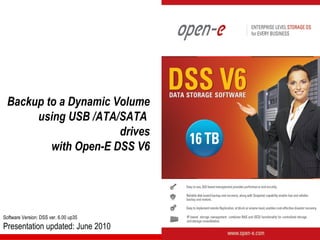Open-E Backup to a Dynamic Volume with USB Drive
- 1. Backup to a Dynamic Volume using USB /ATA/SATA drives with Open-E DSS V6 Software Version: DSS ver. 6.00 up35 Presentation updated: June 2010
- 2. Backup to a Dynamic Volume TO SET UP A BACKUP TO A DYNAMIC VOLUME ON A USB/ATA/SATA DRIVE, WE WILL PERFORM THE FOLLOWING STEPS: 1. Hardware configuration 2. Create Volume Group, NAS Volume and snapshot 3. Connect Dynamic Volume (USB Drive) to a DSS V6 server 4. Configure the Backup to use with the Dynamic Volume (NAS Shares, Pools, Backup Device and Backup Task) 5. Create the Restore from Backup www.open-e.com 2
- 3. Backup to a Dynamic Volume 1. Hardware configuration Data Server (DSS) Data residing on DSS is backed up IP Address:192.168.0.220 from the RAID Array to Dynamic (removable) Volume. RAID Array Volume Group (vg00) Dynamic Volume NAS volume (lv0000) Backup Share: Data Backup Device: dynamic00 Snapshot of lv0000: snap00000 Restore Share: Restore from Backup NOTE: This presentation illustrates the use of a USB Drive as the Dynamic Volume. Similarly a hot-pluggable SATA or ATA drive may be used. www.open-e.com 3
- 4. Backup to a Dynamic Volume Data Server (DSS) IP Address: 192.168.0.220 2. Creating Volume Group, NAS Volume and Snapshot Volume Under CONFIGURATION, select volume manager and then Vol. Groups. Volume Groups (vg00) In the Unit manager add the selected physical units (Unit MD0) to create a new volume group (in this case, vg00) and click the apply button. www.open-e.com 4
- 5. Backup to a Dynamic Volume Data Server (DSS) IP Address: 192.168.0.220 2. … Continue Volume Groups (vg00) NAS volume (lv0000) Select the appropriate volume group (vg00) from the list on the left and create a new NAS volume of the required size. This logical volume lv0000 will be the source of the local backup. After assigning an appropriate amount of space for the NAS volume, click the apply button. www.open-e.com 5
- 6. Backup to a Dynamic Volume Data Server (DSS) IP Address: 192.168.0.220 2. … Continue Snapshot To run the local backup process, you must first define a new snapshot volume in the Volume manager for the volume to be backed up. After assigning the appropriate amount of space (10-15% of the LV) for the Snapshot volume, click the apply button. Option: You may create a snapshot volume and assign it to the appropriate volume in just one step. Instead of selecting: “Just create snapshot volume”, select: “Assign to volume lv0000”. If so - skip the next slide. www.open-e.com 6
- 7. Backup to a Dynamic Volume Data Server (DSS) IP Address: 192.168.0.220 2. … Continue NAS volume (lv0000) Snapshot (snap00000) Assign snap00000 to the logical volume to be backed up (in this example - lv0000) and click the apply button. www.open-e.com 7
- 8. Backup to a Dynamic Volume Data Server (DSS) IP Address: 192.168.0.220 2. … Continue Under the CONFIGURATION tab, select the NAS settings menu. Local Backup Check to Use local backup box. Also select, Default share on LV as lv0000, and click the apply button. NOTE: In order to increase backup robustness, placing the backup database on another volume (e.g. lv0001 at 40GB will be enough to last for years) is recommended. www.open-e.com 8
- 9. Backup to a Dynamic Volume Data Server (DSS) IP Address: 192.168.0.220 2. … Continue Under CONFIGURATION, select NAS resources and Shares. Shares: Data A tree listing of the NAS shared volumes (Shares) will appear on the left side of the DSS V6 web GUI. In the example, a shared volume named Data has been created on lv0000. www.open-e.com 9
- 10. Backup to a Dynamic Volume Data Server (DSS) IP Address: 192.168.0.220 3. Connect the Dynamic Volume to the DSS V6 server Under the CONFIGURATION tab, select volume manager and Vol. groups. Connect the USB drive to the server and click on the rescan button. After the Web GUI refreshes, you will see a new unit (S003). Select new dynamic volume in the Action field. Check the box for Unit S003 and click on the apply button. www.open-e.com 10
- 11. Backup to a Dynamic Volume Data Server (DSS) IP Address: 192.168.0.220 3. … Continue On the left pane select dynamic00 volume group. In Dynamic volume explore you can explore a dynamic unit and delete unnecessary files (e.g. old local backup files). www.open-e.com 11
- 12. Backup to a Dynamic Volume Data Server (DSS) IP Address: 192.168.0.220 4. Configure the Backup to use the Dynamic Volume Under the MAINTENANCE tab select backup and Backup pools. Backup pools: Pool01Week In Create new pool, enter a Name for the pool, and select Tape retention after. In this example enter week and click the apply button. www.open-e.com 12
- 13. Backup to a Dynamic Volume Data Server (DSS) IP Address: 192.168.0.220 4. … Continue Next, choose the Backup devices. Backup devices: dynamic00 In Create new virtual backup device, select the Dynamic volume, and below that select Use as device (dynamic00 in this example) and click the apply button. www.open-e.com 13
- 14. Backup to a Dynamic Volume Data Server (DSS) IP Address: 192.168.0.220 4. … Continue After the DSS WEB page reloads, the new Backup device should appear. Next, click dynamic00, in the Backup devices tree. Backup devices: Tape01 In the Label new tape box enter a name for the new tape (Tape01) and select the Pool name. In this example, choose Pool01Week. Next, check the Limit tape size box, and choose the appropriate capacity for the new tape. Click the apply button. In this example, 4 tapes will be created. www.open-e.com 14
- 15. Backup to a Dynamic Volume Data Server (DSS) IP Address: 192.168.0.220 4. … Continue Now create the next 3 tapes accordingly Backup devices: Tape02, Tape03, Tape04 www.open-e.com 15
- 16. Backup to a Dynamic Volume Data Server (DSS) IP Address: 192.168.0.220 4. … Continue After creating tapes in Backup device tapes, four tapes are present. Backup devices: dynamic00 www.open-e.com 16
- 17. Backup to a Dynamic Volume Data Server (DSS) IP Address: 192.168.0.220 4. … Continue Next ,select Backup tasks. In Create new backup task enter a name for the backup tasks and select the Logical volume. In this example choose lv0000 . Backup tasks: BackupTask01 Next, you must select the shares for the local backup source. Move the Available shares to be used for the local backup to the Assigned shares area by clicking the button. www.open-e.com 17
- 18. Backup to a Dynamic Volume Data Server (DSS) IP Address: 192.168.0.220 4. … Continue Backup tasks: BackupTask01 In the Create new backup task function, select the Snapshot volume and select Store on pool. In this example, snap00000 and Pool01Week Next, select the backup Level (e.g. incremental) check box, Compress data, and click the apply button. www.open-e.com 18
- 19. Backup to a Dynamic Volume Data Server (DSS) IP Address: 192.168.0.220 4. … Continue If you want manually start the backup task, click button in the Backup tasks function. Backup tasks: BackupTask01 www.open-e.com 19
- 20. Backup to a Dynamic Volume Data Server (DSS) IP Address: 192.168.0.220 4. … Continue After clicking button in the Backup tasks the status of the backup tasks appears. Backup tasks: BackupTask01 www.open-e.com 20
- 21. Backup to a Dynamic Volume Data Server (DSS) IP Address: 192.168.0.220 4. … Continue Under the STATUS tab, select tasks, next click Backup in the Tasks tree. Backup tasks: BackupTask01 Click on the Runnings tasks tab to display detailed information on the current Backup task. www.open-e.com 21
- 22. Backup to a Dynamic Volume Data Server (DSS) IP Address: 192.168.0.220 4. … Continue Backup device: Tape01 After the end of the Backup all data from Data share is located in Tape01. Showing us that 2.85 Gb has been backed up. The configuration of Backup is now complete. www.open-e.com 22
- 23. Backup to a Dynamic Volume Data Server (DSS) IP Address: 192.168.0.220 5. Create a Restore from the Backup Under the CONFIGURATION tab, select the NAS resources tab and then Shares. Shares: Restore from Backup In order to execute the Restore, you must create a new share. In this example, a shared volume named Restore from Backup has been created on lv0000. www.open-e.com 23
- 24. Backup to a Dynamic Volume Data Server (DSS) IP Address: 192.168.0.220 5. … Continue Under the MAINTENANCE tab, select the restore menu. Restore task: RestoreTask In the Create new restore task, check the box for BackupTask01. Enter a name for the Restore tasks name (e.g. RestoreTask), and select the destination share in the Restore to field. In this example, choose Restore from Backup share. Next, click the apply button. www.open-e.com 24
- 25. Backup to a Dynamic Volume Data Server (DSS) IP Address: 192.168.0.220 5. … Continue Next, click RestoreTask, in the Restore tasks tree. Restore task: RestoreTask Detailed information on the current restore task will be displayed under Restore task. www.open-e.com 25
- 26. Backup to a Dynamic Volume Data Server (DSS) IP Address: 192.168.0.220 5. … Continue Under the STATUS tab, select tasks and click Restore from backup in the Tasks tree. Restore tasks: RestoreTask Detailed information on the current RestoreTask. will be displayed under Running tasks. www.open-e.com 26
- 27. Backup to a Dynamic Volume Data Server (DSS) IP Address: 192.168.0.220 5. … Continue You can start the task again from the Backup Restore tasks box. Restore task: RestoreTask www.open-e.com 27
- 28. Backup to a Dynamic Volume Data Server (DSS) IP Address: 192.168.0.220 5. … Continue After the Restore from Backup all data from the Data share is available on the Restore from Backup share. Share: Restore from Backup The configuration of the Restore from Backup is now complete. www.open-e.com 28
- 29. Thank you! Follow Open-E: www.open-e.com 29