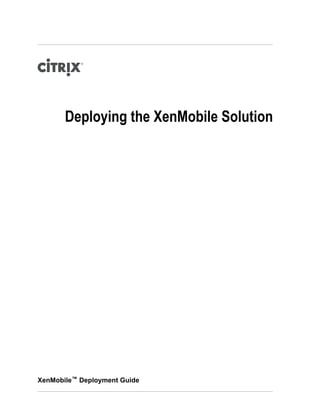
Deploying the XenMobile 8.5 Solution
- 1. Deploying the XenMobile Solution XenMobile™ Deployment Guide
- 2. Copyright and Trademarks Information in this document is subject to change without notice. Companies, names, and data used in examples herein are fictitious unless otherwise noted. No part of this document may be reproduced or transmitted in any form or by any means, electronic or mechanical, for any purpose, without the express written permission of Citrix Systems, Inc. © 2013 Citrix, Inc. All rights reserved. The following are trademarks of Citrix, Inc. and/or one or more of its subsidiaries, and may be registered in the United States Patent and Trademark Office and in other countries: Branch Repeater™, Citrix®, Citrix Access Essentials™, Citrix Access Gateway™, Citrix Access Suite™, Citrix Application Firewall™, Citrix Application Gateway™, Citrix Communication Gateway™, Citrix Desktop Receiver™, Citrix Desktop Server™, Citrix EasyCall™, Citrix Essentials™, Citrix Merchandising Server™, Citrix NetScaler™, Citrix NetScaler Gateway™, Citrix Password Manager™, Citrix Presentation Server™, Citrix Provisioning Services™, Citrix Receiver™, Citrix Repeater™, Citrix SmoothRoaming™, Citrix Streaming Server™, Citrix Subscription Advantage™, Citrix Workflow Studio™, Citrix XenApp™, EdgeSight®, GoToAssist®, GoToMyPC®, GoToMeeting®, GoToWebinar®, HDX™, ICA®, MPX™, nCore™, NetScaler®, NetworkLink™, Program Neighborhood®, Request Switching®, SpeedScreen™, StorageLink™, VPX™, WANScaler™, Xen®, XenDesktop™, XenMobile™, XenServer™, Xen Data Center™, Xen Source™ Document code: September 30 2013 15:12:29
- 3. Contents Copyright and Trademarks................................................................................ ii 1 Deploying the XenMobile Solution...................................................................7 About the XenMobile Solution.................................................................9 2 Building Your XenMobile Solution.................................................................. 11 Deploying XenMobile Components.......................................................... 12 Deploying NetScaler Gateway with App Controller and StoreFront........................ 13 Allowing Access to MDX Apps Through NetScaler Gateway..........................14 Deploying Device Manager.................................................................. 15 Deploying the MDX Toolkit................................................................... 16 How the MDX Toolkit Works............................................................ 16 Deploying the Entire XenMobile Solution....................................................17 3 XenMobile Deployment Prerequisites.............................................................. 19 Prerequisite List.............................................................................. 20 Opening Ports for the XenMobile Solution...................................................20 Opening Ports for NetScaler Gateway and App Controller............................ 20 Opening XenMobile MDM Ports........................................................ 22 Gathering Network Information.............................................................. 24 Obtaining and Installing Licenses............................................................24 Obtaining and Installing Certificates......................................................... 24 Configuring Client Certificates for Authentication...................................... 25 Determining Your Hardware, Hypervisor, and Sizing Requirements........................26 NetScaler Gateway Requirements..................................................... 26 Device Manager System Requirements................................................27 Windows Server....................................................................27 Java Requirements................................................................ 27 Server Hardware Requirements...................................................27 Device Manager Database Requirements........................................ 28 iii
- 4. Windows Service Account Requirements.........................................28 Installation Requirements..........................................................28 App Controller System Requirements.................................................. 28 XenServer and VMware ESXi Requirements..................................... 29 Microsoft Hyper-V Requirements..................................................29 Active Directory.................................................................... 29 System Requirements for Wrapping Mobile Apps...........................................30 Operating System....................................................................... 30 Tools for Wrapping iOS Mobile Apps................................................... 30 Tools for Wrapping Android Mobile Apps...............................................30 XenMobile Solution Pre-Installation Checklist...............................................31 Basic Network Connectivity.............................................................31 Licensing................................................................................ 34 Certificates.............................................................................. 34 Ports..................................................................................... 35 Active Directory Settings................................................................35 Database Requirements for Device Manager..........................................37 Connections Between App Controller, Device Manager, and NetScaler Gateway....38 User Connections: Access to XenDesktop, XenApp, the Web Interface, or StoreFront............................................................................... 39 Devices.................................................................................. 40 4 XenMobile Component Installation Steps..........................................................41 Downloading XenMobile Product Software..................................................42 To download the software for NetScaler Gateway..................................... 43 To download the software for Device Manager........................................ 43 To download the software for App Controller...........................................44 To download the MDX Toolkit...........................................................44 Installing NetScaler Gateway 10.1 in Your Network.........................................45 Configuring IP Addresses on NetScaler Gateway..................................... 45 Configuring the Host Name and FQDN on NetScaler Gateway....................... 45 To view the FQDN of a certificate................................................. 46 Configuring the Initial Settings on the NetScaler Gateway Appliance.................46 To configure the NetScaler Gateway by using the serial console................ 46 Configuring the Initial Settings on the NetScaler VPX................................. 47 Creating a Certificate Signing Request on NetScaler Gateway....................... 48 To configure a CSR by using the NetScaler Gateway Wizard....................50 Installing the Signed Certificate on NetScaler Gateway.......................... 50 To install a license on NetScaler Gateway............................................. 51 Configuring NetScaler Gateway by Using Wizards.................................... 52 Contents iv
- 5. How the First-time Setup Wizard Works.......................................... 52 How the Quick Configuration Wizard Works...................................... 52 Configuring NetScaler Gateway with the First-time Setup Wizard............... 53 Configuring Settings with the Quick Configuration Wizard....................... 54 To set the credential index.........................................................59 Configuring Intranet Applications..................................................60 Supporting DNS Queries by Using DNS Suffixes for Android Devices.......... 61 Configuring a DNS Suffix.......................................................... 63 Installing Device Manager....................................................................63 Installing Device Manager.............................................................. 63 To select Device Manager components........................................... 64 To install the license on Device Manager......................................... 65 To test the connection to the database from Device Manager................... 66 To configure and register Crystal Reports.........................................66 To configure the server connectors................................................67 To configure root and server certificates in Device Manager..................... 69 To install an APNS certificate in Device Manager................................ 70 Allowing Remote Support to Connect to Mobile Devices.........................71 To designate the Device Manager administrator..................................72 Configuring Active Directory on Device Manager...................................... 73 Installing App Controller 2.8..................................................................74 Setting the App Controller IP Address for the First Time.............................. 74 To change the IP address for App Controller in XenCenter...................... 76 Configuring App Controller for the First Time in the Management Console...........76 Configuring Certificates in App Controller.............................................. 78 Installing a Signed Server Certificate and Private Key on App Controller....... 78 To create a CSR................................................................... 79 To import a signed server certificate to App Controller........................... 81 Installing Root Certificates on App Controller.....................................81 To link server and root certificates.................................................82 Configuring Applications and Trust Settings for NetScaler Gateway..................82 To configure connections to NetScaler Gateway................................. 82 To configure an application to allow NetScaler Gateway connections........... 83 Configuring App Controller to Provide STA Tickets for WorxMail......................83 To configure WorxMail ticketing in App Controller................................ 84 Enabling Access to Windows-Based Apps from Worx Home or Receiver............ 85 To configure Windows App settings in App Controller............................ 85 Configuring Connections Between Device Manager and App Controller...................86 To configure Device Manager to connect to App Controller........................... 87 To configure App Controller to connect to Device Manager...................... 87 Deploying the XenMobile Solution v
- 6. Installing the MDX Toolkit.................................................................... 88 To install the MDX Toolkit............................................................... 88 Upgrading the MDX Toolkit............................................................. 88 To remove the App Preparation Tool.............................................. 88 Wrapping Android and iOS Mobile Applications....................................... 89 Wrapping Android Mobile Apps................................................... 89 Wrapping iOS Mobile Apps........................................................89 Wrapping Android Mobile Apps................................................... 89 Wrapping iOS Mobile Apps........................................................91 5 XenMobile Configuration Tests and Troubleshooting............................................ 95 Testing Your NetScaler Gateway Configuration............................................. 96 Contents vi
- 7. Chapter 1 Deploying the XenMobile Solution Topics: • About the XenMobile Solution XenMobile Enterprise Edition includes the following Citrix products: w NetScaler or NetScaler Gateway (user licenses for NetScaler Gateway included, but hardware or virtual appliance(s) must be purchased separately) w XenMobile MDM Edition (with XenMobile Device Manager) w XenMobile App Edition (with App Controller) w MDX Toolkit w Worx Home You can deploy other Citrix products, such as Receiver, StoreFront, and the Web Interface to work with XenMobile. XenMobile allows you to manage the following: w Android, iOS, Windows 8 phones, tablets and Symbian mobile devices with Device Manager w Access to web, Software as a Service (SaaS), and mobile apps through App Controller w Provisioning access to ShareFile data and documents through App Controller w Access to Windows-based apps and virtual desktops through StoreFront or the Web Interface Users connect from mobile devices by using Worx Home. When users install Worx Home on their mobile device, they can use WorxMail to access their email and use WorxWeb to access web sites. To allow access to email, calendar, and contacts from mobile devices through NetScaler, you can deploy the XenMobile NetScaler Connector (XNC). The connector allows you to send a list of compliant devices from Device Manager to NetScaler, which in turn controls which mobile devices are allowed to synchronize with the Exchange Server. This section contains details about the features in each component, and information about integrating the XenMobile 7
- 8. Enterprise Edition products to deploy a complete solution to meet your users' needs. Chapter 1 Deploying the XenMobile Solution 8
- 9. About the XenMobile Solution Citrix XenMobile is a comprehensive solution that allows you to manage mobile devices, apps, and data. Users can access all of their mobile, SaaS, Web, and Windows-based apps from a unified app store, including seamlessly integrated email, browser, data sharing, and support apps. XenMobile allows you to control mobile devices with full configuration, security, provisioning and support capabilities. In addition, XenMobile securely delivers Worx mobile apps that are built for businesses by using the Worx App SDK and found through the Worx App Gallery. With XenMobile, you can meet your compliance and control needs while giving users the freedom to experience work and life their way. The XenMobile solution consists of the following components: w NetScaler Gateway.NetScaler Gateway allows remote users to securely access internal network resources. Users can connect with any device to access their applications, email, and file shares in the internal network. w XenMobile MDM Edition. XenMobile MDM includes Device Manager that allows you to manage mobile devices, set mobile policies and compliance rules, gain visibility to the mobile network, provide control over mobile apps and data, and shield your network from mobile threats. Device Manager simplifies the management of mobile devices. w XenMobile App Edition. XenMobile App Edition includes App Controller 2.8, the industry's first unified service broker that aggregates, controls, and securely delivers Windows, web, and SaaS applications, iOS and Android apps, integrated ShareFile- based data, and virtual desktops to any device, anywhere. XenMobile App Edition gives users an intuitive single point of access and self-service for all of their business applications on any device anywhere. w MDX Toolkit. The MDX Toolkit is a software application that you can install on Mac OS X computers and use to convert unsigned iOS or Android mobile apps (.ipa or .apk) into signed MDX files. In the process of this conversion, Citrix embeds a policy framework and default set of policies that enable you to configure, securely distribute, and manage each prepared application by using App Controller. w Worx apps. Mobile users can connect with Worx Home to access their mobile apps from App Controller. Users can enroll their device in Device Manager by using Worx Enroll. Users can connect to the Worx Store and download Worx Home, WorxMail, and WorxWeb. w ShareFile. ShareFile is a cloud-based file sharing service that enables users to easily and securely exchange documents. ShareFile enables users to send large documents by email, securely handle document transfers to third parties, and access a collaboration space from desktops or mobile devices. ShareFile provides users with a variety of ways to work, including a web-based interface, desktop tools, and integration with Microsoft Outlook. Deploying the XenMobile Solution 9
- 10. Chapter 1 Deploying the XenMobile Solution 10
- 11. Chapter 2 Building Your XenMobile Solution Topics: • Deploying XenMobile Components • Deploying NetScaler Gateway with App Controller and StoreFront • Deploying Device Manager • Deploying the MDX Toolkit • Deploying the Entire XenMobile Solution The XenMobile components you deploy are based on the device or app management requirements of your organization. The components of XenMobile are modular and build on each other. For example, you want to give users in your organization remote access to mobile apps and you need to track the device types with which users connect. In this scenario, you would deploy NetScaler Gateway, XenMobile Device Manager, and App Controller. This section discusses this and additional scenarios for deploying the XenMobile components in your network, as well as for the NetScaler appliance. The topics include architectural diagrams, information about the Citrix products you can integrate into your deployment, a recommended order in which to deploy the components, and the ways users connect depending on the deployment scenario you implement. 11
- 12. Deploying XenMobile Components You can deploy XenMobile components to enable users to connect to resources in your internal network in the following ways: w Connections to the internal network. If your users are remote, they can connect by using a VPN or Micro VPN connection through NetScaler Gateway to access apps and desktops in the internal network. w Device enrollment in Device Manager. Users can enroll mobile devices in Device Manager so you can manage the devices that connect to network resources. w Web, SaaS, and mobile apps from App Controller. Users can access their web, SaaS, and mobile apps from AppController by using Worx Home or Receiver. w Windows-based apps and virtual desktops. Users can connect with Citrix Receiver or a web browser to access Windows-based apps and virtual desktops from StoreFront or the Web Interface. To achieve some or all of these capabilities, Citrix recommends deploying XenMobile components in the following order: w NetScaler Gateway. You can configure settings in NetScaler Gateway to enable communication with App Controller, StoreFront, or the Web Interface by using the Quick Configuration wizard. You must install App Controller, StoreFront, or the Web Interface before using the Quick Configuration wizard in NetScaler Gateway. w Device Manager. After you install Device Manager, you can configure policies and settings that allow users to enroll their mobile devices. w App Controller. After you install App Controller, you can configure mobile, web, and SaaS apps. Mobile apps can include apps from the Apple App Store or Google Play. Users can also connect to mobile apps you wrap with the MDX Toolkit and upload to App Controller. w MDX Toolkit. You can wrap .ipa or .apk apps and Worx apps with the MDX Toolkit. After you wrap the apps, you can upload the apps to App Controller. w StoreFront (optional). You can provide access to Windows-based apps and virtual desktops from StoreFront through connections with Receiver. w ShareFile Enterprise (optional). If you deploy ShareFile, you enable enterprise directory integration through App Controller or Security Assertion Markup Language (SAML). For more information about ShareFile, see ShareFile Enterprise in Citrix eDocs. If you install all of the XenMobile components in your network, the deployment may look like the following figure: Chapter 2 Building Your XenMobile Solution 12
- 13. Figure 2-1. The XenMobile Solution The topics in this section detail the possible deployment scenarios in your network for the XenMobile components, as well as for the NetScaler appliance. The topics include architectural diagrams, information about the Citrix products you can integrate into your deployment, and the ways users connect depending on the deployment scenario you implement. Deploying NetScaler Gateway with App Controller and StoreFront You can deploy NetScaler Gateway at the perimeter of your organization's internal network (or intranet) to provide a secure single point of access to the servers, applications, and other network resources that reside in the internal network. In this deployment, all remote users must connect to NetScaler Gateway before they can access any resources in the internal network. You can deploy NetScaler Gateway with the following Citrix products: w XenMobile App Edition w StoreFront w XenApp w XenDesktop w Web Interface Users can connect to resources in your internal network by using the following methods: Deploying the XenMobile Solution 13
- 14. w Worx Home for users who connect with mobile devices and need access to MDX mobile apps. Users must connect with Worx Home on the mobile device to access MDX apps. w Receiver so users can access Windows-based applications and desktops hosted by XenApp or XenDesktop. To allow users access to their Windows-based apps, you must deploy StoreFront or the Web Interface. If users connect with Receiver on a Windows or Mac computer, MDX apps are not available to users. w Optionally, users can also connect with the NetScaler Gateway Plug-in for full VPN access to the internal network. Users can access email servers, files shares, and web servers with the NetScaler Gateway Plug-in for Windows or the NetScaler Gateway Plug-in for Mac. The way you deploy App Controller in your internal network depends on how users connect: with Worx Home or with Receiver. In either scenario, you install NetScaler Gateway in the DMZ. You can deploy the App Controller virtual machine (VM) on XenServer, VMware ESXi, or Microsoft Hyper-V located in your internal network. Users can connect to App Controller from an external connection (the Internet) or from the internal network. If users connect from the Internet or a remote location, the connection must route through NetScaler Gateway. App Controller resides in the internal network behind the firewall. Allowing Access to MDX Apps Through NetScaler Gateway If users connect with Worx Home and you have MDX mobile apps installed on App Controller, you place StoreFront behind App Controller in your internal network. Users can connect to App Controller through NetScaler Gateway in the DMZ to obtain their web, SaaS, Android and iOS mobile apps, along with documents from ShareFile. StoreFront resides behind App Controller to deliver Windows-based apps and virtual desktops as shown in the following figure: Figure 2-2. Deploying NetScaler Gateway with MDX Apps Chapter 2 Building Your XenMobile Solution 14
- 15. Deploying Device Manager In order to get your users' devices under management, users need to enroll their devices into Device Manager. To get started, you install Device Manager in your network. Next, you connect to Active Directory to import users by using the LDAP wizard. Then, you configure the following settings in Device Manager: w Enrollment w Policies w Apps When you finish configuring Device Manager, you can send enrollment invitations to your users. The invitation contains a link that allows users to download Worx Enroll, which then allows users to enroll their devices in Device Manager. When users log on, Device Manager authenticates the user's identity and enrolls the device. Citrix recommends that you deploy NetScaler or NetScaler Gateway for security. You deploy NetScaler or NetScaler Gateway in the DMZ with Device Manager, as shown in the following figure. When you deploy NetScaler or NetScaler Gateway, you can use the XenMobile NetScaler Connector (XNC) to control access to email, calendar, and contacts from mobile devices. In this deployment, after enrollment, user devices connect to NetScaler or NetScaler Gateway to access resources. If users enroll their iOS devices, the devices and Device Manager must communicate with the Apple Push Notification Service (APNS). Figure 2-3. Deploying NetScaler or NetScaler Gateway and Device Manager The preceding figure also shows the ports you need to open to enable the connections. You must open all of the ports behind the firewall for each identified service. For details about the ports, see Opening Ports for the XenMobile Solution on page 20. For Deploying the XenMobile Solution 15
- 16. details about the APNS server, also shown in the preceding figure, see Requesting an APNS Certificate in the Device Manager documentation in Citrix eDocs. Deploying the MDX Toolkit Mobile app management allows you to securely manage and deliver mobile apps to users. With the Citrix MDX Toolkit, you can wrap iOS and Android apps to secure access and enforce policies. After you wrap the app, you can upload the app to XenMobile App Edition and configure MDX policies. Users can then download and install the app from Citrix Receiver. They can subsequently open and work with the app from an icon on the home screen, on the mobile device, or from the Receiver home page. For more information about MDX policies for Android and iOS mobile apps in App Controller 2.8, see the following topics in Citrix eDocs: w Configuring MDX Policies for Android Apps in App Controller w Configuring MDX Policies for iOS Apps in App Controller How the MDX Toolkit Works Citrix provides the MDX Toolkit so that you can wrap a mobile app for iOS or Android with Citrix logic and policies. The tool can securely wrap an app that was created within your organization or a mobile app made outside the company. When you install the MDX Toolkit, the Worx SDK libraries also install and appear in the MDX SDK folders on your computer in the tool and data directories. The MDX SDK folders are required for the integration of wrapped iOS mobile apps with Citrix Worx. When you wrap iOS apps that include the Worx SDK libraries, you can publish the apps in the Apple App Store and the Citrix Worx Store. After the app is wrapped, you can upload then the app to XenMobile App Edition. After you download the MDX Toolkit from My Citrix on the Citrix Web site, when you run the tool, the tool prompts you to follow basic steps. For both types of app, use the following guidelines: w Provide the app name and optional details about the app. w Provide a list of devices to exclude. The devices in the list cannot run the app. w Save the new MDX (.mdx) file that the tool creates to your computer. The MDX file is the wrapped app that contains Citrix logic and policies. For iOS apps, you need to following these basic steps: w Specify an iOS mobile app IPA file. w In the MDX Toolkit wizard, choose the option to deploy the app from XenMobile or to deploy the app from the Apple App Store. w Choose the iOS Distribution Provisioning Profile and Distribution Certificate to sign the app for distribution. For Android apps, you need to follow these basic steps: Chapter 2 Building Your XenMobile Solution 16
- 17. w Specify an Android mobile app APK file. w Choose the Java Development Kit (JDK) on your computer for wrapping Android mobile apps. w Choose the Android Software Development Kit (SDK) on your computer for wrapping Android mobile apps. w Choose the Android APK Tool. w Choose the keystore for signing Android mobile apps. When you run the MDX Toolkit, the app determines the application type and version. You can select the minimum and maximum operating system versions. After you complete wrapping the app, you then upload the MDX file to XenMobile App Edition. You use the App Controller management console to configure specific application details and policy settings that Citrix Receiver enforces. When users log on by using Receiver, the app appears in the store. Users can then subscribe, download and install the app on their device. For more information about configuring the app details and policy settings in App Controller, see Mobile Apps. Deploying the Entire XenMobile Solution If you deploy all of the components of the XenMobile solution, you have successfully completed the following tasks: w Opened the required ports for communication between each component. w Installed each component in your network. w Successfully tested connections from user devices. The next section discusses the deployment prerequisites and includes a checklist for you to use to get ready for your deployment. The subsequent sections contain component installation steps, and configuration tests you can carry out. The following figure shows the complete solution: Deploying the XenMobile Solution 17
- 18. Figure 2-4. The XenMobile Solution Chapter 2 Building Your XenMobile Solution 18
- 19. Chapter 3 XenMobile Deployment Prerequisites Topics: • Prerequisite List • Opening Ports for the XenMobile Solution • Gathering Network Information • Obtaining and Installing Licenses • Obtaining and Installing Certificates • Determining Your Hardware, Hypervisor, and Sizing Requirements • System Requirements for Wrapping Mobile Apps • XenMobile Solution Pre- Installation Checklist Before you deploy the XenMobile solution and install the components, make sure you have the right prerequisites and system requirements. This effort will prepare you to configure the network settings, open ports in your firewall, install certificates and licenses, and configure authentication. This section details the deployment information you need to gather and includes the XenMobile Solution Pre-Installation Checklist to guide you through the recommended settings. 19
- 20. Prerequisite List w Network settings. These settings include IP addresses, ports, DNS, Network Time Protocol (NTP) and SMTP servers, and the IP address or fully qualified domain name (FQDN) of a load balancer. w Hardware and sizing requirements. These include Windows Servers, hypervisors, and NetScaler Gateway requirements. The NetScaler Gateway appliance you select (VPX, MDX, or SDX) determines the maximum number of user connections to your XenMobile deployment. w Certificates. These include server, root, intermediate, Apple Push Notification Service (APNS), and certificates for wrapping mobile apps with the MDX Toolkit. w Licenses. Licenses are required for XenMobile MDM Edition and NetScaler Gateway. w Active Directory settings. These settings are required for XenMobile MDM Edition and for XenMobile App Edition. w Authentication for NetScaler Gateway. These settings can enable LDAP, RADIUS, one-time passwords, and two-factor (double-source) authentication. If users connect to internal web sites, you need to configure authentication for NetScaler Gateway and SharePoint to allow single sign-on (SSO) to work. w Load balancers. Load balancers manage connections to your XenMobile deployment. You might also need to plan for packet inspection appliances to monitor network traffic entering your internal network. w Email server and data synchronization settings These settings include Exchange Server and ActiveSync configurations for XenMobile MDM Edition and WorxMail. w Databases. These databases include either Microsoft SQL Server or Postgres for XenMobile MDM Edition. The Postgres database comes with XenMobile MDM Edition and installs when you install Device Manager. Note: Citrix recommends that you use Microsoft SQL Server. You should only use PostgreSQL in test deployments. Opening Ports for the XenMobile Solution To allow devices and apps to communicate with each XenMobile component, you need to open ports in your firewall. The following tables define the ports you need to open. Opening Ports for NetScaler Gateway and App Controller You need to open the following ports to allow user connections from Worx Home, Receiver, or the NetScaler Gateway Plug-in through NetScaler Gateway to App Chapter 3 XenMobile Deployment Prerequisites 20
- 21. Controller, StoreFront, XenDesktop and to other internal network resources, such as intranet web pages. TCP port Description Source Destination 53 DNS. NetScaler Gateway DNS server 80 NetScaler Gateway passes the VPN connection to the internal network resource through the second firewall. Typically occurs if users log on with the NetScaler Gateway Plug-in. NetScaler Gateway Intranet web sites 80 or 8080 The XML and STA port that does enumeration, ticketing, and authentication. Citrix recommends using port 443. XML network traffic - StoreFront or Web Interface STA - NetScaler Gateway XenDesktop or XenApp 443 123 Network Time Protocol (NTP) services. NetScaler Gateway NTP server 389 Unsecure LDAP connections. NetScaler Gateway LDAP authentication server or Active Directory 443 Connections to StoreFront from Receiver or Receiver for Web that provides access to Windows- based applications and virtual desktops hosted in XenApp and XenDesktop. Internet NetScaler Gateway Connections to App Controller for web, mobile, and SaaS application delivery. Internet NetScaler Gateway 636 Secure LDAP connections. NetScaler Gateway LDAP authentication server or Active Directory 1494 Connections to Windows-based applications in the internal network by using the ICA protocol. Citrix recommends keeping this port open. NetScaler Gateway XenApp or XenDesktop Deploying the XenMobile Solution 21
- 22. TCP port Description Source Destination 1812 RADIUS connection. NetScaler Gateway RADIUS authentication server 2598 Connections to Windows-based applications in the internal network by using session reliability. Citrix recommends keeping this port open. NetScaler Gateway XenApp or XenDesktop 3268 Microsoft Global Catalog unsecure LDAP connections. NetScaler Gateway LDAP authentication server or Active Directory 3269 Microsoft Global Catalog secure LDAP connections. NetScaler Gateway LDAP authentication server or Active Directory Opening XenMobile MDM Ports You need to open the following ports to allow XenMobile MDM to communicate in your network. TCP port Description Source Destination 25 By default, the Device Manager SMTP configuration of the notification service uses this port. If your SMTP server uses a different port, make sure your firewall does not block that port. XenMobile MDM SMTP server 80 or 443 MDM server Enterprise App Store connection to Apple iTunes App Store (ax.itunes.apple.com) or to Google Play. Used for publishing iTunes App Store or Google Play apps from the available app store from within the Device Manager web console and Citrix Mobile Self-Serve on the iOS device or Worx Home for XenMobile MDM Apple iTunes App Store (ax.itunes.apple.co m) Chapter 3 XenMobile Deployment Prerequisites 22
- 23. TCP port Description Source Destination Android. Citrix Mobile Self-Serve is available when iOS devices enroll in Device Manager. 80 or 443 XenMobile Device Manager Nexmo SMS Notification Relay outbound connection. XenMobile MDM Nexmo SMS Relay Server 389 Unsecure LDAP connections. XenMobile MDM LDAP authentication server or Active Directory 443 Enrollment and agent setup for Android and Windows Mobile. Internet XenMobile Device Manager Server Enrollment and agent setup for Android and Windows Mobile, the Device Manager web console, and MDM Remote Support Client. Internal local area network (LAN) and Wi-Fi 1433 Remote database server connection to a separate SQL server (optional). XenMobile MDM SQL Server 2195 Apple Push Notification Service (APNS) outbound connection to gateway.push.apple.com that is used for iOS device notifications and device policy push. XenMobile MDM Internet (Apple APNS Service Hosts using the public IP address 17.0.0.0/8) 2196 APNS outbound connection to feedback.push.apple.com that is used for iOS device notification and device policy push. 5223 APNS outbound connection from iOS devices that connect through Wi-Fi networks to *.push.apple.com. iOS device on Wi-Fi network service Internet (Apple APNS Service Hosts using the public IP address 17.0.0.0/8) 8443 Enrollment for iOS devices only. Internet XenMobile MDM LAN and Wi-Fi Deploying the XenMobile Solution 23
- 24. Gathering Network Information You need to identify the following network settings and configure appropriate server settings before you install the XenMobile components in your network: w IP addresses for each XenMobile component. For example, for NetScaler Gateway, you need the system IP (NSIP) and the subnet IP (SNIP) addresses. w Opening the appropriate ports in your firewall to allow network traffic to communicate with each component. w Domain Name Servers (DNS) for name resolution with users inside your network and users who connect from remote locations. You might need different IP addresses for each DNS server. w Network Time Protocol (NTP) server. The NTP server synchronizes the time between all of your network components. Citrix recommends that you use an NTP server for your XenMobile deployment. w MTP server for email. When you configure an SMTP server, you need the fully qualified domain name (FQDN) of the email server, such as mail.mycompany.com. You also need to identify the port, the email addresses used for the send function, and user email addresses and passwords. The XenMobile Pre-Installation checklist includes a section where you can write down all of your network settings. You might need to coordinate with other team members to configure the ports and servers you need for the XenMobile deployment. For more information about ports and to print the checklist, see: w XenMobile Solution Pre-Installation Checklist w Opening Ports for the XenMobile Solution on page 20 Obtaining and Installing Licenses XenMobile MDM Edition and NetScaler Gateway require licenses. When you purchase a Citrix product, you receive an email that contains a link for your licenses. You obtain your licenses by logging on to the Citrix web site and then downloading your licenses. Important: Citrix recommends that you retain a local copy of all license files you receive. When you save a backup copy of the configuration file, all uploaded licenses files are included in the backup. If you need to reinstall XenMobile MDM Edition or NetScaler Gateway appliance software and do not have a backup of the configuration, you will need the original license files. For more information about NetScaler Gateway and Device Manager licenses, see XenMobile Licensing on the Citrix web site. Obtaining and Installing Certificates Certificates are used to create secure connections and authenticate users. Chapter 3 XenMobile Deployment Prerequisites 24
- 25. XenMobile MDM requires a certificate from the Apple Push Notification Service (APNS). XenMobile MDM also uses its own PKI service or obtains certificates from the Microsoft Certificate Authority (CA) for client certificates. All Citrix products support wildcard and SAN certificates. For most deployments, you only need two wildcard or SAN certificates. You can use the following formats: w External - *.mycompany.com w Internal - *.myinternaldomain.net The following table shows the certificate format and type for each XenMobile component: XenMobile component Certificate format Required certificate type Location NetScaler Gateway PEM (BASE64) Server, root External App Controller PEM or PFX (PKCS#12) Server, SAML, root Internal StoreFront PFX (PKCS#12) Server, root Internal XenMobile MDM P12 format (PKCS#12) APNS, server Device Manager creates its own PKI service or uses the Microsoft CA for client certificates External For NetScaler Gateway and App Controller, Citrix recommends obtaining server certificates from a public CA, such as Verisign, DigiCert, or Thawte. You can create a Certificate Signing Request (CSR) from the NetScaler Gateway configuration utility or the App Controller management console. After you create the CSR, submit it to the CA for signing. When the CA returns the signed certificate, you can install the certificate on NetScaler Gateway or App Controller. For more information about installing certificates, see the following topics in Citrix eDocs: w NetScaler Gateway: Installing and Managing Certificates w App Controller: Configuring Certificates in App Controller w Device Manager: Requesting an APNS Certificate Configuring Client Certificates for Authentication NetScaler Gateway supports the use of client certificates for authentication. Users logging on to a NetScaler Gateway virtual server can also be authenticated based on the attributes of the client certificate that is presented to the virtual server. Client Deploying the XenMobile Solution 25
- 26. certificate authentication can also be used with another authentication type, such as LDAP or RADIUS, to provide two-factor authentication. To authenticate users based on the client-side certificate attributes, client authentication should be enabled on the virtual server and the client certificate should be requested. You must bind a root certificate to the virtual server on NetScaler Gateway. When users log on to the NetScaler Gateway virtual server, after authentication, the user name information is extracted from the specified field of the certificate. Typically, this field is Subject:CN. If the user name is extracted successfully, the user is then authenticated. If the user does not provide a valid certificate during the Secure Sockets Layer (SSL) handshake or if the user name extraction fails, authentication fails. You can authenticate users based on the client certificate by setting the default authentication type to use the client certificate. You can also create a certificate action that defines what is to be done during the authentication based on a client SSL certificate. Determining Your Hardware, Hypervisor, and Sizing Requirements Each XenMobile component has specific hardware, hypervisor, or sizing requirements: w User devices. This hardware requirement includes the number and types of devices that enroll when you deploy Device Manager, such as iPads or Android phones. w Hardware or hypervisor. These requirements include the hardware resources to support your number of users and devices. You install App Controller and NetScaler VPX on a hypervisor, such as XenServer. You can also deploy the physical NetScaler or NetScaler Gateway appliance. The number of users who connect determines the NetScaler Gateway appliance model you select, or the number of App Controller instances you install on the hypervisor. Your hypervisor, such as XenServer, must contain enough disk space and memory to support multiple instances of App Controller or NetScaler VPX. w Sizing. The number of devices that connect to XenMobile components. For example, if Device Manager supports 5,000 devices, the Device Manager server needs from 2 through 4 CPUs, a minimum of 4 gigabytes (GB) of memory, and 24 GB of disk space. This section describes detailed hardware or hypervisor requirements for each XenMobile component. NetScaler Gateway Requirements To determine which of the following NetScaler Gateway models suit the needs of your organization, you need to consider how many users will connect. You can use the following guidelines: w NetScaler SDX - a hardware platform on which virtual instances on NetScaler and NetScaler Gateway can run. NetScaler SDX can handle up to 62,500 user Chapter 3 XenMobile Deployment Prerequisites 26
- 27. connections. For more information, see the NetScaler documentation in Citrix eDocs. w NetScaler Gateway MPX - a physical appliance that can handle up to 7,500 user connections. w NetScaler Gateway VPX - a virtual machine that can handle up to 875 user connections. Device Manager System Requirements You can refer to the following system requirements for installing Device Manager. Windows Server w Microsoft Windows Server 2012 64-bit Standard or Enterprise Edition w Microsoft Windows Server 2008 R2 Standard or Enterprise Edition Note: If you plan to use device certificate templates with Microsoft Certificate Services, the Windows Server running the Active Directory Certificate Services must be running Microsoft Windows Server 2008 R2 SP1, Standard or Enterprise Edition. If you plan to use the SharePoint access management feature, you must have Microsoft Windows Server 2008 R2 Standard or Enterprise Edition with Service Pack 1 or with fix KB976217 installed on the server. Java Requirements w Oracle Java SE 7 JDK (JDK Download Edition) with a minimum of update 11 w Java Cryptography Extension (JCE) Unlimited Strength Jurisdiction Policy Files 7 The Java Cryptography Extension (JCE) is an officially released Standard Extension to the Java Platform. JCE provides a framework and implementation for encryption, key generation and key agreement, and Message Authentication Code (MAC) algorithms. For more information, see Java Cryptography Extension (JCE) Unlimited Strength Jurisdiction Policy Files 7 on the Oracle web site. Note: Oracle Java components all must be downloaded separately from the download web site. The JCE components must be installed in the JDK's Java Runtime Environment in order to properly support enrollment of iOS devices. Please follow the installation Read Me instructions that accompany the Java JCE download package Java SE Downloads on the Oracle web site. After you download and extract the JCE package, copy the files local_policy.jar and US_export_policy.jar to the <java-home>jrelibsecurity folder and overwrite the existing files. Server Hardware Requirements w Physical or virtual server host environment Deploying the XenMobile Solution 27
- 28. w Intel Xeon 3Ghz or AMD Opteron-1.8Ghz server class w 4-GB RAM minimum recommended for 64-bit operating system w 500-MB free disk space minimum The Windows Server hardware needs to support the number devices that connect. You can use the following table for guidance: Number of devices Windows Server SQL Server 5,000 2 vCPU and 4GB of memory 2 vCPU and 6 GB memory 10,000 4 vCPU and 8 GB of memory 4 vCPU and 16 GB memory 20,000 8 vCPU and 16 GB of memory 16 vCPU and 24 GB memory 40,000 16 vCPU and 32 GB of memory 32 vCPU and 64 GB memory Device Manager Database Requirements The Device Manager Server repository requires one of the following databases: w Microsoft SQL Server 2005 w SQL Server 2008 w SQL Server 2008 R2 User Account Needed: For the database server, you will need a service account that has administrator rights to SQL server, including the following access rights: Creator, Owner, and Read/Write permissions. Windows Service Account Requirements The Windows service accounts for the Device Manager Server and the database must be a Local Administrator of the computer on which the Device Manager Server is installed. Installation Requirements When you install XenMobile, use the following guidelines: Note: Domain membership is not required for the Device Manager server. w Do not install a new version of IIS, and uninstall IIS if it exists on this server. w Create an external DNS record for the Device Manager server, such mobile.yourcompany.com. App Controller System Requirements You can install App Controller on the following: Chapter 3 XenMobile Deployment Prerequisites 28
- 29. w XenServer 5.6 with a minimum of Service Pack 1 w XenServer 6.0 w XenServer 6.1 w Microsoft Server 2012 with Hyper-V enabled w Microsoft Hyper-V Server 2012 w VMware ESXi 4.x w VMware ESXi 5.0.1 w VMware ESXi 5.1 XenServer, Hyper-V, and VMware ESXi must provide adequate virtual computing resources to App Controller as listed in the following table. XenServer and VMware ESXi Requirements XenServer and VMware ESXi must provide adequate virtual computing resources to App Controller as listed in the following table. Memory 4 GB Virtual CPU (VCPU) 2 VCPUs Virtual Network Interfaces 1 Microsoft Hyper-V Requirements Microsoft Hyper-V must provide adequate virtual computing resources to App Controller as listed in the following table. Disk space (this is maximum disk size to which the App Controller disk can increase) 50 GB Memory 4 GB VCPU 2 Virtual Network interfaces (available for each App Controller VM) 1 Active Directory When you add users to Active Directory, you must enter the first name, last name, and email in the user properties. If you do not configure users in Active Directory with this information, App Controller cannot synchronize these individuals. When users attempt to start an app, users receive a message that they are not authorized to use the app. Deploying the XenMobile Solution 29
- 30. System Requirements for Wrapping Mobile Apps The following are system requirements for wrapping iOS and Android mobile apps. Operating System You can run the MDX Toolkit for wrapping iOS and Android apps on Mac OS X Version 10.7 (Lion) or Version 10.8 (Mountain Lion). Tools for Wrapping iOS Mobile Apps You must obtain the iOS Distribution Provisioning Profile from Apple that allows Apple to sign the app. For more information about obtaining provisioning profiles, see the Apple Web site. Any app that runs on a physical iOS device (other than apps in the Apple App Store) needs to be signed with a provisioning profile and a corresponding certificate. There are two kinds of profiles: Enterprise and Ad Hoc. w The Enterprise profile allows you to run the app on unlimited devices w The Ad Hoc profile allows you to run the app on up to about 100 devices To wrap apps, Citrix recommends using the Enterprise profile. You can purchase the profile from the Apple web site. Note: If you are running Apple Xcode 4.5 or later versions, you also need to install the Xcode command-line tools from the Xcode Apple Developer web site. Tools for Wrapping Android Mobile Apps To wrap Android mobile apps, you must install the following on your computer before running the MDX Toolkit: w Java Development Kit (JDK) Version 1.7. w Android Software Development Kit (SDK). w Digitally signed certificate whose private key is held by the application's developer. For more information about the certificate, see Signing Your Applications on the Android Developers web site. You must sign your applications with a key that meets the following guidelines: w 1024 bit keysize w DSA key algorithm (keyalg) Chapter 3 XenMobile Deployment Prerequisites 30
- 31. w SHA1with DSA signing algorithm (sigalg) You need to add the Android SDK path in the PATH environment variable on your computer. You can also provide the PATH variable in the MDX Toolkit during the wrapping process. You also need to add the APK Tool installation path in the PATH environment variable. XenMobile Solution Pre-Installation Checklist This checklist lists the tasks you should complete and the configuration values you should note before you install the following three XenMobile components: NetScaler Gateway, Device Manager, and App Controller. Each task or note includes a column indicating the component or components for which the requirement applies. Citrix recommends that you print and complete this checklist. The checklist has an extra column that you can use to check off each task as you complete it and to record information. For installation instructions of XenMobile components, see the following: w Installing NetScaler Gateway 10.1 in Your Network w Installing Device Manager w Installing App Controller Basic Network Connectivity The following are the network settings you need for the XenMobile Solution. Prerequisite description Configure on component Note the setting Note the fully qualified domain name (FQDN) to which remote users connect. NetScaler Gateway Device Manager Note the public and local IP address. You need these IP addresses to configure the firewall to set up network address translation (NAT). Device Manager NetScaler Gateway App Controller Note the subnet mask. Device Manager Deploying the XenMobile Solution 31
- 32. Prerequisite description Configure on component Note the setting NetScaler Gateway App Controller Note the DNS IP addresses. Device Manager NetScaler Gateway App Controller Write down the WINS server IP addresses (if applicable). NetScaler Gateway Identify and write down the NetScaler Gateway host name. Note: This is not the FQDN. The FQDN is contained in the signed server certificate that is bound to the virtual server and to which users connect. You can configure the host name by using the Setup Wizard in NetScaler Gateway. NetScaler Gateway Note the App Controller FQDN. App Controller Note the IP address of App Controller. Reserve one IP address if you install one instance of App Controller. Reserve three IP addresses if you configure high availability on App Controller. There is one virtual IP address and an IP address for each node. If you configure a cluster, note all of the IP addresses you need. App Controller Chapter 3 XenMobile Deployment Prerequisites 32
- 33. Prerequisite description Configure on component Note the setting Note the IP address or FQDN of the Network Time Protocol (NTP) server. NetScaler Gateway App Controller w One public IP address configured on NetScaler Gateway w One external DNS entry for NetScaler Gateway NetScaler Gateway Note the web proxy server IP address, port, proxy host list, and the administrator user name and password. These settings are optional if you deploy a proxy server in your network (if applicable). Note: You can user either the sAMAccountName or the User Principal Name (UPN) when configuring the user name for the web proxy. App Controller NetScaler Gateway Write down the default gateway IP address. App Controller NetScaler Gateway Device Manager Write down the system IP (NSIP) address and subnet mask. NetScaler Gateway Write down the subnet IP (SNIP) address and subnet mask. NetScaler Gateway Write down the NetScaler Gateway virtual server IP address and FQDN from the certificate. NetScaler Gateway Deploying the XenMobile Solution 33
- 34. Prerequisite description Configure on component Note the setting If you need to configure multiple virtual servers, write down all of the virtual IP addresses and FQDNs from the certificates. Write down the internal networks that users can access through NetScaler Gateway. Example: 10.10.0.0/24 Enter all internal networks and network segments that users need access to when they connect with Worx Home or the NetScaler Gateway Plug-in when split tunneling is set to On. NetScaler Gateway Licensing XenMobile requires you to purchase licensing options for NetScaler Gateway and Device Manager. For more information about obtaining your license files, see The Citrix Licensing System. Prerequisite description Configure on component Note the setting Obtain Universal licenses from the Citrix web site. For details about NetScaler Gateway licensing, see Installing Licenses on NetScaler Gateway in Citrix eDocs. NetScaler Gateway Obtain perpetual, annual, or hosted cloud-based server licensing from the Citrix web site. For details about Device Manager licensing, see Licensing in Citrix eDocs. Device Manager Certificates Device Manager, App Controller, and Device Manager require certificates to enable connections with other Citrix products and applications and from user devices. For Chapter 3 XenMobile Deployment Prerequisites 34
- 35. more information about requesting certificates for XenMobile components, see the following in Citrix eDocs. w Requesting an APNS Certificate for Device Manager w Configuring Certificates in App Controller w Installing and Managing Certificates for NetScaler Gateway Note: For Device Manager, you need to install the required Java components, as noted later in this checklist, before you install the APNS certificate. Prerequisite description Configure on component Note the setting Obtain and install required certificates. You can create Certificate Signing Requests (CSRs) by using Windows Server and Internet Information Services (IIS). You can also create CSRs in NetScaler Gateway and App Controller. App Controller Device Manager NetScaler Gateway Ports You need to open ports to allow communication with the XenMobile components. For a complete list of all ports you need to open for the XenMobile Solution, see Opening Ports for the XenMobile Solution on page 20. Prerequisite description Configure on component Note the setting Open ports for the XenMobile Solution App Controller Device Manager NetScaler Gateway Active Directory Settings Important: When you add users in Active Directory for App Controller, you must enter the first name, last name, and email in the user properties. If you do not configure users in Active Directory with this information, App Controller cannot synchronize Deploying the XenMobile Solution 35
- 36. these individuals. When users attempt to start an app, users receive a message that they are not authorized to use the app. Prerequisite description Configure on component Note the setting Note the Active Directory IP address and port. If you use port 636, install a root certificate from a CA on Device Manager. If you use port 636, install a root certificate from a CA on App Controller. App Controller Device Manager NetScaler Gateway Note the Active Directory domain name. App Controller Device Manager NetScaler Gateway Note the Active Directory service account. The Active Directory service account is the account that App Controller and Device Manager uses to query Active Directory. App Controller Device Manager NetScaler Gateway Note the Base DN. This is the directory level under which users are located; for example, cn=users,dc=ace,dc=com. NetScaler Gateway, App Controller, and Device Manager use this to query Active Directory. Note: If your Active Directory database is large, you can configure multiple Base DNs to which App Controller or Device Manager binds and in which the server searches to find user objects. For example, you can use the following: ou=Finance,dc=ace,dc=com; ou=Sales,dc=ace,dc=com App Controller Device Manager NetScaler Gateway Chapter 3 XenMobile Deployment Prerequisites 36
- 37. Prerequisite description Configure on component Note the setting Note the Group Base DN. This is the directory level under which users are located. You can use the same value that you used for Base DN. NetScaler Gateway, App Controller, and Device Manager use this to query Active Directory. App Controller Device Manager NetScaler Gateway Note a user account for testing. This is an Active Directory account that you can use to log on and test single sign-on (SSO). App Controller Device Manager NetScaler Gateway Database Requirements for Device Manager Prerequisite description Configure on component Note the setting Note the SQL Server user accounts. Configure a service account with administrator rights to SQL Server, including the following access rights: Creator, Owner, and Read/Write permissions. Device Manager Note the Windows Service Account. This account is for the Device Manager Server and the database. The account must be a Local Administrator of the computer on which you install Device Manager Server. Device Manager Note the SQL Server FQDN or IP address. Device Manager Deploying the XenMobile Solution 37
- 38. Connections Between App Controller, Device Manager, and NetScaler Gateway You can configure Device Manager and App Controller to connect. Complete the following tasks that are indicated for Device Manager if you deploy App Controller in your internal network. If users connect to App Controller from an external network, such as the Internet, users must connect to NetScaler Gateway before accessing mobile, web, and SaaS apps. If that is the case, complete the following tasks that are indicated for NetScaler Gateway. Note: Configure App Controller settings on Device Manager first. Then, you can configure Device Manager settings in App Controller. Prerequisite description Configure on component Note the setting Note the Device Manager host name. App Controller Note the Device Manager port (80 or 443). App Controller Note the shared key from Device Manager. Enter the same shared key in Device Manager and App Controller. App Controller Device Manager Note if you want mobile devices to enroll in Device Manager as a requirement before connecting to App Controller. App Controller Note the App Controller host name. Device Manager Write down the FQDN or IP address of App Controller. NetScaler Gateway Identify web, SaaS, and mobile iOS or Android applications users can access. NetScaler Gateway Note the Callback URL to allow communication between App Controller and NetScaler Gateway App Controller Chapter 3 XenMobile Deployment Prerequisites 38
- 39. User Connections: Access to XenDesktop, XenApp, the Web Interface, or StoreFront In NetScaler Gateway, you need to create two virtual servers. One virtual server allows user connections to App Controller from Worx Home. Citrix recommends that you use the Quick Configuration wizard in NetScaler Gateway to configure these settings. You create a second virtual server to enable user connections from Receiver and web browsers to connect to Windows-based applications and virtual desktops in XenApp and XenDesktop. Citrix recommends configuring the virtual server, session and clientless access policies by using the NetScaler Gateway Policy Manager. For more information, see Configuring Access To StoreFront Through NetScaler Gateway in Citrix eDocs. Prerequisite description Configure on component Note the setting Note the NetScaler Gateway host name and external URL. The external URL is the web address with which users connect. App Controller Note the NetScaler Gateway callback URL. App Controller Note the IP addresses and subnets masks for the virtual servers. NetScaler Gateway Note the path for Program Neighborhood Agent or a XenApp Services site. NetScaler Gateway App Controller Note the FQDN or IP address of the XenApp or XenDesktop server running the Secure Ticket Authority (STA) (for ICA connections only). NetScaler Gateway Note the public FQDN for Device Manager. NetScaler Gateway Note the public FQDN for Worx Home. NetScaler Gateway Deploying the XenMobile Solution 39
- 40. Devices XenMobile MDM supports the following device platforms: iOS, Android, Windows Phone 8 and Windows Tablet, Windows Mobile, and Symbian. For a list of platforms versions and the Device Manager features supported for each platform, see Feature Support by Device Platform in Citrix eDocs. Prerequisite description Configure on component Note the setting Note the mobile device platforms in your organization. Device Manager Chapter 3 XenMobile Deployment Prerequisites 40
- 41. Chapter 4 XenMobile Component Installation Steps Topics: • Downloading XenMobile Product Software • Installing NetScaler Gateway 10.1 in Your Network • Installing Device Manager • Installing App Controller 2.8 • Configuring Connections Between Device Manager and App Controller • Installing the MDX Toolkit Citrix recommends that you install XenMobile components in the following order: w NetScaler or NetScaler Gateway w Device Manager w XenMobile NetScaler Connector (XNC) w App Controller w StoreFront (optional) w ShareFile (optional) In addition to installing these components, you also need to configure each component to communicate with other components. After you install the XenMobile components, you can use the MDX Toolkit to wrap .ipa and .apk files. Then, you can upload the MDX files to App Controller for users to download and install. This section includes installation and configuration steps for each XenMobile component, as well as the MDX Toolkit. 41
- 42. Downloading XenMobile Product Software You can download product software from the Citrix web site. You need to log on to the site and then click the Downloads link on the Citrix web page. You can then select the product and type you want to download. For example, the following figure shows XenMobile product software drop-down list: When you click Find, a page listing the available downloads appears with the most recent version at the top of the list: You can select your software from the available list of options. For example, if you select XenMobile 8.5 Enterprise Edition, you can download the software for Device Manager, App Controller, NetScaler Gateway, and other XenMobile components as shown in the following figure: Chapter 4 XenMobile Component Installation Steps 42
- 43. To download the software for NetScaler Gateway You can use this procedure to download the NetScaler Gateway virtual appliance or software upgrades to your existing NetScaler Gateway appliance. 1. Go to the Citrix web site. 2. Click My Account and log on. 3. Click Downloads. 4. Under Find Downloads, select NetScaler Gateway. 5. In Select Download Type, select Product Software and then click Find. You can also select Virtual Appliances to download NetScaler VPX. When you select this option, you receive a list of software for the virtual machine for each hypervisor. 6. On the NetScaler Gateway page, expand NetScaler Gateway or Access Gateway. 7. Click the appliance software version you want to download. 8. On the appliance software page for the version you want to download, select the virtual appliance and then click Download. 9. Follow the instructions on your screen to download the software. To download the software for Device Manager 1. Go to the Citrix web site. 2. Click My Account and log on. Deploying the XenMobile Solution 43
- 44. 3. Click Downloads. 4. Under Find Downloads, select XenMobile. 5. In Select Download Type, select Product Software and then click Find. 6. On the XenMobile Product Software page, click XenMobile 8.5 MDM Edition. 7. Under XenMobile Device Manager, click Download next to XenMobile Device Manager 8.5. 8. Follow the instructions on your screen to download the software. To download the software for App Controller 1. Go to the Citrix web site. 2. Click My Account and log on. 3. Click Downloads. 4. Under Find Downloads, select XenMobile. 5. In Select Download Type, select Product Software and then click Find. 6. On the XenMobile Product Software page, click XenMobile 8.5 App Edition. 7. On the XenMobile 8.5 App Edition page, click the appropriate App Controller virtual image in order to install App Controller on XenServer, VMware, or Hyper-V. 8. Follow the instructions on your screen to download the software. To download the MDX Toolkit You can run the MDX Toolkit for wrapping iOS and Android apps on Mac OS X Version 10.7 (Lion) or Version 10.8 (Mountain Lion). 1. Go to the Citrix web site. 2. Click My Account and log on. 3. Click Downloads. 4. Under Find Downloads, select XenMobile. 5. In Select Download Type, select Product Software and then click Find. 6. On the XenMobile Product Software page, click XenMobile 8.5 App Edition. 7. On the XenMobile 8.5 App Edition page, expand Worx Mobile Apps. 8. Locate MDX Toolkit for iOS and Android Build <number> where <number> is the toolkit build number, such as 2.0-149. 9. Click Download. 10. Follow the instructions on your screen to download the software. Chapter 4 XenMobile Component Installation Steps 44
- 45. Installing NetScaler Gateway 10.1 in Your Network This section discusses the installation of the NetScaler Gateway MDX physical appliance and NetScaler VPX in your network. Before you install either the physical appliance or the virtual appliance, complete the NetScaler information in the XenMobile Solution Pre-Installation Checklist. After you install the physical appliance by following the instructions in Installing the Model MPX Appliance in Citrix eDocs, you turn on the appliance and perform the initial configuration. This includes configuring: w NetScaler Gateway IP address (NSIP) w Subnet IP address (SNIP) w Default gateway w DNS servers w Host name w Licenses w Certificates that include the fully qualified domain name (FQDN) Configuring IP Addresses on NetScaler Gateway You can configure IP addresses to log on to the configuration utility and for user connections. NetScaler Gateway is configured with a default IP address of 192.168.100.1 and subnet mask of 255.255.0.0 for management access. The default IP address is used whenever a user-configured value for the NetScaler Gateway system IP (NSIP) address is absent. w NSIP address. The management IP address for NetScaler Gateway that is used for all management-related access to the appliance. NetScaler Gateway also uses the NSIP address for authentication. w Default gateway. The router that forwards traffic from outside the secure network to NetScaler Gateway. w Subnet IP (SNIP) address. The IP address that represents the user device by communicating with a server on a secondary network. The SNIP address use ports 1024 through 64000. Configuring the Host Name and FQDN on NetScaler Gateway The host name is the name of the NetScaler Gateway appliance that is associated with the license file. The host name is unique to the appliance and is used when you download the Universal license. You define the host name when you run the Setup Wizard to configure NetScaler Gateway for the first time. Deploying the XenMobile Solution 45
- 46. The fully qualified domain name (FQDN) is included in the signed certificate that is bound to a virtual server. You do not configure the FQDN on NetScaler Gateway. One appliance can have a unique FQDN assigned to each virtual server that is configured on NetScaler Gateway by using certificates. You can find the FQDN of a certificate by viewing the details of the certificate. The FQDN is located in the subject field of the certificate. To view the FQDN of a certificate 1. In the configuration utility, on the Configuration tab, in the navigation pane, click SSL. 2. In the details pane, select a certificate, click Actions and then click Details. 3. In the Certificate Details dialog box, click Subject. The FQDN of the certificate appears in the list. Configuring the Initial Settings on the NetScaler Gateway Appliance The way you configure the initial settings on NetScaler Gateway depends on if you install the physical appliance or the virtual image. To perform the initial configuration on the physical appliance, you can use the LCD keypad on the front panel of the appliance, the serial console, or the Setup Wizard. You can access the Setup Wizard from any computer that is on the same network as the new NetScaler Gateway appliance. However, because this method uses the default IP address for NetScaler Gateway, you must install and configure one appliance at a time. To configure the virtual appliance, see Configuring the Initial Settings on the NetScaler VPX on page 47. If you want to configure a new NetScaler Gateway appliance from a remote network, or if you want to install multiple appliances and then configure them without using the console port, you can use Dynamic Host Configuration Protocol (DHCP) to assign each new appliance an IP address at which you can access the appliance for remote configuration. Citrix recommends configuring the appliance by using the serial console. To configure the NetScaler Gateway by using the serial console Note: To locate the serial console port on your appliance, see Configuring the MPX Appliance by Using the LCD Keyboard in the NetScaler Gateway Appliances section in Citrix eDocs. 1. Connect the Ethernet cable into your appliance. For more information, see Connecting the Cables to the MPX Appliance in the NetScaler Gateway Appliances section in Citrix eDocs. Chapter 4 XenMobile Component Installation Steps 46
- 47. 2. In a Secure Shell (SSH) application, such as PuTTY, log on to the appliance by using the administrator credentials. The default user name and password is nsroot. 3. At the command prompt, type config ns to run the configuration script. 4. To complete the initial configuration of your appliance, follow the prompts. Instead of step 2 and 3, you can directly enter the commands for the initial configuration. Log on to the appliance with an SSH application and at the command prompt, type: set ns config -ipAddress <IPAddress> -netmask <Netmask> add ns ip <IPAddress> <Netmask> -type <Type> add route <Network> <Netmask> <Gateway> set system user nsroot <Password> save ns config reboot Example set ns config -ipAddress 10.102.29.60 -netmask 255.255.255.0 add ns ip 10.102.29.61 255.255.255.0 -type nsip add route 0.0.0.0 0.0.0.0 10.102.29.1 set system user nsroot administrator save ns config reboot The initial configuration of your physical NetScaler Gateway appliance is complete. You can now log on to the configuration utility to configure additional settings and run the Quick Configuration wizard to set up connections between NetScaler Gateway and App Controller. Configuring the Initial Settings on the NetScaler VPX When you install NetScaler VPX on your hypervisor, you configure the initial settings by using the command line. For example, if you install NetScaler VPX on XenServer, you use the Console tab to configure the initial settings. You are prompted to configure the following: w IPv4 address w Subnet mask w Default gateway The following figure shows the settings configured on the Console tab in XenCenter. Deploying the XenMobile Solution 47
- 48. When you press 4 to save the settings, the appliance restarts. When the appliance is in an UP state, you then log on to the command-line console by using a Secure Shell (SSH) application, such as PuTTY. Configure the subnet IP (SNIP) address by using the following commands: set ns config -ipAddress <IPAddress> -netmask <Netmask> add ns ip <IPAddress> <Netmask> -type <Type> save ns config reboot Example set ns config -ipAddress 10.102.29.60 -netmask 255.255.255.0 add ns ip 10.102.29.61 255.255.255.0 -type snip save ns config reboot You must set the SNIP address. When you set this address, you can then log on to the configuration utility by using the IP address you configured on the Console tab. For example, as shown in the preceding figure, you can use the format http:// 10.199.242.67 in a web browser to log on to the configuration utility. Creating a Certificate Signing Request on NetScaler Gateway On NetScaler Gateway, you use certificates to create secure connections and to authenticate users. To establish a secure connection, a server certificate is required at Chapter 4 XenMobile Component Installation Steps 48
- 49. one end of the connection. A root certificate of the Certificate Authority (CA) that issued the server certificate is required at the other end of the connection. Typically, you install the server certificate on NetScaler Gateway and the root certificate is installed on the user device. Citrix recommends creating a Certificate Signing Request (CSR) to create the server certificate and private key. You can send the certificate to a public Certificate Authority (CA) such as VeriSign, Digi-Cert, or Thawte for signing. The private key remains on the NetScaler Gateway appliance and is password protected. When you receive the certificate from the CA, you install the certificate on NetScaler Gateway and pair the certificate with the private key. You use the Create Certificate Request included in the NetScaler Gateway wizard to create the CSR. Important: When you use the NetScaler Gateway wizard to create the CSR, you must exit the wizard and wait for the CA to send you the signed certificate. When you receive the certificate, you can run the NetScaler Gateway wizard again to create the settings and install the certificate. For more information about the NetScaler Gateway wizard, see Configuring Settings by Using the NetScaler Gateway Wizard in the NetScaler Gateway 10.1 documentation in Citrix eDocs. On the Specify a server certificate page in the wizard, you click Create a Certificate Signing Request as shown in the following figure: The Certificate Signing Request dialog box appears. You complete the fields as described in the following procedure. Deploying the XenMobile Solution 49
- 50. To configure a CSR by using the NetScaler Gateway Wizard 1. In the configuration utility, click the Configuration tab and then in the navigation pane, click NetScaler Gateway. 2. In the details pane, under Getting Started, click NetScaler Gateway wizard. 3. Follow the directions in the wizard until you come to the Specify a server certificate page. 4. Click Create a Certificate Signing Request and then complete the fields. Note: The Common Name is the fully qualified domain name (FQDN), which does not need to be the same as the NetScaler Gateway host name. The FQDN is used for user logon. 5. Click Create to save the certificate on your computer and then click Close. 6. Exit the NetScaler Gateway wizard without saving your settings. After you create the certificate and private key, email the CSR to the CA, such as Thawte, Digi-Cert, or VeriSign. Installing the Signed Certificate on NetScaler Gateway When you receive the signed certificate from the Certificate Authority (CA), you install the certificate on NetScaler Gateway and then you pair it with the private key. To pair the signed certificate with a private key 1. In the configuration utility, on the Configuration tab, in the navigation pane, expand SSL and then click Certificates. Chapter 4 XenMobile Component Installation Steps 50
- 51. 2. In the details pane, click Install. The Install Certificate dialog box opens. 3. In Certificate-Key Pair Name, type the name of the certificate. 4. In Certificate File Name, select the drop-down box in Browse and then click Local. 5. Navigate to the certificate, select the certificate and then click Open. 6. In Key File Name, select the drop-down box in Browse and then click Appliance. The name of the private key is the same name as the Certificate Signing Request (CSR). The private key is located on NetScaler Gateway in the directory nsconfig ssl. 7. Choose the private key and then click Open. 8. If the certificate is PEM format, in Password, type the password for the private key. 9. If you want to configure notification for when the certificate expires, in Notifies When Expires, click ENABLED. 10. In Notification Period, type the number of days, click Create and then click Close. To install a license on NetScaler Gateway After you successfully download the license file to your computer, you can then install the license on NetScaler Gateway. The license is installed in the /nsconfig/license directory. If you used the Setup Wizard to configure the initial settings on NetScaler Gateway, the license file is installed when you run the wizard. If you allocate part of your licenses Deploying the XenMobile Solution 51
- 52. and then at a later date, you allocate an additional number of licenses, you can install the licenses without using the Setup Wizard. 1. In the configuration utility, on the Configuration tab, in the navigation pane, expand System and then click Licenses. 2. In the details pane, click Manage Licenses. 3. Under Update Licenses, click Browse, navigate to the license file and then click OK. A message appears in the configuration utility stating that you need to restart NetScaler Gateway. Click Restart. Configuring NetScaler Gateway by Using Wizards To deploy NetScaler Gateway as part of the XenMobile solution, you use the First-time Setup Wizard and the Quick Configuration wizard. How the First-time Setup Wizard Works When you finish installing and configuring the initial settings on the NetScaler Gateway appliance, when you log on to the configuration utility for the first time, the First-time Setup wizard appears if you still need to configure the following settings: w Install a license on the appliance. w Configure a subnet IP (SNIP) address. w Change the default IP address of the appliance from 192.168.100.1. How the Quick Configuration Wizard Works The Quick Configuration wizard allows you to configure multiple virtual servers on NetScaler Gateway. With the wizard, you can add, edit, and remove virtual servers. How you start this wizard depends on how you have the appliance licensed: w NetScaler Gateway only. If you install a license for NetScaler Gateway only, the Home tab appears. On this tab you can click Create NetScaler Gateway to configure the virtual server. Chapter 4 XenMobile Component Installation Steps 52
- 53. w NetScaler and NetScaler Gateway. If you install a NetScaler license to enable NetScaler features along with the NetScaler Gateway license, you start the Quick Configuration wizard by using the link Configure NetScaler Gateway for Enterprise Store on the NetScaler Gateway landing page on the Configuration tab. The Quick Configuration wizard allows for seamless configuration to App Controller. The Quick Configuration wizard allows you to configure the following settings on the appliance: w Virtual server name, IP address, and port w Redirection from an unsecure to a secure port w LDAP server w RADIUS server w Certificates w XenMobile and XenApp/XenDesktop When you run the Quick Configuration wizard, the following policies are created based on your App Controller, StoreFront, and Web Interface settings: w Session policies, including policies and profiles for Receiver, Receiver for Web, NetScaler Gateway Plug-in, and Program Neighborhood Agent w Clientless access w LDAP and RADIUS authentication Configuring NetScaler Gateway with the First-time Setup Wizard To configure the NetScaler Gateway (the physical appliance or the VPX virtual appliance) for the first time, you need an administrative computer configured on the same network as the appliance. You must assign a NetScaler Gateway IP (NSIP) address as the management IP address of your appliance and a subnet IP (SNIP) address to which your servers can connect. You assign a subnet mask that applies to both NetScaler Gateway and SNIP addresses. You must also configure a time zone. If you assign a host name, you can access the appliance by specifying its name instead of the NSIP address. There are two sections in the First-time Setup Wizard. In the first section, you configure the basic system settings for the NetScaler Gateway appliance including: Deploying the XenMobile Solution 53
- 54. w NSIP address, SNIP address, and subnet mask w Appliance host name w DNS servers w Time zone w Administrator password In the second section, you install licenses. If you specify the address of a DNS server, you can use the hardware serial number (HSN) or license activation code (LAC) to allocate your licenses, instead of uploading your licenses from a local computer to the appliance. Note: Citrix recommends saving your licenses to your local computer. When you finish configuring these settings, NetScaler Gateway prompts you to restart the appliance. When you log on to the appliance again, you can use other wizards and the configuration utility to configure additional settings. Configuring Settings with the Quick Configuration Wizard You can configure settings in NetScaler Gateway to enable communication with App Controller, StoreFront, or Web Interface by using the Quick Configuration wizard. When you complete the configuration, the wizard creates the correct policies for communication between NetScaler Gateway, App Controller, StoreFront, or the Web Interface. These policies include authentication, session, and clientless access policies. When the wizard completes, the policies are bound to the virtual server. During the wizard, you configure the following settings: w Virtual server name, IP address, and port w Redirection from an unsecure to a secure port w Certificates w LDAP server w RADIUS server w Client certificate for authentication (only for double-source authentication) w App Controller, StoreFront, or Web Interface The Quick Configuration wizard supports LDAP and RADIUS authentication. You can configure two-factor authentication in the wizard by following these guidelines: w If you select LDAP as your primary authentication type, you can configure RADIUS as the secondary authentication type. w If you select RADIUS as your primary authentication type, you can configure LDAP as the secondary authentication type. Important: You can only configure one LDAP authentication policy by using the Quick Configuration wizard. The wizard does not allow you to configure multiple LDAP Chapter 4 XenMobile Component Installation Steps 54
- 55. authentication policies. If you run the wizard more than one time and want to use a different LDAP policy, you must configure the additional policies manually by using the NetScaler Gateway Policy Manager. For more information about configuring NetScaler Gateway to authenticate user access with one or more LDAP servers, see Configuring LDAP Authentication. After you initially run the wizard, you can run the wizard again to create additional virtual servers and settings. Each additional virtual server must have a unique IP address and port number. This procedure assumes you have already obtained and installed a secure server certificate on NetScaler Gateway. For more information, see the following topics: and w Creating a Certificate Signing Request on NetScaler Gateway on page 48 w To pair the signed certificate with a private key on page 50 How you start the Quick Configuration wizard depends what you select when you log on. w If you select NetScaler Gateway, the Home tab appears from which you can configure settings to App Controller. w If you select NetScaler ADC, the Home tab does not appear. You configure the settings to App Controller by using the link Configure NetScaler Gateway for Enterprise Store on the NetScaler Gateway logon page. To configure settings with the Quick Configuration wizard 1. In the configuration utility, do one of the following: a. If you select NetScaler Gateway when you log on, click the Home tab and then click Create New NetScaler Gateway. b. If you select NetScaler ADC when you log on, on the Configuration tab, in the navigation pane, click NetScaler Gateway and then in the details pane, under Getting Started, click Configure NetScaler Gateway for Enterprise Store. 2. In NetScaler Gateway Settings, configure the following: a. In Name, type a name for the virtual server. b. In IP address, type the IP address for the virtual server. Deploying the XenMobile Solution 55
- 56. c. In Port, type the port number. The default port number is 443. d. Select Redirect requests from port 80 to secure port to allow user connections from port 80 to go to port 443. e. If you select Redirect requests from port 80 to secure port, Gateway FQDN appears. Enter the fully qualified domain name (FQDN) that is contained in the certificate you bind to this virtual server. 3. Click Continue. 4. On the Certificate page, do one of the following: a. Click Choose Certificate and then in Certificate, select the certificate. b. Click Install Certificate and then in Choose Certificate and in Choose Key, click Browse to navigate to the certificate and private key. c. Click Use Test Certificate and then in Certificate FQDN enter the FQDN contained in the test certificate. 5. Click Continue. 6. In Authentication Settings, do the following: a. In Primary Authentication, select LDAP or RADIUS. b. Select an authentication server or configure the settings for the authentication type you selected in the previous step. c. If you are using two-factor authentication, in Secondary Authentication, select the authentication type and then configure the authentication server settings. Configure the RADIUS policy as the primary authentication type and LDAP as the secondary. When users log on, they receive a prompt for their LDAP credentials and then their RADIUS credentials. 7. Click Continue. When you finish configuring the network and authentication settings, you can then configure XenMobile (App Controller) or XenApp / XenDesktop (StoreFront or Web Interface) settings. To configure LDAP authentication settings in the Quick Configuration wizard 1. In Primary Authentication, select LDAP and then click Configure New. 2. In IP Address and Port, type the IP address and port number of the LDAP server. 3. In Base DN (location of users), type the base DN under which users are located. The base DN is usually derived from the Bind DN by removing the user name and specifying the group where users are located. Examples of syntax for base DN are: ou=users,dc=ace,dc=com cn=Users,dc=ace,dc=com Chapter 4 XenMobile Component Installation Steps 56
- 57. 4. In Administrator Bind DN, type the administrator bind DN for queries to the LDAP directory. Examples for syntax of bind DN are: domain/user name ou=administrator,dc=ace,dc=com user@domain.name (for Active Directory) cn=Administrator,cn=Users,dc=ace,dc=com For Active Directory, the group name specified as cn=groupname is required. The group name that you define in NetScaler Gateway and the group name on the LDAP server must be identical. For other LDAP directories, the group name either is not required or, if required, is specified as ou=groupname. NetScaler Gateway binds to the LDAP server using the administrator credentials and then searches for the user. After locating the user, NetScaler Gateway unbinds the administrator credentials and rebinds with the user credentials. 5. In Server Logon Name Attribute, type the attribute under which NetScaler Gateway should look for user logon names for the LDAP server that you are configuring. You can use either samAccountName or userPrincipleName. 6. In Password and Confirm Password, type the administrator password for the LDAP server and then click Continue. To configure RADIUS authentication settings in the Quick Configuration wizard You can configure NetScaler Gateway to authenticate user access with one or more RADIUS servers. If you are using RSA SecurID, SafeWord, or Gemalto Protiva products, each of these is configured by using a RADIUS server. Your configuration might require using a network access server IP address (NAS IP) or a network access server identifier (NAS ID). When configuring NetScaler Gateway to use a RADIUS authentication server, use the following guidelines: w If you enable use of the NAS IP, the appliance sends its configured IP address to the RADIUS server, rather than the source IP address used in establishing the RADIUS connection. w If you configure the NAS ID, the appliance sends the identifier to the RADIUS server. If you do not configure the NAS ID, the appliance sends its host name to the RADIUS server. w When you enable the NAS IP, the appliance ignores any NAS ID that is configured using the NAS IP to communicate with the RADIUS server. 1. In Primary Authentication, select RADIUS and then click Configure New. 2. In IP Address and Port, type the IP address and port number of the RADIUS server. The default port is 1812. Deploying the XenMobile Solution 57
- 58. 3. In Secret Key and Confirm Secret Key, type the RADIUS server secret and then click Continue. Configuring Enterprise Store Settings After you configure authentication settings, you can configure the connection to App Controller. NetScaler Gateway supports user access to web, SaaS, and mobile apps and ShareFile only through App Controller. When you click Continue from the preceding procedure, you can then configure the App Controller FQDN. After you create the virtual server, editing the virtual server in the Quick Configuration wizard does not allow you to change XenMobile or XenApp/XenDesktop settings. For example, if you cancel the configuration of a virtual server at any stage before configuring the Citrix Enterprise Store settings, the wizard automatically selects the Web interface without configuring any settings. When this situation occurs, you can edit the virtual server details for configuring the Web Interface, but you cannot switch to XenMobile. To switch, you must create a new virtual server and must not cancel the wizard at any time during the configuration. If you do not need the Web Interface virtual server, you can delete it by using the Quick Configuration wizard. To configure settings for App Controller only 1. Click XenMobile. 2. In App Controller FQDN, enter the FQDN for App Controller. 3. Click Done. To configure Web Interface settings 1. In the Quick Configuration wizard, click XenApp / XenDesktop. 2. In Deployment Type, select Web Interface and then configure the following: a. In XenApp Site URL, type the complete IP address or FQDN of the Web Interface. b. In XenApp Services Site URL, type the complete IP address or FQDN of the Web Interface with the PNAgent Path. You can enter the default path or enter your own path. c. In Single Sign-on Domain, enter the domain to use. d. In STA URL, type the complete IP address or FQDN of the server running the STA. 3. Click Done. After you run the Quick Configuration Wizard, you need to do the following: w If you configure a RADIUS authentication policy, you need to set the Credential Index to SECONDARY on the Client Experience tab in the operation system profile. For more information, see To set the credential index on page 59. Chapter 4 XenMobile Component Installation Steps 58
- 59. w Configure an intranet application and set it to transparent. For more information, see Configuring Intranet Applications on page 60. w Configure DNS suffixes. For more information, see Configuring a DNS Suffix on page 63. w Configure split DNS settings for Android devices. For more information, see Supporting DNS Queries by Using DNS Suffixes for Android Devices on page 61. To set the credential index If you configure two-factor authentication with LDAP and RADIUS authentication policies, you need to set the credential index in the operating system session profile to make the RADIUS authentication policy secondary. 1. In the configuration utility, on the Configuration tab, in the navigation pane, expand NetScaler Gateway > Policies and then click Session. 2. In the details pane, on the Profiles tab, select the operation system profile and then click Open. For example, in the following figure, select ACT_OS_10.199.242.65. 3. In the session profile, click the Client Experience tab. 4. In Credential Index, click Override Global, select SECONDARY and then click OK as shown in the following figure. Deploying the XenMobile Solution 59
- 60. Configuring Intranet Applications You create intranet applications for user access to resources by defining the following: w Access to one IP address and subnet mask w Access to a range of IP addresses When you define an intranet application on NetScaler Gateway, the NetScaler Gateway Plug-in for Windows intercepts user traffic that is destined to the resource and sends the traffic through NetScaler Gateway. Intranet applications do not need to be defined if the following conditions are met: w Interception mode is set to transparent w Users are connecting to NetScaler Gateway with the NetScaler Gateway Plug-in for Windows w Split tunneling is disabled When configuring an intranet application, you must select an interception mode that corresponds to the type of plug-in software used to make connections. Note: You cannot configure an intranet application for both proxy and transparent interception. To configure a network resource to be used by both the NetScaler Gateway Plug-in for Windows and NetScaler Gateway Plug-in for Java, configure two intranet application policies and bind the policies to the user, group, virtual server, or NetScaler Gateway global. To create an intranet application for one IP address 1. In the configuration utility, click the Configuration tab and then in the navigation pane, click NetScaler Gateway. Chapter 4 XenMobile Component Installation Steps 60
- 61. 2. In the details pane, under Policy Manager, click Change group settings and user permissions. 3. In the NetScaler Policy Manager, under Available Policies / Resources, click Intranet Applications. 4. Under Related Tasks, click Create new intranet application. 5. In Name, type a name for the profile. 6. Under Options, next to Interception Mode, select Transparent. 7. In Protocol, select the protocol that applies to the network resource. 8. Under Destination, click Specify an IP Address and Netmask. 9. In IP Address, type the IP address and in Netmask, type the subnet mask, click Create and then click Close. To configure an IP address range If you have multiple servers in your network, such as web, email, and file shares, you can configure a network resource that includes the IP range for network resources. This setting allows users access to the network resources contained in the IP address range. 1. In the configuration utility, click the Configuration tab and then in the navigation pane, click NetScaler Gateway. 2. In the details pane, under Policy Manager, click Change group settings and user permissions. 3. In the NetScaler Policy Manager, under Available Policies / Resources, click Intranet Applications. 4. Under Related Tasks, click Create new intranet application. 5. In Name, type a name for the profile. 6. Under Options, next to Interception Mode, select Transparent. 7. In Protocol, select the protocol that applies to the network resource. 8. Under Destination, click Specify an IP Address Range. 9. In IP Start, type the starting IP address and in IP End, type the ending IP address, click Create and then click Close. Supporting DNS Queries by Using DNS Suffixes for Android Devices When users establish a Micro VPN connection from an Android device, NetScaler Gateway sends split DNS settings to the user device. NetScaler Gateway supports split DNS queries based on the split DNS settings you configure. NetScaler Gateway can also support split DNS queries based on DNS suffixes you configure on the appliance. If users connect from an Android device, you must configure DNS settings on NetScaler Gateway. Split DNS works in the following manner: Deploying the XenMobile Solution 61
