Understanding the Windows 8 Start Screen - by Denver Network Support Company
•
0 gefällt mir•843 views
Understanding the Windows 8 Start Screen - Presented by your Denver IT Support and Network Specialists and Technology Consultants at North Star, Inc. Visit http://www.nssit.com
Melden
Teilen
Melden
Teilen
Downloaden Sie, um offline zu lesen
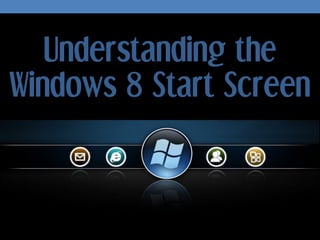
Empfohlen
Weitere ähnliche Inhalte
Was ist angesagt?
Was ist angesagt? (19)
Andere mochten auch
Andere mochten auch (6)
Ähnlich wie Understanding the Windows 8 Start Screen - by Denver Network Support Company
Ähnlich wie Understanding the Windows 8 Start Screen - by Denver Network Support Company (20)
Windows 8.1 is a worthy upgrade, with a few glitches

Windows 8.1 is a worthy upgrade, with a few glitches
Difference between windows 7 and windows 8 and windows 8 features

Difference between windows 7 and windows 8 and windows 8 features
An Introduction to the Windows 8 Store - by Denver IT Consulting Company

An Introduction to the Windows 8 Store - by Denver IT Consulting Company
Tips and tricks for navigating the new windows 8 user interface

Tips and tricks for navigating the new windows 8 user interface
Mehr von North Star. Inc.
Mehr von North Star. Inc. (10)
Introduction to Microsoft Office 365 for Small Business - by Denver IT Support

Introduction to Microsoft Office 365 for Small Business - by Denver IT Support
Windows Azure - Cloud Based Mega Storage and Computing Power by Denver IT Sup...

Windows Azure - Cloud Based Mega Storage and Computing Power by Denver IT Sup...
About the Windows 8 File History by Denver IT Services

About the Windows 8 File History by Denver IT Services
Exchange Server - Buying vs Renting Microsoft Exchange by Denver IT Services

Exchange Server - Buying vs Renting Microsoft Exchange by Denver IT Services
IT Services Denver presents Homer Simpson's Guide to Mobile Broadband

IT Services Denver presents Homer Simpson's Guide to Mobile Broadband
Stay Productive While on the Move with Microsoft Office 365 - by Denver IT Co...

Stay Productive While on the Move with Microsoft Office 365 - by Denver IT Co...
Microsoft Office 2013 - Looking at PowerPoint 2013 New Features - by Denver I...

Microsoft Office 2013 - Looking at PowerPoint 2013 New Features - by Denver I...
Discover the 5 New Windows 8 Security Features You Should Know - by Denver IT...

Discover the 5 New Windows 8 Security Features You Should Know - by Denver IT...
Denver IT Support Company presents What is Cloud Computing? Answering Questio...

Denver IT Support Company presents What is Cloud Computing? Answering Questio...
Denver IT Support - 5 Most Exciting IT Trends for 2013

Denver IT Support - 5 Most Exciting IT Trends for 2013
Kürzlich hochgeladen
💉💊+971581248768>> SAFE AND ORIGINAL ABORTION PILLS FOR SALE IN DUBAI AND ABUDHABI}}+971581248768
+971581248768 Mtp-Kit (500MG) Prices » Dubai [(+971581248768**)] Abortion Pills For Sale In Dubai, UAE, Mifepristone and Misoprostol Tablets Available In Dubai, UAE CONTACT DR.Maya Whatsapp +971581248768 We Have Abortion Pills / Cytotec Tablets /Mifegest Kit Available in Dubai, Sharjah, Abudhabi, Ajman, Alain, Fujairah, Ras Al Khaimah, Umm Al Quwain, UAE, Buy cytotec in Dubai +971581248768''''Abortion Pills near me DUBAI | ABU DHABI|UAE. Price of Misoprostol, Cytotec” +971581248768' Dr.DEEM ''BUY ABORTION PILLS MIFEGEST KIT, MISOPROTONE, CYTOTEC PILLS IN DUBAI, ABU DHABI,UAE'' Contact me now via What's App…… abortion Pills Cytotec also available Oman Qatar Doha Saudi Arabia Bahrain Above all, Cytotec Abortion Pills are Available In Dubai / UAE, you will be very happy to do abortion in Dubai we are providing cytotec 200mg abortion pill in Dubai, UAE. Medication abortion offers an alternative to Surgical Abortion for women in the early weeks of pregnancy. We only offer abortion pills from 1 week-6 Months. We then advise you to use surgery if its beyond 6 months. Our Abu Dhabi, Ajman, Al Ain, Dubai, Fujairah, Ras Al Khaimah (RAK), Sharjah, Umm Al Quwain (UAQ) United Arab Emirates Abortion Clinic provides the safest and most advanced techniques for providing non-surgical, medical and surgical abortion methods for early through late second trimester, including the Abortion By Pill Procedure (RU 486, Mifeprex, Mifepristone, early options French Abortion Pill), Tamoxifen, Methotrexate and Cytotec (Misoprostol). The Abu Dhabi, United Arab Emirates Abortion Clinic performs Same Day Abortion Procedure using medications that are taken on the first day of the office visit and will cause the abortion to occur generally within 4 to 6 hours (as early as 30 minutes) for patients who are 3 to 12 weeks pregnant. When Mifepristone and Misoprostol are used, 50% of patients complete in 4 to 6 hours; 75% to 80% in 12 hours; and 90% in 24 hours. We use a regimen that allows for completion without the need for surgery 99% of the time. All advanced second trimester and late term pregnancies at our Tampa clinic (17 to 24 weeks or greater) can be completed within 24 hours or less 99% of the time without the need surgery. The procedure is completed with minimal to no complications. Our Women's Health Center located in Abu Dhabi, United Arab Emirates, uses the latest medications for medical abortions (RU-486, Mifeprex, Mifegyne, Mifepristone, early options French abortion pill), Methotrexate and Cytotec (Misoprostol). The safety standards of our Abu Dhabi, United Arab Emirates Abortion Doctors remain unparalleled. They consistently maintain the lowest complication rates throughout the nation. Our Physicians and staff are always available to answer questions and care for women in one of the most difficult times in their lives. The decision to have an abortion at the Abortion Cl+971581248768>> SAFE AND ORIGINAL ABORTION PILLS FOR SALE IN DUBAI AND ABUDHA...

+971581248768>> SAFE AND ORIGINAL ABORTION PILLS FOR SALE IN DUBAI AND ABUDHA...?#DUbAI#??##{{(☎️+971_581248768%)**%*]'#abortion pills for sale in dubai@
Kürzlich hochgeladen (20)
+971581248768>> SAFE AND ORIGINAL ABORTION PILLS FOR SALE IN DUBAI AND ABUDHA...

+971581248768>> SAFE AND ORIGINAL ABORTION PILLS FOR SALE IN DUBAI AND ABUDHA...
Apidays New York 2024 - The value of a flexible API Management solution for O...

Apidays New York 2024 - The value of a flexible API Management solution for O...
Cloud Frontiers: A Deep Dive into Serverless Spatial Data and FME

Cloud Frontiers: A Deep Dive into Serverless Spatial Data and FME
Axa Assurance Maroc - Insurer Innovation Award 2024

Axa Assurance Maroc - Insurer Innovation Award 2024
Navi Mumbai Call Girls 🥰 8617370543 Service Offer VIP Hot Model

Navi Mumbai Call Girls 🥰 8617370543 Service Offer VIP Hot Model
Powerful Google developer tools for immediate impact! (2023-24 C)

Powerful Google developer tools for immediate impact! (2023-24 C)
Apidays New York 2024 - Accelerating FinTech Innovation by Vasa Krishnan, Fin...

Apidays New York 2024 - Accelerating FinTech Innovation by Vasa Krishnan, Fin...
TrustArc Webinar - Unlock the Power of AI-Driven Data Discovery

TrustArc Webinar - Unlock the Power of AI-Driven Data Discovery
Strategies for Landing an Oracle DBA Job as a Fresher

Strategies for Landing an Oracle DBA Job as a Fresher
Apidays Singapore 2024 - Scalable LLM APIs for AI and Generative AI Applicati...

Apidays Singapore 2024 - Scalable LLM APIs for AI and Generative AI Applicati...
Emergent Methods: Multi-lingual narrative tracking in the news - real-time ex...

Emergent Methods: Multi-lingual narrative tracking in the news - real-time ex...
Apidays New York 2024 - Scaling API-first by Ian Reasor and Radu Cotescu, Adobe

Apidays New York 2024 - Scaling API-first by Ian Reasor and Radu Cotescu, Adobe
How to Troubleshoot Apps for the Modern Connected Worker

How to Troubleshoot Apps for the Modern Connected Worker
Polkadot JAM Slides - Token2049 - By Dr. Gavin Wood

Polkadot JAM Slides - Token2049 - By Dr. Gavin Wood
Exploring the Future Potential of AI-Enabled Smartphone Processors

Exploring the Future Potential of AI-Enabled Smartphone Processors
Why Teams call analytics are critical to your entire business

Why Teams call analytics are critical to your entire business
EMPOWERMENT TECHNOLOGY GRADE 11 QUARTER 2 REVIEWER

EMPOWERMENT TECHNOLOGY GRADE 11 QUARTER 2 REVIEWER
Understanding the Windows 8 Start Screen - by Denver Network Support Company
- 1. Understanding the Windows 8 Start Screen
- 2. DENVER IT SUPPORT SPECIALISTS N O R T H S T A R , I N C . Helping your Organization to be More Productive NORTH STAR, INC. Presented by Understanding the Windows 8 Start Screen www.nssit.com
- 3. How to Work in Windows 8
- 4. The Windows 8 Start Screen is the complete replacement for the ubiquitous start menu which most PC users have been accustomed to since the launch of Windows 95 some seventeen years ago.
- 5. The changes are profound as they are controversial but, fortunately, there is not a particularly steep learning curve involved in finding your way around the new interface.
- 6. As your chosen Denver IT Support Company, we’re here to get you started with Windows 8 the right way.
- 7. Understanding the Windows 8 Start Screen
- 8. The new Start Screen is Windows 8′s one- and-only start menu.
- 10. The code has been completely removed, so if you want to work with a more familiar interface like that of previous editions of Windows, you will need a third- party program such as Stardock’s Start8.
- 11. The full-screen interface, previously dubbed “Metro,” will be the first thing you see when you log into Windows.
- 12. When you log in for the first time, you will be given the chance to choose a color scheme and a background.
- 13. If it’s your first time using Windows 8, you will likely find yourself a little overwhelmed at first.
- 14. While the Start Screen is heavily biased toward touch-screen platforms, it is also perfectly adequate with the traditional desktop or laptop computer.
- 15. The following guide will help you to acquaint yourself with the all-new Windows 8 interface.
- 16. An Overview of the Start Screen
- 17. The first thing you will notice when you start Windows 8 for the first time is the various tiles on the left-hand side of the Start Screen.
- 18. These tiles represent the new Windows 8 default apps such as News, Sports, Messaging, Mail, Weather, Photos and Desktop among others.
- 19. Some of them will also show live information on them. The weather tile, for example, shows weather forecasts for your location.
- 20. When you click on one of the tiles, the full app will open, providing further details and functionality.
- 21. Desktop applications will be represented by square-shaped tiles with the icon and name of the program they are connected to.
- 22. To access the settings, networking, search and device features, move the mouse pointer to either the top- or bottom-right corner of the Start Screen.
- 23. A new menu will appear. To zoom out of the Start Screen, move the mouse pointer to the bottom-right of the screen and click on the “-” symbol in the corner.
- 24. To access the advanced system menu, right-click in the bottom-left corner of the Start Screen.
- 25. If you want to use the traditional Windows desktop, click on the Desktop tile. The desktop will automatically open if you attempt to run a desktop program such as any program designed for a previous edition of Windows.
- 26. By moving the mouse pointer to the top-left corner of the Start Screen, you will be able to glance through a list of open applications including desktop applications and the new Windows 8 apps.
- 27. If you are on the desktop, simply moving the pointer to the bottom-left corner of the screen will bring up the Start Screen option.
- 28. Adding Shortcuts to the Start Screen
- 29. Be aware that the following instructions do not apply to Windows 8 apps.
- 30. When you install a new program, it should add a shortcut to the Start Screen automatically, even if it is a program designed for an older version of Windows.
- 31. The same is true of the new Windows 8 apps which are installed through the Windows 8 Store.
- 32. However, adding a custom shortcut to the screen may not be immediately obvious for some.
- 33. The quickest way to do this is to open the advanced system menu by right- clicking in the bottom-left corner of the screen and clicking “File Explorer.”
- 34. Navigate to the program, drive, folder, or file that you want to add to the Start Screen and click “Pin to Start.”
- 35. When you return to the Start Screen, you will see the new shortcut.
- 37. To do this, right-click on the shortcut and click “Open file location” in the menu bar which appears at the bottom of the screen.
- 38. This will open the Start Menu folder in Windows Explorer.
- 39. Press “F2″ and type in a name for the highlighted file before pressing Enter.
- 41. You can close the window when you’re done.
- 42. To remove a shortcut on the Start Screen, right-click on it and click “Unpin from Start.”
- 43. Do NOT click “Uninstall” unless you want to completely remove the shortcut.
- 44. You will still be able to find the shortcut by right- clicking anywhere on the Start Screen and clicking “All apps.”
- 47. Organizing the Start Screen is easier and quicker than organizing the traditional Start Menu in Windows 7 and earlier.
- 49. Drop the tile to the right of the bar.
- 50. Drag each tile into the section you want it to be in.
- 51. You can, for example, have a separate section for video games and another one for utilities and another for multimedia and Internet applications.
- 52. To name the groups, zoom out of the Start Screen by clicking on the small “-” button in the bottom right-hand corner.
- 53. Right-click on the group you want to rename and click “Name Group,” type in a name and press Enter.
- 55. You can customize your Start Screen only in a limited variety of ways using Windows 8′s built-in tools.
- 56. This includes changing the color scheme and choosing from a preinstalled set of background images.
- 57. To customize the Start Screen, move the mouse pointer to the bottom- or top-right corner and click “Settings” followed by “Change PC settings.”
- 59. Your changes will take effect immediately.
- 60. Please feel free to contact us for your network analysis. THANK YOU! Looking forward to our future collaboration! N O R T H S T A R , I N C . 303-552-0018 // www.nssit.com We invite you to connect with us on: Facebook // Twitter // Google Plus Providing Network Design, Implementation, and Support for Denver Small Businesses Denver IT Support and Consulting VoIP Business Phone Solutions Managed Services and On-site Support Web Conferencing Solutions
