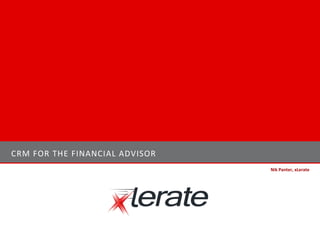
xLerate Presentation - CRM For The Financial Advisor
- 1. CRM FOR THE FINANCIAL ADVISOR Nik Panter, xLerate
- 2. CRM AND CRM APPLICATIONS – WHAT IS IT ALL ABOUT? What Is CRM? CRM stands for Customer Relationship Management • Track calls, emails and meetings with clients. • Retain relevant information about your clients (not just their contact information…real information). • Manage and handle prospects for your business. • Administer email and marketing efforts. • CRM is not a technology – it is a process or method to assist you! What do CRM Applications Do? Assists you in your customer management. Allows you quick and easy access to important customer information, quickly and efficiently. Grows as your business and process grow. Uses other technologies (Internet, Email, Mobile computing) seamlessly to assist your business. Key CRM Functions Contact, Client and Account Management. Opportunity (Revenue generating) Management. Lead (Prospect) Management. Activity (Calls, Emails) and Event (Meeting) Management. Reporting and Graphical output.
- 3. CRM AND CRM APPLICATIONS – DIFFERENT STYLES What kind of CRM do I need? Two main style of CRM applications exist today. Same function, much different in supply and benefit… On Premise CRM Applications On Demand CRM Applications Applications come on a CD, and you install on your No software – application is available online. With computer, laptop, etc. an Internet connection, you have the ability to log Pay for once, and use as long as required (typically in to your CRM. paying for upgrades, and completing the action Annual charge, no need for a large payment up yourself). front. Other functionality, such as web forms, mobile Grows as you do – integrates as you require. computing, email functionality requires servers, firewalls, etc. IT core functions (upgrades, availability, security) managed by the application vendor, not you. As you grow, so does your need and reliability on IT teams (Client‐Server networks, security, email) Strong integration possibilities with other Internet services (Google, Yahoo!, Industry information On‐Premise CRM Applications sites) Act! By Sage Goldmine The Number One On‐Demand Application Outlook Sage CRM SalesLogix Siebel
- 4. SALESFORCE – WHAT IS INCLUDED? Salesforce Overview What is Salesforce… Another CRM Application. Available On‐Demand – no software required. Used by over 47,700 Companies and over 1 Million Users. Allow contact and opportunity management like others. AppExchange – 800 add‐ons (The iTunes of CRM). Highest industry security rating available. Bang for your buck … 3 to 4 major releases per year, with an average of 100 new features per release. 4 versions, to fit your budget and requirement. Ideas.salesforce.com – open community to vote on new ideas. A foundation for new releases made by Salesforce developers. Trust.salesforce.com – open availability chart to public. What is So Different about Salesforce? Opened in 1999, by Mark Benioff (Oracle Vice‐President) Bought a book on Amazon… Asked “Why can’t CRM be that easy?”
- 5. SALESFORCE – WHO USES IT? Customers of Salesforce.com
- 6. SALESFORCE – DEMONSTRATION Salesforce Demonstration Demonstration Tracking Your Clients Emailing Compliance / Deep Knowledge of Your Clients Extending Salesforce
- 8. Further questions: Email: nik@xlerate.ca Phone: 613.424.9235 Are You Ready to Accelerate Your Salesforce?
- 9. SALESFORCE TRAINING Nik Panter, xLerate
- 10. SALESFORCE TRAINING ‐ OUTLINE Outline Section 1 – Salesforce Overview Section 2 – The Home Page Section 3 – Record Tabs Section 4 – Activities Section 5 – Reports and Documents
- 12. SALESFORCE ‐ INTRODUCTION Introductions Salesforce • We’ll hear about it very soon. xLerate • Begun in May 2008. • Based in Ottawa, Ontario. Developers in Bay Area, California. • Centered around three main points: • Salesforce is a leader in CRM technologies, and as such, is what we exclusively centre on. • Clients are the same, no matter what size – as such, as two person company should receive the same level of expertise, care and concern as a multinational company. • Our main goal – absolute client satisfaction. • Since inception, we have helped implement 11 companies on Salesforce, with a 5.0 satisfaction rating! Nik Panter • Founder of xLerate. • Level Two certified Salesforce consultant, with specialization certifications in Salesforce Automation, Partner Relationship Management and Mobile. • Eight years of CRM experience, with experience and certifications in: • Sage CRM SalesLogix • Microsoft CRM • SuperOffice
- 13. SALESFORCE TRAINING ‐ INTRODUCTION Salesforce is the world’s leading On‐Demand CRM Application
- 14. SALESFORCE TRAINING ‐ BENEFITS Salesforce ‐ Benefits Benefits of Salesforce • Ease of Use • Flexibility • Customizable • Employee, Client and Partner collaboration through one tool. • Reports that are up to date, and easy to access (and create!) • Anywhere availability
- 15. SALESFORCE TRAINING – LOGGING IN Salesforce – Logging In Logging in can be done from anywhere in the world – all you need is a mobile device or an Internet connection.
- 17. SALESFORCE TRAINING – THE HOME PAGE
- 18. SALESFORCE TRAINING ‐ SEARCHING The Home Page ‐ Searching Searching is an integral part of Salesforce. Without having a way to easily search for information, the system is useless. Salesforce search will look throughout the system for what you type in the search field. Advanced search will allow you to determine which objects are searched on (Accounts and Properties, but not contacts. Tips: •Use the * key to match more than one character (ie Hurl*) •Punctuation is NOT ignored (look for Mr. Panter will not find Mr Panter •Character casing is ignored (ontario will find Ontario) •The sidebar search automatically appends your search with a *
- 19. SALESFORCE TRAINING – SIDEBAR The Home Page – Sidebar The sidebar allows you quick and easy access to: •Searching for information. •Creating a new object. •Go to recently viewed items. •Access custom links to regularly used items. •See Messages from the Administrator.
- 20. SALESFORCE TRAINING – MY TASKS & CALENDAR The Home Page – My Tasks and Calendar My Tasks and Calendar allows you to: Quickly see your open tasks (Date is in red for overdue dates!) Close tasks quickly (Clicking on the X) View scheduled events. View your calendar, and others calendar. Create new tasks and events.
- 22. SALESFORCE TRAINING – RECORD TABS Salesforce – Record Tabs Leads Accounts Opportunities Contacts Accounts are the backbone of all data within Salesforce
- 23. SALESFORCE TRAINING – RECORD TABS Salesforce – Record Tabs What is each main tab all about?
- 24. SALESFORCE TRAINING – MAIN OBJECT PAGE Record Tabs – Main Page As with the home page tab, the main form on each record tab allows you to do multiple things, such as • View accounts by filter • Create a new account • Run common reports and tools based on the record object.
- 25. SALESFORCE TRAINING ‐ VIEWS Record Tabs ‐ Views Views can be used to allow you to filter all the data for common containers of information. Viewing Creating
- 26. SALESFORCE TRAINING – DETAIL FORM Record Tabs – Detail Form The detail form lists out all details on the record you are viewing. Common areas are: • Detail area • Action buttons • Related Lists
- 27. SALESFORCE TRAINING – DETAIL FORM Record Tabs – The Detail Form The detail area lists out major information saved in Salesforce on the account. The detail area also has links for gathering more information from the Internet on the client.
- 28. SALESFORCE TRAINING – RELATED LISTS Record Tabs – Related Lists Related Lists are: • Related information to the form in use. • Provides easy access to related objects • Allows you to have a good overall view of the object in use.
- 29. SALESFORCE TRAINING ‐ LEADS Record Tabs ‐ Leads What are leads? A lead is a prospect or potential opportunity ‐ a person you met at a conference who expressed interest, or someone who filled out a form on your company’s website. You can enter leads manually in the Leads tab, or your administrator can import leads or set up Web‐to‐Lead to gather information from your company’s website.
- 30. SALESFORCE TRAINING ‐ LEADS Record Tabs ‐ Leads How do you use leads? A lead typically exists with only BASIC information (ie: business card information). To use a lead you: Contact the lead to find their interest. Qualify the lead if there is an opportunity Disqualify the lead if there is no future opportunity available. Use the lead status field to track the change of qualification. Open for untouched, Contacted for the ongoing communication, and either Qualified or Unqualified for completed communication.
- 31. SALESFORCE TRAINING ‐ LEADS Record Tabs ‐ Leads Converting a Lead 1. Click on the convert button on the lead detail form. 2. Choose the record owner, the account name (if the company already exists, you can add to the existing account, or create a new one), and open an opportunity (if an immediate opportunity exists). 3. Press Convert.
- 32. SALESFORCE TRAINING ‐ ACCOUNTS Record Tabs ‐ Accounts What are accounts? Accounts are your organization's customers, competitors, and organizations. For each account, you can store related information such as: • Opportunities • Contacts • Activities • Notes or attachments
- 33. SALESFORCE TRAINING ‐ ACCOUNTS Record Tabs ‐ Accounts Accounts can be viewed using the home page of the tab. You can also find accounts by searching using the sidebar search. Views can be created to create containers for your accounts, based on common criteria, such as location, type or last date of modification.
- 34. SALESFORCE TRAINING ‐ ACCOUNTS Record Tabs ‐ Accounts To Add A New Account: 1. Search to ensure that the account is not already within the system. 2. Use the create dropdown on the sidebar or the new button on the account tab home page. 3. Choose the record type for the entry. 4. Enter in the information you have. Any field with a red line beside it is a required field. 5. Click on Save to save the information.
- 35. SALESFORCE TRAINING ‐ ACCOUNTS Record Tabs ‐ Accounts Best Practices Always search for the account before adding it in. Enter in as much information as you can initially. Continue to enter data as you gather it during your cycles with the company. Choose a naming convention (as an organization), and stick to it!
- 36. SALESFORCE TRAINING ‐ CONTACTS Record Tabs ‐ Contacts What are contacts? Contacts are all of the individuals associated with your business accounts that you need to track in Salesforce. You can store various information for a contact, such as phone numbers, addresses, titles, and roles in a deal. Contacts are related to accounts. You may have many contacts related to one account, but only one account to a contact. Views work similar in contacts as they do in accounts.
- 37. SALESFORCE TRAINING ‐ CONTACTS Record Tabs ‐ Contacts To Add A New Contact: SEARCH FOR THE NAME. 1. Go to the account you wish to enter the contact for. 2. Under the contact related list, click the New Contact button. 3. Enter in the information you have. Any field with a red line beside it is a required field. 4. Click on Save to save the information. 5. You can also enter a new contact through the Create New sidebar, but you must associate it to an account.
- 38. SALESFORCE TRAINING ‐ CONTACTS Record Tabs ‐ Contacts Best Practices Always search for the contact before adding it in. Enter in as much information as you can initially. Use the account role field to define what role the contact holds. Continue to enter data as you gather it during your cycles with the company. Associate your contacts to the open opportunities they are part of.
- 39. SALESFORCE TRAINING ‐ OPPORTUNITIES Record Tabs ‐ Opportunities What are opportunities? Opportunities are the sales and pending deals that you want to track. By adding opportunities, you are also building your “pipeline,” which will contribute to your forecast. You can also link opportunities to campaigns to help measure the ROI of your marketing programs. An opportunity is related to one account, and can be related to multiple contacts.
- 40. SALESFORCE TRAINING ‐ OPPORTUNITIES Record Tabs ‐ Opportunities To Add A New Opportunity: 1. Search to ensure that the opportunity is not already within the system. 2. Use the new button on the account or contact tab related list for Opportunities. 3. Enter in the information you have. Any field with a red line beside it is a required field. 4. Click on Save to save the information. 5. You can also enter a new opportunity through the Create New sidebar, but you must associate it to an account.
- 41. SALESFORCE TRAINING ‐ OPPORTUNITIES Record Tabs ‐ Opportunities Managing the Opportunity: • Update the opportunity stage as you move through the sales cycle. • Use the activities and notes and attachments related lists to define the bid process and timeline. • Use the sales team group to allow access for group led opportunities.
- 42. SALESFORCE TRAINING ‐ OPPORTUNITIES Record Tabs ‐ Opportunities Best Practices Use a naming convention for all opportunities (Account Name – Opportunity). Utilize the pre‐qualification, bid requirements and action plan groups so that a clear picture of the opportunity is available. Continue to enter data as you gather it during your cycles with the company. Use tasks related back to the opportunity and contact to track activities and events specifically regarding the opportunity.
- 44. SALESFORCE TRAINING ‐ ACTIVITIES Activities – What are Activities What are activities and events? Activities are both tasks and scheduled calendar events. You can define and track activities for many different objects, including campaigns, accounts, contacts, and leads. When creating an activity, you can describe the activity and specify attributes such as priority, due date, and status. You can then: • Handle the task yourself, or assign it to another user. • Invite others to a group event. • Schedule a series of recurring events.
- 45. SALESFORCE TRAINING ‐ ACTIVITIES Activities – What are Activities Viewing Activities/Events You can see activities and events listed under all objects. Two related lists are present: • Open Activities (activities and tasks which are planned but not yet completed) • Activity History (a historical record of all completed tasks and events. You can also see activities and events on the Salesforce home page.
- 46. SALESFORCE TRAINING ‐ ACTIVITIES Activities – Adding An Activity To Add A New Activity: 1. Be on the object (opportunity, account, etc.) you wish to relate the task or event to. 2. Use the new task or new event button on the open activities related list. 3. Relate the activity to not only the account or opportunity, but also a contact. 4. Enter in the information. Any field with a red line beside it is a required field. 5. Click on Save to save the information. Best Practices: •ALWAYS relate any task or event to an object AND a contact. •Use the invite others to invite them to meetings. •Utilize the home page tab to have an overview of your tasks and events (Use it as a Salesforce day timer)
- 47. SALESFORCE TRAINING – NOTES & ATTACHMENTS Notes and Attachments Notes and Attachments exist under accounts, contacts and opportunities. You can attach any file to the object for later retrieval by you or your team. You can use notes to make meeting notes, phone call notes, or just general notes on the object. Tips: • Be descriptive with your title (ie: Salesforce Training Notes – May 24) •Ensure that if you have a note that you wish to be private, check the private box (Salesforce administrators can still see these).
- 49. SALESFORCE TRAINING ‐ REPORTS Reports – What are Reports What are reports? Reports are summaries and analyses of your data, which you can display or print. To help you monitor your organization, Salesforce offers a wide range of standard reports, accessible in the Reports tab.
- 50. SALESFORCE TRAINING ‐ REPORTS Reports – Viewing and Creating Reports Viewing Reports You can use the folder list to see reports created and managed via folders. Use the Create New Custom Report button to create new reports!
- 51. SALESFORCE TRAINING ‐ REPORTS Reports – Running Reports You can run reports on all of the data to which you have access, including: • Records you own. • Records to which you have read or read/write access. • Records that have been shared with you. • Records owned by or shared with users in roles below you in the hierarchy. Buttons available on each report to help:
- 52. SALESFORCE TRAINING ‐ DOCUMENTS Documents – What Are Documents? A document library is a place to store files without attaching them to accounts, contacts, opportunities, or other records. Each document in the document library resides in a folder. The folder’s attributes determine the accessibility of the folder and the documents within it.
- 53. SALESFORCE TRAINING ‐ DOCUMENTS Documents –Uploading Documents? To upload a new document, enter in the information on the Create New Document screen, then press Save. The document will be saved in the folder you choose, and available to all who have access to that folder any time in the future.
- 54. SALESFORCE TRAINING – FURTHER HELP Training – Further Help Help contains the whole Salesforce user guide online. You can search by key words, or view areas along the help sidebar. Free training videos are available online. These are available anywhere, anytime – all you need is an Internet connection. Successforce (http://success.salesforce.com) is available online, and includes guides, best practices, blogs and a community bulletin board.
- 55. Further questions: Email: nik@xlerate.ca Phone: 613.424.9235 Are You Ready to Accelerate Your Salesforce?
