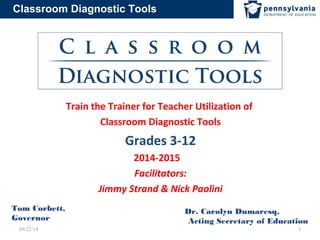
Classroom diagnostic tools training 9.23.14
- 1. Classroom Diagnostic Tools Train the Trainer for Teacher Utilization of Classroom Diagnostic Tools Grades 3-12 2014-2015 Facilitators: Jimmy Strand & Nick Paolini Tom Corbett, Governor Dr. Carolyn Dumaresq, Acting Secretary of Education 09/22/14 1
- 2. Classroom Diagnostic Tools Introductions and Welcome Jimmy Strand james_strand@iu5.org Nick Paolini nick_paolini@iu5.org •Participants… •Housekeeping 09/22/14 2
- 3. Classroom Diagnostic Tools Today’s Resources http://bit.ly/IU5CDTs CCAASSEE SSEENNSSIITTIIVVEE 09/22/14 3
- 4. Classroom Diagnostic Tools Students Enter Our Classrooms… Pick a “Golden” phrase or word that resonates with you. Students enter our classes with many skills, abilities, competencies, educational goals, and future plans. We continually try to unearth and understand the complexity of students’ experiences and development. Having clarity about our students’ strengths allows us to make thoughtful decisions about what we need to teach in a given year and keeps us focused on specific goals. It also helps students to find value in what we are doing, as they are able to see how our teaching is aimed at developing their abilities in an explicit way. 4 09/22/14
- 5. Classroom Diagnostic Tools Agenda • CDT and SAS • Pennsylvania Assessments • CDT Overview • CDT Reports and Live Demonstration • Implementation Plan • Benefits for Students, Teachers, Parents/Guardians, and Administrators • Plan for Roles and Responsibilities • Eight CDT Professional Development Modules • Debrief 09/22/14 5
- 6. Classroom Diagnostic Tools Introduction and Objectives Welcome to the IU5 Provide general information about the Classroom Diagnostic Tools (CDT) and provide a plan for successful implementation into an educational system. 09/22/14 6
- 7. Essential Questions • What are the Classroom Diagnostic Tools (CDTs)? • How were Pennsylvania educators involved in the development of the Classroom Diagnostic Tools? • Why should the Classroom Diagnostic Tools be used? • Who are the target students/groups? • How often should the Classroom Diagnostic Tools be administered? • Who might use the Classroom Diagnostic Tools and for what purpose? • Is there flexibility in scheduling the administration of the CDT? 7
- 8. Classroom Diagnostic Tools eDIRECT: CDT User Guides and Other Information • CDT User Guides and other important information is available online via PA eDIRECT – Go to General Information and choose Documents. – Select 2013/2014 Classroom Diagnostic Tools https://pa.drcedirect.com 09/22/14 8
- 9. Classroom Diagnostic Tools 8 Professional Development Modules on eDIRECT Module 1: Why the Classroom Diagnostic Tools?: Building Background Knowledge Module 2: Analyze the Data: Features of the Diagnostic Reports Module 3: Assessing Students: Preparing and Motivating Students to Take the CDTs Module 4: Reflect, Monitor, and Share: Maximizing Student Learning through One to One Conferencing Module 5: Analyze, Interpret, Instruct, Reflect/Monitor: CDT Simulations Module 6: Assess, Analyze, Interpret, Instruct, Reflect and Monitor, Share: Using the CDT Data to Inform the Development of a Specific IEP/GIEP Goal Module 7: Pre-Assess: Steps for Successful Administration Module 8: Building Principals Lead the Way for Implementation and Sustainability of the Classroom Diagnostic Tools 09/22/14 9
- 10. Classroom Diagnostic Tools Helpful Documents on eDIRECT Documents 1. Go to https://pa.drcedirect.com 2. Go to General Information. 3. Click on Documents. 4. Dropdown to Administration. Select the most current year for CDT. 5. Dropdown to Document Type. Click on All. 6. On a sticky note, write 5 documents you located that would help you as an educator. 7. After 10 minutes, share what you found with your elbow partner. 09/22/14 10
- 11. Classroom Diagnostic Tools CDT and SAS 09/22/14 11
- 12. Classroom Diagnostic Tools Pennsylvania Assessments 12
- 13. Classroom Diagnostic Tools What are the similarities and differences between Benchmark Assessments and Diagnostic Tools? 13 Benchmark Diagnostic
- 14. Classroom Diagnostic Tools What are the similarities and differences between Benchmark Assessments and Diagnostic Tools? 14 Benchmark Diagnostic Grade-level specific Measures content at the reporting category level for reading and math Students do not receive direct, formative feedback Class tool Provides current level of performance Identifies areas of strengths and needs across grade levels and subject areas Individual/small group measurement tool Results support goal-setting Results need to be used Can be given no more than 5 times a year Informs instructional process Forces us to ask more questions Process of regularly collecting, summarizing, and analyzing information to guide development, implementation, and evaluation of instruction Results may be used to establish student goal setting Most lessons to support eligible content for strengths and areas of need are available on SAS Diagnosis of student strengths and areas of need at instructional level Administered throughout the school year Answers the question, What? Answers the questions, What?, Why?, and How? Summary report Computer-adaptive tool based on a vertical scale that spans content from grades 3 to high school/course Fixed form -- everyone takes the same assessment at a given grade level Provide effective feedback Provides a standards-aligned benchmark Provides an estimate of student performance on a summative assessment Students may be tested on material not formerly taught Group measurement Share with parents Supports differentiated instruction within RtII Tiers 1 , 2 and 3
- 15. Classroom Diagnostic Tools AGREE or DISAGREE Activity: What are Classroom Diagnostic Tools? Agree Disagree Statement 1. Classroom Diagnostic Tools are classroom-based activities integrated into instruction and learning with teachers and students receiving frequent feedback. 2. Classroom Diagnostic Tools provide a more complete picture of a student or group of students strengths and areas of need so that instruction can be targeted directly at meeting student needs. 3. Results from the CDT provide information on the degree to which students have mastered a given concept or how students are progressing toward demonstrating proficiency on grade-level content standards. 4. Examples of a CDT include Keystone Exams, PSSA, and Access for ELLs. 5. Results from the CDT should be used for report cards. 09/22/14 15
- 16. Classroom Diagnostic Tools BENCHMARK, DIAGNOSTIC, or BOTH? Directions: Each of the statements below is a characteristic of a Benchmark assessment (think 4 Sight or Study Island), a Diagnostic assessment (specifically the CDT) or both. Circle the appropriate answer. DESCRIPTOR: Benchmark Diagnostic Both 1. Results inform instructional practice Benchmark Diagnostic Both 2. Grade/Course-level specific Benchmark Diagnostic Both 3. Administered throughout the school year Benchmark Diagnostic Both 4. Gives information in regards to mastery of grade-level standards Benchmark Diagnostic Both 5. Gives immediate results of student performance Benchmark Diagnostic Both 6. Suggests instructional strategies that will help individual students Benchmark Diagnostic Both 7. Answers the question “what” - What standards have the students achieved? What standards Benchmark Diagnostic Both have not yet been met? 8. Answers the questions “what,” “why,” and “how”. What standards have the students achieved? How learning within a diagnostic category develops across grades. Why a student is achieving by breaking benchmarks across the learning progressions into fundamental skills and analyzing patterns of achievement across multiple measures. Benchmark Diagnostic Both 9. Predicts success on the PSSA Benchmark Diagnostic Both 10. Can be given up to (but not more than) five times per year 11. Results give a proficiency level Benchmark Diagnostic Both 12. Students may be tested on material not formerly taught Benchmark Diagnostic Both 13. A no cost assessment for PA LEAs Benchmark Diagnostic Both 14. Supports differentiated instruction within MTSS (RtII) Tiers 1, 2 and 3 Benchmark Diagnostic Both 15.. Quarterly formative assessments for grades 3 to 8. These assessments were created specifically to mirror the content and look of the PSSA. They are intended to provide a quick estimate of how students would perform on the PSSA if the state test were administered on the same day. Benchmark Diagnostic Both 16
- 17. Classroom Diagnostic Tools TTiieerr 33 Interventions For a FEW students TTiieerr 22 Strategic & Targeted Interventions for SOME students TTiieerr 11 Standards aligned instruction for ALL Students 17 A Multi-Tiered System of Support (MTSS) Response to Instruction and Intervention (RtII)
- 18. Classroom Diagnostic Tools Supports differentiated instruction within Multi-Tiered System of Support (MTSS) (RtII) Tiers 1, 2, and 3 • The CDT represents a standards-aligned classroom diagnostic tool that may be used to support differentiated instruction within Tiers 1, 2, and 3. • The CDT is a powerful tool for monitoring student progress relative to standards and learning progressions. • The CDT is not a form of curriculum-based measurement; it is a classroom diagnostic measure. 09/22/14 18
- 19. Classroom Diagnostic Tools CDT Overview Relying on your table’s experiences and knowledge, write down on sticky notes as many terms or phrases that come to mind when you hear: 09/22/14 19
- 20. Classroom Diagnostic Tools CDT Overview What are the Classroom Diagnostic Tools? The Pennsylvania Classroom Diagnostic Tools (CDT), a computer adaptive test (CAT), is a set of online tools designed to provide diagnostic information in order to guide instruction and provide support for students and teachers. These tools (available at no cost to districts) are fully integrated and aligned with the Standards Aligned System (SAS) and will assist educators in identifying students’ academic strengths and areas of need, providing links to classroom resources. 09/22/14 20
- 21. Classroom Diagnostic Tools The CDT Cycle 09/22/14 21
- 22. Classroom Diagnostic Tools CCDDTT OOvveerrvviieeww What are the Classroom Diagnostic Tools? TThhee CCDDTTss aarree:: •Offered to students in grades 3 through high school. •Available for use in the classroom throughout the school year on a voluntary basis. •Based on content assessed by the Keystone Exams and the Pennsylvania System of School Assessment (PSSA). •Composed of multiple-choice items. •Delivered as an online computer adaptive test (CAT), ensuring valid and reliable measures of a student’s skills while minimizing testing time. •Designed to provide real-time results for students and teachers with links to Materials and Resources in SAS. 09/22/14 22
- 23. Classroom Diagnostic Tools CCDDTT OOvveerrvviieeww What are the Classroom Diagnostic Tools? TThhee CCDDTTss aarreeaass aarree:: Mathematics Lower Grades Mathematics Algebra I & II Geometry Science Lower Grades Science Biology Chemistry Reading Lower Grades Reading/Literature Writing Lower Grades Writing/English Composition 09/22/14 23
- 24. Classroom Diagnostic Tools CDT Overview How Scale Scores are Derived? • Students’ scores are converted into scale scores rather than points correct or raw scores • Scales scores are transformed raw scores that allow for valid comparisons across students, grades, and administrations, but only within the same subject • Scales scores take into consideration that fact that some questions on the test are more difficult than others • CDT Minimum scale score of 200 • CDT Maximum scale score of 2000 • The CDT scale scores do not correspond to PSSA and Keystone Exams and should not be compared. Note: Item Response Theory (IRT), specifically the Rasch model, is used to determine the student’s raw score 09/22/14 24
- 25. Classroom Diagnostic Tools Reading / Literature
- 26. Classroom Diagnostic Tools Science
- 27. Classroom Diagnostic Tools Writing/English Composition
- 28. Classroom Diagnostic Tools Math
- 29. Classroom Diagnostic Tools CDT Overview How were Pennsylvania educators involved in the development of the Classroom Diagnostic Tools? The development of the Classroom Diagnostic Tools involved committees of Pennsylvania educators who were convened to • ensure alignment of the items to Assessment Anchors and Eligible Content. • approve all questions included in the CDT . • approve all units and lesson plans aligned to the Assessment Anchors and Eligible Content linked to the CDT reports. 09/22/14 29
- 30. Classroom Diagnostic Tools How often should the Classroom Diagnostic Tools be administered? The CDT could be administered to students three to five times per school year based on student needs and analysis of data. •The maximum number of administrations is five per CDT per school year. •The recommended time between each administration is 5–6 weeks. 09/22/14 30
- 31. Classroom Diagnostic Tools Is there flexibility in scheduling the administration of the CDT? Yes, there is flexibility in scheduling the administration of the CDT. •Teachers have the ability to schedule the CDT over a number of days to plan for students’ needs such as fatigue, daily schedule, and accommodations Since this is a CAT, students don’t all receive the same number of questions. •The CDT is untimed. •Students can pause and exit the test. Activity: At your table brainstorm possible schedules for your students to take the CDTs. One person per table will report out your suggestions. 09/22/14 31
- 32. Classroom Diagnostic Tools BBrraaiinn BBrreeaakk!! 09/22/14 32
- 33. Classroom Diagnostic Tools Live Demonstration “Navigating” Algebra 1 Group Map Individual Map Individual Learning Progression Map Group Learning Progression Map 09/22/14 33
- 34. Classroom Diagnostic Tools Learning Progressions • Why are they important? – Assessment Anchors and Eligible Content provide information about what students should know and be able to do at a given grade/course. – Learning Progressions show how learning within a diagnostic category, based upon the Assessment Anchors and Eligible Content, develops across grades, not just within a given grade/course. 09/22/14 34
- 35. Classroom Diagnostic Tools CDT Learning Progression Map • The CDT includes a report tied directly to Learning Progressions. • This report: – provides a scrollable vertical map showing how a student’s learning progresses for each diagnostic category across grades and/or courses. – helps teachers plan targeted instruction by providing a visual snapshot of how the student is progressing. – includes information as to whether the student is • still struggling to master foundational content and/or • moving forward with more advanced content. 09/22/14 35
- 36. Classroom Diagnostic Tools CDT Learning Progression Map • This report also – shows exactly which Assessment Anchors and Eligible Content is measured by each CDT item or items the student answered correctly or incorrectly. – provides a sample item of average difficulty for each Assessment Anchor as defined by the Eligible Content. – provides teachers with the most efficient and direct way to find units and lesson plans in SAS directly tied to Eligible Content. – links directly to additional materials and resources in SAS. 09/22/14 36
- 37. Classroom Diagnostic Tools Learning Progression Maps • Why are they important? – They provide information concerning what the student(s) should know, and be able to do, at a given grade/course as represented by the Assessment Anchors and Eligible Content. – The maps provide a view of how learning may take place within a diagnostic category and the information may suggest a “trend” which can highlight: • where a student is still struggling with a foundational skill/concept introduced at an earlier point in the progression • where a student is extending beyond what he or she is expected to know and be able to do at a given grade/course • opportunities for targeted instruction 09/22/14 37
- 38. Classroom Diagnostic Tools Individual Learning Progression Map – For Reading (SAS) 09/22/14 38
- 39. Classroom Diagnostic Tools Diagnostic Categories Let’s review the similarities and differences between the Diagnostic Categories for the following Map Configurations: •Mathematics •Reading •Writing •Science 39
- 40. Classroom Diagnostic Tools Diagnostic Categories–Mathematics • Map Configurations for Mathematics o Mathematics Grade 3 Lower Grades o Mathematics Grade 4 Lower Grades o Mathematics Grade 5 Lower Grades o Mathematics Grade 6 o Mathematics Grade 7 o Mathematics Grade 8 o Algebra I o Algebra II o Geometry Mathematics Grade 4 Algebra I Algebra II Geometry 40
- 41. Classroom Diagnostic Tools Diagnostic Categories– Reading/Literature • Map Configurations for Literacy o Reading Grade 3 Lower Grades o Reading Grade 4 Lower Grades o Reading Grade 5 Lower Grades o Reading Grade 6 o Reading Grade 7 o Reading Grade 8 o Literature 09/22/14 Reading Literature 41
- 42. Classroom Diagnostic Tools Diagnostic Categories – Writing/English Composition • Map Configurations for Literacy o Writing Grade 3 Lower Grades o Writing Grade 4 Lower Grades o Writing Grade 5 Lower Grades o Writing Grade 6 o Writing Grade 7 o Writing Grade 8 o English Composition Writing English Composition 42
- 43. Classroom Diagnostic Tools Diagnostic Categories–Science • Map Configurations for Science o Science Grade 3 Lower 09/22/14 Grades o Science Grade 4 Lower Grades o Science Grade 5 Lower Grades o Science Grade 3 – 5 o Science Grade 5 o Science Grade 6 o Science Grade 6 – 8 o Science Grade 7 o Science Grade 8 o Science High School o Biology o Chemistry Science Biology Chemistry 43
- 44. Classroom Diagnostic Tools Group Activity - Simulation • Divide into groups and complete an interactive simulation while looking at CDT data. – Grade 4 Science, Writing, Reading, Math – Grade 7 Science, Writing, Reading, Math – Literature – English Comp, Algebra 1, Biology 09/22/14 44
- 45. Classroom Diagnostic Tools Challenge • In the notes portion of each simulation are key questions. • Please record those answers in your packet. • Identify (2) interventions/instructional practices that could be implemented based upon CDT data. • Please be prepared to show insight into your data analysis. 09/22/14 45
- 46. Classroom Diagnostic Tools Implementation Plan STEP 1: Contact PA Customer Service for initial system setup STEP 2: Complete the eDIRECT user setup process STEP 3: Complete PA Online Assessment software installation STEP 4: Complete the Test Setup process STEP 5: Prepare Students to Take the CDT Administer the Online Video Tutorials Administer the Online Tools Training Review the Grade Level Content Skill Pamphlets Review the Metacognition Templates STEP 6: Administer the CDT STEP 7: Access real-time reports via eDIRECT STEP 8: Determine instructional plan with student(s) Prepare for One to One Conferences 46
- 47. Classroom Diagnostic Tools Roles and Responsibilities District Technology Coordinator • Attend DRC Technology Coordinator training • Create communication plan with DTC to support STCs and TAs • Ensure that all computers used for testing meet minimum requirements and are configured to support online testing • Coordinate installation of the student interface testing software District Assessment Coordinator (DAC) • Attend DRC Test Coordinator training • Access eDIRECT for User Guide and training materials • Create and distribute communication plan to all STCs before testing • Assist in the coordination of software installation • Set up PA eDIRECT accounts for all STCs • Provide training to STCs • Coordinate the management of student, teacher, and class data in the Test Setup system School Assessment Coordinator (SAC) • Assist in the coordination of software installation • Attend DTC-led Test Coordinator training • Access eDIRECT for User Guide and training materials • Provide support and training to teachers • Assist DTC in the management of student, teacher, and class data in the Test Setup system • Create Student Groups (classes) for teachers utilizing the CDT Teachers/Test Administrators (TA) • Access eDIRECT for User Guide and training materials • Attend Professional Development training • Create and manage Test Sessions for students who will be taking the CDT • Coordinate the administration of the CDT to students • Prepare students to take the CDT • Conduct one-to-one student conferences • Monitor and manage the testing environment • Access and utilize the real-time reporting tools • Determine the instructional plan with students 09/22/14 47
- 48. Classroom Diagnostic Tools Implementation Plan STEP 1 Contact PA Customer Service for initial system setup New user PA Customer Service 1-888-551-6935 Pacustomerservice@datarecognitioncorp.com 09/22/14 48
- 49. Classroom Diagnostic Tools Implementation Plan STEP 2 Complete the eDIRECT user setup process • PA Customer Service will set up user accounts for Local Education Agency (LEA) level users. • All new LEA level users will receive a system-generated email. • District users will be granted rights to add all other required users to eDIRECT (i.e., Technology Coordinators, School Test Coordinators, and Teachers). • New users will then be able to access eDIRECT, log on, and set up accounts. • It is the responsibility of the District Assessment Coordinator to coordinate the management of updating authorized users. 09/22/14 49
- 50. Classroom Diagnostic Tools Implementation Plan STEP 3 Complete PA Online Assessment software installation • Technology Coordinators log on to eDIRECT to access the software downloads. • Technology Coordinators should download software to all school computers that will be used to administer the CDT. 09/22/14 50
- 51. Classroom Diagnostic Tools Implementation Plan STEP 4 Complete the Test Setup process • Test Coordinators access eDIRECT Test Setup to verify/manage student and teacher data and set up Student Groups (classes) for all teachers using the CDT. • Teachers access eDIRECT Test Setup and set up Test Sessions for all students who will be taking the CDT. • Teachers or Test Administrators print Student Test Login Tickets before students enter the computer lab. 09/22/14 51
- 52. Classroom Diagnostic Tools Implementation Plan STEP 4 Complete the Test Setup Process: Student Login Summary Student Test Login Tickets are secure materials and must be treated appropriately. They provide a list of students who are registered as part of this Test Session to participate in the assessment. 09/22/14 52
- 53. Classroom Diagnostic Tools Implementation Plan STEP 4 The Test Setup Process: Student Login Summary Prior to Testing 1.Review the Student Login Roster to ensure all students scheduled to test have a login ticket and that all student information is correct, including accommodations, if applicable for the assessment . 2.If students are missing from the Student Login Roster, make the proper adjustments to the Test Session specified above and reprint the Student Login Tickets. 3.If a student is missing or has been incorrectly assigned an accommodation, notify your school test coordinator and reprint the Student Login Tickets. 4.If student information is incorrect, make note of it and notify your School Test Coordinator. 5.Separate Student Login Tickets. 09/22/14 53
- 54. Classroom Diagnostic Tools Implementation Plan STEP 4 The Test Setup Process: Student Login Summary When Students Are at Their Computer Stations 1.Distribute the Student Test Login Tickets to the students. 2.Ensure that the students with accommodations notes on their Student Login Tickets are seated at a computer that has been setup to handle accommodations. 3.Instruct the students to login to their assessments using the Username and Password on their Student Login Tickets. When Students Are Finished Testing 1.Collect all Student Login Tickets after students have completed testing and destroy them along with the Student Login Roster. Note: The Username on the Student Login Ticket is the student’s PA Secure ID and can be used to verify that students receive the correct Student Login Ticket. 09/22/14 54
- 55. Classroom Diagnostic Tools Implementation Plan STEP 4 The Test Setup Process: Student Login Roster Administration Name: 2013/2014 Classroom Diagnostic Tools Test Session Name: Training Grade 4 Mathematics Content Area: Mathematics Assessment Name: Mathematics Lower Grades Test Window: 2/26/2014 to 8/1/2014 Form Student Name PAsecureID Local Student ID Username Password Accommodations GINA BAKER 7040542749 7040542749 DUST0168 AVI JON GONZALES 7567761424 7567761424 SURE4418 AU LINDA MORENO 8869256073 8869256073 BALL6328 09/22/14 55
- 56. Classroom Diagnostic Tools Implementation Plan STEP 4 The Test Setup Process: Student Test Tickets 2013-2014 Classroom Diagnostic Tools GINA BAKER Mathematics Lower Grades Username: 7040542749 Password: DUST0168 Accommodations: AVI 2013-2014 Classroom Diagnostic Tools JON GONZALES Mathematics Lower Grades Username: 7567761424 Password: SURE4418 Accommodations: AU 2013/2014 Classroom Diagnostic Tools LINDA MORENO Mathematics Lower Grades Username: 8869256073 Password: BALL6328 Accommodations: 09/22/14 56
- 57. Classroom Diagnostic Tools Accommodations and Universal Design for Learning Using the Classroom Diagnostic Tools 09/22/14 57
- 58. Classroom Diagnostic Tools Accommodations Screen Shot 09/22/14 58
- 59. Classroom Diagnostic Tools Accommodations in the CDT Software Tools Online Accommodations– Grades 3, 4, and 5 Contrasting Text Chooser (All Colors and Subjects) Contrast Chooser (All Colors and Subjects) Audio (Mathematics, Science) Audio for Visually Impaired (Mathematics, Science, and Literacy) 09/22/14 59
- 60. Classroom Diagnostic Tools Universal Design for Learning for ALL STUDENTS CDT Technology Tools that Support UDL Pointer Cross-off Highlighter Sticky Note Magnifier Line Guide Calculator References Pause 09/22/14 60
- 61. Classroom Diagnostic Tools Implementation Plan STEP 5 Prepare Students to Take the CDT Administer the Online Video Tutorials 09/22/14 61
- 62. Classroom Diagnostic Tools Implementation Plan STEP 5 Administer the Online Video Tutorials Online tutorials can ALSO be accessed via eDIRECT: 1. Log on to eDIRECT – https://pa.drcedirect.com. 2. Click on Test Setup and select General Information. 3. Select the Test Tutorials tab and click on the Play Tutorial icon in the Action column to access the tutorials. 09/22/14 62
- 63. Classroom Diagnostic Tools Implementation Plan STEP 5 Administer the Online Video Tutorials •District and School Test Coordinators, Teachers, and Test Administrators should view Tutorials prior to administering assessments. •Teachers or Test Administrators must schedule time for students to view the PA Online Video Tutorials. It is highly recommended to show the Video Tutorials to the entire group. •Students view the tutorials to become familiar with the PA Online Assessment software prior to testing. – Ensure students view the tutorials specific to the subject in which they are participating prior to testing. – Allow a minimum of 20 minutes to view. – Tutorials can be reviewed as often as needed. 09/22/14 63
- 64. Classroom Diagnostic Tools Implementation Plan STEP 5 Administer the Online Tools Training Access the tutorials by double-clicking the PA Online Assessments icon on the computer desktop. 09/22/14 64
- 65. Classroom Diagnostic Tools Implementation Plan STEP 5 Administer the Online Tools Training • District and School Test Coordinators, Teachers, and Test Administrators should take the Online Tools Training (OTT) prior to administering assessments. • Teachers or Test Administrators schedule time for students to take the OTT. • Students can practice using the online tools and become familiar with functionality of the software prior to testing. – Ensure students take the OTT specific to the subject in which they are participating prior to testing. – Allow 15 minutes to work through a single OTT. 09/22/14 65
- 66. Classroom Diagnostic Tools Implementation Plan STEP 5 Review the Grade Level Content Skill Pamphlets 09/22/14 66
- 67. Classroom Diagnostic Tools Implementation Plan STEP 5 Review the Metacognition Templates with Students 1. Students think about how they performed. 2. Students review results from the Individual Map. 3. Students set their own goals. 09/22/14 67
- 68. Classroom Diagnostic Tools Implementation Plan STEP 6 Administer the CDT • Students enter the computer lab. • Students receive a Test Login Ticket. • Students sign in to their assessment and begin testing. 09/22/14 68
- 69. Classroom Diagnostic Tools Implementation Plan STEP 7 Access real-time reports via eDIRECT • Teacher logs on to eDIRECT after students have finished testing. • Teacher selects Student Group and clicks on Continue. • Teacher selects Map Configuration • Report is generated. 09/22/14 69
- 70. Classroom Diagnostic Tools Implementation Plan STEP 8 Determine instructional plan with the student(s) • Review reports to determine the Student Strengths to Build On and Student Areas of Need for each Diagnostic Category defined by the assessment that the student was administered. • Based on each student’s results, link to Materials and Resources located in SAS. • Save the materials and resources to profile in SAS. • Utilize materials and resources to guide instruction. • Prepare for One-to-One Conferencing. 09/22/14 70
- 71. Classroom DiagnostiIcm Tpoleomlsentation Plan Implementation Plan STEP 8 Prepare for One-to-One Student Conferencing 09/22/14 71
- 72. Classroom Diagnostic Tools The Framework for Teaching: Components of Professional Practice 72 Domain 4: Professional Responsibilities •Reflecting on Teaching •Maintaining Accurate Records •Communicating with Families •Participating in a Professional Community •Growing and Developing Professionally •Demonstrating Professionalism Domain 3: Instruction •Communicating with Students •Using Questioning and Discussion Techniques •Engaging Students in Learning •Using Assessment in Instruction •Demonstrating Flexibility and Responsiveness Domain 1: Planning and Preparation •Demonstrating Knowledge of Content and Pedagogy •Demonstrating Knowledge of Students •Setting Instructional Outcomes •Demonstrating Knowledge of Resources •Designing Coherent Instruction •Designing Student Assessments Domain 2: The Classroom Environment •Creating an Environment of Respect and Rapport •Establishing a Culture for Learning •Managing Classroom Procedures •Managing Student Behavior •Organizing Physical Space
- 73. Classroom Diagnostic Tools The Framework for Principal Effectiveness 73 Domain 1 Strategic/Cultural Leadership: Components included in Domain: a.Creates an Organizational Vision, Mission, and Strategic Goals b.Uses Data for Informed Decision Making c.Builds a Collaborative and Empowering Work Environment d.Leads Change Efforts for Continuous Improvement e.Celebrates Accomplishments and Acknowledges Failures Domain 2 Systems Leadership: Components included in Domain: a.Leverages Human and Financial Resources b.Ensures School Safety c.Complies with Federal, State, and LEA Mandates d.Establishes and Implements Expectations for Students and Staff e.Communicates Effectively and Strategically f.Manages Conflict Constructively Domain 4 Professional and Community Leadership: Components included in Domain: a.Maximizes Parent and Community Involvement and Outreach b.Shows Professionalism c.Supports Professional Growth Domain 3 Leadership for Learning: Components included in Domain: a.Leads School Improvement Initiatives b.Aligns Curricula, Instruction, and Assessments c.Implements High Quality Instruction d.Sets High Expectations for All Students e.Maximizes Instructional Time
- 74. Classroom Diagnostic Tools What are the benefits of the Classroom Diagnostic Tools for students, teachers, parents/guardians, and administrators? 09/22/14 74
- 75. Classroom Diagnostic Tools Why should the Classroom Diagnostic Tools be used? Benefits for Students: 1. Provides specific and timely _______designed to support student learning 2. Builds efficacy by bringing students into the ________of their own learning 3. Promotes _____________ by involving students in the learning process 4. Provides students with opportunities to demonstrate their knowledge and ____________ 5. Promotes partnering with ___________ (e.g., one-to-one conferencing) 6. Ensures that follow-up instruction is ___________ and aligns with student learning expectations 09/22/14 75
- 76. Classroom Diagnostic Tools Why should the Classroom Diagnostic Tools be used? Benefits for Teachers: 1. Promotes teaching and _____________ with students, parents/guardians, and others 2. Provides _____________ access to diagnostic reports about student strengths and areas of need 3. Promotes teacher ______________ of student strengths and areas of need throughout the year 4. Allows monitoring of student achievement to __________ ongoing planning and instruction 5. Guides individual as well as ______ grouping of students to target instruction 6. Provides immediate access to ____________ resources to support whole and small group and individual instruction 7. Provides opportunities for teachers to reflect, collaborate, and ___________ instruction to student need Rather than being another mechanism of reporting information about student performance, the CDT is an integral part of the constructive process involving teaching and learning. 09/22/14 76
- 77. Classroom Diagnostic Tools Why should the Classroom Diagnostic Tools be used? Benefits for Parents/Guardians: 1. Promotes ______________ with students, teachers, and others 2. Promotes ________________ and understanding regarding student strengths and areas of need throughout the year 3. Provides the opportunity to view and understand their student’s achievement in a ________________ representation 4. Provides access to information linked to ________ resources to support their student’s learning at home 5. Enhances the ___________ among the student, teacher, and parents/guardians 09/22/14 77
- 78. Classroom Diagnostic Tools Why should the Classroom Diagnostic Tools be used? Benefits for Administrators: 1. Defines an _____________ resource to teachers to provide diagnostic information in order to guide instruction and provide support to students and teachers 2. Promotes __________ leadership to encourage the CDT administration as part of the school culture 3. Informs the design of future ____________ _______________ for all faculty and within the Induction Plan for mentoring of new teachers 4. Allows ______________ access to student reports 09/22/14 78
- 79. Classroom Diagnostic Tools Why should the Classroom Diagnostic Tools be used? Responsibilities for Administrators: • Arrange opportunities for professional development for the staff • Develop a schedule for administrating the CDT • Monitor the administrations of the CDT and see immediate access to reports • Observe the process through walk-throughs to see the impact on instruction/one-to-one conferencing • Observe and participate in data team meetings as an indicator of the teachers’ use of the CDT cycle • Provide opportunities for teachers to reflect, collaborate and match instruction to student needs • Promote shared leadership to encourage the CDT administration as part of the school culture • Design a professional development within the Induction Plan for mentoring of new teachers 09/22/14 79
- 80. Classroom Diagnostic Tools Four Corners Activity 09/22/14 80
- 81. Classroom Diagnostic Tools Roles and Responsibilities Who holds the Shared Leadership for efficient use of the Classroom Diagnostic Tools? You and your team’s responsibility, as a result of this training, is to take the completed activity and meet with your building principal to promote efficient management and use of the CDT. 09/22/14 81
- 82. Classroom Diagnostic Tools Action Planning • Use this time now to review your Action Plan Sequence document – Discuss with others any emails that need to be sent, people who need to be involved, etc. • Goal = Leave today with action items to begin implementing CDTs in your system. 09/22/14 82
- 83. Classroom Diagnostic Tools 8 Professional Development Modules on eDIRECT Module 1: Why the Classroom Diagnostic Tools?: Building Background Knowledge Module 2: Analyze the Data: Features of the Diagnostic Reports Module 3: Assessing Students: Preparing and Motivating Students to Take the CDTs Module 4: Reflect, Monitor, and Share: Maximizing Student Learning through One to One Conferencing Module 5: Analyze, Interpret, Instruct, Reflect/Monitor: CDT Simulations Module 6: Assess, Analyze, Interpret, Instruct, Reflect and Monitor, Share: Using the CDT Data to Inform the Development of a Specific IEP/GIEP Goal Module 7: Pre-Assess: Steps for Successful Administration Module 8: Building Principals Lead the Way for Implementation and Sustainability of the Classroom Diagnostic Tools 09/22/14 83
- 84. Classroom Diagnostic Tools Maximizing Learning Through One-to-One Conferencing After Assessment and During Learning “The most powerful single modification that enhances achievement is feedback.” John Hattie
- 85. Classroom Diagnostic Tools Enhancing Students’ Metacognition Improves Learning With an elbow partner, review the Classroom Diagnostic Tools Student Data Analysis Template. Content Areas: Mathematics Science Algebra I Biology Algebra II Chemistry Geometry Reading Writing Literature Composition
- 86. Classroom Diagnostic Tools Hearing from the Teachers: One-to- One Conferencing with CDT Results
- 87. Classroom Diagnostic Tools Student and Teacher One-to-One Conferencing with CDT Results
- 88. Classroom Diagnostic Tools Recommendations for One-to-One Conferencing Building Background Knowledge 1. When should one-to-one conferencing take place? 2. When should small group conferencing take place? 3. How will you schedule the conference into your teaching period? How often? 4. Who gets to participate in the conference? 5. What will you discuss? 6. What will you do with the remainder of the students while you are conferencing? 7. How long should a one-to-one conference take? 88
- 89. Classroom Diagnostic Tools Recommendations for One-to-One Conferencing Building Background Knowledge 8. How will you schedule opportunities for targeted instruction as a result of setting goals from the conference? 9. How will you and your students know they are progressing? 10. Establish questions, such as the following, to ask the student(s) during conferencing: • When you finished taking the CDT, do you recall an area of need? • Are there tools, like graphic organizers or manipulatives, you could suggest to me that would help you learn? • Is there vocabulary you do not understand? 11. Can you suggest other questions? 89
- 90. Classroom Diagnostic Tools Recommendations for One-to-One Conferencing 09/22/14 Teacher Implementation Talk to the Text 90
- 91. Classroom Diagnostic Tools Preparing Students for One-to-One Conferencing 91
- 92. Classroom Diagnostic Tools Recommendations for One-to-One Conferencing 09/22/14 Tips for a Successful One-to-One Conference 92
- 93. Classroom Diagnostic Tools Recommendations for One-to-One Conferencing Reading the Maps and Preparing for the One-to-One Conferencing •When will you schedule this? •What kind of questions will you 09/22/14 ask? 93
- 94. Classroom Diagnostic Tools SIS/TaC Services • Distribution of Services • Requesting Services • Services Provided 09/22/14 94
- 95. Enhanced Website 09/22/14 95
- 96. Classroom Diagnostic Tools Bounce Activity 96
- 97. Classroom Diagnostic Tools Next Steps Training: November 20, 2014 at IU5 Topics include: Data Interpretation, 1-to-1 conferencing, Materials and Resources, Instructional Practices that Work 09/22/14 97
Editor's Notes
- Notes for Trainer: Welcome the participants! Our work today will focus on how the CDT is specifically linked to the architecture of the SAS. Locate the PP for Train the Trainer for Teacher Utilization of Classroom Diagnostic Tools for Grades 3-5 from eDIRECT: https://pa.drcedirect.com Drop-down to most recent year for CDT. Drop-down to Professional Development. To Prepare: Gather card stock for names Assign each table a letter to use for Random Reporting. Make sure letters are visible. (eg. May want to use table identification holders.) A pad of sticky notes for each table Markers for each table Index cards on each table (one per person) Large Post-it paper Check: Is audio prepared for student training video(s)? Open PA eDIRECT site for tutorial and to show where materials are stored. Use this site for slides 26. Open site ____________ for Practice Tests (Slide 30). Open site ____________ for interactive documents. Credit the facilitators on this slide, along with entity. Copies of the following slides/documents for each participant: Notetaking Document Teacher Effectiveness Document Principal Effectiveness Document Slide 10 – Benchmark, Diagnostic, or Both Activity Assessment Map (used on slide 11) One Skills List/Pamphlet to reference One Metacognition Template to reference Slides 71-74 (Benefits of CDT – guided notes) Roles and Responsibilities Activity for Slide 76 Slide 79 – Exit Ticket Have a folder for each participant and include training materials that are needed. Try to use eDIRECT as often as possible instead of using so much paper.
- Notes for Trainer: Trainers introduce yourselves and provide a brief background of your involvement with SAS and CDT. Use index cards to label names. If using Random Reporter, have each person write next to his/her name a sequential number relating to the number of people at the table. Create tent templates. Welcome the training teams. Discuss their role in transformational leadership and their role in growing background knowledge to support teachers’ professional development, use of the CDT, target population, analysis of results, and instructional support to lessen gaps and/or to promote enriching the strengths. Have index cards on tables to be used for each participant to share their two expectations. Also, use cards for questions that arise during the training. (Hang up large post-it for question cards.) Let the audience know you will review these at the end of the session. Will need a set of markers at each table for group work. For this activity ask each participant to write two expectations on an index card. Facilitate a group discussion. Collect cards and use as a review at the end of the workshop. Let the group know that your intention is to provide answers to these questions, and if a question cannot be answered, you will get an answer from either Rich Maraschiello, PDE or from DRC. The trainers can use the PP to provide an overview to their classroom teachers and administrators. Statewide consultants will be providing training to teachers in the use of the CDT across the state at upcoming workshops. Have participants introduce themselves. Distribute the CDT Professional Development Modules handout to the participants. Slides from this presentation can be found in the Modules. Each of the topics covered here are addressed in more detail in these Modules.
- Notes for Trainer: This slide will help to “build some background” preliminarily on using the CDT to support the variety of students within our classrooms. As your participants begin for the day, have this slide posted on the big screen. This will give them some words to reflect upon. Emphasize the bottom quote on the slide! Obviously, the focus is on the students. After participants are settled, conduct a think-pair-share for participants to discuss their “golden phrase” they choose from Pulling Together, 2009. Have a few tables share out with the entire group. A few added words from Horacio Sanchez in A Brain-Based Approach to Closing the Achievement Gap, 2008, states, “There exist portions of the student population that can be negatively impacted by the mere act of being taught something new. That is why teachers must become more adept at introducing the more challenging materials in the context of information that these students already know and are comfortable with. In order to accomplish this, teachers must take the time to find out what students know, spend time doing, and feel that they are good at. Environments that allow the unhealthiest students to thrive are actually the same environments that allow for optimal achievement by all students.” When a teacher can look and understand a student profile through the results of the CDTs, less frustration, poor academic performance, and negative behaviors will be lowered from the student as the teacher and the student can have the opportunity to conference on specific goals and allow for students to see the results of their work. A teacher will need to take the time to provide one-to-one student conferencing utilizing the CDT results; if not, the results will be just another piece of unused data. Through the use of the CDTs for 3rd to 12th grade students, teachers can create a highly routine and nurturing environment. Not all children, in fact only 10% of the student population, according to Sanchez, has easy temperament for change, challenge, and less structure; therefore, teachers can better support the majority of our students, by creating a climate and culture within the classroom that will lead to improved test scores and lower behavioral incidents through genuine teacher-student communication and setting goals.
- Notes for Trainer: Agenda for the day. Review.
- Notes for Trainer: Trainers introduce yourselves and provide a brief background of your involvement with SAS and CDT. Create tent templates with names and districts. If using Random Reporter, have each person write next to his/her name a sequential number relating to the number of people at the table. Welcome the leadership teams. Discuss their role in transformational leadership and their role in growing background knowledge to support teachers’ professional development in the use of the CDT including; target population, analysis of results, and instructional support to lessen gaps and/or to promote enriching students’ strengths. Each table will need a set of markers for group work. For this activity ask each participant to write two expectations on an index card. Facilitate a group discussion. Collect cards and use as a review at the end of the workshop. Have index cards on tables to be used for each participant to share their two expectations. Use sticky notes for questions that arise during the training. (Hang up large post-it or chart paper to display questions written on sticky notes.) Let the audience know you will review these at the end of the session. Let the group know that your intention is to provide answers to these questions, and if a question cannot be answered, you will get an answer from the CDT Core Team, PDE or from DRC. The leaders can use the PP to provide an overview to their classroom teachers and specialists. Have participants introduce themselves.
- Notes for Trainer: Read through questions that we are providing information about today. These are the ESSENTIAL QUESTIONS. QUESTIONS THAT MAY BE ASKED. Suggested responses are provided: Will there be a tool for grades K–5? The initial plan was for the CDT to be aligned with the Keystone exams, assuring teachers have information about students’ strengths and needs before they encounter the Keystones. Felt grade six was a good place to start with content that reaches down to grade three. Budget was part of the decision, but mostly to be sure started with content several grade levels before Keystones are used. PSSA reporting categories, too, was added since we test at those grades (6–8), but the initial plan was to link to the Keystones. Additional funds have been allocated to expand the system to grade 3 through 5. Fall of 2013 will field test, and will then become operational in spring of 2014. Where can you find the CDT? The CDT is fully integrated within SAS. The CDT can be found on eDIRECT. Under Assessments in the SAS site, CDT, a hyperlink for eDIRECT is posted. Where is eDIRECT located? The eDIRECT site is a public site: https://pa.drcedirect.com. Found on this site is a wealth of general information regarding CDT. How can I set up classes and view reports? Use eDIRECT for setting up classes and viewing reports requires a secure log-in.
- DRC is a public site. Take them to this site to find reference tools . Show them where to find the CDT User Guide. The CDT User Guide is available publicly in eDirect. Go to GENERAL INFORMATION and choose Documents. Select the 2011/2012 Classroom Diagnostic Tools Administration and Manuals for Document Type. Click on Show Documents – you will see the “2011-2012 CDT User Guide.”
- Notes for Trainer: In the zip file you will find a word document entitled CDT Professional Development Modules. Give a set to each participant. Using markers have them review the 8 Modules and highlight and/or take notes. Also, go to eDIRECT to find where they are located. They are training modules for each, along with an Audio Visual presentation for all 7 except Module 8. Module 8 was only developed as an Audio Visual presentation for building principals.
- Notes for Trainer: Follow the directions posted on the slide.
- Notes for Trainer: The CDT is a diagnostic assessment tool within the Assessment Circle of the SAS architecture which impacts the interconnectedness of all the circles. The heart of the architecture is what our work is all about: Student Achievement. Emphasize the connection between the CDT and SAS to Materials and Resources and to Learning Progressions. Let your participants know we will delve into this deeper. Before Pennsylvania Assessment slide (slide 8), brainstorm group’s background on the four different types of Fair Assessments. (Optional for group you are training! ) Think, Pair, SHARE. Distribute large sheets of Post-it paper for teams to write ideas. SHARE. (Optional) Take them to SAS – Learning Progressions – CDT part is on SAS - the data from the CDT looks like the learning progressions. – Materials and Resources tab.
- Notes for Trainer: Cold Call – Call and response; “keystone – what type of assessment is it? 1,2,3 Assessments play an important role in the school improvement process. Even with clear goals, teachers cannot improve their practice unless they have access to a steady flow of information about the effectiveness of their teaching. As teachers engage in continual assessment of their students’ learning, they will gradually develop understandings of how students learn from classroom instruction, and they will begin to perceive direct links between the goals they set, their own teaching, and their students’ learning. Teachers are in a position to improve their students’ lessons with the use of Classroom Diagnostic Tools (CDT). This may be a change of practice, but teachers are in a position to make positive changes to help all students–individually or in small groups. (from The Teaching Gap by Stigler and Hiebert) The CDT has potential to enhance formative assessment efforts 6–12, grades 3-5 - field test for fall 2013 and operational spring 2014, using the CDT to focus on their student needs relative to learning progressions, group students according to needs, provide more intensive supports as warranted, and assess learning in the moment to alter instruction (formative assessments based upon differentiated instructional efforts). This is a Pennsylvania standards-aligned classroom diagnostic assessment measure that strengthens the continuum of assessment. Other diagnostic assessments include GMADE, GRADE, Teacher-created lessons, and lessons from the math program or resources being used in their district/classroom.
- Notes for Trainer: (Trainer has a choice of this activity or the activity on the next slide.) sum and form aside – lets take a look at benchmark and cdts – based on what you have seen here write in here Ask the audience to brainstorm similarities and differences between benchmark assessments and diagnostic tools. As a suggestion, you may want to enlarge this slide as a poster and use Post-it Notes for writing examples. Otherwise, proceed to the next slide and complete the activity. Write brainstorming ideas on chart paper. Move to the slide with answers incorporated to validate their responses. The slide will provide a quick review of the activity. The purpose of this activity is to generate discussion. You may want to ask the following question: “What is your district’s or school’s purpose for giving the assessment?” Participants have seen the differences between the 4 assessment types
- Notes for Trainer: Ask audience to move to the right if they AGREE; move to the left if they DISAGREE. Discuss why they moved right or left. Disagree–this is formative assessment, not CDT. Agree Disagree–Benchmark Testing Disagree–Summative Disagree – But, can be used for discussion during conferencing with students and parents. Note to Trainer: If the question arises: “Will CDT project whether a child will be PROFICIENT on PSSA or Keystones? From PDE, “No, much research will have to occur before predictions can occur. Additionally, the PSSA and Keystones are not just multiple choice, like the CDT, but also includes constructed response items.” This activity is to build background knowledge. As the training progresses, background on utilizing Assessments, especially CDT will increase. This activity is also to build discussion. Please keep in mind that the agree and disagrees are not always black and white, but support discussion.
- Notes for Trainer: In the Zip file you will find this handout and the handout with the answers. This works well as a table group activity. After you give your tables time to discuss, provide a choral response. Address concerns that arise. Make copies to give to your participants. These suggested answers for each number are not the only discourse you will gain during this activity. The goal is for the participants to receive a clear understanding of the purpose of each type of assessment. As the training evolves, these answers will be further discussed. 1.Both -Benchmark and diagnostic assessments inform instructional practice. 2.Benchmark -A benchmark assessment is grade level specific. 3.Both –Both benchmark and diagnostic can be administered up to, but not more than 5 times per year. The recommendation for CDT is 3 times per year, but can be given up to 5 times per year. The maps for CDT will only show the three most recent assessments. The purpose is to provide enough intervention to support gains in the diagnostic category(s). 4.Benchmark - A benchmark assessment is grade level specific. 5.Both* -Diagnostic –Specifically the results for the Classroom Diagnostic Assessment can be accessed immediately after students take the CDT and Benchmark –only Study Island, as the results can be accessed immediately. Not for 4 Sight. The Open-ended for 4 Sight needs to be hand scored, so reports cannot be run immediately. 6.Diagnostic -The CDT suggests specific eligible content as instructional enrichment that is linked to SAS Materials and Resources. The Instructional Enrichment can also be accessed from the materials and resources of the professionals within the school/district. 7.Benchmark -Benchmark is grade/course level specific and assess mastery of grade/course standards . 8.Diagnostic -specifically the Classroom Diagnostic Tools 9. Both–For both assessments, this is generally a school, content, or individual teacher decision under the leadership of the building principal. 10.Benchmark -specifically the 4 Sight and Study Island Benchmark 11.Both - Although a benchmark is grade level specific, the students may not have been taught what has been assessed on the Benchmark. Likewise, the CDT may provide students assessments that were not formerly taught because of gaps in instruction, student mobility, or questions that are beyond their grade/course. 12.Diagnostic -specifically the Classroom Diagnostic Tools. This tool has been budgeted through the Pennsylvania Department of Education for use by PA teachers for PA students. 13.Both -Diagnostic and benchmark support DI within a Multi-Tiered System of Supports (MTSS), formerly (RtII) framework. Many teachers use benchmark information to differentiate within Tier 1, and depending on what Tiers 2 and 3 look like, they may utilize benchmark information as well to determine which grade/course level skills need intervention/remediation. 14.Benchmark
- Notes for Trainer: A multi-tiered system of support is intended to help educators collaborate and align instructional intensity within both core and supplemental instruction. This requires that educators have a structure that allows them to embed principles of increasing instructional intensity within lesson design and delivery through collaborative problem-solving. The CDT is part of a comprehensive system. CDT is one measure amidst multiple measures, which are one part, of a comprehensive system. We know that MTSS is a support for literacy, numeracy, and behavior. The CDT reveals academic strengths and areas of need in relation to literacy in the areas of comprehension & writing and numeracy in areas of mathematics. Why do we have assessment maps? The assessments we provide our students should give us data that is rich and informative. No tier of (MTSS) is a silo. Students should be constantly moving fluidly through the tiers. Assessment maps provide insight into each students areas of strength and areas of need to support the movement intervention and enrichment within and between tiers. CDT information that is used in conjunction with other sources of data including formative and summative assessment data, has the potential to inform instruction and student response to instruction in a timely and efficient manner.
- Notes for Trainer: As observed in the multiple measures activity, many of our existing measures are not aligned to PA Core standards. Few assessments measures are true diagnostics even if questions are drilled down through item analysis. Because the CDT is diagnostic in nature relative to student acquisition of the standards, the data may be used to dig deeper and then form flexible groups based upon changing student needs. Teachers can then conduct ongoing formative and summative assessment to determine with students whether they are making progress or not.
- Notes for Trainer: Emphasize the importance of the CDT to guide instruction and provide support for students and teachers. The CDT is diagnostic, a computer adaptive test, and although the first time students take the CDT, the assessment begins at their grade level, it then adjusts to the instructional level of the student within each diagnostic category. Subsequent administrations of the CDT will begin where the student ended on the previous assessment.
- Notes for Trainer: Emphasize the importance of the CDT to guide instruction and provide support for students and teachers. The CDT is diagnostic, a computer adaptive test, and although the first time students take the CDT, the assessment begins at their grade level, it then adjusts to the instructional level of the student within each diagnostic category. Subsequent administrations of the CDT will begin where the student ended on the previous assessment.
- Notes for Trainer: The process of teaching and learning never ends. It is not just the student and the teacher but the involvement of both. We also want the parents/guardians informed as well. The Individual interactive report is a great tool to support the center of this graphic. Just as Student Achievement is the center of the SAS architecture; the Share is the heart of the CDT Cycle.
- Notes for Trainer: Stress the importance of CDT as an additional assessment, one of multiple measures, that supports INSTRUCTION. Students can spend as much time as needed to complete the CDT. Possible teacher question, “How long does a CDT assessment take? There are 48–60 items per test, so time would depend on ability and attention level of the student. Recommended for Grades 3-5 is to set multiple testing sessions. If asked, “What is evidence of reliability and validity? From PDE: “Results of this will come with outcomes of studies PDE plans to do.” Teachers will be able to receive feedback in real time, so they can use it to inform instruction immediately, particularly feedback that is aimed directly at what students should be able to know and do. Teachers then can make instructional adjustments and assess whether student responses correspond with the targeted learning progression. Emphasize that the CDT provides a computerized tool that allows movement in Eligible Content below and beyond grade level for the individual student based on the results from the assessment.
- Notes for Trainer: Stress the importance of CDT as an additional assessment, one of multiple measures, that supports INSTRUCTION. Students can spend as much time as needed to complete the CDT. Possible teacher question, “How long does a CDT assessment take? There are 48–60 items per test, so time would depend on ability and attention level of the student. Recommended for Grades 3-5 is to set multiple testing sessions. If asked, “What is evidence of reliability and validity? From PDE: “Results of this will come with outcomes of studies PDE plans to do.” Teachers will be able to receive feedback in real time, so they can use it to inform instruction immediately, particularly feedback that is aimed directly at what students should be able to know and do. Teachers then can make instructional adjustments and assess whether student responses correspond with the targeted learning progression. Emphasize that the CDT provides a computerized tool that allows movement in Eligible Content below and beyond grade level for the individual student based on the results from the assessment.
- Notes for Trainer: We will show you examples of Scaled Scores on the next few slides. You will also see use of Scaled Scores in the interactive maps.
- Notes for Trainer: Questions that may be posed: Why a Lower Grade 2 when CDT is for Grades 3-high school? The Map Configuration for Grade 2 allows a third grade teacher at the beginning of the year to determine how students scored relative to the end of Grade 2 expectations. Likewise, the Map Configuration for Grade 5 allows a sixth grade teacher at the beginning of the year to determine how students scored relative to the end of Grade 5 expectations. When establishing test sessions in eDIRECT, teachers in Grade 5 must select Lower Grades 5, not Grade 5. Users can change the map configurations within the designated bands. When we get to the Live Demo, this will be further explained.
- Notes for Trainer: Questions that may be posed: Why a Lower Grade 2 when CDT is for Grades 3-high school? The Map Configuration for Grade 2 allows a third grade teacher at the beginning of the year to determine how students scored relative to the end of Grade 2 expectations. Likewise, the Map Configuration for Grade 5 allows a sixth grade teacher at the beginning of the year to determine how students scored relative to the end of Grade 5 expectations. When establishing test sessions in eDIRECT, teachers in Grade 5 must select Lower Grades 5, not Grade 5. Users can change the map configurations within the designated bands. When we get to the Live Demo, this will be further explained.
- Notes for Trainer: Questions that may be posed: Why a Lower Grade 2 when CDT is for Grades 3-high school? The Map Configuration for Grade 2 allows a third grade teacher at the beginning of the year to determine how students scored relative to the end of Grade 2 expectations. Likewise, the Map Configuration for Grade 5 allows a sixth grade teacher at the beginning of the year to determine how students scored relative to the end of Grade 5 expectations. When establishing test sessions in eDIRECT, teachers in Grade 5 must select Lower Grades 5, not Grade 5. Users can change the map configurations within the designated bands. When we get to the Live Demo, this will be further explained.
- Notes for Trainer: Questions that may be posed: Why a Lower Grade 2 when CDT is for Grades 3-high school? The Map Configuration for Grade 2 allows a third grade teacher at the beginning of the year to determine how students scored relative to the end of Grade 2 expectations. Likewise, the Map Configuration for Grade 5 allows a sixth grade teacher at the beginning of the year to determine how students scored relative to the end of Grade 5 expectations. When establishing test sessions in eDIRECT, teachers in Grade 5 must select Lower Grades 5, not Grade 5. Users can change the map configurations within the designated bands. When we get to the Live Demo, this will be further explained.
- Notes for Trainer: You may want to ask the participants if any of them participated in any of the content committees. Applaud them for their diligent work.
- Notes for Trainer: Again, emphasize that administration of the CDT is a district/school/department/grade-level decision. It is not mandated by PDE, but it is highly recommended. Stress that the CDT is not just for low–achieving students. It is very important to provide enough time from one administration to the next with intervention or enrichment in order to close gaps or increase growth. Only the three most recent CDT Data will populate on the interactive maps.
- Notes for Trainer: Possible suggestions: Use computers within the classroom and schedule students. Set up stations specific to learning in the classroom and CDT assessment. As a teaching team schedule two to three days in the school’s computer lab. Depending on blocks of content time, schedule the CDT over two or three days.
- Notes for Trainer: Refer to the Live DEMO script for Lower Grades Reading 4 (Located in the Zip File) to access a live demonstration of how to access and manipulate the reports. Make sure you correctly put in the log-in and password. If placed incorrectly too often, the site will lock. Refer to specific directions from the DEMO script. If the site does freeze, use the slides that follow. The following slides 28-39 represent the Interactive Reports; although they are not the exact slides that are in the demo. They are provided as a point of reference for participants in the event you have Internet connection problems. The notes under the slides contain information that may build and support background knowledge for the presenter. There are also slides pertaining to Learning Progressions for your background knowledge, or to use during training, that support the Individual Learning Progression Report and the Group Learning Progression Maps.
- Notes for Trainer: When information about what students should know and be able to do is combined with information about how students learn what they are to know and be able to do, instruction may be targeted more appropriately. Emphasize the words “what” and “how.”
- Notes for Trainer: The purpose of this slide is to introduce the CDT report tied to the Learning Progression Map. It provides an overview of the benefits of the report.
- Note to Trainer: This slide continues to point out some of the benefits of the CDT report tied to the Learning Progression Map. You may want to emphasize that the report provides teachers with the most direct and efficient way to access the SAS units and lesson plans tied directly to Eligible Content. It is one of two places where teachers can access sample items prepopulated from SAS. Development of Assessment Anchors and Eligible Content Items for Grades lower than grade 3 were developed and are included in the CDT to provide for the evaluation of the strengths and areas of need for those students working below grade level. The overarching PA Common Core Standards were used as a guide for developing items for reading, mathematics, and writing. Items were written to measure the most granular level (or most detailed level) of the standards. The process for science was somewhat different. DRC worked with a committee of Pennsylvania educators with experience at Grades K-2 to develop a set of K-2 Assessment Anchors/Eligible Content using the PA Academic Content Science Standards and other resources.
- Notes for Trainer: As shown in the examples, the CDT Learning Progression Map will provide information concerning what each student should know and be able to do at a given grade/course as represented by the Assessment Anchors and Eligible Content. The map will also provide a view of the pathway, or how learning may take place, for diagnostic categories. With each individual student map, you may then be able to see a trend, or determine where a student may still be struggling, with a foundational skill/concept he/she may not have mastered at an earlier point in the progression. Or, you may be able to see a trend showing a student extending beyond what he/she is expected to know and be able to do at a given grade/course. Regardless, the map provides a visual representation of content/skills on-grade as well as across grades. This information helps to provide more targeted instruction for students.
- Notes for Trainer: This is a sample of an Individual Learning Progression Map. The sample map provides detailed information about a student’s actual performance on items at the Eligible Content level. Navigate to the Learning Progression Map using the tabs along the top. The map will display the results for any given student from the group map. If you wish to view a different student’s map, you should use the student drop-down menu. The information found on the map is as follows: Grades are displayed along the top (column headings). You may view the map at the grade the student was administered the CDT, or you may view the student’s results as compared to another grade. Diagnostic categories and sub–categories are displayed along the left side. This display is scrollable, allowing you to view a student’s map for all diagnostic categories in the same order they appear in the other CDT reports. A diagnostic sub-category is displayed by clicking on a diagnostic category. Three different dots appear on the map; each dot represents Eligible Content within the sub–category. A green dot means a student answered an item(s) representing the given Eligible Content correctly, indicating a strength in the Eligible Content. A red dot means the student did not answer an item(s) representing the given Eligible Content correctly. The teacher may want to explore each red dot further, as it may indicate an area of need. A gray dot represents Eligible Content in which the student did not receive an item(s). Gray dots are displayed on the report so that progressions of other appropriate and possibly related Eligible Content may be viewed or explored further. When you hover on a dot (green, red, or gray), a box will appear with this information: Description of the Eligible Content Materials and Resources tied directly to the Eligible Content (SAS link) Sample item, which will bring up another window showing a sample item of average difficulty representing the Eligible Content.
- Notes for Trainer:
- Notes for Trainer: Only Mathematics Grade 4 Lower Grades graphic is shown for the four diagnostic categories that are the same for grades 3, 4, 5, 6, 7, and 8. The diagnostic categories for these grades include: Numbers and Operations, Algebraic Concepts, Geometry and Measurement, Data, and Probability. There are also four diagnostic categories for Algebra I, Algebra II and Geometry, but they are specific to the course and are divided into two Modules. ,
- Notes for Trainer: 1. The passages and literature questions are the same for grades 9-12. All high-school items are aligned to the Keystone Literature Assessment Anchors and Eligible Content; thus, they are not separated by grade. There are items across a wide range of difficulty within high school. 2. Also, how are the first set of passages picked for the grade level? Is it different for each high school grade? If a student has not previously taken the Reading/Literature CDT, a passage will be selected that has items with item difficulties close to the benchmark for Literature (a score at which Pennsylvania reading/Literature educators felt students demonstrated knowledge expected by the end of a Literature course). If a student has previously taken the Reading/Literature CDT, the passage selected will be based on starting where the student left off in the previous testing opportunity. 3. How does the passage difficulty vary for the high school grades and on what basis are they delivered if they are given? The Reading/Literature CDT has both fiction and nonfiction passages whose passage contents and readabilities have been used to help determine high school grade appropriateness as required by the Keystone Assessment Anchors and Eligible Content. However, passage difficulty, as determined by content and readability estimates, is not used to determine the passages delivered to students. Item difficulty is used to determine what items are delivered to a student. Item difficulty is based on the performance of the item during its field test, and it is this item difficulty that is used by the Computer Adaptive Test (CAT) engine. A passage is selected if items attached to that passage provide the targeted information about a student. If a student has answered an item in a particular diagnostic category correctly and an item in another diagnostic category incorrectly, the CAT will search for a passage that contains a more difficult item in the first diagnostic category and an easier item in the second diagnostic category than those already administered. Not all items developed for a given passage are delivered, and the same items for a given passage are not administered to every student. The CAT engine selects those items that are a good match to help determine the ability level of the student within each diagnostic category.
- Notes for Trainer: The writing CDT items are designed to align to the PA Writing and Language Eligible Content codes. Writers create a variety of items to assess the students’ understanding of each individual skill: focus, organization, content, and style. For example, writers craft items that address topic sentence, supporting detail, relevant or irrelevant detail, concluding statement, informal or formal style, and transitional words or phrases.
- Notes for Trainer: Students are tested on the PSSA in Science in grades 4, 8, and for Keystone Exam in 11. The participants may ask: “Why is there a list of many map configurations? Why would teachers use the Grade 6-8 Map configuration instead of the Grade 8 Map configuration?” The decision should be based on the content taught at that grade level. It could be content that spans the grade band, or it could be content specific to a grade level. For an eighth-grade teacher who covers grade 6, 7, and 8 Assessment Anchors and Eligible Content for the Nature of Science and Physical Sciences only, it would make sense to pick Grade band 6-8 Map Configuration, which covers the material being taught in the classroom. The Grade 6-8 Map Configuration is based on grade 7 benchmark. The Grade 3-5 Map Configuration is based on Grade 5 benchmark. We do not have benchmarks below grade 5, as students are not currently eligible to take the CDT prior to grade 6. (The grade 5 benchmark shows the ability level that Pennsylvania educators felt should be demonstrated by a student who is solidly ready to enter grade 6.) Science curricula in Pennsylvania vary widely. A grade level curriculum may focus on Earth Space Science rather than on grade-level-specific Eligible Content. Therefore, CDT results should be interpreted based on the curricula used. Eligible Content was created for non-tested grades (3, 5, 6, and 7) to support the work of the Science CDT. The Assessment Anchors and Eligible Content developed by Pennsylvania educators for each grade level can be found on SAS. Go to the Clear Standards Tab. Go to Download PSSA Anchors. Go to Science Assessment Anchors and Eligible Content.
- What do the scores in the red represent? What do the scores in the green represent? Which diagnostic category or categories might be areas of strength? Which diagnostic category or categories might be areas of concern? Are there any students showing areas of strength? Which students show areas of need? What patterns do I see? . What does this line tell me about his strengths and areas of need? In which categories might this student benefit the most from enrichment? Are there some categories that may not be significantly different? Does this CDT data confirm what I know about this student from other data sources? What might be my next step? How would this CDT individual data support the writing of an IEP or GIEP? How might this report provide data/information that could be included on an IEP or GIEP under Present Levels of Academic Achievement? How might this report guide me in working with the student and/or her parent/guardian? How might this report be used to support differentiated instruction within RtII Tiers 1, 2, and 3?
- Complete guide in conjunction with these slides Notes for Trainer: This is an abbreviated version of what you will find in the Glossy Quick Start Guide found on eDIRECT. During this training the focus is on Steps 4 through 8. For the next three slides for Steps 1, 2, and 3 only spend minimal time on this. These slides are part of the Technology Training.
- Notes for Trainer: Not every LEA is the same, but in order for the logistics and implementation of the CDT to support instruction, intervention, and enrichment, educators from the LEA must be designated and trained in order to effectively carry out their role(s). Therefore, the bullet points are actually more important than the specific roles.
- Notes for Trainer: Ask your audience how many of their districts are participating in the operational CDT and/or field tests of the Classroom Diagnostic Tools. Thank them. Let them know that if they are in SAS, under the category of Assessments, specifically CDTs, you can find the link for eDIRECT. We will be reviewing Steps 1, 2, 3 and 4. If you would like a more comprehensive training, Module 7 Visual and Audio Visual Training is available publicly in eDirect. Go to GENERAL INFORMATION and choose Documents. Select the most recent year for Classroom Diagnostic Tools Professional Development for Document Type. Click on Show Documents – you will see the “Module 7 Pre-Assess Steps for Successful Administration .” First check with your District Assessment Coordinator to set up for New Users.
- Notes for Trainer:
- Notes for Trainer: If you don’t have a Technology Coordinator to download the software to all school computers, someone from the district/school will need to be designated.
- Notes for Trainer: Teachers can either cut these apart from the worksheet or print to labels to give to the students. The next five slides will further explain Test Tickets. For further information on Student Tickets, go to the most recent year for Classroom Diagnostic Tools User Guide found on eDIRECT.
- Notes for Trainer:
- Notes for Trainer:
- Notes for Trainer:
- Notes for Trainer: This is an example of a Student Login Roster.
- Notes for Trainer:
- Notes for Trainer: Accommodations are alterations in the way tasks are presented that allow children with learning disabilities to complete the same assignments as other students. They level the playing field. Accommodations do not alter the content of assignments, give students an unfair advantage or in the case of assessments, change what a test measures. They do make it possible for students with LD to show what they know without being impeded by their disability. Once a student has been formally identified with a learning disability, the child or parent may request accommodations for that child’s specific needs. The Individuals with Disabilities Education Act states that a child’s IEP team which both parent and child are a part of must decide which accommodations are appropriate for him or her. Any appropriate accommodations should be written into a student’s IEP. Possible accommodations for an IEP team to consider for Test Scheduling: Administer a test in several timed sessions or over several days; Administer a test at a specific time of day; Provide test prep; Provide on-task/focusing prompts; Provide any reasonable accommodation that a student needs. Universal Design for Learning is a set of principles for curriculum development that give all individuals equal opportunities to learn. UDL provides a blueprint for creating instructional goals, methods, materials, and assessments that work for everyone – not a single, one size fits all solution, but rather flexible approaches that can be customized and adjusted for individual needs. The Classroom Diagnostic Tools provides use of both Accommodations and Universal Design for Learning.
- Notes for Trainer: The following is an Accommodations Screen Shot that can be found in the CDT User Guide for the current year under the heading of Setting Up Students.
- Notes for Trainer: It is recommended that any student with Individualized Education Program (IEP) requirements related to receiving audio assistance during testing should receive the audio accommodation. The same is true with any student with an IEP that requires a different color background or colored text; the student should receive the color chooser accommodation. Audio accommodations are available for some CDT assessment content areas, whereas the color chooser accommodation is available for all assessments. If a student requires an accommodation, it is important to make the appropriate selection under Accommodations on the Edit Student screen prior to putting a student into a test session. If the selection is not made, the student will not be administered the test with the audio accommodation. English Language Learners (ELLs) can have items read aloud and will be allowed access to translation dictionaries for some CDT assessment content areas.
- Notes for Trainer: Universal Design for All Students technology tools are tools to support all students in taking the CDT, taking computer-based PSSAs after registering for this format, and for taking Keystone Exams.
- Notes for Trainer: Go to http://assets.drcedirect.com/States/PA/Tutorials/Student/20110404/20110404.html to access the Online Video Tutorials. Many teachers would like to take the CDT, but since that is not possible, this acclimates them to what the test will look like and how it functions in a very condensed format, just like the Online Tutorials. The online video tutorials should be shown during the training. Also, these are a must see Online Video Tutorial for all students to become acquainted with taking the CDT. You can have the students with the teacher view it as a whole group on a big screen, or have the students view it individually while the teacher walks around. Each tutorial takes from 9 to 11 minutes. Tutorials are included for the following contents: Mathematics, Literacy, and Science. Teachers should select the appropriate tutorial below each content. When you are training choose whatever Video Tutorial you want to use, or you may want to have the participants view the online video tutorial of their choice on their own.
- Notes for Trainer: This slide shows another way to access the Online Video Tutorials.
- Notes for Trainer: This provides further direction that highly supports seeing the Online Video Tutorials.
- Notes for Trainer: Trainers must have Insight installed on your training computers in order to access the Online Tools Training. Good if participants have Insight installed as well prior to the training. Within the Online Tools Training you will find three training tools for the following: Literacy Lower Reading Grades 3-5 Lower Writing Grades 3-5 Lower Mathematics Grades 3-5 Lower Science Grades 3-5 As a trainer you decide which online tools training you want to share with the entire group. If all participants have Insight installed onto their computers, they could choose their choice of content. This should take no more than 15 minutes of your training.
- Notes for Trainer: Additional support on the slide for administering the online tools training. Again, teachers would like to take the CDT, but since that is not possible, this acclimates them to what the test will look like and how it functions in a very condensed format, just like the Online Video Tutorials.
- Notes for Trainer: These sample Skill Pamphlets are located on eDIRECT within zip file of the ToT for Grades 3-5 CDT. The Skill Pamphlets are also posted on eDIRECT. Go to the Most Recent Year for CDTs to locate the Lower Grades 3, 4, and 5 Skill Pamphlets for Math, Reading, and Writing. Science Skill Pamphlets will be posted upon completion. Give participants time to review all pages of the trifold. Think-pair-share how these Skill Pamphlets could be used. How do the Skill Pamphlets support the CDTs? Share the Saucon Valley School District video done by Tori and Breanne. How does this video connect to the Skill Pamphlets? After discussion, let your participants know the use of the “five fold” provided the impetus to create the Skills Pamphlets.
- Notes for Trainer: View a video, suggested Charlie and Abbie Houck Video, specific to a student and teacher using a Student Metacognition Template during a one-to-one conference. In the ToT for Grades 3-5 zip file you will find the Student Metacognition Templates. Videos can be found in the One-to-One Conferencing zip folder posted under the most recent year for the CDT and within the Zip file for this professional development. Review one video with the group. Let the audience know that although the video does not represent 3-5 students, the format of the one-to-one conference represents a model.
- Notes for Trainer: Emphasize that when teachers are going to have students take the CDT, they should forewarn them to help assuage/alleviate possible student anxiety and let the students know how the results will help them and the teacher. Try to inhibit anxiety about taking the CDT. If the teacher is positive about the CDT, the students will be more likely to look at the CDT as positive. Additionally, as students take the CDT the level configures so the student does not face the typical frustration students feel with test taking. Students need to know how this works. Teachers need to let students know how they will be better able to support them what they don’t understand to move them forward with better understanding the grade level content. The training on the relationship of the teacher and the student will get more specific on setting goals with one-to-one conferencing. For more information on preparing students to take the CDT, go to Module 3 “Assessing Students: Preparing and Motivating Students to Take the CDTs.” This module is posted on eDIRECT.
- Notes for Trainer: A common question asked “Does CDT start at a grade level below the present student level and adapt from that point?” The first time the student begins the CDT it starts with a few items of average ability for the current grade level (by reporting category). For future administrations, the system remembers where the student was located on the vertical scale.
- Notes for Trainer: In the Next Steps CDT Training for Grades 3-5 more in depth training will be provided on One-to-One Conferencing.
- Notes for Trainer: Share two videos that are found in zip file for ToT for Grades 3-5 CDT: Abby Houck and Lauren Shaubach – Video # 9 Abby Houck and Jasmine – Video # ???? Since Grades 3-5 CDT is in the beginning assessment stages, there are no one-to-one conferences specific to grades 3-5. Videotaping of these grade levels will happen in the near future.
- Notes for Trainer: The goal of this activity is to expand participants’ knowledge of the four Framework domains to include the 22 elements. You may want to run this slide and have the audience highlight the areas of the Components of Professional Practice that relate to utilizing the Classroom Diagnostic Tools. Don’t spend a great deal of time on this activity, but the discussion and connection needs to be reinforced within every professional development we provide that connects the use of the CDT to Teacher Effectiveness. Possible Connections are highlighted in BOLD and UNDERLINE: Domain 1: Planning and Preparation Demonstrating Knowledge of Content and Pedagogy Demonstrating Knowledge of Students Setting Instructional Outcomes Demonstrating Knowledge of Resources Designing Coherent Instruction Designing Student Assessments Domain 2: The Classroom Environment Creating an Environment of Respect and Rapport Establishing a Culture for Learning Managing Classroom Procedures Managing Student Behavior Organizing Physical Space Domain 3: Instruction Communicating with Students Using Questioning and Discussion Techniques Engaging Students in Learning Using Assessment in Instruction Demonstrating Flexibility and Responsiveness Domain 4: Professional Responsibilities Reflecting on Teaching Maintaining Accurate Records Communicating with Families Participating in a Professional Community Growing and Developing Professionally Showing Professionalism
- Notes for Trainer: The goal of this activity is to expand participants’ knowledge of the Framework for Principal Effectiveness domains to include the 19 elements. You may want to run this slide and have the audience highlight the areas of the Components of Professional Practice that relate to utilizing the Classroom Diagnostic Tools. Don’t spend a great deal of time on this activity, but the discussion and connection needs to be reinforced within every professional development we provide that connects the use of the CDT to Principal Effectiveness. This will create rich discourse. Possible Connections are highlighted in BOLD and UNDERLINE: Domain 1:Strategic/Cultural Leadership: Creates an Organizational Vision, Mission, and Strategic Goals Uses Data for Informed Decision Making Builds a Collaborative and Empowering Work Environment Leads Change Efforts for Continuous Improvement Celebrates Accomplishments and Acknowledges Failures Domain 2:Systems Leadership: Leverages Human and Financial Resources Ensures School Safety Complies with Federal, State, and LEA Mandates Establishes and Implements Expectations for Students and Staff Communicates Effectively and Strategically Manages Conflict Constructively Domain 3: Leadership for Learning Leads School Improvement Initiatives Aligns Curricula, Instruction, and Assessments Implements High Quality Instruction Sets High Expectations for All Students Maximizes Instructional Time Domain 4: Professional and Community Leadership Maximizes Parent and Community Involvement and Outreach Shows Professionalism Supports Professional Growth
- Notes for Trainer: The next four slides should be used as a Cloze Activity. Have tables work as a team. Call upon one team to read through the slide. Work one slide at a time. FYI: What is Cloze Procedure? (From Instructional Strategies Online) Cloze procedure is a technique in which words are deleted from a passage according to a word-count formula or various other criteria. The passage is presented to participants, who insert words as they read to complete and construct meaning from the text. This procedure can be used as a diagnostic reading assessment technique. What is its purpose? It is used: to identify knowledge and understanding of the reading process to determine which cueing systems readers effectively employ to construct meaning from print to assess the extent of vocabularies and knowledge of a subject to encourage monitoring for meaning while reading to encourage critically and analytically thinking about text and content
- Notes for Trainer: You will utilize the cloze procedure and have the participants fill in the blanks using context clues. Answers follow, but other words close in meaning should be accepted. Feedback Process Goal-setting Skills Teacher Meaningful Compare teachers’ suggestions with those listed. Acknowledge the teachers’ responses. Note to Trainer: You will need to tailor the activity based on how much time you have. You may want your audience to read and absorb.
- Notes for Trainer: You will utilize the cloze procedure and have the participants fill in the blanks using context clues. Answers follow, but other words close in meaning should be accepted. Have participants number a post-it from 1 to 7 and insert words that form the best contextual meaning. Collaboration Immediate Understanding Guide Flexible SAS Match Note to Trainer: will need to tailor based on time. May want audience to read and absorb.
- Notes for Trainer: You will utilize the cloze procedure and have the participants fill in the blanks using context clues. Answers follow, but other words close in meaning should be accepted. Have participants number a post-it from 1 to 5 and insert words that form the best contextual meaning. Collaboration Conversation Visual SAS Partnership
- Notes for Trainer: You will utilize the cloze procedure and have the participants fill in the blanks using context clues. Answers follow, but other words close in meaning should be accepted. Have participants number a post-it from 1 to 4 and insert words that form the best contextual meaning. Assessment Shared Professional development Immediate
- Notes for Trainer: Use Random Reporter and read each bullet.
- Notes for Trainer: Although the Building Principal leads the utilization of the CDT, the building principal can not do it all. Since the Building Principal promotes shared leadership, who leads the individual roles and responsibilities in your school/district? Give each participant a copy of the Roles and Responsibility Activity. A copy of the Role and Responsibility Activity is in the zip file for this Train the Trainer for Grades 3-5 CDT.
- Notes for Trainer: In the zip file you will find a word document entitled CDT Professional Development Modules. Give a set to each participant. Using markers have them review the 8 Modules and highlight and/or take notes. Also, go to eDIRECT to find where they are located. They are training modules for each, along with an Audio Visual presentation for all 7 except Module 8. Module 8 was only developed as an Audio Visual presentation for building principals.
- Notes for Trainer: Emphasize with the participants the importance of teachers meeting with their students to discuss assessment (specifically with the CDT) and student goal setting with teacher support.
- Notes for Trainer: Distribute a Classroom Diagnostic Tools Student Data Analysis Template to participants (in zip file). At least one per pair of participants. Background Information: Step 1: Teach students that the ability to learn is not a fixed quantity The key to a student's ability to become a self-regulated (i.e., metacognitive) learner is understanding that one's ability to learn is a skill that develops over time rather than a fixed trait, inherited at birth. Students who believe that the ability to learn can improve over time earn higher grades, even after controlling for prior achievement (Henderson and Dweck, 1990). These students set reasonable learning goals for themselves and have the self-efficacy to choose and use productive learning strategies. These strategies then result in learning gains. Moreover, students can be taught that their ability to learn can improve over time; those who learn this simple lesson show increased motivation to learn and improved grades (Aronson et al., 2002; Blackwell et al., 2007). Step 2: Teach students how to set goals and plan to meet them Many students don't set explicit learning goals for themselves, or make plans to meet any goals they might have. Yet students who received as little as half an hour of training (in the form of one-to-one tutoring) on the process of self-regulated learning outperformed students who did not receive the training in several important ways. First and foremost, they learned more. In addition, they planned how they would spend their time in the learning task, spent more of their time in goal-oriented searching, and periodically reminded themselves of their current goal (Azevedo and Cromley, 2004). Step 3: Give students opportunities to practice self-monitoring and adapting Accurate self-monitoring is quite difficult. Many first-year college students, in particular, are over-confident. For example, first-year students at Carnegie Mellon University were asked what grades they anticipated earning in their science and math courses. While results varied somewhat by subject area, more than 90% of students in biology, chemistry, physics and calculus courses expected to earn A's or B's. These expectations were clearly not realistic and suggested some problems on the horizon for these students.
- Notes for Trainer: The videos for these slides are not embedded in these slides. Please retrieve the links for these videos from the zip file from this presentation.
- Notes for Trainer: The videos for these slides are not embedded in these slides. Please retrieve the links for these videos from the zip file from this presentation.
- Notes for Trainer: 1. Give each participant a copy of the Recommendations for One-to-One Conferencing Booklet. 2. Write each of the 11 questions found on page 4 on large sheets of poster paper and display around the room. Refer to pages Use Around the World/Carousel/Fishbowl. During this activity have participants write their suggestions to the questions on small post-its and place the small post-it on the poster. If you agree with a statement written on a small post-it, recommend to place a check mark on it. Report out. (You may want to add music and stop and start to keep participants on task.)
- Notes for Trainer: (Questions continued from the previous slide)
- Notes for Trainer: Using the Recommendations for One-to-One Conferencing Booklet, pgs. 5, 6, and 7, implement Teacher Implementation Talk to the Text. Give participants time to “Talk to the Text” and report out resonating ideas from Teacher implementation of one-to-one conferences to utilize the results provided by the classroom diagnostic tools … and other data.
- Note for Trainer: Refer to the One-to-One Conferencing Booklet, page 8. More detail on preparing and motivating students, as well as conferencing and feedback can be found in Modules 3 and 4.
- Notes for Trainer: Refer to the Recommendations for One-to-One Conferencing Booklet. Use Random Reporter and have participants read the “Tips for Successful One-to-One Conferencing,” page 9. Solicit discussion. Keep in mind that this is often a whole new concept for secondary teachers, but often a practice used by elementary teachers. One-to-One conferencing is important for all students, but emphasize that since this is new implementation, begin with small steps.
- Notes for Trainer: Participants pair up. Participants choose a content area. Read the individual map and the series of questions that have been developed. Possible replies have been given for the sake of the training. Have pairs practice a conference between a teacher and a student.