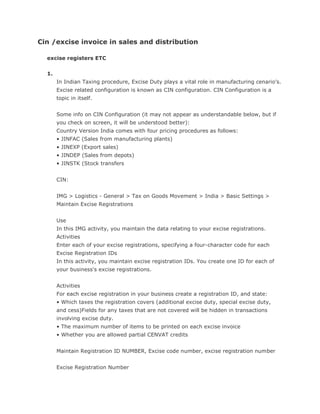
Cin/excise invoice configuration in sales and distribution
- 1. Cin /excise invoice in sales and distribution excise registers ETC 1. In Indian Taxing procedure, Excise Duty plays a vital role in manufacturing cenario’s. Excise related configuration is known as CIN configuration. CIN Configuration is a topic in itself. Some info on CIN Configuration (it may not appear as understandable below, but if you check on screen, it will be understood better): Country Version India comes with four pricing procedures as follows: • JINFAC (Sales from manufacturing plants) • JINEXP (Export sales) • JINDEP (Sales from depots) • JINSTK (Stock transfers CIN: IMG > Logistics - General > Tax on Goods Movement > India > Basic Settings > Maintain Excise Registrations Use In this IMG activity, you maintain the data relating to your excise registrations. Activities Enter each of your excise registrations, specifying a four-character code for each Excise Registration IDs In this activity, you maintain excise registration IDs. You create one ID for each of your business's excise registrations. Activities For each excise registration in your business create a registration ID, and state: • Which taxes the registration covers (additional excise duty, special excise duty, and cess)Fields for any taxes that are not covered will be hidden in transactions involving excise duty. • The maximum number of items to be printed on each excise invoice • Whether you are allowed partial CENVAT credits Maintain Registration ID NUMBER, Excise code number, excise registration number Excise Registration Number
- 2. A number assigned to each premises or location that has registered as a manufacturer with the excise authorities. Every entity with an excise registration number is required to keep its own excise books. ECC Number Specifies the organization's ECC number. Excise Registration Number A number assigned to each premises or location that has registered as a manufacturer with the excise authorities. Every entity with an excise registration number is required to keep its own excise books. Excise range: Specifies the excise range in whose area the excise registration is located. Excise Division Specifies the excise division in whose area the excise registration is located. Excise Collectorate The code of the excise collectorate in whose area the excise registration is located. Indicator for confirming AED usage Additional Excise duty Percentage. These are leviable under the additional duties of excise act. These duties are in addition to basic excise duty and special excise duty. Example Additional Excise duty is leviable in case of textile products, tobacco and sugar. Similarly for SED CESS Number of Items in Excise Invoice Shows the maximum number of line items that the authorities allow per excise invoice. Dependencies This information is used when you create an excise invoice in Sales and Distribution (SD) for factory sales and for other movements. This information is used to split the transfer postings' items into multiple subcontracting challans.
- 3. Excise register set description Description of the excise registers set. Partial CENVAT Credit Indicates that the excise registration ID is allowed to credit only a portion of its input excise duty to its CENVAT account. Dependencies When you post a goods receipt, the system splits the input excise duty on the material into its deductible and nondeductible amounts. It posts the deductible duty to the appropriate CENVAT account, and adds the nondeductible duty to the material value. This information is also shown when you post the vendor's excise invoice. Maintain Company Code Settings Use In this IMG activity, you maintain the data relating to your company codes. Document Type for CENVAT Postings It controls, which document type the system uses when making CENVAT postings in Financial Accounting (FI). Here ED is document type for cenvat posting. Indicator for providing debit account overwriting Debit Account Overwrite Indicator. X - Indicates debit accounts can be overwritten. Use In excise journal voucher transaction. It provides the flexibility to the user to enter the debit account of his choice depending on the nature of transaction. Automatic balance Indicator Excise year start month The calendar month marking the beginning of the excise year Use This start month represents the month for the start of the excise invoice number range. The month 04 is entered here indicating April of the calendar year as the start month for excise invoices. Any change by the Excise authorities regarding start month should be taken care of by an entry in this field and initialization. Excise invoice selection procedure Excise invoice selection type. To indicate the method opted by the company for selecting the excise invoice. It can be either earliest or latest invoices that were received.
- 4. Number of excise invoices to be selected Indicates the number of excise invoices that needs to be selected in the excise invoice selection. Days to be considered for excise invoice selection Number of days from document date for excise invoice selection. Example If the value of this field is 20 and today is 28-03-97. The excise invoice selection will show the related invoices only for the period 08-03-97 to 28-03-97. Document type for TDS FI posting Financial accounting document type for TDS posting. Document type for FI posting on Utilisation Financial accounting document type for TDS posting. Indicator for item level excise duty round off This indicator is to be used for deciding whether Item level excise duty amount rounding off is required during procurement cycle. If marked 'X' then the excise duty amount will be rounded off to the nearest rupee at the Purchase order level. This will not round off the CENVAT credit to be taken. If the duty amount is less than one rupee then no rounding is done Rounding off of Excise duty for outgoing excise invoice You can round off the Excise amount to be paid during an outgoing Excise invoice by marking this indicator as 'X'. The rounding is done at the item level for each item where the amount is greater than 1 Rupee. Immediate Credit on Capital Goods Instructs the system, when you verify a goods receipt for capital goods, to immediately post half of the input excise duty to the appropriate CENVAT accounts. The rest is posted the CENVAT on hold account, for use in the following year. CVD Clearing Account Specifies which G/L account the system credits when you take a CENVAT credit on countervailing duty in the Incoming Excise Invoices transaction. Exchange rate type Key representing a type of exchange rate in the system.
- 5. Use You enter the exchange rate type to store different exchange rates. Example You can use the exchange rate type to define a buying rate, selling rate, or average rate for translating foreign currency amounts. You can use the average rate for the currency translation, and the bank buying and selling rates for valuation of foreign currency amounts. Exchange rate type to be used for Export excise duty converts When you are creating an Excise invoice for export sales then the exchange rate for duty calculation will be picked up using this Exchange rate type. Maintain Plant Settings Use In this IMG activity, you maintain excise information relating to your plants. Plant Settings In this activity, you maintain excise information relating to your plants. Activities For each plant: • Specify whether it is a manufacturing site or a depot. • Assign it an excise registration ID. You can assign the same ID to more than one plant, if required. Depot Indicates that the plant in question is a depot. Dependencies Depots are required to prepare register RG 23D, and follow different procedures for goods receipt and invoice generation. Number of goods receipt per excise invoice. Multiple GR for one excise invoice, Single credit Multiple GR for one excise invoice, Multiple credit Maintain Excise Groups Use In this IMG activity, you define your excise groups. For each excise group, you can also control how various excise invoice transactions will work. Excise Groups In this activity, you define excise groups. An excise group allows you to maintain a separate set of excise registers and excise accounts. The RG 23A, RG 23C and PLA
- 6. serial numbers are created for an excise group. Recommendation Under normal circumstances, excise authorities require every business to maintain only one set of excise registers and one set of accounts. But through exemption from the authorities, multiple books can be maintained. If your company has only one set of excise registers, then you need to maintain only one excise group. Activities 1. Create one excise group for each set of registers that you need to keep. 1. Assign the excise groups to plants. 2. Maintain whether this Excise group is for a depot or not. 3. If you receive only one consignment for an Excise challan then you can leave GR's per EI as blank. If you receive multiple GR's for a given Excise challan and would like to avail multiple credit mark the GRs per EI as 'Multiple GR's for one excise invoice, multiple credit'. Alternatively if you want to availa the credit only after all the goods receipts have been made mark it as ' Multiple GR for one excise invoice, single credit'. 4. If you want to automatically create Excise invoice during Sales cycle at the time of billing the tick the indicator 'Create EI' 5. During depot sales if you do not want to do RG23D selection and posting separately and would like to complete RG23D selection in one step mark the indicator 'RG23D Auto post'. This will post the selected records into RG23D automatically. You cannot cancel the selection later. 6. If the indicator 'Default GR qty' is marked system will default the Excise challan quantity on to the Goods receipt if the Excise invoice number is given in the pop-up. 7. If the indicator 'Folio no create' is marked system will generate Folio numbers for RG23D during receipt of excise invoice into depot. 8. 'Automatic posting' when ticked will post the Excise invoice other movements automatically along with creation in single step. 9. 'Create Part1 for Block Stock' when marked will create a Part1 during the receipt of material into Blocked stock . 10. 'Create Part1 for STO' when marked will create a Part1 during the receipt of material through inter plant transfers. 11. 'Create Part1 for consumption stock' when marked will create a Part1 during the receipt of material into consumption stock. Excise Group Governs which set of excise registers a business transaction will be included in. Following is the relation between excise group, plant and registration.
- 7. Dependencies In define excise groups in Customizing. Then, in transactions involving excise duty, for example, when you post a vendor's excise invoice, you specify which excise group you are using. This information tells the system which G/L accounts to post the excise to. At the end of the period, when you come to prepare your excise registers, you create different sets for each excise group. Indicates that the plant in question is a depot. Dependencies Depots are required to prepare register RG 23D, and follow different procedures for goods receipt and invoice generation. GR Per Excise Invoice Multiple GR for one excise invoice , Multiple credit Multiple GR for one excise invoice , Single Credit Create Excise Invoice Automatically Instructs the system to automatically create a Sales and Distribution (SD) excise invoice immediately you create a commercial invoice or a pro forma invoice. The excise invoice is created in the background. Dependencies If you want to make use of this function, you must also define the default plant, excise group, and series groups in Customizing for Sales and Distribution (SD), by choosing Excise Group - Series Group Determination. RG23D Sales Creation and posting option RG23D Automatic Option if selected will create Depot excise invoice by posting the selection of excise invoices in single step. If this is not selected then you need to separately do RG23D selection followed by PGI and then RG23D verification and posting. If you need automatic posting of RG23D selection then the Post Goods Issue should have been completed before running RG23D selection. Default excise qty in GR If this indicator is ticked then while doing Goods Receipt using 'MB01' system will default the excise invoice quantity on to the Goods receipt document.
- 8. Folio number for depo Posting If this indicator is marked then while creating Excise invoice for other movements system automatically does the Verify and Post. You need not separately Post the excise invoice Also we can set indicator for creation of part 1 for: Blocked stock Stock transport order Consignment stock Maintain Series Groups Use In this IMG activity, you define the different excise series groups within your company. Series groups allow you to maintain multiple number ranges for the outgoing excise documents. Based on excise regulations and exemptions from the authorities you can maintain multiple number series for outgoing documents. But each of these series has to be declared to the excise authorities. Activities • Define excise series groups based on type of outgoing document • Assign series group to excise registration ID • If no financial postings are required for an Excise invoice in this seris group then you tick the 'No utilization' indicator. • If the CENVAT has to be paid immediately and you need not wait for the Fort nightly payment then mark the 'Immediate Utilization' indicator. Example You could define two series groups, group 001 for excise invoices, and group 002 for 57 F4 documents. No account postings for CENVAT in sales cycle No utilization Flag If you do not need any CENVAT utilization for an excise invoice but would like to just generate an excise invoice then you need to mark this indicator. IF the flag is checked then system will create an Excise invoice in the given Series group but there will not be any account postings or Part2 postings. Immediate Utilization of CENVAT Specifies that when you create an excise invoice, the system immediately pays the amount from CENVAT and creates the Part II entry. Such invoices will not be listed
- 9. for fortnightly utilization. If you have both fortnightly and immediate utilization for the same excise group, the account determination within CIN IMG should point to the ED interim account. Account determination for immediate payment will be done exactly the same as being done for fortnightly utilization program. Maintain Excise Duty Indicators Use In this IMG activity, you maintain the excise duty indicators. IMG > Logistics - General > Tax On Goods Movement > India > Basic Settings > Determination of Excise Duty > Select Tax Calculation Procedure Use In this IMG activity, you specify which tax procedure you want to use for determining excise duties and sales taxes on input materials in India. • If you use condition-based excise determination, use a copy of the tax procedure TAXINN. • If you use formula-based excise determination, use a copy of the tax procedure TAXINJ. This tax procedure also supports condition-based excise determination, so that you can work with both concurrently. We strongly recommend that new customers use condition-based excise determination. Note that once you have started using a tax procedure, you cannot switch to another one, otherwise you will not be able to display old documents. Maintain Excise Defaults Use In this IMG activity, you define which tax procedure and pricing condition types are used in calculating excise taxes using formula-based excise determination. Activities If you use condition-based excise determination, fill out the CVD cond. field and leave all the others blank. If you use formula-based excise determination, fill out all of the fields as follows: • Enter the tax procedure and the pricing conditions that are relevant for excise tax processing. • Specify the purchasing and sales conditions types used for basic excise duty, additional excise duty, special excise duty, and cess. • Specify the conditions in the sales order that are used for excise rates. • Specify the countervailing duty condition type used for import purchase orders. See also
- 10. SAP Library -> Logistics -> Country Versions -> Asia-Pacific -> India -> Materials Management (MM) -> Condition-Based Excise Determination and -> Formula-Based Excise Determination. IMG > Logistics - General > Tax On Goods Movement > India > Basic Settings > Determination of Excise Duty > Condition-Based Excise Determination Use When you enter a purchasing document, for example, a purchase order, the R/3 System automatically calculates the applicable excise duties using the condition technique. Features The standard system comes with two tax calculation procedures. TAXINN is only supports condition-based excise determination, whereas TAXINJ supports condition- based excise determination and formula-based excise determination. Both tax procedures contain condition types that cover all of the excise duties and sales taxes applicable. Since the exact rates of excise duty can vary on a large number of factors, such as which vendor you purchase a material from, or which chapter ID the vendor stocks the material under, you create condition records for every sort of excise duty. When you come to enter a purchasing document, the system applies the excise duty at the rates you have entered in the condition records. Activities Customizing for Logistics India Make the settings in Customizing Basic Excise Duties Using – General, by choosing Taxes on Goods Movements Account Settings Determination. Condition Technique and … These activities include one activity where you define a tax code for condition-based excise determination. Master Data Create condition records for all excise duties that apply, and enter the tax code for condition-based excise determination in each. Day-to-Day Activities When you enter a purchase order or other purchasing document, enter the tax code for condition-based excise determination in each line item. The system then calculates the excise duties using the condition records you have created. When the ordered materials arrive, you post the goods receipt and the excise invoice. The system posts the excise duty to the appropriate accounts for deductible input taxes when you enter the excise invoice. Creating Condition Records for Excise Duty 1. In the command field, enter FV11 and choose .
- 11. 2. Enter the condition type that you want to create a condition record for and choose . The Key Combination dialog box appears. 3. Select the combination of objects that you want to create the condition record for. On the dialog box, Control Code means "chapter ID." So, for example, to create a condition record for a tax that applies to a combination of country, plant, and chapter ID, select Country/Plant/Control Code. 4. Choose . 5. Enter data as required. In the Tax Code field, enter the dummy tax code that you have defined. 6. Save the condition record. Formula-Based Excise Determination Use When you execute a business transaction involving materials that are subject to excise duty, the system automatically calculates the duty for you. Prerequisites In order for the system to be able to determine which rate of excise duty to apply, you must have maintained all the access data on the Excise Rate Maintenance screen, which you can Master Data from the SAP Easy Access screen by choosing Indirect Taxes Excise Rate Maintenance. You maintain the following types of data: • Plant master data You assign each of your plants an excise duty indicator. You can use the same indicator for all the plants with the same excise status from a legal point of view, such as all those that are in an exempt zone. See also the information about manufacturers that are only entitled to deduct a certain portion of the duty (see Partial CENVAT Credit). • Vendor master data For each of your vendors with the same excise status from a legal perspective, you define an excise duty indicator. You must also specify the vendor type – for example, whether the vendor is a manufacturer, a depot, or a first-stage dealer. You must also stipulate if the vendor qualifies as a small-scale industry. For each permutation of plant indicator and vendor indicator, you then create a final excise duty indicator. • Customer master data Similarly, you assign the same excise duty indicator to each of your customers that share the same legal excise status. Again, for each permutation of plant indicator and customer indicator, you then create a final excise duty indicator.
- 12. • Material master data Each material is assigned a chapter ID. • Excise tax rate For every chapter ID and final excise duty indicator, you maintain the rate of excise duty. If your business only qualifies for partial CENVAT credit, you must customize your system accordingly. Activities Let us consider an example to illustrate how the system determines which rate of excise duty to apply to a material. Assume you are posting a sale of ball bearings to a customer. The system automatically determines the rate of excise duty as follows: 1. Looks up the customer master data to see what status you have assigned the customer. Let's assume you've assigned the customer status 3. 2. Looks up the plant master data to see what status you have assigned the plant. Similarly, your plant has status 2. 3. The system looks up the table under Excise Indicator for Plant and Customer to see what the final excise duty indictor is for customer status 3 and plant status 2: It is 7. 4. The system determines the chapter ID of the ball bearing for the plant. Let’s assume the chapter ID at plant for the ball bearings is 1000.01. 5. Finally, the system looks up the table under Excise Tax Rate to see what rate of duty applies to chapter ID 1000.01 under status 7. Define Tax Code for Purchasing Documents Use : In this IMG activity, you define a tax code for the purposes of calculating excise duty when you enter purchasing documents. Only carry out this activity if you use condition-based excise determination. Activities: Create a new tax code, and set the tax code type to V (input tax). Do not make any other settings for it. Assign Tax Code to Company Codes Use In this IMG activity, assign the tax code for purchasing documents to the company codes where it will be used. Only carry out this activity if you use condition-based excise determination. Classify Condition Types Use In this IMG activity, you specify which condition types you use for which sort of tax. Note that this only applies to condition types that you use with the new excise determination method.
- 13. The system uses this information when you create a document from another one. For example, when you enter an incoming excise invoice from a purchase order, or when you create an outgoing excise invoice from a sales order, the system determines the various excise duties in the excise invoice using the information that you have entered here. In addition, when you create a purchasing document, the system only uses the condition types that you enter here. • For taxes on purchases, use the condition types contained in the tax procedure. • For taxes on sales, use the condition types contained in the pricing procedures. Standard settings The standard system comes with sample settings for the tax calculation procedures and pricing procedures. Use these settings as a basis for your own. IMG > Logistics - General > Tax On Goods Movement > India > Account Determination Define G/L Accounts for Taxes Use In this IMG activity, you specify which G/L accounts you will use to record which taxes. Requirements You have set up G/L accounts for each of the processing keys listed below. Activities Assign an account to each of the following posting keys. The accounts for VS1, VS2, and VS3 are used as clearing accounts during excise invoice verification. • VS1 (basic excise duty) • VS2 (additional excise duty) • VS3 (special excise duty) • VS5 (sales tax setoff) • MWS (central sales tax) • MW3 (local sales tax) • ESA (service tax) • ESE (service tax expense) Specify Excise Accounts per Excise Transaction Use In this IMG activity, you specify which excise accounts (for excise duty and CENVAT) are to be posted to for the various transaction types. Enter all the accounts that are affected by each transaction type. If you use subtransaction types, enter the accounts for each subtransaction type as well.
- 14. Activities Transaction type UTLZ is used for determining accounts only while posting excise JVs and also if the payment of excise duty has to be done fortnightly. The fortnightly CENVAT payment utility picks up the credit side accounts from the transaction types of GRPO, EWPO, and TR6C for determining the CENVAT and PLA accounts. There is no separate transaction type for fortnightly payment. Example Excise TT DC ind Account name GRPO CR CENVAT clearing account GRPO CR RG 23 BED account GRPO DR CENVAT on hld account Specify G/L Accounts per Excise Transaction Use In this IMG activity, you assign the excise and CENVAT accounts to G/L accounts. When you come to execute the various transactions, the system determines which G/L accounts to post to by looking at the: • Excise group • Company code • Chart of accounts Furthermore, if you want separate account determination settings within an excise group, you can also use sub transaction types. Requirements You have already: • Defined the G/L accounts • Defined the excise groups • Maintained the transaction accounts Activities For each excise group, assign the excise and CENVAT accounts to G/L accounts. For most businesses, one set of accounts will suffice for alltransactions. Note You need not remit the CENVAT to the excise department immediately, so maintain the credit account for transaction type DLFC as an excise duty interim account. This will be set off when you remit the duty. Config setting needed to be done in order to get the Excise Details Screen in Material Master. Even though this functionality is available in enterprise version, a small config step has to be made in Screen Sequences for Material Master.
- 15. Following document helps you to do this configuration. 1. Logistics General Material Master Configuring the Material Go to IMG Define Structure of Data Screen for each master Screen Sequence. 2. Select your screen sequence. Usually it would be 21. Select the same and click on Data Screen in the left frame. 3. Once the data screens are exhibited, select data screen no. 15, ie. SSq. 21and Scrn 15, which is “Foreign Trade: Import Data”. Select the same and click on Subscreens in the left frame. 4. Go to the last sub screen i.e. 21-15-6 - SAPLMGD1- 0001 and select the same. Click on tab view subscreen and ensure that the subscreen is blank. 5. Now in the last sub screen i.e. no.6 you delete SAPLMGD1 – 0001 and instead add SAPLJ1I_MATERIAL_MASTER and in the screen no. 2205. 6. Save the setting. 7. Create a Material Master and check whether in Screen Foreign Trade – Import, Excise related subscreen