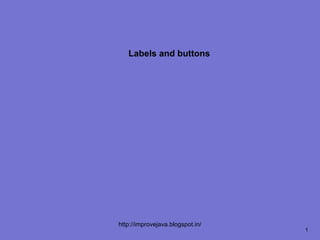
Labels and buttons
- 2. Objectives On completion of this period, you would be able to know • Control fundamentals • Adding and removing controls • Labels • Buttons http://improvejava.blogspot.in/ 2
- 3. Recap In the previous class, you have leant • Displaying information within a window • Working with color and font http://improvejava.blogspot.in/ 3
- 4. Control Fundamentals • The AWT supports the following types of controls: • Labels • Push buttons • Check boxes • Choice lists • Lists • Scroll bars • Text editing • These controls are subclasses of Component http://improvejava.blogspot.in/ 4
- 5. Adding and Removing Controls • To include a control in a window, you must add it to the window • To do this, you must first create an instance of the desired control • Then add it to a window by calling add() • The syntax is – Component add(Component compObj); – Here, compObj is an instance of the control that you want to add – A reference to compObj is returned http://improvejava.blogspot.in/ 5
- 6. Adding and Removing Controls contd.. • Sometimes you want to remove a control from a window when the control is no longer needed • To do this, call remove( ) • It has this general form: – void remove(Component obj) – Here, obj is a reference to the control you want to remove • You can remove all controls by calling removeAll( ) http://improvejava.blogspot.in/ 6
- 7. Labels • The easiest control to use is a label • A label is an object of type Label, and it contains a string, which it displays • Labels are passive controls that do not support any interaction • with the user • Label defines the following constructors: – Label( ) – Label(String str) – Label(String str, int how) http://improvejava.blogspot.in/ 7
- 8. Labels contd.. • The first version creates a blank label • The second version creates a label that contains the string specified by str • This string is left-justified • The third version creates a label that contains the string specified by str using the alignment specified by ‘how’ http://improvejava.blogspot.in/ 8
- 9. Labels contd.. • The alignment is specified by one of these three constants – Label.LEFT – Label.RIGHT – Label.CENTER • You can set or change the text in a label by using the setText( ) method – void setText(String str) http://improvejava.blogspot.in/ 9
- 10. Labels contd.. • You can obtain the current label by calling getText( ) – String getText( ) • You can set the alignment of the string within the label by calling setAlignment() – void setAlignment(int how) • To obtain the current alignment, call getAlignment( ) – int getAlignment( ) http://improvejava.blogspot.in/ 10
- 11. Labels contd.. // Demonstrate Labels import java.awt.*; import java.applet.*; /* The sample output is shown here <applet code="LabelDemo" width=300 height=200> </applet> */ public class LabelDemo extends Applet { public void init() { Label one = new Label("One"); Label two = new Label("Two"); Fig. 70.1 LabelDemo Label three = new Label("Three"); // add labels to applet window add(one); add(two); add(three); } } http://improvejava.blogspot.in/ 11
- 12. Buttons • The most widely used control is the push button • A push button is a component that contains a label and that generates an event when it is pressed • Push buttons are objects of type Button http://improvejava.blogspot.in/ 12
- 13. Buttons contd.. • Button defines these two constructors: – Button( ) – Button(String str) – The first version creates an empty button – The second creates a button that contains str as a label • After a button has been created, you can set its label by calling setLabel( ) – void setLabel(String str) – Here, str becomes the new label for the button http://improvejava.blogspot.in/ 13
- 14. Handling Buttons • Each time a button is pressed, an action event is generated • This is sent to any listeners that previously registered • Each listener implements the ActionListener interface • That interface defines the actionPerformed() method, which is called when an event occurs • We have to write our code in this method to handle the button’s event http://improvejava.blogspot.in/ 14
- 15. Handling Buttons contd.. // Demonstrate Buttons import java.awt.*; import java.awt.event.*; import java.applet.*; /* <applet code="ButtonDemo" width=250 height=150> </applet> */ public class ButtonDemo extends Applet implements ActionListener { String msg = ""; Button yes, no, maybe; public void init() { yes = new Button("Yes"); no = new Button("No"); maybe = new Button("Undecided"); http://improvejava.blogspot.in/ 15
- 16. Handling Buttons contd.. add(yes); add(no); add(maybe); yes.addActionListener(this); no.addActionListener(this); maybe.addActionListener(this); } http://improvejava.blogspot.in/ 16
- 17. Handling Buttons contd.. public void actionPerformed(ActionEvent ae) { String str = ae.getActionCommand(); if(str.equals("Yes")) { msg = "You pressed Yes."; } else if(str.equals("No")) { msg = "You pressed No."; } else { msg = "You pressed Undecided."; } repaint(); } http://improvejava.blogspot.in/ 17
- 18. Handling Buttons contd.. public void paint(Graphics g) { g.drawString(msg, 6, 100); } } The sample output is shown here Fig. 70.2 Handling Buttons http://improvejava.blogspot.in/ 18
- 19. Summary • AWT supports several GUI components • In this class we have seen how to use – Labels – Buttons http://improvejava.blogspot.in/ 19
- 20. Quiz 1. The event generated by button is – FocusEvent – ActionEvent – ContainerEvent – KeyEvent http://improvejava.blogspot.in/ 20
- 21. Quiz contd.. 2. Which method is used get the caption of a label – getCaption() – getLabel() – getText() – None http://improvejava.blogspot.in/ 21
- 22. Frequently Asked Questions 1. List the constructors and methods of Label 2. List the constructors and methods of Button http://improvejava.blogspot.in/ 22