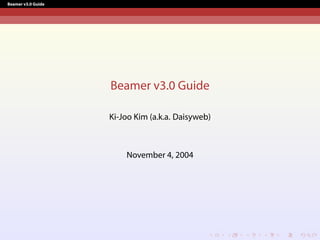
Beamer guide By KiJoo Kim (a.k.a. Daisyweb)
- 1. Beamer v3.0 Guide Beamer v3.0 Guide Ki-Joo Kim (a.k.a. Daisyweb) November 4, 2004
- 2. Beamer v3.0 Guide Why Beamer? Why Beamer? Pros: Both dvips/ps2pdf1 and pdflatex supports2 Rich overlay and transition effects Navigational bars and symbols Outputs: screen, transparency, handouts, and notes Emulation of other PDF presentation tools such as Prosper and FoilTEX Cons: Difficult to design a template 1You need this route if you use PSTricks. 2No dvipdfm support!
- 3. Beamer v3.0 Guide Beamer Structure Basic Code Basic Code I Beamer class loading with themes documentclass[slidestop,compress,mathserif]{beamer} %usepackage[bars]{beamerthemetree} % Beamer theme v 2.2 usetheme{Antibes} % Beamer theme v 3.0 usecolortheme{lily} % Beamer color theme
- 4. Beamer v3.0 Guide Beamer Structure Basic Code Basic Code I Beamer class loading with themes documentclass[slidestop,compress,mathserif]{beamer} %usepackage[bars]{beamerthemetree} % Beamer theme v 2.2 usetheme{Antibes} % Beamer theme v 3.0 usecolortheme{lily} % Beamer color theme Cover title title{} author{} institute{} begin{document} begin{frame} % Cover slide titlepage end{frame} % Instead, you can use frame{titlepage}} (Beamer v 2.2 macro)
- 5. Beamer v3.0 Guide Beamer Structure Basic Code Basic Code II Main slide frame section{Introduction} % Bookmark information subsection{History} % Bookmark information begin{frame}[options] frametitle{History} ... slide contents ... end{frame} With v 2.2 macro: frame[options]{frametitle{History}% ... slide contents ... }%
- 6. Beamer v3.0 Guide Beamer Structure Five Themes Five Themes The main difference between v 3.0 and v 2.2 is Beamer themes. Five theme categories: Presentation Themes – Slide template Color Themes – Color scheme for slide template Font Themes Inner Themes Outer Themes Example documentclass[slidestop,compress,mathserif]{beamer} %usepackage[bars]{beamerthemetree} % Beamer theme v 2.2 usetheme{Antibes} % Beamer theme v 3.0 usecolortheme{lily} % Beamer color theme Go to Themes for more information.
- 7. Beamer v3.0 Guide Beamer Structure Beamer Options for Layout Beamer Options for Layout [slidestop] puts frame titles on the top left corner (default=[slidescentered]). [compress] makes all navigation bars as small as possible (default=[uncompressed]). [red] changes navigation bars and titles to reddish color. blue: Default color scheme red: Used in this presentation brown blackandwhite: Good for transparencies
- 8. Beamer v3.0 Guide Beamer Structure Beamer Options for Output Beamer Options for Output Default: PDF screen (size 128mm × 96 mm)3. [handout] for PDF handouts. [trans] for PDF transparency. ⇒ For handout and trans, you need some extra work to enlarge the size. Click here to see an example! [notes=hide/show/only] for notes. Hide notes (default), add notes to the PDF screen, or notes only PDF. 3Monitor’s 4:3 aspect ratio.
- 9. Beamer v3.0 Guide Beamer Structure Additional Beamer Options Additional Beamer Options [hyperref={bookmarks=false}] removes bookmarks. [cjk] for CJK typesetting. ⇒ For hangul, use hfont package. usepackage[utf8]{inputenc} for Unicode.
- 10. Frame Options frame[plain]{frametitle{}..} for plane frame style as used in this slide! [containsverbatim] for using verbatim environment and verb command. [allowframebreaks] for automatic split of frames if the contents do not fit in a single slide. [shrink] for shrinking the contents to fit in a single slide. [squeeze] for squeezing vertical space.
- 11. Beamer v3.0 Guide Beamer Structure Transparency Effects Transparency Effects All overlayed stuffs are covered (default) beamertemplatetransparentcoveredhigh makes all covered text highly transparent beamertemplatetransparentcovereddynamicmedium makes all covered text quite transparent, but is a dynamic way. The range of dynamics is smaller.
- 12. Beamer v3.0 Guide Fonts Text and Math Fonts Text and Math Fonts I Excellent support for selecting text and math fonts. Default text and math fonts: CMSS and CMR Math You should avoid CMR Math in presentation Example: http://faq.ktug.or.kr/wiki/uploads/MathFonts.pdf Beamer option [sans] for text font (default) mathsans is default. Equivalent to usefonttheme{default} Beamer option [sefif] for text font mathserif is default. Equivalent to usefonttheme[options]{serif} Beamer option [mathsans/mathserif] for math font
- 13. Beamer v3.0 Guide Fonts Text and Math Fonts Text and Math Fonts II Beamer option [professionalfonts] to turn off Beamer’s internal font rewriting (⇒ Equivalent to usefonttheme{professionalfonts}) Additional font theme macros usefonttheme{structurebold} for bold faced structures (titles, headlines, footlines, sidebars, ...) usefonttheme{structureitalicserif} usefonttheme{structuresmallcapsserif} Font settings in this document: documentclass[mathserif]{beamer} % sans (text) + mathserif usepackage{lucidaso} % Lucida Bright (SO Version) usepackage[small]{eulervm} % Euler VM
- 14. Beamer v3.0 Guide Fonts Font Size Font Size Default font size: 11pt (At the full screen mode this font size corresponds to 22 pt.) Available font size options: 8pt, 9pt, 10pt, 11pt, 12pt, 14pt, 17pt, 20pt
- 15. Beamer v3.0 Guide Colors Color Definition Color Definition Beamer loads xcolor package by Uwe Kern, which also supports color and pstcol. ‘xcolor’ definition xdefinecolor{lavendar}{rgb}{0.8,0.6,1} xdefinecolor{olive}{cmyk}{0.64,0,0.95,0.4} colorlet{structure}{green!60!black} for color substitution Predefined colors: red, green, blue, cyan, magenta, yellow, black, darkgray, gray, lightgray, orange, violet, purple, and brown If you want to use the options of ‘color’ package, pass [color=option] option to Beamer. If you want to use ‘pstcol’, pass [xcolor=pst,dvips] option to Beamer. Now you should use ‘dvips/ps2pdf’
- 16. Beamer v3.0 Guide Colors More colors in xcolor package More colors in ‘xcolor’ package Color mixing is very easy! color example meaning green!80!gray text 80% green + 20% gray green!60!gray text 60% green + 40% gray green!40!gray text 40% green + 60% gray -green text remove green from above You can use animate (Beamer macro) or multido (PSTricks macro) for fade-in and fade-out!
- 17. Beamer v3.0 Guide Colors Highlighting Colors Highlighting Colors Beamer also has theme-specific highlighting colors: alert{text} ⇒ text structure{text} ⇒ text To change these colors: usecolortheme[named=yellow]{structure} to change to yellow. setbeamercolor{alerted_text}{fg=cyan}4 to change to cyan. 4’_’ means space.
- 18. Beamer v3.0 Guide Colors Background Colors Background Colors To set solid background color, beamersetaveragebackground{color} or beamertemplatesolidbackgroundcolor{color} To set gradient background color, beamertemplateshadingbackground{color1}{color2}. ⇒ The colors in this slide is {blue!5}{yellow!10}. To set grid background, beamertemplategridbackground[grid_space].
- 19. Beamer v3.0 Guide Colors Color Example Color Example Color changes in Navigational bars Background structure{..} color
- 20. Beamer v3.0 Guide Colors Color Example Color Example Color changes in Navigational bars Background structure{..} color Code: colorlet{mystruct}{structure} % Save current structure colorlet{structure}{magenta} % New structure usestructuretemplate{color{structure}}{} % structure{..} beamertemplateshadingbackground{yellow!50}{magenta!50} % New background frame{% ... }% % Back to the original "structure" and bg color schemes colorlet{structure}{mystruct} beamertemplateshadingbackground{blue!10}{yellow!10}
- 21. Beamer v3.0 Guide Verbatim Verbatim w/o Overlays Verbatim w/o Overlays ‘verb’ or ‘verbatim’ cannot be directly used in Beamer! If there is no overlay, use frame[containsverbatim] frame[containsverbatim]{frametitle{..}% begin{verbatim} .. verbatim contents .. end{verbatim} }% Now in-line verbatim is possible with ‘verb’. Color and size can be easily changed.
- 22. Beamer v3.0 Guide Verbatim Inline Verbatim with Overlyas Inline Verbatim with Overlays My solution: path{..} instead of verb. Color: Hello, Hello Size: Hello, Hello, Hello
- 23. Beamer v3.0 Guide Verbatim Inline Verbatim with Overlyas Inline Verbatim with Overlays My solution: path{..} instead of verb. Color: Hello, Hello Size: Hello, Hello, Hello Beamer solution: defverbcommand|contents| outside the frame. Define defverbmyverb|Hello,World!| Then use myverb ⇒ Hello, World!
- 24. Beamer v3.0 Guide Verbatim Verbatim with Overlays Verbatim with Overlays Use lstlisting environment instead of verbatim environment. Define defverbatim[colored]command{contents} outside frame. ‘contents’ are the listing environment.
- 25. Beamer v3.0 Guide Verbatim Verbatim with Overlays Verbatim with Overlays Use lstlisting environment instead of verbatim environment. Define defverbatim[colored]command{contents} outside frame. ‘contents’ are the listing environment. Example: defverbatim[colored]testcode{% begin{lstlisting}[frame=single,emph={ga},emphstyle=color{olive}] .... end{lstlisting}}% frame{% testcode }%
- 26. Beamer v3.0 Guide Figures Figures Intro Figures Intro Standard L A TEX figure environment can be used. Beamer also loads pgf package. So PGF command, pgfimage[]{file}, is also possible. includegraphics, pgfimage, and pdfuseimage understand overlays. Figure: Tiger
- 27. Beamer v3.0 Guide Figures PGF Macros PGF Macros PSTricks and PGF can be used for locating figures exactly . Grid size of slide: (LL × UR) = (0cm,-7cm) × (11cm,1cm) PGF macro for locating figures: pgfputat{pgfxy(0,-6.5)}{pgfbox[left,base]{pgfimage[width=1cm]{tiger}}} If you use the same figure several times, use pgfdecalreimage and pgfuseimage. Or just use includegraphics.
- 28. Beamer v3.0 Guide Figures Figures inside Columns Figures inside Columns Figures inside ‘columns’ environment need exact position.
- 29. Beamer v3.0 Guide Figures Figures inside Columns Figures inside Columns Figures inside ‘columns’ environment need exact position. PGF macros (PDF, PNG, and JPEG with pdflatex) begin{columns} begin{column}{0.65textwidth} AB end{column} begin{column}{0.35textwidth} pgfputat{pgfxy(0,0)}{pgfbox[left,top]{includegraphics[width=textwidth]{tig end{column} end{columns}
- 30. Beamer v3.0 Guide Figures Figures inside Columns Figures inside Columns Figures inside ‘columns’ environment need exact position. PGF macros (PDF, PNG, and JPEG with pdflatex) begin{columns} begin{column}{0.65textwidth} AB end{column} begin{column}{0.35textwidth} pgfputat{pgfxy(0,0)}{pgfbox[left,top]{includegraphics[width=textwidth]{tig end{column} end{columns} PSTricks macros (EPS with dvips) begin{columns} begin{column}{0.65textwidth} AB end{column} begin{column}{0.35textwidth} rput[lt](0,0){includegraphics[clip=true,width=textwidth]{tiger}} end{column} end{columns}
- 31. Beamer v3.0 Guide Figures Zooming Figures Zooming Figures Figures can be zoomed5 using framezoom<button overlay><zoomed overlay>(x,y)(w,h). (x,y): Upper left coordinate point (w,h): Width and height for zooming Example: frame{frametitle{Zooming Figures -- Example} framezoom<1><2>[border](0.5cm,0.5cm)(2cm,1.5cm) framezoom<1><3>[border](1cm,3cm)(2cm,1.5cm) framezoom<1><4>[border](3cm,2cm)(2cm,2cm) pgfimage[height=6cm]{tiger} %includegraphics[height=6cm]{tiger} is working, too! }% 5New in Version 2.2
- 32. Beamer v3.0 Guide Figures Zooming Figures – Example Zooming Figures – Example Click the border to zoom-in.
- 33. Beamer v3.0 Guide Figures Zooming Figures – Example Zooming Figures – Example
- 34. Beamer v3.0 Guide Figures Zooming Figures – Example Zooming Figures – Example
- 35. Beamer v3.0 Guide Figures Zooming Figures – Example Zooming Figures – Example
- 36. Beamer v3.0 Guide Figures Drawing Figures Drawing Figures The most powerful and easiest-to-use package, PSTricks, does not work with pdflatex due to fundamental differences in PS and PDF. 6Note that Beamer does not support dvipdfm.
- 37. Beamer v3.0 Guide Figures Drawing Figures Drawing Figures The most powerful and easiest-to-use package, PSTricks, does not work with pdflatex due to fundamental differences in PS and PDF. PGF (portable graphics format) by the Beamer author. Less powerful than PSTricks, but works fine. Supports dvips, dvipdfm6 , and pdflatex. 6Note that Beamer does not support dvipdfm.
- 38. Beamer v3.0 Guide Figures Drawing Figures Drawing Figures The most powerful and easiest-to-use package, PSTricks, does not work with pdflatex due to fundamental differences in PS and PDF. PGF (portable graphics format) by the Beamer author. Less powerful than PSTricks, but works fine. Supports dvips, dvipdfm6 , and pdflatex. MetaPost Works with dvips/ps2pdf, dvipdfm, and pdflatex 6Note that Beamer does not support dvipdfm.
- 39. Beamer v3.0 Guide Figures Drawing Figures Drawing Figures The most powerful and easiest-to-use package, PSTricks, does not work with pdflatex due to fundamental differences in PS and PDF. PGF (portable graphics format) by the Beamer author. Less powerful than PSTricks, but works fine. Supports dvips, dvipdfm6 , and pdflatex. MetaPost Works with dvips/ps2pdf, dvipdfm, and pdflatex I prefer Beamer + PSTricks. ⇒ See beamer pstricks.pdf [1] 6Note that Beamer does not support dvipdfm.
- 40. Beamer v3.0 Guide Figures Masking Figures Masking Figures Want to mask white background of your images? + = 7I do not know the exact requirement.
- 41. Beamer v3.0 Guide Figures Masking Figures Masking Figures Want to mask white background of your images? + = Make a mask image in 256 Colors and JPEG Compression7 7I do not know the exact requirement.
- 42. Beamer v3.0 Guide Figures Masking Figures Masking Figures Want to mask white background of your images? + = Make a mask image in 256 Colors and JPEG Compression7 Use pgfdeclaremask in pdf package. But only works with pdflatex! 7I do not know the exact requirement.
- 43. Beamer v3.0 Guide Figures Masking Figures Masking Figures Want to mask white background of your images? + = Make a mask image in 256 Colors and JPEG Compression7 Use pgfdeclaremask in pdf package. But only works with pdflatex! Source code: pgfdeclaremask{mymask}{ppt.mask} % Mask image: ppt.mask.jpg pgfimage[mask=mymask,interpolate=true]{ppt} % Masking ppt.png 7I do not know the exact requirement.
- 44. Beamer v3.0 Guide Figures Masking Figures Masking Figures Want to mask white background of your images? + = Make a mask image in 256 Colors and JPEG Compression7 Use pgfdeclaremask in pdf package. But only works with pdflatex! Source code: pgfdeclaremask{mymask}{ppt.mask} % Mask image: ppt.mask.jpg pgfimage[mask=mymask,interpolate=true]{ppt} % Masking ppt.png But the mask image masks the whole slide! See the font outlines. 7I do not know the exact requirement.
- 45. Beamer v3.0 Guide Local Structures Fancy Bullets Fancy Bullets 1 beamertemplateballitem in the preamble 2 itemize environment ⇒ Fancy ball 3 enumerate environment ⇒ Fancy numbered ball (used here).
- 46. Beamer v3.0 Guide Local Structures Fancy Bullets Fancy Bullets 1 beamertemplateballitem in the preamble 2 itemize environment ⇒ Fancy ball 3 enumerate environment ⇒ Fancy numbered ball (used here). To use different enumerate templates, begin{enumerate}[minitemplate] item ... end{enumerate} where mini template can be ‘A’, ‘a’, ‘i’, ‘I’, ‘(A)’, .... But the indentation may be changed (bug?) i Item 1 ii Item 2
- 47. Beamer v3.0 Guide Local Structures Framed Text Framed Text – Predefined Beamer supports predefined framed texts: theorem, corollary, definition in structure color frame examples in green color frame block in structure color frame with your own title alertblock in alert color frame with your own title
- 48. Beamer v3.0 Guide Local Structures Framed Text Framed Text – Predefined Beamer supports predefined framed texts: theorem, corollary, definition in structure color frame examples in green color frame block in structure color frame with your own title alertblock in alert color frame with your own title They are aware of overlay But their color schemes are theme dependent
- 49. Beamer v3.0 Guide Local Structures Framed Text Framed Text – Predefined Beamer supports predefined framed texts: theorem, corollary, definition in structure color frame examples in green color frame block in structure color frame with your own title alertblock in alert color frame with your own title They are aware of overlay But their color schemes are theme dependent Example: Summary Beamer is excellent!
- 50. Beamer v3.0 Guide Local Structures Framed Text Framed Text – Predefined Beamer supports predefined framed texts: theorem, corollary, definition in structure color frame examples in green color frame block in structure color frame with your own title alertblock in alert color frame with your own title They are aware of overlay But their color schemes are theme dependent Example: Summary Beamer is excellent! Sample code: begin{block}<+->{Summary} Beamer is exllent end{block}
- 51. Beamer v3.0 Guide Local Structures Framed Text Framed Text – User-defined beamerboxesrounded environment Example Theorem A = B B = C ⇒ Theorem A = C?
- 52. Beamer v3.0 Guide Local Structures Framed Text Framed Text – User-defined beamerboxesrounded environment Example Theorem A = B B = C ⇒ Theorem A = C? Source Code: setbeamercolor{uppercol}{fg=white,bg=ugreen}% setbeamercolor{lowercol}{fg=black,bg=lgreen}% begin{beamerboxesrounded}[upper=uppercol,lower=lowercol,shadow=true]{Theorem} $A = B$. end{beamerboxesrounded}}
- 53. Beamer v3.0 Guide Local Structures Columns Columns Use L A TEX minipage environment or Use Beamer columns environment begin{columns} begin{column}[pos]{width} ... contents ... end{column} begin{column}[pos]{width} ... contents ... end{column} end{columns}
- 54. Beamer v3.0 Guide Local Structures Tables Tables Standard L A TEX table environment can be used. onslide inside ‘overprint’ environment for showing overlays in the right example. Table Overlays:
- 55. Beamer v3.0 Guide Local Structures Tables Tables Standard L A TEX table environment can be used. onslide inside ‘overprint’ environment for showing overlays in the right example. Table Overlays: Cells are growing
- 56. Beamer v3.0 Guide Local Structures Tables Tables Standard L A TEX table environment can be used. onslide inside ‘overprint’ environment for showing overlays in the right example. Table Overlays: Cells are growing step by
- 57. Beamer v3.0 Guide Local Structures Tables Tables Standard L A TEX table environment can be used. onslide inside ‘overprint’ environment for showing overlays in the right example. Table Overlays: Cells are growing step by step.
- 58. Beamer v3.0 Guide Local Structures Tables Tables Standard L A TEX table environment can be used. onslide inside ‘overprint’ environment for showing overlays in the right example. Table Overlays: Cells are growing step by step. Finished!
- 59. Beamer v3.0 Guide Transitions Transitions PDF supports seven transitions: Blinds, Box, Dissolve, Glitter, Replace, Split, Wipe. Transition commands are inside frame environment. Beamer transition commands understand overlays. Without overlays the transition is global to the current frame.
- 60. Beamer v3.0 Guide Transitions Transitions PDF supports seven transitions: Blinds, Box, Dissolve, Glitter, Replace, Split, Wipe. Transition commands are inside frame environment. Beamer transition commands understand overlays. Without overlays the transition is global to the current frame. Overlayed transition examples: Glitter at /Di 315 (default on this slide): transglitter[direction=315]
- 61. Beamer v3.0 Guide Transitions Transitions PDF supports seven transitions: Blinds, Box, Dissolve, Glitter, Replace, Split, Wipe. Transition commands are inside frame environment. Beamer transition commands understand overlays. Without overlays the transition is global to the current frame. Overlayed transition examples: Glitter at /Di 315 (default on this slide): transglitter[direction=315] Boxout . . . . . . . . . . . . . . . . . . . . . . . . . . . . . . . . . . . . . . . . . . . . .transboxout<3>
- 62. Beamer v3.0 Guide Transitions Transitions PDF supports seven transitions: Blinds, Box, Dissolve, Glitter, Replace, Split, Wipe. Transition commands are inside frame environment. Beamer transition commands understand overlays. Without overlays the transition is global to the current frame. Overlayed transition examples: Glitter at /Di 315 (default on this slide): transglitter[direction=315] Boxout . . . . . . . . . . . . . . . . . . . . . . . . . . . . . . . . . . . . . . . . . . . . .transboxout<3> . . . . . . . . . . . . . . . . . . . . . . . Boxin: transboxin<4> . . . . . . . . . . . . . . . . . . . . . . .
- 63. Beamer v3.0 Guide Transitions Transitions PDF supports seven transitions: Blinds, Box, Dissolve, Glitter, Replace, Split, Wipe. Transition commands are inside frame environment. Beamer transition commands understand overlays. Without overlays the transition is global to the current frame. Overlayed transition examples: Glitter at /Di 315 (default on this slide): transglitter[direction=315] Boxout . . . . . . . . . . . . . . . . . . . . . . . . . . . . . . . . . . . . . . . . . . . . .transboxout<3> . . . . . . . . . . . . . . . . . . . . . . . Boxin: transboxin<4> . . . . . . . . . . . . . . . . . . . . . . . Dissolve transition: transdissolve<5>
- 64. Beamer v3.0 Guide Transitions Transitions PDF supports seven transitions: Blinds, Box, Dissolve, Glitter, Replace, Split, Wipe. Transition commands are inside frame environment. Beamer transition commands understand overlays. Without overlays the transition is global to the current frame. Overlayed transition examples: Glitter at /Di 315 (default on this slide): transglitter[direction=315] Boxout . . . . . . . . . . . . . . . . . . . . . . . . . . . . . . . . . . . . . . . . . . . . .transboxout<3> . . . . . . . . . . . . . . . . . . . . . . . Boxin: transboxin<4> . . . . . . . . . . . . . . . . . . . . . . . Dissolve transition: transdissolve<5> Split vertical out: transsplitverticalout<6>
- 65. Beamer v3.0 Guide Overlays Overview Overlays - Overview Overlays is the heart of dynamic PDF presentation. Beamer provides plenty of overlay commands.
- 66. Beamer v3.0 Guide Overlays Overview Overlays - Overview Overlays is the heart of dynamic PDF presentation. Beamer provides plenty of overlay commands. Key overlay functions are: Stepwise viewing Replace Highlighting
- 67. Beamer v3.0 Guide Overlays Overview Overlays - Overview Overlays is the heart of dynamic PDF presentation. Beamer provides plenty of overlay commands. Key overlay functions are: Stepwise viewing Replace Highlighting Various overlay counters: ‘n’, ‘n-’, ‘-n’, ‘n1-n2’, ‘+-’.
- 68. Beamer v3.0 Guide Overlays Pause Pause for Stepwise Viewing pause command8 for easy and simple overlays. begin{itemize} pause item Every thing pause item that has pause item beginning pause item has end. end{itemize} 8There is also unpause command.
- 69. Beamer v3.0 Guide Overlays Pause Pause for Stepwise Viewing pause command8 for easy and simple overlays. begin{itemize} pause item Every thing pause item that has pause item beginning pause item has end. end{itemize} Every thing 8There is also unpause command.
- 70. Beamer v3.0 Guide Overlays Pause Pause for Stepwise Viewing pause command8 for easy and simple overlays. begin{itemize} pause item Every thing pause item that has pause item beginning pause item has end. end{itemize} Every thing that has 8There is also unpause command.
- 71. Beamer v3.0 Guide Overlays Pause Pause for Stepwise Viewing pause command8 for easy and simple overlays. begin{itemize} pause item Every thing pause item that has pause item beginning pause item has end. end{itemize} Every thing that has beginning 8There is also unpause command.
- 72. Beamer v3.0 Guide Overlays Pause Pause for Stepwise Viewing pause command8 for easy and simple overlays. begin{itemize} pause item Every thing pause item that has pause item beginning pause item has end. end{itemize} Every thing that has beginning has end. 8There is also unpause command.
- 73. Beamer v3.0 Guide Overlays Pause Pause for Stepwise Viewing pause command8 for easy and simple overlays. begin{itemize} pause item Every thing pause item that has pause item beginning pause item has end. end{itemize} Every thing that has beginning has end. Note that pause does not know overlay counters. 8There is also unpause command.
- 74. Beamer v3.0 Guide Overlays Pause: Table Example Pause: Table Example Row increment in a table:
- 75. Beamer v3.0 Guide Overlays Pause: Table Example Pause: Table Example Row increment in a table: Class A B C D X 1 2 3 4
- 76. Beamer v3.0 Guide Overlays Pause: Table Example Pause: Table Example Row increment in a table: Class A B C D X 1 2 3 4 Y 3 4 5 6
- 77. Beamer v3.0 Guide Overlays Pause: Table Example Pause: Table Example Row increment in a table: Class A B C D X 1 2 3 4 Y 3 4 5 6 Z 5 6 7 8
- 78. Beamer v3.0 Guide Overlays Pause: Table Example Pause: Table Example Row increment in a table: Class A B C D X 1 2 3 4 Y 3 4 5 6 Z 5 6 7 8 Source code: rowcolors[]{1}{blue!20}{blue!10} begin{tabular}{l!{vrule}cccc} Class & A & B & C & D hline X & 1 & 2 & 3 & 4 pause Y & 3 & 4 & 5 & 6 pause Z & 5 & 6 & 7 & 8 end{tabular}
- 79. Beamer v3.0 Guide Overlays Onslide Onslide for Stepwise Viewing onslide<n->stuff shows stuff on the given slides.
- 80. Beamer v3.0 Guide Overlays Onslide Onslide for Stepwise Viewing onslide<n->stuff shows stuff on the given slides. Example: Column increment in a table: Class A X 1 Y 3 Z 5
- 81. Beamer v3.0 Guide Overlays Onslide Onslide for Stepwise Viewing onslide<n->stuff shows stuff on the given slides. Example: Column increment in a table: Class A B X 1 2 Y 3 4 Z 5 6
- 82. Beamer v3.0 Guide Overlays Onslide Onslide for Stepwise Viewing onslide<n->stuff shows stuff on the given slides. Example: Column increment in a table: Class A B C X 1 2 3 Y 3 4 5 Z 5 6 7
- 83. Beamer v3.0 Guide Overlays Onslide Onslide for Stepwise Viewing onslide<n->stuff shows stuff on the given slides. Example: Column increment in a table: Class A B C D X 1 2 3 4 Y 3 4 5 6 Z 5 6 7 8
- 84. Beamer v3.0 Guide Overlays Onslide Onslide for Stepwise Viewing onslide<n->stuff shows stuff on the given slides. Example: Column increment in a table: Class A B C D X 1 2 3 4 Y 3 4 5 6 Z 5 6 7 8 Source code: rowcolors[]{1}{blue!20}{blue!10} begin{tabular}{l!{vrule}c<{onslide<2->}c<{onslide<3->} % c<{onslide<4->}c<{onslide}c} Class & A & B & C & D X & 1 & 2 & 3 & 4 Y & 3 & 4 & 5 & 6 Z & 5 & 6 & 7 & 8 end{tabular}
- 85. Beamer v3.0 Guide Overlays Item I Item I for Stepwise Viewing item<n-> for incremental overlays with overlay counters. begin{itemize} item<2-> Every thing item<3-> that has item<4-> beginning item<5-> has end. end{itemize}
- 86. Beamer v3.0 Guide Overlays Item I Item I for Stepwise Viewing item<n-> for incremental overlays with overlay counters. begin{itemize} item<2-> Every thing item<3-> that has item<4-> beginning item<5-> has end. end{itemize} Everything
- 87. Beamer v3.0 Guide Overlays Item I Item I for Stepwise Viewing item<n-> for incremental overlays with overlay counters. begin{itemize} item<2-> Every thing item<3-> that has item<4-> beginning item<5-> has end. end{itemize} Everything that has
- 88. Beamer v3.0 Guide Overlays Item I Item I for Stepwise Viewing item<n-> for incremental overlays with overlay counters. begin{itemize} item<2-> Every thing item<3-> that has item<4-> beginning item<5-> has end. end{itemize} Everything that has beginning
- 89. Beamer v3.0 Guide Overlays Item I Item I for Stepwise Viewing item<n-> for incremental overlays with overlay counters. begin{itemize} item<2-> Every thing item<3-> that has item<4-> beginning item<5-> has end. end{itemize} Everything that has beginning has end.
- 90. Beamer v3.0 Guide Overlays Item I Item I for Stepwise Viewing item<n-> for incremental overlays with overlay counters. begin{itemize} item<2-> Every thing item<3-> that has item<4-> beginning item<5-> has end. end{itemize} Everything that has beginning has end. What if more items are inserted?
- 91. Beamer v3.0 Guide Overlays Item II Item II for Stepwise Viewing <+-> for incremental overlays w/o overlay counters. begin{itemize}[<+->] item Every thing item that has item beginning item has end. end{itemize}
- 92. Beamer v3.0 Guide Overlays Item II Item II for Stepwise Viewing <+-> for incremental overlays w/o overlay counters. begin{itemize}[<+->] item Every thing item that has item beginning item has end. end{itemize} Everything
- 93. Beamer v3.0 Guide Overlays Item II Item II for Stepwise Viewing <+-> for incremental overlays w/o overlay counters. begin{itemize}[<+->] item Every thing item that has item beginning item has end. end{itemize} Everything that has
- 94. Beamer v3.0 Guide Overlays Item II Item II for Stepwise Viewing <+-> for incremental overlays w/o overlay counters. begin{itemize}[<+->] item Every thing item that has item beginning item has end. end{itemize} Everything that has beginning
- 95. Beamer v3.0 Guide Overlays Item II Item II for Stepwise Viewing <+-> for incremental overlays w/o overlay counters. begin{itemize}[<+->] item Every thing item that has item beginning item has end. end{itemize} Everything that has beginning has end.
- 96. Beamer v3.0 Guide Overlays Item II Item II for Stepwise Viewing <+-> for incremental overlays w/o overlay counters. begin{itemize}[<+->] item Every thing item that has item beginning item has end. end{itemize} Everything that has beginning has end. Note that item<+-> can be used instead of global setting of begin{itemize}[<+->].
- 97. Beamer v3.0 Guide Overlays Item III Item III for Stepwise Viewing item<n1-n2> for fine control of overlays. begin{itemize} item<1-> Every thing item<3-4> that has item<4> beginning item<2-5> has end. end{itemize}
- 98. Beamer v3.0 Guide Overlays Item III Item III for Stepwise Viewing item<n1-n2> for fine control of overlays. begin{itemize} item<1-> Every thing item<3-4> that has item<4> beginning item<2-5> has end. end{itemize} Everything
- 99. Beamer v3.0 Guide Overlays Item III Item III for Stepwise Viewing item<n1-n2> for fine control of overlays. begin{itemize} item<1-> Every thing item<3-4> that has item<4> beginning item<2-5> has end. end{itemize} Everything has end.
- 100. Beamer v3.0 Guide Overlays Item III Item III for Stepwise Viewing item<n1-n2> for fine control of overlays. begin{itemize} item<1-> Every thing item<3-4> that has item<4> beginning item<2-5> has end. end{itemize} Everything that has has end.
- 101. Beamer v3.0 Guide Overlays Item III Item III for Stepwise Viewing item<n1-n2> for fine control of overlays. begin{itemize} item<1-> Every thing item<3-4> that has item<4> beginning item<2-5> has end. end{itemize} Everything that has beginning has end.
- 102. Beamer v3.0 Guide Overlays Item III Item III for Stepwise Viewing item<n1-n2> for fine control of overlays. begin{itemize} item<1-> Every thing item<3-4> that has item<4> beginning item<2-5> has end. end{itemize} Everything has end.
- 103. Beamer v3.0 Guide Overlays Replace Replace Successive only<n>{..}. (Ex) only<1>{GA}only<2>{MOGA}only<3>{pMOGA} ⇒ GA Slide 1 9See also highlighting section.
- 104. Beamer v3.0 Guide Overlays Replace Replace Successive only<n>{..}. (Ex) only<1>{GA}only<2>{MOGA}only<3>{pMOGA} ⇒ MOGA Slide 2 9See also highlighting section.
- 105. Beamer v3.0 Guide Overlays Replace Replace Successive only<n>{..}. (Ex) only<1>{GA}only<2>{MOGA}only<3>{pMOGA} ⇒ pMOGA Slide 3 9See also highlighting section.
- 106. Beamer v3.0 Guide Overlays Replace Replace Successive only<n>{..}. (Ex) only<1>{GA}only<2>{MOGA}only<3>{pMOGA} ⇒ pMOGA uncover<n>{..} shows at given n. (Ex) uncover<5>{I am 5} ⇒ Slide 4 9See also highlighting section.
- 107. Beamer v3.0 Guide Overlays Replace Replace Successive only<n>{..}. (Ex) only<1>{GA}only<2>{MOGA}only<3>{pMOGA} ⇒ pMOGA uncover<n>{..} shows at given n. (Ex) uncover<5>{I am 5} ⇒ I am 5 Slide 5 9See also highlighting section.
- 108. Beamer v3.0 Guide Overlays Replace Replace Successive only<n>{..}. (Ex) only<1>{GA}only<2>{MOGA}only<3>{pMOGA} ⇒ pMOGA uncover<n>{..} shows at given n. (Ex) uncover<5>{I am 5} ⇒ Slide 6 9See also highlighting section.
- 109. Beamer v3.0 Guide Overlays Replace Replace Successive only<n>{..}. (Ex) only<1>{GA}only<2>{MOGA}only<3>{pMOGA} ⇒ pMOGA uncover<n>{..} shows at given n. (Ex) uncover<5>{I am 5} ⇒ invisible<n>{..} hides at given n. (Ex) invisible<8>{Invisible at 8} ⇒ Invisible at 8 Slide 7 9See also highlighting section.
- 110. Beamer v3.0 Guide Overlays Replace Replace Successive only<n>{..}. (Ex) only<1>{GA}only<2>{MOGA}only<3>{pMOGA} ⇒ pMOGA uncover<n>{..} shows at given n. (Ex) uncover<5>{I am 5} ⇒ invisible<n>{..} hides at given n. (Ex) invisible<8>{Invisible at 8} ⇒ Slide 8 9See also highlighting section.
- 111. Beamer v3.0 Guide Overlays Replace Replace Successive only<n>{..}. (Ex) only<1>{GA}only<2>{MOGA}only<3>{pMOGA} ⇒ pMOGA uncover<n>{..} shows at given n. (Ex) uncover<5>{I am 5} ⇒ invisible<n>{..} hides at given n. (Ex) invisible<8>{Invisible at 8} ⇒ Invisible at 8 Slide 9 9See also highlighting section.
- 112. Beamer v3.0 Guide Overlays Replace Replace Successive only<n>{..}. (Ex) only<1>{GA}only<2>{MOGA}only<3>{pMOGA} ⇒ pMOGA uncover<n>{..} shows at given n. (Ex) uncover<5>{I am 5} ⇒ invisible<n>{..} hides at given n. (Ex) invisible<8>{Invisible at 8} ⇒ Invisible at 8 alt<n>{at n}{not at n} for two alternatives. (Ex) alt<11>{I am 11}{I am not 11} ⇒ I am not 11 Slide 10 9See also highlighting section.
- 113. Beamer v3.0 Guide Overlays Replace Replace Successive only<n>{..}. (Ex) only<1>{GA}only<2>{MOGA}only<3>{pMOGA} ⇒ pMOGA uncover<n>{..} shows at given n. (Ex) uncover<5>{I am 5} ⇒ invisible<n>{..} hides at given n. (Ex) invisible<8>{Invisible at 8} ⇒ Invisible at 8 alt<n>{at n}{not at n} for two alternatives. (Ex) alt<11>{I am 11}{I am not 11} ⇒ I am 11 Slide 11 9See also highlighting section.
- 114. Beamer v3.0 Guide Overlays Replace Replace Successive only<n>{..}. (Ex) only<1>{GA}only<2>{MOGA}only<3>{pMOGA} ⇒ pMOGA uncover<n>{..} shows at given n. (Ex) uncover<5>{I am 5} ⇒ invisible<n>{..} hides at given n. (Ex) invisible<8>{Invisible at 8} ⇒ Invisible at 8 alt<n>{at n}{not at n} for two alternatives. (Ex) alt<11>{I am 11}{I am not 11} ⇒ I am not 11 Slide 12 9See also highlighting section.
- 115. Beamer v3.0 Guide Overlays Replace Replace Successive only<n>{..}. (Ex) only<1>{GA}only<2>{MOGA}only<3>{pMOGA} ⇒ pMOGA uncover<n>{..} shows at given n. (Ex) uncover<5>{I am 5} ⇒ invisible<n>{..} hides at given n. (Ex) invisible<8>{Invisible at 8} ⇒ Invisible at 8 alt<n>{at n}{not at n} for two alternatives. (Ex) alt<11>{I am 11}{I am not 11} ⇒ I am not 11 temporal<n>{before}{at n}{after} for three alternatives.9 (Ex) temporal<14>{I am 13}{I am 14}{I am 15} ⇒ I am 13 Slide 13 9See also highlighting section.
- 116. Beamer v3.0 Guide Overlays Replace Replace Successive only<n>{..}. (Ex) only<1>{GA}only<2>{MOGA}only<3>{pMOGA} ⇒ pMOGA uncover<n>{..} shows at given n. (Ex) uncover<5>{I am 5} ⇒ invisible<n>{..} hides at given n. (Ex) invisible<8>{Invisible at 8} ⇒ Invisible at 8 alt<n>{at n}{not at n} for two alternatives. (Ex) alt<11>{I am 11}{I am not 11} ⇒ I am not 11 temporal<n>{before}{at n}{after} for three alternatives.9 (Ex) temporal<14>{I am 13}{I am 14}{I am 15} ⇒ I am 14 Slide 14 9See also highlighting section.
- 117. Beamer v3.0 Guide Overlays Replace Replace Successive only<n>{..}. (Ex) only<1>{GA}only<2>{MOGA}only<3>{pMOGA} ⇒ pMOGA uncover<n>{..} shows at given n. (Ex) uncover<5>{I am 5} ⇒ invisible<n>{..} hides at given n. (Ex) invisible<8>{Invisible at 8} ⇒ Invisible at 8 alt<n>{at n}{not at n} for two alternatives. (Ex) alt<11>{I am 11}{I am not 11} ⇒ I am not 11 temporal<n>{before}{at n}{after} for three alternatives.9 (Ex) temporal<14>{I am 13}{I am 14}{I am 15} ⇒ I am 15 Slide 15 9See also highlighting section.
- 118. Beamer v3.0 Guide Overlays More Replace More Replaces In case of subtle differences in the heights of replacements, overlayarea and overprint environments can be used.
- 119. Beamer v3.0 Guide Overlays More Replace More Replaces In case of subtle differences in the heights of replacements, overlayarea and overprint environments can be used. only<n> in overlayarea environment: The development of pMSGA is based on NSGA-II and PGAPack.
- 120. Beamer v3.0 Guide Overlays More Replace More Replaces In case of subtle differences in the heights of replacements, overlayarea and overprint environments can be used. only<n> in overlayarea environment: The main difference is sharing again and new density function.
- 121. Beamer v3.0 Guide Overlays More Replace More Replaces In case of subtle differences in the heights of replacements, overlayarea and overprint environments can be used. only<n> in overlayarea environment: The main difference is sharing again and new density function. onslide<n> in overprint environment: This is a first line. This is a second, long line.
- 122. Beamer v3.0 Guide Overlays More Replace More Replaces In case of subtle differences in the heights of replacements, overlayarea and overprint environments can be used. only<n> in overlayarea environment: The main difference is sharing again and new density function. onslide<n> in overprint environment: The previous two lines are replaced by this one.
- 123. Beamer v3.0 Guide Overlays Simple Highlighting Simple Highlighting item <+-| alert@+> for automatic highlighting. begin{itemize} item <+-| alert@+> Every thing item <+-| alert@+> that has item <+-| alert@+> beginning item <+-| alert@+> has end. end{itemize}
- 124. Beamer v3.0 Guide Overlays Simple Highlighting Simple Highlighting item <+-| alert@+> for automatic highlighting. begin{itemize} item <+-| alert@+> Every thing item <+-| alert@+> that has item <+-| alert@+> beginning item <+-| alert@+> has end. end{itemize} Everything
- 125. Beamer v3.0 Guide Overlays Simple Highlighting Simple Highlighting item <+-| alert@+> for automatic highlighting. begin{itemize} item <+-| alert@+> Every thing item <+-| alert@+> that has item <+-| alert@+> beginning item <+-| alert@+> has end. end{itemize} Everything that has
- 126. Beamer v3.0 Guide Overlays Simple Highlighting Simple Highlighting item <+-| alert@+> for automatic highlighting. begin{itemize} item <+-| alert@+> Every thing item <+-| alert@+> that has item <+-| alert@+> beginning item <+-| alert@+> has end. end{itemize} Everything that has beginning
- 127. Beamer v3.0 Guide Overlays Simple Highlighting Simple Highlighting item <+-| alert@+> for automatic highlighting. begin{itemize} item <+-| alert@+> Every thing item <+-| alert@+> that has item <+-| alert@+> beginning item <+-| alert@+> has end. end{itemize} Everything that has beginning has end.
- 128. Beamer v3.0 Guide Overlays Simple Highlighting Simple Highlighting item <+-| alert@+> for automatic highlighting. begin{itemize} item <+-| alert@+> Every thing item <+-| alert@+> that has item <+-| alert@+> beginning item <+-| alert@+> has end. end{itemize} Everything that has beginning has end.
- 129. Beamer v3.0 Guide Overlays Simple Highlighting Simple Highlighting item <+-| alert@+> for automatic highlighting. begin{itemize} item <+-| alert@+> Every thing item <+-| alert@+> that has item <+-| alert@+> beginning item <+-| alert@+> has end. end{itemize} Everything that has beginning has end. You can also use begin{itemize}[<+-|alert@+>] instead of individual ’item <+-| alert@+>’.
- 130. Beamer v3.0 Guide Overlays Simple Highlighting Simple Highlighting item <+-| alert@+> for automatic highlighting. begin{itemize} item <+-| alert@+> Every thing item <+-| alert@+> that has item <+-| alert@+> beginning item <+-| alert@+> has end. end{itemize} Everything that has beginning has end. You can also use begin{itemize}[<+-|alert@+>] instead of individual ’item <+-| alert@+>’. You can also use structure instead of alert.
- 131. Beamer v3.0 Guide Overlays Alert Alert for Highlighting item<n->alert<n>{stuff} is better than the previous automatic one. begin{itemize} item<2->alert<2> Every thing item<2->alert<3> that has item<2->alert<4> beginning item<2->alert<5> has end. end{itemize}
- 132. Beamer v3.0 Guide Overlays Alert Alert for Highlighting item<n->alert<n>{stuff} is better than the previous automatic one. begin{itemize} item<2->alert<2> Every thing item<2->alert<3> that has item<2->alert<4> beginning item<2->alert<5> has end. end{itemize} Everything that has beginning has end.
- 133. Beamer v3.0 Guide Overlays Alert Alert for Highlighting item<n->alert<n>{stuff} is better than the previous automatic one. begin{itemize} item<2->alert<2> Every thing item<2->alert<3> that has item<2->alert<4> beginning item<2->alert<5> has end. end{itemize} Everything that has beginning has end.
- 134. Beamer v3.0 Guide Overlays Alert Alert for Highlighting item<n->alert<n>{stuff} is better than the previous automatic one. begin{itemize} item<2->alert<2> Every thing item<2->alert<3> that has item<2->alert<4> beginning item<2->alert<5> has end. end{itemize} Everything that has beginning has end.
- 135. Beamer v3.0 Guide Overlays Alert Alert for Highlighting item<n->alert<n>{stuff} is better than the previous automatic one. begin{itemize} item<2->alert<2> Every thing item<2->alert<3> that has item<2->alert<4> beginning item<2->alert<5> has end. end{itemize} Everything that has beginning has end.
- 136. Beamer v3.0 Guide Overlays Alert Alert for Highlighting item<n->alert<n>{stuff} is better than the previous automatic one. begin{itemize} item<2->alert<2> Every thing item<2->alert<3> that has item<2->alert<4> beginning item<2->alert<5> has end. end{itemize} Everything that has beginning has end. Note that item<2->alert<2> is same to item<2-| alert@2>.
- 137. Beamer v3.0 Guide Overlays Alternative Alternative for Highlighting alt<n>{color{col1}..}{color{col2}..} for active/inactive highlighting
- 138. Beamer v3.0 Guide Overlays Alternative Alternative for Highlighting alt<n>{color{col1}..}{color{col2}..} for active/inactive highlighting Example: Everything that has beginning has end.
- 139. Beamer v3.0 Guide Overlays Alternative Alternative for Highlighting alt<n>{color{col1}..}{color{col2}..} for active/inactive highlighting Example: Everything that has beginning has end.
- 140. Beamer v3.0 Guide Overlays Alternative Alternative for Highlighting alt<n>{color{col1}..}{color{col2}..} for active/inactive highlighting Example: Everything that has beginning has end.
- 141. Beamer v3.0 Guide Overlays Alternative Alternative for Highlighting alt<n>{color{col1}..}{color{col2}..} for active/inactive highlighting Example: Everything that has beginning has end.
- 142. Beamer v3.0 Guide Overlays Alternative Alternative for Highlighting alt<n>{color{col1}..}{color{col2}..} for active/inactive highlighting Example: Everything that has beginning has end. Source code: begin{itemize} item<2-> alt<2>{color{blue} Everything}{color{gray} Everything} item<2-> alt<3>{color{blue} that has}{color{gray} that has} item<2-> alt<4>{color{blue} beginning}{color{gray} beginning} item<2-> alt<5>{color{blue} has end.}{color{gray} has end.} end{itemize}
- 143. Beamer v3.0 Guide Overlays Temporal Temporal for Highlighting temporal<n>{before}{on}{after} for incremental highlighting
- 144. Beamer v3.0 Guide Overlays Temporal Temporal for Highlighting temporal<n>{before}{on}{after} for incremental highlighting Ready? Everything that has beginning has end.
- 145. Beamer v3.0 Guide Overlays Temporal Temporal for Highlighting temporal<n>{before}{on}{after} for incremental highlighting Ready? Everything that has beginning has end.
- 146. Beamer v3.0 Guide Overlays Temporal Temporal for Highlighting temporal<n>{before}{on}{after} for incremental highlighting Ready? Everything that has beginning has end.
- 147. Beamer v3.0 Guide Overlays Temporal Temporal for Highlighting temporal<n>{before}{on}{after} for incremental highlighting Ready? Everything that has beginning has end.
- 148. Beamer v3.0 Guide Overlays Temporal Temporal for Highlighting temporal<n>{before}{on}{after} for incremental highlighting Ready? Everything that has beginning has end.
- 149. Beamer v3.0 Guide Overlays Temporal Temporal for Highlighting temporal<n>{before}{on}{after} for incremental highlighting Ready? Everything that has beginning has end. Source code: defhilite<#1>{% temporal<#1>{color{gray}}{color{blue}}% {color{blue!25}}} ... begin{itemize} hilite<3> item Everything hilite<4> item that has hilite<5> item beginning hilite<6> item has end. end{itemize}
- 150. Beamer v3.0 Guide Overlays Other Highlightings Other Highlightings textbf, textit, textsl, textrm, textsf, and color also understand overlays.
- 151. Beamer v3.0 Guide Overlays Other Highlightings Other Highlightings textbf, textit, textsl, textrm, textsf, and color also understand overlays. Example
- 152. Beamer v3.0 Guide Overlays Other Highlightings Other Highlightings textbf, textit, textsl, textrm, textsf, and color also understand overlays. Example Everything (color<3-4>{olive}{Everything})
- 153. Beamer v3.0 Guide Overlays Other Highlightings Other Highlightings textbf, textit, textsl, textrm, textsf, and color also understand overlays. Example Everything (color<3-4>{olive}{Everything}) that has
- 154. Beamer v3.0 Guide Overlays Other Highlightings Other Highlightings textbf, textit, textsl, textrm, textsf, and color also understand overlays. Example Everything (color<3-4>{olive}{Everything}) that has beginning (color<5>[rgb]{.9,.5,.5}beginning)
- 155. Beamer v3.0 Guide Overlays Other Highlightings Other Highlightings textbf, textit, textsl, textrm, textsf, and color also understand overlays. Example Everything (color<3-4>{olive}{Everything}) that has beginning (color<5>[rgb]{.9,.5,.5}beginning) has end.
- 156. Beamer v3.0 Guide Animation Animations Animation For dynamic presentation Beamer supports transition, overlay, and animation. Animation depends on your imagination and L A TEX skill.
- 157. Beamer v3.0 Guide Animation Animations Animation For dynamic presentation Beamer supports transition, overlay, and animation. Animation depends on your imagination and L A TEX skill. Supported animation types Animate + Overlay Animatevalue Timed overlays (auto advancing)
- 158. Beamer v3.0 Guide Animation Animations Animation For dynamic presentation Beamer supports transition, overlay, and animation. Animation depends on your imagination and L A TEX skill. Supported animation types Animate + Overlay Animatevalue Timed overlays (auto advancing) Use with caution as animation needs lots of slides
- 159. Beamer v3.0 Guide Animation Animate + Overlay Animate + Overlay animate<n>10 for automatic stepwise viewing 10Remember that n can be n1-n2, n1-, or etc.
- 160. Beamer v3.0 Guide Animation Animate + Overlay Animate + Overlay animate<n>10 for automatic stepwise viewing Ready? 10Remember that n can be n1-n2, n1-, or etc.
- 161. Beamer v3.0 Guide Animation Animate + Overlay Animate + Overlay animate<n>10 for automatic stepwise viewing Ready? Everything 10Remember that n can be n1-n2, n1-, or etc.
- 162. Beamer v3.0 Guide Animation Animate + Overlay Animate + Overlay animate<n>10 for automatic stepwise viewing Ready? Everything that has 10Remember that n can be n1-n2, n1-, or etc.
- 163. Beamer v3.0 Guide Animation Animate + Overlay Animate + Overlay animate<n>10 for automatic stepwise viewing Ready? Everything that has beginning 10Remember that n can be n1-n2, n1-, or etc.
- 164. Beamer v3.0 Guide Animation Animate + Overlay Animate + Overlay animate<n>10 for automatic stepwise viewing Ready? Everything that has beginning has end. 10Remember that n can be n1-n2, n1-, or etc.
- 165. Beamer v3.0 Guide Animation Animate + Overlay Animate + Overlay animate<n>10 for automatic stepwise viewing Ready? Everything that has beginning has end. 10Remember that n can be n1-n2, n1-, or etc.
- 166. Beamer v3.0 Guide Animation Animate + Overlay Animate + Overlay animate<n>10 for automatic stepwise viewing Ready? Everything that has beginning has end. Source code: frame{animate<3-6>frametitle{Animate + Overlay}% ... begin{itemize}[<+->] item Everything item that has item beginning item has end. end{itemize} 10Remember that n can be n1-n2, n1-, or etc.
- 167. Beamer v3.0 Guide Animation Animatevalue Animatevalue animate<n> to animate ‘n’ slides animatevalue<n>{name}{start}{end} for specifying animation effects name: counter or dimension start and end values of the value
- 168. Beamer v3.0 Guide Animation Flying Animation Flying Animation animate and animatevalue are used. This animation consumes 31 pages! Ready to explore? Flying in from right!
- 169. Beamer v3.0 Guide Animation Flying Animation Flying Animation animate and animatevalue are used. This animation consumes 31 pages! Ready to explore? Flying in from right!
- 170. Beamer v3.0 Guide Animation Flying Animation Flying Animation animate and animatevalue are used. This animation consumes 31 pages! Ready to explore? Flying in from right!
- 171. Beamer v3.0 Guide Animation Flying Animation Flying Animation animate and animatevalue are used. This animation consumes 31 pages! Ready to explore? Flying in from right!
- 172. Beamer v3.0 Guide Animation Flying Animation Flying Animation animate and animatevalue are used. This animation consumes 31 pages! Ready to explore? Flying in from right!
- 173. Beamer v3.0 Guide Animation Flying Animation Flying Animation animate and animatevalue are used. This animation consumes 31 pages! Ready to explore? Flying in from right!
- 174. Beamer v3.0 Guide Animation Flying Animation Flying Animation animate and animatevalue are used. This animation consumes 31 pages! Ready to explore? Flying in from right!
- 175. Beamer v3.0 Guide Animation Flying Animation Flying Animation animate and animatevalue are used. This animation consumes 31 pages! Ready to explore? Flying in from right!
- 176. Beamer v3.0 Guide Animation Flying Animation Flying Animation animate and animatevalue are used. This animation consumes 31 pages! Ready to explore? Flying in from right!
- 177. Beamer v3.0 Guide Animation Flying Animation Flying Animation animate and animatevalue are used. This animation consumes 31 pages! Ready to explore? Flying in from right!
- 178. Beamer v3.0 Guide Animation Flying Animation Flying Animation animate and animatevalue are used. This animation consumes 31 pages! Ready to explore? Flying in from right!
- 179. Beamer v3.0 Guide Animation Flying Animation Flying Animation animate and animatevalue are used. This animation consumes 31 pages! Ready to explore? Flying in from right!
- 180. Beamer v3.0 Guide Animation Flying Animation Flying Animation animate and animatevalue are used. This animation consumes 31 pages! Ready to explore? Flying in from right!
- 181. Beamer v3.0 Guide Animation Flying Animation Flying Animation animate and animatevalue are used. This animation consumes 31 pages! Ready to explore? Flying in from right!
- 182. Beamer v3.0 Guide Animation Flying Animation Flying Animation animate and animatevalue are used. This animation consumes 31 pages! Ready to explore? Flying in from right!
- 183. Beamer v3.0 Guide Animation Flying Animation Flying Animation animate and animatevalue are used. This animation consumes 31 pages! Ready to explore? Flying in from right!
- 184. Beamer v3.0 Guide Animation Flying Animation Flying Animation animate and animatevalue are used. This animation consumes 31 pages! Ready to explore? Flying in from right!
- 185. Beamer v3.0 Guide Animation Flying Animation Flying Animation animate and animatevalue are used. This animation consumes 31 pages! Ready to explore? Flying in from right! t!
- 186. Beamer v3.0 Guide Animation Flying Animation Flying Animation animate and animatevalue are used. This animation consumes 31 pages! Ready to explore? Flying in from right! left!
- 187. Beamer v3.0 Guide Animation Flying Animation Flying Animation animate and animatevalue are used. This animation consumes 31 pages! Ready to explore? Flying in from right! om left!
- 188. Beamer v3.0 Guide Animation Flying Animation Flying Animation animate and animatevalue are used. This animation consumes 31 pages! Ready to explore? Flying in from right! from left!
- 189. Beamer v3.0 Guide Animation Flying Animation Flying Animation animate and animatevalue are used. This animation consumes 31 pages! Ready to explore? Flying in from right! g in from left!
- 190. Beamer v3.0 Guide Animation Flying Animation Flying Animation animate and animatevalue are used. This animation consumes 31 pages! Ready to explore? Flying in from right! ing in from left!
- 191. Beamer v3.0 Guide Animation Flying Animation Flying Animation animate and animatevalue are used. This animation consumes 31 pages! Ready to explore? Flying in from right! Flying in from left!
- 192. Beamer v3.0 Guide Animation Flying Animation Flying Animation animate and animatevalue are used. This animation consumes 31 pages! Ready to explore? Flying in from right! Flying in from left!
- 193. Beamer v3.0 Guide Animation Flying Animation Flying Animation animate and animatevalue are used. This animation consumes 31 pages! Ready to explore? Flying in from right! Flying in from left!
- 194. Beamer v3.0 Guide Animation Flying Animation Flying Animation animate and animatevalue are used. This animation consumes 31 pages! Ready to explore? Flying in from right! Flying in from left!
- 195. Beamer v3.0 Guide Animation Flying Animation Flying Animation animate and animatevalue are used. This animation consumes 31 pages! Ready to explore? Flying in from right! Flying in from left!
- 196. Beamer v3.0 Guide Animation Flying Animation Flying Animation animate and animatevalue are used. This animation consumes 31 pages! Ready to explore? Flying in from right! Flying in from left!
- 197. Beamer v3.0 Guide Animation Flying Animation Flying Animation animate and animatevalue are used. This animation consumes 31 pages! Ready to explore? Flying in from right! Flying in from left!
- 198. Beamer v3.0 Guide Animation Flying Animation Flying Animation animate and animatevalue are used. This animation consumes 31 pages! Ready to explore? Flying in from right! Flying in from left!
- 199. Beamer v3.0 Guide Animation Flying Animation - Source Flying Animation - Source newcountopaqueness newdimenoffset frame{frametitle{Flying Animation}% animate<2-15,17-30> % Actual animation values. Try <1-31> begin{itemize} item[] animatevalue<1-15>{opaqueness}{0}{100}% animatevalue<1-15>{offset}{6cm}{0cm}% begin{colormixin}{theopaqueness!averagebackgroundcolor} hspace{offset} Flying in from {color{olive} right}! end{colormixin} item[] animatevalue<17-31>{opaqueness}{0}{100} % Starts at 17, not 16, to give animatevalue<17-31>{offset}{-5cm}{0cm} % one pause! begin{colormixin}{theopaqueness!averagebackgroundcolor} hspace{offset} Flying in from {color{olive} left}! end{colormixin} end{itemize}
- 200. Beamer v3.0 Guide Animation Timed Overlays Timed Overlays Adobe Reader supports timed overlays, often called auto advancing. Two approaches hypersetup{pdfpageduration=time} from hyperref package + overlay macros transduration<n>{time} from beamer package + overlay macros See beamer pstricks.pdf to see a fancy example. Try to do the same thing using PGF. Easy or not?
- 201. Beamer v3.0 Guide Beamer Themes Presentation Themes Presentation Themes usetheme[option]{name}: Named to beamertheme<name>.sty. Old themes: bars, boxes, classic, default, lined, plain, shadow, sidebar, sidebardark, sidebardarktab, sidebartab, split, tree, treebars New themes (v3.0) W/o navigation bar: default, boxes, Bergen, Madrid, Pittsburgh, Rochester With a tree-like navigation bar: Antibes, JuanLesPins, Montpellier. With a TOC sidebar: Berkeley, PaloAlto, Goettingen, Marburg, Hannover With a mini frame navigation: Berlin, Ilmenau, Dresden, Darmstadt, Frankfurt, Singapore, Szeged With section and subsection titles: Copenhagen, Luebeck, Malmoe, Warsaw Return to Theme
- 202. Beamer v3.0 Guide Beamer Themes Color Themes Color Themes usecolortheme[option]{name}: Named to beamercolortheme<name>.sty. Four basic color themes: Default and special-purpose themes: default, structure (e.g., usecolortheme[named=SeaGreen]{structure}). Complete color themes: albatross, beetle, crane, dove, fly, seagull Inner color themes: lily, orchid Outer color themes: whale, seahorse setbeamercolor{beamer_element}{color} for color setup of Beamer elements (Ex) setbeamercolor{frametitle}{fg=blue,bg=yellow} Return to Theme
- 203. Beamer v3.0 Guide Beamer Themes Font Themes Font Themes usecolortheme[option]{name}: Named to beamerfonttheme<name>.sty. New themes (v3.0): default, professionalfonts, serif, structurebold, structureitalicserif, structuresmallcapsserif Return to Theme
- 204. Beamer v3.0 Guide Misc Features Hyperlinks and Buttons Hyperlinks and Buttons Beamer provides additional options for hyperlinks and buttons. hyperlink{targetname}{beamergotobutton{text}} to create link. hypertarget{targetname}{text} to create target. Some useful buttons are beamerbutton, beamergotobutton, and beamerreturnbutton. To go to the last slide, click here .
- 205. Beamer v3.0 Guide Misc Features Notes Notes To add notes to PDF screen, documentclass[notes]{beamer}. To make only notes, documentclass[notesonly]{beamer}.
- 206. Beamer v3.0 Guide Misc Features Notes Notes To add notes to PDF screen, documentclass[notes]{beamer}. To make only notes, documentclass[notesonly]{beamer}. Notes addition by adding note[options]{...} after frame{...}.
- 207. Beamer v3.0 Guide Misc Features Notes Notes To add notes to PDF screen, documentclass[notes]{beamer}. To make only notes, documentclass[notesonly]{beamer}. Notes addition by adding note[options]{...} after frame{...}. This slide has notes. Want to see them?
- 208. Notes To add notes to PDF screen, documentclass[notes]{beamer}. To make only notes, documentclass[notesonly]{beamer}. Notes addition by adding note[options]{...} after frame{...}. This slide has notes. Want to see them? 2004-11-04 Beamer v3.0 Guide Misc Features Notes Notes • Can you see me? • Two note options for note are itemize and enumerate. • beamertemplatenoteplain for plain note page!
- 209. Beamer v3.0 Guide Misc Features Merge for “trans” Output Merge for “trans” Output Beamer screen size = 128mm x 96mm Merge transparency output on letter paper for printing! documentclass{article} % usepackage{pdfpages} begin{document} includepdf[nup=2x2,landscape,delta=5mm 5mm,% scale=0.95,pages={1-18}]{trans.pdf} end{document} To return, click here .
- 210. Beamer v3.0 Guide Misc Features Movie Movie Beamer provides multimedia package.11 movie[options]{poster}{file_name} poster: Poster for the movie (empty, text, or image). file name: AVI or MPG. Works with pdflatex and dvips/ps2pdf routes. Some useful options autostart, loop, repeat, palindrome borderwidth, showcontrols, externalviewer Example: clock.avi 11New in Version 2.2. Can be used independently.
- 211. Beamer v3.0 Guide Misc Features Sound Sound Beamer provides multimedia package. sound[options]{poster}{file_name} Cannot be used with dvips/ps2pdf route. File types depend on Acrobat Reader versions Some useful options autostart, automute, loop, repeat. inlinesound to embed sound files to PDF. channels (1), samplingrate (44100), bitspersample (16), encoding (µlaw) are important! Example: sound[autostart,samplingrate=705000,bitspersample=16, channels=2]{Example}{notify.wav}
- 212. Beamer v3.0 Guide Misc Features Logo and Footer Footer Design To add logo, logo{stuff} in the preamble. The logo will place in the right bottom corner. How to change it? – See below! To redesign the footer, apply the following code: usefoottemplate{vbox{% tinycolouredline{structure!25}% {color{white}textbf{insertshortauthorhfill% insertshortinstitute}}% tinycolouredline{structure}% {color{white}textbf{insertshorttitle}hfill}% }}
- 213. Beamer v3.0 Guide Misc Features Emulation Emulations of Other Packages You can use FoilTEX, (HA)Prosper, Seminar, or TEXPower slides within Beamer. Not perfect, but you can easily import your slides written from the above four classes. Prosper example: usepackage{beamerprosper} % Required ... overlays{8}{% begin{slide}{Prosper Emulation Example} begin{itemize} item Backward writing is easy and simple: fromSlide{8}{{color{green} P}}% fromSlide{7}{{color{blue} R}}% fromSlide{6}{{color{magenta} O}}% fromSlide{5}{{color{cyan} S}}% fromSlide{4}{{color{yellow} P}}% fromSlide{3}{{color{olive} E}}% fromSlide{2}{{{color{red} R}}} end{itemize} end{slide} }%
- 214. Beamer v3.0 Guide Misc Features Prosper Result Prosper Result This slide is written with Prosper syntax! Backward writing is easy and simple:
- 215. Beamer v3.0 Guide Misc Features Prosper Result Prosper Result This slide is written with Prosper syntax! Backward writing is easy and simple: R
- 216. Beamer v3.0 Guide Misc Features Prosper Result Prosper Result This slide is written with Prosper syntax! Backward writing is easy and simple: ER
- 217. Beamer v3.0 Guide Misc Features Prosper Result Prosper Result This slide is written with Prosper syntax! Backward writing is easy and simple: PER
- 218. Beamer v3.0 Guide Misc Features Prosper Result Prosper Result This slide is written with Prosper syntax! Backward writing is easy and simple: SPER
- 219. Beamer v3.0 Guide Misc Features Prosper Result Prosper Result This slide is written with Prosper syntax! Backward writing is easy and simple: OSPER
- 220. Beamer v3.0 Guide Misc Features Prosper Result Prosper Result This slide is written with Prosper syntax! Backward writing is easy and simple: ROSPER
- 221. Beamer v3.0 Guide Misc Features Prosper Result Prosper Result This slide is written with Prosper syntax! Backward writing is easy and simple: PROSPER
- 222. Beamer v3.0 Guide Misc Features Hangul Hangul If you installed HL A TEX, load usepackage{hfont}. textgs{...} ⇒ Q e 7 ï 4 ~ × Ž ¬ £ Š s † 4 ¶¨ Click here to return. Note: Hangul bookmarks and Hangul search in PDF are only supported by dvipdfm(x). But Beamer does not support dvipdfm(x). Beamer option [cjk] is supported. usepackage[utf8]{inputenc} is supported.
- 223. Beamer v3.0 Guide Misc Features Other Macros Other Macros To remove navigation symbols, usenavigationsymbolstemplate{}.
- 224. Beamer v3.0 Guide Last Slide Last Slide This page is directed from the button you clicked. To go back, click here .
- 225. Beamer v3.0 Guide Reference Reference Ki-Joo Kim, Ki-Joo’s L A TEX Documents (http://www.geocities.com/kijoo2000/). Michael Wiedmann, Screen Presentation Tools (http: //www.miwie.org/presentations/presentations.html).