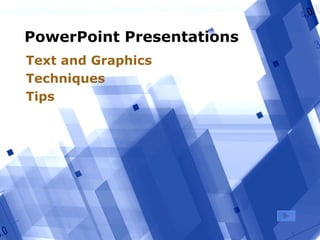
Power point text graphics
- 1. PowerPoint Presentations Text and Graphics Techniques Tips
- 2. 2 What we’ll look at…. >Uses for PowerPoint >Starting out Blank or design >Choosing slide layouts >Inserting & Formatting Text >Inserting Graphics >Viewing and arranging slides >Creating/Printing notes and handouts
- 3. 3 PowerPoint Presentations >Presentations at conferences or committees >Classroom modules
- 4. 4 Presentations >Text and illustrations Pictures Graphs Cartoons for color and variety >Presentation + space for notes = Ready-made handouts
- 5. 5 Classroom modules >Outline notes Basis of your lecture segment >Photos/Sounds/Videos/Diagrams/ Charts Illustrate points Language learning Processes (Physics, Chemistry) Business trends, stats
- 6. 6 Starting a new presentation > Open PowerPoint > Start Button All Programs Microsoft PowerPoint > If a blank presentation doesn’t appear On the menu bar, click File New The New presentation pane appears at the right
- 7. 7 Starting choices > On the New Presentation pane choose:
- 8. 8 Starting choices: Blank > On the New Presentation pane choose Blank presentation for a simple white or colored background (Add design later)
- 9. 9 Starting choices: Design Template > On the New Presentation pane choose Blank presentation for a simple white or colored background (Add design later) From Design Template to choose from pre-designed graphic backgrounds
- 10. 10 Starting choices: AutoContent > On the New Presentation pane choose Blank presentation for a simple white or colored background (Add design later) From Design Template to choose from pre-designed graphic backgrounds From AutoContent Wizard to get help with content for standard business presentations
- 11. Blank presentation screen Slide Thumbnails: Click to move to slides Task pane: Changes with your Insert menu choices
- 12. 12 Blank presentation > Add slide layout later Easy! > Format Slide Design
- 13. 13 Starting from Design template > New From Design Template > Or: Format > Slide Design > Template pane opens to the right > Click a graphic scheme to choose a design for your presentation Change Templates anytime Remove background pictures from individual slides
- 14. 14 Title Slide > First slide = Title slide Different format from remainder Enter title and subtitle text Subtitle can be: • Topic areas • Short description • Blank
- 15. 15 Adding more slides > On the menu bar, click Insert New Slide > OR: Click the New Slide icon > Or: Press Control-M
- 16. 16 Choosing a slide layout When you add a new slide: > Apply slide layout pane appears at right > Click to apply your choice Text = Bullets Graphics: Easily add clip art or images saved on your computer Combinations: Text and Graphics frames > Always add a title > Everything easily changed!
- 17. 17 Frames > Selecting a layout inserts movable containers (frames) to hold text or graphics Graphics don’t have to be in a graphics box > Frames are movable and resizable Text and graphics layouts
- 18. 18 Text frames >Text normally in levels of bullets (Here’s level 1 in this Slide Design) Level two • Level three To get rid of a bullet, backspace at the beginning of a line >Bullet and text styles are set in the Slide Design You can change the Master slide (View > Master > Slide Master)
- 19. 19 Adding Text > Type text in a text frame > To go down to the next level of bullet: Press Tab at the beginning of a line or Click the Increase Indent icon on Formatting toolbar > To go back to a higher level bullet: Press Shift-Tab at the beginning of a line or Click the Decrease Indent icon on Formatting toolbar
- 20. 20 Text: Other formatting > Highlight text to format > Use toolbar button to format > Use sparingly! Bold Italic Underline Shadow Align: Left Center Right Make text Bigger/Smaller Add or take away numbering or bullets Change Text Color: Click down arrow to see more choices
- 21. 21 Techniques: Text > Clear Titles > Nothing below 18/20 pt > Short bullets Explicate as you present Not full text > San Serif Fonts Arial, Helvetica, Verdana, Tahoma > Best Serif font: Georgia This text: Verdana (Sans Serif top and brown) and Georgia (smaller black)
- 22. 22 Tips: Text and graphics >Appropriate graphic style Serious and subdued Playful and cartoony Illustrative photos >Consistent style, colors Drawings with similar look >Not too busy Not even 1 graphic per page unless illustrating a point
- 23. 23 Tips: Consistency >Text as well as Graphics styles set in the Slide Design you choose >Styles include: Type Face sizes and colors Bullet styles and colors Background graphics
- 24. 24 Ways to View your slides > Normal: Create/Edit > Slide Sorter Thumbnails to move around or delete > Slide Show Full-Screen presentation > Notes Page Type in notes for presenter or for handouts > View menu: changes slide display
- 25. 25 Slide Sorter View > Open from View menu View icons (lower left) > Click slide to select Drag to move Press Delete to remove
- 26. 26 Notes View > Open from View menu > Bottom section for text Notes to print for presenter or for distribution Type your notes here
- 27. 27 Master slides > Presentation designs set by Master slides > To view and change View > Slide Master > Changing an aspect of the master changes your whole presentation - consistently
- 28. 28 Graphic frames > Select a layout that includes a graphics frame > Click an icon to insert a graphic type Or insert graphics from the menu: Insert Picture Pictures don’t have to be in a graphics frame
- 29. 29 Pictures > Before PowerPoint: Assemble your pix from camera/scan/Web > Web: Search with Google―Image tab 1. Click thumbnail of picture 2. Then click See full-sized image 3. Right-click (Control-click on Mac) 4. Click Save Picture as: to download Remember where you saved the picture!
- 30. 30 Choosing Pictures > Choose Pictures like shoes 1. Are they the right fit? Size: Dimensions and File Size Can resize (some) in PowerPoint 2. Do they go with your presentation? Relevance 3. Do they go with each other? Consistency, style
- 31. 31 Techniques: Inserting pictures > Insert Picture > Clip art for supplied art > From File for your pictures on disk
- 32. 32 Techniques: Tweaking pictures >Use the Picture toolbar View Toolbars, Picture Quickly add lines, change brightness, contrast, even color (sometimes) >Size, position, tilt graphic Don’t make it (much) larger
- 33. 33 The picture toolbar Change to shades of grey Change brightness Change contrast Crop (get rid of part of picture) Flip Add lines Compress Re-color (sometimes) Reset to original Open Format picture window Choose transparent color >Click to select picture before you choose an option To show toolbar: Click a picture If the toolbar doesn’t appear: Right-click picture and choose “Show Picture toolbar”
- 34. 34 Manipulating Pictures > Don’t make pictures larger Bigger = Fuzzier > Control in PowerPoint: Placement Size Rotation Drag corner bubble to resize Drag to rotate Click and drag to move
- 35. 35 Getting Fancy >You can: >Add transitions between slides >Animate text >Make graphics appear and disappear >See the PowerPoint Animations presentation for more information.
- 36. 36 Getting Fancy >You can: >Add transitions between slides >Animate text >Make graphics appear and disappear >See the PowerPoint Animations presentation for more information. Don’tOveruse!
- 37. 37 Getting Fancy >You can: >Add transitions between slides >Animate text >Make graphics appear and disappear >See the PowerPoint Animations presentation for more information. Don’tOveruse! Can be annoying!
- 38. 38 Printing From Menu bar: File > Print In lower left, use the Print what pulldown to choose: > Slides―1 slide /page > Handouts―several slides/page 3 per page prints lines for notes to right > Notes pages―like Notes view Slide with your notes > Outline View―Text only Click down- arrow to see print choices
- 39. 39 Printing Handouts > Choose 3 slides per page to get lines for notes > Check Frame slides for line around slide images Click down-arrow to set slides/page
- 40. 40 Printing Headers/Footers > On the menu bar, click File > Print, and then click Preview > OR: On the menu bar, click View > Header and Footer > Add Date, Name of presentation, etc. Click preview button to set print options
- 41. Summary >Use PowerPoint for Conferences Meetings Classroom modules >Start from blank or design template Add or change design template at will >Add text Bullet form primarily: Promote and demote bullets >Insert pictures Insert saved pictures or clip art >Print Handouts, Notes pages or text outline
