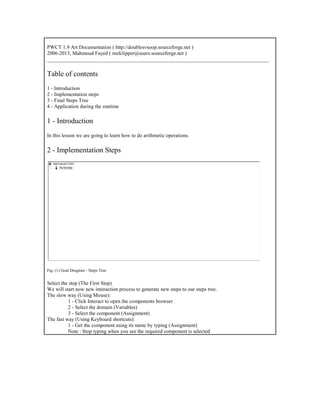
PWCT 1.9 Art Documentation Arithmetic Steps
- 1. PWCT 1.9 Art Documentation ( http://doublesvsoop.sourceforge.net ) 2006-2013, Mahmoud Fayed ( msfclipper@users.sourceforge.net ) _____________________________________________________________________________________ Table of contents 1 - Introduction 2 - Implementation steps 3 - Final Steps Tree 4 - Application during the runtime 1 - Introduction In this lesson we are going to learn how to do arithmetic operations. 2 - Implementation Steps Fig. (1) Goal Desginer - Steps Tree Select the step (The First Step) We will start now new interaction process to generate new steps to our steps tree. The slow way (Using Mouse): 1 - Click Interact to open the components browser 2 - Select the domain (Variables) 3 - Select the component (Assignment) The fast way (Using Keyboard shortcuts): 1 - Get the component using its name by typing (Assignment) Note : Stop typing when you see the required component is selected
- 2. Fig. (2) Component Browser – Select the component (Assignment) After selecting the component click Ok or press ENTER Fig. (3) Interaction page - Set the properties and enter the required data as in the image above Afer entering data , Click OK or press CTRL+W
- 3. Fig. (4) Goal Desginer - Steps Tree Select the step (The First Step) We will start now new interaction process to generate new steps to our steps tree. The slow way (Using Mouse): 1 - Click Interact to open the components browser 2 - Select the domain (Variables) 3 - Select the component (Assignment) The fast way (Using Keyboard shortcuts): 1 - Get the component using its name by typing (Assignment) Note : Stop typing when you see the required component is selected Fig. (5) Component Browser – Select the component (Assignment) After selecting the component click Ok or press ENTER
- 4. Fig. (6) Interaction page - Set the properties and enter the required data as in the image above Afer entering data , Click OK or press CTRL+W Fig. (7) Goal Desginer - Steps Tree Select the step (The First Step) We will start now new interaction process to generate new steps to our steps tree. The slow way (Using Mouse): 1 - Click Interact to open the components browser 2 - Select the domain (Arithmetic) 3 - Select the component (SUM Two Numbers) The fast way (Using Keyboard shortcuts): 1 - Get the component using its name by typing (SUM Two Numbers) Note : Stop typing when you see the required component is selected
- 5. Fig. (8) Component Browser – Select the component (SUM Two Numbers) After selecting the component click Ok or press ENTER Fig. (9) Interaction page - Set the properties and enter the required data as in the image above Afer entering data , Click OK or press CTRL+W
- 6. Fig. (10) Goal Desginer - Steps Tree Select the step (The First Step) We will start now new interaction process to generate new steps to our steps tree. The slow way (Using Mouse): 1 - Click Interact to open the components browser 2 - Select the domain (Print Text) 3 - Select the component (Print Text To Console) The fast way (Using Keyboard shortcuts): 1 - Get the component using its name by typing (Print Text To Console) Note : Stop typing when you see the required component is selected Fig. (11) Component Browser – Select the component (Print Text To Console) After selecting the component click Ok or press ENTER
- 7. Fig. (12) Interaction page - Set the properties and enter the required data as in the image above Afer entering data , Click OK or press CTRL+W Fig. (13) Goal Desginer - Steps Tree Select the step (The First Step) We will start now new interaction process to generate new steps to our steps tree. The slow way (Using Mouse): 1 - Click Interact to open the components browser 2 - Select the domain (Arithmetic) 3 - Select the component (Subtract) The fast way (Using Keyboard shortcuts): 1 - Get the component using its name by typing (Subtract) Note : Stop typing when you see the required component is selected
- 8. Fig. (14) Component Browser – Select the component (Subtract) After selecting the component click Ok or press ENTER Fig. (15) Interaction page - Set the properties and enter the required data as in the image above Afer entering data , Click OK or press CTRL+W
- 9. Fig. (16) Goal Desginer - Steps Tree Select the step (The First Step) We will start now new interaction process to generate new steps to our steps tree. The slow way (Using Mouse): 1 - Click Interact to open the components browser 2 - Select the domain (Print Text) 3 - Select the component (Print Text To Console) The fast way (Using Keyboard shortcuts): 1 - Get the component using its name by typing (Print Text To Console) Note : Stop typing when you see the required component is selected Fig. (17) Component Browser – Select the component (Print Text To Console) After selecting the component click Ok or press ENTER
- 10. Fig. (18) Interaction page - Set the properties and enter the required data as in the image above Afer entering data , Click OK or press CTRL+W Fig. (19) Goal Desginer - Steps Tree Select the step (The First Step) We will start now new interaction process to generate new steps to our steps tree. The slow way (Using Mouse): 1 - Click Interact to open the components browser 2 - Select the domain (Arithmetic) 3 - Select the component (Multiplication) The fast way (Using Keyboard shortcuts): 1 - Get the component using its name by typing (Multiplication) Note : Stop typing when you see the required component is selected
- 11. Fig. (20) Component Browser – Select the component (Multiplication) After selecting the component click Ok or press ENTER Fig. (21) Interaction page - Set the properties and enter the required data as in the image above Afer entering data , Click OK or press CTRL+W
- 12. Fig. (22) Goal Desginer - Steps Tree Select the step (The First Step) We will start now new interaction process to generate new steps to our steps tree. The slow way (Using Mouse): 1 - Click Interact to open the components browser 2 - Select the domain (Print Text) 3 - Select the component (Print Text To Console) The fast way (Using Keyboard shortcuts): 1 - Get the component using its name by typing (Print Text To Console) Note : Stop typing when you see the required component is selected Fig. (23) Component Browser – Select the component (Print Text To Console) After selecting the component click Ok or press ENTER
- 13. Fig. (24) Interaction page - Set the properties and enter the required data as in the image above Afer entering data , Click OK or press CTRL+W Fig. (25) Goal Desginer - Steps Tree Select the step (The First Step) We will start now new interaction process to generate new steps to our steps tree. The slow way (Using Mouse): 1 - Click Interact to open the components browser 2 - Select the domain (Arithmetic) 3 - Select the component (Division) The fast way (Using Keyboard shortcuts): 1 - Get the component using its name by typing (Division) Note : Stop typing when you see the required component is selected
- 14. Fig. (26) Component Browser – Select the component (Division) After selecting the component click Ok or press ENTER Fig. (27) Interaction page - Set the properties and enter the required data as in the image above Afer entering data , Click OK or press CTRL+W
- 15. Fig. (28) Goal Desginer - Steps Tree Select the step (The First Step) We will start now new interaction process to generate new steps to our steps tree. The slow way (Using Mouse): 1 - Click Interact to open the components browser 2 - Select the domain (Print Text) 3 - Select the component (Print Text To Console) The fast way (Using Keyboard shortcuts): 1 - Get the component using its name by typing (Print Text To Console) Note : Stop typing when you see the required component is selected Fig. (29) Component Browser – Select the component (Print Text To Console) After selecting the component click Ok or press ENTER
- 16. Fig. (30) Interaction page - Set the properties and enter the required data as in the image above Afer entering data , Click OK or press CTRL+W Fig. (31) Goal Desginer - Steps Tree Select the step (The First Step) We will start now new interaction process to generate new steps to our steps tree. The slow way (Using Mouse): 1 - Click Interact to open the components browser 2 - Select the domain (Arithmetic) 3 - Select the component (numeric value to an integer) The fast way (Using Keyboard shortcuts): 1 - Get the component using its name by typing (numeric value to an integer) Note : Stop typing when you see the required component is selected
- 17. Fig. (32) Component Browser – Select the component (numeric value to an integer) After selecting the component click Ok or press ENTER Fig. (33) Interaction page - Set the properties and enter the required data as in the image above Afer entering data , Click OK or press CTRL+W
- 18. Fig. (34) Goal Desginer - Steps Tree Select the step (The First Step) We will start now new interaction process to generate new steps to our steps tree. The slow way (Using Mouse): 1 - Click Interact to open the components browser 2 - Select the domain (Print Text) 3 - Select the component (Print Text To Console) The fast way (Using Keyboard shortcuts): 1 - Get the component using its name by typing (Print Text To Console) Note : Stop typing when you see the required component is selected Fig. (35) Component Browser – Select the component (Print Text To Console) After selecting the component click Ok or press ENTER
- 19. Fig. (36) Interaction page - Set the properties and enter the required data as in the image above Afer entering data , Click OK or press CTRL+W Fig. (37) Goal Desginer - Steps Tree Select the step (The First Step) We will start now new interaction process to generate new steps to our steps tree. The slow way (Using Mouse): 1 - Click Interact to open the components browser 2 - Select the domain (Arithmetic) 3 - Select the component (Square root) The fast way (Using Keyboard shortcuts): 1 - Get the component using its name by typing (Square root) Note : Stop typing when you see the required component is selected
- 20. Fig. (38) Component Browser – Select the component (Square root) After selecting the component click Ok or press ENTER Fig. (39) Interaction page - Set the properties and enter the required data as in the image above Afer entering data , Click OK or press CTRL+W
- 21. Fig. (40) Goal Desginer - Steps Tree Select the step (The First Step) We will start now new interaction process to generate new steps to our steps tree. The slow way (Using Mouse): 1 - Click Interact to open the components browser 2 - Select the domain (Print Text) 3 - Select the component (Print Text To Console) The fast way (Using Keyboard shortcuts): 1 - Get the component using its name by typing (Print Text To Console) Note : Stop typing when you see the required component is selected Fig. (41) Component Browser – Select the component (Print Text To Console) After selecting the component click Ok or press ENTER
- 22. Fig. (42) Interaction page - Set the properties and enter the required data as in the image above Afer entering data , Click OK or press CTRL+W Fig. (43) Goal Desginer - Steps Tree Select the step (The First Step) We will start now new interaction process to generate new steps to our steps tree. The slow way (Using Mouse): 1 - Click Interact to open the components browser 2 - Select the domain (Arithmetic) 3 - Select the component (Round) The fast way (Using Keyboard shortcuts): 1 - Get the component using its name by typing (Round) Note : Stop typing when you see the required component is selected
- 23. Fig. (44) Component Browser – Select the component (Round) After selecting the component click Ok or press ENTER Fig. (45) Interaction page - Set the properties and enter the required data as in the image above Afer entering data , Click OK or press CTRL+W
- 24. Fig. (46) Goal Desginer - Steps Tree Select the step (The First Step) We will start now new interaction process to generate new steps to our steps tree. The slow way (Using Mouse): 1 - Click Interact to open the components browser 2 - Select the domain (Print Text) 3 - Select the component (Print Text To Console) The fast way (Using Keyboard shortcuts): 1 - Get the component using its name by typing (Print Text To Console) Note : Stop typing when you see the required component is selected Fig. (47) Component Browser – Select the component (Print Text To Console) After selecting the component click Ok or press ENTER
- 25. Fig. (48) Interaction page - Set the properties and enter the required data as in the image above Afer entering data , Click OK or press CTRL+W Fig. (49) Goal Desginer - Steps Tree Select the step (The First Step) We will start now new interaction process to generate new steps to our steps tree. The slow way (Using Mouse): 1 - Click Interact to open the components browser 2 - Select the domain (Arithmetic) 3 - Select the component (modulus (%)) The fast way (Using Keyboard shortcuts): 1 - Get the component using its name by typing (modulus (%)) Note : Stop typing when you see the required component is selected
- 26. Fig. (50) Component Browser – Select the component (modulus (%)) After selecting the component click Ok or press ENTER Fig. (51) Interaction page - Set the properties and enter the required data as in the image above Afer entering data , Click OK or press CTRL+W
- 27. Fig. (52) Goal Desginer - Steps Tree Select the step (The First Step) We will start now new interaction process to generate new steps to our steps tree. The slow way (Using Mouse): 1 - Click Interact to open the components browser 2 - Select the domain (Print Text) 3 - Select the component (Print Text To Console) The fast way (Using Keyboard shortcuts): 1 - Get the component using its name by typing (Print Text To Console) Note : Stop typing when you see the required component is selected Fig. (53) Component Browser – Select the component (Print Text To Console) After selecting the component click Ok or press ENTER
- 28. Fig. (54) Interaction page - Set the properties and enter the required data as in the image above Afer entering data , Click OK or press CTRL+W Fig. (55) Goal Desginer - Steps Tree Select the step (The First Step) We will start now new interaction process to generate new steps to our steps tree. The slow way (Using Mouse): 1 - Click Interact to open the components browser 2 - Select the domain (Arithmetic) 3 - Select the component (Generate Random Number) The fast way (Using Keyboard shortcuts): 1 - Get the component using its name by typing (Generate Random Number) Note : Stop typing when you see the required component is selected
- 29. Fig. (56) Component Browser – Select the component (Generate Random Number) After selecting the component click Ok or press ENTER Fig. (57) Interaction page - Set the properties and enter the required data as in the image above Afer entering data , Click OK or press CTRL+W
- 30. Fig. (58) Goal Desginer - Steps Tree Select the step (The First Step) We will start now new interaction process to generate new steps to our steps tree. The slow way (Using Mouse): 1 - Click Interact to open the components browser 2 - Select the domain (Print Text) 3 - Select the component (Print Text To Console) The fast way (Using Keyboard shortcuts): 1 - Get the component using its name by typing (Print Text To Console) Note : Stop typing when you see the required component is selected Fig. (59) Component Browser – Select the component (Print Text To Console) After selecting the component click Ok or press ENTER
- 31. Fig. (60) Interaction page - Set the properties and enter the required data as in the image above Afer entering data , Click OK or press CTRL+W Fig. (61) Goal Desginer - Steps Tree Select the step (The First Step) We will start now new interaction process to generate new steps to our steps tree. The slow way (Using Mouse): 1 - Click Interact to open the components browser 2 - Select the domain (Arithmetic) 3 - Select the component (Min (Smaller of two numeric values)) The fast way (Using Keyboard shortcuts): 1 - Get the component using its name by typing (Min (Smaller of two numeric values)) Note : Stop typing when you see the required component is selected
- 32. Fig. (62) Component Browser – Select the component (Min (Smaller of two numeric values)) After selecting the component click Ok or press ENTER Fig. (63) Interaction page - Set the properties and enter the required data as in the image above Afer entering data , Click OK or press CTRL+W
- 33. Fig. (64) Goal Desginer - Steps Tree Select the step (The First Step) We will start now new interaction process to generate new steps to our steps tree. The slow way (Using Mouse): 1 - Click Interact to open the components browser 2 - Select the domain (Print Text) 3 - Select the component (Print Text To Console) The fast way (Using Keyboard shortcuts): 1 - Get the component using its name by typing (Print Text To Console) Note : Stop typing when you see the required component is selected Fig. (65) Component Browser – Select the component (Print Text To Console) After selecting the component click Ok or press ENTER
- 34. Fig. (66) Interaction page - Set the properties and enter the required data as in the image above Afer entering data , Click OK or press CTRL+W Fig. (67) Goal Desginer - Steps Tree Select the step (The First Step) We will start now new interaction process to generate new steps to our steps tree. The slow way (Using Mouse): 1 - Click Interact to open the components browser 2 - Select the domain (Arithmetic) 3 - Select the component (Max (Larger of two numeric values)) The fast way (Using Keyboard shortcuts): 1 - Get the component using its name by typing (Max (Larger of two numeric values)) Note : Stop typing when you see the required component is selected
- 35. Fig. (68) Component Browser – Select the component (Max (Larger of two numeric values)) After selecting the component click Ok or press ENTER Fig. (69) Interaction page - Set the properties and enter the required data as in the image above Afer entering data , Click OK or press CTRL+W
- 36. Fig. (70) Goal Desginer - Steps Tree Select the step (The First Step) We will start now new interaction process to generate new steps to our steps tree. The slow way (Using Mouse): 1 - Click Interact to open the components browser 2 - Select the domain (Print Text) 3 - Select the component (Print Text To Console) The fast way (Using Keyboard shortcuts): 1 - Get the component using its name by typing (Print Text To Console) Note : Stop typing when you see the required component is selected Fig. (71) Component Browser – Select the component (Print Text To Console) After selecting the component click Ok or press ENTER
- 37. Fig. (72) Interaction page - Set the properties and enter the required data as in the image above Afer entering data , Click OK or press CTRL+W Fig. (73) Goal Desginer - Steps Tree Select the step (The First Step) We will start now new interaction process to generate new steps to our steps tree. The slow way (Using Mouse): 1 - Click Interact to open the components browser 2 - Select the domain (Console Application) 3 - Select the component (Wait (Key/Seconds)) The fast way (Using Keyboard shortcuts): 1 - Get the component using its name by typing (Wait (Key/Seconds)) Note : Stop typing when you see the required component is selected
- 38. Fig. (74) Component Browser – Select the component (Wait (Key/Seconds)) After selecting the component click Ok or press ENTER Fig. (75) Interaction page - Set the properties and enter the required data as in the image above Afer entering data , Click OK or press CTRL+W
- 39. Fig. (76) Goal Desginer - Final Steps Tree 3 - Final Steps Tree The First Step num1 = 40 num2 = 10 myout = num1 + num2 Print text (myout) to console myout = num1 - num2 Print text (myout) to console myout = num1 * num2 Print text (myout) to console myout = num1 / num2 Print text (myout) to console myout = Convert numeric value myout to an integer Print text (myout) to console myout = the square root of a positive number 9 Print text (myout) to console myout = Round 1.6 decimals 0 Print text (myout) to console myout = 10 % 3 Print text (myout) to console myx = Random number, limit 100 Print text (myx) to console myout = The Smaller (MIN) of 7 , 4 Print text (myout) to console myout = The Larger (MAX) of 12 , 27 Print text (myout) to console WAIT ( 10 SECONDS) 4 - Application during the runtime
- 40. Fig. (77) Application during the runtime
