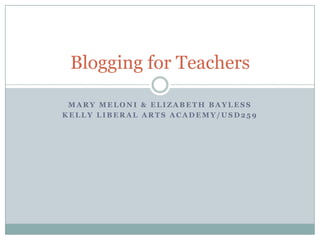
Blogging For Teachers
- 1. Mary Meloni & Elizabeth Bayless Kelly Liberal Arts Academy/USD259 Blogging for Teachers
- 2. Today’s Agenda Introduction and Grounding Activity Password Document Blogger Accounts Creating a Blog Settings for Your Blog Ideas for Your Blog Flip Videos and Blogging Reflections
- 3. Password Storage For many people, a huge problem with passwords and usernames is remembering them. ITD has created a document just for this. Use it if you like and add new items by following a few rules. Email me right now so that I can send you the document. Store it on your computer where you can easily find it. Open the document once you receive and save it. My email address is: mmeloni@usd259.net
- 4. What word do you relate to most? Presenter: Liz Bayless Grounding Activity
- 5. Signing Up Go to the website: www.blogger.com
- 6. This is what the page should look like on your computer.
- 7. Press the orange “Create a Blog” box. It will take you to the screen for creating a Google Account. If you already have one, you can sign and go from there. Creating an Account
- 8. You will arrive at this page and must establish a Google account to use blogger.com. Remember to record your passwords in your new file.
- 9. The bottom of the page looks like this. When finished, press continue.
- 10. Keep it simple and remember that your parents and students will be using it. Naming Your Blog The second step will be to name your blog.
- 11. Don’t spend too much time for this. It is fun to change them after you input your data and after you have time to fool around with the different looks. Choose Your Template Finally, you will choose your template.
- 12. Now you will learn about how to navigate the setting buttons. Open your blog if it is not open. Settings/Basics
- 13. The settings tab looks like this. Top of setting basic page
- 14. This is the middle of the page. I recommend these settings. Any questions?
- 15. This is the bottom of the basic page. I used the old editor because it is what I know best. You can use the updated, but I may not know everything or be able to help you. Don’t forget to save your settings here when you are finished.
- 16. This step will allow you to preview your comments before you publish them. Settings/Comments
- 17. Next let’s do the settings and comments tabs. These are the setting that I recommend. Questions? Top of page.
- 18. Middle of page for comments
- 19. Bottom of page for comments. Don’t forget to save.
- 20. Here you will manage your publishing concerns. Settings/Publishing
- 21. This is a BIG step! Here you will name the URL that your blog will be listed under. Even though most people will use the path from the Kelly website that will be established, they may wish to just type in your URL. Notice that your URL does not contain www. Instead it will be http:// __________.blogspot.com
- 22. Make sure that you are on the settings tab and the formatting tab under that. Settings/Formatting
- 23. Top of the settings/formatting page.
- 24. Middle of setting/formatting page.
- 25. Bottom of the settings/formatting page. Don’t forget to save.
- 26. I don’t really know too much about this one. Do You? Settings/Site Feed
- 27. Leave on defaults as I do not know much about this.
- 28. Again, This is for Later, unless you are very familiar with the program. Settings/Email
- 29. For you to experiment with after you are familiar with the blog.
- 30. I know nothing about this, but will find out for you if you wish. Just ask! Settings/Open ID
- 31. For later
- 32. We need to discuss the rationale behind using anybody.
- 33. This may be your most used feature for your classroom when you are planning your online lessons. It is also a great way to communicate with students and Parents. Possting
- 34. New Post page – Give it a try! Type a title, a message in the middle box and publish it. It will save and you can view it on your blog.
- 35. Posting/Edit Posts Tab – Here you can change or delete your posts. Sometimes you will want to leave them so you can look at the comments from your students later. It provides a running record of the students’ progress in digital form.
- 36. Your comments will be set to come to your email account in order for your to preview and publish. If you happen to forget to check you email, you can look for unpublished comments and moderate them from this page as well.
- 37. This is where you will do most of your work. Do you need a stretch break? Layout Tab
- 38. This is the page elements tab. You can see what is on your page by description and edit or add using the Add a Gadgets button. To add a post, however, you must go back to the posting tab.
- 39. You can not legally add an “ads widget to your usd259 blog.
- 40. Popular gadgets When there are sites you want your kids to visit, use this gadget.
- 41. I don’t usually limit the number of links and I don’t usually sort. You must copy the URL in the address bar of your selected site and paste it into the line with New Site URL. Don’t forget to delete the http:// first. Then you have to give it a name so that the kids know what they are pushing. Don’t forget to save!
- 42. I know that some administrators feel that the form that parents complete at the beginning of the school year is all that you must check from cumulative folders in order to publish. I felt the need to have my parents involved and decided to use an additional form which clearly states what you are going to be doing with the blog pictures/videos of their students. I will email each of you that form for your consideration. Second, I added a page to the document to ask parents if they wished their child to be named by first name only or not at all. Some did request that their student’s name not be used. This is really important to know, therefore, the form is helpful. Posting Pictures or Video of Your Students
- 43. Use this gadget to insert pictures. You can take pictures from your computer by browsing or from the web by clicking the second button.
- 44. Adding video With the new Flip cameras, you are going to want to do this a lot! This is the easiest way that I’ve discovered. Go to Posting Tab and select New Post. Type the title of the flip video that you have uploaded from Flip software. Press the add video icon above.
- 45. When you choose the add video icon in the post window, you will see this screen. You must click browse and find the folder that the Flip software saves to your desktop after it has prepared the files for uploading. Open that folder and select the video you want. Give your new video the title you wish to use on the blog. Agree to the terms and click upload. It a takes a few minutes.
- 46. You will need to go to a new website to prepare your power point/slideshow for your blog, but it is very simple once you get used to it. Adding Slides or Powerpoint
- 47. Access the following web site in another window. http://www.slideshare.net/
- 48. This website is free and will allow you to do most anything that you would need at school. Press upload.
- 49. Press the sign up button and sign up. The free option is enough for you in most cases at school.
- 50. Now you are ready to browse your computer and select the power point file you wish to post to your blog. Let’s try one. If you have a power point on your computer, you can follow along and post it to your new blog. If you don’t, you can watch me.
- 51. When you press browse/upload the following screen will appear. Navigate to where you have your power point saved, highlight and click open. It will automatically upload to Slideshare.com.
- 52. Once uploaded you must complete this screen. Then press publish all (if you have 1 or more slide presentations uploaded). You can delete it if you change your mind.
- 53. While it is being converted, you will see this screen.
- 54. Push the button to check its status.
- 55. This screen will appear.
- 56. Click on the name of your slide presentation.
- 57. This new page will appear. You will select e Blogger from the icons below.
- 58. If you have signed in, you may not see this page. However, if you do, grant access.
- 59. You’ll see this. Click Blog this at the bottom.
- 60. If you see this then you were successful. Close it. You can now check your blog to see if it is posted.
- 61. Sometimes you will want to add things like a widget. Don’t ask me to define it, but I’ll show you one you might like in your blog. Use the HTML/JavaScript link below.
- 62. This screen will show. You give it a title after finding the widget you want to use from the net. You will need to copy the links provided by your widget site into the content box below. Don’t forget to save.
- 63. This is the widget we’ll use today. Go to http://whos.amung.us/
- 64. Choose the map widget from the top of the screen. It will become visible as you scroll over it. Then pick build your free map now.
- 65. Build your map as you like and then copy the script from the bottom and paste it in the content area of the gadget you have opened.
- 66. You should have a title, now just paste the map widget text that you copied into the content box and press save and you are done.
- 67. Take a Look at Your New Blog Remember, you can access this power point anytime by visiting the following address: http://kellyworkshop.blogspot.com/
- 68. Questions And Reflections. Please access the following website to complete our required participant feedback form. Thanks for attending.