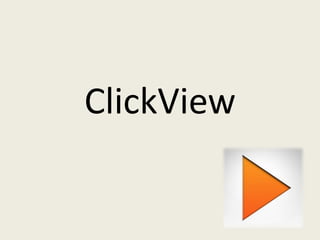
Click view
- 1. ClickView
- 2. What is ClickView? ClickView is a digital video software product which delivers digital videos from a variety of video libraries to any computer in the college. ClickView allows video to be delivered through our network to hundreds of users at the same time without the problems encountered with streaming.
- 3. The ClickView Player The ClickView Player allows you to search, select and play videos on your computer, Interactive White Board or other device e.g. iPad or smartphone within the college.
- 4. The ClickView Player icon is located on your desktop. It looks like this.
- 7. How to watch videos 1. Open the ClickView Player. 2. Select a subject from the subject menu on the left hand side . 3. Select your video from the list that appears. 4. Click on the orange “Play Video” button in the centre of the ClickView Player The video will open in the lower right hand side of the screen.
- 8. The video control panel appears at the bottom of the screen and allows you to control how you watch the video:
- 9. How to create a lesson ClickView allows you to combine chapters from various videos in a sequence to create a lesson focusing on a particular topic. Instead of showing the whole video, you can select just parts or chapters when creating a lesson. This is useful when there is more than one video which is relevant to the lesson you are about to teach Creating a lesson before class allows you to have all the relevant video chapters and resources ready to go when class starts. You can even include worksheets or other resources to your lesson which can be set as independent class work or home work the students take home using ClickView School Bag
- 10. To create a lesson 1. Open the ClickView Player. 2. Select ‘Tools’ and then ‘Add Lesson’. 3. Enter the details for the lesson including title, instructions for the class and a password for editing the lesson. 4. Select the videos and then drag and drop the chapters and resources that you want to include in the lesson into the bottom panel called ‘Lesson Contents’. When complete, select ‘Save Lesson’
- 11. To edit a lesson 1. Open the ClickView Player. 2. Select ‘Tools’ and then ‘Edit Lesson’. 3. Enter the password. 4. Edit the details you wish to change. Once a lesson has been created, anyone can access this lesson using the ClickView Player. The lesson will appear in the “Lessons” tab.
- 12. Taking videos and lessons home using School Bag ClickView School Bag allows users to save ClickView videos so they can be watched outside the college’s network. Videos can be saved to the current computer, if it is a laptop or a removable storage device such as a flash drive, and accessed from a location off campus using the ClickView Player
- 13. Adding material to School Bag 1. Select video/ resource you wish to add to School Bag. 2. Right mouse click the video title and select ‘Add to School Bag’ from the menu. 3. Save to removable storage device or computer.
- 14. Opening School Bag 1. Open ClickView Player. 2. The Player will request the location of the ClickView Server. Since you are not connected to the college network, select ‘Cancel’. 3. Select ‘File’. 4. Select ‘Open School Bag’ to access your videos at home. The ClickView Player will work the same as at college with the videos in the School Bag. NB: ClickView Player must be installed on the home computer in order to open School Bag. It can be downloaded from the ClickView website: www.clickview.co.uk/downloads
- 15. Extracting video clips out of ClickView Snippets of ClickView video can be extracted and inserted into PowerPoint presentations.
- 16. Extracting video clips out of ClickView 1. Select the chapter you wish to export a clip from. 2. Right click and select ‘Publish to PowerPoint/Intranet’. A pop up box will open which allows you to choose the selection of the clip that you would like to use in your PowerPoint presentation. 3. Drag the arrows to select the segment you would like to export. 4. Select the quality you would like to extract the clip at. The ‘Save As’ box will pop up and allow you to save the file to your computer. 5. Select a name and location to save it as a ‘wmv file’. A confirmation will appear when the save has occurred.
