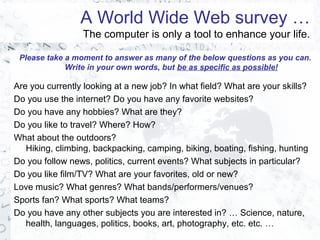
Internet & Computing Essentials (2009)
- 1. A World Wide Web survey … The computer is only a tool to enhance your life. Please take a moment to answer as many of the below questions as you can. Write in your own words, but be as specific as possible! Are you currently looking at a new job? In what field? What are your skills? Do you use the internet? Do you have any favorite websites? Do you have any hobbies? What are they? Do you like to travel? Where? How? What about the outdoors? Hiking, climbing, backpacking, camping, biking, boating, fishing, hunting Do you follow news, politics, current events? What subjects in particular? Do you like film/TV? What are your favorites, old or new? Love music? What genres? What bands/performers/venues? Sports fan? What sports? What teams? Do you have any other subjects you are interested in? … Science, nature, health, languages, politics, books, art, photography, etc. etc. …
- 2. Computing & Internet Essentials An introduction to understanding & navigating a digital world your instructor: matthew wyllyamz m.wyllyamz@gmail.com
- 3. Getting started Quick introductionsQuick introductions Workshop scheduleWorkshop schedule Making this a better classMaking this a better class Workshop menu: possible topics & tasksWorkshop menu: possible topics & tasks
- 4. Quick introductions Customizing this course In less than two minutes …In less than two minutes … Who are you and what do you do?Who are you and what do you do? What is your experience with computers, theWhat is your experience with computers, the Internet, and the World Wide Web?Internet, and the World Wide Web? How can you use computers and the internet toHow can you use computers and the internet to improve your life?improve your life? What are your goals today?What are your goals today? What do you hope to get from this workshop?What do you hope to get from this workshop? What is something interesting about you?What is something interesting about you?
- 5. Matthew Wyllyamz Software instructor since 1993, with an emphasis on multimedia, graphics, and internet development. Have created courses for Jefferson County Adult Ed, CCU in Lakewood, Productivity Point, and the DOD (at Rocky Flats). Taught Apple Macintosh classes exclusively for five years,Taught Apple Macintosh classes exclusively for five years, andand have been using the Internet since 1995. Corporate webmaster for two years ('97-'99). Blogmaster for seven years. ('99-'05). TODAY: independent contractor, technical & creative consultant, artist, amateur photographer, and author. BA in English writing, and have sold three books. http://www.mouselink.biz Quick introductions
- 6. Workshop scheduleWorkshop schedule Two daysTwo days 1pm – 4pm (six hours total)1pm – 4pm (six hours total) Two sessions per afternoonTwo sessions per afternoon Short break (15 mins) around 2:30pmShort break (15 mins) around 2:30pm
- 7. How to have a great class Please set pagers and cell phones to silent or turn off. Understand "concentrated computer training": Class is part discussion, part lecture, part hands-on. Watch the screen, then try it yourself. PARTICIPATE! ask questions. answer questions. take notes. Be mindful of others’ ability levels. This is a cooperative learning environment: We are here to learn from each other. Keep in mind that this course was designed for a particular level of student:
- 8. Keep in mind that this course was designed for a particular level of student: Created for A beginning user with a developing knowledge ofA beginning user with a developing knowledge of computers and Microsoft Windows.computers and Microsoft Windows. NOT created for The more experienced/intermediate computer user.The more experienced/intermediate computer user. most importantly …most importantly … How to have a great class
- 9. most importantly …most importantly … How to have a great class
- 10. 0 Workshop menu: possible class topics Turning your computer on & off Mouse movements The MS Windows Operating System The difference between memory and storage Measuring quantities of data Different types of icons Saving files: Where do you put them? How do you find them? Navigating with Windows Explorer Understanding basic applications Speaking the internet language What is a web browser? What exactly is a website? Different types of web pages Useful and popular websites Addressing vs. Searching Website navigation Optimizing search results Conclusions
- 11. 1 Workshop menu: possible class tasks Run multiple applications Switch between programs Show the desktop Save a file to the desktop Save a file to My Documents Customize the desktop, task bar, and quick launch Change view settings for a window Display & navigate the "tree" Display "drive letters" in My Computer Enter web addresses manually Download Internet photos Navigate forward/back Search with Google Open links in a new window or tab Scroll a web page with the scroll wheel Refresh / Stop a web page Utilize web browser "history“ Work with email and attachments Folders: create, name, rename, move Files: copy, rename, move, delete Select multiple objects Set a desktop wallpaper Practice typing in a word processor Copy & paste: text, between apps, images Experiment with Paint Create a shortcut to a file, folder, or app
- 12. 2 Moving on …Moving on … Computing essentials
- 13. 3 Our goals today include …Our goals today include … Understanding basic concepts Becoming more comfortable Learning jargon Gaining confidence Practicing new skills Helping each other!
- 14. 4 A word about “Technorealism”(luddites) technophobes (geeks) technophiles A common-sense approach that critically evaluates technologies based on their real-world value, taking into account their impact on the earth, societies, and individuals, and keeping a watchful eye out for unintended consequences. technorealists
- 15. 5 Turning on and off your computer Turning it on and logging on Should you let your computer run all the time? The proper way to shut down or restart What’s the difference between sleep, hibernate, stand-by? …
- 16. 6 How are you at using a mouse? Understanding different movements and clicks Mouse-over Pay attention to visual clues Single click (select) Double click (open/activate) “Click away” to deselect something. Click and drag & Drag and drop (moving objects) Right clicking – "The Answer to Everything!" Methods of selecting multiple objects Shift, control, drag selection box An important rule: “Select, then affect.” And finally … Avoid clicking madly & repeatedly!
- 17. 7 How are you at using the mouse? If you need practice … Most Windows computers are already set up for play. Go to: Start menu> All programs> Games> Solitaire If you don't know the rules, ask a friend who already knows them. You can play solitaire!
- 18. 8 The Microsoft Windows Operating System (OS) What does an Operating System do? The Windows OS is a GUI or "Graphic User Interface," pronounced like "gooey"
- 19. 9 The Desktop Keep coming back to the office metaphor. "Visual clues" Start menu And more menus … The task bar and quick launch toolbar Icons or "objects" Windows Parts of a window Understanding the "active" window Running multiple windows/applications simultaneously Switching between windows/applications The MS Windows OS
- 20. 0 The MS Windows environment A brief history The GUI started with the Xerox Alto in 1979. Apple introduced the Lisa in 1983 and the Macintosh in 1984, popularizing the GUI over command-line-driven code (MS DOS). Microsoft introduces Windows in 1985. Windows -> Windows 95 -> Windows 98 -> Windows ME. (x) Windows NT -> Windows 2000 -> Windows XP -> Windows Vista … 2009 GUI market share: Windows = 87% Mac = 9.8% Linux = .99%
- 21. 1 The difference between … Memory & Storage MEMORY (RAM) The computer's short-term "consciousness" Powered by electricity How many phone numbers can you remember at once? STORAGE (DISK) The computer's long-term semi-permanent storage Magnetic,optical, or flash How many phone numbers can you write down?
- 22. 2 Saving files … from RAM back to disk • Moving files from short-term memory (RAM) into long-term storage (disk). • Why is this soooooooo important? • Command: SAVE. Keyboard shortcut: Ctrl S save
- 23. 3 Quantities of data … How do we measure them? Bit = yes/no, on/off, 0 or 1 Byte = 8 bits, one character Kilobyte (K) = 1024 bytes 1/2 page of text Megabyte (MB) = 1024 K one large book (500 pages) one minute of music (MP3 file) one second of video (MPEG) Gigabyte = 1024 MB over 1000 plain-text books approx. 250 full-length songs about four minutes of video
- 24. 4 Typical storage devices/amounts -- some magnetic, some optical Floppy disk, 3.5" -- 1.44 MB "Pocket" CD -- 210 MB "Zip" disk -- 100-250 MB CD -- 700 MB "Flash" drive -- 1 GB DVD -- 4.7 GB Small hard disk -- 20 GB Apple iPod -- .512-60 GB Large hard disk -- 250 GB Quantities of data … How do we measure them?
- 25. 5 Different types of icons What are “gooey objects”? What is an icon? What does it represent? "In a graphical user interface (GUI), a small, pictorial, on-screen representation of an object, such as a document, program, folder or disk drive." "A picture or graphical representation of an object on a display screen to which a user can point to with a device, such as a mouse, to select a particular operation or perform a certain action."
- 26. 6 What is an icon? What does it represent? Remember the office metaphor: Applications or programs (typewriter) Documents or files (piece of paper) Directories or folders (filing cabinet with folders) Links (to web pages) Shortcuts (to any other object on your computer) Different types of icons What are “gooey objects”?
- 27. 7 Saving files … Where do you put them and how do you find them? Understanding the hierarchical file systemhierarchical file system (HFS) using Windows Explorer Think of a filing cabinet with drawers, hanging folders, folders within folders, and finally documents within those folders.
- 28. 8 Navigating up and down this "tree" or "path" is an absolutely key principle of working with personal computers. This method organizes your files thru "Windows Explorer""Windows Explorer" Understanding the Desktop and My Documents folder metaphors Saving files … Where do you put them and how do you find them?
- 29. 9 Saving files … Understanding "drive letters" Like a filing cabinet, each computer has multiple storage containers where files can be kept. These containers can be seen in "My Computer." A: floppy drive C: primary hard disk D,E (etc): CD, DVD, "flash drive," digital camera (etc)
- 30. 0 Navigating with Windows Explorer … Where do you put files and how do you find them? Tree Path Show tree Up one level Contents of current location Status area
- 31. 1 Save As / Open "dialog boxes" Where do you put files and how do you find them? Tree pops down … Show tree Up one level Contents of current location New folder Starting browse location Save As / Open file name Save / Open
- 32. 2 Saving files … Where do you put them and how do you find them? Renaming, moving, and deleting files & folders Understanding .dot three-letter file extensions Other file-naming conventions Changing views and getting "properties"
- 33. 3 Understanding "shortcuts" Windows shortcuts are disposable files that point to other objects in your GUI: "A desktop shortcut, usually represented by an icon, is a small file that points to a program, folder, document, or Internet location. Clicking on a shortcut icon takes you directly to the object to which the shortcut points. Shortcut icons contain a small arrow in their lower left corner. Shortcuts are merely pointers -- deleting a shortcut will not delete the item to which the shortcut points."
- 34. 4 Understanding applications part 1: accessories What are Windows XP accessories? Mini applications Notepad, WordPad, Paint, Address book Windows Media Player System tools Games
- 35. 5 Understanding applications part 2: different types of software Word processors Spreadsheets Databases Web browsers and email clients Graphics, animation, and video editors Multimedia players "Utilities" Games
- 36. 6 Universal keyboard shortcuts Win open Start menu undo Ctrl Z save Ctrl S Win D minimize all, show desktop redo Ctrl Y open Ctrl O Win L lock computer / go to sign-in cut Ctrl X new Ctrl N Alt tab switch between open applications copy Ctrl C bold Ctrl B Alt F4 close the active window paste Ctrl V italic Ctrl I Ctrl drag copy during drag & drop print Ctrl P underlin e Ctrl U F2 renames an active icon/object select all Ctrl A find Ctrl F Alt Print Scrn copies a pic of the active window to the clipboard Ctrl Print Scrn copies a pic of the entire screen to the clipboard Alt underlined letters in menus menu nav with keyboard rather than mouse
- 37. 7 .dot three-letter file extensions office documents web related graphics formats multimedia system files .doc .htm .jpg .mpg .exe .rtf .asp .gif .mov .zip .txt .cgi .png .mp3 .xls .swf .bmp .wav .ppt .pdf .avi .psd .eps .ai .tif
- 38. 8 Considerations when buying a computer Answer these questions before you begin looking, and be prepared to take this cheat-sheet with you when you shop: What will be the purpose of your new computer? What will you be using it for? Do you need to be able to take your data with you? (portability) Do you have any vision issues? Do you need a larger-than-average screen? What additional features/components will you need? Printer / photo printer, scanner, digital camera … What will be the speed of your Internet connection? Do you want to be able to burn CDs or DVDs? Do you want to be able to play games and/or music on your computer? Will you be using a portable music player (MP3 device) along with your computer? Will kids be using the computer?
- 39. 9 Moving on …Moving on … Internet essentials
- 40. 0 Speaking the language Internet Intranet World Wide Web Web site Web page Web browser Link or hyperlink Search engine Google Domain, domain name Address URLs and HTML Blog ISP Server & client IP address
- 41. 1 What is a web browser? A browser is a computer program that is used to locate and display web pages, providing a graphical interface that lets users click buttons, icons, and menu options to view and navigate. This enables a user to display and interact with text, images, videos, music, games, etc. Internet Explorer 65%* Firefox 23% Safari 8.5% Chrome 1.8% Netscape .75% Opera .75% * ALL stats as of May 2009
- 42. 2 What exactly is a website? … And how do they work within the World Wide Web? The pages you see are merely computer documents. These files are in a specific format so that you can view them: HTML You are able to request these documents because of the protocols that the Internet is based upon: IP. Websites are organized according to a *flow* of ideas or data, sometimes known as "information architecture." Key point: all you are doing when “browsing the Web” is requesting to view documents that are stored on other computers. These computers are known as servers.
- 43. 3 You can view any file available on the Internet by simply typing in that document’s address: http://www.freeu.com/intro/welcome.html command line network name domain name directory name file nameIP computer name What exactly is a website? … And how do they work within the World Wide Web? However, you will usually get there with a simple click.
- 44. 4 Different types of web pages News, weather, sports, INFORMATION Reference materials Search engines Shopping, auctions, and recycling Find a restaurant, view a menu, order a pizza! Services: online banking, dvd rental, order tickets. "Distance learning" Web logs ("blogs") and message board communities Downloads: software, music, movie trailers, etc … Graphics: photo galleries, maps, stock images, wallpaper Intranets and extranets And much more …
- 45. 5 So, what does a webpage look like beneath its skin? ... and what is HTML?
- 46. 6 Useful and popular websites google: web, news, images, maps, gmail wikipedia, m-w, thesaurus.com, webMD netflix, IMDB, allmusic, tvguide, espn amazon, packtrack, epinions craigslist, ebay mapquest, dexonline local news & weather … online banking … shoutcast youtube
- 47. 7 Addressing vs. Searching Don’t search for something if you already know the address. Entering web addresses manually Syntax and shortcuts
- 48. 8 Website navigation Your home page Forward & back Stop & refresh Scrolling Changing text size Searching a page New window / new tab Bookmarks / favorites History
- 49. 9 Optimizing search results Be very specific Use quotation marks Don’t settle for the first set of results Open results in a new window/tab “Advanced” searching
- 50. 0 Additional topics Email Attachments Instant messages & chatrooms Downloading files Cookies Privacy Malware Netiquette
- 51. 1 Conclusions … You cannot learn the violin in a day or two. Computing is a skill – like any other – that requires continual practice. Approach everything on a need-to-know basis, and don't worry about that which you do not yet understand. Stay upbeat: If you get frustrated, turn it off & walk away. Don't forget about your notes! Good luck. Best wishes. Get in touch if you need more help!
- 52. 2 © 2009 by m.wyllyamz
Hinweis der Redaktion
- add tag cloud
- Reorganize order before next print-out before next class.
- http://www.w3schools.com/browsers/browsers_os.asp
